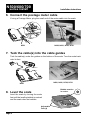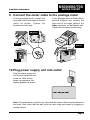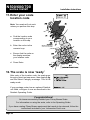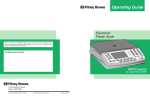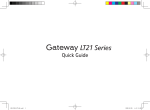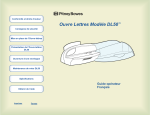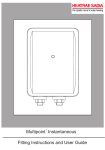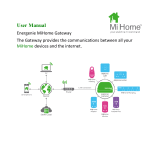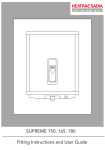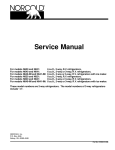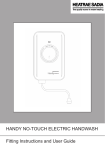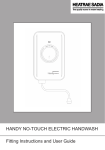Download Pitney Bowes N421 User's Manual
Transcript
N series scales Quick Install Guide IMPORTANT - READ THIS FIRST before plugging in your scale These instructions describe how to quickly unpack and setup your N series scale. Follow them carefully to install the scale, then refer to the Operating Guide for full details of how to operate the machine. For the N421 (2kg) Surface Europe EU scale… Select y Categor Capacity :2kg x 1g Select Zone Select Fees 1st Class 1st Register Postal Scale. selling to the Not for direct Letters International Printed Papers Small Packets Del'y Recorded 2nd Class ed Del'y 1st Reg.+Lo Int'l Register w Zone 1 Zone 2 ed Del'y Swiftair Advice of gh 1st Reg.+Hi Del'y 1st Special Delivery Error Parts Count Zero Fee Recall Parts Count public Zero Postage Status Batch Status Change Account Meter Set Tape Zone Enter go to page 2 For the N521 (2kg), N621/N620 (5kg), N721/N720 (12kg) scales… go to page 6 For the N921/N920 (35kg) scales… go to page 11 N421 install Installation Instructions Use these instructions if you have a N421, 2kg scale The scale looks like this: Surface Select Zone red Del'y 1st Registe w 1st Reg.+Lo gh 1st Reg.+Hi Del'y 1st Special Zone 1 Zone 2 Swiftair Advice of Delivery Error Parts Count Zero Postage Status Batch Status Change t Accoun Meter Set Tape Zone Enter Parts Count 1. Make sure you have: Scale Power Supply Unit (in its own box) User Guide Rates PROM (You may or may not be supplied with a Rates PROM. If one is supplied, fit it at step 4 or your scale may display incorrect rates. If one is not supplied, your scale has been pre-programmed with the current rates and will function without one until the next postage rate change). Meter Cable (only supplied if you ordered a Pitney Bowes Postage Meter at the same time as your scale) Power Supply Unit User Guide 2. Place your scale on a level surface Place the scale near a wall outlet and within cable reach of your postage meter (if you have one). Ensure the scale location is a flat, stable surface free of draughts and the scale is not touching objects that may affect the weight reading. Page 2 public Small Packets d Del'y Recorde red Del'y Int'l Registe 2nd Class Zero ✓ Postal Scale. selling to the Not for direct Letters International Printed Papers Select Fees 1st Class Fee Recall ✓ ✓ ✓ ✓ Europe EU Select y Categor x 1g Capacity:2kg Rate PROM (if supplied) Meter Cable ,, ,, 3. Remove packing Lift the platform and remove the packing material. N421 Installation Instructions 4. Install the Rate PROM If you have been supplied with a PROM, slide it into its slot ensuring the opening in the PROM handle is in the top right corner. Press it firmly until it snaps into place. Refit platform. If a rate PROM has not been supplied, you can omit this stage. 6. Connect the postage meter cable If using a Postage Meter, plug the small end of the meter cable into the scale. install 5. Locate the plug ports Locate the plug ports under the front of the scale and plug in the small end of the power cable. 7. Tuck the cable(s) into the cable guides Tuck the cable(s) under the guides on the bottom of the scale. Turn the scale back onto its feet. Page 3 N421 install Installation Instructions 8. Level the scale Level the scale by turning the scale feet until the levelling bubble is centred and the scale does not wobble. :2kg x 1g Select Zone Select Fees 1st Class Postal Scale. selling to the Not for direct Letters International Printed Papers Small Packets d Del'y Recorde 2nd Class 1st Register ed Del'y 1st Reg.+Lo Int'l Register w public Zone 1 Zone 2 ed Del'y Swiftair h 1st Reg.+Hig Del'y Advice of 1st Special Delivery Error Parts Count Zero Fee Recall Adjustable Feet (4) Bubble must be in centre. Surface Europe EU Select Category Capacity Zero Postage Status Batch Status Change Account Meter Set Tape Zone Enter Parts Count 9. Connect the meter cable to the postage meter If using a postage meter, connect the large end of the meter cable to the the meter as shown. Tighten the thumbscrews securely. If your postage meter is fitted with an optional Datalink unit, connect the large end of the meter cable to the lower connector on the Datalink unit. Tighten the thumbscrews securely. DM series B900 B900 Datalink B700 10.Plug power supply unit into outlet Plug the power supply unit into the wall outlet and turn power on. After a short power-up sequence, the display appears as shown. Note: If the scale does not power-up, check that the power cable is firmly attached to the scale. Also check that the wall outlet you are using has power by plugging in another device. Page 4 N421 install Installation Instructions 11.Enter your scale location code Note: Your scale will not work unless you perform this step. a. Find the location code corresponding to your location on the map. b. Enter the code via the numeric keys. c. Ensure that the code on the display matches your location code. d. Press Enter. 12.The scale is now ‘ready’ Select Category Select Zone Select Fees Piece Count Error After entry of the location code, the scale goes through a short test sequence, then displays 0000g and the Select Category arrow flashes. This is the ready mode. If your postage meter has an optional Datalink unit fitted, configure it now as described in the Datalink Operating Guide. Zone Scale ready mode Congratulations! You have successfully installed your Pitney Bowes Scale. For information on using the scale, refer to the Operating Guide. If you have existing Pitney Bowes equipment that needs to be returned, follow the instructions included in your ‘Information Pack’ now. Page 5 N500/600/700 series install Installation Instructions Use these instructions if you have a N521 (2kg), N620/N621 (5kg) or a N720/N721 (12kg) scale The scales look like this: N620, N621, N720, N721 N521 1. Make sure you have: ✓ ✓ ✓ ✓ ✓ Scale Power Supply Unit (in its own box) User Guide Rate PROM Meter Cable (only if you ordered a Pitney Bowes Postage Meter at the same time as your scale) Power Supply Unit User Guide 2. Place your scale on a level surface Place the scale near a wall outlet and within cable reach of your postage meter (if you have one). Ensure the scale location is a flat, stable surface, free of draughts and the scale is not touching objects that may affect the weight reading. Page 6 Rate PROM Meter Cable N500/600/700 Installation Instructions 3. Remove packing ,,, ,,, Lift the platform and remove the packing material. series install 4. Install the Rate PROM Slide the Rate PROM into its slot ensuring the opening in the PROM handle is in the top right corner. Press it firmly until it snaps into place. Refit platform. 5. Locate the plug ports Locate the plug ports under the front of the scale and plug in the small end of the power cord. N521 N620, N621, N720, N721 Page 7 N500/600/700 series install Installation Instructions 6. Connect the postage meter cable If using a Postage Meter, plug the small end of the meter cable into the scale. N521 N620, N621, N720, N721 7. Tuck the cable(s) into the cable guides Tuck the cable(s) under the guides on the bottom of the scale. Turn the scale back onto its feet. N620, N621, N720, N721 N521 Bubble must be in centre. 8. Level the scale Level the scale by turning the scale feet until the levelling bubble is centred and the scale does not wobble. Adjustable Feet (4) Page 8 N500/600/700 series install Installation Instructions 9. Connect the meter cable to the postage meter If using a postage meter, connect the large end of the meter cable to the the meter as shown. Tighten the thumbscrews securely. If your postage meter is fitted with an optional Datalink unit, connect the large end of the meter cable to the lower connector on the Datalink unit. Tighten the thumbscrews securely. DM series B900 B900 Datalink B700 10.Plug power supply unit into outlet Plug the power supply unit into the wall outlet and turn power on. After a short power-up sequence, the display appears as shown. Note: If the scale does not power-up, check that the power cable is firmly attached to the scale. Also check that the wall outlet you are using has power by plugging in another device. Page 9 N500/600/700 series install Installation Instructions 11.Enter your scale location code Note: Your scale will not work unless you perform this step. a. Find the location code corresponding to your location on the map. b. Enter the code via the numeric keys. c. Ensure that the code on the display matches your location code. d. Press Enter. 12.The scale is now ‘ready’ After entry of the location code, the scale goes through a short test sequence, then displays 0g and the Select Category message. This is the ready mode. If your postage meter has an optional Datalink unit fitted, configure it now as described in the Datalink Operating Guide. Congratulations! You have successfully installed your Pitney Bowes Scale. For information on using the scale, refer to the Operating Guide. If you have existing Pitney Bowes equipment that needs to be returned, follow the instructions included in your ‘Information Pack’ now. Page 10 N900 series install Installation Instructions Use these instructions if you have a N921, 35kg scale Weighing platform The scale looks like this: Note: The weighing platform and control module are separate units connected by a single cable. Control module 1. Make sure you have: ✓ ✓ ✓ ✓ ✓ Scale control module and platform Power Supply Unit (in its own box) User Guide Rate PROM Meter Cable (only if you ordered a Pitney Bowes Postage Meter at the same time as your scale) Power Supply Unit User Guide Rate PROM Meter Cable 2. Locate and level the weighing platform Place the platform within cable reach of the Control Module. Ensure the platform location is a flat, stable surface, free of draughts and the platform is not touching objects that may affect the weight reading. Lift the cover straight up from the platform unit. Level the platform by turning its feet until the levelling bubble is centred and the platform doesn’t wobble. ✘ ✔ Page 11 N900 series install 3. Assemble the weighing platform Place the cover on the weighing platform. Press down on each corner to be sure it is completely seated. 5. Install the Rate PROM Slide the Rate PROM into the slot with the unlabelled side facing you. Press it firmly until it snaps into place. Refit cover. Installation Instructions 4. Remove the control module cover Remove the cover from the top rear of the control module and set aside. 6. Connect weighing platform to control module Turn the control module over and plug the small end of the weighing platform cable into the back of the module. Underside of Control Module Page 12 N900 Installation Instructions series install 7. Locate the plug ports Locate the plug ports under the front of the control module and plug in the small end of the power cable. 8. Connect the postage meter cable If using a Postage Meter, plug the small end of the meter cable into the control module. 9. Tuck the cable(s) into the cable guides Tuck the cable(s) under the guides on the bottom of the control module. Turn the module back onto its feet. Page 13 N900 series install Installation Instructions 10.Connect the meter cable to the postage meter If using a postage meter, connect the large end of the meter cable to the the meter as shown. Tighten the thumbscrews securely. If your postage meter is fitted with an optional Datalink unit, connect the large end of the meter cable to the lower connector on the Datalink unit. Tighten the thumbscrews securely. DM series B900 B900 Datalink B700 11.Plug power supply unit into outlet Plug the power supply unit into the wall outlet and turn power on. After a short power-up sequence, the display appears as shown. Note: If the scale does not power-up, check that the power cable is firmly attached to the control module. Also check that the wall outlet you are using has power by plugging in another device. Page 14 N900 series install Installation Instructions 12.Enter your scale location code Note: Your scale will not work unless you perform this step. a. Find the location code corresponding to your location on the map. b. Enter the code via the numeric keys. c. Ensure that the code on the display matches your location code. d. Press Enter. 13.The scale is now ‘ready’ After entry of the location code, the scale goes through a short test sequence, then displays 0g and the Select Category message. This is the ready mode. If your postage meter has an optional Datalink unit fitted, configure it now as described in the Datalink Operating Guide. Congratulations! You have successfully installed your Pitney Bowes Scale. For information on using the scale, refer to the Operating Guide. If you have existing Pitney Bowes equipment that needs to be returned, follow the instructions included in your ‘Information Pack’ now. Page 15 Problems? • If you experience any problems installing your equipment, refer to the Troubleshooting section in the Operating Guide supplied with the machine. • If you want to configure the scale to more closely match your personal requirements, refer to the section ‘Changing/Selecting Setup Options’ in the Operating Guide. • Installation help and other useful information is available on our support web site at: http://www.pitneybowestsg.com/public/cinstall.htm • You can also telephone one of our specialists for advice on: 09068 181 181 Calls are charged at 60p per minute The Pinnacles, Harlow, Essex, CM19 5BD Form No. SDC337 RevD (3-01) © Pitney Bowes Limited, 2001 Printed in England