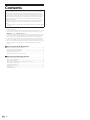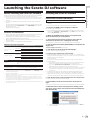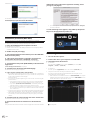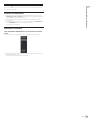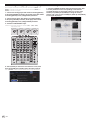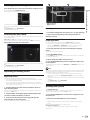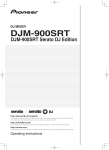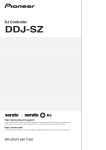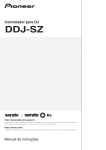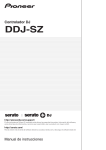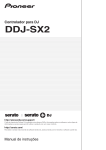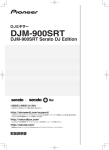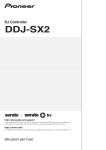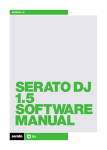Download Pioneer Mixer DJM-900SRT User's Manual
Transcript
DJ MIXER DJM-900SRT DJM-900SRT Serato DJ Edition http://pioneerdj.com/support/ The Pioneer DJ support site shown above offers FAQs, information on software and various other types of information and services to allow you to use your product in greater comfort. http://serato.com/ For the latest version of the Serato DJ software, access Serato.com and download the software from there. Quick Start Guide – Serato DJ Edition Contents Before start With the DJM-900SRT, the four decks (players) provided in the Serato DJ software can be controlled (stereo audio signals can be input/output simultaneously to/ from four sets of inputs and four sets of outputs) and sound can be input/output using the built-in USB sound card, so various types of DJ performances in combination with the Serato DJ software are possible simply by connecting the unit to a computer with a single USB cable. The DJM-900SRT also supports recording, creation of tracks, etc. Furthermore, digital music files can be operated with your favorite analog player (turntable) or DJ player using the Serato DJ software and the included control discs 1. 1 A special CD and record containing the signals necessary for operating digital music files. ! Software version 1.5.0 or later is required to connect and use this unit with the Serato DJ software. ! In this manual, names of channels and buttons indicated on the product, names of menus in the software, etc., are indicated within square brackets ([ ]). (e.g. [MASTER] channel, [ON/OFF], [File] menu) ! Please note that the screens and specifications of the software described in this manual as well as the external appearance and specifications of the hardware are currently under development and may differ from the final specifications. ! Please note that depending on the operating system version, web browser settings, etc., operation may differ from the procedures described in this manual. ! Be sure to read both this leaflet and the operating instructions! Both documents include important information that you must understand before using this product. Launching the Serato DJ software Before installing the Serato DJ software.........................................................................3 Installing the Serato DJ software.....................................................................................3 Launching the Serato DJ software...................................................................................4 Installing the driver software............................................................................................5 Names of parts of the Serato DJ software.......................................................................6 Controlling the Serato DJ software Before controlling the Serato DJ software......................................................................7 When using analog players..............................................................................................8 When using DJ players.....................................................................................................9 When using analog players and DJ players simultaneously.......................................10 Checking the control signals..........................................................................................11 Selecting the play mode..................................................................................................11 Importing or loading tracks............................................................................................11 Playing tracks...................................................................................................................11 Quitting the system.........................................................................................................11 2 En Before installing the Serato DJ software Serato DJ is a DJ software application by Serato. DJ performances are possible by connecting the computer on which this software is installed to this unit. ! The user is responsible for preparing the computer, network devices and other elements of the Internet usage environment required for a connection to the Internet. ! For details on operating the Serato DJ software, see the Serato DJ software manual. For the Serato DJ software manual and information on the latest version of the Serato DJ software, see [Software Info] under [DJM-900SRT] on the Pioneer DJ support site below. http://pioneerdj.com/support/ Cautions on Installation ! Before installing the Serato DJ software, turn this unit’s power switch off and disconnect the USB cable connecting this unit to the computer. ! If installation of the Serato DJ software is interrupted, follow the procedure below to start installation over from the beginning. ! Before installing the Serato DJ software, quit all other programs that are running on the computer. ! The driver software is compatible with the following OSs. Minimum operating environment Supported operating systems Mac OS X: 10.6.8, 10.7.5 and 10.8 32-bit version 64-bit version 32-bit version Windows: Windows 7 1 Insert the CD-ROM into the computer’s CD drive. The CD-ROM menu is displayed. ! If the CD-ROM menu does not appear when the CD-ROM is inserted, open the CD drive from [Computer (or My Computer)] in the [Start] menu, then doubleclick the [CD_menu.exe] icon. 2 When the CD-ROM’s menu appears, select [Download Serato DJ Software.], then click [Start]. 3 “An internet environment is required to access the site. Connected to the internet?” is displayed. Click [Yes]. The web browser is launched and the Pioneer DJ support site is displayed. [Serato DJ Support Information] is displayed. 5 Click the link to the Serato DJ download page. Intel® processor, Core™ 2 Duo 2.4 GHz or better 4 GB or more of RAM ® Intel processor, Core™ 2 Duo 2.0 GHz or better 2 GB or more of RAM Intel processor, Core™ 2 Duo 2.4 GHz or better 4 GB or more of RAM Display resolution Resolution of 1 280 x 720 or greater Internet connection An Internet connection is required for registering the “Serato. com” user account and downloading the software. ! ! Log on as the user which was set as the computer’s administrator before installing. ! If any other programs are running on the computer, quit them. 1 GB or more of RAM A USB 2.0 port is required to connect the computer with this unit. ! Do not connect this unit and the computer until installation is completed. ® Intel processor, Core™ 2 Duo 2.0 GHz or better USB port ! Installation Procedure (Windows) 4 Click [Software Info] under [DJM-900SRT] on the Pioneer DJ support site. Others ! Installing the Serato DJ software CPU and required memory ® 64-bit version Launching the Serato DJ software Launching the Serato DJ software For the latest information on the required operating environment and compatibility as well as to acquire the latest operating system, refer to “Software Info” under “DJM-900SRT” on the Pioneer DJ support site below. http://pioneerdj.com/support/ Operation is not guaranteed on all computers, even if all the required operating environment conditions indicated here are fulfilled. Depending on the computer’s power-saving settings, etc., the CPU and hard disk may not provide sufficient processing capabilities. For notebook computers in particular, make sure the computer is in the proper conditions to provide constant high performance (for example by keeping the AC power connected) when using Serato DJ. Use of the Internet requires a separate contract with a provider offering Internet services and payment of provider fees. The Serato DJ download page is displayed. 6 Log in to your “Serato.com” user account. ! If you have already registered a user account on “Serato.com”, input the registered e-mail address and password to log in at “Serato.com”, then proceed to the Serato DJ software download page. Proceed to step 8. ! If you have not completed registering your user account, do so following the procedure below. — Following the instructions on the screen, input your e-mail address and the password you want to set, then select the region in which you live. — If you check [E-mail me Serato newsletters], newsletters providing the latest information on Serato products will be sent from Serato. — Once user account registration is completed, you will receive an e-mail at the e-mail address you have input. Check the contents of the e-mail sent from “Serato.com”. ! Be careful not to forget the e-mail address and password specified when you performed user registration. They will be required for updating the software. ! The personal information input when registering a new user account may be collected, processed and used based on the privacy policy on the Serato website. 7 Click the link in the e-mail message sent from “Serato.com”. Proceed to the Serato DJ software download page. 8 Download the Serato DJ software from the download page. Unzip the downloaded file, then double-click the unzipped file to launch the installer. 9 Read the terms of the license agreement carefully, and if you agree, select [I agree to the license terms and conditions], then click [Install]. ! If you do not agree to the contents of the license agreement, click [Close] to cancel installation. En 3 Installation begins. 10Read the terms of the license agreement carefully, and if you agree, click [Agree]. The message of successful installation appears once installation is completed. 10Click [Close] to quit the Serato DJ installer. ! If you do not agree to the contents of the usage agreement, click [Disagree] to cancel installation. 11If the following screen appears, drag and drop the [Serato DJ] icon on the [Applications] folder icon. Installation procedure (Mac OS X) Do not connect this unit and the computer until installation is completed. ! If any other programs are running on the computer, quit them. 1 Insert the CD-ROM into the computer’s CD drive. The CD-ROM menu is displayed. ! Double-click the CD icon on the desktop when folders are not displayed after a CD-ROM has been loaded. 2 Double-click [CD_menu.app]. 3 Select [Download Serato DJ Software.] from the CD-ROM’s menu, then click [Start]. 4 “An internet environment is required to access the site. Connected to the internet?” is displayed. Click [Yes]. The web browser is launched and the Pioneer DJ support site is displayed. 5 Click [Software Info] under [DJM-900SRT] on the Pioneer DJ support site. [Serato DJ Support Information] is displayed. 6 Click the link to the Serato DJ download page. The Serato DJ download page is displayed. 7 Log in to your “Serato.com” user account. ! If you have already registered a user account on “Serato.com”, input the registered e-mail address and password to log in at “Serato.com”, then proceed to the Serato DJ software download page. Proceed to step 9. ! If you have not completed registering your user account, do so following the procedure below. — Following the instructions on the screen, input your e-mail address and the password you want to set, then select the region in which you live. — If you check [E-mail me Serato newsletters], newsletters providing the latest information on Serato products will be sent from Serato. — Once user account registration is completed, you will receive an e-mail at the e-mail address you have input. Check the contents of the e-mail sent from “Serato.com”. ! Be careful not to forget the e-mail address and password specified when you performed user registration. They will be required for updating the software. ! The personal information input when registering a new user account may be collected, processed and used based on the privacy policy on the Serato website. Launching the Serato DJ software 1 Turn on this unit’s power. 2 Connect this unit to your computer via a USB cable. 3 Launch the Serato DJ software. ! For Windows From the Windows [Start] menu, click the [Serato DJ] icon under [All Programs] > [Serato] > [Serato DJ]. ! For Mac OS X In Finder, open the [Applications] folder, then click the [Serato DJ] icon. ! Computer screen when launching the Serato DJ software This is the screen displayed when the DJM-900SRT and computer are connected, before the driver is installed. — When Serato DJ is launched the first time, an [BUY/ACTIVATE] icon may be displayed in the license panel, but there is no need for DJM-900SRT users to activate the software or purchase the license. 8 Click the link in the e-mail message sent from “Serato.com”. Proceed to the Serato DJ software download page. 9 Download the Serato DJ software from the download page. Unzip the downloaded file, then double-click the unzipped file to launch the installer. 4 En 1 1 License panel Installing the driver software Launching the Serato DJ software This driver software is a special driver software for inputting and outputting audio signals from the computer. Cautions on Installation ! If installation of the driver software is interrupted, follow the procedure in the “Installing device driver software” section of this unit’s operating instructions to start installation over from the beginning. ! Before installing the driver software, terminate all other programs running on your computer. ! For information on the latest version of the driver software, see [Software Info] under [DJM-900SRT] on the Pioneer DJ support site below. http://pioneerdj.com/support/ Installation Procedure Click the [INSTALL DRIVER] button on the Serato DJ software screen. Following the instructions displayed on the screen, install the driver software. ! When installing the driver software before connecting the devices, installation is performed in a different way. For details, see this unit’s operating instructions. En 5 Names of parts of the Serato DJ software Computer screen when the Serato DJ software and this unit are connected This screen is an example of the screen displayed after the driver software is installed, with the computer and this unit connected and tracks loaded in the respective decks. 1 2 1 3 1Deck section The track information (the name of the loaded track, artist name, BPM, etc.), the overall waveform and other information is displayed here. 2Waveform display The loaded track’s waveform is displayed here. 3Browser section Crates in which tracks in the library or sets of multiple tracks are stored are displayed here. ! This manual consists mainly of explanations of functions of this unit as hardware. For detailed instructions on operating the Serato DJ software, see the Serato DJ software manual. The Serato DJ software manual can be downloaded from the Pioneer DJ support site below. See [Software Info] under [DJM-900SRT]. http://pioneerdj.com/support/ Computer screen when the Serato DJ software and this unit are connected (setup screen) This is the Setup screen displayed when the computer and this unit are connected after installing the driver software. 1 2 1 1CALIBRATION DECK The Serato DJ software calculates analog signals from the control disc and processes the signals of digital audio files. Different signal levels and device statuses can be calculated for each usage environment to make the optimum settings for reading out the control signals. 2Utility settings Utility settings such as settings affecting the entire system and detailed operation settings can be made here. 6 En Controlling the Serato DJ software The signals played on the Serato DJ software’s decks [DECK1] to [DECK4] are input to this unit’s respective channels. The combinations of the decks and the respective channels to which the sound is input are fixed. These combinations are shown below. Correspondence table of Serato DJ software decks and DJM900SRT channels Serato DJ software deck DECK3 DECK1 DECK2 DECK4 DJM-900SRT channel CH1 CH2 CH3 CH4 Set the positions of the controls, etc., as shown below. MASTER CD/ LINE PHONO DIGITAL USB CD/ LINE PHONO DIGITAL USB DECK 3 1 CD/ LINE PHONO DIGITAL USB DECK 1 1 CD/ LINE PHONO DIGITAL USB DECK 2 1 LEVEL DECK 4 1 0 TRIM TRIM OVER 2 10 7 7 9 7 9 OVER 2 10 HI 4 TRIM OVER 2 10 HI 4 TRIM OVER 7 9 HI 4 2 2 1 1 1 1 0 -26 / -1 6 -1 MID -2 0 -26 / 6 -1 MID -2 EQ/ -3 -5 - 7 -26 / -5 - 7 -26 / 6 LOW -10 -5 - 7 -26 / 6 LOW -10 -10 -10 -15 -24 -24 -24 -24 dB dB dB dB 3 COLOR 6 3 COLOR 4 LOW -26 / 6 4 HI LOW CUE -10 -24 -26 / LOW CUE L 6 3 COLOR dB BALANCE HI LOW CUE HI L CUE R CUE MONO 10 10 10 9 9 9 8 8 8 7 7 7 6 6 6 5 5 5 4 4 4 3 3 3 2 2 2 1 1 1 0 A THRU B 5 6 0 A THRU B 5 6 A THRU B STEREO BOOTH MONITOR 0 EQ CURVE ISOLATOR EQ 0 5 6 R 4 4 HI -7 -15 3 COLOR -5 6 LOW -15 -26 / Turned fully counterclockwise -3 ISO -15 6 [THRU] position MASTER LEVEL control -2 EQ/ -15 -26 / Moved forward CROSS FADER ASSIGN (A, THRU, B) selector switch -1 MID - 7 -26 / 6 Center Channel faders 0 6 -5 LOW Center COLOR control 1 -26 / -3 ISO Turned fully counterclockwise EQ/ISO (HI, MID, LOW) controls 4 -2 EQ/ -3 ISO USB TRIM control 2 -1 MID -2 EQ/ -3 ISO 6 Position Input selector switch 7 9 0 -26 / 10 HI 4 2 0 2 10 2 7 OVER Names of controls, etc. Controlling the Serato DJ software Before controlling the Serato DJ software A THRU B 5 6 CH FADER 1Input selector switch 2TRIM control 3EQ/ISO (HI, MID, LOW) controls 4COLOR control 5Channel faders 6CROSS FADER ASSIGN (A, THRU, B) selector switch 7MASTER LEVEL control En 7 Here we explain three types of connections for different usage environments. ! When using analog players, proceed to page 8. ! When using DJ players, proceed to page 9. ! When using analog players and DJ players simultaneously, proceed to page 10. When using analog players Here we explain connections for using the Serato DJ software’s decks [DECK1] and [DECK2] connected to analog players. Audio cable Audio cable Ground wire Ground wire L R L R CH 4 CH 3 PHONO CD/ LINE R POWER OFF ON PHONO CD/ LINE L L RETURN L (MONO) CH 2 PHONO CD/ LINE L MIC2 R MASTER1 R L R MASTER2 REC OUT L L R AC IN 1 GND MIDI OUT SIGNAL GND R SEND L (MONO) R PHONO CD/ LINE L SIGNAL GND Analog player CH 1 R 2 HOT 3 COLD DJM-900SRT R BOOTH CH2 TRS R L LINK DIGITAL MASTER OUT CH4 CH1 Analog player IN CH3 USB cable CONTROL VINYL CONTROL VINYL To amplifier To power outlet Computer 1 Connect the analog player that will be controlling [DECK1] to the [CH2] [PHONO] terminals, the analog player that will be controlling [DECK2] to the [CH3] [PHONO] terminals. 2 Connect the ground wires for the respective analog players to this unit’s [SIGNAL GND] terminals. 3 Set the CONTROL VINYLs on the analog players. 4 Switch the DJM-900SRT’s input. Switch the [CH2] and [CH3] input selector switches to [USB]. Input selector switch CD/ LINE PHONO DIGITAL USB CD/ LINE PHONO DIGITAL USB DECK 1 DECK 2 TRIM TRIM POWER MIC USB MASTER CD/ LINE PHONO DIGITAL USB MIC1 CD/ LINE PHONO DIGITAL USB DECK 3 CD/ LINE PHONO DIGITAL USB DECK 1 CD/ LINE PHONO DIGITAL USB DECK 2 MIDI START / STOP ON/ OFF LEVEL DECK 4- LFO FORM WAKE UP UTILITY BEAT EFFECTS 0 TRIM TRIM OVER OVER 10 MIC 1 LEVEL 1 0 1 0 12 12 6 LOW - 7 -26 / 12 TALK OFF ON OVER -10 - 7 -26 / 6 DUB ECHO SPACE - 7 -26 / 6 dB COLOR GATE/ COMP dB 6 -5 -7 6 LOW -10 -10 -15 -24 -26 / COLOR dB 6 BEAT -15 -24 -26 / X- PAD -3 ISO - 7 -26 / 6 -15 -24 6 -1 -2 EQ/ -5 LOW -10 -15 -26 / 6 MID -3 ISO % ms 0 -26 / -1 -2 EQ/ -5 LOW -10 -15 -24 dB ISO -5 LOW 6 MID -3 -24 -26 / COLOR 6 L dB R AUTO / TAP CRUSH FILTER CUE LOW LINK HI LOW CUE HI LOW CUE HI LOW CUE HI CUE L R FLANGER PHASER FILTER ROBOT CUE TRANS 3 STEREO STEREO 10 10 10 9 9 9 8 8 8 7 7 7 6 6 6 5 5 5 4 4 4 3 3 3 2 2 1 CF.A CF.B 1 MASTER EQ CURVE ISOLATOR EQ 0 MASTER LEVEL / DEPTH A THRU B A THRU B A THRU B A THRU B CH FADER MIN 0 CROSS FADER CROSS FADER ASSIGN PHONES A En 2 TIME 1 0 MIC 0 2 1 0 BOOTH MONITOR MIDI LFO SND/ RTN 4 3 LEVEL 8 REV ROLL DELAY MIXING CUE ECHO 4 HEADPHONES MONO SPLIT SLIP ROLL ROLL SPIRAL MONO 2 MELODIC REVERB CUE FADER START 1 QUANTIZE TAP BALANCE COLOR SOUND COLOR FX NOISE 4 M ST GRID BPM 1 0 -26 / -1 -2 EQ/ -3 ISO -5 12 6 MID -2 EQ/ -3 3 B 2 1 0 -26 / -1 MID -2 EQ 2 A PARAMETER AUTO TAP 4 2 1 0 -26 / -1 HI CH SELECT MIC 7 9 HI 4 2 1 10 7 9 HI 4 2 OVER 10 7 9 HI 4 2 OVER 10 7 9 HI 4 TRIM OVER 10 7 0 MIC 2 TRIM B MAX ON / OFF 5 Select [SETUP] on the Serato DJ software’s screen, then select [TURNTABLES] at the [Audio] tab in the utility settings. When using DJ players Here we explain connections for using the Serato DJ software’s [DECK1] and [DECK2] connected to DJ players. Audio cable Audio cable Controlling the Serato DJ software L R L R CH 4 CH 3 PHONO CD/ LINE POWER OFF ON PHONO CD/ LINE L L RETURN R L (MONO) CH 2 PHONO CD/ LINE L L MIC2 SIGNAL GND R MASTER1 R L R MASTER2 REC OUT L L DJ player R AC IN 1 GND MIDI OUT SIGNAL GND R SEND L (MONO) R CH 1 PHONO CD/ LINE R 2 HOT 3 COLD DJM-900SRT R BOOTH CH2 TRS R L LINK DIGITAL MASTER OUT CH4 CH1 IN DJ player CH3 USB cable CONTROL CD CONTROL CD To amplifier To power outlet Computer 1 Connect the DJ player that will be controlling [DECK1] to the [CH2] [CD/LINE] terminals, the DJ player that will be controlling [DECK2] to the [CH3] [CD/LINE] terminals. 4 Select [SETUP] on the Serato DJ software’s screen, then select [CDJS] at the [Audio] tab in the utility settings. 2 Load the CONTROL CDs in the DJ players. 3 Switch the DJM-900SRT’s input. Switch the [CH2] and [CH3] input selector switches to [USB]. Input selector switch CD/ LINE PHONO DIGITAL USB CD/ LINE PHONO DIGITAL USB DECK 1 DECK 2 TRIM TRIM POWER MIC USB MASTER CD/ LINE PHONO DIGITAL USB MIC1 CD/ LINE PHONO DIGITAL USB DECK 3 CD/ LINE PHONO DIGITAL USB DECK 1 CD/ LINE PHONO DIGITAL USB DECK 2 MIDI START / STOP ON/ OFF LEVEL DECK 4- LFO FORM WAKE UP UTILITY BEAT EFFECTS 0 TRIM TRIM OVER 10 MIC 1 LEVEL 1 0 1 0 12 12 6 LOW - 7 -26 / 12 TALK OFF ON OVER -5 - 7 -26 / 6 LOW -10 -15 dB DUB ECHO SPACE -5 - 7 -26 / 6 dB COLOR GATE/ COMP - 7 -26 / dB 6 -3 -5 -7 6 LOW -10 -10 -15 -24 -26 / COLOR dB 6 BEAT -15 -24 -26 / X- PAD -2 ISO -5 6 -15 -24 6 -1 EQ/ -3 LOW -10 -15 -26 / 6 MID -2 ISO % ms 0 -26 / -1 EQ/ -3 LOW -10 -24 6 MID -2 ISO -24 -26 / COLOR 6 L dB R AUTO / TAP CRUSH FILTER CUE LOW LINK HI LOW CUE HI LOW CUE HI LOW CUE HI CUE L R FLANGER PHASER FILTER ROBOT CUE TRANS STEREO 3 4 HEADPHONES STEREO MIXING 10 10 10 9 9 9 8 8 8 7 7 7 6 6 6 5 5 5 4 4 4 3 3 3 2 2 2 1 1 0 CUE ECHO REV ROLL DELAY FADER START MONO SPLIT SLIP ROLL ROLL SPIRAL MONO 2 MELODIC REVERB CUE 1 QUANTIZE TAP BALANCE COLOR SOUND COLOR FX NOISE 4 M ST GRID BPM 1 0 -26 / -1 EQ/ -3 ISO -5 12 6 MID -2 EQ/ -3 3 B 2 1 0 -26 / -1 MID -2 EQ 2 A PARAMETER AUTO TAP 4 2 1 0 -26 / -1 HI 1 MIC 7 9 HI 4 2 CH SELECT 10 7 9 HI 4 2 OVER 10 7 9 HI 4 2 OVER 10 7 9 HI 4 TRIM OVER 10 7 0 MIC 2 TRIM OVER BOOTH MONITOR MIC 2 CF.A CF.B 1 MASTER TIME 0 EQ CURVE 1 0 MIDI LFO SND/ RTN 4 3 ISOLATOR EQ 0 MASTER LEVEL / DEPTH LEVEL A THRU B A THRU B A THRU B A THRU B CH FADER MIN 0 CROSS FADER CROSS FADER ASSIGN MAX ON / OFF PHONES A B En 9 When using analog players and DJ players simultaneously Here we explain connections for using the Serato DJ software’s [DECK1] and [DECK2] connected to analog players, the Serato DJ software’s [DECK3] and [DECK4] connected to DJ players. 1 Connect the analog player that will be controlling [DECK1] to the [CH2] [PHONO] terminals, the analog player that will be controlling [DECK2] to the [CH3] [PHONO] terminals. 2 Connect the DJ player that will be controlling [DECK3] to the [CH1] [CD/LINE] terminals, the DJ player that will be controlling [DECK4] to the [CH4] [CD/LINE] terminals. 3 Switch the DJM-900SRT’s input. Switch the input selector switches for channels [CH1] – [CH4] to [USB]. Input selector switch CD/ LINE PHONO DIGITAL USB CD/ LINE PHONO DIGITAL USB DECK 3 CD/ LINE PHONO DIGITAL USB DECK 1 TRIM CD/ LINE PHONO DIGITAL USB DECK 2 TRIM DECK 4 TRIM TRIM POWER MIC USB MASTER CD/ LINE PHONO DIGITAL USB MIC1 CD/ LINE PHONO DIGITAL USB DECK 3 CD/ LINE PHONO DIGITAL USB DECK 1 CD/ LINE PHONO DIGITAL USB DECK 2 MIDI START / STOP ON/ OFF LEVEL DECK 4- LFO FORM WAKE UP UTILITY BEAT EFFECTS 0 TRIM TRIM OVER OVER 10 MIC 1 LEVEL 1 0 1 0 12 12 6 LOW - 7 -26 / 12 TALK OFF ON OVER - 7 -26 / LOW -10 DUB ECHO SPACE - 7 -26 / 6 dB COLOR GATE/ COMP dB 6 -5 -7 6 LOW -10 -10 -15 -24 -26 / COLOR dB 6 BEAT -15 -24 -26 / X- PAD -3 ISO - 7 -26 / 6 -15 -24 6 -1 -2 EQ/ -5 LOW -10 -15 -26 / 6 MID -3 ISO % ms 0 -26 / -1 -2 EQ/ -5 LOW -10 -15 -24 dB ISO -5 6 6 MID -3 -24 -26 / COLOR 6 L dB R AUTO / TAP CRUSH FILTER CUE LOW LINK HI LOW CUE HI LOW CUE HI LOW CUE HI CUE L R FLANGER PHASER ROBOT FILTER CUE TRANS 3 STEREO REV ROLL DELAY STEREO MIXING 10 10 10 9 9 9 8 8 8 7 7 7 6 6 6 5 5 5 4 4 4 3 3 3 2 2 1 BOOTH MONITOR MIC 2 CF.A CF.B 1 MASTER TIME 0 EQ CURVE 1 0 MIDI LFO SND/ RTN 4 3 2 1 0 CUE ECHO 4 HEADPHONES MONO SPLIT SLIP ROLL ROLL SPIRAL MONO 2 MELODIC REVERB CUE FADER START 1 QUANTIZE TAP BALANCE COLOR SOUND COLOR FX NOISE 4 M ST GRID BPM 1 0 -26 / -1 -2 EQ/ -3 ISO -5 12 6 MID -2 EQ/ -3 3 B 2 1 0 -26 / -1 MID -2 EQ 2 A PARAMETER AUTO TAP 4 2 1 0 -26 / -1 HI CH SELECT MIC 7 9 HI 4 2 1 10 7 9 HI 4 2 OVER 10 7 9 HI 4 2 OVER 10 7 9 HI 4 TRIM OVER 10 7 0 MIC 2 TRIM ISOLATOR EQ 0 MASTER LEVEL / DEPTH LEVEL A THRU B A THRU B A THRU B A THRU B CH FADER MIN 0 CROSS FADER CROSS FADER ASSIGN MAX ON / OFF PHONES A B 4 Select [SETUP] on the Serato DJ software’s screen, then select [CUSTOM] at the [Audio] tab in the utility settings. When [CUSTOM] is selected, the DJM-900SRT settings utility is displayed. 10 En 5 Select the [MIXER OUTPUT] tab in the settings utility, then from the pull-down menu corresponding to the channel to which the player is connected, select [CH* Control Tone PHONO] for [USB3/4] and [USB5/6] for using the analog players, [CH* Control Tone CD/LINE] for [USB1/2] and [USB7/8] for using the DJ players. Checking the control signals 1 2 Press the play button on the connected player and play track 1. For details, see the Serato DJ software manual. The Serato DJ software manual can be downloaded from the Pioneer DJ support site below. See [Software Info] under [DJM-900SRT]. http://pioneerdj.com/support/ 1 [crates] panel 2 [Files] panel Loading tracks 1 From the [crates] panel, click [crates], etc., to open [Library]. Selecting the play mode The Serato DJ software provides three play modes that can be selected according to your intended purpose. [ABS], [REL] and [INT] can be selected on the deck unit. Here we explain the procedure with the play mode set to [ABS] as an example. Select [ABS] at the tab on the deck unit. Controlling the Serato DJ software Green ring appears at [CALIBRATION DECK]. Check that the innermost ring is close to a true circle. 2 Select a track from [Library], then drag and drop it to [DECK1] to load it. Playing tracks Here we explain how to output the sound of [DECK1] (CH2) as an example. ! Set the volume of the devices (power amplifier, powered speakers, etc.) connected to the [MASTER1] and [MASTER2] terminals to an appropriate level. Note that loud sound will be output if the volume is set too high. 1 Press the play button on the connected player and play track 1. Play a track in the Serato DJ software. 2 Turn the [TRIM] control. Turn the [TRIM] control to adjust so that the channel level indicator’s orange indicator lights at the peak level. 3 Move the channel fader away from you. For a description of the respective play modes, see the Serato DJ software manual. The Serato DJ software manual can be downloaded from the Pioneer DJ support site below. See [Software Info] under [DJM-900SRT]. http://pioneerdj.com/support/ 4 Turn the [MASTER LEVEL] control to adjust the audio level of the speakers. Adjust the sound level output from the [MASTER1] and [MASTER2] terminals to an appropriate level. Note Importing or loading tracks Importing tracks Here we explain a typical method of operation for importing tracks. ! There are various ways to import tracks with the Serato DJ software. For details, see the Serato DJ software manual. ! If you are already using Serato DJ software (Scratch Live, ITCH or Serato DJ Intro) and have already created track libraries, the track libraries you have previously created can be used as such. 1 Click the [Files] key on the Serato DJ software screen to open the [Files] panel. The contents of your computer or the peripheral connected to the computer are displayed in the [Files] panel. This unit and the Serato DJ software include a variety of functions enabling individualistic DJ performances. For details on the respective functions, see the operating instructions and the Serato DJ software manual. ! This unit’s operating instructions can be downloaded from the Pioneer DJ support site. For details, see “Acquiring the manual” in this unit’s operating instructions. ! The Serato DJ software manual can be downloaded from the Pioneer DJ support site below. See [Software Info] under [DJM-900SRT]. http://pioneerdj.com/support/ Quitting the system 1 Quit [Serato DJ]. When the software is closed, a message for confirming that you want to close it appears on the computer’s screen. Click [Yes] to close. 2 Click the folder on the [Files] panel containing the tracks you want to add to the library to select it. 2 Press the [POWER] button on this unit’s rear panel to turn the power off. 3 On the Serato DJ software screen, drag and drop the selected folder to the crates panel. 3 Disconnect the USB cable from your computer. A crate is created and the tracks are added to the library. — The specifications and design of this product are subject to change without notice. © 2013 PIONEER CORPORATION. All rights reserved. PIONEER CORPORATION 1-1, Shin-ogura, Saiwai-ku, Kawasaki-shi, Kanagawa 212-0031, Japan <DRI1157-A> En 11