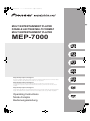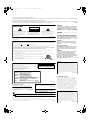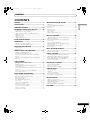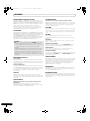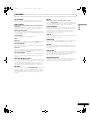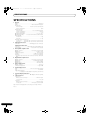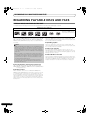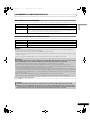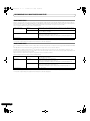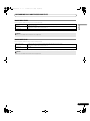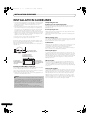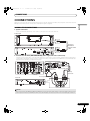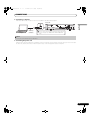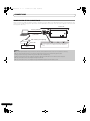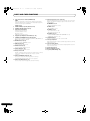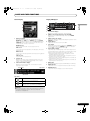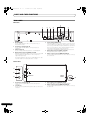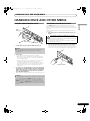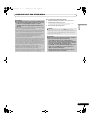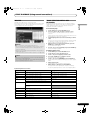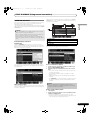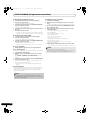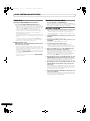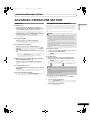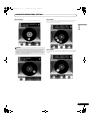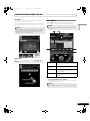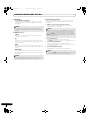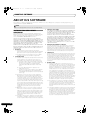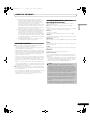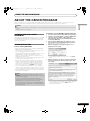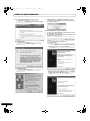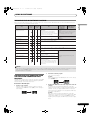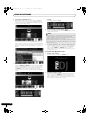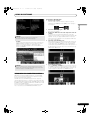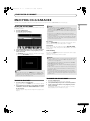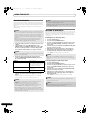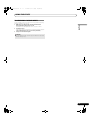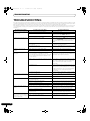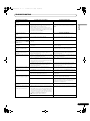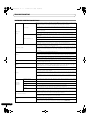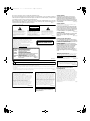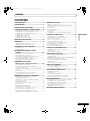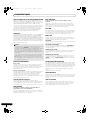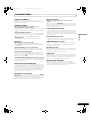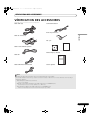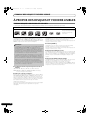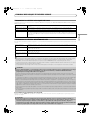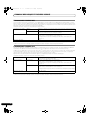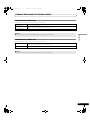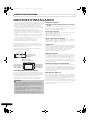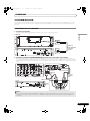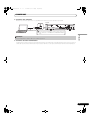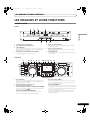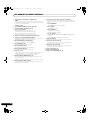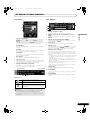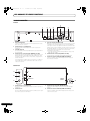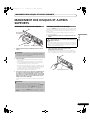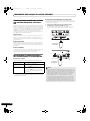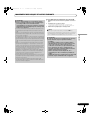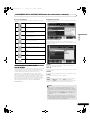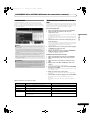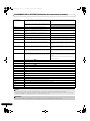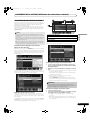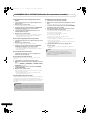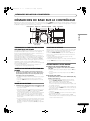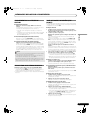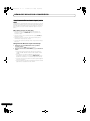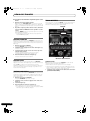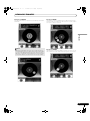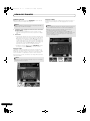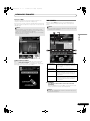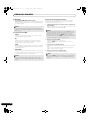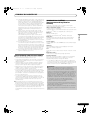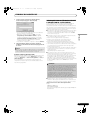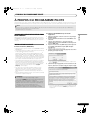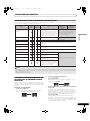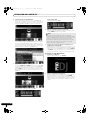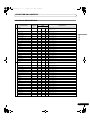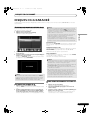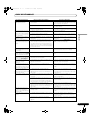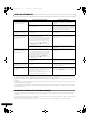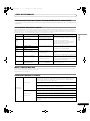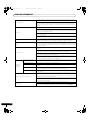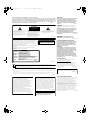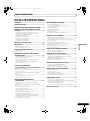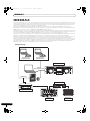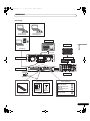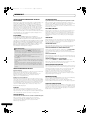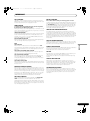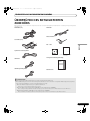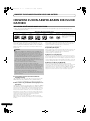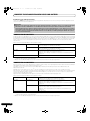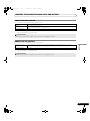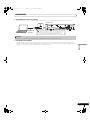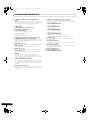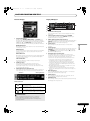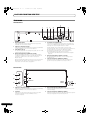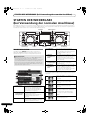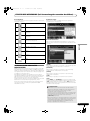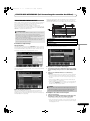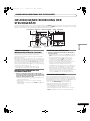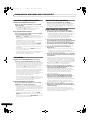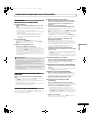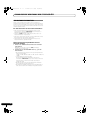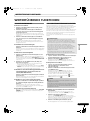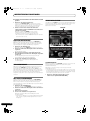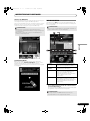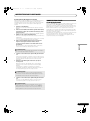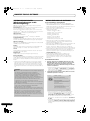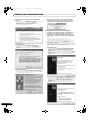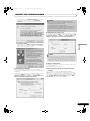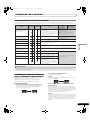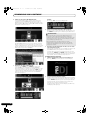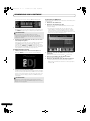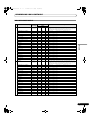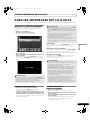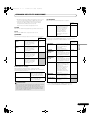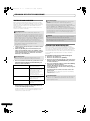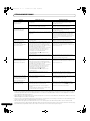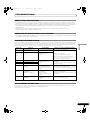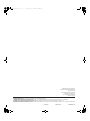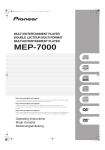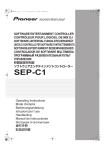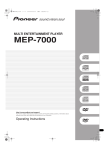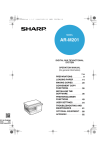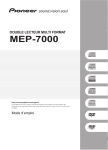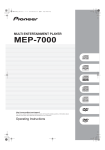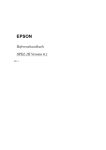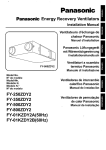Download Pioneer MEP-7000 User's Manual
Transcript
MEP-7000_7L_EN.book 1 ページ 2008年3月5日 水曜日 午後6時4分 English MULTI ENTERTAINMENT PLAYER DOUBLE LECTEUR MULTI FORMAT MULTI-ENTERTAINMENT PLAYER MEP-7000 http://www.prodjnet.com/support/ The Pioneer website listed above provides answers to frequently asked questions, information about software, and other up-to-date data of assistance to our customers. http://www.prodjnet.com/support/ Le site Web de Pionner ci-dessus fournit des réponses aux questions souvent posées, des informations au sujet des logiciels et d’autres données mises à jour afin de venir en aide à notre clientèle. http://www.prodjnet.com/support/ Auf der oben angegebenen Pioneer-Website werden unseren Kunden Antworten auf häufig gestellte Fragen, Informationen über Software und weitere Unterstützung mit neuesten Daten angeboten. Operating Instructions Mode d’emploi Bedienungsanleitung 1 En MEP-7000_7L_EN.book 2 ページ 2008年3月5日 水曜日 午後6時4分 Thank you for buying this Pioneer product. Please read through these operating instructions so you will know how to operate your model properly. After you have finished reading the instructions, put them away in a safe place for future reference. In some countries or regions, the shape of the power plug and power outlet may sometimes differ from that shown in the explanatory K015 En drawings. However the method of connecting and operating the unit is the same. WARNING IMPORTANT This equipment is not waterproof. To prevent a fire or shock hazard, do not place any container filled with liquid near this equipment (such as a vase or flower pot) or expose it to dripping, splashing, rain D3-4-2-1-3_A_En or moisture. CAUTION RISK OF ELECTRIC SHOCK DO NOT OPEN The lightning flash with arrowhead symbol, within an equilateral triangle, is intended to alert the user to the presence of uninsulated "dangerous voltage" within the product's enclosure that may be of sufficient magnitude to constitute a risk of electric shock to persons. CAUTION: TO PREVENT THE RISK OF ELECTRIC SHOCK, DO NOT REMOVE COVER (OR BACK). NO USER-SERVICEABLE PARTS INSIDE. REFER SERVICING TO QUALIFIED SERVICE PERSONNEL. The exclamation point within an equilateral triangle is intended to alert the user to the presence of important operating and maintenance (servicing) instructions in the literature accompanying the appliance. D3-4-2-1-1_En-A Replacement and mounting of an AC plug on the power supply cord of this unit should be performed only by qualified service personnel. This appliance is supplied with a moulded three pin mains plug for your safety and convenience. A 5 amp fuse is fitted in this plug. Should the fuse need to be replaced, please ensure that the replacement fuse has a rating of 5 amps and that it is approved by ASTA or BSI to BS1362. or the BSI mark Before plugging in for the first time, read the following section carefully. The voltage of the available power supply differs according to country or region. Be sure that the power supply voltage of the area where this unit will be used meets the required voltage (e.g., 230V D3-4-2-1-4_A_En or 120V) written on the rear panel. WARNING IMPORTANT: THE MOULDED PLUG Check for the ASTA mark WARNING on the body of the fuse. If the plug contains a removable fuse cover, you must ensure that it is refitted when the fuse is replaced. If you lose the fuse cover the plug must not be used until a replacement cover is obtained. A replacement fuse cover can be obtained from your local dealer. If the fitted moulded plug is unsuitable for your socket outlet, then the fuse shall be removed and the plug cut off and disposed of safely. There is a danger of severe electrical shock if the cut off plug is inserted into any 13 amp socket. If a new plug is to be fitted, please observe the wiring code as shown below. If in any doubt, please consult a qualified electrician. IMPORTANT: The wires in this mains lead are coloured in accordance with the following code: Blue : Neutral Brown : Live As the colours of the wires in the mains lead of this appliance may not correspond with the coloured markings identifying the terminals in your plug, proceed as follows ; The wire which is coloured BLUE must be connected to the terminal which is marked with the letter N or coloured BLACK. The wire which is coloured BROWN must be connected to the terminal which is marked with the letter L or coloured RED. To prevent a fire hazard, do not place any naked flame sources (such as a lighted candle) on the D3-4-2-1-7a_A_En equipment. VENTILATION CAUTION When installing this unit, make sure to leave space around the unit for ventilation to improve heat radiation (at least 5 cm at rear, and 5 cm at each side). WARNING Slots and openings in the cabinet are provided for ventilation to ensure reliable operation of the product, and to protect it from overheating. To prevent fire hazard, the openings should never be blocked or covered with items (such as newspapers, table-cloths, curtains) or by operating the D3-4-2-1-7b_A_En equipment on thick carpet or a bed. How to replace the fuse: Open the fuse compartment with a screwdriver and replace the fuse. D3-4-2-1-2-2_B_En CAUTION This product is a class 1 laser product, but this product contains a laser diode higher than Class 1. To ensure continued safety, do not remove any covers or attempt to gain access to the inside of the product. Refer all servicing to qualified personnel. The following caution label appears on your unit. Location: Inside of the player CAUTION ATTENTION CLASS 1 LASER PRODUCT APPAREIL Á LASER DE CLASSE 1 CLASS 3B INVISIBLE LASER RADIATION WHEN OPEN, AVOID EXPOSURE TO BEAM. RADIATIONS LASER INVISIBLES DE CLASSE 3B QUAND OUVERT. ÉVITEZ TOUT EXPOSITION AU FAISCEAU. ADVARSEL KLASSE 3B USYNLIG LASERSTRÅLING VED ÅBNING. UNDGÅ UDSÆTTELSE FOR STRÅLING. VARNING KLASS 3B OSYNLIG LASERSTRÅLNING NÄR DENNA DEL ÄR ÖPPNAD. UNDVIK ATT UTSÄTTA DIG FÖR STRÅLEN. VORSICHT BEI GEÖFFNETER ABDECKUNG IST UNSICHTBARE LASERSTRAHLUNG DER KLASSE 3B IM GERÄTEINNEREN VORHANDEN. NICHT DEM LASERSTRAHLAUSSETZEN! CUANDO SE ABRE HAY RADIACIÓN LÁSER DE CLASE 3B INVISIBLE. EVITE LA EXPOSICIÓN A LOS RAYOS LÁSER. PRECAUCIAÓN VARO! POWER-CORD CAUTION AVATTAESSA OLET ALTTIINA NÄKYMÄTTÖMÄLLE LUOKAN 3B LASERSÄTEILYLLE. ÄLÄ KATSO SÄTEESEEN. VRW2257-A D3-4-2-1-8_B_En Operating Environment Operating environment temperature and humidity: +5 ºC – +35 ºC (+41 ºF – +95 ºF); less than 85 %RH (cooling vents not blocked) Do not install this unit in a poorly ventilated area, or in locations exposed to high humidity or direct sunlight (or D3-4-2-1-7c_A_En strong artificial light) CAUTION The POWER switch on this unit will not completely shut off all power from the AC outlet. Since the power cord serves as the main disconnect device for the unit, you will need to unplug it from the AC outlet to shut down all power. Therefore, make sure the unit has been installed so that the power cord can be easily unplugged from the AC outlet in case of an accident. To avoid fire hazard, the power cord should also be unplugged from the AC outlet when left unused for a long period of time (for example, when D3-4-2-2-2a_A_En on vacation). This product complies with the Low Voltage Directive 2006/95/EC and EMC Directive2004/108/EC. D3-4-2-1-9a_A_En When using this product follow the instructions written on the underside of the control unit, which concern rated voltage, etc. If you want to dispose this product, do not mix it with general household waste. There is a separate collection system for used electronic products in accordance with legislation that requires proper treatment, recovery and recycling. Private households in the member states of the EU, in Switzerland and Norway may return their used electronic products free of charge to designated collection facilities or to a retailer (if you purchase a similar new one). For countries not mentioned above, please contact your local authorities for the correct method of disposal. By doing so you will ensure that your disposed product undergoes the necessary treatment, recovery and recycling and thus prevent potential negative effects on the environment and human health. K058_A_En Handle the power cord by the plug. Do not pull out the plug by tugging the cord and never touch the power cord when your hands are wet as this could cause a short circuit or electric shock. Do not place the unit, a piece of furniture, etc., on the power cord, or pinch the cord. Never make a knot in the cord or tie it with other cords. The power cords should be routed such that they are not likely to be stepped on. A damaged power cord can cause a fire or give you an electrical shock. Check the power cord once in a while. When you find it damaged, ask your nearest PIONEER authorized service center or your dealer for a replacement. S002_En If the AC plug of this unit does not match the AC outlet you want to use, the plug must be removed and appropriate one fitted. Replacement and mounting of an AC plug on the power supply cord of this unit should be performed only by qualified service personnel. If connected to an AC outlet, the cut-off plug can cause severe electrical shock. Make sure it is properly disposed of after removal. The equipment should be disconnected by removing the mains plug from the wall socket when left unused for a long period of time (for example, when D3-4-2-2-1a_A_En on vacation). MEP-7000_7L_EN.book 3 ページ 2008年3月5日 水曜日 午後6時4分 CONTENTS CONTENTS FEATURES ....................................................................4 COMFIRM ACCESSORIES .............................................9 REGARDING PLAYABLE DISCS AND FILES ...............10 TYPES OF DISCS PLAYABLE ON THIS UNIT ............................. 10 ABOUT MP3/AAC DISC PLAYBACK .......................................... 11 ABOUT PLAYBACK FROM USB STORAGE DEVICE................. 11 ABOUT MP3 FILES ...................................................................... 12 ABOUT AAC FILES....................................................................... 12 ABOUT WAV FILES ...................................................................... 13 ABOUT AIFF FILES....................................................................... 13 INSTALLATION GUIDELINES......................................14 CONNECTIONS ...........................................................15 NORMAL STYLE CONNECTIONS ............................................... 15 MANIPULATOR STYLE CONNECTIONS..................................... 18 PARTS AND THEIR FUNCTIONS .................................19 LOOP PLAY ...................................................................................37 CUE POINT/LOOP POINT MEMORY........................................... 37 SCRATCH PLAY............................................................................38 SPIN PLAY ....................................................................................38 JOG BREAK PLAY ........................................................................ 38 EFFECT SCREEN ..........................................................................38 MIX SCREEN ................................................................................ 41 ABOUT FADER START PLAY....................................................... 43 ABOUT DJS SOFTWARE ............................................. 44 SOFTWARE END USER LICENSE AGREEMENT ....................... 44 COPYRIGHT WARNING ............................................................... 45 SYSTEM REQUIREMENTS (Minimum Operating Environment) ................................................................................ 45 INSTALLING DJS SOFTWARE..................................................... 46 NOTES REGARDING TRIAL PERIOD AND USER REGISTRATION ............................................................................47 REGARDING ONLINE SUPPORT ................................................ 48 DISCLAIMER ................................................................................ 48 FRONT PANEL ............................................................................. 19 REAR PANEL................................................................................ 22 ABOUT THE DRIVER PROGRAM ................................ 49 HANDLING DISCS AND OTHER MEDIA .....................23 SOFTWARE END USER LICENSE AGREEMENT ....................... 49 DRIVER INSTALLATION............................................................... 49 LOADING AND REMOVING DISCS ............................................ 23 REGARDING FORCIBLE DISC EJECT ........................................ 23 WRITING MANAGEMENT DATA TO A USB STORAGE DEVICE.......................................................................................... 24 CONNECTING AND DISCONNECTING USB STORAGE DEVICES ....................................................................................... 24 START PLAYBACK (Using normal connections)..................................26 BROWSE SCREEN ...................................................................... 26 FILE BROWSING AND LIBRARY BROWSING........................... 27 SELECT THE TRACK .................................................................... 28 VIEW PROPERTIES OF THE CURRENTLY PLAYING TRACK .... 28 M3U FILE ...................................................................................... 29 TRACK SELECTION WITH A USB KEYBOARD ......................... 29 USING THE PLAYLIST.................................................................. 31 BASIC CONTROLLER OPERATIONS ............................33 ABOUT THE DISC AUTO PLAY FUNCTION ............................... 33 TO STOP PLAYBACK AND EJECT DISC .................................... 33 TO PAUSE PLAYBACK ................................................................ 33 RESUME FUNCTION ................................................................... 33 FAST FORWARD/FAST REVERSE .............................................. 33 TRACK SKIP ................................................................................. 34 SWITCHING THE JOG MODE ..................................................... 34 JOG DIAL FUNCTION .................................................................. 34 CHANGING THE PLAY SPEED.................................................... 35 APPLYING A MASTER TEMPO ................................................... 35 SETTING CUE POINTS................................................................. 35 AUTO CUE FUNCTION ................................................................ 36 English SPECIFICATIONS ..........................................................8 ADVANCED OPERATIONS SECTION .......................... 37 USING DJ SOFTWARE ................................................ 52 PREPARING YOUR DJ SOFTWARE PROGRAM........................ 53 CONTROLLING YOUR COMPUTER USING THE DEDICATED COMMUNICATIONS PROTOCOL .........................53 USING MIDI FOR COMPUTER CONTROL .................................55 MIDI MESSAGE TABLE................................................................ 57 ENJOYING CD-G KARAOKE....................................... 59 SELECT CD-G PLAY MODE..........................................................59 TO PLAY A CD-G DISC .................................................................59 TO CANCEL CD-G PLAY MODE ..................................................59 USING THE UTILITY.................................................... 60 SETTING METHOD ....................................................................... 60 SETTINGS...................................................................................... 60 CREATING LIBRARIES.................................................................62 BACKING UP USER DATA ..........................................................62 TO PERFORM A FACTORY RESET.............................................. 63 TROUBLESHOOTING .................................................. 64 ABOUT THE LCD SCREEN ..........................................................66 ABOUT OEL (ORGANIC EL) SCREENS ...................................... 66 ERROR MESSAGE DISPLAY ....................................................... 67 MEP-7000 UPDATES....................................................................67 SOFTWARE LIMITING CONDITIONS ..........................................68 DISCLAIMER .............................................................. 69 3 En MEP-7000_7L_EN.book 4 ページ 2008年3月5日 水曜日 午後6時4分 FEATURES FEATURES This unit is a multi entertainment player designed with a wide array of performance functions for parties and events, together with superb operation characteristics, making it ideal for professional mobile DJ use. Allowing both normal type and manipulator type playing, it represents optimal support for the next generation of DJ performance. With the normal playing style, DJ play can be performed not only with conventional music CDs (CD-DA), but also with music files (MP3, AAC, etc.) recorded on USB storage devices such as USB memory and external hard disc drives (HDD), together with CD-ROM and DVDROM. Also, by connecting this player to a computer equipped with the accessory DJS software, this player can be designated by DJS as an audio output device, making possible seamless DJ play using not only music contained on USB storage devices and disc media, but also music tracks stored within the computer. The player also features excellent media-support characteristics, making it unnecessary to worry about specific media types, and is provided with a high-function GUI in its center display; together, these features facilitate searching for and selecting desired tracks from large music libraries, and eliminate the need to use the mixer to manually switch between different sources. On the other hand, the control unit continues the tradition of Pioneer’s CDJ series of players in its panel layout, functions and operations; by connecting the control unit to your computer (USB bus power), music contained in the accessory DJS software can be played using genuine DJ “manipulator style,” without the need for mouse or keyboard operations. Manipulator style Special I/F DJ software MIDI I/F DJ software Control unit EJECT MASTER TEMPO TIME EJECT TEMPO BROWSE MIX EFFECT CUE/LOOP MEMORY CALL PITCH BEND RELOOP/EXIT OUT/ADJUST A.CUE IN/CUE LOOP TRACK SEARCH HOT LOOP PITCH BEND RELOOP/EXIT OUT/ADJUST LOOP SCR AT CH TRACK SEARCH HOT LOOP SEARCH SCR AT CH AK RE GB JO SEARCH AK RE GB JO USB bus-power 0 0 QUE QUE REV FWD A B LOAD LOAD TEMPO MULTI ENTERTAINMENT PLAYER MEP-7000 REV FWD TEMPO PIONEER DJS Power amplifier OUT Audio I/F Unit Mixer 4 En TEMPO 6/10/16WIDE MT UTILITY A.CUE IN/CUE MASTER TEMPO TIME 6/10/16WIDE MT CUE/LOOP MEMORY CALL Speaker MEP-7000_7L_EN.book 5 ページ 2008年3月5日 水曜日 午後6時4分 FEATURES Normal style English MIDI I/F DJ software Special I/F DJ software External Monitor Speaker PIONEER DJS Video EJECT MASTER TEMPO TIME EJECT TEMPO BROWSE MIX EFFECT CUE/LOOP MEMORY CALL PITCH BEND RELOOP/EXIT OUT/ADJUST A.CUE IN/CUE TRACK SEARCH HOT LOOP LOOP SCR AT CH TRACK SEARCH HOT LOOP SCR AT CH Power amplifier AK RE GB JO SEARCH AK RE GB JO SEARCH PITCH BEND RELOOP/EXIT OUT/ADJUST LOOP Control unit TEMPO 6/10/16WIDE MT UTILITY A.CUE IN/CUE MASTER TEMPO TIME 6/10/16WIDE MT CUE/LOOP MEMORY CALL 0 0 QUE QUE A B LOAD REV FWD LOAD TEMPO REV MEP-7000 MULTI ENTERTAINMENT PLAYER EJECT FWD TEMPO EJECT MULTI ENTERTAINMENT PLAYER POWER DISC 1 MEP-7000 CH A DISC 2 CH B Drive unit STOP REAR USB 1 STOP USB 2 Audio Mixer AC IN PC USB1 Rear panel MP3 / AAC / WAV / AIFF Music CD / MP3 /AAC Music CD (CD-DA) MP3/AAC on CD-ROM MP3/AAC on DVD-ROM HDD Flash Karaoke (CD-G) USB keyboard USB storage device 5 En MEP-7000_7L_EN.book 6 ページ 2008年3月5日 水曜日 午後6時4分 FEATURES DIVERSE MEDIA PLAYBACK SUPPORT JOG BREAK EFFECT Supports playback of CD-R/-RW discs formatted for music CD (CD-DA) or CD graphics (CD-G), as well as compressed music files (MP3/AAC) recorded on CD-R/-RW, DVD-R/-RW, DVD+R/+RW, or DVD±R dual layer discs (some discs may not play properly due to unique characteristics of the individual disc, recording characteristics, and disc conditions such as scratches and soiling). Playback is also supported for compressed music files (MP3/AAC/WAV/AIFF) stored on USB storage devices. Jog break effect provides original sound performance Equipped with three types of remix assist function, including [JET], [ROLL], and [WAH]. By selecting desired functions, you can freely control effects in response to the rotation of the jog dial, thus creating a new remix world. DJ SOFTWARE Sources potentially available on the BROWSE screen include DJ software, including both the accessory DJS program and other DJ software, even without the need for a control disc. The use of MIDI DJ software is also supported. Further, by designating the MEP-7000 as an audio output device, it can be also used for audio output, thus eliminating the necessity of using the mixer to switch between music sources. MEMO • Most of the data regarding button and TEMPO adjust slider operations on this player can be output to external devices using USB MIDI or dedicated formats. In order to use this unit to control DJ software, it is necessary to install a driver program. • A dedicated ASIO driver is also available for audio output. • It may not be possible to designate this player as an audio output device, depending on the type of DJ software used. • When the control unit is used alone, this player cannot be designated as an audio output device. DJ software only can be operated. HIGH FUNCTION DISPLAY Center Display Features a wide 4.3” color LCD display with high luminance for easy visibility. The intelligent GUI and rotary selector dial allows for no-stress track selection. Music libraries also support the use of jacket photographs. Controller Display A/B The elapsed time and tempo display feature top-quality, area-color full-segment OEL displays with high response and terrific visibility. In concert with the center display, these displays and indicators encourage no-stress DJ play in a wide variety of lighting environments. PLAYLIST Desired tracks can be selected from music libraries in USB storage devices and disc media and recorded on a “playlist,” thus allowing track selection for DJ play without the need to search for the tracks. SCRATCH EFFECT Equipped with scratch effects for diverse scratch sound performance Equipped with three differing scratch sounds, including [SCRATCH], [TRANS], and [BUBBLE]. These new scratch sound performances broaden your DJ play potential. 6 En AUTO MIX Performs automatic continuous playback of tracks on the playlist using four types of mix. Even when away from the DJ booth, mixed music can be played automatically just as if a DJ was doing the work. JOG DIAL Furnished with large 80 mm jog dial with scratch function, allowing operations with the same sense of touch as an analog turntable. PITCH BEND Playback tempo changes in direct relation to the direction and speed of jog dial rotation. SUPER FAST PITCH BEND Rotate the jog dial while depressing the PITCH BEND button to perform speed changes faster than with normal pitch bend. FRAME SEARCH Moves the disc from pause position in frame increments (1/ 75 sec.) when the jog dial is rotated in pause mode. SUPER FAST SEARCH You can search the disc faster than normal search or track search by holding down a SEARCH button or TRACK SEARCH button as you turn the jog dial. LIBRARY BROWSE By making a library of large numbers of tracks recorded on USB storage devices, tracks can be classified into categories by album, artist, and genre, facilitating smooth track selection. For even simpler, more convenient library authoring, library authoring software can be downloaded from the following website: http://www.prodjnet.com/support/ MONITOR OUT By outputting the center display’s BROWSE screen to a larger external monitor, operations can be performed with greater ease. Also outputs CD-G karaoke video. KEYBOARD SUPPORT By connecting a keyboard via USB port, you can input the initial (leading) characters of tracks and folders and jump to that point for speedy track selection; a keyboard also makes it possible to edit playlist names. MEP-7000_7L_EN.book 7 ページ 2008年3月5日 水曜日 午後6時4分 FEATURES CD-G KARAOKE RELOOP CD-G discs can be played for easy karaoke performances. The karaoke image can also be output to large external monitors. Allows you to replay a loop any number of times. Press the RELOOP/EXIT button after releasing loop play to return to the loop start point. Clever use of on and off in combination with the rhythm make it possible to create new sound effects. TEMPO CONTROL CUE BACK CUE After storing the Cue point in memory, press the CUE button while playing the unit to go back to the Cue point and start over. CUE/LOOP MEMORY Cue points and loop points can be stored in the internal memory, and called up as required. AUTO CUE Auto cue automatically locates the track’s start point even if it differs from the track’s frame, allowing the player to start instantly at a press of the play/pause () button. CUE POINT SAMPLER The sound from the memorized cue point can be reproduced by one touch, which can be used as the start point check and the sampler. REAL TIME SEAMLESS LOOP This function simplifies setting and releasing loops. This function lets you set a loop while you are playing a track. A loop can also be set at the end of the track so that the track does not stop. In addition, an ADJUST mode has been added to enable one-touch adjustment to the Loop-out point and facilitate loop operation. PLAYING ADDRESS This bar graph provides a visual representation of track playback progress that enables you to see current playback position just like you can on an analog record by checking needle position. The length of the bar shows current position and a flashing bar provides advance notice of track end. English High-performance 60 mm slider allows free modification of track speed. The digital readout in units of 0.02 % (±6 % range only) makes possible more accurate and simpler tempo synchronization. TEMPO CONTROL RANGE Four greater ease of use, the maximum variable range can be set to four levels, ±6 %, ±10 %, ±16 %, and WIDE (WIDE is limited to music CD (CD-DA) only). MASTER TEMPO Changes music tempo without changing pitch. SLOT IN Discs are loaded directly without opening doors or trays, making track selection that much faster. FADER START When connected to a Pioneer DJ Mixer, the mixer's fader control can be used to perform quick start and back cue operations. CD TEXT When a music CD (CD-DA) is played that supports CD-TEXT, the title, artist, and album text information recorded on that disc can be utilized. LEGATO LINK Equipped with “Legato Link Conversion” function. When playing music CDs, this function reproduces the 20 kHz+ treble region lost in the CD format, thus producing high-fidelity sound approaching that of analog record turntables. VIBRATION RESISTANT Equipped with “shock-proof memory” and the same floating mechanism featured in Pioneer’s Carrozzeria car audio series, for superb vibration resistance that withstands sound skips. HOT LOOP During loop play, pressing the IN/CUE/HOT LOOP button causes playback to instantly return to the loop-in point and once again begin playback from that point. By using this function in sync with the track’s rhythm, a variety of new play scenarios becomes possible. 7 En MEP-7000_7L_EN.book 8 ページ 2008年3月5日 水曜日 午後6時4分 SPECIFICATIONS SPECIFICATIONS 1 General Model . . . . . . . . . . . . . . . . . . . . . . . . . . . . . . . . . . . . . . . . . MEP-7000 Name . . . . . . . . . . . . . . . . . . . . . . . . . . . Multi entertainment player Normal style Power voltage. . . . . . . . . . . . . . . AC 220 V to 240 V, 50 Hz/60 Hz Power consumption . . . . . . . . . . . . . . . . . . . . . . . . . . . . . . . 33 W Manipulator style Power voltage. . . . . . . . . . . . . . . . . . . . . DC 5 V (USB bus-power) Current consumption . . . . . . . . . . . . . . . . . . . . . . . . . . . . 600 mA Power consumption . . . . . . . . . . . . . . . . . . . . . . . . . . . . . . . . 3 W Operating temperature . . . . . . . . . . . . . . . . . . . . . . +5 °C to +35 °C Operating humidity . . . . . 5 % to 85 % RH (without condensation) Mass (Weight) Control unit . . . . . . . . . . . . . . . . . . . . . . . . . . . . . . . . . . . . . 1.7 kg Drive unit . . . . . . . . . . . . . . . . . . . . . . . . . . . . . . . . . . . . . . . 6.1 kg Maximum external dimensions Control unit . . . . . 482.6 mm (W) x 133.0 mm (H) x 83.5 mm (D) Drive unit . . . . . . . 482.6 mm (W) x 90.5 mm (H) x 324.6 mm (D) 2 USB Upstream Section Connector. . . . . . . . . . . . . . . . . . . USB B-type port (PC connector) USB Downstream Section Connector. . . . . . . . . . . . . . . USB A-type ports (USB1/USB2 ports) Power supply . . . . . . . . . . . . . . . . . . . . 5 V/500 mA or less (at port) 3 Analog Audio Output Section Output connector . . . . . . . . . . . . . . . . . RCA jacks (controller A/B) Output level . . . . . . . . . . . . . . . . . . . . . . . . . . . . . . .2.0 Vrms (1 kHz) Frequency response . . . . . . . . . . . . . . . . . . . . . . . . . 4 Hz to 20 kHz S/N ratio . . . . . . . . . . . . . . . . . . . . . . . . . . . . 115 dB or more (JEITA) Distortion . . . . . . . . . . . . . . . . . . . . . . . . . . . 0.006 % or less (JEITA) 4 * The above specifications refer to values for music CD (CDDA). Digital Audio Output Section Output connector . . . . . . . . . . . . . . . . . RCA jacks (controller A/B) Output type. . . . . . . . . . . . . . . . . . . . . . . . . . Coaxial digital (S/PDIF) Output level . . . . . . . . . . . . . . . . . . . . . . . . . . . . . . . . 0.5 Vp-p (75 Ω) Output format . . . . . . . . . . . . . . . . . . . . . . . . . . . . . . 44.1 kHz/16 bit 5 Video Output Section Output connector . . . . . . . . . . . . . . . . . . . . . . . . . . . . . . . .RCA jack Composite output level . . . . . . . . . . . . . . . . . . . . . . . . .1 Vp-p (75 Ω) 6 Center Display Section Type . . . . . . . . . . . . . . . . . . . . . . . . . . .TFT LCD active matrix display Size . . . . . . . . . . . . . . . . . . . . . . . . . . . . . . . . . . . . . . . . . .4.3” (WIDE) Supported languages . . . . . . . 9 languages including English, Japanese, and Chinese 7 Controller Display A/B Section 8 Other Connectors Type . . . . . . . . . . . . . . . . . . . . . . . . . OEL (Organic EL) Full segment Control unit Remote control connector . . . . . . . . . . . . . . . . . Mini-DIN 10-pin 5 V connector . . . . . . . . . . . . . . . . . . . . . . . . . . . . . . . . . . . DC jack Drive unit Remote control connector . . . . . . . . . . . . . . . . . Mini-DIN 10-pin Control jack . . . . . . . . . . . . . . . . . . . . Mini-jacks (controller A/B) Specifications and appearance are subject to change without notice. 8 En MEP-7000_7L_EN.book 9 ページ 2008年3月5日 水曜日 午後6時4分 COMFIRM ACCESSORIES COMFIRM ACCESSORIES Confirm that all furnished accessories are present. Audio cables (x 2) Power cord English Forced ejection pin N IO T U A C Control cords (x 2) DJS: 1 Set Dedicated remote control cable CD-ROM DJS installation key sticker Operating Instructions (this manual) USB cable MEP-7000 USB auxiliary power cable Warranty card MEMO • MEP-7000 units marketed in China do not include the DJS software set. • Three instruction manuals are furnished (including the one you are reading). Please study these manuals in accord with your manner of use: – MEP-7000 Operating Instructions (this manual) Read this first. – MEP-7000 DJS Control Guide (PDF file recorded on accessory CD-ROM) Basic operation instructions when using DJS together with the MEP-7000. – DJS User’s Manual (PDF file recorded on accessory CD-ROM) Full functional explanation and operation manual for DJS software. 9 En MEP-7000_7L_EN.book 10 ページ 2008年3月5日 水曜日 午後6時4分 REGARDING PLAYABLE DISCS AND FILES REGARDING PLAYABLE DISCS AND FILES TYPES OF DISCS PLAYABLE ON THIS UNIT • Playable discs will display one of the following logo marks on the disc label, packaging, or jacket: Playable disc types and logos CD CD-TEXT CD-R CD-RW DVD-RW The DVD mark is a trademark of DVD Format/ Licensing Logo Corporation. About copy-control CDs This unit can play CD-R/CD-RW discs recorded in music CD (CDDA) or CD graphics (CD-G) format, and CD-R/-RW, DVD-R/-RW, DVD+R/+RW, and DVD±R dual layer discs recorded in MP3/AAC file format. This unit is designed to comply with music CD standards. We cannot guarantee operation or performance when using discs that do not comply with these standards. • CD-R/-RW, DVD-R/-RW, DVD+R/+RW, and DVD±R dual layer discs recorded on a standalone recorder or computer may not play properly on this unit for a variety of reasons, including individual characteristics of the disc, scratches or soiling of the disc, or dirt or condensation on the player’s laser lens. • Discs recorded on a computer’s disc drive may not play properly due to variations in the recording software settings or computer environment. Be sure to record discs in the proper format (for details, consult the distributor of the recording software application). • For detailed information regarding the handling and use of your disc media, consult the precautions and instructions furnished with the discs. The following discs cannot be played on this unit CDs: DTS-CDs, photo-CDs, video-CDs, and unfinalized CDs DVDs: DVD video, DVD audio, DVD-RAM, unfinalized DVDs, MPEG moving picture files Backup your discs! Due to structural characteristics of CD-R/-RW, DVD-R/-RW, DVD+R/+RW, and DVD±R dual layer media, if such discs are left for extended periods in the pause (or cue standby) mode, they become unplayable or difficult to play at that point on the disc. The same symptom may occur if the loop function is used to repeat the same section of a disc for an extremely large number of times. When using discs holding important files or tracks, always make backups first. En DVD-R About disc playback NOTE 10 CD-G [DualDisc] playback This unit is designed to comply with music CD standards. We cannot guarantee operation or performance when using discs that do not comply with these standards. About 8 cm single CDs 8 cm single CDs cannot be played on this unit. Also, do not attempt to attach an 8 cm adapter to a disc and play it in this unit, since the adapter may become detached during playback, causing damage to the disc or player. About CD-TEXT on music CDs This unit supports CD-TEXT, and displays track titles, album titles, and artist names recorded in CD-TEXT. Supported character codes include ASCII, ISO-8859, MS-JIS, and Mandarin Chinese. When multiple text data are recorded, the first text data is displayed. MEP-7000_7L_EN.book 11 ページ 2008年3月5日 水曜日 午後6時4分 REGARDING PLAYABLE DISCS AND FILES ABOUT MP3/AAC DISC PLAYBACK This unit can play compressed music files (MP3/AAC) recorded on CD-R/-RW, DVD-R/-RW, DVD+R/+RW, and DVD±R dual layer media. Maximum 8 levels; if more than 8 levels exist, files in the 9th and further levels cannot be played. Maximum folders 2 000 per disc. If more than 2 000 folders exist, those beyond 2 000 cannot be displayed. Maximum files 3 000 per disc. If more than 3 000 files exist, those beyond 3 000 cannot be displayed. Recording format Supports discs recorded using the ISO9660 file system. When recording is performed using the UDF file system, the disc cannot be played if the ISO9660 file system is not recorded jointly. For details, consult the author of the application. English Folder levels • Startup time will increases as the number of folders and files increases. ABOUT PLAYBACK FROM USB STORAGE DEVICE By connecting a USB storage device to this unit, MP3/AAC/WAV/AIFF files recorded on the device can be played on this unit. Folder levels Maximum 8 levels; if more than 8 levels exist, files in the 9th and further levels cannot be played. Maximum folders No specific folder limit is made for a device, but folders exceeding 10 000 in a folder cannot be displayed. Maximum files No specific file limit is made for a device, but a files exceeding 10 000 in a folder cannot be displayed. Supported file systems FAT16, FAT32, HFS, HFS+ MEMO • USB storage devices supported by this unit are of the class of USB mass storage devices including external hard discs, portable flash memory devices, and digital audio player. However, optical disc devices such as external DVD/CD drives cannot be used. • When connecting a USB storage device containing a large number of folders and files, some time may be required to read in the device contents. • When a connected USB storage device contains multiple partitions, only the initial partition can be used. CAUTION • • • • • • Depending on the device used, proper playback may not be possible with all USB storage devices. Pioneer assumes no responsibility for any loss of data resulting from connecting any given USB device to this unit. Proper operation may not be possible when a USB storage device is connected through a USB hub. Even if a USB hub is used to connect multiple USB storage devices, the second and later devices cannot be used. This unit may not operate properly due to insufficient power if it is connected to a bus-power type USB hub when another connected USB device draws heavy power consumption from the same hub. Even if the USB storage device is connected directly to this unit, if excessive current is drawn by the device, power may be shut off, resulting in failure of data transmission (an error message will appear on the center display). Following the instructions in “To disconnect a USB storage device” (P. 11), disconnect the device. If data transmission is still not possible, try turning the power off and on again. Operation cannot be guaranteed when using a USB storage device with installed flash card reader. When connecting a USB storage device utilizing two USB cables, connect both cables to this unit’s USB ports. To disconnect a USB storage device Hold the STOP button depressed for two seconds or more. Wait to remove the device until after the red indicator changes from flashing to off. CAUTION When disconnecting a USB storage device, always be sure to perform the STOP operation first. If the STOP operation is not completed before disconnection, cue/loop memory and playlist update may not occur properly, resulting in the loss of data. Also, the USB storage device may becomes unreadable, or other substantial damage may occur. Always disconnect the USB storage device before turning off the power to this unit. 11 En MEP-7000_7L_EN.book 12 ページ 2008年3月5日 水曜日 午後6時4分 REGARDING PLAYABLE DISCS AND FILES ABOUT MP3 FILES MP3 files may be found in two types, those with Constant Bit Rate (CBR), and those with Variable Bit Rate (VBR). This player supports playback and DJ play of both CBR and VBR type files, but VBR files may exhibit slower performance when using search and super fast search functions, compared to CBR files. When playback performance is preferred, record your files using CBR. This unit supports MP3 files subject to the following formats: Supported formats MPEG-1 Supports Audio Layer-3 sampling frequencies 32 kHz, 44.1 kHz, 48 kHz, with bit rates of 32 Kbps to 320 Kbps. MPEG-2 Supports Audio Layer-3 sampling frequencies 16 kHz, 22.05 kHz, 24 kHz, with bit rates of 16 Kbps to 160 Kbps. Track data Supports ID3 tag Ver 1.0/1.1/2.2/2.3/2.4. Displays title, album name, artist’s name. *1 JPEG images embedded in ID3 tag are displayed as jacket photographs. *2 File extensions .mp3 *1 In order to display characters written in a local code other than Unicode, the UTILITY function must be used to set the language. *2 Files with original image size larger than 800 x 800 pixels cannot be displayed. ABOUT AAC FILES AAC is an abbreviation for Advance Audio Coding, a basic format relating the audio compression technology used for MPEG-2 and MPEG4. AAC data differs in file format and extension depending on the application used to create the data file. The MEP-7000 is capable of playing iTunes®-encoded AAC files with extension .m4a, as well as .aac and .mp4 files. However, copyprotected files purchased at places like iTunes Music Store cannot be played. Further, some files may not be playable, depending on the version of iTunes in which they were encoded. Apple and iTunes are trademarks of Apple Inc., registered in the U.S. and other countries. This unit supports AAC files subject to the following formats: Supported formats MPEG-4 AAC LE Sampling frequency 16 kHz, 22.05 kHz 24 kHz, 32 kHz, 44.1 kHz, 48 kHz, with bit rates of 8 Kbps to 320 Kbps. Track data AAC files Supports ID3 tag Ver 1.0/1.1/2.2/2.3/2.4. Displays title, album name, artist’s name. *1 JPEG images embedded in ID3 tag are displayed as jacket photographs. *2 Non-AAC files Support metatags (embedded tags). Displays title, album name, artist’s name. *1 JPEG images embedded in tag are displayed as jacket photographs. *2 File extensions .m4a, .aac, .mp4 *1 In order to display characters written in a local code other than Unicode, the UTILITY function must be used to set the language. *2 Files with original image size larger than 800 x 800 pixels cannot be displayed. 12 En MEP-7000_7L_EN.book 13 ページ 2008年3月5日 水曜日 午後6時4分 REGARDING PLAYABLE DISCS AND FILES ABOUT WAV FILES This unit supports WAV files subject to the following formats: Supports 16-bit non-compressed PCM, with sampling frequency of 44.1 kHz. Track data Supports LST chunk. Displays title, album name, artist’s name. *1 File extension .wav English Supported formats *1 In order to display characters written in a local code other than Unicode, the UTILITY function must be used to set the language. MEMO • WAV files recorded in disc media are not supported. ABOUT AIFF FILES This unit supports AIFF files subject to the following formats: Supported formats Supports 16-bit non-compressed PCM, with sampling frequency of 44.1 kHz. Displays title, album name, artist’s name. *1 File extension .aif .aiff *1 In order to display characters written in a local code other than Unicode, the UTILITY function must be used to set the language. MEMO • AIFF files recorded in disc media are not supported. 13 En MEP-7000_7L_EN.book 14 ページ 2008年3月5日 水曜日 午後6時4分 INSTALLATION GUIDELINES INSTALLATION GUIDELINES • Placing and using the player for long periods on heat-generating sources such as amplifiers or near spotlights, etc. will affect product performance. Avoid placing the player on heatgenerating sources. • Install this player as far as possible away from tuners and TV sets. A player installed in close proximity to such equipment may cause noise or degradation of the picture. Noise may be noticeable when an indoor antenna is used. In such cases, make use of an outdoor antenna or turn off power to the player. • When the unit is used in a loud-sound environment, e.g., near a speaker, sound skip may occur. Install the unit away from the speaker or reduce the listening volume. • Place this unit on a level surface and a stable platform. • Do not place heavy objects on top of the unit. Be sure the player, including its audio and power supply cords, does not touch vibrating materials. Any cause of vibration other than the insulators may cause sound skip. Take special care when using the player while it is installed in a carrying case. Do not allow contact with vibrating surfaces. To assure proper heat-dissipation, be sure to maintain this open space. Installing the MEP-7000 in an EIA rack The screw holes on the front panel of the MEP-7000 are designed for use in attaching the unit to a 19-inch EIA rack. Control unit complies with 3U specifications; drive unit complies with 2U. Maximum depth of unit is 324.6 mm. • Attach the unit to the rack using screws of the appropriate size (screws not provided with the unit). NOTE • Do not install the unit immediately above a power amplifier, since damage may occur from the heat produced by the amplifier, or humming or other noise may be caused. • When transporting the unit, remove the unit from its rack. Attempting to move the rack with the unit installed may result in damage to the unit. • If the unit must be moved while still in its rack, take precautions to protect the unit from vibration and impact. 14 En Never move the unit during playback. During playback, discs rotate at very high speeds; never lift or move the unit during this time to prevent scratches or other damage to discs. Transporting the unit When moving the unit, always remove any discs that have been loaded, and turn off the power. Moving the unit with a disc loaded could result in damage to the disc or unit. About carrying cases The jog dial is equipped with a delicate switch. If the unit is placed in a carrying case, take precautions to prevent any pressure from being exerted on the surface of the jog dial. Condensation When this unit is brought into a warm room from previously cold surroundings or when the room temperature rises sharply, condensation may form inside the unit and impair its performance. In such cases, allow the unit to stand for about an hour or raise the room temperature gradually. Cleaning the player To clean the player wipe with a polishing or a soft, dry cloth. For stubborn dirt, moisten a soft cloth with a weak solution of neutral detergent (diluted in five to six parts water), wring the cloth well, and wipe away the dirt. Use a dry cloth to wipe the surface dry. Do not use volatile liquids such as benzene or thinner which will damage to the unit. To assure proper heatdissipation, be sure to maintain this open space. To assure proper heat-dissipation, be sure to maintain this open space. Transporting the unit CD lens cleaner If for some reason, the lens becomes soiled and malfunctions, contact your nearest PIONEER authorized service center. Lens cleaners for CD players are commercially available, but special care should be exercised in their use as some may cause damage to the lens. Cleaning the Jog Dial To clean the jog dial wipe with a polishing or a soft, dry cloth. For stubborn dirt, moisten a soft cloth with a weak solution of neutral detergent (diluted in five to six parts water), wring the cloth well, and wipe away the dirt. Use a dry cloth to wipe the surface dry. Applying alcohol, paint thinner, benzene, insecticides, or other stringent substances to the jog dial may cause the markings or finishing of the dial to peel or become discolored, and the use of any such substances should accordingly be avoided. MEP-7000_7L_EN.book 15 ページ 2008年3月5日 水曜日 午後6時4分 CONNECTIONS CONNECTIONS Whenever connecting or disconnecting components, be sure to first turn off the power and disconnect the power cord from its outlet first. Damage to the unit may result if connections are modified while power is supplied. English NORMAL STYLE CONNECTIONS 1. System connections Use the provided dedicated remote control cable to connect the control unit to the drive unit. Control unit PC 5V MONITOR OUT REMOTE CONTROL Accessory dedicated remote control cable Drive unit REMOTE CONTROL AC IN DIGITAL OUT PC USB1 B B A AUDIO OUT AUDIO OUT L L R R A CONTROL REMOTE CONTROL CONTROL 2. Connections to DJ mixer (DJM-3000/DJM-800) (audio output and control connections) Using the accessory audio cable, connect the white plug to the L (left) channel connector and the red plug to the R (right) channel connector. By connecting the accessory control cord, this unit can be controlled from a Pioneer DJ-mixer so as to allow fader start play and back cue operations (except during relay play). Accessory control cord Accessory audio cable Accessory control cord DJM-3000 Drive unit Accessory audio cable MEMO • When connecting to the DJM-300, DJM-500 or DJM-600, use the accessory audio cable to connect the CD1 to the drive unit’s side A output connectors, and CD2 to the drive unit’s side B output connectors as shown in the accompanying illustration. 15 En MEP-7000_7L_EN.book 16 ページ 2008年3月5日 水曜日 午後6時4分 CONNECTIONS 3. Connection to external monitor (pin-jack connector) Use these connections when you wish to output the center display images to a large screen, or when using CD-G Karaoke. After connecting this unit to the external monitor, the unit’s settings must be changed (see the item “MONITOR OUT” in the topic “[1] DISPLAY” under the section “USING THE UTILITY” on P. 60. Control unit PC 5V MONITOR OUT REMOTE CONTROL External monitor 4. Connecting other components A. Connecting another mixer Connect this unit’s AUDIO OUT connectors to the mixer’s LINE IN or AUX connectors. (Do not connect to PHONO connectors, since sound will be distorted and proper playback will not be produced.) B. Connecting a stereo amplifier (when not using DJ mixer) Connect to CD or AUX IN connectors (do not connect to PHONO connectors). Accessory audio cable Drive unit C. Connecting a component with digital input connectors CD recorder, amplifier with digital inputs, etc. Drive unit Digital signal cable MEMO • The digital output connectors produce only audio data without the inclusion of subcodes. • Depending on the CD recorder or other component, certain features, including CD recording, may be restricted. For details, consult the operating instructions for the connected component. 16 En MEP-7000_7L_EN.book 17 ページ 2008年3月5日 水曜日 午後6時4分 CONNECTIONS 5. Connecting a computer Make these connections in order to use the accessory DJS or other DJ software program. Drive unit English Computer Accessory USB cable Do not connect until you have installed the required driver in your computer. See “ABOUT THE DRIVER PROGRAM” (P.49). NOTE • Use only the furnished accessory USB cable. 6. Connecting the power cord When all other connections have been completed, connect one end of the accessory power cord to the AC IN jack on the rear side of the drive unit, and the other end to a normal AC power outlet, or the auxiliary power outlet of an amplifier. 17 En MEP-7000_7L_EN.book 18 ページ 2008年3月5日 水曜日 午後6時4分 CONNECTIONS MANIPULATOR STYLE CONNECTIONS These connections should be used when you wish to operate the accessory DJS or other DJ software without connecting the drive unit. Use the accessory USB auxiliary power cable and the normal USB cable to connect the control unit to the computer (connect the USB auxiliary power cable first). Control unit Accessory USB cable PC 5V Computer Accessory USB auxiliary power cable. MONITOR OUT REMOTE CONTROL Audio interface (sold separately) Audio cable Mixer Do not connect until you have installed the required driver in your computer. See “ABOUT THE DRIVER PROGRAM” (P.49). NOTE • • • • • • 18 En When making manipulator style connections, do not connect the drive unit, since it will not function correctly. Do not connect anything to the 5 V connector other than the accessory USB auxiliary power cable. Always use the accessory USB auxiliary power cable and USB cable only. Always connect the accessory USB auxiliary power cable and USB cable to one and the same computer. Do not connect this unit to a computer through a USB hub. Do not connect this unit to a computer through a CardBus-supported USB interface card. MEP-7000_7L_EN.book 19 ページ 2008年3月5日 水曜日 午後6時4分 PARTS AND THEIR FUNCTIONS PARTS AND THEIR FUNCTIONS FRONT PANEL English Drive Unit 1 2 3 4 EJECT EJECT MULTI ENTERTAINMENT PLAYER POWER DISC 1 STOP DISC 2 REAR STOP USB 1 USB 2 7 5 1 2 3 4 MEP-7000 Forced eject hole (P. 23) Disc loading slot (P. 23) EJECT () button To eject a disc from the disc loading slot, press this button during the cue standby or pause mode, or when no tracks are being loaded from the disc. POWER switch and indicator Turns unit power ON/OFF. 6 5 USB1 STOP button and indicator Press when removing a USB storage device from USB1 port. USB2 STOP button and indicator Press when removing a USB storage device from USB2 port. USB2 port (type A) Use to connect a USB storage device or USB keyboard. 6 7 Control Unit 1 4 22 2 9 EJECT MASTER TEMPO TIME EJECT TEMPO MIX EFFECT CUE/LOOP MEMORY CALL A.CUE IN/CUE LOOP TRACK SEARCH PITCH BEND RELOOP/EXIT OUT/ADJUST LOOP SCR AT CH HOT LOOP TRACK SEARCH HOT LOOP 21 SEARCH SCR AT CH AK RE GB JO SEARCH TEMPO 6/10/16WIDE MT UTILITY PITCH BEND RELOOP/EXIT OUT/ADJUST MASTER TEMPO TIME BROWSE A.CUE IN/CUE 17 6/10/16WIDE MT CUE/LOOP MEMORY CALL 10 11 12 13 AK RE GB JO 16 15 5 6 7 3 0 0 QUE QUE A B LOAD LOAD 8 REV FWD TEMPO MEP-7000 MULTI ENTERTAINMENT PLAYER 23 1 2 REV FWD TEMPO 18 19 14 20 18 EJECT () button To eject a disc from the disc loading slot, press this button during the cue standby or pause mode, or when no tracks are being loaded from the disc. LOOP operation buttons (P. 37) 3 TEMPO control section TEMPO control range button (±6/10/16/WIDE): Each time the button is pressed, the variable range of the TEMPO adjust slider changes. MASTER TEMPO button and indicator (MT): Each time the button is pressed, the master tempo function alternates ON/OFF. TEMPO adjust slider: From the center detent position, pull the slider towards you (+) to increase the tempo, and push the slider away from you (–) to slow down the tempo. PITCH BEND +/– buttons: When pressed during play, the pitch bend function is enabled. Pressing the “+” button accelerates the pitch bend speed, and pressing the “–” button decelerates the pitch bend speed. The speed of the pitch change can be modified by holding the button depressed while rotating the jog dial. 19 En MEP-7000_7L_EN.book 20 ページ 2008年3月5日 水曜日 午後6時4分 PARTS AND THEIR FUNCTIONS 4 5 6 7 8 9 10 11 12 13 14 15 16 20 En Time mode/auto cue button (TIME/A.CUE) TIME: Each time the button is pressed, the display’s time display alternates between the current track’s elapsed playing time, and the remaining time (REMAIN). A.CUE: (P. 36) TRACK SEARCH (, ) buttons (P. 34) SEARCH (, ) buttons (P. 33) CUE button and indicator Setting a cue point (P. 35) Cue point sampler (P. 35) Back-cue (P. 35) Modifying a cue pint (P. 35) Play/pause () button and indicator (P. 33) SCRATCH/JOG BREAK buttons and indicators Use to select jog mode, including SCRATCH, JOG BREAK, or OFF (neither indicator lighted). BROWSE button (P. 26) Use to select the BROWSE screen. MIX button (P. 41) Use to select the MIX screen. EFFECT button (P. 38) Use to select the EFFECT screen. UTILITY button (P. 60) Use to select the UTILITY screen. Rotary selector dial Rotate clockwise/counterclockwise for track selection and to move cursor between setting items. Press to confirm selection. CUE/LOOP MEMORY button (P. 37) Use to store cue points and loop points in memory. Hold the button depressed to cancel a loop point. CUE/LOOP CALL button (P. 37) Use to call up cue and loop points stored in memory. 17 Function buttons (F1 to F6, from left) Switching between the functions allocated to the six function buttons can be performed by using the menu shown on the center display. On BROWSE screen: “SELECT THE TRACK” (P. 28) On MIX screen: “MIX SCREEN” (P. 41) On EFFECT screen “[1] Scratch effect” (P. 38) “[2] Jog break effect” (P. 40) On UTILITY screen: “USING MIDI FOR COMPUTER CONTROL” (P. 55) “USING THE UTILITY” (P. 60) 18 LOAD A/B buttons Sets the selected track in the controller A/B. 19 Select up () button Each time this button is pressed, the display returns to the next higher menu level. 20 Select down () button Each time this button is pressed, the display advances to the next lower menu level. 21 Center display (P. 21) 22 Display A/Display B (P. 21) 23 Jog dial (+FWD/–REV) (P. 34) MEP-7000_7L_EN.book 21 ページ 2008年3月5日 水曜日 午後6時4分 PARTS AND THEIR FUNCTIONS Center Display Display A/Display B 9 1 1 8 2 4 1 2 1 2 3 Main menu display The center display’s menus are changed by using the BROWSE button, MIX button, EFFECT button, and UTILITY button. The function buttons, select up ()/down() buttons, LOAD A/B buttons, and the rotary selector dial are used to manipulate the contents of each menu. BROWSE screen Use to select tracks and construct playlists (P. 26). MIX screen Use to perform mixing operations, including auto mix using playlists (P. 41). EFFECT screen Use to select scratch play and various effects used in jog break play (P. 38). UTILITY screen Use to make unit settings (P. 60). Function tab Displays items that can be changed using the six function buttons. Items displayed differ depending on the contents shown on the main menu display. A/B track information display Displays track information and current status for tracks playing on controller A/B. Track name Play status 3 4 5 6 7 8 9 3 2 6 7 English 3 5 Track number display Displays the number of the track currently playing. TEMPO control range display (±6, ±10, ±16, WIDE) Displays the selected variable range mode of the TEMPO adjust slider. TEMPO change ratio display Displays the change in tempo produced by the operation of the TEMPO adjust slider. A.CUE indicator Lights when the Auto Cue function is ON. Time display Displays the current track’s elapsed time ([REMAIN] indicator is off), or remaining time ([REMAIN] indicator is lighted), in minutes [M], seconds [S], and frames [F]. Playing address display To provide a quick intuitive grasp of the relative progress of a track’s playback (either elapsed time or remaining time), a bar graph is used to represent the full length of the track. • Elapsed time display: Starts with all segments off, then gradually lights from left to right. • Remaining time display: Starts with all segments on, then gradually goes off from left to right. • When 30 seconds of remaining playing time is reached, the graph begins to flash slowly. • When 15 seconds of remaining playing time is reached, the graph begins to flash quickly. BPM display Shows the currently playing track’s BPM (Beats Per Minute) MEMO indicator Lights when a cue or loop point has been stored in memory. REMAIN indicator Lights when the time display is set for remaining time. Artist name Play status Indicates track is currently playing. Indicates track is currently paused. Indicates track is currently in cue standby condition (see P. 35 “SETTING CUE POINTS”). MEMO • Track name and artist name can be displayed in Western European languages, Russian, Chinese (simplified Mandarin), and Japanese. 21 En MEP-7000_7L_EN.book 22 ページ 2008年3月5日 水曜日 午後6時4分 PARTS AND THEIR FUNCTIONS REAR PANEL Drive Unit 5 1 2 3 4 6 AC IN DIGITAL OUT PC USB1 B B A AUDIO OUT AUDIO OUT L L A R CONTROL 1 2 3 4 AC inlet (AC IN) Use the supplied power cord to connect this inlet to a household AC outlet. PC connector: USB port (type B) Use the supplied USB cable to connect this port to a computer. USB1 port (type A) Use to connect a USB storage device or USB keyboard. Digital output connectors (DIGITAL OUT A/B) RCA-type coaxial digital output connector for connecting a DJ mixer, AV amplifier, CD recorder or other component supporting digital input. The output supports all functions including DJ function, but only audio data not including subcodes is output. 5 6 7 7 REMOTE CONTROL R CONTROL Control jacks (CONTROL A/B) When the supplied control cord is used to connect this unit to a Pioneer DJ mixer, the DJ mixer can be used to control this unit so as to perform fader start play and back cue operations. Also, by connecting this jack to another DJ player’s control jack, automated relay play can be performed.* * Relay play is disabled during DJ software track selection. Audio output connectors (AUDIO OUT A/B) RCA-type analog audio output connectors. Remote control connector (REMOTE CONTROL) Use the supplied dedicated remote control cable to connect to the control unit. Control Unit 1 PC 2 5V MONITOR OUT REMOTE CONTROL 3 1 2 22 En PC connector: USB port (type B) Use the accessory USB cable to connect this port to a computer. 5 V connector Use the accessory USB auxiliary power cable to connect to a computer. 3 4 4 Video output connector (MONITOR OUT) Use a video cable to connect to an external display. Remote control connector (REMOTE CONTROL) Use the supplied dedicated remote control cable to connect to the drive unit. MEP-7000_7L_EN.book 23 ページ 2008年3月5日 水曜日 午後6時4分 HANDLING DISCS AND OTHER MEDIA HANDLING DISCS AND OTHER MEDIA LOADING AND REMOVING DISCS REGARDING FORCIBLE DISC EJECT Label surface up English If the EJECT () button fails to operate and a disc cannot be removed, insert the furnished forcible eject pin into the forcible eject hole on the front panel of the drive unit to allow the disc to be removed. When performing forcible eject, always abide by the following precautions: 1 Turn off the power to the drive unit and wait at least one minute. Inserting the forcible eject pin before one minute has elapsed may occasion the following dangers: • The disc may be ejected while it is still rotating at high speed, causing injury to fingers or hands. • The drive’s disc clamp may rotate in an unstable condition, causing damage to the disc. Insert straight POWER switch 2 1 Set the drive unit’s front panel POWER switch to ON. NOTE Use only the furnished eject pin (do not use other objects) When the forcible eject pin is inserted fully into the forcible eject hole, the disc will come out of the slot by about 5 mm to 10 mm, where it can be grasped by the fingers and removed. • Do not attempt to forcibly insert a disc when the power is off, since damage may occur to the disc or loading mechanism. 2 3 Insert a disc. • Insert the disc flat with the label surface upright. • Only one disc can be loaded at a time. Do not attempt to insert two discs together, or to insert a second disc when one is already playing. • When inserting a disc, do not apply excessive force, or so much pressure that the disc bends. Also, when the mechanism is pulling in a disc or ejecting a disc, do not apply opposing pressure so as to defeat the mechanism’s purpose. Any of these actions may damage the disc or mechanism. To remove a currently playing disc, first press the play/pause () button to stop the playback, then press the EJECT () button. Alternately, when a cue point has been set, during play press the CUE button (to cause “back cue”) and then press the EJECT () button. Disc rotation will stop and the disc will be ejected from the slot. Forcible eject hole NOTE • Do not attempt to reinsert a disc while the eject procedure is still operating and the [EJECT] indicator is lighted. If a disc is pressed back in while it is still being ejected (the [EJECT] indicator is lighted), the mechanism may stop. In this case, press the EJECT () button once again, and wait until the [EJECT] indicator has gone out before reinserting the disc. 23 En MEP-7000_7L_EN.book 24 ページ 2008年3月5日 水曜日 午後6時4分 HANDLING DISCS AND OTHER MEDIA WRITING MANAGEMENT DATA TO A USB STORAGE DEVICE When this unit is used with a USB storage device to play music, various management data files are created within the storage device. The management data are of the following three types, and stored within the hidden directory named “PIONEER” (in HFS format, named “.PIONEER”). Note that if these data folders and their files are deleted, cue and other information created by the unit will be deleted. Connecting a USB storage device By connecting a USB memory or other USB storage device, the music files on the storage device will be read into this unit. 1 Connect the device to the USB1 or USB2 port. 2 Confirm that the indicator lights red. Confirm on the front panel that the indicator for the port used has changed from not lighted to lighted red. CUE folder Cue data files are created whenever cue point memory is used with tracks on the USB storage device. Approximately 200 bytes of space are required for each cue point. PLAYLIST folder USB2 port Playlist data files are created whenever a playlist is created for tracks on a USB storage device. Approximately 100 Kbytes are required for each playlist. LIBRARY folder This folder is created whenever the UTILITY screen is used to make a music library. Storage space required per track ranges from several hundred bytes to about 1 Kbyte. USB storage device CONNECTING AND DISCONNECTING USB STORAGE DEVICES Indicator contents Displays the connection status for the USB storage device. Not lighted Device not connected Lighted steadily Device is detected Flashing (two stages) The STOP button has been pressed and device is being dismounted. If the STOP button is released while the indicator is flashing slowly, the dismount will be canceled. • The communication status between this unit and the USB storage device can be confirmed by viewing the storage device’s status lamp. 24 En USB1 port USB storage device MEMO • USB storage devices supported by this unit are of the class of USB mass storage devices including external hard discs, portable flash memory devices, and digital audio player. However, optical disc devices such as external DVD/CD drives cannot be used. • When connecting a USB storage device containing a large number of folders and files, some time may be required to read in the device contents. • When a connected USB storage device contains multiple partitions, only the initial partition can be used. MEP-7000_7L_EN.book 25 ページ 2008年3月5日 水曜日 午後6時4分 HANDLING DISCS AND OTHER MEDIA CAUTION • • • • • 1 2 3 Hold the STOP button pressed for one second or more. Confirm that the indicator goes out. Confirm on the front panel that the red indicator for the connected port has change from flashing to off. Disconnect the USB storage device. MEMO • After the indicator goes out, if the STOP button is held depressed for two seconds or more, the USB storage device's connection can be reinitiated without the need to physically disconnect and reconnect it. English • Depending on the device used, proper playback may not be possible with all USB storage devices. Pioneer assumes no responsibility for any loss of data resulting from connecting any given USB device to this unit. Proper operation may not be possible when a USB storage device is connected through a USB hub. Even if a USB hub is used to connect multiple USB storage devices, the second and later devices cannot be used. This unit may not operate properly due to insufficient power if it is connected to a bus-power type USB hub when another connected USB device draws heavy power consumption from the same hub. Even if the USB storage device is connected directly to this unit, if excessive current is drawn by the device, power may be shut off, resulting in failure of data transmission (an error message will appear on the center display). Following the instructions in “To disconnect a USB storage device” (P. 25), disconnect the device. If data transmission is still not possible, try turning the power off and on again. Operation cannot be guaranteed when using a USB storage device with installed flash card reader. When connecting a USB storage device utilizing two USB cables, connect both cables to this unit’s USB ports. To disconnect a USB storage device CAUTION When disconnecting a USB storage device, always be sure to perform the STOP operation first. If the STOP operation is not completed before disconnection, cue/loop memory and playlist update may not occur properly, resulting in the loss of data. Also, the USB storage device may becomes unreadable, or other substantial damage may occur. In the case of a HDD device, do not subject it to impact or vibration during use. Always disconnect the USB storage device before turning off the power to this unit. 25 En MEP-7000_7L_EN.book 26 ページ 2008年3月5日 水曜日 午後6時4分 START PLAYBACK (Using normal connections) START PLAYBACK (Using normal connections) Using the MEP-7000, track selection can be performed on the center display from up to six kinds of music source, including two discs, two USB storage devices, a personal computer (DJ software), and playlists. The buttons needed for selecting each type of source are illustrated below. BROWSE Function buttons Select up () button Select down () button LOAD A Rotary selector dial BROWSE SCREEN When the BROWSE button is pressed, the BROWSE screen shown below will be displayed, allowing confirmation of all information necessary for track selection. MEMO • Track information, including file/folder names, title, and artist can be displayed in Western European languages, Russian, Chinese (simplified Mandarin) and Japanese. • If characters are not displayed correctly, use the LANGUAGE item on the UTILITY screen to select the desired language (P. 61). 3 4 En Browse window Displays the selected source contents. Displays contents in alphabetical order by M3U files, folders, and tracks. 5 Higher level name Displays the name of the folder or source at the next higher level of the hierarchy relative to the item currently shown in the browse window. 6 Source selection Use the function button to select the source displayed in the window. 7 Jacket photo display If a JPEG image is attached to the ID3 tag or present in the folder, when the selection cursor is used to choose a track, the associated image will be displayed in the contents display section. The following icons are displayed in the source selection section. Music CD (CD-DA) disc. Selecting this icon displays the disc’s contents. 1 7 6 26 4 Source icons 2 5 LOAD B 1 Contents display Displays the contents of the line selected with the cursor. In the case of a folder, the contents of the folder are displayed; in the case of a track, the track information is displayed. 2 A/B track information display Displays track name, artist name, and playback status for track currently set in controller. 3 Selection cursor Use the rotary selector dial to move this cursor up/down and select folders and tracks. CD-ROM/DVD-ROM disc. Selecting this icon displays the disc’s contents. Selecting this icon displays the contents of the USB storage device. Selecting this icon enables DJ software control (P. 53). When DJS is booted, changes to DJS icon. Selecting this icon displays the playlist (P. 31). MEP-7000_7L_EN.book 27 ページ 2008年3月5日 水曜日 午後6時4分 START PLAYBACK (Using normal connections) Browse icons File Browsing These icons indicate the types of items displayed in the browse window. Displays as-written structure of folders and files in selected source. Track English Track (with memory cue) Track (currently playing on Controller A) Track (currently playing on Controller B) Track (currently playing on both controllers) Folder Library Browsing Screen menu is displayed as shown below, allowing track selection based on genre, artist name, album name, or title. M3u file or playlist Album Artist Genre FILE BROWSING AND LIBRARY BROWSING This unit can display the as-written structure of file and folder contents for discs and USB storage devices, and allow the user to browse the contents. This manner of display is called “file browsing.” Further, in the case of USB storage devices, by constructing a library within the device based on ID3 tags and other track information, tracks can be classified by album name, artist name, and genre, thus facilitating track selection. This kind of display is called “library browsing” (for instructions regarding making libraries, see P. 62 “CREATING LIBRARIES”). [GENRE] Allows track selection in order of Genre Artist name Album name Title. [ARTIST] Allows track selection in order of Artist name Album name Title. [ALBUM] Allows track selection in order of Album name Title. [TRACK] Allows track selection from the song title. [ALL] In the event that multiple folders exist within the selected category of [GENRE] or [ARTIST], the [ALL] item will appear. By selecting [ALL], all content items existing on the same hierarchy level as that selected will be displayed. MEMO • In the case of library browsing, even when a device has a previously created library, the UTILITY setting can be used to switch to file browsing (P. 61). • Tracks without genre, artist name or album name will be listed together as [Unknown] within the respective categories. • In the event track numbers are written in the track tags, the tracks within album will be displayed in their track order. In the case of genre, artist, and album, display will be in alphabetical order. 27 En MEP-7000_7L_EN.book 28 ページ 2008年3月5日 水曜日 午後6時4分 START PLAYBACK (Using normal connections) SELECT THE TRACK 1 2 Press the BROWSE button. The BROWSE screen will appear. Prepare the source you wish to play. Track menu If the rotary selector dial is pressed when a track is selected, the contents display will show the track menu and the rotary selector dial can then be used to execute the menu items: Music CD Other than music CD Leave the track menu. For discs [CANCEL] Load the disc into either Drive 1 or Drive 2. [LOAD A] For USB storage devices [LOAD B] Sets drive 1 in Set track in Controller A. controller A, drive Set track in Controller B. 2 in controller B. Insert the USB storage device into either port USB1 or USB2. For DJS Connect your computer to the drive unit’s PC connector, and start the DJS software. MEMO • For instructions on operating the DJS software, see the section “USING DJ SOFTWARE” on P. 52. 3 4 5 6 Use the function buttons to select the source you wish to play. The contents of the selected source will be displayed in the window. In the event that a library is present in the USB storage device, track selection can be performed by the name of the album or artist. Turn the rotary selector dial. The selection cursor in the browse window can be moved up/ down. The contents display shows the contents of selected folders and track information. Use the select up ()/down () buttons to move up/down the folder hierarchy. When a folder has been selected, press the button (or press the rotary selector dial) to enter that folder. Press the select up () button to return one level up the folder hierarchy. Press the LOAD A button or LOAD B button. A track will be loaded in the controller A or B, and the loaded track will begin playback. [ADD TO PLAYLIST] Record track to playlist. See “USING THE PLAYLIST” (P. 31). [DELETE MEMO CUE] Erase cue/loop point data. See “SETTING CUE POINTS” (P. 35). VIEW PROPERTIES OF THE CURRENTLY PLAYING TRACK 1 Of the four buttons (BROWSE, MIX, EFFECT, UTILITY), once again press the one currently selected to turn it OFF. The display will show track information, including the source name, track name, artist name, album name, genre, total playing time, bit-rate, and BPM. Press the select up () button to move the menu to the folder with the currently playing track on controller A; press the select down () button to move the menu to the folder with the currently playing track on controller B. MEMO • In the case of music CDs (CD-DA), the disc in Drive 1 is set in Controller A, and the disc in Drive 2 is set in Controller B. The controller cannot be optionally designated. • If LOAD LOCK is ON, loading cannot be performed in the currently playing controller. In this case, press the play/ pause () button to set the pause mode, or press the CUE button to perform back cue, and then press the LOAD button. • The LOAD LOCK can be set to ON/OFF by means of the UTILITY screen (P. 61). 28 En - MEP-7000_7L_EN.book 29 ページ 2008年3月5日 水曜日 午後6時4分 START PLAYBACK (Using normal connections) M3U FILE TRACK SELECTION WITH A USB KEYBOARD By attaching a keyboard, track selection can be performed by inputting the initial character of the track or folder (track/folder jump), and playlist names can also be edited. Connect the keyboard to the USB1 or USB2 port. Track/folder jump 1 2 3 • • • • MEMO Up to 100 m3u files can be displayed per device. Up to 300 tracks can be displayed for each m3u file. However, if a file exceeds 308 000 bytes, tracks loaded past that size cannot be displayed. M3U files are not supported using HFS/HFS+ file systems on USB storage devices. In the case of discs, short file name notation is not supported. NOTE • When this unit’s library function (P. 62) is used for browsing, m3u files will not be displayed. • Since a variety of formats can coexist within an m3u playlist, it may not operate properly in all cases. 4 5 English The MEP-7000 supports files in the m3u format. Files with the extension m3u are treated the same as folders; when selected with the cursor, the recorded tracks are shown on the contents display in the form of a playlist. Use the TAB key to select the BROWSE screen. Use one of the F1 to F4 or F6 keys to select the source. Accessory DJS or other DJ software cannot be used for selection. Jump is possible if the PLAYLIST is at the first hierarchical level (playlist name) or lower in the folder tree. Sequentially input the letters of the track name you wish to select. The cursor will move to the first track with the matching string of characters. If folders exist at that level, the cursor will likewise jump to matching folder names. When the cursor is on the desired track name, press the ENTER key to confirm the selection. The track menu will appear. Press the key to select [LOAD A], and press the ENTER key. The track will begin playback. Editing playlist names 1 2 3 4 5 6 7 Use the TAB key to select the BROWSE screen. Use the F6 key to select the playlist screen. Use the key to select playlist you wish to edit. Press shift + ENTER key to confirm the selection. The playlist menu will be displayed. Use the key to select [RENAME], then press ENTER key. The edit mode will be enabled, allowing you to edit the playlist name. Edit the playlist name. A playlist name can include up to 32 characters. When editing is completed, press the ENTER key. The playlist will flash, signaling the completion of editing. For other keyboard operations, see the accompanying table. Keyboard Input Reference Table Input Jump to track name, folder name Editing playlist Alphabet [Char input mode] Character input [Char input mode] Character input Numeral [Char input mode] Character input [Char input mode] Character input Symbol [Char input mode] Character input [Char input mode] Character input SPACE Blank space input Blank space input ENTER Enter lower level of selection cursor. Confirm edit If cursor is on track name, open menu screen. Shift+ENTER If cursor is on track name, record track in PLAYLIST. If cursor is on PLAYLIST (first level), open menu screen. If cursor is on folder, record folder contents in PLAYLIST. Home Cursor jump to top level of list. — End Cursor jump to bottom level of list. — Page Up Turn page of list (7 items above). — Page Down Turn page of list (7 items below). — Move cursor up. Move cursor up. Move cursor down. Move cursor down. 29 En MEP-7000_7L_EN.book 30 ページ 2008年3月5日 水曜日 午後6時4分 START PLAYBACK (Using normal connections) Move cursor to lower level. Inputs same character as last input, and moves to next input position. Move cursor to higher level. [Char input mode] Deletes last character (deletes final character but does not leave current mode). Back Space [Char input mode] Deletes last character (when initial [Char input mode] Deletes last character (deletes final character is deleted, quits mode). character but does not leave current mode). Shift+Back Space [Char input mode] Deletes last character (when initial [Char input mode] Deletes all characters (deletes final character is deleted, quits mode). character but does not leave current mode). Delete [Char input mode] Deletes last character (when initial • [Char input mode] Deletes last character (deletes character is deleted, quits mode). final character but does not leave current mode). • Normally, delete item (tracks in PLAYLIST). F1 Selects [DISC 1] icon. F2 Selects [DISC 2] icon. F3 Selects [USB 1] icon. F4 Selects [USB 2] icon. F5 Selects [PC] icon. F6 Selects [PLAYLIST] icon. F7 – F8 – F9 – F10 – F11 – F12 – Esc [Char input mode] Returns to normal mode. TAB BROWSE/MIX/EFFECT/UTILITY button select (toggles to right direction) Shift+TAB BROWSE/MIX/EFFECT/UTILITY button select (toggles to left direction) Ctrl – Alt – MEMO • Two-byte characters are not supported. Also, character search is disabled in the edit mode. • In the event character input appears mistaken, use the UTILITY screen to set the KEYBOARD LANGUAGE to an appropriate selection (see P. 61). • The USB STOP indicator will not light even when a USB keyboard is connected. NOTE • Proper operation may not be possible depending on the USB keyboard or USB hub used. 30 En MEP-7000_7L_EN.book 31 ページ 2008年3月5日 水曜日 午後6時4分 START PLAYBACK (Using normal connections) USING THE PLAYLIST 1 3 4 2 MEMO • Music CD (CD-DA) tracks and DJ software tracks (including DJS) cannot be recorded on a playlist. • Once recorded, a playlist remains in memory even when the power is turned off, so that it can be reused later. • When a track is recorded on a playlist from a USB storage device, the playlist information is written to the storage device itself. Playlist display composition Playlist listing When the [PLAYLIST] function button is pressed, a listing of playlists is displayed. By using the rotary selector dial, a desired playlist can be selected. The playlist indicated by an orange icon has been selected for mixing (P. 41). Also, if a playlist is selected and the rotary selector dial is held depressed for one second or more, the playlist menu will appear in the right window. 1 Playlist name 2 Consecutive number 3 Title 4 Artist name English This unit allows the user to prerecord desired tracks in a playlist, thus allowing quick track selection even when using largecapacity discs and USB storage devices. Up to 20 playlists can be constructed, and each playlist can record up to 150 tracks from multiple USB storage devices and CD-ROM/ DVD-ROM discs. When a track’s original storage device (USB memory, CD-ROM/ DVD-ROM, etc.) is not currently connected, that track’s name is grayed out on the display. Also, if a track is selected and the rotary selector dial is pressed, the track menu will appear in the right window. To record tracks in a playlist 1 2 Use the cursor to select tracks or folders in a USB storage device or CD-ROM/DVD-ROM disc. Hold the rotary selector dial depressed for one second or more. • The cursor will flash, and the track will be recorded in the currently open playlist. • The maximum number of tracks recordable in a single playlist is 150. • When entire folders are recorded additional time may be required. • The [PLAYLIST] icon will flash during recording of tracks to the playlist. A playlist cannot be opened when the tab is flashing. NOTE When a Playlist is Open Tracks recorded in a playlist are given consecutive numbers and displayed with title and artist names. When no title is present, the file name is displayed. • If the connected USB storage device does not have sufficient open space, it may be impossible to record the contents of tracks on the device. Play a track from the playlist 1 2 Open playlist. Use the rotary selector dial to select a track, then press the LOAD A or LOAD B button. • Tracks will playback in consecutive numerical order. • New tracks can be registered and edited on the playlist even while another track is playing from the list. 31 En MEP-7000_7L_EN.book 32 ページ 2008年3月5日 水曜日 午後6時4分 START PLAYBACK (Using normal connections) Changing the playlist’s track order Editing the name of a playlist 1 2 1 2 3 4 5 Select the track you wish to move from the playlist. Press the rotary selector dial. • A menu will appear in the right window. Turn the rotary selector dial to select [MOVE TRACK], then press the rotary selector dial. • A yellow line will be displayed. Turn the rotary selector dial to the place you wish to move the track. Press the rotary selector dial. • The track selected in step 1 will be moved to before the track selected in step 4, and the display will return to the playlist. 3 4 To delete tracks from a playlist 1 2 3 Select the track you wish to delete from the playlist. Press the rotary selector dial. • A menu will appear in the right window. Turn the rotary selector dial to select [DELETE TRACK], then press the rotary selector dial. • The track will be deleted from the playlist. • A track cannot be deleted when it is set in the controller. 5 Select the desired playlist Hold the rotary selector dial depressed for one second or more. • A menu will appear on the right side of the center display. Use the rotary selector dial to select [RENAME], then press the rotary selector dial. Enters edit mode. Use the rotary selector dial to edit the name of the playlist. • A maximum of 32 characters can be input. Select up () button: Delete previous character to cursor. Select down () button: Move cursor to next character. Press rotary selector dial: Save edited contents and leave editing mode. Rotate rotary selector dial: Select character type: Upper case lower case numerals symbols When editing is completed, press the rotary selector dial. • The playlist will flash, indicating that editing is completed. To close a playlist 1 When a playlist is open, press the select up () button. To delete a playlist All tracks recorded in the playlist will be deleted from the playlist. 1 Select the name of the playlist. 2 Hold the rotary selector dial depressed for one second or more. The [CANCEL], [RENAME], [ALL TRACK CLEAR] menu will appear. 3 Turn the rotary selector dial and select [ALL TRACK CLEAR]. 4 Press the rotary selector dial. All tracks recorded in the playlist will be deleted from the playlist (the playlist will be empty). • A track set in the controller cannot be deleted from the playlist. Saving a playlist Whenever tracks are recorded, erased, or edited in a playlist, the new playlist is automatically saved (saving occurs about five seconds after an editing operation is performed, assuming no further command input). NOTE • If the unit’s power is turned off immediate (within five seconds) after editing a playlist, the results of the edit may not be reflected properly. 32 En MEMO • Two-byte characters are not supported. • For information on using a keyboard for editing, see the section “TRACK SELECTION WITH A USB KEYBOARD” (P. 29). MEP-7000_7L_EN.book 33 ページ 2008年3月5日 水曜日 午後6時4分 BASIC CONTROLLER OPERATIONS BASIC CONTROLLER OPERATIONS When the center display is used to select a track and the LOAD A button is pressed to load the track, subsequent play operations are performed with controller A (if LOAD B button is pressed, the track will be loaded into controller B). When a disc is inserted, Auto Play will function. SEARCH TIME/A.CUE SCRATCH/JOG BREAK Play/pause () button Jog dial TEMPO PITCH BEND TEMPO adjust slider ABOUT THE DISC AUTO PLAY FUNCTION RESUME FUNCTION If a disc is loaded into drive 1, if no track has previously been set in controller A, a disc track will automatically be set in controller A and playback will begin automatically. In the same way, if a disc is loaded into drive 2 its track will be set in controller B and automatically begin playback. In the case of music CDs (CD-DA), the first track will be set; in the case of CDROM/DVD-ROM discs, the first track found by the unit will be set. However, if Auto Cue has been set to ON, the unit will not begin playback, but enter the cue standby mode (P. 36). • Auto play is not supported when a USB storage device is inserted. After ejecting a disc, if the same disc is once again inserted into the same drive, the operation condition will return to that in effect immediately before the prior eject, with the exception that jog break effect and scratch effect are not resumed. If the TRACK SEARCH button is pressed before beginning play, playback will begin after performing normal track search. • The resume function does not support play on USB storage devices. • The resume function is supported only when the EJECT () button is used to remove a disc. TO STOP PLAYBACK AND EJECT DISC FAST FORWARD/FAST REVERSE 1 During playback, press the play/pause () button, (or, if a cue point has been set, press the CUE button to perform back cue), then press the EJECT () button. • Disc rotation will stop and the disc will be ejected from the slot. • The player is not equipped with an ordinary “stop” button. • The EJECT () button is disabled during disc playback. English TRACK SEARCH Using the SEARCH (, ) buttons During playback, press one of the SEARCH (, ) buttons. • Fast forward is performed while the button is depressed. • Fast reverse is performed while the button is depressed. Super fast search TO PAUSE PLAYBACK 1 During playback, press the play/pause () button. • The button indicator and CUE button indicator will flash, and play will stop. • To resume playback, press the play/pause () button once again. The button indicator will light steadily, and playback will continue. • If the jog mode is set to something besides SCRATCH, even during the pause mode, intermittent sound will be audible (called “audible pause”). If you wish for no sound to be audible, lower the audio mixer’s output level. • If no subsequent operation is performed for a period of 100 minutes from the time the unit is set to the pause mode, it will automatically stop disc rotation. In this event, press the play/pause () button to resume playback. While holding one of the SEARCH (, ) buttons depressed, rotate the jog dial. • When the dial is rotated while holding one of the SEARCH (, ) buttons depressed, the unit enters the super fast forward or super fast reverse mode. In the case of VBR type music files, search will be performed at normal fast-forward and fast-reverse speeds. • The search direction follows the direction in which the jog dial is rotated. The SEARCH button pressed has no effect on the direction. • When the jog dial rotation is stopped, playback begins. • If the SEARCH button is released, the fast forward/fast reverse mode is canceled. • In cases other than music CD (CD-DA), fast forward and fast reverse can be performed only within the same folder. 33 En MEP-7000_7L_EN.book 34 ページ 2008年3月5日 水曜日 午後6時4分 BASIC CONTROLLER OPERATIONS TRACK SKIP SWITCHING THE JOG MODE Press the SCRATCH or JOG BREAK buttons. The mode will switch to either the SCRATCH, JOG BREAK, or OFF mode. When a button with lighted LED is pressed, the LED indicator goes out and the Jog mode is turned OFF. Using the TRACK SEARCH (, ) buttons Press one of the TRACK SEARCH (, ) buttons • Each time the button is pressed, the player will skip to the beginning of the next track in the direction indicated by the button. (To skip to the beginning of the track preceding the current one, the button must be pressed twice.) • When the button is held depressed, the player moves continuously in the direction indicated. When the button is held depressed for two seconds or more, track skip is performed at higher speed. • If an attempt is made to continue the track skip earlier than the first track (track No. 1), the track skip will move to the last track. • Likewise, if an attempt is made to press the button to continue the track skip later than the last track, the track skip will move to the first track (track No. 1). Super fast track search While holding one of the TRACK SEARCH (, ) buttons depressed, rotate the jog dial. • While holding the button depressed, rotate the jog dial in the direction you wish to perform the track skip operation, and high-speed track skip will be performed in proportion to the amount the jog dial is turned. • The skip direction follows the direction in which the jog dial is rotated. The TRACK SEARCH button pressed has no effect on the direction. • The skip operation is canceled when the TRACK SEARCH button is released. JOG DIAL FUNCTION 1 2 3 4 5 6 7 8 34 En Rotate during playback (pitch bend: when jog mode is OFF). • Disc rotation will be accelerated (FWD+) or decelerated (REV–) in proportion to the degree of jog dial rotation. • When jog dial rotation is stopped, the disc rotation returns to its former speed. Rotate during playback (scratch play: when jog mode is set to SCRATCH). See the section “SCRATCH PLAY” (P. 38). Rotate during playback (jog break: when jog mode is set to JOG BREAK). See the section “JOG BREAK PLAY” (P. 38). Rotate during pause mode (frame search). • Search will be performed in one-frame increments. • When the jog dial is turned in the FWD+ direction at a stable speed, the playback sound (1x speed) will be output. During cue standby, press one of the SEARCH (, ) buttons, then rotate jog dial (cue point search). If the button is pressed during cue standby, if the jog mode is set to something besides SCRATCH, the unit will enter “audible pause” mode, and the jog dial can be rotated to search for a cue point candidate. Following movement of the point, pressing the CUE button sets the new cue point. During playback, rotate the jog dial while holding one of the SEARCH (, ) buttons depressed (super fast search). While holding the button depressed, rotate the jog dial in the direction you wish to perform the search. Search will be performed at accelerated speed, in proportion to the direction. During playback, rotate the jog dial while holding one of the TRACK SEARCH (, ) buttons depressed (super fast track search). While holding the button depressed, rotate the jog dial in the direction you wish to perform the track search. Track search will be performed at accelerated speed, in proportion to the direction and amount of dial rotation. Rotate while holding the PITCH BEND (+/–) button depressed (super fast pitch bend). While holding the button depressed, rotate the jog dial in the direction you wish to modify the speed; the speed will change faster than during normal pitch bend. MEP-7000_7L_EN.book 35 ページ 2008年3月5日 水曜日 午後6時4分 BASIC CONTROLLER OPERATIONS CHANGING THE PLAY SPEED SETTING CUE POINTS Tempo adjustment By setting a cue point in memory, you can set the track to cue standby instantly merely by pressing the CUE button. Manual cue 1 2 Set the cue point using the frame number. The cue point can be set in one-frame units (75 frames = one second). Use the jog dial or SEARCH (, ) buttons to adjust the frame position. Rotating the jog dial one rotation moves playback 75 frames, while pressing SEARCH button once moves the playback one-frame in the designated direction. Pitch bend Press the PITCH BEND (+) button to increase the playback speed, and press the (–) button to slow the playback speed. Selecting a tempo adjust range Press the TEMPO control range button. Each time the button is pressed, the variable range of the TEMPO adjust slider changes (±6 %/±10 %/±16 %/WIDE). When set to a variable range of ±6 %, the tempo changes in increments of 0.02 %. When set to ±10 % and ±16 %, the tempo changes in increments of 0.05 %. When set to WIDE, the tempo can be changed in increments of 0.5 %. MEMO • When playing MP3/AAC/WAV/AIFF files, the variable range is ±6 %/±10 %/±16 % only. • The tempo range setting is preserved in memory even when power is turned OFF. • The variable range setting value is show in the display. • In the case of a track on DJ software, the temp range will depend on the software’s specifications. During playback, press the play/pause () button and pause playback around the point you wish to set as cue point. Find the accurate cue point. English Slide the TEMPO adjust slider forward or back. When moved toward the front (+), the tempo becomes faster, and when moved away from you toward the rear (–), the tempo becomes slower. • The amount (%) of tempo change is shown in the display. • The tempo of the piece can be changed even while maintaining the same musical pitch; see “APPLYING A MASTER TEMPO”. Set the cue point while listening to the playback audio. 3 Rotate the jog dial slowly and return the play to the point just before the place you wish to begin playback (if the jog mode is something other than SCRATCH, the cue point will be the point immediately after the sound heard in audible pause). Once the frame number or audible sound is at the desired cue point, press the CUE button. • The sound will be muted, and the CUE button indicator will light, indicating successful setting of the cue point. • When a new cue point is set in memory, any previously set cue point will be cleared from memory. Real time cue During playback, press the IN/CUE button at the point you wish to mark as a cue point. This point will be recorded as a new cue point. To confirm the cue point (cue point sampler) After setting the cue point, press and hold the CUE button. The sound at the cue point will be audible so long as the CUE button is held depressed. APPLYING A MASTER TEMPO During playback, press the MASTER TEMPO button. • The button indicator (MT) will light; when the TEMPO adjust slider is used to adjust the speed (tempo), the pitch of the music will remain unchanged. • The sound quality will change due to the digital processing of the audio. To return to the cue point (back cue) 1 2 During playback, press the CUE button. The unit will return to the set cue point and enter cue standby mode. Press the play/pause () button. Playback will begin instantly from the cue point. To modify a cue point (cue point modification) 1 2 3 During playback, press the CUE button. The unit will return to the set cue point and enter cue standby mode. Press one of the SEARCH (, ) buttons. • The cue point will be moved in one-frame increments (the cue point sound will move). • The cue point can also be moved by pressing one of the SEARCH (, ) buttons and then rotating the jog dial (the cue point sound will move). Press the CUE button. The point at which the CUE button is pressed forms the newly set cue point. 35 En MEP-7000_7L_EN.book 36 ページ 2008年3月5日 水曜日 午後6時4分 BASIC CONTROLLER OPERATIONS AUTO CUE FUNCTION When a track is first loaded or track search is performed, this function automatically sets a cue point immediately before the point that music begins, and then sets the player to cue standby at that point. Turning Auto Cue ON/OFF • The auto cue function can be turned ON/OFF by holding the TIME/A.CUE button depressed for one second or more. • The auto cue function is ON when the [A.CUE] indicator is lighted in the display. • The status of the A.CUE function remains the same even when power is turned OFF. • The auto cue level can be changed if desired. Changing the Auto Cue Level 1 2 36 En Hold the TIME/A.CUE button depressed for five seconds or more. The display will show [–60db] (in default condition). Press the PITCH BEND (+, –) buttons to change the value. • The level can be set to one of the following values: –36 dB, –42 dB, –48 dB, –54 dB, –60 dB, –66 dB, –72 dB, –78 dB. • To cancel the auto cue adjust mode, either press the TIME/ A.CUE button, or wait 15 seconds, and it will be automatically canceled. • The selected level is preserved even when power is turned OFF. • The auto cue level can also be changed from within the UTILITY screen. MEP-7000_7L_EN.book 37 ページ 2008年3月5日 水曜日 午後6時4分 ADVANCED OPERATIONS SECTION ADVANCED OPERATIONS SECTION CUE POINT/LOOP POINT MEMORY Create a loop. This unit can store cue points and loop points for future use. When the tracks are on discs, the cue/loop points are stored in the unit’s internal memory; when the tracks are on external USB storage devices, the cue/loop points are stored in the external storage device itself. One cue point or loop point can be stored for each track. 1 2 3 Press the play/pause () button to start playback. During playback, press the IN/CUE/HOT LOOP button at the point you wish to designate as the “loop-in” point. This step is unnecessary in the event you have a previously recorded cue point you wish to designate as a loop-in point. During playback, press the OUT/ADJUST button at the point you wish to designate as the “loop-out” point. Loop play will begin and continue between the loop-in and loop-out points. To cancel loop play During loop play, press the RELOOP/EXIT button. Even after playback reaches the loop-out point, play will continue without returning to the loop-in point. To change the loop-out point 1 2 During loop play, press the OUT/ADJUST button. The time of the out point will show on the display; the OUT/ ADJSUT button indicator will flash rapidly, and the IN/CUE/ HOT LOOP button indicator will turn off. Press one of the SEARCH (, ) buttons or rotate the jog dial. • The loop-out point will move in one-frame increments. • Either press the OUT/ADJSUT button, or wait for 30 seconds without doing anything and the adjust mode will be canceled and loop play will return. During loop play, to return to the loop-in point and begin loop play again (hot loop) MEMO • This unit’s internal memory is capable of storing a maximum of 200 discs’ worth of cue/loop points (when each disc has no more than 10 cue/loop points each). When the internal memory becomes full, previously stored disc information is overwritten, beginning from disc information with the lowest usage frequency. • If the external USB storage device has insufficient storage capacity, the cue/loop point information for the tracks on that device cannot be saved. • Tracks in DJS and other DJ software cannot be stored in memory. Storing a cue point 1 2 1 2 To return again to a loop To store loop play information During loop play, press the CUE/LOOP MEMORY button, and the current loop information will be stored in memory. Use the auto cue function or CUE button to input a cue point. Press the CUE/LOOP MEMORY button. The [MEMO] indicator will light, indicating that the cue point has been stored. Storing a loop During loop play, press the IN/CUE/HOT LOOP button. Playback will return to the loop-in point and loop play will begin again. During playback after canceling loop play, press the RELOOP/ EXIT button. Playback will return to the previously set loop-in point and loop play will begin again from that point (reloop play). English LOOP PLAY Input a loop-in and loop-out point, and begin loop play. During loop play, press the CUE/LOOP MEMORY button. The [MEMO] indicator will light, indicating that the loop-in and loop-out points have been stored. In the case of tracks for which cue or loop points are recorded, the [ ] icon will change to [ ] on the BROWSE screen. NOTE • If a cue point differs from the loaded track, it cannot be stored. • If the external USB storage device has insufficient storage capacity, the cue/loop point information for the tracks on that device cannot be saved. To call up a stored cue point or loop 1 2 When a cue point or loop has been stored, the [MEMO] indicator will light. Press the CUE/LOOP CALL button. When the CUE/LOOP CALL button is pressed, the cue point or loop is called from memory, and the unit enters the standby mode at the cue or loop-in point. Press the play/pause () button. Play or loop play begins. 37 En MEP-7000_7L_EN.book 38 ページ 2008年3月5日 水曜日 午後6時4分 ADVANCED OPERATIONS SECTION To delete a cue point or loop information from memory 1 2 Press the CUE/LOOP CALL button. When the CUE/LOOP CALL button is pressed, the cue point or loop information is called up, and the unit enters the standby mode at the cue or loop-in point. At the cue or loop point you wish to delete, hold the CUE/ LOOP MEMORY button depressed for one second or more. The [MEMO] indicator will go out and the designated cue point or loop point information will be deleted. • The information can be deleted from the BROWSE screen as well (P. 28). EFFECT SCREEN When the EFFECT button is pressed, the center display will show the EFFECT screen, providing graphic expression to assist with scratch play and jog break play. EFFECT SCRATCH PLAY When the jog mode is set to [SCRATCH], pressing and rotating the top surface of the jog dial will cause playback to be performed in proportion to the direction and speed of jog dial rotation. 1 Press the SCRATCH button. The SCRATCH indicator will flash blue. 2 During playback, press the surface of the jog dial. Playback will stop. 3 Rotate the jog dial in the direction and at the speed you wish for playback to occur. Playback will begin in the direction and at the speed corresponding to the jog dial input. 4 Release hand from surface of jog dial. Playback will return to its original speed. SPIN PLAY During playback with the jog mode set to [SCRATCH], either press the surface of the jog dial or the play/pause () button to set the pause mode, then rotate the jog dial quickly; playback will proceed in response to the direction and speed of jog dial rotation, even if you remove your hand from the dial. JOG BREAK PLAY When the jog mode is set to [JOG BREAK], the pressing and rotating the surface of the jog dial causes effects to be applied to the sound in proportion to the direction of rotation and rotation speed. 1 Press the JOG BREAK button. The JOG BREAK indicator will flash red. 2 During playback, touch and press the surface of the jog dial. 3 Rotate the jog dial. 4 Release hand from surface of jog dial. The effect will stop and sound will return to its original condition. • Jog break play is not enabled when DJS or other DJ software tracks are loaded. 38 En Function buttons [1] Scratch effect When the jog mode is set to [SCRATCH], the screen on the controller side switches to scratch effect mode. A blue ball will rotate in response to the track playback. • The ball normally rotates to the right. When playback direction changes, the ball reverses direction, and when playback stops, the ball’s rotation also stops. 1 During playback, press one of the function buttons [SCRATCH/TRANS/BUBBLE]. MEP-7000_7L_EN.book 39 ページ 2008年3月5日 水曜日 午後6時4分 ADVANCED OPERATIONS SECTION About SCRATCH About TRANS For more information, refer to the item “SCRATCH PLAY”. This produces an effect like temporarily muting the sound with the mixer’s cross fader. In linkage with the effect, the ball on the screen flashes while rotating. English MEMO • When DJS or other DJ software tracks are set, only SCRATCH is supported as a scratch effect. The display in that case will appear as shown below. (Depending on the DJ software used, SCRATCH may not be supported as well. For details, consult the author of your DJ software.) About BUBBLE This effect simulates the bubble scratch technique. In linkage with the effect, the ball on the screen undulates to right and left while rotating. 39 En MEP-7000_7L_EN.book 40 ページ 2008年3月5日 水曜日 午後6時4分 ADVANCED OPERATIONS SECTION [2] Jog break effect About ROLL When jog mode is set to [JOG BREAK], the screen on the controller side switches to jog break effect mode. In response to the rotation of the jog dial, the pitch and playback time are changed, and effect applied to the playback sound. MEMO • The jog break effect mode is not supported when DJS or other DJ software tracks are loaded. 1 2 During playback, press one of the function buttons [JET/ ROLL/WAH]. • The selected effect is shown in the center display, and the respective effect is changed in response to the rotation of the jog dial. Effect HOLD • Normally, when you remove your hand from the jog dial the current effect stops and the also returns to its original status. By pressing the select up () button is pressed on controller A, or the select down () button on controller B, even if the hand is removed from the jog dial, the effect responding to the current position of the jog dial is maintained (HOLD function). When the button is pressed again, the function returns to normal. • During HOLD, the JOG BREAK indicator will light red, and the screen’s [HOLD ON] indicator will light. About JET Delay time is changed in response to the jog dial rotation and a short delay is mixed with the playback sound, thus producing interference between the two sounds and resulting in a jet-like “SCHWA—” sound effect. In linkage to the effect the JET image animation is displayed (WAVE display) MEMO • When you remove your hand from the jog dial, sound will gradually return to the original sound. 40 En MEMO • The sound playing at the time the jog dial is touched is continuously looped and roll is applied. • When you remove your hand from the jog dial, the playback returns to the original sound. • In linkage to the effect, the ROLL image animation will be displayed (a ball in orbit will appear; the orbit of the ball and its speed will change in response to the rotation position and direction of the jog dial.) MEP-7000_7L_EN.book 41 ページ 2008年3月5日 水曜日 午後6時4分 ADVANCED OPERATIONS SECTION About WAH MEMO • When the dial is rotated clockwise, a high-pass filter is applied; when rotated counter-clockwise, a low-pass filter is applied. • When you remove your hand from the jog dial, sound will gradually return to the original sound. MIX SCREEN When the MIX button is pressed, the MIX screen appears in the center display, allowing easy mixing and playback of tracks. MEMO • The MIX function is disabled when a DJ software track is set in the controller. 1 English This function applies a filter that changes the cutoff frequency in response to the rotation of the jog dial. In linkage to the effect, the WAH image animation is displayed (the line slides right-left in response to the rotation direction of the jog dial). MIX 4 2 3 [3] Effect off When jog mode is set to OFF (neither of the SCRATCH/JOG BREAK button indicators is lighted), the effect off mode is enabled. This mode supports pitch bend (P. 34) and audible pause function. 1 Playlist display The playlist menu is displayed. When a playlist is selected for mixing, it appears as a orange icon. 2 MIX mode select Use function buttons to select MIX mode. 3 BPM SYNC Automatic BPM synchronization when performing MIX. Use function button to alternate ON/OFF. 4 AUTO MIX Automatic playback for the selected playlist. Use function button to alternate ON/OFF. AUTO MIX Sets the AUTO MIX function ON/OFF. When AUTO MIX is set to ON, playback of the selected playlist continues automatically. MEMO • While AUTO MIX is ON, the auto cue function cannot be turned off. 41 En MEP-7000_7L_EN.book 42 ページ 2008年3月5日 水曜日 午後6時4分 ADVANCED OPERATIONS SECTION BPM SYNC Sets the BPM SYNC ON/OFF. When BPM SYNC is set to ON, the tempo of the next track is automatically adjusted to match the BPM of the currently playing track. MEMO • The tempo will not change if the tempo variable range is exceeded (music CD [CD-DA] ± 100 %, MP3/AAC/WAV/AIFF: ± 16 %). MIX mode select CUT-IN Playback of the currently playing track stops and switches instantly to the next track. ZIP The pitch of the currently playing track gradually decreases until it can no longer be heard, at which point playback of the next track begins. Instant Change Function Using the instant change function, you can switch from the currently playing track to another desired track at the timing of your choice. 1 While one track is playing, setup the next track. Load a track on the controller opposite the one currently playing, and set to cue standby. MEMO • Tracks can be set not only from the BROWSE screen, but from the MIX screen as well. With a playlist opened on the MIX screen, rotate the rotary selector dial; the cursor will appear and both LOAD buttons will flash. In this condition, press the LOAD button and the track selected by the cursor will be set in either controller A or B. 2 3 ECHO One beat of sound continues repetitively and fades until it can no longer be heard, at which point playback of the next track begins. CROSS FADE The currently playing track fades out as playback of the next track fades in; when the fade out / fade in is completed, the track changes. MEMO • If none of the MIX modes is selected, one of the four (CUT-IN, ZIP, ECHO, CROSS FADE) will be selected at random. 42 En 4 Press the MIX button. The MIX screen will appear in the center display. The LOAD button for the controller on cue standby will flash. Select the desired MIX mode. Press the function button to select the MIX mode. If none of the MIX modes is selected, one of the four modes will be selected at random. Press the flashing LOAD button. The playback will switch by the selected MIX mode. MEMO • If the flashing LOAD button is pressed again while the tracks are still changing, the track mixing will be canceled. MEP-7000_7L_EN.book 43 ページ 2008年3月5日 水曜日 午後6時4分 ADVANCED OPERATIONS SECTION Automatic Playlist Playback ABOUT FADER START PLAY When the accessory control cord is used to connect this unit’s CONTROL jack to the CONTROL jack of a Pioneer DJ mixer, when the DJ mixer’s channel fader lever is raised, the player’s CUE standby mode is released and playback begins immediately. The player’s fader start can also be performed by operating the cross fader lever. Also, the player can be returned to the cue point (back cue operation) by returning the fader lever to its original position (except during auto play). English This function allows previously selected playlist to be selected and automatic playback to commence in the order by which the tracks are recorded, alternating between controllers A and B. 1 Press the MIX button. The MIX screen appears in the center display. 2 Rotate the rotary selector dial to select a playlist, then press the select down () button to open the playlist. The opened playlist will be selected for MIX. 3 Select the desired MIX mode Use the function buttons to select the MIX mode. If none of the mix modes is selected, one of the four modes will be automatically selected at random. 4 Rotate the rotary selector dial, and load the first track of the playlist to controller A, the second track to controller B, and set to cue standby. The tracks will be loaded in controllers A/B, and the unit will enter the cue standby mode. MEMO • If no tracks are set in controllers A/B, they will be set automatically in step 5. 5 6 Press the [AUTO MIX] function button to set to ON. If no track is loaded, the playlist’s first track will be set on controller A, the second track on controller B, and both set to cue standby. Press the play/pause () button for controller A. The track loaded on controller A will begin playback, and AUTO MIX will begin. Thirty seconds before the end of playback, playback will switch to the track set in controller B, using the selected MIX mode. MEMO • The instant change function can be used if desired to switch playback even while a track is still playing. 7 Press the [BPM SYNC] function button to set to ON. Set BPM SYNC to ON if you wish to synchronize the tempos of successive tracks. MEMO • During auto play, you can interrupt the playback order by using the BROWSE screen to load a track into the standby controller. 43 En MEP-7000_7L_EN.book 44 ページ 2008年3月5日 水曜日 午後6時4分 ABOUT DJS SOFTWARE ABOUT DJS SOFTWARE Pioneer DJS is a software program that allows the use of MP3 files to control DJ play from a computer. Load the program into your computer from the supplied CD-ROM disc. MEMO • DJS is not equipped with functions for recording DJ play. SOFTWARE END USER LICENSE AGREEMENT This Software End User License Agreement (“Agreement”) is between you (both the individual installing the Program and any single legal entity for which the individual is acting) (“You” or “Your”) and PIONEER CORPORATION (“Pioneer”). TAKING ANY STEP TO SET UP OR INSTALL THE PROGRAM MEANS THAT YOU ACCEPT ALL OF THE TERMS OF THIS LICENSE AGREEMENT. PERMISSION TO DOWNLOAD AND/OR USE THE PROGRAM IS EXPRESSLY CONDITIONED ON YOUR FOLLOWING THESE TERMS. WRITTEN OR ELECTRONIC APPROVAL IS NOT REQUIRED TO MAKE THIS AGREEMENT VALID AND ENFORCEABLE. IF YOU DO NOT AGREE TO ALL OF THE TERMS OF THIS AGREEMENT, YOU ARE NOT AUTHORIZED TO USE THE PROGRAM AND MUST STOP INSTALLING IT OR UNINSTALL IT, AS APPLICABLE. 1 DEFINITIONS 1.1 “Documentation” means written documentation, specifications and help content made generally available by Pioneer to aid in installing and using the Program. 1.2 “Program” means all or any part of Pioneer’s software licensed to You by Pioneer under this Agreement. 2 PROGRAM LICENSE 2.1 Limited License. Subject to this Agreement’s restrictions, Pioneer grants to You a limited, non-exclusive, nontransferable, license (without the right to sublicense): (a) To install a single copy of the Program on the hard disk drive of Your computer, to use the Program only for Your personal purpose complying with this Agreement and the Documentation (“Authorized Use”); (b) To use the Documentation in support of Your Authorized Use; and (c) To make one copy of the Program solely for backup purposes, provided that all titles and trademark, copyright and restricted rights notices are reproduced on the copy. 2.2 Restrictions. You will not copy or use the Program or Documentation except as expressly permitted by this Agreement. You will not transfer, sublicense, rent, lease or lend the Program, or use it for third-party training, commercial time-sharing or service bureau use. You will not Yourself or through any third party modify, reverse engineer, disassemble or decompile the Program, except to the extent expressly permitted by applicable law, and then only after You have notified Pioneer in writing of Your intended activities. You will not use the Program on multiple processors without Pioneer’s prior written consent. 2.3 Ownership. Pioneer or its licensor retains all right, title and interest in and to all patent, copyright, trademark, trade secret and other intellectual property rights in the Program and Documentation, and any derivative works thereof. You do not acquire any other rights, express or implied, beyond the limited license set forth in this Agreement. 2.4 No Support. Pioneer has no obligation to provide support, maintenance, upgrades, modifications or new releases for the Program or Documentation under this Agreement. 44 En 3 4 5 6 WARRANTY DISCLAIMER THE PROGRAM AND DOCUMENTATION ARE PROVIDED “AS IS” WITHOUT ANY REPRESENTATIONS OR WARRANTIES, AND YOU AGREE TO USE THEM AT YOUR SOLE RISK. TO THE FULLEST EXTENT PERMISSIBLE BY LAW, PIONEER EXPRESSLY DISCLAIMS ALL WARRANTIES OF ANY KIND WITH RESPECT TO THE PROGRAM AND DOCUMENTATION, WHETHER EXPRESS, IMPLIED, STATUTORY, OR ARISING OUT OF COURSE OF PERFORMANCE, COURSE OF DEALING OR USAGE OF TRADE, INCLUDING ANY WARRANTIES OF MERCHANTABILITY, FITNESS FOR A PARTICULAR PURPOSE, SATISFACTORY QUALITY, ACCURACY, TITLE OR NON-INFRINGEMENT. DAMAGES AND REMEDIES FOR BREACH You agree that any breach of this Agreement’s restrictions would cause Pioneer irreparable harm for which money damages alone would be inadequate. In addition to damages and any other remedies to which Pioneer may be entitled, You agree that Pioneer may seek injunctive relief to prevent the actual, threatened or continued breach of this Agreement. TERMINATION Pioneer may terminate this Agreement at any time upon Your breach of any provision. If this Agreement is terminated, You will stop using the Program, permanently delete it from the computer where it resides, and destroy all copies of the Program and Documentation in Your possession, confirming to Pioneer in writing that You have done so. Sections 2.2, 2.3, 2.4, 3, 4, 5 and 6 will continue in effect after this Agreement’s termination. GENERAL TERMS 6.1 Limitation of Liability. In no event will Pioneer or its subsidiaries be liable in connection with this Agreement or its subject matter, under any theory of liability, for any indirect, incidental, special, consequential or punitive damages, or damages for lost profits, revenue, business, savings, data, use, or cost of substitute procurement, even if advised of the possibility of such damages or if such damages are foreseeable. In no event will Pioneer’s liability for all damages exceed the amounts actually paid by You to Pioneer or its subsidiaries for the Program. The parties acknowledge that the liability limits and risk allocation in this Agreement are reflected in the Program price and are essential elements of the bargain between the parties, without which Pioneer would not have provided the Program or entered into this Agreement. 6.2 The limitations or exclusions of warranties and liability contained in this Agreement do not affect or prejudice Your statutory rights as consumer and shall apply to You only to the extent such limitations or exclusions are permitted under the laws of the jurisdiction where You are located. 6.3 Severability and Waiver. If any provision of this Agreement is held to be illegal, invalid or otherwise unenforceable, that provision will be enforced to the extent possible or, if incapable of enforcement, deemed to be severed and deleted from this Agreement, and the remainder will continue in full force and effect. The waiver by either party of any default or breach of this Agreement will not waive any other or subsequent default or breach. MEP-7000_7L_EN.book 45 ページ 2008年3月5日 水曜日 午後6時4分 ABOUT DJS SOFTWARE COPYRIGHT WARNING The use of DJS is restricted with regard to the playing and copying of copy-protected music contents. • The program may not operate properly if copy-protect encryption data is embedded in recorded media. • Ripping, playback, and other operations may stop if copy-protect encryption data is detected to be embedded in recorded media. • Due to copy-protection technology for recorded media (CPRM), writing (“check-out”) to SD memory cards is limited to three times for each music content. • To write (“check-out”) music contents to SD memory cards, the reader/writer used must support the SD memory card’s “copyprotection for recorded media” technology. For details, consult the operating instructions for the reader/writer you intend to use. • The music contents that you write (“check-out”) to SD memory cards can be played back only on players supporting the “SDaudio standard.” For details, consult the operating instructions for the player you intend to use. The materials you record are for your own listening enjoyment, and cannot be used for other purposes without permission from the copyright owner. • Music recorded from CDs and other media may be protected by the copyright laws of individual countries as well as by international convention. You are solely responsible for the lawful use of the recordings you make. SYSTEM REQUIREMENTS (Minimum Operating Environment) Running DJS requires a PC/AT computer with the following operating environment: CPU: 1.5 GHz or more Intel® Pentium M® (or compatible) processor. However, in the case of Windows Vista®, the processor must be a 1.5 GHz or above Intel CoreTM2 Duo (or compatible). Memory: 512 MB or more RAM However, when running Windows Vista®, 1 GB or more RAM Hard disc: 250 MB of free HD space (excluding space necessary for storing MP3 and other music files) Optical drive: Disc drive capable of reading CD-ROM, and playing music CD (CDDA) Display: XGA (1024x768) or above, with HighColor (16-bit) or greater video adapter and monitor. Sound: 2-channel or more audio output (internal or external sound card or audio unit). Input device: Keyboard, mouse (or equivalent pointing device) Internet connection: Connection speed 56 kbps or above recommended. Microsoft® Internet Explorer 5.5 or above, or other web browser supporting 128-bit SSL. • When this unit (MEP-7000) is connected to a computer and used in conjunction with the DJS software, the computer must be equipped with a USB port complying with USB 1.1 or later. For details, consult the section “CONNECTIONS” (P. 15). English 6.4 No Assignment. You may not assign, sell, transfer, delegate or otherwise dispose of this Agreement or any rights or obligations under it, whether voluntarily or involuntarily, by operation of law or otherwise, without Pioneer’s prior written consent. Any purported assignment, transfer or delegation by You will be null and void. Subject to the foregoing, this Agreement will be binding upon and will inure to the benefit of the parties and their respective successors and assigns. 6.5 Entire Agreement. This Agreement constitutes the entire agreement between the parties and supersedes all prior or contemporaneous agreements or representations, whether written or oral, concerning its subject matter. This Agreement may not be modified or amended without Pioneer’s prior and express written consent, and no other act, document, usage or custom will be deemed to amend or modify this Agreement. 6.6 You agree that this Agreement shall be governed and construed by and under the laws of Japan. NOTE • Even if your computer is equipped with the memory capacity specified in the operating environment noted above, other software and services running in the computer at the time may cause insufficient memory that can result in degradation of the program’s functions or performance. In this case, close any other services or programs running so as to free up more of your computer’s memory, or increase the amount of memory installed in your computer. • DJS operation may not function properly when combined with other software programs installed on your computer. • Full functionality is not guaranteed with all computers even when the above operating environment conditions are fulfilled. • The DJS software program is not supported by Macintosh computers (including those equipped with Intel CPUs). 45 En MEP-7000_7L_EN.book 46 ページ 2008年3月5日 水曜日 午後6時4分 ABOUT DJS SOFTWARE INSTALLING DJS SOFTWARE Installation Procedure 1 Precautions regarding installation • Before installing DJS, please read the “SOFTWARE END USER LICENSE AGREEMENT” and “SYSTEM REQUIREMENTS (Minimum Operating Environment)”. • DJS is supported by the following Microsoft® Windows® versions: Windows Vista® Home Basic Windows Vista® Home Premium Windows Vista® Ultimate Windows Vista® Business Windows® XP Home Edition Windows® XP Professional Windows® 2000 Professional (SP4) • DJS is not supported by Microsoft’s 64-bit operating systems (Windows®XP Professional x64 edition and Windows Vista® 64bit editions). • The accessory CD-ROM includes installation programs and user’s manuals in the following eight languages: English, French, German, Italian, Dutch, Spanish, Chinese (simplified Mandarin), Japanese. • When using DJS on a computer whose Windows® display language is other than one of those listed above, follow the menu instructions to select [English]. • Installation and uninstallation of DJS require administrator’s rights on the computer concerned. You must log on as administrator before installing the software. 46 En 2 When the accessory CD-ROM installation disc is loaded in your computer’s DVD/CD drive, the installation menu will automatically appear. Follow the menu instructions to install the DJS software. • If the installation menu does not automatically appear, click on [START] [My Computer (or Computer)] and select the optical disc drive, and double click on the [Install] icon. When the installation menu appears, click on the [Install DJS] button. • If a trial version of DJS is currently installed on the computer, in place of the [Install DJS] button, the [Uninstall DJS trial version of DJS] button will appear. Click on that button to uninstall the trial version, then once again click on the [Install DJS] button. • To display the user’s manual, click on the [Display DJS User’s Manual] button. Adobe Reader® is required to display the user’s manual. • To install Adobe Reader®, click on the [Install Adobe Reader] button. If your computer already has an older version of Adobe Reader® installed, uninstall the older version of Adobe Reader® before clicking on the [Install Adobe Reader] button. • To close the installation menu, click on the [Exit] button. MEP-7000_7L_EN.book 47 ページ 2008年3月5日 水曜日 午後6時4分 ABOUT DJS SOFTWARE 3 • Depending on your computer operating environment, more than one language may be available. • When you click on the [OK] button, the [Preparing to install DJS...] message will appear. When preparations are completed, the [Commencing installation of DJS...] message will appear. Follow the instructions in the message to complete DJS installation. • To cancel installation, click on the [Cancel] button. When DJS installation is completed, reboot the computer in accord with the instructions that appear on the screen. MEMO • When using this unit (MEP-7000) in conjunction with the DJS software program, the software driver must be installed in the computer before connecting the computer to the MEP-7000. For details, see P. 49 DJS User’s Manual (PDF) When installation of DJS is completed, the user’s manual can be viewed from the Windows [START] menu if desired. Click on [START] [View All Programs] [DJS] [User’s Manual]. It is recommended to read the user’s manual in order to gain a basic understanding of DJS features before actually starting the program. NOTES REGARDING TRIAL PERIOD AND USER REGISTRATION DJS can be used without registration for a 60-day trial period after installation. This period represents the time you can use DJS without officially registering it. When the trial period is over, DJS can no longer be used, so be sure to complete user registration before that period has elapsed. Online registration can be completed for users connected to the Internet. For details regarding user registration procedures, consult the DJS user’s manual contained on the accessory CDROM disc. The Pioneer Group collects personal user information for the following purposes: 1. To provide after service for the product. 2. To inform users via email of important information and events regarding the product. 3. To collect survey data from customers and reflect those results into product development. • Personal information collected from customers is handled and managed in accordance with our personal information privacy policy. • For more information regarding Pioneer’s personal information privacy policy, see the following Pioneer website: http://www.prodjnet.com/privacy.html Users without Internet connections should enter the necessary information on the “User registration card” and return it via mail to Pioneer. After the completed “User registration card” is received, we will send the “Registration ID” (installation key) necessary for unlocking the software beyond the trial period. For detailed instructions regarding the user registration procedure, please consult the DJS user’s manual included in the accessory CD-ROM. English 4 When the screen for selecting the language appears, select [English], then click on [OK]. NOTE • An installation key (Registration ID) can be used on the DJS software installed on a single computer. In the event you replace your computer or otherwise need to reinstall the DJS software, a new user’s registration and “Registration ID” must be issued to unlock the software beyond the trial period. Also, the initial “Registration ID” issued by Pioneer will be needed in the event of reregistration or after-service enquiries, so be sure to store the registration information in a safe place even after completion of the registration procedure. The address on the “User registration card” is as follows. The address may differ depending on your location of residence, however, so please be careful to send the card to the correct location: <User Registration Card Address> Europe PIONEER EUROPE NV MULTIMEDIA DIVISION Pioneer House, Hollybush Hill, Stoke Poges, Slough SL2 4QP U.K. 47 En MEP-7000_7L_EN.book 48 ページ 2008年3月5日 水曜日 午後6時4分 ABOUT DJS SOFTWARE REGARDING ONLINE SUPPORT DISCLAIMER Before making direct enquiries regarding DJS operating procedures and other technical matters, please read the DJS user’s manual furnished on the accessory CD-ROM, together with the FAQ section on the DJS support website. See the DJS user’s manual for information regarding how to access the DJS support website. To access the support site, you will need the “Login name” and “Password” which you specified at the time of user registration. When making an enquiry to the DJS support website regarding malfunctions, please furnish your name, product name, registration ID (install key), computer type and specifications (CPU, installed memory, other connected peripherals, etc.), the operating system and version used, and concrete information regarding the symptoms observed. Support is furnished only to customers who have completed the user registration process. Please take care to safely preserve the “Login name” and “Password” you specified during registration, as well as your “Registration ID.” If you experience problems with installation or user registration, please consult the following website: <Enquiries regarding installation and user registration> http://www.prodjnetcom/djs/support/ Pioneer shall not be held responsible for reissuing license keys or registration IDs in the event of loss. Be sure to store your registration information and passwords safely in a separate location for future access. Note that the SD memory card transmission function (checkout/check-in) is not supported by Windows Vista®. The music CD ripping function of this software program is not supported for music CD that do not display one of these logo marks. NOTE • For technical information regarding use of this unit with your computer, peripheral components, or other nonPioneer products, please consult your sales dealer or the manufacturers of the respective components. Further version updates are anticipated to improve the functionality and performance of DJS. Officially registering this product allows you to access Pioneer’s support website, as well as to download updated versions of the program. We encourage users to take advantage of this update service to constantly utilize the latest version of the program. 48 En MEP-7000_7L_EN.book 49 ページ 2008年3月5日 水曜日 午後6時4分 ABOUT THE DRIVER PROGRAM ABOUT THE DRIVER PROGRAM This unit is designed to control Pioneer DJS and other DJ software when connected to a computer. When connecting this unit to a Windows computer for use with DJ software, the software driver program must first be loaded into the computer. SOFTWARE END USER LICENSE AGREEMENT When installing or using the driver software, be sure to first read the “SOFTWARE END USER LICENSE AGREEMENT” (P. 44). By installing and using the software, you agree to be bound by the terms of the Agreement. DRIVER INSTALLATION Using the accessory CD-ROM to install the application 1 2 3 4 5 Before installing (IMPORTANT) • Before installing this driver, be sure to read the “SOFTWARE END USER LICENSE AGREEMENT”. • This unit can be connected to a computer running one of the following operating system environments: Windows Vista® Home Basic, Windows Vista® Home Premium, Windows Vista® Ultimate, Windows Vista® Business, Windows® XP Home Edition, Windows® XP Professional, or Windows® 2000 Professional. It may be necessary to use the Windows update facility in order to install the most recent Service Pack. • The driver installation program is provided in 10 languages (English, French, German, Italian, Dutch, Spanish, Russian, Chinese (simplified), Chinese (traditional), and Japanese). If using a version of Windows in another language, follow the onscreen instructions to select [English] as the language. • You must have administrator privileges on your computer in order to install the driver software. Log on as the user set as the computer’s administrator before attempting driver installation. • If any other Windows programs are running, close them before beginning driver installation. English MEMO • Drivers for Macintosh OS as well as updated information regarding other manufacturers’ DJ software can be found on the following website: http://www.prodjnet.com/support/ 6 Boot the computer and log in with administrator’s privileges. Load the accessory CD-ROM in the computer’s CD/DVD drive. Open the computer’s [START] [My Computer (or Computer)] menu, then access the CD-ROM and double-click on the folder [MEP-7000]. After opening the [MEP-7000] folder, double click on the driver installation program [MEP-7000[SEP-C1]_#.###.exe]. (#.### indicates the driver version.) When the [Language Selections] menu appears, select [English], then click on [OK]. • To interrupt the installation process, click on the [Cancel] button. When the [License] screen appears, read the “Software End User License Agreement”, click on the [I agree.] box, then click on [OK]. NOTE • Before installing the driver software, turn off this unit’s POWER switch and disconnect any USB cables connecting this unit to the computer. • If this unit is connected to a computer without first installing the driver, errors may occur on the computer, depending on the computer environment involved. • In the event the driver installation is interrupted midway through, follow the procedures below to reinstall the driver from the beginning. • If you do not agree with the terms of the “Software End User License Agreement”, click on the [Cancel] button to terminate the installation. 49 En MEP-7000_7L_EN.book 50 ページ 2008年3月5日 水曜日 午後6時4分 ABOUT THE DRIVER PROGRAM 7 Follow the instructions that appear on the screen. • If the [Windows Security] screen appears during installation, click on [Install this driver software anyway] to continue the installation process. 8 When installation is completed, the [Installation is now complete.] message will appear. Click on the [Finish] button to complete the process. Connecting this unit to the computer 1 2 <For Windows XP> • If the [Hardware Installation] screen appears during installation, click on [Continue Anyway] to continue the installation process. Use the accessory dedicated remote control cables to connect the drive unit to the control unit. Use USB cable to connect the drive unit to the computer, then turn the drive unit’s power ON. When first connecting this unit to the computer, and when disconnecting and reconnecting the computer USB port, the computer may display the message [Installing device driver software]. In this case, wait until the computer displays the message [Your devices are ready to use]. <For Windows XP> • During the installation process, if the computer displays the message [Can Windows connect to Windows Update to search for software?] select [No, not this time], then click on the [Next] button to continue the installation process. <For Windows 2000> • If the [Digital Signature Not Found] screen appears during installation, click on the [Yes] button to continue the installation process. 50 En • During installation, if the computer displays the message [What do you want the wizard to do?] select [Install the software automatically (Recommended)], then click on the [Next] button to continue the installation process. MEP-7000_7L_EN.book 51 ページ 2008年3月5日 水曜日 午後6時4分 ABOUT THE DRIVER PROGRAM • If the [Hardware Installation] screen appears during installation, click on [Continue Anyway] to continue the installation process. NOTE Confirming the driver version English • Setting the buffer size to a higher value will help prevent audio dropouts (interrupted sound), but the resulting audio data latency may result in increased time lags. • If the computer is currently running a program (DJ software, etc.) that uses this unit as a default audio device, close the program and then adjust the buffer size. To confirm the version of the loaded driver, click on Windows [START] [View All Programs] [Pioneer] [MEP7000[SEP-C1]] [MEP-7000[SEP-C1] Version Display Utility]. <For Windows 2000> • If the [Digital Signature Not Found] screen appears during installation, click on the [Yes] button to continue the installation process. MEMO • This screen also allows you to confirm the version of the firmware currently installed. Note, however, that the firmware version will not be displayed if the MEP-7000 is not connected to a computer, or if the computer is not communicating properly with the MEP-7000. Most recent version of driver Consult the following website regarding the latest driver versions. http://www.prodjnet.com/support/ When using this unit to control DJS software Setting the buffer size Please read the sections “USING DJ SOFTWARE” (P. 52) and the “DJS Control Guide” (PDF file) before attempting to actually use this unit to operate DJS. The “DJS Control Guide” can be found under the name [manual_MEP-7000_control_en.pdf] in the [MEP-7000\English] folder of the accessory CD-ROM. The MEP-7000’s drive unit has been designed as an audio device compliant with ASIO (Audio Stream Input Output) standards. To adjust the buffer size of the device, click on Windows [START] [View All Programs] [Pioneer] [MEP-7000[SEP-C1]] [MEP-7000 ASIO Settings Utility]. 51 En MEP-7000_7L_EN.book 52 ページ 2008年3月5日 水曜日 午後6時4分 USING DJ SOFTWARE USING DJ SOFTWARE By loading the accessory DJS software or another DJ software to a computer connected to this player via USB cable, the player can be used to operate the DJ software program. Supported DJ softwares DJS Included as an accessory with the MEP-7000, the all-in-one DJ software program “DJS” allows immediate use of DJ software. Communicationsupported DJ software Commercially available DJ softwares supporting the MEP-7000’s dedicated communications protocol can be operated even without the use of a control disc. For latest information regarding supported DJ software, please consult the following Pioneer website: http://www.prodjnet.com/support/ MIDI-supported DJ software The MEP-7000 outputs data regarding button and TEMPO adjust slider status in universal MIDI format, so DJ softwares with MIDI support can be used to assign the unit’s MIDI messages, thus using the MIDI communication for control. Two Styles of Play This player can be connected to a computer using either of the methods shown below. Normal Style The playing setup whereby the MEP-7000 operates with the control unit and drive unit as a set is called “normal style.” In normal style play, when using a DJ software program, the MEP-7000’s drive unit is connected to a computer via a USB cable. The DJ software program is allocated as a source on the BROWSE screen the same as discs and USB storage devices, and switching between these sources is performed on the unit’s center display. By designating the MEP-7000 as an audio output device, it becomes unnecessary to use a mixer to switch between two sound sources, allowing seamless DJ play impossible until now. (Designation of the MEP-7000 as an audio output device is supported only by DJS and certain other DJ software programs.) USB cable Computer Manipulator Style The playing setup whereby the MEP-7000’s control unit is made to operate as the DJ software program’s manipulator is called “manipulator style.” When the MEP-7000 is used as a manipulator, you can control your DJ software without need for either mouse or keyboard, using the same layout, functions, and ease of operation transmitted from the Pioneer CDJ series. USB auxiliary power cable Computer 52 En USB cable MEP-7000_7L_EN.book 53 ページ 2008年3月5日 水曜日 午後6時4分 USING DJ SOFTWARE PREPARING YOUR DJ SOFTWARE PROGRAM Before using your DJ software program, you must prepare your computer and the DJ software. Do not connect the MEP-7000 to your computer until you have loaded the software driver! Confirm computer’s setup and operating environment. Normal Style Manipulator Style DJS See P.44 of this manual (“ABOUT DJS SOFTWARE”). Computer operating system support is limited to Windows Vista, Windows XP, Windows 2000 or later version. DJS supports only the Microsoft Windows OS. Dedicated communicationsupported DJ software MIDI-supported DJ software Consult the instruction manual for your DJ software. Computer operating system support is limited to Windows Vista, Windows XP, Windows 2000 or Mac OS version 10.3.9 or later. English Step Consult the instruction manual for your DJ software. Turn on computer power. Install the driver. See P.49 of this manual (“ABOUT THE DRIVER PROGRAM”). Connect the MEP-7000 to your computer. See P.15 of this manual (“CONNECTIONS”). See P.17 for Normal Style connections and P.18 for Manipulator Style connections. Turn on power to the MEP-7000. Adjust the buffer size (ASIO). See P.51 of this manual (“ABOUT THE DRIVER PROGRAM, Setting the buffer size”) Confirm “Correct USB connection to computer?”. See P.51 of this manual (“ABOUT THE DRIVER PROGRAM, Confirming the driver version”). Install the DJ software program. See P.44 of this manual (“ABOUT DJS SOFTWARE”) Startup the DJ software. See the DJS User’s Manual (PDF file on accessory CD-ROM). Set audio output device. See the DJS Control Guide (PDF file on accessory CD-ROM). Operate for DJ play. See the DJS Control Guide for basic operating techniques. * For information regarding center display screen’s status and combined play with other music sources (Normal Style), see this manual. Consult the instruction manual for your DJ software. MEMO • Installation of a special software driver is necessary in order to use a DJ software program (a driver for Windows computers is included on the accessory CD-ROM). Updated versions of drivers and drivers for MAC OS can be found on Pioneer’s website. http://www.prodjnet.com/support/ CONTROLLING YOUR COMPUTER USING THE DEDICATED COMMUNICATIONS PROTOCOL 2 Start the DJ software program. The icon will not change. For DJS: When communication with DJS begins, the icon will change to the [PC DJS] icon. The MEP-7000 can be used to control not only the accessory DJS software, but other DJ software programs supporting the MEP7000’s dedicated communications protocol. Control in “Normal Style” 1 Connect to the computer. When the USB connection with the computer is properly established, the BROWSE screen’s [PC] icon will change to active display. 3 Designate the MEP-7000 as an audio output device in the DJ software. In “Normal style,” designating the MEP-7000 as an audio output device will enable it to output tracks played from the DJ software. Consult your supported DJ software’s instruction manual for details regarding how to designate the MEP-7000 as an audio output device. For DJS: DJS can be used to designate the MEP-7000 as an audio output device. Consult the “Normal Style” chapter of the DJS Control Guide (PDF file on accessory CD-ROM) for details regarding how to designate the MEP-7000 as an audio output device. 53 En MEP-7000_7L_EN.book 54 ページ 2008年3月5日 水曜日 午後6時4分 USING DJ SOFTWARE 4 For DJS: Select [PC] on the BROWSE screen. Once the DJ software starts, the center display’s BROWSE screen will show the computer control status, allowing the rotary selector dial, select up () and down () buttons to be used to operate the DJ software. The display A/B displays “DJS”. 6 For DJS: The center display will show the DJS BROWSE screen. For details of actual operation, consult the section “Selecting DJS Music Tracks” in the chapter on “Normal Style” operation of the MEP-7000 DJS Control Guide (PDF file on accessory CDROM). Use the controller to operate the DJ software. Use the various buttons, jog dial, and TEMPO adjust slider to operate the DJ software. MEMO • When using the accessory DJS software and certain other DJ software programs, the MEP-7000’s center display, and displays A/B will show the currently playing track’s time data and title, together with the name of artist. • By designating the MEP-7000 as an audio output device in the DJ software, tracks played with the DJ software can be output from the drive unit. 7 To switch to playback of disc or tracks on USB storage device While controller A (or B) is controlling the computer, if a track on disc or USB storage device is selected on the BROWSE screen and the LOAD A (or LOAD B) button is pressed, playback and control will switch to the selected track on disc or USB storage device. Control using “Manipulator Style” 5 En Connect to the computer. The center display will show the [PRO DJ] logo. 2 Start the DJ software program. When communication is established with the DJ software, the buttons, jog dial, and TEMPO adjust slider can be used to control operation, and the MEP-7000’s center display, and displays A/B will show the currently playing track’s time data and title, together with the name of artist. Press LOAD A (or B) button. When the LOAD A (or LOAD B) button is pressed while [PC] is selected on the BROWSE screen’s source selector, the DJ software’s track will be set in the controller corresponding to the LOAD button pressed (A or B). During DJ software operation, the controller appears highlighted in the BROWSE screen. At the same time, the display A/B displays “PC”. 54 1 MEP-7000_7L_EN.book 55 ページ 2008年3月5日 水曜日 午後6時4分 USING DJ SOFTWARE Control in “Normal Style” Connect to the computer. When the USB connection with the computer is properly established, the BROWSE screen’s [PC] icon will change to active display. 2 Start the DJ software program. The icon will not change. Designate the MEP-7000 as an audio output device in the DJ software. In “Normal style”, designating the MEP-7000 as an audio output device will enable it to output tracks played from the DJ software. Consult your supported DJ software’s instruction manual for details regarding how to designate the MEP-7000 as an audio output device. Select [PC] on the BROWSE screen. When communication is established with the DJ software, the center display’s BROWSE screen will indicate the computer control status. While the BROWSE screen is displayed, the center display outputs MIDI messages that enable operation of the DJ software by using the rotary selector dial and select up () and down () buttons. 3 MEMO • Some DJ software programs do not support the aforementioned track information displays. For DJS: 4 Control can be performed while viewing the center display’s BROWSE, EFFECT, and MIX screens. For details of actual operation, consult the chapter on “Manipulator Style” operation of the MEP-7000 DJS Control Guide (PDF file on accessory CD-ROM). 5 MEMO • While the UTILITY screen is being displayed on the center display, the center display’s buttons and rotary selector dial cannot be used to control DJ software. English 1 Press LOAD A (or B) button. When the LOAD A (or LOAD B) button is pressed, controller A (or B) MIDI messages are output, allowing use of the controller to operate the DJ software. During DJ software operation, the controller appears highlighted in the BROWSE screen. USING MIDI FOR COMPUTER CONTROL MIDI (Musical Instrument Digital Interface) is a standardized protocol used to govern data transmission between electronic musical instruments and computers. The MEP-7000 uses the MIDI message format to output its operating data and status to a computer connected by USB cable. By using a DJ software program with USB MIDI support to assign the MIDI messages output by the MEP-7000, the MEP-7000 can be used to control the DJ software. For more information regarding messages output by the MEP7000, consult the section “MIDI MESSAGE TABLE” (P. 57). 55 En MEP-7000_7L_EN.book 56 ページ 2008年3月5日 水曜日 午後6時4分 USING DJ SOFTWARE At the same time, the display A/B displays “PC”. 6 Use the controller to operate the DJ software. Use the various buttons, jog dial, and TEMPO adjust slider to operate the DJ software. Setting a MIDI channel MIDI channel setting can be performed from the UTILITY screen. 1 Press the UTILITY button. 2 Press the [PC] function button. The center display will show the MIDI channel setting menu. • Controller A uses the same channel as the center display, while controller B uses a different channel. (Factory defaults are for Controller A and center display to be set to Channel 1, and Controller B set to Channel 2). MEMO • By designating the MEP-7000 as an audio output device in the DJ software, tracks played with the DJ program can be output from the drive unit. 7 To switch to playback of disc or tracks on USB storage device While controller A (or B) is controlling the computer, if a track on disc or USB storage device is selected on the BROWSE screen and the LOAD A (or LOAD B) button is pressed, playback and control will switch to the selected track on disc or USB storage device. Control using “Manipulator Style” 1 Connect to the computer. The center display will show the [PRO DJ] logo. 3 4 5 2 Start the DJ software program. When communication is established with the DJ program, the MEP-7000 operates as a MIDI controller, and the status of controller A/B and center display section’s buttons and controls are output as MIDI messages. MEMO • While the UTILITY screen is being displayed on the center display, the center display’s MIDI messages are not output. 56 En Either press the rotary selector dial, or press the select down () button. The icon will move to the right. Turn the rotary selector dial to change the value. Values between 1 and 16 can be set. Press the rotary selector dial to confirm the value selected. • Press the select up () button to cancel the selection and return to the UTILITY screen. MEP-7000_7L_EN.book 57 ページ 2008年3月5日 水曜日 午後6時4分 USING DJ SOFTWARE MIDI MESSAGE TABLE Controller B Controller A JOG DIAL Message Interface Type General Purpose Controller Comments MSB Bn 10 dd Linear value with respect to speeds from stop to 4x, 64 at stop; FWD direction: 65 (0.06x) to 127 (x4); REV direction: 63 (0.06x) to 0 (4x). TEMPO ADJUST SLIDER VR Bn 1D dd 0 to 127 PLAY/PAUSE SW 9n 00 dd OFF=0, ON=127 CUE SW 9n 01 dd OFF=0, ON=127 English Interface Name 0 at – side, 127 at + side SEARCH FWD SW 9n 02 dd OFF=0, ON=127 SEARCH REV SW 9n 03 dd OFF=0, ON=127 TRACK SEARCH Next SW 9n 04 dd OFF=0, ON=127 TRACK SEARCH Prev SW 9n 05 dd OFF=0, ON=127 LOOP IN SW 9n 06 dd OFF=0, ON=127 LOOP OUT SW 9n 07 dd OFF=0, ON=127 RELOOP SW 9n 08 dd OFF=0, ON=127 MEMORY SW 9n 0A dd OFF=0, ON=127 CALL SW 9n 0B dd OFF=0, ON=127 TIME/A.CUE SW 9n 0E dd OFF=0, ON=127 TEMPO RANGE SW 9n 10 dd OFF=0, ON=127 MT SW 9n 11 dd OFF=0, ON=127 SCRATCH SW 9n 12 dd OFF=0, ON=127 JOG BREAK SW 9n 13 dd OFF=0, ON=127 PITCH BEND + SW 9n 14 dd OFF=0, ON=127 PITCH BEND – SW 9n 15 dd OFF=0, ON=127 JOG TOUCH SW 9n 20 dd OFF=0, ON=127 JOG DIAL General Purpose Controller Bn+1 10 dd Linear value with respect to speeds from stop to 4x, 64 at stop; FWD direction: 65 (0.06x) to 127 (x4); REV direction: 63 (0.06x) to 0 (4x). TEMPO ADJUST SLIDER VR Bn+1 1D dd 0 to 127 PLAY/PAUSE SW 9n+1 00 dd OFF=0, ON=127 0 at – side, 127 at + side CUE SW 9n+1 01 dd OFF=0, ON=127 SEARCH FWD SW 9n+1 02 dd OFF=0, ON=127 SEARCH REV SW 9n+1 03 dd OFF=0, ON=127 TRACK SEARCH Next SW 9n+1 04 dd OFF=0, ON=127 TRACK SEARCH Prev SW 9n+1 05 dd OFF=0, ON=127 LOOP IN SW 9n+1 06 dd OFF=0, ON=127 LOOP OUT SW 9n+1 07 dd OFF=0, ON=127 RELOOP SW 9n+1 08 dd OFF=0, ON=127 MEMORY SW 9n+1 0A dd OFF=0, ON=127 CALL SW 9n+1 0B dd OFF=0, ON=127 TIME/A.CUE SW 9n+1 0E dd OFF=0, ON=127 TEMPO RANGE SW 9n+1 10 dd OFF=0, ON=127 MT SW 9n+1 11 dd OFF=0, ON=127 SCRATCH SW 9n+1 12 dd OFF=0, ON=127 JOG BREAK SW 9n+1 13 dd OFF=0, ON=127 PITCH BEND + SW 9n+1 14 dd OFF=0, ON=127 PITCH BEND – SW 9n+1 15 dd OFF=0, ON=127 JOG TOUCH SW 9n+1 20 dd OFF=0, ON=127 57 En MEP-7000_7L_EN.book 58 ページ 2008年3月5日 水曜日 午後6時4分 USING DJ SOFTWARE Interface Name Center display section ROTARY SELECTOR DIAL Message Interface Type General Purpose Controller Comments MSB Bn 4F dd 98 to 127, 1 to 30 (± 1 to ± 30), transmits count value difference from previous time. When ± 30 or more, becomes ± 30. SELECT DOWN (>) SW 9n 31 dd OFF=0, ON=127 SELECT UP (<) SW 9n 32 dd OFF=0, ON=127 ROTARY SELECTOR DIAL PUSH SW 9n 33 dd OFF=0, ON=127 LOAD A SW 9n 34 dd OFF=0, ON=127 LOAD B SW 9n 35 dd OFF=0, ON=127 BROWSE SW 9n 36 dd OFF=0, ON=127 MIX SW 9n 37 dd OFF=0, ON=127 EFFECT SW 9n 38 dd OFF=0, ON=127 F1 SW 9n 39 dd OFF=0, ON=127 F2 SW 9n 3A dd OFF=0, ON=127 F3 SW 9n 3B dd OFF=0, ON=127 F4 SW 9n 3C dd OFF=0, ON=127 F5 SW 9n 3D dd OFF=0, ON=127 F6 SW 9n 3E dd OFF=0, ON=127 • n = channel number • Messages with gray overlay are output only when unit is connected to computer in manipulator style, with the exception that they are not output when the UTILITY screen is displayed. 58 En MEP-7000_7L_EN.book 59 ページ 2008年3月5日 水曜日 午後6時4分 ENJOYING CD-G KARAOKE ENJOYING CD-G KARAOKE The MEP-7000 can playback CD-G discs and output images to an external monitor (MONITOR OUT) for Karaoke play. To play a CD-G disc, it is necessary to use the UTILITY screen to set the CD-G play mode. 1 Press the UTILITY button. 2 Press the [CD-G] function button. The CD-G setting menu will appear. MEMO • The CD-G images from the controller being played corresponding to the lighted LOAD button will be visible on the display. If a flashing LOAD button is pressed, the controller on the corresponding side will switch to the CD-G images being played back. • If Auto Cue is set to ON when track search is performed, playback will enter the pause (standby) mode at the beginning of the searched track. • If control cords are connected to a Pioneer DJ mixer, the fader start operation can also be used to switch playback between controller A and controller B. English SELECT CD-G PLAY MODE Key control When the PITCH BEND button is pressed, the key (pitch) can be adjusted. Each half-step can be adjusted in six stages. Vocal cancel 3 4 Select [CD-G MODE], and press the select () down button. Use the rotary selector dial to select [ON], then press the rotary selector dial. The LOAD A/B buttons will flash blue, and the center display will show the [CD-G MODE] indicator. MEMO • During CD-G play mode, the UTILITY button’s LED will flash red, and it will not be possible to change to the BROWSE, MIX, or EFFECT screens. To change to one of those screens you must first cancel the CD-G play mode. Vocal audio can be canceled by pressing the MASTER TEMPO button, thus allowing ordinary music CDs (CD-DA) to be used for karaoke play. Audio switching Each time the TEMPO range button is pressed, the audio output switches as follows: L-R: Stereo L: monaural R: monaural MEMO • The disc loaded into drive 1 is set for controller A, and the disc loaded into drive 2 for controller B. Other designation of the controllers is not supported. • In the CD-G play mode, playback is disabled from CD-ROM/ DVD-ROM and USB storage device. • In the CD-G play mode, Scratch and other DJ play operations are disabled. • Images can be output to an external monitor during disc play. No external output is performed when the UTILITY screen is displayed, however. • The vocal cancel mode is designed to cancel vocal sounds coming equally both right and left speakers. The unit may be unable to cancel vocals that are output from only right or left speaker alone. TO CANCEL CD-G PLAY MODE TO PLAY A CD-G DISC 1 2 Press the LOAD A or LOAD B button. The selected controller’s LOAD button will change to lighted blue. Insert a CD-G disc into the drive corresponding to the lighted LOAD button, and use the TRACK SEARCH button to select the desired track. CD-G disc play will begin, and the image will be output to the display. 1 2 3 Press the UTILITY button. The UTILITY CD-G setting menu will be displayed. Select [CD-G MODE] and press the select down () button. Use the rotary selector dial to select [OFF], then press the rotary selector dial. The CD-G play mode will be canceled. If a disc is currently being played, play will simultaneously stop. 59 En MEP-7000_7L_EN.book 60 ページ 2008年3月5日 水曜日 午後6時4分 USING THE UTILITY USING THE UTILITY When the UTILITY button is pressed, the UTILITY screen appears, allowing setting of various device parameters, creation of libraries, and backup of user data. Function buttons UTILITY Rotary selector dial Select down () button SETTINGS [1] DISPLAY Brightness, external output settings, etc. Factory default setting LCD BRIGHTNESS Sets brightness of center display (5 steps) 5 OEL BRIGHTNESS Sets brightness of displays A/ 5 B (5 steps) LED BRIGHTNESS Sets brightness of LED (5 steps) 5 SCREEN SAVE *1 After the set time without user operation, the LCD and OEL screens are dimmed in order to preserve the displays. ON TV STANDARD Sets signal format for monitor output (PAL, NTSC (7.5 IRE), NTSC (0 IRE)). PAL MONITOR OUT Sets center display aspect OFF ratio to letterbox, full-screen, or OFF. SETTING METHOD 1 2 3 4 5 Use the function buttons to select the item you wish to set [DISPLAY/CD-G/PC/BROWSE/LANGUAGE/GENERAL]. Rotate the rotary selector dial to align the cursor with the desired setting item. Press either the select down () button or the rotary selector dial to move the icon to the right side. Turn the rotary selector dial to select the desired setting value. Press the rotary selector dial to confirm the new setting value. Also, to reset a setting to its default value, press the select up () button. *1 Screen saver operation • The screensaver operates when five minutes have passed without a track being loaded in either controller. • The screensaver also operates after 100 minutes passes without any button input when either one or both of the controllers is in pause mode (including cue standby or END display). • Screensaver operation can be set for either normal style or manipulator style connection. • The screen saver is disabled when a track is set with DJ software other than DJS. • During operation of the screensaver, pressing a button, inserting a disc, or performing any other command operation will cancel the screensaver. [2] CD-G The CD-G karaoke mode can be selected (P. 59). [3] PC The MIDI channel can be set (P. 56). 60 En MEP-7000_7L_EN.book 61 ページ 2008年3月5日 水曜日 午後6時4分 USING THE UTILITY [4] BROWSE [5] LANGUAGE Allows setting of the browse type and creation of libraries. Set the language to be used. Factory default setting Sets the browse type for the rear-panel USB storage device. LIBRARY ACTIVE BROWSE TYPE <USB2> Sets the browse type for the front-panel USB storage device. LIBRARY ACTIVE LIBRARY <USB1> Creates a library on the rearpanel USB storage device. (*2) LIBRARY <USB2> Creates a library on the frontpanel USB storage device. (*2) *2 See P. 62 “CREATING LIBRARIES”. LANGUAGE [6] GENERAL Allows making LOAD LOCK and other settings, and backup of user data. Factory default setting LOAD LOCK *3 Setting the browse type The browse type can be selected, and each USB storage device set regarding whether to use created libraries. LIBRARY ACTIVE If a library is found on a USB storage device, library browsing is set. LIBRARY INACTIVE File browsing is used as the browse mode, without using any libraries. MEMO • The browse type setting is applied to any USB device connected after the setting has been made. To change the browse mode of a USB storage device already connected. disconnect and reconnect the USB device after changing the setting. Select display language from English nine available (English, French, German, Italian, Spanish, Dutch, Russian, Simplified Chinese, Japanese). English BROWSE TYPE <USB1> Factory default setting Locks the LOAD button so that it is disabled during playback. OFF AUTO CUE LEVEL Sets the auto cue level for <A> controller A (8 steps). –60 dB AUTO CUE LEVEL Sets the auto cue level for <B> controller B (8 steps). –60 dB KEYBOARD LANGUAGE Select keyboard input language from ten available (English (US), English (UK), French, German, Italian, Spanish, Dutch, Russian, Simplified Chinese, Japanese). English (UK) *4 BACKUP MODE Backup cue points and playlists. VERSION INFORMATION Displays MEP-7000 version information. *3 The LOAD LOCK function is disabled when a track is set with DJ software other than DJS. *4 See P. 62 “BACKING UP USER DATA”. 61 En MEP-7000_7L_EN.book 62 ページ 2008年3月5日 水曜日 午後6時4分 USING THE UTILITY CREATING LIBRARIES This unit supports the creation of libraries for large-capacity USB storage devices, thus allowing categorizing numerous tracks by album name, artist name, and genre, and facilitating smooth track selection. Library creation, updating, and deletion are performed with the UTILITY screen. MEMO • Library creation and updating requires increasing amounts of time in correspondence to the number of files. (As a general estimate, creation of a library for 5000 files may take about 30 minutes. Additional time may be required when creating libraries for a folder containing a large number of sub-folders and files.) • By using a computer, you can create libraries even faster. Library creation programs can be downloaded from the following website: http://prodjet.com/support 1 2 Connect the USB storage device on which you wish to create a library. On the UTILITY screen, select [BROWSE], then select [LIBRARY <USB1>] or [LIBRARY <USB2>] in accordance with the device on which you wish to create the library; finally, press either the down () button or rotary selector dial. MEMO • Library creation/updating/deletion cannot be performed when a track is currently playing. 3 Rotate the rotary selector dial and select the desired operation [CREATE/UPDATE/DELETE/CANCEL], then press the rotary selector dial. NOTE • Creation of a library requires from about several-hundred bytes to 1 Kbyte of storage space per track. • Updating a library requires approximately 2 KB of open space on the device per track. BACKING UP USER DATA Information stored in this unit regarding disc cue/loop points, and playlists can be copied to a USB storage device, thus allowing the information to be transferred to another MEP-7000 if desired. Begin this operation with no discs loaded or USB storage devices connected. Writing data to USB storage device 1 2 3 4 5 6 MEMO • A backup file named BACKUP.BIN with size of around 1.3 Mbyte will be created in the root directory of the USB storage device. CREATE Create a library Reading data from a USB storage device UPDATE Perform comparison with library existing on USB storage device, and if a difference is found, update the library. 1 2 3 DELETE Delete a library on the USB storage device. CANCEL 4 Return to UTILITY screen. 5 4 The screen will change as the selected operation begins; when the operation is finished, the [Done] message will appear. When the database management operation is completed, disconnect and reconnect all USB storage devices. MEMO • To interrupt the management operation midway, hold the UTILITY button depressed for one second or more. • A library can be created with up to 150 000 tracks. • Libraries are created on the USB storage device in folders named PIONEER (or .PIONEER in the case of HFS). • When updating a library, information on deleted or added tracks is updated. Revised (changed) track information is not updated. To update (change) track information, use of a library creation program is required. 62 En Press the UTILITY button. Press the function [GENERAL] button. Press the select down () button or turn the rotary selector dial to select [BACKUP MODE], and then press the rotary selector dial. Turn the rotary selector dial and select [WRITE TO USB], then press the rotary selector dial. When [Connect a USB storage device to the USB port.] is displayed, insert the USB storage device to the USB port. The data will begin writing to the USB storage device. When [Done] is displayed writing is completed. 6 Press the UTILITY button. Press the function [GENERAL] button. Press the select down () button or turn the rotary selector dial to select [BACKUP MODE], and then press the rotary selector dial. Turn the rotary selector dial and select [READ FROM USB], then press the rotary selector dial. When [Connect a USB storage device to the USB port.] is displayed, insert the USB storage device to the USB port. Data reading begins. When [Done] is displayed reading of data is completed. MEMO • Backing up cue point and loop points is supported for disc media stored in this unit. NOTE • Any data stored in this unit will be overwritten, so any previously stored information will be lost. MEP-7000_7L_EN.book 63 ページ 2008年3月5日 水曜日 午後6時4分 USING THE UTILITY TO PERFORM A FACTORY RESET English All unit settings can be restored to their factory default values by using the UTILITY screen (P. 60). 1 With the power turned OFF, hold the UTILITY button depressed while setting power to ON. The button must be depressed for five seconds or more. 2 Confirm message. After the boot-up screen appears, a message will be displayed: [The settings have been reset to factory defaults]. 3 Turn power OFF and ON again. MEMO • Recorded playlists and cue and loop point data are not deleted during a factory reset. 63 En MEP-7000_7L_EN.book 64 ページ 2008年3月5日 水曜日 午後6時4分 TROUBLESHOOTING TROUBLESHOOTING If you believe your player is failing to work properly, check the following troubleshooting table for tips. Sometimes simple mistakes in setup or operation may appear like serious problems. There are also times when the problem in question may be caused by something else other than your player, and at times like these you should check any other electronic devices being used at the same time. If the problem in question continues to persist even after checking the troubleshooting table below and taking whatever corrective action is recommended, contact your nearest Pioneer Service Station or contact the store from which you purchased your player for further assistance. Description of problem Possible cause of problem A disc fails to be ejected even • Power cord has not been plugged in. after the EJECT () button has • A track is being played back. been pressed. Playback doesn’t begin even when a disc is inserted. Playback comes to a halt almost immediately after it begins. USB storage device not detected. Recommended action • Plug in power cord. • Set the player to pause or cue standby mode before pressing the EJECT () button. • EJECT () button is broken. • See P. 23. • Auto Cue function is turned ON. • Press the play/pause () button to begin play. • Hold the TIME/A.CUE button depressed for one second or more to set the Auto Cue mode to OFF. • CD-R/RW, DVD ±R/RW or other media are of poor quality. • Replace with other media, or media recorded on a different recording machine. • Format not supported. • See P. 10 “REGARDING PLAYABLE DISCS AND FILES” regarding supported formats. • Disc has been inserted upside down. • Reinsert with label side facing upward. • Disc is dirty or covered with condensation. • Wipe disc to remove dust or condensation. • The connected USB storage device has excessive power consumption (if current exceeding the permitted level flows to the USB device, a warning message will appear in the center display). • The MEP-7000’s USB port rating is for a current of 500 mA or less per port. Use only USB devices that abide by the permitted rating. • Device does not comply with USB mass storage • Use a device complying with USB mass storage class. class (some portable audio players included in the class of image devices are not supported. Also, some flash card readers cannot be detected). • USB hub in use. • Some USB hubs will not operate properly. Try a different USB hub, or connect the storage device directly to the USB port. Also, if multiple USB storage devices are connected through a USB hub, only one of the devices will be recognized. • Format not supported. • Use only FAT16, FAT32, HFS, or HFS+ formats. Can’t play MP3 or AAC tracks. • Format not supported. • See P. 10 “REGARDING PLAYABLE DISCS AND FILES” regarding supported formats. No sound is output. Sound is distorted or full of noise. • Files are copy-protected. • Cannot be used on this unit. • Audio cable has come loose or has not been properly plugged in. • Plug in audio cable properly. • DJ mixer is not working properly. • Check switch and volume settings on DJ mixer. • Jacks or jack plugs are dirty. • Wipe away dust or dirt and reinsert plugs. • Controller is currently in pause mode. • Press the play/pause () button to begin play. • Audio cable has not been properly plugged in. • Connect audio cable to line input jack of DJ mixer. Do not connect to microphone jack. • Jacks or jack plugs are dirty. • Wipe away dust or dirt and reinsert plugs. • Player is subject to noise from a nearby television set. • Turn off power to television set or move television set further away from player. A large amount of noise is • Disc is seriously warped or scratched. generated when playing back a • Disc is unusually dusty or dirty. certain disc or discs. Playback halts unexpectedly. 64 En • Replace with new disc. • Wipe away dust or dirt from disc. MEP-7000_7L_EN.book 65 ページ 2008年3月5日 水曜日 午後6時4分 TROUBLESHOOTING Description of problem Track won’t load during playback. Possible cause of problem • LOAD LOCK is set to ON. Recommended action • Use UTILITY screen to set LOAD LOCK to OFF. The jog dial performs a different function from that desired. • The jog mode is incorrect. English Track searching fails to halt • Track searching sometimes takes longer than • Hold the TIME/A.CUE button depressed for one with Auto Cue function turned expected when the length of silent portions second or more to set the Auto Cue mode to ON. between tracks is unusually long. OFF. • If the length of a silent portion between two tracks is longer than 10 seconds in duration, the second track cannot be played back unless Auto Cue function is turned OFF. • Press the SCRATCH/JOG BREAK button to select the desired function. Back cueing fails to work when • No cueing point has been defined. the CUE button is pressed during playback. • Specify the desired cueing point. (P. 35) Unable to produce loop • No cueing point (i.e., starting point) has been playback by pressing the OUT/ defined. ADJSUT button. • Specify the desired cueing point. (P. 35) Auto cue and other setting are • The power was turned off right after a setting not stored. was made. • Wait 10 seconds before turning off the power after a change. Can’t store cue/lop point data for tracks on USB storage device. • Insufficient space on USB storage device. • Delete unnecessary files or other make sufficient space on USB storage device. Recorded USB storage device cue and loop points aren’t displayed. • USB storage device was disconnected before performing proper dismount procedure, or power was turned off. • Always perform proper dismount procedure before disconnecting USB storage device or turning off power. Playlist tracks appear grayed out. • The disc or USB storage device for the recorded • Load or connect the disc or USB storage device tracks is not loaded/connected. for the recorded tracks. • The recorded tracks have been deleted from the • Once again record the changed file names or USB storage device. changed locations in the playlist. • The file names for the recorded tracks have been changed, or the files moved. • USB storage device was disconnected before performing proper dismount procedure, or power was turned off. • Always perform proper dismount procedure before disconnecting USB storage device or turning off power. Can’t record tracks located on • Insufficient space on USB storage device. USB storage device on playlist. • Delete unnecessary files or other make sufficient space on USB storage device. Keyboard input isn’t correct. • KEYBOARD LANGUAGE setting is incorrect. • Use UTILITY screen’s KEYBOARD LANGUAGE setting to select the proper input language. • You are using a keyboard for a language other than the ten supported by this unit. • Use a keyboard for one of the supported languages. Character data for MP3, AAC • LANGUAGE setting is incorrect format tracks appears garbled. Tracks contained in m3u files won’t load. • Use UTILITY screen’s LANGUAGE setting to select the proper input language. • Input is in unsupported language. • Input only in one of supported languages. MEP7000 can support display in Western European languages, Russian, Chinese (simplified Mandarin), and Japanese. • m3u file is not recorded correctly. • Confirm correct recording format for m3u file. MEP-7000 isn’t detected when • Driver software hasn’t been correctly installed in • Install the driver correctly. If already installed, try connected to computer computer. uninstalling and reinstalling it. (normal style connections). If the MEP-7000 is not connected properly and communicating with the computer, the version information utility will not display the firmware version. To check this, see P. 51 of this manual (“ABOUT THE DRIVER PROGRAM, Confirming the driver version”). • Control unit is connected to computer. • In Normal Style, connect drive unit to computer. 65 En MEP-7000_7L_EN.book 66 ページ 2008年3月5日 水曜日 午後6時4分 TROUBLESHOOTING Description of problem Possible cause of problem Recommended action MEP-7000 isn’t detected when • Driver software hasn’t been correctly installed in • Install the driver correctly. If already installed, try connected to computer computer. uninstalling and reinstalling it. (manipulator style If the MEP-7000 is not connected properly and connections). communicating with the computer, the version information utility will not display the firmware version. To check this, see P. 51 of this manual (“ABOUT THE DRIVER PROGRAM, Confirming the driver version”). Television pictures are distorted or noise appears in FM broadcasts. • USB auxiliary power cable not connected. • Connect to computer in the order (1) USB auxiliary power cable, and (2) USB cable. • Interference caused by player. • Turn off the power to the player or move the player further away from the radio or television set. Disc is not rotating even • Disc rotation is automatically halted when no • Press the play/pause () button to begin though power has been turned operation is performed for 100 minutes or longer playback. Alternatively, press the EJECT () on. when in pause mode. button to eject the disc. • When the last track on the disc is over the disc stops rotating. • There may be times when MEP-7000 fails to operate properly as a result of static electricity or some other form of interference from an outside source. If any such problem occurs, turn off the power to the MEP-7000, wait for the currently inserted disc to come to a full stop, and then turn on the power again to see if that fixes the problem in question. • This unit cannot play “partial” (unfinalized) CD-R/-RW, DVD-R/-RW, DVD+R/+RW, and DVD±R dual layer media. • Do not attempt to play irregularly shaped or other discs besides normal 12 cm round discs, since malfunction or damage may result. • The BPM value measured by MEP-7000 may differ from the BPM value recorded on a CD or from our DJ mixer, but this difference is a result of differences in the BPM value measurement method; not a result of a fault with the player. ABOUT THE LCD SCREEN • Some LCD monitors may display so-called “hot pixels” or “dead pixels” (constantly bright pixels or pixels that are permanently off). This is a phenomenon characteristic of LCD displays and is not considered a malfunction. • When used in cold regions, the screen may appear dark for a while after the power is first turned on. As the unit warms up with time, the screen will return to normal brightness. • Avoid viewing the LCD screen in direct sunlight, since the light reflected off the screen may make the image difficult to view. ABOUT OEL (ORGANIC EL) SCREENS • The two screens (displays A/B) may display slightly different color characteristics, but this is not a malfunction. 66 En MEP-7000_7L_EN.book 67 ページ 2008年3月5日 水曜日 午後6時4分 TROUBLESHOOTING ERROR MESSAGE DISPLAY Error Code Error Type Description Possible cause and recommended action E-7201 TOC READ ERROR Player unable to read TOC data. E-8301 E-8302 E-8303 PLAYER ERROR File loaded cannot be played properly. E-8304 DECODE ERROR E-8305 DATA FORMAT ERROR E-8306 NO FILE E-8307 USB WRITE FAILED Writing could not be The media has been write-protected. Disable completed to the USB storage the write-protect function. device. Replace the USB storage device. E-9101 MECHANICAL TIME OUT Mechanical operation has failed to complete within specified time interval. Dust or some other form of foreign particles have found their way into disc insertion slot. Recommended action: remove dust or other foreign particles. E-6002 AUDIO DSP PROGRAM DOWNLOAD ERROR Program cannot be written to AUDIO DSP. Consult your dealer or the nearest Pioneer Service Station. File loaded cannot be played properly. Disc is cracked. Recommended action: replace disc. English When MEP-7000 is unable to operate properly, an error code is displayed on the display panel. Check the error code displayed against the following table and take the recommended action to correct the error. If an error code other than any of the error codes listed in the table below is displayed or if the same error code is displayed even after corrective action has been taken, contact your nearest Pioneer Service Station or contact the store from which you purchased your player for assistance. Disc is soiled or dirty. Recommended action: clean disc. If other discs play normally, the problem is with the disc itself. The file is not in a supported format. Replace with disc or file compatible with the proper format. MEP-7000 UPDATES Software for this unit may be updated to improve operation or functionality. For details consult the following support website: http://www.prodjnet.com/support/ 67 En MEP-7000_7L_EN.book 68 ページ 2008年3月5日 水曜日 午後6時4分 TROUBLESHOOTING SOFTWARE LIMITING CONDITIONS Discs must be recorded in compatibility with ISO9660 file system. When recorded in UDF file system, the ISO9660 file system must be jointly recorded or the disc will not be playable. (For details consult the manufacturer of the applicable software.) Disc media On a single disc, no more than 2 000 folders and no more than 3 000 files can be displayed. Up to 8 levels of folder hierarchy are supported. Any files in folders beyond the eighth level will not be displayed. Supported devices WAV/AIFF files on discs are not supported. No more than 10 000 folders and no more than 10 000 files can be displayed within a single folder. USB storage devices Up to 8 levels of folder hierarchy are supported. Any files in folders beyond the eighth level will not be displayed. Does not support GUID partition-mapped Mac OS standard format. USB storage devices which have been formatted with the Mac extension format set to “discriminate upper case and lower case” may not be recognized properly. Photographs to be displayed as jacket art must be saved in JPEG format. Photographs larger than 800 x 800 pixels cannot be displayed. Jacket Photograph When an image is imbedded in an ID3 tag, or an image file is found within a folder, the image will be displayed as a jacket photograph together with the ID3 data. In the event that images are found in both places, the image imbedded in the ID3 tag will be given precedence. Up to 100 m3u files can be displayed per device. Up to 300 tracks can be displayed for each m3u file. However, if the file size exceeds 308 000 bytes, those tracks in the portion exceeding 308 000 bytes cannot be displayed. m3u file When browsing using a database you have constructed, m3u files will not be displayed. In the case of discs, those recorded with short file names are not supported. MIX In “normal style” operation, DJ software tracks cannot be mixed. In “manipulator style” operation, whether mixing is possible depends on the DJ software used (the accessory DJS software supports mixing). EFFECT In “normal style” operation, effects cannot be applied to DJ software tracks. In “manipulator style” operation, whether applying effect is possible depends on the DJ software used (the accessory DJS software supports effect functions). Music (CD-DA) tracks and DJS tracks cannot be added to playlists. A maximum of 150 tracks can be recorded in a single playlist. When a playlist becomes full, no further tracks can be added. If a USB storage device has insufficient capacity remaining, its tracks cannot be added to a playlist. Playlists When adding tracks to a playlist by designating an entire folder, if no database for the tracks exists, the tracks will be added by file name, not by the name of artist and album title. Maximum displayable characters Library browsing Title: 63 characters; album name: 47 characters; artist name: 47 characters; genre name: 29 characters File browsing Folder names, file names: 63 characters CD-TEXT 1 byte ASCII characters, etc.: 92 characters; 2-byte characters, MS-JIS, etc.: 80 characters Playlists [During recording] Titles: 63 characters; artist names: 47 characters; [During playback] Titles: 49 characters; artists names: 29 characters ID3 data Titles: 92 characters; album names: 47 characters; artists names: 47 characters; genre: 29 characters Cue/loop point memory Disc memory data, max, 2 000 discs (with 10 cue points or less per disc) can be stored in the built-in flash memory. When the built-in flash memory becomes full, information is overwritten, beginning from that for least-frequently used discs. If the USB storage device has insufficient capacity remaining, the cue/loop point information for tracks on that device cannot be saved. A library can be created with up to 150 000 tracks. Library 68 En Up to 1 000 genres can be displayed. Genres for tracks exceeding this limitation will be displayed as [Unknown]. MEP-7000_7L_EN.book 69 ページ 2008年3月5日 水曜日 午後6時4分 DISCLAIMER DISCLAIMER English • Pioneer and DJS are trademarks or registered trademarks of the Pioneer Corporation. • Microsoft and Windows are registered trademarks of Microsoft Corporation, registered in the U.S. and other countries. Windows’ official name is “Microsoft Windows Operating System”. • Pentium is a registered trademark of Intel Corporation, U.S.A. • Adobe and Reader are registered trademarks or trademarks of Adobe Systems Incorporated, registered in the United States of America and other countries. • Apple, Macintosh and Mac OS are trademarks of Apple Inc., registered in the U.S. and other countries. • ASIO is a registered trademark of Steinberg Media Technologies GmbH. • All other brand, product and company names are the trademarks or registered trademarks of their respective owners. Supply of this product only conveys a license for private, non-commercial use and does not convey a license nor imply any right to use this product in any commercial (i.e. revenue-generating) real time broadcasting (terrestrial, satellite, cable and/or any other media), broadcasting/streaming via internet, intranets and/or other networks or in other electronic content distribution systems, such as pay-audio or audio-on-demand applications. An independent license for such use is required. For details, please visit http://www.mp3licensing.com. MPEG Layer-3 audio coding technology licensed from Fraunhofer IIS and Thomson multimedia. NOTE • When bringing the unit to your dealer or a Pioneer Service Center, bring all components of the system (drive unit, control unit, cables). • The DJ software program “DJS” not covered by the terms of free repair on the unit Warranty. When installing or using the DJS program, be sure to read and understand the terms of the End User License Agreement (P. 44). Published by Pioneer Corporation. Copyright © 2008 Pioneer Corporation. All rights reserved. 69 En MEP-7000_7L_FR.book 2 ページ 2008年3月6日 木曜日 午後1時8分 Nous vous remercions pour cet achat d’un produit Pioneer. Nous vous demandons de lire soigneusement ce mode d’emploi; vous serez ainsi à même de faire fonctionner l’appareil correctement. Après avoir bien lu le mode d’emploi, le ranger dans un endroit sûr pour pouvoir s’y référer ultérieurement. Dans certains pays ou certaines régions, la forme de la fiche d’alimentation et de la prise d’alimentation peut différer de celle qui figure sur les schémas, mais les branchements et le fonctionnement de l’appareil restent les mêmes. K015 Fr AVERTISSEMENT Cet appareil n’est pas étanche. Pour éviter les risques d’incendie et de décharge électrique, ne placez près de lui un récipient rempli d’eau, tel qu’un vase ou un pot de fleurs, et ne l’exposez pas à des gouttes d’eau, des éclaboussures, de la pluie D3-4-2-1-3_A_Fr ou de l’humidité. AVERTISSEMENT IMPORTANT ATTENTION DANGER D´ELECTROCUTION NE PAS OUVRIR Ce symbole de l’éclair, placé dans un triangle équilatéral, a pour but d’attirer l’attention de l’utilisateur sur la présence, à l’intérieur du coffret de l’appareil, de “tensions dangereuses” non isolées d’une grandeur suffisante pour représenter un risque d’électrocution pour les êtres humains. ATTENTION: POUR ÉVITER TOUT RISQUE D’ÉLECTROCUTION, NE PAS ENLEVER LE COUVERCLE (NI LE PANNEAU ARRIÈRE). AUCUNE PIÈCE RÉPARABLE PAR L’UTILISATEUR NE SE TROUVE À L’INTÉRIEUR. CONFIER TOUT ENTRETIEN À UN PERSONNEL QUALIFIÉ UNIQUEMENT. ATTENTION Cet appareil est un produit laser de Classe 1, mais la diode laser qu’il renferme est supérieure à la Classe 1. Pour garantir une sécurité constante, ne retirez aucun des couvercles et n’essayez pas d’avoir accès à l’intérieur de l’appareil. Confiez toute réparation à un personnel qualifié. L’étiquette suivante se trouve sur votre appareil. Emplacement : A l’intérieur du lecteur CAUTION ATTENTION CLASS 1 LASER PRODUCT APPAREIL Á LASER DE CLASSE 1 Pour éviter les risques d’incendie, ne placez aucune flamme nue (telle qu’une bougie allumée) sur D3-4-2-1-7a_A_Fr l’appareil. CLASS 3B INVISIBLE LASER RADIATION WHEN OPEN, AVOID EXPOSURE TO BEAM. KLASSE 3B USYNLIG LASERSTRÅLING VED ÅBNING. UNDGÅ UDSÆTTELSE FOR STRÅLING. KLASS 3B OSYNLIG LASERSTRÅLNING NÄR DENNA DEL ÄR ÖPPNAD. UNDVIK ATT UTSÄTTA DIG FÖR STRÅLEN. VORSICHT BEI GEÖFFNETER ABDECKUNG IST UNSICHTBARE LASERSTRAHLUNG DER KLASSE 3B IM GERÄTEINNEREN VORHANDEN. NICHT DEM LASERSTRAHLAUSSETZEN! CUANDO SE ABRE HAY RADIACIÓN LÁSER DE CLASE 3B INVISIBLE. EVITE LA EXPOSICIÓN A LOS RAYOS LÁSER. Lors de l’installation de l’appareil, veillez à laisser un espace suffisant autour de ses parois de manière à améliorer la dissipation de chaleur (au moins 5 cm à l’arrière et 5 cm de chaque côté). AVERTISSEMENT Les fentes et ouvertures du coffret sont prévues pour la ventilation, pour assurer un fonctionnement stable de l’appareil et pour éviter sa surchauffe. Pour éviter les risques d’incendie, ne bouchez jamais les ouvertures et ne les recouvrez pas d’objets, tels que journaux, nappes ou rideaux, et n’utilisez pas l’appareil posé sur un tapis épais ou D3-4-2-1-7b_A_Fr un lit. RADIATIONS LASER INVISIBLES DE CLASSE 3B QUAND OUVERT. ÉVITEZTOUT EXPOSITION AU FAISCEAU. VARNING VARO! D3-4-2-1-1_Fr D3-4-2-1-4_A_Fr AVERTISSEMENT PRÉCAUTION DE VENTILATION ADVARSEL PRECAUCIAÓN Ce point d’exclamation, placé dans un triangle équilatéral, a pour but d’attirer l’attention de l’utilisateur sur la présence, dans les documents qui accompagnent l’appareil, d’explications importantes du point de vue de l’exploitation ou de l’entretien. Avant de brancher l’appareil pour la première, lisez attentivement la section suivante. La tension de l’alimentation électrique disponible varie selon le pays ou la région. Assurez-vous que la tension du secteur de la région où l’appareil sera utilisé correspond à la tension requise (par ex. 230 V ou 120 V), indiquée sur le panneau arrière. Milieu de fonctionnement AVATTAESSA OLET ALTTIINA NÄKYMÄTTÖMÄLLE LUOKAN 3B LASERSÄTEILYLLE. ÄLÄ KATSO SÄTEESEEN. VRW2257-A D3-4-2-1-8_B_Fr Si vous souhaitez vous débarrasser de cet appareil, ne le mettez pas à la poubelle avec vos ordures ménagères. Il existe un système de collecte séparé pour les appareils électroniques usagés, qui doivent être récupérés, traités et recyclés conformément à la législation. Les habitants des états membres de l’UE, de Suisse et de Norvège peuvent retourner gratuitement leurs appareils électroniques usagés aux centres de collecte agréés ou à un détaillant (si vous rachetez un appareil similaire neuf). Dans les pays qui ne sont pas mentionnés ci-dessus, veuillez contacter les autorités locales pour savoir comment vous pouvez vous débarrasser de vos appareils. Vous garantirez ainsi que les appareils dont vous vous débarrassez sont correctement récupérés, traités et recyclés et préviendrez de cette façon les impacts néfastes possibles sur l’environnement et la santé humaine. K058_A_Fr Si la fiche d’alimentation secteur de cet appareil ne convient pas à la prise secteur à utiliser, la fiche doit être remplacée par une appropriée. Ce remplacement et la fixation d’une fiche secteur sur le cordon d’alimentation de cet appareil doivent être effectués par un personnel de service qualifié. En cas de branchement sur une prise secteur, la fiche de coupure peut provoquer une sérieuse décharge électrique. Assurez-vous qu’elle est éliminée correctement après sa dépose. L’appareil doit être déconnecté en débranchant sa fiche secteur au niveau de la prise murale si vous prévoyez une période prolongée de non utilisation (par exemple avant un départ en vacances). ATTENTION L’interrupteur POWER de cet appareil ne coupe pas complètement celui-ci de sa prise secteur. Comme le cordon d’alimentation fait office de dispositif de déconnexion du secteur, il devra être débranché au niveau de la prise secteur pour que l’appareil soit complètement hors tension. Par conséquent, veillez à installer l’appareil de telle manière que son cordon d’alimentation puisse être facilement débranché de la prise secteur en cas d’accident. Pour éviter tout risque d’incendie, le cordon d’alimentation sera débranché au niveau de la prise secteur si vous prévoyez une période prolongée de non utilisation (par exemple avant un départ en vacances). D3-4-2-2-1a_A_Fr D3-4-2-2-2a_A_Fr Lorsque vous utilisez ce produit, respectez les instructions inscrites sur le fond de l’unité de contrôle à propos de la tension nominale et d’autres paramètres. Température et humidité du milieu de fonctionnement : De +5 à +35ºC (de +41 à +95ºF); Humidité relative inférieure à 85% (orifices de ventilation non obstrués) N’installez pas l’appareil dans un endroit mal ventilé ou un lieu soumis à une forte humidité ou en plein soleil D3-4-2-1-7c_A_Fr (ou à une forte lumière artificielle). Ce produit est conforme à la directive relative à la basse tension 2006/95/CE et à la directive relative à la compatibilité électromagnétique 2004/108/CE. D3-4-2-1-9a_A_Fr NOTE IMPORTANTE SUR LE CABLE D’ALIMENTATION Tenir le câble d’alimentation par la fiche. Ne pas débrancher la prise en tirant sur le câble et ne pas toucher le câble avec les mains mouillées. Cela risque de provoquer un court-circuit ou un choc électrique. Ne pas poser l’appareil ou un meuble sur le câble. Ne pas pincer le câble. Ne pas faire de noeud avec le câble ou l’attacher à d’autres câbles. Les câbles d’alimentation doivent être posés de façon à ne pas être écrasés. Un câble abîmé peut provoquer un risque d’incendie ou un choc électrique. Vérifier le câble d’alimentation de temps en temps. Contacter le service après-vente PIONEER le plus proche ou le revendeur pour un S002_Fr remplacement. MEP-7000_7L_FR.book 3 ページ 2008年3月6日 木曜日 午後1時8分 CONTENU CONTENU CARACTÉRISTIQUES ....................................................4 FICHE TECHNIQUE........................................................8 VÉRIFICATION DES ACCESSOIRES ..............................9 À PROPOS DES DISQUES ET FICHIERS LISIBLES........10 DIRECTIVES D’INSTALLATION ...................................14 CONNEXIONS.............................................................15 CONNEXIONS DE STYLE NORMAL ........................................... 15 CONNEXIONS DE STYLE MANIPULATEUR .............................. 18 LES ORGANES ET LEURS FONCTIONS........................19 PANNEAU AVANT ....................................................................... 19 PANNEAU ARRIÈRE ................................................................... 22 MANIEMENT DES DISQUES ET AUTRES SUPPORTS ...............................................................23 INSERTION ET RETRAIT DES DISQUES .................................... 23 EJECTION FORCÉE D’UN DISQUE ............................................ 23 INSCRIPTION DES DONNÉES DE GESTION SUR UN PÉRIPHÉRIQUE DE STOCKAGE USB........................................ 24 BRANCHEMENT ET DÉBRANCHEMENT DES PÉRIPHÉRIQUES DE STOCKAGE USB ..................................... 24 LANCEMENT DE LA LECTURE (Utilisation des connexions normales) ................26 ÉCRAN BROWSE (NAVIGATION)............................................... 26 NAVIGATION DE FICHIER ET DE BIBLIOTHÈQUE ................... 27 SÉLECTION D’UNE PLAGE ......................................................... 28 APERÇU DES PROPRIÉTÉS DE LA PLAGE EN COURS DE LECTURE ...................................................................................... 28 FICHIERS M3U............................................................................. 29 SÉLECTION DES PLAGES PAR CLAVIER USB ......................... 29 UTILISATION D’UNE LISTE DE LECTURE.................................. 31 DÉMARCHES DE BASE SUR LE CONTRÔLEUR ...........33 À PROPOS DE LA FONCTION DE LECTURE AUTOMATIQUE DU DISQUE ...................................................... 33 ARRÊT DE LA LECTURE ET ÉJECTION DU DISQUE................. 33 PAUSE DE LA LECTURE ............................................................. 33 FONCTION DE REPRISE ............................................................. 33 AVANCE RAPIDE / RECUL RAPIDE........................................... 33 SAUT DE PLAGE .......................................................................... 34 COMMUTATION DU MODE JOG................................................ 34 FONCTION DE LA BAGUE JOG .................................................. 34 CHANGEMENT DE LA VITESSE DE LECTURE .......................... 35 APPLICATION D’UN TEMPO PRINCIPAL.................................. 35 POSE DES POINTS DE REPÈRE (CUE POINTS)....................... 35 FONCTION REPÈRE AUTOMATIQUE (AUTO CUE) .................. 36 LOOP PLAY (Lecture en boucle) .................................................37 MÉMOIRE DE POINT DE REPÈRE/POINT DE BOUCLE ...........37 LECTURE SCRATCH ....................................................................38 LECTURE SPIN ............................................................................. 38 LECTURE JOG BREAK.................................................................38 ÉCRAN D’EFFETS.........................................................................38 MIX SCREEN ................................................................................ 41 À PROPOS DE LA LECTURE À DÉPART EN FONDU ............... 43 À PROPOS DU LOGICIEL DJS..................................... 44 ACCORD DE LICENCE DU LOGICIEL.........................................44 AVERTISSEMENT SUR LES COPYRIGHTS.................................45 EXIGENCES DU SYSTÈME (Environnement d’exploitation minimal).................................... 45 INSTALLATION DU LOGICIEL DJS ............................................. 46 REMARQUES SUR LA PÉRIODE D’ESSAI ET L’INSCRIPTION DE L’UTILISATEUR ...........................................47 À PROPOS DE L’AIDE EN LIGNE ............................................... 48 DÉCHARGE DE RESPONSABILITÉ ............................................ 48 Français TYPES DE DISQUES LISIBLES SUR CET APPAREIL ................ 10 À PROPOS DE LA LECTURE DE DISQUES MP3/AAC ............. 11 À PROPOS DE LA LECTURE DE MÉMOIRES USB................... 11 À PROPOS DES FICHIERS MP3 ................................................ 12 À PROPOS DES FICHIERS AAC................................................. 12 À PROPOS DES FICHIERS WAV ................................................ 13 À PROPOS DES FICHIERS AIFF................................................. 13 DÉMARCHES ÉVOLUÉES............................................ 37 À PROPOS DU PROGRAMME PILOTE ........................ 49 ACCORD DE LICENCE UTILISATEUR FINAL POUR LOGICIEL ...........................................................................49 INSTALLATION DU PILOTE .........................................................49 UTILISATION DU LOGICIEL DJ ................................... 52 PRÉPARATION DE VOTRE PROGRAMME INFORMATIQUE DJ ..................................................................... 53 CONTRÔLE DE VOTRE ORDINATEUR VIA LE PROTOCOLE DE COMMUNICATIONS SPÉCIALISÉ ........................................ 53 UTILISATION DE MIDI POUR CONTRÔLER L’ORDINATEUR............................................................................55 TABLEAU DES MESSAGES MIDI ............................................... 57 DISQUES CD-G KARAOKÉ ......................................... 59 SÉLECTION DU MODE DE LECTURE CD-G............................... 59 LECTURE D’UN DISQUE CD-G ...................................................59 ANNULATION DU MODE DE LECTURE CD-G........................... 59 UTILISATION DE L’ÉCRAN UTILITY............................ 60 MÉTHODE DE RÉGLAGE............................................................. 60 PARAMÈTRES .............................................................................. 60 CREATION DE BIBLIOTHEQUES................................................ 62 SAUVEGARDE DES DONNÉES UTILISATEUR ..........................62 RÉINITIALISATION AUX VALEURS PAR DÉFAUT..................... 63 GUIDE DE DÉPANNAGE ............................................ 64 À PROPOS DE L’ÉCRAN LCD (À CRISTAUX LIQUIDES)..........66 À PROPOS DES ÉCRANS OEL (DIODES ÉLECTROLUMINESCENTES ORGANIQUES) ............................. 67 AFFICHAGE DE MESSAGES D’ERREUR ...................................67 MISES À JOUR DU MEP-7000 .................................................... 67 CONDITIONS LIMITANT LE LOGICIEL ........................................ 67 DÉCHARGE DE RESPONSABILITÉ .............................. 69 3 Fr MEP-7000_7L_FR.book 4 ページ 2008年3月6日 木曜日 午後1時8分 CARACTÉRISTIQUES CARACTÉRISTIQUES Cet appareil est une console multimédias, disposant d’une large gamme de fonctions pratiques lors des soirées et autres manifestations ; ses caractéristiques de fonctionnement superbes en font l’outil idéal pour les DJ mobiles professionnels. Autorisant une lecture de type normal et de type manipulateur, cet appareil représente l’apport optimal pour la nouvelle génération de performances DJ. En style de lecture normale, la lecture DJ est possible non seulement avec des CD (CD-DA) de musique conventionnels, mais tout autant avec des fichiers musicaux (MP3, AAC, etc.), enregistrés sur des dispositifs de stockage USB, tels qu’une mémoire USB ou des disques durs externes (HDD), tout comme les CD-ROM et DVD-ROM. De plus, en raccordant ce lecteur à un ordinateur muni du logiciel DJS disponible comme accessoire, la console peut être désigné par le DJS comme dispositif de sortie audio, ce qui rend possible une lecture DJ sans à-coups en tirant parti non seulement de la musique, stockée sur des mémoires USB et des supports-disque, mais aussi de plages musicales, conservées sur l’ordinateur. Le lecteur dispose aussi d’excellentes caractéristiques en médias pris en compte. Aucun souci à se faire, par conséquent, au sujet de types de médias particuliers. Il est pourvu d’une interface utilisateur graphique (GUI) à hautes fonctions sur son affichage central. Ces fonctions facilitent la recherche et la sélection des plages souhaitées sur de vastes musicothèques et elles suppriment le besoin d’avoir recours à un mixeur pour commuter manuellement entre les diverses sources. Par ailleurs, l’unité de contrôle préserve la tradition des lecteurs Pioneer de la série CDJ par l’agencement de son panneau, ses fonctions et son utilisation. En raccordant l’unité de contrôle à votre ordinateur (alimentation bus USB), la musique contenue dans le logiciel DJS accessoire peut être reproduite en faisant appel au véritable “style manipulateur” DJ, sans avoir à se servir d’une souris ou du clavier. Style Manipulateur Logiciel I/F DJ Spécial Logiciel MIDI I/F DJ Contrôleur EJECT MASTER TEMPO TIME EJECT TEMPO BROWSE MIX EFFECT CUE/LOOP MEMORY CALL PITCH BEND RELOOP/EXIT OUT/ADJUST A.CUE IN/CUE LOOP TRACK SEARCH HOT LOOP PITCH BEND RELOOP/EXIT OUT/ADJUST LOOP SCR AT CH TRACK SEARCH HOT LOOP SEARCH SCR AT CH AK RE GB JO SEARCH AK RE GB JO Bus-alimentation USB TEMPO 6/10/16WIDE MT UTILITY A.CUE IN/CUE MASTER TEMPO TIME 6/10/16WIDE MT CUE/LOOP MEMORY CALL 0 0 QUE QUE REV FWD A B LOAD LOAD TEMPO MULTI ENTERTAINMENT PLAYER MEP-7000 REV FWD TEMPO PIONEER DJS Amplificateur de puissance OUT Unité I/F Audio Table de mixage 4 Fr Haut-parleur MEP-7000_7L_FR.book 5 ページ 2008年3月6日 木曜日 午後1時8分 CARACTÉRISTIQUES Style Normal Français Logiciel MIDI I/F DJ Logiciel I/F DJ Spécial Moniteur externe Haut-parleur PIONEER DJS Vidéo EJECT MASTER TEMPO TIME EJECT TEMPO BROWSE MIX EFFECT CUE/LOOP MEMORY CALL PITCH BEND RELOOP/EXIT OUT/ADJUST A.CUE IN/CUE TRACK SEARCH HOT LOOP LOOP SCR AT CH TRACK SEARCH HOT LOOP SCR AT CH Amplificateur de puissance AK RE GB JO SEARCH AK RE GB JO SEARCH PITCH BEND RELOOP/EXIT OUT/ADJUST LOOP Contrôleur TEMPO 6/10/16WIDE MT UTILITY A.CUE IN/CUE MASTER TEMPO TIME 6/10/16WIDE MT CUE/LOOP MEMORY CALL 0 0 QUE QUE A B LOAD REV FWD LOAD TEMPO REV MEP-7000 MULTI ENTERTAINMENT PLAYER EJECT FWD TEMPO EJECT MULTI ENTERTAINMENT PLAYER POWER DISC 1 MEP-7000 CH A DISC 2 CH B Lecteur STOP REAR USB 1 STOP USB 2 Audio Table de mixage AC IN PC USB1 Panneau arrière MP3 / AAC / WAV / AIFF CD de musique / MP3 /AAC CD de musique (CD-DA) MP3/AAC sur CD-ROM Disque dur Mémoire Flash MP3/AAC sur DVD-ROM Karaoké (CD-G) Clavier USB Périphériques de stockage USB 5 Fr MEP-7000_7L_FR.book 6 ページ 2008年3月6日 木曜日 午後1時8分 CARACTÉRISTIQUES PRISE EN COMPTE DE LA LECTURE DE MÉDIAS DIVERS EFFET JOG BREAK L’appareil accepte la lecture de disques CD-R/-RW formatés pour CD musicaux (CD-DA) ou CD graphique (CD-G), ainsi que les fichiers musicaux comprimés (MP3/AAC), enregistrés sur disques CD-R/-RW, DVD-R/-RW, DVD+R/+RW ou DVD±R double couche. (Il se peut que certains disques ne soient pas reproduits correctement en raison de leurs caractéristiques particulières, des conditions de l’enregistrement et/ou de griffes ou souillures présentes sur les disques.) La lecture est également acceptée pour les fichiers de musique comprimés (MP3/AAC/WAV/ AIFF),stockés sur des périphériques de stockage USB. L’effet "Job break" procure une performance sonore originale. Équipé de tros types de fonction "remix assist", à savoir [JET], [ROLL] et [WAH]. En choisissant les fonctions souhaitées, vous pouvez contrôler librement les effets par la rotation de la bague Jog, créant ainsi un nouveau monde de remixage. LOGICIEL DJ Les sources éventuellement disponibles sur l’écran BROWSE comprennent le logiciel DJ, contenant le programme DJS accessoire et d’autres logiciels DJ, sans avoir besoin d’un disque de contrôle. L’emploi du logiciel MIDI DJ est accepté, lui aussi. De plus, en désignant le MEP-7000 comme dispositif de sortie audio, il peut aussi être utilisé pour la sortie audio, ce qui élimine le besoin d’employer le mixeur pour passer d’une source musicale à une autre. NOTE • La plupart des données relatives aux opérations des boutons et curseurs de réglage TEMPO de ce lecteur peuvent être transmises à des dispositifs externes par MIDI USB ou formats spécialisés. Pour utiliser cet appareil afin de contrôler le logiciel DJ, il est nécessaire d’installer un programme pilote. • Un pilote ASIO spécialisé est disponible également pour la sortie audio. • Selon le type de logiciel DJ utilisé, il peut s’avérer impossible de désigner ce lecteur comme périphérique de sortie audio. • Quand l’unité de contrôle est utilisée seule, ce lecteur ne peut pas être désigné comme périphérique de sortie audio. Seul le logiciel DJ peut être utilisé. ÉCRAN TRÈS FONCTIONNEL Ecran central Un grand écran LCD couleur 4,3”, d’une luminance élevée pour améliorer la visibilité. L’interface utilisateur graphique (GUI) intelligent et le sélecteur rotatif assurent une sélection simplifiée des plages. Les musicothèques acceptent aussi l’emploi de photos de pochette. Écran de contrôleur A/B Les indications de durée écoulée et de tempo apparaissent sur des affichages OEL (électroluminescence organique) à segments couleurs, assurant une excellente réponse et une visibilité superbe. Tout comme l’écran central, ces affichages et indicateurs autorisent une lecture DJ sans stress dans une large gamme de situations d’éclairage. LISTE DE LECTURE (PLAYLIST) Il est possible de choisir les plages souhaitées sur des musicothèques dans dse mémoires USB et des supports-disque et de les enregistrer sur une “liste de lecture”, ce qui permet, à la lecture DJ, de sélectionner les plages sans avoir à les rechercher. EFFET SCRATCH Vous disposez d’effets "scratch", permettant diverses interprétations avec cette particularité. Trois sons scratch différents sont à votre disposition : [SCRATCH], [TRANS], et [BUBBLE]. Ces nouvelles fonctions à son "scratch" élargissent votre potentiel en lecture DJ. 6 Fr AUTO MIX Pour effectuer une lecture automatique et continue de plages sur une liste de lecture, utilisant quatre types de mix. Même quand le DJ est éloigné de sa cabine, la musique mixée peut être jouée automatiquement tout comme si le DJ faisait son travail. BAGUE JOG L’appareil est doté d’une grande bague Jog de 80 mm à fonction scratch, ce qui autorise des opérations avec le même sens du toucher qu’avec une platine-disque analogique. PITCH BEND Le tempo de lecture change en relation directe avec la direction et la vitesse de rotation de la bague Jog. PITCH BEND SUPER RAPIDE Tournez la bague Jog en appuyant sur le bouton PITCH BEND pour exécuter des changements de la vitesse plus rapides qu’avec le Pitch Bend normal. RECHERCHE PAR CADRE Lorsque la bague Jog est tournée en mode Pause, ceci déplace le disque à partir de la position Pause par paliers de cadre (1/ 75 sec.). RECHERCHE SUPER RAPIDE Vous pouvez parcourir le disque plus vite que par la recherche normale ou la recherche de plage en tenant enfoncé le bouton SEARCH ou le bouton TRACK SEARCH tandis que vous tournez la bague Jog. NAVIGATION DE MUSICOTHÈQUE En constituant une musicothèque comprenant un grand nombre de plages enregistrées sur des périphériques de stockage USB, ces plages peuvent être classées en catégories par album, artiste et/ou genre, ce qui facilite la sélection ultérieure des plages. Pour faciliter encore la création d’une musicothèque, vous pouvez télécharger un logiciel auteur approprié à partir du site web suivant : http://www.prodjnet.com/support/ SORTIE MONITEUR En transmettant l’écran BROWSE de l’écran central vers un plus grand moniteur externe, les opérations pourront être accomplies avec plus de commodité. Autorise aussi la sortie de CD-G vidéo karaoké. AIDE PAR CLAVIER En raccordant un clavier via le port USB, vous pouvez saisir les lettres initiales des plages et des dossiers et obtenir ainsi une sélection rapide des plages en sautant à ce point ; un clavier permet aussi d’éditer les noms des listes de lecture. MEP-7000_7L_FR.book 7 ページ 2008年3月6日 木曜日 午後1時8分 CARACTÉRISTIQUES DISQUES CD-G KARAOKÉ RELOOP (rebouclage) Des disques CD-G (graphique) peuvent être lus pour des interprétations karaoké. L’Image karaoké peut être présentée sur de grands écrans externes. Permet de reproduire une bouche autant de fois que souhaité. Appuyez sur le bouton RELOOP/EXIT après avoir libéré la lecture à boucle pour repasser au point initial de la boucle. Une utilisation adroite de la marche/arrêt combinée au rythme permet de créer de nouveaux effets sonores. CONTRÔLE DE TEMPO CUE (repère) BACK CUE (retour au point de repérage) Après mémorisation d’un Point de repérage, appuyez sur le bouton CUE pendant la lecture pour repasser au Point de repérage et y recommencer. CUE/LOOP MEMORY (mémoire de point/boucle) Des points de repérage et des points de boucles peuvent être stockés dans la mémoire interne et rappelés selon les besoins. AUTO CUE (repérage automatique) Cette fonction localise automatiquement le point de départ d’une plage, même s’il diffère du cadre de plage, ce qui permet au lecteur de commencer instantanément par simple poussée sur le bouton Lecture/Pause (). CUE POINT SAMPLER (Échantillonneur de point de repérage) Le son depuis le point de repérage mémorisé peut être reproduit par une touche, ce qui est utilisable comme vérification d’un point initial et échantillonneur. BOUCLE SANS A-COUP EN TEMPS RÉEL Cette fonction simplifie la pose et l’annulation des boucles. Elle vous permet de définir une boucle pendant la lecture d’une plage. Il est également possible de créer une boucle en fin de plage pour que celle-ci ne s’arrête pas. En outre, le mode ADJUST a été ajouté, ce qui vous permet d’effectuer un réglage rapide des points de sortie de boucle pour que les opérations de commande de boucle soient plus faciles à exécuter. VISUALISATION DE LA LECTURE Ce graphique à barre fournit une visualisation directe de l’avance de la lecture, tout comme le mouvement de l’aiguille sur un disque analogique. La longueur de la barre indique la position actuelle, tandis que le clignotement de cette barre avertit de la proximité de la fin d’une plage. SLOT IN (Insertion par fente) Les disques sont insérés directement, sans avoir à ouvrir un volet ou un tiroir, ce qui accélère d’autant la sélection des plages. Français Un curseur très performant de 60 mm autorise un changement libre de la vitesse de plage. La lecture numérique en unités de 0,02 % (plage ±6 % seulement) rend possible une synchronisation plus précise et plus simple du tempo. PLAGE DE CONTRÔLE DU TEMPO Pour accroître la facilité d’emploi, la plage variable maximale peut être ajustée à 4 niveaux : ±6 %, ±10 %, ±16 %, et WIDE (WIDE étant limité aux CD de musique (CD-DA) uniquement). TEMPO PRINCIPAL Pour changer le tempo sans modifier la hauteur tonale. FADER START (départ en fondu) Lors d’une connexion à un Mixeur DJ de Pioneer, la commande de fondu du mixeur permet d’effectuer des départs rapides et des retours au point de repérage. CD TEXT (CD à texte) Quand un CD musical (CD-DA) prendant en compte CD-TEXT est reproduit, les informations relatives au titre, à l’artiste et à l’album, enregistrées sur ce disque, sont utilisables. LEGATO LINK Equipé de la fonction “Legato Link Conversion”. À la lecture de CD de musique, cette fonction restitue la partie des aigus de 20 kHz+ perdue en format CD, ce qui produit des sons de haute fidélité, approchant ceux des platines-disques analogiques. RÉSISTANCE AUX VIBRATIONS L’appareil est doté de la “mémoire antichocs” et du même mécanisme flottant que ceux, utilisés dans la série audio pour voiture "Carrozzeria" de Pioneer pour offrir une superbe résistance aux vibrations, capable d’éviter les pertes du son. HOT LOOP (boucle instantanée) Pendant la lecture à boucle, une poussée sur le bouton IN/CUE/ HOT LOOP fait que la lecture retourne à l’instant au point initial de la boucle et qu’elle recommence à ce point. En utilisant cette fonction en synchronisation avec le rythme de la plage, toute une gamme de nouveaux scénarios de lecture devient possible. 7 Fr MEP-7000_7L_FR.book 8 ページ 2008年3月6日 木曜日 午後1時8分 FICHE TECHNIQUE FICHE TECHNIQUE 1 Données d’ordre général Modèle . . . . . . . . . . . . . . . . . . . . . . . . . . . . . . . . . . . . . . . . MEP-7000 Appellation . . . . . . . . . . . . . . . . . . . . . . Double lecteur multi format Style normal Tension . . . . . . . . . . . . . . . . . Secteur 220 V à 240 V, 50 Hz/60 Hz Consommation électrique . . . . . . . . . . . . . . . . . . . . . . . . . . 33 W Style manipulateur Tension . . . . . . . . . . . . . . . . . . . . CC 5 V (bus-alimentation USB) Consommation . . . . . . . . . . . . . . . . . . . . . . . . . . . . . . . . . 600 mA Consommation électrique . . . . . . . . . . . . . . . . . . . . . . . . . . . 3 W Température de fonctionnement . . . . . . . . . . . .De +5 °C à +35 °C Humidité de fonctionnement . . . . . . . . . . . . . . . . . . . . . . . 5 % à 85 % RH (sans condensation) Masse (Poids) Unité de contrôle . . . . . . . . . . . . . . . . . . . . . . . . . . . . . . . . . 1,7 kg Lecteur . . . . . . . . . . . . . . . . . . . . . . . . . . . . . . . . . . . . . . . . . 6,1 kg Dimensions externes maximales Unité de contrôle . . 482,6 mm (L) x 133,0 mm (H) x 83,5 mm (P) Lecteur . . . . . . . . . . 482,6 mm (L) x 90,5 mm (H) x 324,6 mm (P) 2 Section USB Upstream Connecteur. . . . . . . . . . . . . . . . . Port USB Type B (connecteur PC) Section USB Downstream Connecteur. . . . . . . . . . . . . . Port USB Type A (ports USB1/USB2) Consommation . . . . . . . . . . . . . . . .5 V/500 mA ou moins (au port) 3 Section de sortie audio analogique Connecteur de sortie . . . . . . . . . . . . .Prises RCA (contrôleur A/B) Niveau de sortie . . . . . . . . . . . . . . . . . . . . . . . . . . . .2,0 Vrms (1 kHz) Réponse en fréquence . . . . . . . . . . . . . . . . . . . . . de 4 Hz à 20 kHz Rapport Signal/Bruit . . . . . . . . . . . . . . . . . . 115 dB ou plus (JEITA) Distorsion . . . . . . . . . . . . . . . . . . . . . . . . . 0,006 % ou moins (JEITA) 4 * Les spécifications ci-dessus se réfèrent aux valeurs pour des CD de musique (CD-DA). Section de sortie audio numérique Connecteur de sortie . . . . . . . . . . . . .Prises RCA (contrôleur A/B) Type de sortie . . . . . . . . . . . . . . . . . . . . Coaxial numérique (S/PDIF) Niveau de sortie . . . . . . . . . . . . . . . . . . . . . . . . . . . . . 0,5 Vp-p (75 Ω) Format de sortie. . . . . . . . . . . . . . . . . . . . . . . . . . . . 44,1 kHz/16 bits 5 Section de sortie vidéo Connecteur de sortie . . . . . . . . . . . . . . . . . . . . . . . . . . . . . Prise RCA Niveau de sortie composite . . . . . . . . . . . . . . . . . . . . .1 Vp-p (75 Ω) 6 Section Écran central Type . . . . . . Affichage matriciel actif TFT à cristaux liquides (LCD) Taille . . . . . . . . . . . . . . . . . . . . . . . . . . . . . . . . . . . . . . . 4,3” (largeur) Langues prises en compte . . . . . . . . . . . . 9 langues dont l’anglais, le japonais et le chinois 7 Section Écran de contrôleur A/B Type . . . . . . . OEL (Electroluminescent organique) Tous segments 8 Autres connecteurs Unité de contrôle Connecteur de télécommande. . . . . . . . . . Mini-DIN 10 broches Connecteur 5 V . . . . . . . . . . . . . . . . . . . . . . . . . . . . . . . . Prise CC Lecteur Connecteur de télécommande. . . . . . . . . . Mini-DIN 10 broches Prise de contrôle . . . . . . . . . . . . . . . Mini-prises (contrôleur A/B) Spécifications et aspect sous réserve de changements sans avis préalable. 8 Fr MEP-7000_7L_FR.book 9 ページ 2008年3月6日 木曜日 午後1時8分 VÉRIFICATION DES ACCESSOIRES VÉRIFICATION DES ACCESSOIRES Vérifiez que tous les accessoires fournis sont présents. Câbles audio (x2) Cordon d’alimentation Broche d’éjection forcée Français N IO T U A C Câbles de contrôle (x 2) DJS: 1 jeu Câble de télécommande spécialisé CD-ROM Vignette d’installation DJS Mode d’emploi (ce manuel) Câble USB MEP-7000 Câble d’alimentation auxiliaire USB Carte de garantie NOTE • Les MEP-7000 destinées au marché chinois ne comprennent pas le logiciel DJS. • Trois modes d’emploi sont fournis (y compris celui que vous êtes en train de lire). Lisez ces manuels selon votre façon d’employer l’appareil : – Mode d’emploi du MEP-7000 (ce manuel) Lisez ce livret d’abord. – Guide de contrôle MEP-7000 DJS (Fichier PDF enregistrée sur le CD-ROM fourni) Mode d’emploi de base à l’emploi du DJS avec le MEP-7000. – Mode d’emploi du DJS (Fichier PDF enregistrée sur le CD-ROM fourni) Manuel complet d’explication et de fonctionnement pour Logiciel DJS 9 Fr MEP-7000_7L_FR.book 10 ページ 2008年3月6日 木曜日 午後1時8分 À PROPOS DES DISQUES ET FICHIERS LISIBLES À PROPOS DES DISQUES ET FICHIERS LISIBLES TYPES DE DISQUES LISIBLES SUR CET APPAREIL • Les disques lisibles doiventr porter une des marques suivantes sur leur étiquette, emballage ou pochette. Types et logos des disques utilisables CD CD TEXT CD-R CD-RW DVD-RW La marque DVD est une marque de fabrique de DVD Format/Licensing Logo Corporation. À propos des CD à contrôle de copie Cet appareil peut lire les disques CD-R/CD-RW, enregistrés en format CD de musique (CD-DA) et/ou CD graphique (CD-G) et les disques double couche CD-R/-RW, DVD-R/-RW, DVD+R/+RW, et DVD±R, enregistrés en format de fichier MP3/AAC. Cet appareil est conçu pour convenir aux normes des CD de musique. Toutefois, nous ne pouvons pas garantir le fonctionnement et les performances à l’emploi de disques qui ne sont pas conformes à ces critères. • Il se peut que les disques double couche CD-R/-RW, DVDR/-RW, DVD+R/+RW et DVD±R, enregistrés sur un enregistreur autonome ou sur un ordinateur ne soient pas lus correctement sur cet appareil pour diverses raisons, notamment les caractéristiques particulières du disque, des griffes ou des souillures sur le disque, des saletés ou une condensation sir l’objectif laser du lecteur. • Il se peut que des disques enregistrés sur le lecteur d’un ordinateur ne soient pas lus correctement pour diverses raisons, et notamment à cause des réglages du logiciel ou de l’environnement de l’ordinateur. Veillez à enregistrer les disques selon le format approprié (pour des détails, consultez le distributeur du logiciel d’enregistrement). • Pour des informations détaillées sur le maniement et l’emploi de vos disques, consultez les précautions et les instructions fournies avec les disques en question. Les disques suivants ne peuvent pas être lus sur cet appareil. CDs: DTS-CD, CD photo, CD vidéo, et CD non finalisés DVDs: DVD vidéo, DVD audio, DVD-RAM, DVD non finalisés, fichiers à images mobiles MPEG Faites une copie de vos disques ! En raison des caractéristiques structurelles des supports CD-R/RW, DVD-R/-RW, DVD+R/+RW, et DVD±R double couche, s’ils sont laissés pendant longtemps en mode Pause (ou attente de repère), ils deviennent illisibles ou difficiles à lire à ce point précis. Le même symptôme se produit si la fonction Boucle est utilisée pour répétée la même section d’un disque un nombre extrêmement élevé de fois. Si vous utilisez des disques renfermant des fichiers ou des plages importants, effectuez toujours auparavant une copie de sauvegarde. Fr DVD-R À propos de la lecture des disques REMARQUE 10 CD-G Lecture [DualDisc] Cet appareil est conçu pour convenir aux normes des CD de musique. Toutefois, nous ne pouvons pas garantir le fonctionnement et les performances à l’emploi de disques qui ne sont pas conformes à ces critères. À propos des CD single de 8 cm Les CD single de 8 cm ne peuvent pas être lus sur cet appareil. De plus, n’essayez pas de fixer un adaptateur de 8 cm sur un disque et de le lire sur cet appareil, car l’adaptateur risque de se détacher pendant la lecture et d’entraîner des dégâts au disque ou au lecteure. À propos du TEXTE sur CD de musique Cet appareil prend en compte le TEXTE de CD et il affiche les titres de plage, les titres d’album et le non de l’artiste sur ces informations sont présentes sur le disque. Les codes alphanumériques acceptés comprenant ASCII, ISO-8859, MS-JIS et chinois mandarin. Lorsque de multiples données de texte sont enregistrées, les premières sont affichées. MEP-7000_7L_FR.book 11 ページ 2008年3月6日 木曜日 午後1時8分 À PROPOS DES DISQUES ET FICHIERS LISIBLES À PROPOS DE LA LECTURE DE DISQUES MP3/AAC Cet appareil peut lire les fichiers musicaux comprimés (MP3/AAC), enregistrés sur CD-R/-RW, DVD-R/-RW, DVD+R/+RW, et supports DVD±R double couche. Niveaux de dossier Maximum 8 niveaux ; si plus de 8 niveaux existent, les fichiers au 9ème niveau et au-delà ne peuvent pas être lus. 2 000 par disque. Si plus de 2 000 dossiers existent, ceux au-delà de 2 000 ne seront pas affichés. 3 000 par disque. Si plus de 3 000 fichiers existent, ceux au-delà de 3 000 ne seront pas affichés. Format d’enregistrement Prend en compte les disques enregistrés au moyen de la norme de fichier ISO9660. Lors d’un enregistrement effectué au moyen de la norme de fichier UDF, le disque ne peut pas être lu si la norme de fichier ISO9660 n’est pas enregistrée simultanément. Pour plus de détails, consultez l’auteur de l’application. • Le temps de démarrage augmente à mesure que le nombre de dossiers et de fichiers augmente. À PROPOS DE LA LECTURE DE MÉMOIRES USB Français Nombre max. de dossiers Nombre max. de fichiers En connectant une mémoire USB sur cet appareil, les fichiers MP3/AAC/WAV/AIFF enregistrés sur la mémoire peuvent être lus par cette console. Niveaux de dossier Maximum 8 niveaux ; si plus de 8 niveaux existent, les fichiers au 9ème niveau et au-delà ne peuvent pas être lus. Nombre max. de dossiers Aucune limite particulière de dossiers n’existe pour une mémoire, mais les dossiers au-delà de 10.000 ne pourront pas être affichés. Nombre max. de fichiers Aucune limite particulière de dossiers n’existe pour une mémoire, mais les fichiers au-delà de 10.000 ne pourront pas être affichés. Systèmes de fichiers pris en compte FAT16, FAT32, HFS, HFS+ NOTE • Les périphériques de stockage USB pris en compte par cet appareil sont de la classe des périphériques de stockage USB à grande capacité, y compris les disques durs externes, les mémoires flash portables et les lecteurs audio numériques. Cependant, les lecteurs de disques optiques, tels que les lecteurs DVD/CD externes, ne peuvent pas être utilisés. • Lors du branchement d’un périphérique de stockage USB, contenant un grand nombre de dossiers et de fichiers, un certain temps sera nécessaire à la lecture de son contenu. • Si le périphérique de stockage USB connecté contient des partitions multiples, seule la partition initiale sera utilisable. ATTENTION • • • • • • Selon le dispositif utilisé, il se peut qu’une lecture correcte soit impossible avec tous les périphériques de stockage USB. Pioneer n’assume aucune responsabilité en cas de perte de données, résultant du branchement d’un périphérique de stockage USB donné sur cet appareil. Un fonctionnement correct peut devenir impossible si un périphérique de stockage USB est connecté via un hub USB. Même si un hub USB est utilisé pour connecter plusieurs périphériques de stockage USB, le seconde et les suivants ne seront pas utilisables. Il se peut que cet appareil ne fonctionne pas correctement par manque de courant s’il est connecté sur un hub USB de type à alimentation et qu’un autre périphérique de stockage USB consomme beaucoup de courant à partir du même hub. Même si un périphérique de stockage USB est connecté directement à cet appareil, il se peut que le courant soit coupé, ce qui résulterait en une perte de transmission des données (signalée par apparition d’un message d’erreur sur l’écran central) si un courant excessif est utilisé par la mémoire. En suivant les explications en “Pour débrancher un périphérique de stockage USB” (page 11), débranchez le dispositif de mémoire. Si la transmission des données n’est pas possible, essayez en mettant l’appareil hors tension, puis à nouveau sous tension. Le fonctionnement ne peut pas être garanti si vous utilisez un périphérique de stockage USB avec le lecteur de carte mémoire flash installé. Si vous connectez un périphérique de stockage USB utilisant deux câbles USB, connectez les deux câbles sur les ports USB de cet appareil. Pour débrancher un périphérique de stockage USB Maintenez le bouton STOP enfoncé pendant 2 secondes ou plus. Avant de retirer la mémoire, attendez que le voyant rouge cesse de clignoter et s’éteigne. ATTENTION Avant de déconnecter un périphérique de stockage USB, effectuez toujours l’opération STOP au préalable. Si l’opération STOP n’est pas accomplie avant le débranchement, la mise à jour de la mémoire cue/loop et de la liste de lecture risque de ne pas s’effectuer correctement ,ce qui résulterait en une parte de données. De plus, le périphérique de stockage USB risque de devenir illisible et d’autres dégâts sérieux peuvent se produire. Débranchez toujours le périphérique de stockage USB avant de couper l’alimentation de cet appareil. 11 Fr MEP-7000_7L_FR.book 12 ページ 2008年3月6日 木曜日 午後1時8分 À PROPOS DES DISQUES ET FICHIERS LISIBLES À PROPOS DES FICHIERS MP3 Les fichiers MP3 se présentent en deux types : ceux à Débit Binaire Constant (CBR) et ceux à Débit Binaire Variable (VBR). Ce lecteur permet la lecture et la lecture DJ des fichiers de type CBR et VBR, mais il se peut que les fichiers VBR présentent des performances plus lentes à l’emploi des fonctions Recherche et Recherche super rapide, en comparaison des fichiers CBR. Si vous donnez la préférence aux performances de lecture, enregistrer vos fichiers en mode CBR. Cet appareil prend en compte les fichiers MP3 des formats suivants : Formats pris en compte MPEG-1 Supporte les fréquences d’échantillonnage Audio Layer-3 de 32 kHz, 44,1 kHz, 48 kHz avec des débits binaires de 32 Kbps à 320 Kbps. MPEG-2 Supporte les fréquences d’échantillonnage Audio Layer-3 de 16 kHz, 22,05 kHz, 24 kHz avec des débits binaires de 16 Kbps à 160 Kbps. Données de piste Prend en compte ID3 tag Ver 1.0/1.1/2.2/2.3/2.4. Affiche le titre, le nom d’album et le nom d’artiste. *1 Les images JPEG incorporées en ID3 tag sont affichées comme photos de pochette. *2 Extensions de fichier .mp3 *1 Pour afficher les caractères écrits en un code local autre qu’Unicode, la fonction UTILITY doit être utilisée pour définir la langue. *2 Des fichiers dont la taille d’image originale est supérieure à 800 x 800 pixels ne peuvent pas être affichés. À PROPOS DES FICHIERS AAC AAC est une abréviation de "Advance Audio Coding", un format de base pour la compression audio, utilisée pour MPEG-2 et MPEG-4. Les données AAC diffèrent en format et extension de fichier, selon l’application utilisée pour créer le fichier des données. Le MEP-7000 est capable de lire les fichiers AAC codés iTunes®, portant l’extension .m4a, ainsi que les fichiers .aac et .mp4. Cependant, les fichiers protégés contre la copie, acquis, par exemple, chez iTunes Music Stor, ne pourront pas être lus. En outre, il se peut que certains fichiers ne soient pas lisibles, selon la version de iTunes, utilisées pour leur codage. Apple et iTunes sont des marques commerciales de Apple Inc., enregistrees aux Etats-Unis et dans d’autres pays. Cet appareil prend en compte les fichiers AAC des formats suivants : Formats pris en compte MPEG-4 AAC LE Fréquences d’échantillonnage 16 kHz, 22,05 kHz 24 kHz, 32 kHz, 44,1 kHz, 48 kHz, avec taux binaire de 8 Kbps à 320 Kbps. Données de piste Fichiers AAC Prend en compte ID3 tag Ver 1.0/1.1/2.2/2.3/2.4. Affiche le titre, le nom d’album et le nom d’artiste. *1 Les images JPEG incorporées en ID3 tag sont affichées comme photos de pochette. *2 Fichiers non AAC Prend en compte les balises Méta (balises incorporées). Affiche le titre, le nom d’album et le nom d’artiste. *1 Les images JPEG incorporées en balise sont affichées comme photos de pochette. *2 Extensions de fichier .m4a, .aac, .mp4 *1 Pour afficher les caractères écrits en un code local autre qu’Unicode, la fonction UTILITY doit être utilisée pour définir la langue. *2 Des fichiers dont la taille d’image originale est supérieure à 800 x 800 pixels ne peuvent pas être affichés. 12 Fr MEP-7000_7L_FR.book 13 ページ 2008年3月6日 木曜日 午後1時8分 À PROPOS DES DISQUES ET FICHIERS LISIBLES À PROPOS DES FICHIERS WAV Cet appareil prend en compte les fichiers WAV des formats suivants : Formats pris en compte Prend en compte le code PCM non comprimé de 16 bits avec fréquence d’échantillonnage de 44,1 kHz. Données de piste Prend en compte LST chunk. Affiche le titre, le nom d’album et le nom d’artiste. *1 Extensions de fichier .wav *1 Pour afficher les caractères écrits en un code local autre qu’Unicode, la fonction UTILITY doit être utilisée pour définir la langue. NOTE À PROPOS DES FICHIERS AIFF Français • Les fichiers WAV enregistrés sur support disque ne sont pas pris en compte. Cet appareil prend en compte les fichiers AIFF des formats suivants : Formats pris en compte Prend en compte le code PCM non comprimé de 16 bits avec fréquence d’échantillonnage de 44,1 kHz. Affiche le titre, le nom d’album et le nom d’artiste. *1 Extensions de fichier .aif .aiff *1 Pour afficher les caractères écrits en un code local autre qu’Unicode, la fonction UTILITY doit être utilisée pour définir la langue. NOTE • Les fichiers AIFF enregistrés sur support disque ne sont pas pris en compte. 13 Fr MEP-7000_7L_FR.book 14 ページ 2008年3月6日 木曜日 午後1時8分 DIRECTIVES D’INSTALLATION DIRECTIVES D’INSTALLATION • Placer ou utiliser le lecteur pendant de longues périodes sur un appareil dégageant de la chaleur, tel qu’un amplificateur ou un projecteur, etc., peuvent en altérer ses performances. Eviter de placer le lecteur sur des sources générant de la chaleur. • Installer ce lecteur de disque compact aussi loin que possible de syntoniseurs et de téléviseurs. Un lecteur installé à proximité de tels appareils peut provoquer des parasites ou une détérioration des images. Ces parasites sont particulièrement prononcés si une antenne intérieure est installée. Dans ce cas, utiliser une antenne extérieure ou couper l’alimentation du lecteur. • Si vous utilisez cet appareil dans un environnement bruyant, par exemple à proximité d’enceintes acoustiques, des erreurs de lecture peuvent survenir. Dans ce cas, éloignez l’appareil des enceintes ou réduisez le niveau de sortie. • Placez cet appareil sur une surface plate et stable. • Ne déposez pas d’objets pesants sur cet appareil. Assurez-vous que le lecteur, son cordon d’alimentation et ses cordons de liaison audio, ne sont pas soumis à des vibrations. Toute cause de vibration, non coupée par les isolateurs, peut entraîner des pertes de lecture. Soyez particulièrement vigilant quand vous utilisez l’appareil installé dans sa valise de transport. Transport de l’appareil Ne déplacez jamais l’appareil pendant la lecture d’un disque. Pendant la lecture, les disques tournent à très grande vitesse ; ne soulevez pas et ne déplacez pas l’appareil à ce moment pour éviter des griffres et d’autres dégâts aux disques. Transport de l’appareil Avant de déplacer l’appareil, retirez les disques qui s’y trouvent et coupez l’alimentation électrique. Déplacer l’appareil dans lequel se trouve un disque peut endommager le disque et l’appareil. À propos des cartons de transport La bague Jog est munie d’un commutateur délicat. Si l’appareil est placé dans un emballage, veillez à ce qu’aucune pression ne soit exercée sur la surface de la bague Jog. Condensation Lorsque le lecteur est transporté d’un endroit froid dans une pièce chaude ou si la température de la pièce augmente brusquement, de la condensation risque de se former à l’intérieur du lecteur et d’amoindrir ses performances. Dans ce cas, n’utilisez pas l’appareil pendant une heure environ ou augmentez progressivement la température de la pièce. Nettoyage du lecteur Evitez tout contact avec des surfaces en vibration. Pour permettre une bonne dissipation de chaleur, maintenez cet espace dégagé. Pour nettoyer le lecteur, essuyez-le avec un chiffon doux et sec. Si elle est très sale, imbibez le chiffon d’une solution de détergent doux, obtenue en diluant un volume de détergent dans 5 ou 6 volumes d’eau, essorez bien le linge, puis enlevez la saleté. Utilisez aussi un chiffon sec pour sécher la surface. N’utilisez pas de produits volatiles comme de la benzine ou du diluant qui peuvent endommager l’appareil. Produit de nettoyage de l’optique de CD Pour permettre une bonne dissipation de chaleur, maintenez cet espace dégagé. Pour permettre une bonne dissipation de chaleur, maintenez cet espace dégagé. Installation du MEP-7000 dans un bâti EIA Les orifices pour vis du panneau avant du MEP-7000 sont réservés à la fixation de l’appareil dans un bâti EIA de 48 cm (19 pouces). Le contrôleur est conforme à la norme 3U et le lecteur à la norme 2U. La profondeur maximale de l’unité est de 324,6 mm. • Fixez l’appareil sur le bâti en utilisant des vis de dimensions appropriées (ces vis ne sont pas fournies avec l’appareil). REMARQUE • N’installez pas l’appareil juste au-dessus d’un ampli de puissance, car des dégâts pourraient résulter de la chaleur produite par l’ampli; un ronflement et d’autres parasites risquent aussi d’être causés. • Pour transporter l’appareil, retirez-le de son bâti. Vous risquez d’endommager l’appareil si vous le transportez installé dans son bâti. • Si l’appareil doit être déplacé en restant dans son bâti, veillez à bien le protéger contre les vibrations et les chocs. 14 Fr Si, pour certaines raisons, le lecteur venait à ne pas fonctionner correctement en raison d’un encrassement, contactez votre centre de service autorisé PIONEER le plus proche. Des produits de nettoyage d’optique pour lecteurs de CD sont disponibles dans le commerce, mais il utilisez-le avec grands soin car ils risquent d’endommager l’optique. Nettoyage de la bague Jog Pour nettoyer la bague Jog, essuyez-la avec un chiffon doux et sec. Si elle est très sale, imbibez le chiffon d’une solution de détergent doux, obtenue en diluant un volume de détergent dans 5 ou 6 volumes d’eau, essorez bien le linge, puis enlevez la saleté. Utilisez aussi un chiffon sec pour sécher la surface. Evitez d’utiliser de l’alcool, un diluant pour peinture, du benzène, des insecticides ou toute autre substance agressive sur la bague Jog, car vous risqueriez d’endommager ou de décolorer ses marques ou sa finition. MEP-7000_7L_FR.book 15 ページ 2008年3月6日 木曜日 午後1時8分 CONNEXIONS CONNEXIONS Lors du branchement ou du débranchement des composants, veillez au préalable à couper l’alimentation et à débrancher le cordon d’alimentation au niveau de la prise secteur. L’appareil pourrait subir des dégâts si les connexions sont modifiées pendant qu’il est alimenté. CONNEXIONS DE STYLE NORMAL 1. Connexions du système Utilisez le câble de télécommande spécialisé fourni pour raccorder le contrôleur au lecteur. Contrôleur Français PC 5V MONITOR OUT REMOTE CONTROL Câble de télécommande spécialisé fourni Lecteur REMOTE CONTROL AC IN DIGITAL OUT PC USB1 B B A AUDIO OUT AUDIO OUT L L R R A CONTROL REMOTE CONTROL CONTROL 2. Connexions au mixeur DJ (DJM-3000/DJM-800) (connexions de sortie audio et de contrôle) Au moyen du câble audio accessoire, raccordez la fiche blanche sur le connecteur de canal L (gauche) et la fiche rouge sur le connecteur de canal R (droit). En branchant le cordon de contrôle fourni comme accessoire, cet appareil peut être contrôlé depuis un mixeur DJ de Pioneer, de manière à permettre la lecture à départ en fondu et les opérations Back Cue (sauf pendant la lectuer à relais). Cordon de commande fourni Cordon de commande fourni DJM-3000 Lecteur Câble audio fourni Câble audio fourni NOTE • Lors du branchement de la DJM-300, DJM-500 ou DJM-600, utilisez le câble audio accessoire pour raccorder le CD1 aux connecteurs de sortie du côté A sur le lecteur, et le CD2 aux connecteurs de sortie du côté B sur le lecteur, indiqués sur l’illustration. 15 Fr MEP-7000_7L_FR.book 16 ページ 2008年3月6日 木曜日 午後1時8分 CONNEXIONS 3. Connexion à un moniteur externe (connecteur à broches) Utilisez ces connexions si vous souhaitez présenter les images de l’écran central sur un large écran ou si vous utilisez des disques CD-G Karaoké. Après avoir raccordé l’appareil à un moniteur externe, les réglages de l’appareil doivent être changés (cf. la rubrique “SORTIE MONITEUR” dans l’article “[1] DISPLAY (Écran)” de la section “UTILISATION DE L’ÉCRAN UTILITY” à la page 60. Contrôleur PC 5V MONITOR OUT REMOTE CONTROL Moniteur externe 4. Connexion d’autres composants A. Connexion d’un autre mixeur Raccordez les connecteurs AUDIO OUT de cet appareil sur les connecteurs LINE IN ou AUX du mixeur. (Ne faites pas la connexion sur les connecteurs PHONO car le son serait distordu et une bonne lecture ne serait pas possible.) B. Connexion d’un amplificateur stéréo (en cas de non emploi d’un mixeur DJ) Branchez aux connecteurs CD ou AUX IN (ne branchez pas aux connecteurs PHONO). Câble audio fourni Lecteur C. Connexion d’un composant muni de connecteurs d’entrée numérique Graveur CD, amplificateur munis d’entrées numériques, etc. Lecteur Câble de signal numérique NOTE • Les connecteurs de sortie numérique produisent uniquement les données audio sans inclusion de sous-codes. • Selon l’enregistreur CD et d’autres composants, certaines fonctions, y compris l’enregistrement CD, risquent d’être restreintes. Pour des détails, consultez les modes d’emploi des composants raccordés. 16 Fr MEP-7000_7L_FR.book 17 ページ 2008年3月6日 木曜日 午後1時8分 CONNEXIONS 5. Connexion d’un ordinateur Effectuez ces connexions pour utiliser le logiciel DJS fourni comme accessoire et d’autres logiciels DJ. Lecteur Câble USB fourni Ordinateur Ne connectez pas avant d’avoir installé le pilote requis sur votre ordinateur. Cf. “A PROPOS DU PROGAMME PILOTE” (P.49) 6. Connexion du cordon d’alimentation Français REMARQUE • Utilisez uniquement le câble USB fourni comme accessoire. Lorsque toutes les autres connexions sont terminées, branchez une extrémité du cordon d’alimentation fourni sur la prise AC IN à l’arrière du lecteur et l’autre extrémité sur une prise secteur ordinaire, ou sur la prise d’alimentation auxiliaire d’un amplificateur. 17 Fr MEP-7000_7L_FR.book 18 ページ 2008年3月6日 木曜日 午後1時8分 CONNEXIONS CONNEXIONS DE STYLE MANIPULATEUR Ces connexions seront utilisées si vous souhaitez employer le logiciel DJS fourni comme accessoire ou un autre logiciel DJ sans raccorder le lecteur. Utilisez le câble d’alimentation auxiliaire USB fourni comme accessoire et le câble USB normal pour raccorder le contrôleur à l’ordinateur (branchez d’abord le câble d’alimentation auxiliaire USB). Contrôleur Câble USB fourni PC 5V Ordinateur Cordon d’alimentation auxiliaire USB fourni MONITOR OUT REMOTE CONTROL Interface audio (vendue séparément) Câble audio Table de mixage Ne connectez pas avant d’avoir installé le pilote requis sur votre ordinateur. Cf. “A PROPOS DU PROGAMME PILOTE” (P.49) REMARQUE • Quand vous effectuez des connexions de style “manipulateur”, ne branchez pas le lecteur car il ne fonctionnera pas correctement. • Sur le connecteur 5 V, ne branchez rien d’autre que le câble d’alimentation auxiliaire USB fourni comme accessoire. • Utilisez toujours le câble d’alimentation auxiliaire USB fourni comme accessoire et le câble USB uniquement. • Connectez toujours le câble d’alimentation auxiliaire USB fourni comme accessoire et le câble USB sur un seul et même ordinateur. • Ne branchez pas cet appareil sur un ordinateur via un hub USB. • Ne branchez pas cet appareil sur un ordinateur via une carte d’interface USB acceptant CardBus. 18 Fr MEP-7000_7L_FR.book 19 ページ 2008年3月6日 木曜日 午後1時8分 LES ORGANES ET LEURS FONCTIONS LES ORGANES ET LEURS FONCTIONS PANNEAU AVANT Lecteur 1 2 3 4 EJECT EJECT MULTI ENTERTAINMENT PLAYER POWER DISC 1 DISC 2 REAR STOP USB 1 USB 2 7 5 1 2 3 4 Français STOP MEP-7000 Orifice d’éjection forcée (page 23) Fente d’insertion du disque (page 23) Bouton EJECT () Pour éjecter un disque de la fente d’insertion, appuyez sur ce bouton en mode Cue Standby ou Pause, ou quand aucune plage du disque n’est chargée. Interrupteur et voyant d’alimentation (POWER) Pour mettre l’appareil sous/hors tension. 6 5 Bouton et voyant USB1 STOP Appuyez pour retirer un périphérique de stockage USB au niveau du port USB1. Bouton et voyant USB2 STOP Appuyez pour retirer un périphérique de stockage USB au niveau du port USB2. Port USB2 (type A) Utilisez pour raccorder un périphérique de stockage USB ou un clavier USB. 6 7 Contrôleur 1 4 22 2 9 EJECT MASTER TEMPO TIME EJECT TEMPO MIX EFFECT CUE/LOOP MEMORY CALL A.CUE IN/CUE LOOP TRACK SEARCH HOT LOOP PITCH BEND RELOOP/EXIT OUT/ADJUST LOOP SCR AT CH TRACK SEARCH HOT LOOP 21 SEARCH SCR AT CH AK RE GB JO SEARCH TEMPO 6/10/16WIDE MT UTILITY PITCH BEND RELOOP/EXIT OUT/ADJUST MASTER TEMPO TIME BROWSE A.CUE IN/CUE 17 6/10/16WIDE MT CUE/LOOP MEMORY CALL 10 11 12 13 AK RE GB JO 16 15 5 6 7 3 0 0 QUE QUE A B LOAD LOAD 8 REV FWD TEMPO MULTI ENTERTAINMENT PLAYER 23 1 2 3 MEP-7000 REV FWD TEMPO 18 19 14 20 18 Bouton EJECT () Pour éjecter un disque de la fente d’insertion, appuyez sur ce bouton en mode Cue Standby ou Pause, ou quand aucune plage du disque n’est chargée. Boutons d’exploitation LOOP (page 37) Section de contrôle de TEMPO Bouton de plage de contrôle du TEMPO (±6/10/16/WIDE): Chaque poussée sur le bouton fait changer la plage variable du curseur de réglage TEMPO. Bouton et voyant MASTER TEMPO (MT) À chaque pression sur le bouton, la fonction du tempo principal est alternativement activée et désactivée. Curseur de réglage TEMPO À partir de la position centrale à déclic, tirez le curseur vers vous (+) pour accroître le tempo ou éloignez le curseur de vous (–) pour ralentir le tempo. Boutons PITCH BEND +/– : Une pression pendant la lecture active la fonction Pitch Bend (changement de hauteur tonale). Une poussée sur le bouton “+” accélère la vitesse Pitch Bend, tandis qu’une poussée sur le bouton “–” ralentit cette vitesse. La vitesse de changement de la hauteur tonale peut être modifiée en maintenant la pression sur le bouton et en tournant la bague Jog. 19 Fr MEP-7000_7L_FR.book 20 ページ 2008年3月6日 木曜日 午後1時8分 LES ORGANES ET LEURS FONCTIONS 4 5 6 7 8 9 10 11 12 13 14 15 16 20 Fr Bouton Mode horaire/Auto cue (TIME/A.CUE) TIME À chaque poussée sur ce bouton, l’affichage horaire de l’écran change entre la durée de lecture écoulée sur la plage actuelle et la durée restante (REMAIN). A.CUE (page 36) Boutons TRACK SEARCH (, ) (page 34) Boutons SEARCH (, ) (page 33) Bouton et voyant CUE Réglage d’un point de repère (page 35) Échantillonneur de point de repère (page 35) Back-cue (page 35) (retour au point de repère) Modification d’un point de repère (page 35) Bouton et voyant de Lecture/Pause () (page 33) Boutons et voyants SCRATCH/JOG BREAK Utilisez pour sélectionner le mode Jog, y compris SCRATCH, JOG BREAK ou OFF (aucun voyant allumé). Bouton BROWSE (page 26) (Naviguer) Utilisez pour sélectionner l’écran BROWSE. Bouton MIX (page 41) Utilisez pour sélectionner l’écran MIX. Bouton EFFECT (page 38) Utilisez pour sélectionner l’écran EFFECT. Bouton UTILITY (page 60) Utilisez pour sélectionner l’écran UTILITY. Sélecteur rotatif Tournez dans le sens horaire ou antihoraire pour sélectionner les plages et déplacer le curseur parmi les rubriques de réglage. Appuyez pour confirmer votre sélection. Bouton CUE/LOOP MEMORY (page 37) Utilisez pour placer des points de repère et des points de boucle en mémoire. Maintenez le bouton enfoncé pour annuler un point de boucle. Bouton CUE/LOOP CALL (page 37) Utilisez pour rappeler des points de repère et des points de boucle, placés en mémoire. 17 Boutons de fonction (F1 à F6 à partir de la gauche) La permutation entre les fonctions allouées aux six boutons de fonction est possible au moyen du menu affiché sur l’écran central. Sur écran BROWSE : “SÉLECTION D’UNE PLAGE” (page 28) Sur écran MIX : “MIX SCREEN” (page 41) Sur écran EFFECT : “[1] Effet Scratch” (page 38) “[2] Effet Jog break” (page 40) Sur écran UTILITY : “UTILISATION DE MIDI POUR CONTRÔLER L’ORDINATEUR” (page 55) “UTILISATION DE L’ÉCRAN UTILITY” (page 60) 18 Boutons LOAD A/B Définit la plage sélectionnée dans le contrôleur A/B. 19 Bouton de sélection Haut () À chaque poussée sur ce bouton, l’affichage passe au prochain niveau supérieur du menu. 20 Bouton de sélection Bas () À chaque poussée sur ce bouton, l’affichage passe au prochain niveau inférieur du menu. 21 Écran central (page 21) 22 Écran A/Écran B (page 21) 23 Bague Jog (+FWD/–REV) (page 34) MEP-7000_7L_FR.book 21 ページ 2008年3月6日 木曜日 午後1時8分 LES ORGANES ET LEURS FONCTIONS Écran central Écran A/Écran B 9 3 1 1 8 2 4 1 2 2 3 Écran de menu principal Les menus de l’écran central changent au moyen du bouton BROWSE, du bouton MIX, du bouton EFFECT et du bouton UTILITY. Les boutons de fonction, les boutons de sélection Haut ()/Bas (), les boutons LOAD A/B et le sélecteur rotatif permettent de manipuler le contenu de chaque menu. Écran BROWSE Pour sélectionnez les plages et constituer les listes de lecture (page 26). Écran MIX Pour effectuer des opérations de mixage, y compris du Auto mix, en utilisant des listes de lecture (page 41). Écran EFFECT Pour sélectionner la lecture scratch et divers effets utilisés en lecture Job Break (page 38). Écran UTILITY Pour effectuer les réglages sur l’appareil (page 60). Onglet de fonction Pour afficher les rubriques qui peuvent être changées par les six boutons de fonction. Les rubriques affichées diffèrent selon le contenu indiqué sur l’écran de menu principal. Affichage d’information de plage A/B Pour afficher les informations de plage et l’état actuel des plages reproduites sur le contrôleur A/B. Nom de la plage 3 4 5 6 7 État de lectur 8 9 Nom d’Artiste 3 2 6 7 Affichage du numéro de plage Indique le numéro de la plage en cours de lecture. Affichage de la portée du contrôle TEMPO (±6, ±10, ±16, WIDE) Affiche la portée variable choisie pour le curseur de réglage TEMPO. Affichage du taux de changement du TEMPO Affiche le changement produit sur le Tempo par l’action du curseur de réglage TEMPO. Voyant A.CUE S’allume quand la fonction Auto Cue est activée (ON). Affichage horaire Il affiche la durée écoulée (le voyant [REMAIN] est éteint) ou la durée restante (le voyant [REMAIN] est allumé) sur la plage actuelle en minutes [M], secondes [S], and cadres [F]. Affichage d’adresse de lecture Pour illustrer de façon rapide et intuitive la progression relative de la lecture de la page (soit en temps écoulé, soit en temps restant), une barre graphique représente la longueur totale de la plage. • Affichage de durée écoulée : Tous les segments sont éteints au début et ils s’allument progressivement de la gauche vers la droite. • Affichage de durée restante : Tous les segments sont allumés au début et ils s’éteingnent progressivement de la gauche vers la droite. • Quand la durée de lecture restante atteint 30 secondes, le graphique clignote lentement. • Quand la durée de lecture restante atteint 15 secondes, le graphique clignote rapidement. Affichage BPM Il indique le BPM (Battements Par Minute) de la plage en cours de lecture. Voyant MEMO Il s’allume quand un point de repère ou de boucle a été placé en mémoire. Voyant REMAIN Il s’allume quand l’affichage horaire est réglé pour la durée restante. Français 1 5 Etat de lecture Indique la plage en cours de lecture. Indique la plage actuellement en mode Pause. Indique la plage actuellement en mode Attente de top (cf. page 35 “POSE DES POINTS DE REPÈRE (CUE POINTS)”). NOTE • Les informations sur le nom de plage et le nom d’artiste peuvent être affichées dans les langues d’Europe occidentales, en russe, en chinois (mandarin simplifié) et en japonais. 21 Fr MEP-7000_7L_FR.book 22 ページ 2008年3月6日 木曜日 午後1時8分 LES ORGANES ET LEURS FONCTIONS PANNEAU ARRIÈRE Lecteur 5 1 2 3 4 6 AC IN DIGITAL OUT PC USB1 B B A AUDIO OUT AUDIO OUT L L A R CONTROL 1 2 3 4 Prise secteur (AC IN) Utilisez le cordon d’alimentation fourni pour brancher cette prise sur une prise secteur. Connecteur PC : Port USB (type B) Utilisez le câble USB fourni pour raccorder ce port à un ordinateur. Port USB1 (type A) Utilisez pour raccorder un périphérique de stockage USB ou un clavier USB. Connecteurs de sortie numérique (DIGITAL OUT A/B) Connecteur de sortie numérique coaxial de type RCA pour le branchement d’un mixeur DJ, d’un ampli audiovisuel, d’un enregistreur de CD ou d’autres composants, acceptant une entrée numérique. La sortie prend en compte toutes les fonctions, y compris la fonction DJ, mais seules les données audio sans les souscodes sont fournies. 5 6 7 7 REMOTE CONTROL R CONTROL Prises de contrôle (CONTROL A/B) Quand le cordon de contrôle fourni est utilisé pour raccorder cet appareil à un mixeur DJ de Pioneer, le mixeur DJ peut servir pour contrôler cet appareil de manière à effectuer des opérations de Lecture à départ en fondu et de retour au point de repérage. De plus, en raccordant cette prise à la prise de contrôle d’un autre lecteur DJ, une lecture à relais automatique est possible.* * La lecture à relais est désactivée pendant la sélection de plage par logiciel DJ. Connecteurs de sortie audio (AUDIO OUT A/B) Connecteurs de sortie audio analogiques de type RCA Connecteur de télécommande (REMOTE CONTROL) Utilisez le câble de télécommande spécialisé fourni pour raccorder au contrôleur. Contrôleur 1 PC 2 5V MONITOR OUT REMOTE CONTROL 3 1 2 22 Fr Connecteur PC : Port USB (type B) Utilisez le câble USB accessoire pour raccorder ce port à un ordinateur. Connecteur 5 V Utilisez le câble d’alimentation auxiliaire USB accessoire pour raccorder ce port à un ordinateur. 3 4 Connecteur de sortie vidéo (MONITOR OUT) Utilisez un câble vidéo pour la connexion à un affichage externe. Connecteur de télécommande (REMOTE CONTROL) Utilisez le câble de télécommande spécialisé fourni pour la connexion au lecteur. 4 MEP-7000_7L_FR.book 23 ページ 2008年3月6日 木曜日 午後1時8分 MANIEMENT DES DISQUES ET AUTRES SUPPORTS MANIEMENT DES DISQUES ET AUTRES SUPPORTS INSERTION ET RETRAIT DES DISQUES Insérez en ligne droite Interrupteur POWER Allumer (ON) l’interrupteur POWER du panneau avant du lecteur. REMARQUE • N’essayez pas d’insérer de force un disque quand l’appareil est hors tension, car ceci pourrait endommager le disque et le mécanisme de son chargement. 2 3 Insérez un disque. • Insérez le disque à plat en dirigeant sa surface étiquetée vers le haut. • Un seul disque peut être inséré à la fois. N’essayez pas d’insérer simultanément deux disques ou d’en insérer un second pendant qu’un est en cours de lecture. • A l’insertion d’un disque, ne forcez pas son introduction au point qu’il en serait plié. De plus, quand le mécanisme attire ou éjecte un disque, n’essayez pas d’arrêter de force le mouvement de celui-ci. Ce genre d’action pourrait endommager le disque et le mécanisme. Pour retitrer le disque en cours de lecture, appuyez d’abord sur le bouton Lecture/Pause () pour arrêter la lecture, puis appuyez sur le bouton EJECT (). Ou bien, si un point de repère a été posé, pendant la lecture, appuyez sur le bouton CUE (pour provoquer un “retour au point de repère”), puis appuyez sur le bouton EJECT (). La rotation du disque s’arrêtera et le disque sera éjecté par la fente. L’insertion de la broche d’éjection forcée avant qu’une minute ne se soit écoulée peut entraîner les dangers suivants : • Le disque peut être éjecté alors qu’il tourne encore à grande vitesse, provoquant des blessures à vos doigts ou à vos mains. • Dans le lecteur, la bride du disque risque de tourner de façon instable et endommager le disque. 2 Français Si le bouton EJECT () ne permet pas d’éjecter un disque hors de l’appareil, insérez la broche d’éjection forcée fournie dans l’orifice d’éjection sur le panneau avant du lecteur pour faire ressortir le disque coincé. Lors d’une éjection forcée d’un disque, respectez toujours les précautions suivantes : 1 Coupez l’alimentation du lecteur et attendez au moins une minute. Face étiquetée vers le haut 1 EJECTION FORCÉE D’UN DISQUE Utilisez uniquement la broche d’éjection fournie (n’employez aucun autre objet). Quand la broche d’éjection forcée est insérée à fond dans l’orifice, le disque ressort d’environ 5 mm à 10 mm hors de la fente ; vous pouvez alors le saisir avec les doigts et le retirer. Orifice d’éjection forcée REMARQUE • N’essayez pas de réinsérer le disque pendant que fonctionne le processus d’éjection et que le voyant [EJECT] est encore allumé. Si un disque est repoussé à l’intérieur pendant son éjection (le voyant [EJECT] étant allumé), le mécanisme risque de s’arrêter. Dans ce cas, appuyez à nouveau sur le bouton EJECT () et attendez que le voyant [EJECT] se soit éteint avant d’insérer à nouveau le disque. 23 Fr MEP-7000_7L_FR.book 24 ページ 2008年3月6日 木曜日 午後1時8分 MANIEMENT DES DISQUES ET AUTRES SUPPORTS INSCRIPTION DES DONNÉES DE GESTION SUR UN PÉRIPHÉRIQUE DE STOCKAGE USB Quand cet appareil est utilisé avec un périphérique de stockage USB pour reproduire de la musique, divers fichiers de données de gestion sont créés dans le périphérique en question. Les données de gestion sont des trois types suivants et elles sont stockées dans le répertoire caché, appelé “PIONEER” (en format HFS, appelé “.PIONEER”). Notez que si ces dossiers de données et leurs fichiers sont effacés, les points Cue et autres informations créés par l’appareil seront effacés également. Connexion d’un périphérique de stockage USB En connectant une mémoire USB ou un auter périphérique de stockage USB, des fichiers musicaux présents sur le périphérique seront lus vers cet appareil. 1 Connectez le périphérique sur le port USB1 ou USB2. 2 Confirmez que le voyant est allumé en rouge. Confirmez sur le panneau avant que le voyant pour le port utilisé a changé de l’état non allumé à allumé en rouge. Dossier CUE Des fichiers des données "cue" sont créés quand la mémoire des points Cue est utilisée avec des plages sur le périphérique de stockage USB. Un espace d’environ 200 octets est nécessaire pour chaque point Cue. Port USB2 Dossier PLAYLIST Des fichiers de donnes de liste de lecture sont créés lorsqu’une liste de lecture est créée pour les plages sur un périphérique de stockage USB. Environ 100 Koctets sont requis pour chaque liste de lecture. Périphérique de stockage USB Dossier LIBRARY Ce dossier est créé lorsque l’écran UTILITY est utlisé pour faire une musicothèque. L’espace de stockage requis par plage va de quelques centaines d’octets à un Kilo-octet environ. BRANCHEMENT ET DÉBRANCHEMENT DES PÉRIPHÉRIQUES DE STOCKAGE USB Voyant de contenu Port USB1 Il affiche l’état de connexion du périphérique de stockage USB. Eteint Périphérique non connecté Allumé de façon continue Le périphérique est détecté. Clignotant (deux phases) Le bouton STOP a été actionné et le périphérique est en cours de retrait. Si le bouton STOP est relâché pendant que le voyant clignote lentement, le retrait sera annulé. • L’état de communication entre cet appareil et le périphérique de stockage USB peut être vérifié en observant la lampe d’état du périphérique de stockage. 24 Fr Périphérique de stockage USB NOTE • Les périphériques de stockage USB pris en compte par cet appareil sont de la classe des périphériques de stockage USB à grande capacité, y compris les disques durs externes, les mémoires flash portables et les lecteurs audio numériques. Cependant, les lecteurs de disques optiques, tels que les lecteurs DVD/CD externes, ne peuvent pas être utilisés. • Lors du branchement d’un périphérique de stockage USB, contenant un grand nombre de dossiers et de fichiers, un certain temps sera nécessaire à la lecture de son contenu. • Si le périphérique de stockage USB connecté contient des partitions multiples, seule la partition initiale sera utilisable. MEP-7000_7L_FR.book 25 ページ 2008年3月6日 木曜日 午後1時8分 MANIEMENT DES DISQUES ET AUTRES SUPPORTS ATTENTION • • • • • 1 2 3 Maintenez le bouton STOP enfoncé pendant 1 seconde ou plus. Confirmez que le voyant est éteint. Confirmez sur le panneau avant que le voyant rouge correpondant au port connecté qui clignotait s’est éteint. Débranchez le périphérique de stockages USB. NOTE • Après que le voyant s’est éteint, si le bouton STOP est maintenu enfoncé pendant 2 secondes ou plus, la connexion du périphérique de stockage USB peut être réinitialisé sans devoir le débrancher physiquement et le reconnecter. ATTENTION Avant de déconnecter un périphérique de stockage USB, effectuez toujours l’opération STOP au préalable. Si l’opération STOP n’est pas accomplie avant le débranchement, la mise à jour de la mémoire Cue/ Loop et de la liste de lecture risque de ne pas s’effectuer correctement, ce qui résulterait en une perte de données. De plus, le périphérique de stockage USB risque de devenir illisible et d’autres dégâts sérieux peuvent se produire. Dans le cas d’un lecteur de disque dur, ne le soumettez pas à chocs ou vibrations pendant son emploi. Débranchez toujours le périphérique de stockage USB avant de couper l’alimentation de cet appareil. Français • Selon le dispositif utilisé, il se peut qu’une lecture correcte soit impossible avec tous les périphériques de stockage USB. Pioneer n’assume aucune responsabilité en cas de perte de données, résultant du branchement d’un périphérique de stockage USB donné sur cet appareil. Un fonctionnement correct peut devenir impossible si un périphérique de stockage USB est connecté via un hub USB. Même si un hub USB est utilisé pour connecter plusieurs périphériques de stockage USB, le seconde et les suivants ne seront pas utilisables. Il se peut que cet appareil ne fonctionne pas correctement par manque de courant s’il est connecté sur un hub USB de type à alimentation et qu’un autre périphérique de stockage USB consomme beaucoup de courant à partir du même hub. Même si un périphérique de stockage USB est connecté directement à cet appareil, il se peut que le courant soit coupé, ce qui résulterait en une perte de transmission des données (signalée par apparition d’un message d’erreur sur l’écran central) si un courant excessif est utilisé par la mémoire. En suivant les instructions sous “Pour débrancher un périphérique de stockage USB” (page 25), débranchez le dispositif. Si la transmission des données n’est pas possible, essayez en mettant l’appareil hors tension, puis à nouveau sous tension. Le fonctionnement ne peut pas être garanti si vous utilisez un périphérique de stockage USB avec le lecteur de carte mémoire flash installé. Si vous connectez un périphérique de stockage USB utilisant deux câbles USB, connectez les deux câbles sur les ports USB de cet appareil. Pour débrancher un périphérique de stockage USB 25 Fr MEP-7000_7L_FR.book 26 ページ 2008年3月6日 木曜日 午後1時8分 LANCEMENT DE LA LECTURE (Utilisation des connexions normales) LANCEMENT DE LA LECTURE (Utilisation des connexions normales) Grâce au MEP-7000, la sélection des plages peut s’accomplir sur l’écran central parmi un maximum de six sortes de sources musicales, dont deux disques, deux périphériques de stockages USB, un ordinateur personnel (logiciel DJ et des listes de lecture. Les boutons nécessaires pour la sélection de chaque type de source sont indiqués ci-après. Boutons de fonction BROWSE Bouton de sélection Haut () LOAD A Sélecteur rotatif ÉCRAN BROWSE (NAVIGATION) Quand le bouton BROWSE est actionné, l’écran BROWSE illustré ci-dessous apparaît, ce qui vous permet de confirmer toutes les informations nécessaires à la sélection des plages. NOTE • Les informations sur la plage, y compris les noms de fichier/ dossier, et sur l’artiste peuvent être affichées dans les langues d’Europe occidentale, en russe, en chinois (mandarin simplifié) et en japonais. • Si les caractères ne sont pas affichés correctement, utilisez la rubrique LANGUE sur l’écran UTILITY pour sélectionner la langue de votre choix (page 61). LOAD B Bouton de sélection Bas () 4 Fenêtre de navigation Pour afficher le contenu de la source choisie. Pour afficher le contenu en ordre alphabétique par fichiers M3U, dossiers et plages. 5 Nom du niveau supérieur Pour afficher le nom du dossier ou de la source du prochain niveau supérieur dans la hiérarchie relative à la rubrique actuellement affichée sur la fenêtre Navigation. 6 Sélection de source Utilisez le bouton de fonction pour sélectionner la source affichée sur la fenêtre. 7 Affichage de photo de pochette Si une image JPEG est attachée à la balise ID3 ou est présente dans le dossier, l’image associée sera affichée dans la section d’affichage du contenu si le curseur de sélection est utilisé pour choisir une plage. 2 Icones de source 5 3 4 1 7 6 1 26 Fr Affichage de contenu Pour afficher le contenu de la ligne sélectionnée avec le curseur. Dans le cas d’un dossier, le contenu de celui-ci est affiché ; dans le cas d’un fichier, les informations sur les plages sont affichées. 2 Affichage Pour afficher le nom de plage, le nom d’information de d’artiste et l’état de lecture de la plage actuellement gérée sur le contrôleur. plage A/B 3 Curseur de sélection Utilisez le sélecteur rotatif pour déplacer ce curseur vers le haut/bas et sélectionner les dossiers et les plages. Les icones suivantes sont affichées dans la section de sélection de la source. Disque de musique CD (CD-DA). La sélection de cette icone affiche le contenu du disque. Disque CD-ROM/DVD-ROM. La sélection de cette icone affiche le contenu du disque. La sélection de cette icone affiche le contenu du périphérique de stockage USB. La sélection de cette icone active le contrôleur de logiciel DJ (page 53). Lorsque DJS est lancé, le changement passe à l’icone DJS. La sélection de cette icone affiche la liste de lecture (page 31). MEP-7000_7L_FR.book 27 ページ 2008年3月6日 木曜日 午後1時8分 LANCEMENT DE LA LECTURE (Utilisation des connexions normales) Icones de navigation Navigation de Fichier Ces icones indiquent les types de rubriques affichées sur la fenêtre Naviguer. Pour afficher la structure telle quelle des dossiers et fichiers dans la source sélectionnée. Plage Plage (avec Cue de mémoire) Plage (actuellement en cours de lecture sur le Contrôleur A) Plage (actuellement en cours de lecture sur les deux contrôleurs) Navigation Bibliothèque Dossier Le menu d’écran est affiché comme ci-après, autorisant la sélection des plages basée sur le genre, le nom d’artiste, le nom d’album ou le titre. Français Plage (actuellement en cours de lecture sur le Contrôleur B) Fichier M3u ou liste de lecture Album Artiste Genre NAVIGATION DE FICHIER ET DE BIBLIOTHÈQUE Cet appareil peut afficher la structure telle quelle des contenus de fichier et de dossier pour les disques et les périphériques de stockage USB et il permet à l’utilisateur d’explorer les contenus. Ce mode d’affichage est appelé “navigation sur fichier.” De plus, dans le cas de périphériques de stockage USB, en édifiant une musicothèque dans le périphérique basée sur des balises ID3 et d’autres informations de plage, les plages peuvent être classées par nom d’album, nom d’artiste et genre, ce qui facilite la sélection ultérieure des plages. Ce type d’affichage est appelé “navigation bibliothèque” (pour des explications sur la réalisation de bibliothèques, cf. page 62 “CREATION DE BIBLIOTHEQUES”). [GENRE] Permet la sélection de plage dans l’ordre de GenreNom d’artiste Nom d’album Titre. [ARTISTE] Permet la sélection de plage dans l’ordre de Nom d’artiste Nom d’album Titre. [ALBUM] Permet la sélection de plage dans l’ordre de Nom d’album Title. [PLAGE] Permet la sélection par le titre de la chanson. [TOUS] Si plusieurs dossiers existent dans la catégorie sélectionnée de [GENRE] ou [ARTISTE], la rubrique [TOUS] apparaîtra. En sélectionnant [TOUS], toutes les rubriques existant sur le même niveau hiérarchique que celui sélectionné seront affichées. NOTE • Dans le cas de la navigation de bibliothèque, même si un périphérique a crée une bibliothèque auparavant, le réglage UTILITY peut servir pour passer à la navigation de fichier (page 61). • Les plages sans genre, nom d’artiste ou nom d’album seront classées ensemble comme [Inconnu] dans les catégories respectives. • Dans le cas ou des numéros de plage sont écrits dans les balises de plage, les plages d’un album seront affichée dans l’ordre des plages. Dans le cas d’un genre, artiste et album, l’affichage se fera dans l’ordre alphabétique. 27 Fr MEP-7000_7L_FR.book 28 ページ 2008年3月6日 木曜日 午後1時8分 LANCEMENT DE LA LECTURE (Utilisation des connexions normales) Menu de plage SÉLECTION D’UNE PLAGE 1 2 Appuyez sur le bouton BROWSE. L’écran BROWSE apparaît. Préparez la source que vous voulez écouter. Pour les disques Inserez le disque dans le Lecteur 1 ou le Lecteur 2. Pour les périphériques de stockage USB Raccordez le périphérique USB souhaité sur le port USB1 ou USB2. Pour le logiciel DJS Connectez votre ordinateur au connecteur PC du lecteur et lancez le logiciel DJS. NOTE • Pour des explications sur l’utilisation du logiciel DJS, cf. la section “UTILISATION DU LOGICIEL DJ” à la page 52. 3 4 5 6 Servez-vous des boutons de fonction pour sélectionner la source que vous souhaitez utiliser. Le contenu de la source sélectionnée apparaîtra sur la fenêtre. Si une musicothèque est présente sur le périphérique de stockage USB, la sélection des plages est possible par le nom d’album ou d’artiste. Tournez le sélecteur rotatif. Le curseur de sélection peut être déplacer vers le haut/bas sur la fenêtre de navigation. L’affichage indique le contenu des dossiers sélectionnés et les informations sur les plages. Servez-vous des boutons de sélection Haut ()/Bas () pour parcourir la hiérarchie des dossiers vers le haut/bas. Quand un dossier est sélectionné, appuyez sur le bouton (ou appuyez sur le sélecteur rotatif) pour accéder à ce dossier. Appuyez sur le bouton de sélection Haut () pour remonter d’un niveau dans la hiérarchie des dossiers. Appuyez sur le bouton LOAD A ou sur le bouton LOAD B. Une plage sera chargée sur le Contrôleur A ou B et la lecture de la plage chargée commencera. Si le sélecteur rotatif est actionné alors qu’une plage est sélectionnée, l’affichage du contenu indique le menu des plages et le sélecteur rotatif peut alors servir à exécuter les options du menu : [ANNULER] CD de musique Supports autres que CD de musique Quitter le menu des plages. [CHARGEMENT Définit le Lecteur sur A] 1 dans le Contrôleur A, et [CHARGEMENT le Lecteur 2 dans sur B] le Contrôleur B. Définit la plage dans le Contrôleur A. [AJOUT À PLAYLIST] Enregistre la plage dans la liste de lecture. Cf. “UTILISATION D’UNE LISTE DE LECTURE” (page 31). [EFFACER REPÈRE MÉMORISÉ] Définit la plage dans le Contrôleur B. Efface les données du point Cue/Loop. Cf. “POSE DES POINTS DE REPÈRE (CUE POINTS)” (page 35). APERÇU DES PROPRIÉTÉS DE LA PLAGE EN COURS DE LECTURE 1 Parmi les 4 boutons (BROWSE, MIX, EFFECT, UTILITY), appuyez à nouveau sur celui qui est actuellement sélectionné pour le désactiver (OFF). L’affichage indique les informations des plages, notamment les noms de source, de plage, d’artiste et d’album, ainsi que le genre, la durée totale de lecture, le débit binaire et le BPM. Appuyez sur le bouton de sélection Haut () pour amener le menu au dossier ayant la plage en cours de lecture sur le Contrôleur A ; appuyez sur le bouton de sélection Bas () pour amener le menu au dossier ayant la plage en cours de lecture sur le Contrôleur B. NOTE • Dans le cas de CD de musique (CD-DA), le disque dans le Lecteur 1 est placé dans le Contrôleur A et le disque dans le Lecteur 2 l’est dans le Contrôleur B. Le contrôleur ne peut pas être désigné de façon optionnelle. • Si le verrouillage LOAD LOCK est activé, le chargement ne sera pas possible dans le contrôleur en cours de lecture. Dans ce cas, appuyez sur le bouton Lecture/Pause () pour passer en mode Pause, ou appuyez sur le bouton CUE pour effectuer un retour au point de repère (back cue) et appuyez alors sur le bouton LOAD. • L’option de verrouillage LOAD LOCK peut être activé ou désactivé sur l’écran UTILITY (page 61). 28 Fr - MEP-7000_7L_FR.book 29 ページ 2008年3月6日 木曜日 午後1時8分 LANCEMENT DE LA LECTURE (Utilisation des connexions normales) FICHIERS M3U Le MEP-7000 prend en compte les fichiers en format m3u. Les fichiers portant l’extension m3u sont traités comme des dossiers ; lorsqu’il sont sélectionnés par le curseur, les plages enregistrées apparaissent sur l’affichage de contenu sous forme d’une liste de lecture. SÉLECTION DES PLAGES PAR CLAVIER USB En raccordant un clavier, la sélection des plages peut s’accomplir en saisissant le caractère initial de la plage ou du dossier (saut de plage/dossier) et il devient possible d’éditer des noms de liste de lecture. Connectez le clavier sur le port USB1 ou USB2. Saut de plage/dossier 1 2 NOTE • Un maximum de 100 fichiers m3u peuvent être affichés par périphérique. • Un maximum de 300 plages peuvent être affichées pour chaque fichier m3u. Cependant, si un fichier dépasse 308 000 octets, les plages au-delà de cette taille ne pourront pas être affichées. • Les fichjier M3U ne sont pas pris en compte avec les systèmes HFS/HFS+ sur des périphériques de stockage USB. • Dans le cas de disques, la notation par nom de fichier court n’est pas acceptée. REMARQUE • Si la fonction Bibliothèque (page 62) de cet appareil est utilisée pour la navigation, les fichier m3u ne seront pas affichés. • Comme toute une gamme de formats peut coexister sur une liste de lecture m3u, il se peut qu’elle ne fonctionne pas correctement dans tous les cas. 4 5 Français 3 Utilisez la touche TAB pour sélectionner l’écran BROWSE. Servez-vous d’une des touches F1 à F4 ou F6 pour sélectionner la source. Le logiciel DJS fourni en accessoire ou un auter logiciel DJ est utilisable pour la sélection. Un saut est possible si la Liste de lecture est au premier niveau hiérarchique (nom de liste de lecture) ou plus dans l’arbre des dossiers. Saisissez dans l’ordre les lettres du nom de plage que vous voulez sélectionner. Le curseur se déplace à la première plage, ayant la chaîne de lettres correspondante. Si des dossiers existent à ce niveau, le curseur peut aussi sauter à des noms de dossiers correspondants. Quand le curseur arrive au nom de plage souhaité, appuyez sur ENTRÉE pour valider la sélection. Le menu de plage apparaît. Appuyez sur la touche pour sélectionner [CHARGEMENT sur A], puis appuyez sur la touche ENTRÉE. La lecture de la plage commence. Edition du nom des listes de lecture 1 2 3 4 5 6 7 Utilisez la touche TAB pour sélectionner l’écran BROWSE. Utilisez la touche F6 pour sélectionner l’écran de liste de lecture. Utilisez la touche pour sélectionner la liste de lecture à éditer. Appuyez sur la touche Maj. + ENTRÉE pour valider votre sélection. Le menu de la liste de lecture sera affiché. Servez-vous de la touche pour sélectionner [RENOMMER], puis appuyez sur ENTRÉE. Le mode Edition est validé, ce qui vous permet d’éditer le nom d’une liste de lecture. Editez le nom de la liste de lecture voulue. Un nom de liste de lecture peut comporter 32 caractères au maximum. Quand l’édition est terminée, appuyez sur la touche ENTRÉE. La liste de lecture clignote, signalant que l’édition est terminée. Pour d’autres utilisations du clavier, consultez le tableau cijoint. Tableau de référence pour saisie par clavier Saisie Saut au nom de plage, nom de dossier Edition de liste de lecture Lettres de l’alphabet [Mode saisie caractères] Saisie caractères [Mode saisie caractères] Saisie caractères Chiffres [Mode saisie caractères] Saisie caractères [Mode saisie caractères] Saisie caractères Symboles [Mode saisie caractères] Saisie caractères [Mode saisie caractères] Saisie caractères ESPACEMENT Saisie espace vierge Saisie espace vierge ENTRÉE Passage au niveau inférieur du curseur de sélection. Validation d’édition Si le curseur est sur le nom de fichier, ouverture de l’écran de menu. 29 Fr MEP-7000_7L_FR.book 30 ページ 2008年3月6日 木曜日 午後1時8分 LANCEMENT DE LA LECTURE (Utilisation des connexions normales) Maj.+ENTRÉE Si le curseur est sur le nom de plage, placement de la Si le curseur est sur la Liste de lecture (premier niveau), plage sur la Liste de lecture. ouverture de l’écran de menu. Si le curseur est sur un dossier, placement du contenu du dossier dans la Liste de lecture. Début Saut du curseur au niveau supérieur de la liste. — Fin Saut du curseur au bas de la liste. — Page précédente Pour tourner une page de liste (7 rubriques vers le haut). — Page suivante Pour tourner une page de liste (7 rubriques vers le bas). — Déplacement du curseur vers le haut. Déplacement du curseur vers le haut. Déplacement du curseur vers le bas. Déplacement du curseur vers le bas. Déplacement du curseur vers un niveau inférieur. Saisit le même caractère comme dernière entrée et passe à la position de saisie suivante. Déplacement du curseur vers un niveau supérieur. [Mode saisie caractères] Efface le dernier caractère (efface le caractère final, mais ne quitte pas le mode actuel). Espace arrière [Mode saisie caractères] Efface le dernier caractère [Mode saisie caractères] Efface le dernier caractère (quitte le mode, après effacement du caractère initial). (efface le caractère final, mais ne quitte pas le mode actuel). Maj.+Espace arrière [Mode saisie caractères] Efface le dernier caractère [Mode saisie caractères] Efface tous les caractères (quitte le mode, après effacement du caractère initial). (efface le caractère final, mais ne quitte pas le mode actuel). Effacement [Mode saisie caractères] Efface le dernier caractère • [Mode saisie caractères] Efface le dernier caractère (quitte le mode, après effacement du caractère initial). (efface le caractère final, mais ne quitte pas le mode actuel). • Normalement, effacement de rubrique (plages en Liste de lecture). F1 Sélectionne l’icone [DISC 1]. F2 Sélectionne l’icone [DISC 2]. F3 Sélectionne l’icone [USB 1]. F4 Sélectionne l’icone [USB 2]. F5 Sélectionne l’icone [PC]. F6 Sélectionne l’icone [PLAYLIST]. F7 – F8 – F9 – F10 – F11 – F12 – Échappement [Mode saisie caractères] Fait revenir au mode normal. TAB Sélecteur BROWSE/MIX/EFFECT/UTILITY (bascule vers la droite) Maj.+TAB Sélecteur BROWSE/MIX/EFFECT/UTILITY (bascule vers la gauche) Ctrl – Alt – NOTE • Les caractères à 2 octets ne sont pas acceptés. De plus, la recherche de caractères est invalidée en mode Edition. • Si la saisie des caractères semble erronée, passez à l’écran UTILITY pour ajuster la LANGUE CLAVIER correctement (cf. page 61). • Le voyant USB STOP ne s’allume pas, même si un clavier USB est raccordé. REMARQUE • Selon le clavier USB ou le hub USB utilisé, il se peut qu’un fonctionnement adéquat ne soit pas possible. 30 Fr MEP-7000_7L_FR.book 31 ページ 2008年3月6日 木曜日 午後1時8分 LANCEMENT DE LA LECTURE (Utilisation des connexions normales) 1 UTILISATION D’UNE LISTE DE LECTURE Cet appareil vous permet de pré-enregistrer une série de plage dans une liste de lecture, ce qui autorise une sélection rapide des plages même à l’emploi de disques à grande capacité et de périphériques de stockage USB. Vous pouvez construire un maximum de 20 listes de lecture et chacune d’elles peut comprendre jusqu’à 150 plages, provenant de plusieurs périphériques de stockage USB et de disques CDROM/DVD-ROM. 4 2 1 Nom de Liste de lecture 2 Numéro successif 3 Titre 4 Nom d’artiste Français NOTE • Des plages de CD de musique (CD-DA) et de logiciels DJ (y compris le DJS) ne peuvent pas être enregistrées sur une liste de lecture. • Une fois qu’elle est enregistrée, une liste de lecture subsiste en mémoire, même si l’alimentation est coupée et elle peut donc être réutilisée plus tard. • Quand une plage, provenant d’un périphérique de stockage USB, est enregistrée sur une liste de lecture, l’information de la liste est écrite sur le périphérique lui-même. 3 Si une plage est sélectionnée et que le sélecteur rotatif est actionné, le menu de plage apparaît sur la fenêtre de droite. Composition de l’affichage de liste de lecture Tableau des listes de lecture Quand le bouton de fonction [PLAYLIST] est actionné, un tableau des listes de lecture apparaît. Au moyen du sélecteur rotatif, vous pouvez sélectionner la liste de lecture souhaitée. La liste de lecture indiquée par une icone orange a été sélectionnée en vue d’un mixage (page 41). Inscription de plages sur une Liste de lecture 1 2 Si une liste de lecture est sélectionnée et que vous maintenez le sélecteur rotatif enfoncé pendant 1 seconde ou plus, le menu de liste de lectuer apparaîtra sur la fenêtre de droite. Servez-vous du curseur pour sélectionner les plags ou les dossiers sur un périphérique de stockage USB ou un disque CD-ROM/DVD-ROM. Maintenez le sélecteur rotatif enfoncé pendant 1 seconde ou plus. • Le curseur clignote et la plage sera inscrite dans la Liste de lecture actuellement ouverte. • Un maximum de 150 plages peuvent être enregistrées sur une même Liste de lecture. • Si des dossiers entiers sont inscrits, une durée supplémentaire sera nécessaire. • L’icone [PLAYLIST] clignotera pendant l’inscription des plages sur la Liste de lecture. Une Liste de lecture ne peut pas être ouverte quand l’onglet clignote. REMARQUE • Si le périphérique de stockage USB raccordé n’a plus d’espace libre suffisant, il peut être impossible d’inscrire le contenu des plages sur le périphérique. Lecture d’une plage de la Liste de lecture Quand une Liste de lecture est ouverte Les plages enregistrées sur la liste de lecture reçoivent des numéros successifs et elles sont affichées avec les noms du titre et de l’artiste. Si aucun titre n’est présent, c’est le nom du fichier qui est affiché. Si le périphérique de stockage original (mémoire USB, CD-ROM/ DVD-ROM, etc.) de la plage n’est pas actuellement raccordé, le nom de la plage apparaît en gris sur l’affichage. 1 2 Ouvrez une Liste de lecture. Servez-vous du sélecteur rotatif pour sélectionner une plage, puis appuyez sur le bouton LOAD A ou LOAD B. • Les plages seront reproduites dans l’ordre numérique successif. • De nouvelles plages peuvent être inscrites et éditées sur la Liste de lecture même pendant la lecture d’une plage de la liste en question. 31 Fr MEP-7000_7L_FR.book 32 ページ 2008年3月6日 木曜日 午後1時8分 LANCEMENT DE LA LECTURE (Utilisation des connexions normales) Changement de l’ordre des plages d’une Liste de lecture 1 2 3 4 5 Sélectionnez la plage que vous souhaitez déplacer sur la Liste de lecture. Appuyez sur le sélecteur rotatif. • Un menu apparaîtra sur le fenêtre de droite. Tournez le sélecteur rotatif pour sélectionnez [DÉPLACER CHANSON], puis appuyez sur le sélecteur rotatif. • Une ligne jaune est affichée. Tournez le sélecteur rotatif jusqu’à l’endroit ou vous souhaitez déplacer la plage. Appuyez sur le sélecteur rotatif. • La plage sélectionnée à l’étape 1 sera déplacée à la ligne avant la plage sélectionnée à l’étape 4 et l’affichage repassera à la Liste de lecture. Edition du nom d’une Liste de lecture 1 2 3 4 Pour effacer des plages d’une Liste de lecture 1 2 3 Sélectionnez la plage que vous souhaitez effacer de la Liste de lecture. Appuyez sur le sélecteur rotatif. • Un menu apparaîtra sur le fenêtre de droite. Tournez le sélecteur rotatif pour sélectionnez [EFFACER CHANSON], puis appuyez sur le sélecteur rotatif. • La plage sera supprimée de la Liste de lecture. • Une plage ne peut pas être effacée quand elle est définie dans le contrôleur. Pour choisir une Liste de lecture 1 Quand une Liste de lecture est ouverte, appuyez sur le bouton de sélection Haut (). Pour effacer une Liste de lecture Toutes les plages inscrites sur la Liste de lecture en seront effacées. 1 Sélectionnez le nom de la Liste de lecture voulue. 2 Maintenez le sélecteur rotatif enfoncé pendant 1 seconde ou plus. Le menu [ANNULER], [RENOMMER], [SUPPRIMER TOUTES CHANSONS] apparaîtra. 3 Tournez le sélecteur rotatif et sélectionnez [SUPPRIMER TOUTES CHANSONS]. 4 Appuyez sur le sélecteur rotatif. Toutes les plages inscrites sur la Liste de lecture en seront effacées (la Liste sera vide). • Une plage définie dans le contrôleur ne peut pas être effacée de la Liste de lecture. Sauvegarde d’une Liste de lecture Chaque fois que des plages sont inscrites, effacées ou éditées sur une Liste de lecture, la nouvelle Liste est automatiquement sauvegardée (la sauvegarde s’accomplit environ 5 secondes après une édition sur la Liste, pourvu qu’aucune autre action ne soit effectuée). REMARQUE • Si vous coupez l’alimentation électrique immédiatement (moins de 5 secondes) après une édition effectuée sur une Liste de lecture, il se peut que les résultats de l’édition soient ignorés. 32 Fr 5 Sélectionnez la Liste de lecture souhaitée. Maintenez le sélecteur rotatif enfoncé pendant 1 seconde ou plus. • Un menu apparaît sur le côté droit de l’écran central. Tournez le sélecteur rotatif pour sélectionnez [RENOMMER], puis appuyez sur le sélecteur rotatif. Passez en mode Edition. Servez-vous du sélecteur rotataif pour éditer le nom de la Liste de lecture. • Un maximum de 32 caractères peuvent être saisis. Bouton de sélection Haut () Pour effacer le caractère avant le curseur. Bouton de sélection Bas () Pour amener le curseur au caractère suivant. Appuyez sur le sélecteur rotatif. Pour sauvegarder le contenu et quitter le mode d’édition. Tournez le sélecteur rotatif. Sélection du type de caractère : Majuscules Minuscules Chiffres Symboles Quand l’édition du nom est achevée, appuyez sur le sélecteur rotatif. • La Liste de lecture clignotera, signalant que l’édition est terminée. NOTE • Les caractères à 2 octets ne sont pas acceptés. • Pour plus d’informations sur l’emploi d’un clavier pour l’édition, cf. la section “SÉLECTION DES PLAGES PAR CLAVIER USB” (page 29). MEP-7000_7L_FR.book 33 ページ 2008年3月6日 木曜日 午後1時8分 DÉMARCHES DE BASE SUR LE CONTRÔLEUR DÉMARCHES DE BASE SUR LE CONTRÔLEUR Quand l’écran central est utilisé pour sélectionner une plage et que le bouton LOAD A est actionné pour charger la plage, les démarches ultérieures de la lecture sont exécutées avec le contrôleur A (si le bouton LOAD B est actionné, la plage sera chargée dans le contrôleur B). Quand un disque est inséré, Auto Play entre en service. TRACK SEARCH TIME/A.CUE SCRATCH/JOG BREAK TEMPO PITCH BEND Français SEARCH Bouton Lecture/ Pause () Bague Jog À PROPOS DE LA FONCTION DE LECTURE AUTOMATIQUE DU DISQUE Si un disque est placé dans le Lecteur 1 et si aucune plage n’a été préalablemement définie dans le contrôleur A, une plage du disque sera automatiquement définie dans le contrôleur A et la lecture commencera automatiquement. De la même façon, si un disque est placé dans le lecteur 2, sa plage sera définie dans le contrôleur B et sa lecture commencera automatiquement. Dans le cas de CD de musique (CD-DA), la première plage sera définie ; dans le cas de disques CD-ROM/ DVD-ROM, la première plage tournée par l’appareil sera définie. Cependant, si Auto Cue a été réglé sur ON, l’appareil ne commencera pas la lecture,mais il se placera en mode Attente de top (Cue Standby) (page 36). • La lecture automatique n’est pas prise en compte si un périphérique de stockage USB est inséré. ARRÊT DE LA LECTURE ET ÉJECTION DU DISQUE 1 Pendant la lecture, appuyez sur le bouton Lecture/Pause (), (ou si un point de repère a été posé, appuyez sur le bouton CUE pour effectuer un retour au point de repère), puis appuyez sur le bouton EJECT (). • La rotation du disque s’arrêtera et le disque sera éjecté par la fente. • Le lecteur ne possède pas de bouton “stop” ordinaire. • Le bouton EJECT () est désactivé pendant la lecture du disque. PAUSE DE LA LECTURE 1 Pendant la lecture, appuyez sur le bouton Lecture/Pause (). • Le voyant du bouton et celui du bouton CUE clignotent et la lecture s’arrête. • Pour reprendre la lecture, appuyez une nouvelle fois sur le bouton Lecture/Pause (). Le voyant du bouton s’allume de façon continue et la lecture continue. • Si le mode Jog est défini à une option autre que SCRATCH, même en mode Pause, des sons intermittents (appelés “pause audible”) seront perceptibles. Si vous souhaitez qu’aucun son ne soit audible, abaissez le niveau de sortie du mixeur audio. • Si aucune opération n’est effectuée pendant 100 minutes à compter du moment de l’entrée en mode Pause, la rotation du disque s’arrêtera automatiquement. Dans ce cas, appuyez sur le bouton Lecture/Pause () pour reprendre la lecture. Curseur de réglage TEMPO FONCTION DE REPRISE Après éjection d’un disque, si le même est inséré à nouveau dans le même lecteur, le fonctionnement antérieur à l’éjection sera rétabli, à l’exception des effets Jog Break et Scratch. Si le bouton TRACK SEARCH est actionné avant le début de la lecture, celle-ci commencera après avoir exécuté la recherche normale de plage. • La fonction de reprise n’autorise pas la lecture sur des périphériques de stockage USB. • La fonction de reprise est prise en compte seulement quand le bouton EJECT () est utilisé pour retirer un disque. AVANCE RAPIDE / RECUL RAPIDE Utilisation des boutons SEARCH (, ) Pendant la lecture, appuyez sur un des boutons SEARCH (, ). • L’avance rapide est accomplie tant que le bouton est enfoncé. • Le recul rapide est accompli tant que le bouton est enfoncé. Recherche super rapide En maintenant enfoncé un des boutons SEARCH (, ), appuyez sur la bague Jog. • Si la bague est tournée en maintenant enfoncé un des boutons SEARCH (, ), l’appareil passe en mode Avance super rapide ou Recul super rapide. Dans le cas de fichiers de musique de type VBR,la recherche sera effectuée aux vitesses d’avance rapide et de recul rapide normales. • Le sens de la recherche est celui dans lequel la bague Jog est tournée. Le bouton SEARCH enfoncé n’a aucun effet sur le sens de rotation. • Quand la rotation de la bague Jog est arrêtée, la lecture commence. • Si le bouton SEARCH est relâché, le mode Avance rapide/ Recul rapide est annulé. • Dans les cas autres que les CD de musique (CD-DA), l’avance rapide et le recul rapide sont exécutés seulement à l’intérieur d’un même dossier. 33 Fr MEP-7000_7L_FR.book 34 ページ 2008年3月6日 木曜日 午後1時8分 DÉMARCHES DE BASE SUR LE CONTRÔLEUR SAUT DE PLAGE COMMUTATION DU MODE JOG Appuyez sur le bouton SCRATCH ou JOG BREAK. Le mode permute au mode SCRATCH, JOG BREAK ou OFF. Quand un bouton dont le voyant LED est allumé est actionné, le voyant LED s’éteint et le mode Jog est désactivé. Utilisation des boutons TRACK SEARCH (, ) Utilisation des boutons TRACK SEARCH (, ) • À chaque pression sur le bouton, le lecteur saute au début de la plage suivante dans le sens indiqué par le bouton. (Pour sauter au début de la plage précédent l’actuelle, le bouton doit être actionné deux fois.) • Si le bouton est maintenu enfoncé, le lecteur continue la recherche dans le sens indiqué. Si le bouton est maintenu enfoncé pendant 2 secondes ou plus, le saut de plage s’accomplit à vitesse accélérée. • Si vous essayez de continuer le saut de plage au-delà de la première (plage No. 1), le saut de plage passera à la dernière plage. • De même, si vous continuez d’appuyez sur le bouton pour sauter à une plage au-delà de la dernière, le saut de plage passera à la première plage (plage No. 1). FONCTION DE LA BAGUE JOG 1 2 3 Recherche de plage super rapide En maintenant enfoncé un des boutons TRACK SEARCH (, ), tournez la bague Jog. • En maintenant le bouton enfoncé, tournez la bague Jog dans le sens ou vous voulez effectuer le saut de plage et le saut de plage à vitesse rapide s’accomplira en proportion du degré de rotation de la bague Jog. • Le sens du saut est celui dans lequel la bague Jog est tournée. Le bouton TRACK SEARCH enfoncé n’a aucun effet sur le sens de rotation. • Le saut de plage est annulé quand le bouton TRACK SEARCH est relâché. 4 5 6 7 8 34 Fr Tournez pendant la lecture (Pitch bend : quand le mode Jog est désactivé). • La rotation du disque sera accélérée (FWD+) ou ralentie (REV–) en proportion du degré de rotation de la bague Jog. • Quand la rotation de la bague Jog est arrêtée, la rotation du disque retrouve sa vitesse antérieure. Tournez pendant la lecture (Lecture Scratch : quand le mode Jog est réglé sur SCRATCH). Reportez-vous à la section “LECTURE SCRATCH” (page 38). Tournez pendant la lecture (Jog break : quand le mode Jog est réglé sur JOG BREAK). Reportez-vous à la section “LECTURE JOG BREAK” (page 38). Tournez en mode Pause (recherche de trame). • La recherche sera accomplie en incréments d’une trame. • Si la bague Jog est tournée dans le sens FWD+ à une vitesse stable, le son de la lecture (vitesse 1x) sera obtenu. En mode Cue standby, appuyez sur un des boutons SEARCH (, ), puis tournez la bague Jog (recherche de point de repère). Si le bouton est actionné pendant Cue standby, et si le mode Jog est réglé à une option autre que SCRATCH, l’appareil se placera en mode “pause audible” et la bague Jog pourra être tournée pour rechercher un candidat au point de recherche. Selon le mouvement du point, une pression sur le bouton CUE définit un nouveau point de repère. Pendant la recherche, tournez la bague Jog en maintenant enfoncé un des boutons SEARCH (, ) (recherche super rapide). En maintenant le bouton enfoncé, tournez la bague Jog dans le sens ou vous voulez effectuer la recherche. La recherche s’accomplira à vitesse accélérée, en proportion de la direction. Pendant la lecture, tournez la bague Jog en maintenant enfoncé un des boutons TRACK SEARCH (, )(recherche super rapide de plage). En maintenant le bouton enfoncé, tournez la bague Jog dans le sens ou vous voulez effectuer la recherche de plage. La recherche de plage s’accomplira à vitesse accéléré, en proportion de la direction et du degré de rotation de la bague. Tournez en maintenant le bouton PITCH BEND (+/–) enfoncé (Pitch bend super rapide). En maintenant le bouton enfoncé, tournez la bague Jog dans le sens ou vous voulez modifier la vitesse ; celle-ci changera plus vite que pendant le Pitch bend normal. MEP-7000_7L_FR.book 35 ページ 2008年3月6日 木曜日 午後1時8分 DÉMARCHES DE BASE SUR LE CONTRÔLEUR CHANGEMENT DE LA VITESSE DE LECTURE POSE DES POINTS DE REPÈRE (CUE POINTS) Ajustement du tempo En plaçânt un point de repère en mémoire, vous pourrez mettre à l’instant la plage en mode Attente au point de repère simplement en appuyant sur le bouton CUE. Repère manuel 1 2 Définissez le point de repère au moyen du nombre de trames. Le point de repère peut être fixé en units d’une trame (75 trames = 1 seconde). Servez-vous de la bague Jog ou des boutons SEARCH (, ) pour ajuster la position de la trame. Une rotation d’un tour de la bague Jog déplace la lecture de 75 trames, tandis que chaque pression sur le bouton SEARCH change la lecture d’une trame dans le sens désigné. Pitch bend (changement de hauteur tonale) Appuyez sur le bouton PITCH BEND (+) pour augmenter la vitesse de lecture et appuyez sur le bouton (–) pour la ralentir. Sélection d’une plage de réglage du tempo Appuyez sur le bouton de plage de contrôle TEMPO. Chaque poussée sur le bouton fait changer la plage variable du curseur de réglage TEMPO (±6 %/±10 %/±16 %/WIDE). Lors d’un réglage à la plage variable de ±6 %, le tempo change en incréments de 0.02 %. Lors d’un réglage à ±10 % ou ±16 %, le tempo change en incréments de 0.05 %. Lors d’un réglage à WIDE, le tempo change en incréments de 0.5 %. • • • • NOTE A la lecture de fichiers MP3/AAC/WAV/AIFF, la plage variable est de ±6 %/±10 %/±16 % seulement. Le réglage de la plage du tempo est maintenu en mémoire, même quand l’alimentation est coupée (OFF). La valeur du réglage de la plage variable apparaît sur l’écran. Dans le cas d’une plage sur un logiciel DJ, la plage de tempo dépendra des spécifications du logiciel en question. APPLICATION D’UN TEMPO PRINCIPAL Pendant la lecture, appuyez sur le bouton MASTER TEMPO. • Le voyant du bouton (MT) s’allume; quand vous utilisez le curseur de réglage TEMPO pour ajuster la vitesse (tempo), la hauteur tonale (pitch) de la musique reste inchangée. • La qualité du son changera en raison du traitement numérique des sons. Pendans la lecture, appuyez sur le bouton Lecture/Pause () pour faire une pause aux environs du point que vous souhaitez définir comme repère. Localisez le point de repère précis. Français Déplacer le curseur de réglage TEMPO vers l’avant ou l’arrière. Lors d’un déplacement vers l’avant (+), le tempo s’accélère ; il se ralentit lors d’un déplacement vers l’arrière (–). • Le degré (%) du changement de tempo est illustré sur l’écran. • Le tempo d’un morceau peut être changé, même en gardant la même hauteur tonale ; reportez-vous à “APPLICATION D’UN TEMPO PRINCIPAL”. Posez le point de repère en écoutant le son de la lecture. 3 Tournez lentement la bague Jog et ramenez la lecture au point juste avant l’endroit ou vous voulez commencer la lecture (si le mode Jog est différent de SCRATCH, le point de repère sera le point immédiatement après le son entendu en Pause audible). Une fois que le nombre de trames ou le son audible est au point de repèer souhaité, appuyez sur le bouton CUE. • Le son sera mis en sourdine et le voyant du bouton CUE s’allumera, indiquant une pose réussie du point de repère. • Quand un nouveau point de repère est mémorisé, tout point de repère préalablement posé sera effacé de la mémoire. Repère en temps réel Pendant la lecture, appuyez sur le bouton IN/CUE au point que vous voulez marquer comme point de repère. Ce point sera mémorisé comme nouveau point de repère. Confirmation du point de repère (échantillonneur de point de repère) Après avoir posé le point de repère, maintenez le bouton CUE enfoncé. Le son au point de repère sera audible tant que le bouton CUE est maintenu enfoncé. Retour au point de repère 1 2 Pendant la lecture, appuyez sur le bouton CUE. L’appareil reviendra au point de repère posé et il s’y placera en mode Attente au repère. Appuyez sur le bouton Lecture/Pause (). La lecture commence à l’instant au point de repère. Modification d’un point de repère 1 2 3 Pendant la lecture, appuyez sur le bouton CUE. L’appareil reviendra au point de repère posé et il s’y placera en mode Attente au repère. Appuyez sur un des boutons SEARCH (, ). • Le point de repère sera déplacé par incréments d’une trame (le son du point de repère se déplace). • Le point de repère peut aussi être déplacé en appuyant sur un des boutons SEARCH (, ), puis en tournant la bague Jog (le son du point de repère se déplace). Appuyez sur le bouton CUE . Le point auquel le bouton CUE a été actionné devient le point de repère nouvellement posé. 35 Fr MEP-7000_7L_FR.book 36 ページ 2008年3月6日 木曜日 午後1時8分 DÉMARCHES DE BASE SUR LE CONTRÔLEUR FONCTION REPÈRE AUTOMATIQUE (AUTO CUE) Lors du premier chargement d’une plage ou quand une recherche de plage est exécutée, cette fonction défini automatiquement un point de repère juste avant l’endroit ou la musique a commencé, puis elle place le lecteur en mode Attente de repère à ce point précis. Mise en/hors service de "Auto Cue" • La fonction Auto Cue peut être activée ou désactivée en maintenant le bouton TIME/A.CUE enfoncé pendant une seconde ou plus. • La fonction Auto Cue est activée quand le voyant [A.CUE] est allumé sur l’écran. • L’état de la fonction A.CUE ne change pas, même quand l’alimentation électrique est coupée. • Le niveau de repère automatique (Auto Cue) peut être changé, au besoin. Changement du Niveau de repère automatique 1 2 36 Fr Maintenez le bouton TIME/A.CUE enfoncé pendant 5 secondes ou plus. L’écran affichera [–60db] (valeur par défaut). Appuyez sur les boutons PITCH BEND (+, –) pour modifier la valeur. • Le niveau peut être ajusté à une des valeurs suivantes : –36 dB, –42 dB, –48 dB, –54 dB, –60 dB, –66 dB, –72 dB, -78 dB • Pour annuler le mode de réglage du point de repère automatique, appuyez sur le bouton TIME/A.CUE ou bien attendez 15 secondes et il sera automatiquement annulé. • Le niveau sélectionné est mémorisé, même quand l’appareil est mis hors tension. • Le niveau du point de repère automatique peut être modifié également en accédant à l’écran UTILITY. MEP-7000_7L_FR.book 37 ページ 2008年3月6日 木曜日 午後1時8分 DÉMARCHES ÉVOLUÉES DÉMARCHES ÉVOLUÉES LOOP PLAY (Lecture en boucle) Création d’une boucle 1 2 Annulation de la lecture en boucle Pendant la lecture en boucle, appuyez sur le bouton RELOOP/EXIT. Lorsque la lecture atteint le point final de boucle, elle se poursuit sans revenir au point initial de la boucle. Modification du point final de boucle 1 2 Pendant la lecture en boucle, appuyez sur le bouton OUT/ ADJUST. Le temps au point final de boucle apparaît sur l’écran ; le voyant du bouton OUT/ADJSUT clignotera rapidementet le voyant du bouton IN/CUE/HOT LOOP s’éteindra. Appuyez sur un des boutons SEARCH (, ) ou tournez la bague Jog. • Le point final de boucle se déplacera en incréments d’une trame. • Appuyez sur le bouton OUT/ADJSUT ou bien attendez 30 secondes sans rien faire ; le mode de réglage sera annulé et la lecture en boucle reprendra. Pendant la lecture en boucle, pour revenir au point initial de boucle et recommencer la lecture en boucle (hot loop). Cet appareil peut stocker les points de repère et les points de boucle en vue d’une utilisation ultérieure. Si les plages se trouvent sur des disques, les points de repère/boucle sont stockés dans la mémoire interne de l’appareil ; si elles se trouvent sur des périphériques de stockage USB externes, ces points seront stockés sur le périphérique externe lui-même. Un point de repère ou point de boucle peut être mémorisé pour chaque plage. NOTE • La mémoire interne de cet appareil peut stocker les points de repère/boucle pour 200 disques au maximum (si chaque disque ne comporte par plus de 10 points de repère/boucle). Quand la mémoire interne est saturée, les informations préalablement stockées sont écrasées, en commençant par celles ayant la moindre fréquence d’utilisation. • Si le périphérique de stockage USB externe a une capacité insuffisante, les informations des points de repère/boucle pour les plages sur ce périphérique ne pourront pas être sauvegardées. • Les plages en logiciel DJS et d’autres logiciels DJ ne peuvent pas être mémorisées. Mémorisation d’un point de repère 1 2 1 2 Pour revenir à une boucle Mémorisation des informations de lecture en boucle Pendant la lecture en boucle, appuyez sur le bouton CUE/ LOOP MEMORY et les informations à son sujet seront mémorisées. Utilisation la fonction Auto cue ou le bouton CUE pour sainsir un point de repère. Appuyez sur le bouton CUE/LOOP MEMORY. Le voyant [MEMO] s’allume, signalant que le point de repère a été mémorisé. Mémorisation d’une boucle Pendant la lecture en boucle, appuyez sur le bouton IN/CUE/ HOT LOOP. La lecture revient au point initial de boucle et la lecture en boucle y recommence. Pendant la lecture, après annulation d’une lecture en boucle, appuyez sur le bouton RELOOP/EXIT. La lecture revient au point initial de boucle préalablement défini et la lecture en boucle y recommence (reloop play). Français 3 Appuyez sur le bouton Lecture/Pause () pour lancer la lecture. Pendant la lecture, appuyez sur le bouton IN/CUE/HOT LOOP au point que vous voulez marquer comme “point initial de boucle”. Cette démarche n’est pas nécessaire si vous avez préalablement défini un point de repère que vous voulez désigner comme point initial de boucle. Pendant la lecture, appuyez sur le bouton OUT/ADJUST au point que vous voulez marquer comme “point final de boucle”. La lecture en boucle commencera et se poursuivra entre le point initial et le point final de la boucle. MÉMOIRE DE POINT DE REPÈRE/POINT DE BOUCLE Saisissez un point initial et un point final de boucle et lancez la lecture en boucle. Pendant la lecture en boucle, appuyez sur le bouton CUE/ LOOP MEMORY. Le voyant [MEMO] s’allume, signalant que les points initial et final de boucle ont été mémorisés. Dans le cas de plages pour lesquelles des points de repère ou de boucle sont mémorisés, l’icone [ ] se change en [ ] sur l’écran BROWSE. REMARQUE • Si un point de repère diffère de celui de la plage chargée, il ne pourra pas être mémorisé. • Si le périphérique de stockage USB externe a une capacité insuffisante, les informations des points de repère/boucle pour les plages sur ce périphérique ne pourront pas être sauvegardées. Rappel d’un point de repère et/ou d’une boucle mémorisés 1 2 Si un point de repère ou une boucle est mémorisé, le voyant [MEMO] s’allume. Appuyez sur le bouton CUE/LOOP CALL. Quand le bouton CUE/LOOP CALL est actionné, le point de repère ou la boucle est rappelé de la mémoire et l’appareil se place en mode Attente au point de repère ou au point initial de boucle. Appuyez sur le bouton Lecture/Pause (). La lecture ou la lecture en boucle commence. 37 Fr MEP-7000_7L_FR.book 38 ページ 2008年3月6日 木曜日 午後1時8分 DÉMARCHES ÉVOLUÉES Pour effacer de la mémoire un point de repère ou une boucle 1 2 Appuyez sur le bouton CUE/LOOP CALL. Quand le bouton CUE/LOOP CALL est actionné, le point de repère ou la boucle est rappelé de la mémoire et l’appareil se place en mode Attente au point de repère ou au point initial de boucle. Au point de repère au point de boucle à effacer, maintenez le bouton CUE/LOOP MEMORY enfoncé pendant 1 seconde ou plus. Le voyant [MEMO] s’éteint et le point de repère ou le point de boucle désigné sera effacé. • Les informations peuvent être effacées aussi à partir de l’écran BROWSE (page 28). ÉCRAN D’EFFETS Par une pression sur le bouton EFFECT, l’écran central affichera l’écran EFFECT ; il fournit une expression graphique qui vous aidera à la Scratch play et à la Jog break play. EFFECT LECTURE SCRATCH Quand le mode Jog est réglé sur [SCRATCH], une pression et la rotation de la surface supérieure de la bague Jog exécuteront la lecture en proportion du sens et de la vitesse de la rotation de la bague Jog. 1 Appuyez sur le bouton SCRATCH. Le voyant SCRATCH clignotera en bleu. 2 Pendant la lecture, appuyez sur la surface de la bague Jog. La lecture s’arrête. 3 Tournez la bague Jog dans le sens et à la vitesse que vous souhaitez pour la lecture. La lecture commencera dans le sens et à la vitesse, correspondant aux impulsions de la bague Jog. 4 Retirez la main de la surface de la bague Jog. La lecture revient à sa vitesse originale. Boutons de fonction LECTURE SPIN Pendant la lecture, le mode Jog étant réglé sur [SCRATCH], appuyez sur la surface de la bague Jog ou sur le bouton Lecture/ Pause () pour passer en mode Pause, puis tournez rapidement la bague Jog ; la lecture s’accomplira en réponse au sens et à la vitesse de rotation de la bague Jog, même si vous retirez la main de la bague. LECTURE JOG BREAK Quand le mode Jog est réglé sur [JOG BREAK], une pression et la rotation de la surface supérieure de la bague Jog feront que les effets seront appliqués aux sons en proportion du sens et de la vitesse de la rotation. 1 Appuyez sur le bouton JOG BREAK. Le voyant JOG BREAK clignotera en rouge. 2 Pendant la lecture, touchez et appuyez sur la surface de la bague Jog. 3 Tournez la bague Jog. 4 Retirez la main de la surface de la bague Jog. L’effet s’arrêtera et le son reviendra à son état original. • La “Jog break play” n’est pas possible si des plages de DJS ou d’autres logiciels DJ sont chargées. 38 Fr [1] Effet Scratch Quand le mode Jog est réglé sur [SCRATCH], l’écran du côté contrôleur passe au mode d’effet Scratch. Une balle bleue tourne en réponse à la lecture de plage. • La balle tourne normalement vers la droite. Quand le sens de lecture change, la balle inverse sa direction ; quand la lecture s’arrête, la rotation de la balle s’arrête également. 1 Pendant la lecture, appuyez sur un des boutons de fonction [SCRATCH/TRANS/BUBBLE]. MEP-7000_7L_FR.book 39 ページ 2008年3月6日 木曜日 午後1時8分 DÉMARCHES ÉVOLUÉES À propos de SCRATCH À propos de TRANS Pour plus d’informations, reportez-vous à la rubrique “LECTURE SCRATCH”. Ceci produit un effet comparable à une sourdine temporaire du son par le fondu croisé du mixeur. En liaison avec cet effet, la balle sur l’écran clignote en tournant. Français NOTE • Quand des plages DJS et d’autres logiciels DJ sont définies, seul SCRATCH est pris en compte comme effet Scratch. Dans ce cas, l’écran apparaît comme ci-dessous. (Selon le logiciel DJ utilisé, il se peut que l’effet SCRATCH ne soit pas accepté. Pour plus de détails, consultez l’auteur de votre logiciel DJ.) À propos de BUBBLE Cet effet simule la technique "bubble scratch". En liaison avec cet effet, la balle sur l’écran ondule de droite à gauche en tournant. 39 Fr MEP-7000_7L_FR.book 40 ページ 2008年3月6日 木曜日 午後1時8分 DÉMARCHES ÉVOLUÉES [2] Effet Jog break À propos de ROLL Quand le mode Jog est réglé sur [JOG BREAK], l’écran du côté contrôleur passe au mode d’effet Jog break. En réponse à la rotation de la bague Jog, la hauteur tonale et la durée de lecture changent et l’effet est appliqué au son de la lecture. NOTE • L’effet “Jog break” n’est pas possible si des plages de DJS ou d’autres logiciels DJ sont chargées. 1 2 Pendant la lecture, appuyez sur un des boutons de fonction [JET/ROLL/WAH]. • L’effet sélectionné apparaît sur l’écran central et l’effet respectif est changé en fonction de la rotation de la bague Jog. Effet HOLD • Normalement, quand vous retirez la main de la bague Jog, l’effet actruel s’arrête et la lecture revient à son état original. Quand le bouton de sélection Haut () est actionné sur le contrôleur A, ou le bouton de sélection Bas () l’est sur le contrôleur B, même si vous retirez la main de la bague Jog, l’effet correspondant à la position actuelle de la bague Jog est maintenue (fonction HOLD). Quand le bouton est actionné à nouveau, la fonction redevient normale. • Pendant la fonction HOLD, le voyant JOG BREAK s’allume en rouge et le voyant [HOLD ON] de l’écran s’allume. À propos de JET La durée de retard est changée en fonction de la rotation de la bague Jog et un bref retard est mixé au son de la lecture, ce qui produit une interférence entre les deux sons et provoque un effet sonore “SCHWA—” comparable à celui d’un avion à réaction. En liaison avec cet effet, l’aninamtion de l’image JET est affichée (affichage WAVE). NOTE • Quand vous retirez la main de la bague Jog, le son reviendra progressivement à l’original. 40 Fr NOTE • Le son reproduit au moment ou la bague Jog est touchée est mise continuellement en boucle et un roulis est appliqué. • Quand vous retirez la main de la bague Jog, la lecture reviendra progressivement au son original. • En liaison avec l’effet, l’animation de l’image ROLL sera affichée (une balle en orbite apparaît ; l’orbite de la balle et sa vitesse changent en fonction de la position et du sens de rotation de la bague Jog.) MEP-7000_7L_FR.book 41 ページ 2008年3月6日 木曜日 午後1時8分 DÉMARCHES ÉVOLUÉES À propos de WAH Cette fonction applique un filtre qui change la fréquence de coupure en réponse à la rotation de la bague Jog. En liaison avec cet effet, l’animation d’image WAH est affichée (la ligne glisse de droite à gauche en réponse au sens de rotation de la bague Jog). NOTE • Quand la bague est tournée dans le sens horaire, un filtre passe-haut est appliqué ; quand elle est tournée dans le sens antihoraire, un filtre passe-bas est appliqué. • Quand vous retirez la main de la bague Jog, le son reviendra progressivement à l’original. MIX SCREEN Quand le bouton MIX est actionné, l’écran MIX apparaît sur l’écran central, permettant un mixage facile et la lecture des plages. NOTE • La fonction MIX est désactivée quand une plage de logiciel DJ est définie sur le contrôleur. 1 MIX Français 4 2 3 [3] Désactivation d’Effet Quand le mode Jog est réglé sur OFF (aucun des voyants des boutons SCRATCH/JOG BREAK n’est allumé), le mode de désactivation d’effet est validé. Ce mode prend en compte Pitch bend (page 34) et la fonction Pause audible. 1 Affichage de Le menu de la liste de lecture est affiché. Liste de lecture Quand une liste de lecture est sélectionnée pour le mixage, elle apparaît comme une icone orange. 2 Sélecteur de mode MIX Utilisez les boutons de fonction pour sélectionner le mode MIX. 3 BPM SYNC Synchronisation BPM automatique à l’exécution de MIX. Utilisez le bouton de fonction pour alterner entre l’activation/ désactivation. 4 AUTO MIX Lecture automatique pour la Liste de lecture sélectionnée. Utilisez le bouton de fonction pour alterner entre l’activation/ désactivation. AUTO MIX Pour définir la mise en/hors service de la fonction AUTO MIX. Quand AUTO MIX est en service (ON), la lecture de la Liste de lecture sélectionnée continue automatiquement. NOTE • Pendant que AUTO MIX est en service, la fonction Auto Cue ne peut pas être désactivée. 41 Fr MEP-7000_7L_FR.book 42 ページ 2008年3月6日 木曜日 午後1時8分 DÉMARCHES ÉVOLUÉES BPM SYNC Pour mettre BPM SYNC en/hors service. Quand BPM SYNC est en service, le tempo de la plage suivante est automatiquement ajusté pour convenir au BPM de la place en cours de lecture. NOTE • Le tempo ne changera pas si la plage variable de tempo est dépassée (CD de musique [CD-DA] ±100 %, MP3/AAC/WAV/ AIFF: ±16 %). Sélecteur de mode MIX CUT-IN La lecture de la plage en cours de lecture s’arrête et passe instantanément à la plage suivante. ZIP Fonction de changement instantané Grâce à la fonction de changement instantané, vous pouvez permuter de la plage de lecture en cours à une autre plage souhaitée au moment de votre choix. 1 Pendant qu’une plage est en cours de lecture, configurez la plage suivante. Chargez une plage sur le contrôleur opposé à celui qui est en cours et réglez-la en mode Cue Standby. NOTE • Les plages peuvent être définies sur l’écran BROWSE, mais aussi sur l’écran MIX. Lorsqu’une liste de lecture est ouverte sur l’écran MIX, tournez le sélecteur rotatif ; le curseur apparaîtra et les deux boutons LOAD clignoteront. Dans ce cas, appuyez sur le bouton LOAD et la plage sélectionnée par le curseur sera définie sur le contrôleur A ou B. 2 La hauteur tonale de la plage en cours de lecture baisse progressivement jusqu’à devenir inaudible ; à ce point, la lecture commence sur la plage suivante. ECHO 3 Un battement du son continue de façon répétée et il s’estompe au point de devenir inaudible ; à ce point, la lecture commence sur la plage suivante. CROSS FADE La plage en cours de lecture effectue un fade out, alors que la lecture de la plage suivante s’ouvre en fade in ; quand le fondu à l’entrée/sortie est terminé, la plage change. NOTE • Si aucun des modes MIX n’est sélectionné, un des quatre modes (CUT-IN, ZIP, ECHO, CROSS FADE) sera sélectionné au hasard. 42 Fr 4 Appuyez sur le bouton MIX. L’écran MIX apparaît sur l’écran central. Le bouton LOAD pour le contrôleur placé en mode Cue Standby clignote. Sélectionnez le mode MIX souhaité. Appuyez sur le bouton de fonction pour sélectionner le mode MIX. Si aucun des modes MIX n’est sélectionné, un des quatre modes sera sélectionné au hasard. Appuyez sur le bouton LOAD clignotant. La lecture passera au mode MIX sélectionné. NOTE • Si le bouton LOAD clignotant est appuyé à nouveau pendant que lse plages changent encore, le mixage des plages sera annulé. MEP-7000_7L_FR.book 43 ページ 2008年3月6日 木曜日 午後1時8分 DÉMARCHES ÉVOLUÉES Lecture automatique d’une Liste de lecture À PROPOS DE LA LECTURE À DÉPART EN FONDU Quand un cordon de contrôle accessoire est utilisé pour raccorder la prise CONTROL de cet appareil sur la prise CONTROL d’un mixeur DJ de Pioneer, au moment ou le levier de fondu du canal du mixeur DJ, le mode Cue Standby du lecteur sera libéré et la lecture commencera immédiatement. Le départ en fondu du lecteur peut également être exécuté en agissant sur le levier de levier croisé. De plus, le lecteur peut être ramené au point de repère (retour au point de repère) en ramenant le levier de fader à sa position originale (sauf pendant la lecture automatique). Français Cette fonction de sélectionner la liste de lecture préalablement sélectionnée et de commencer lalecture automatique dans l’ordre dans lequel elles ont été inscrites, alternant entre les contrôleurs A et B. 1 Appuyez sur le bouton MIX. L’écran MIX apparaît sur l’écran central. 2 Tournez le sélecteru rotatif pour sélectionner une liste de lecture, puis appuyez sur le bouton de sélection BAS () pour ouvrir la liste de lecture. La liste de lecture ouverte sera sélectionnée pour MIX. 3 Sélectionnez le mode MIX souhaité. Appuyez sur les boutons de fonction pour sélectionner le mode MIX. Si aucun des modes MIX n’est sélectionné, un des quatre modes sera sélectionné au hasard. 4 Tournez le sélecteur rotatif et chargez la première plage de la liste de lecture sur le contrôleur A, la seconde sur le contrôleur B et réglez en mode Cue Standby. Les plages seront chargées dans les contrôleurs A/B et l’appareil passera au mode Cue Standby. NOTE • Si aucune plage n’est définie dans les contrôleurs A/B, elles le seront automatiquement à l’étape 5. 5 6 Appuyez sur le bouton de fonction [AUTO MIX] pour l’activer (ON). Si aucune plage n’est chargée, la première plage de la liste de lecture sera définie sur le contrôleur A, la seconde sur le contrôleur B et les deux seront placées en mode Cue Standby. Appuyez sur le bouton Lecture/Pause () pour le contrôleur A. La plage chargée sur le contrôleur A commence la lecture et le mixage AUTO MIX commence. Trente secondes avant la fin de la lecture, celle-ci passe à la plage définie sur le contrôleujr B, en utilisant le mode MIX sélectionné. NOTE • La fonction de changement instantané est utilisable si vous désirez changer la lecture alors qu’une plage est encore en cours de lecture. 7 Appuyez sur le bouton de fonction [BPM SYNC] pour l’activer (ON). Activez (ON) l’option BPM SYNC si vous souhaitez synchroniser les tempos des plages successives. NOTE • Pendant la lecture automatique, vous pouvez interrompre l’ordre de lecture en utilisant l’écran BROWSE pour charger une plage sur le contrôle en mode d’attente. 43 Fr MEP-7000_7L_FR.book 44 ページ 2008年3月6日 木曜日 午後1時8分 À PROPOS DU LOGICIEL DJS À PROPOS DU LOGICIEL DJS Pioneer DJS est un logiciel qui permet d’utiliser des fichiers MP3 pour contrôler la lecture DJ à partir d’un ordinateur. Chargez le logiciel sur votre ordinateur à partir du disque CD-ROM fourni. NOTE • Le DJS est doté des fonctions pour l’enregistrement de la lecture DJ. ACCORD DE LICENCE DU LOGICIEL Cet accord de licence du logiciel (“accord”) est entre vous (aussi bien la personne installant le programme que toute entité légale unique pour laquelle cette personne agit) (“vous” ou “votre”) et PIONEER CORPORATION (“Pioneer”). TOUTE MESURE PRISE EN VUE DE CONFIGURER OU D’INSTALLER LE PROGRAMME SIGNIFIE QUE VOUS ACCEPTEZ TOUS LES TERMES DE CET ACCORD DE LICENCE. L’AUTORISATION DE TÉLÉCHARGER ET/OU D’UTILISER LE PROGRAMME EST EXPRESSÉMENT CONDITIONNÉE À VOTRE RESPECT DE CES TERMES. AUCUNE APPROBATION ÉCRITE OU ÉLECTRONIQUE N’EST NÉCESSAIRE POUR VALIDER ET EXÉCUTER CET ACCORD. SI VOUS N’ACCEPTEZ PAS LA TOTALITÉ DES TERMES DE CET ACCORD, VOUS N’ÊTES PAS AUTORISÉ À UTILISER LE PROGRAMME ET VOUS DEVEZ ARRÊTER SON INSTALLATION OU LE DÉSINSTALLER, COMME APPLICABLE. 1 DÉFINITIONS 1.1 Le mot “documentation” signifie la documentation écrite, les spécifications et l’aide fournies par Pioneer pour aider à installer et à utiliser le programme. 1.2 Le mot “programme” signifie la totalité ou toute partie du logiciel Pioneer et dont Pioneer vous concède la licence par cet accord. 2 LICENCE DE PROGRAMME 2.1 Licence limitée. Sous réserve des restrictions stipulées dans cet accord, Pioneer vous concède une licence limitée, non-exclusive, non-transférable (sans le droit de sous-licencier): (a) Pour installer une seule copie du programme sur le disque dur de votre ordinateur, pour utiliser le programme seulement pour votre besoin personnel conformément à cet accord et à la documentation (“Utilisation autorisée”) ; (b) Pour utiliser la documentation d’assistance à votre utilisation autorisée ; et (c) Pour faire une copie du programme seulement à des fins de sauvegarde, pourvu que tous les titres et marques, copyright et avertissements de droits limités soient reproduits sur cette copie. 2.2 Restrictions. Vous ne pouvez pas copier ou utiliser le programme ou la documentation de façon autre que celle expressément permise par cet accord. Vous ne pouvez pas transférer, sous-licencier, louer, louer à crédit bail ou prêter le programmme, ou l’utiliser pour la formation d’une tierce partie, dans une activité commerciale de service informatique en temps partagé ou d’assistance. Vous ne pouvez pas, vous-même ou par l’intermédiaire d’une tierce partie, modifier, désosser, désassembler ou décompiler le programme, sauf dans la limite expressément permise par la loi en vigueur et, le cas échéant, seulement après que vous ayez informé Pioneer par écrit de vos intentions. Vous ne pouvez pas utiliser le programme sur plusieurs processeurs sans le consentement écrit préalable de Pioneer. 2.3 Propriété. Pioneer ou son concédant garde tout droit, titre et intérêt dans et sur tout brevet, copyright, marque, secret commercial et autres droits de propriété intellectuelle liés au programme et à la documentation, ainsi qu’à tout produit qui en dérive. Vous ne faites l’acquisition d’aucun droit, explicite ou implicite, hors de la licence limitée décrite dans cet accord. 44 Fr 3 4 5 6 2.4 Pas d’assistance. Pioneer n’a aucune obligation de fournir une assistance, une maintenance, des mises à niveau, des modifications ou des nouvelles versions pour le programme ou la documentation liés à cet accord. EXCLUSION DE GARANTIE LE PROGRAMME ET LA DOCUMENTATION SONT FOURNIS “TELS QUELS” SANS CONDITION OU GARANTIE D’AUCUNE SORTE, ET VOUS ACCEPTEZ DE LES UTILISER À VOS RISQUES ET PÉRILS. DANS LA MESURE PERMISE PAR LA LOI, PIONEER EXCLUT EXPLICITEMENT TOUTE GARANTIE DE TOUTE SORTE DU PROGRAMME ET DE LA DOCUMENTATION, EXPRESSE, IMPLICITE, OFFICIELLE, OU ÉMANANT DE L’UTILISATION, DE LA TRANSACTION OU DE L’ÉCHANGE, Y COMPRIS LES GARANTIES DE QUALITÉ MARCHANDE, D’ADÉQUATION À UN USAGE PARTICULIER, DE QUALITÉ, DE PRÉCISION, DE TITRE OU DE NONCONTREFACON. DOMMAGES-INTÉRÊTS ET RECOURS POUR INFRACTION Vous acceptez que toute infraction aux restrictions de cet accord causerait à Pioneer un mal irréparable pour lequel des dommages-intérêts seuls seraient inadéquats. En plus des dommages-intérêts et autres recours auxquels Pioneer peut avoir droit, vous acceptez que Pioneer puisse saisir la justice pour empêcher toute infraction ou tout risque d’infraction ou pour faire cesser toute infraction à cet accord. RÉSILIATION Pioneer peut résilier cet accord à tout moment sur votre infraction à n’importe quelle de ses clauses. Si cet accord est résilié, vous devez arrêter d’utiliser le programme, le supprimer définitivement de l’ordinateur où il réside, et détruire toutes les copies du programme et de la documentation en votre possession, avec confirmation écrite à Pioneer de l’exécution de ces obligations. Les sections 2.2, 2.3, 2.4, 3, 4, 5 et 6 resteront en vigueur après la résiliation de cet accord. CONDITIONS GÉNÉRALES 6.1 Limitation de responsabilité. En aucun cas Pioneer ou ses filiales ne seront responsables au sujet de cet accord ou de son contenu, quel que soit le fondement invoqué, de quelque dommage que ce soit, indirect, direct, spécial, induit ou à valeur répressive, ou de dommages en raison de perte de bénéfices, de revenu, d’affaires, d’économies, de données, d’utilisation, ou de coût d’acquisition d’un produit de substitution, même s’ils sont prévenus de la possibilité de tels dommages ou si ces dommages sont prévisibles. En aucun cas la responsabilité de Pioneer pour tous dommages ne dépassera le montant que vous avez payé à Pioneer ou à ses filiales pour le programme. Les parties admettent que les limites de responsabilité et l’affectation de risque dans cet accord sont reflétées dans le prix du programme et sont des éléments intrinsèques du marché entre les parties, sans lesquels Pioneer n’aurait pas fourni le programme et n’aurait pas été partie prenante de cet accord. 6.2 Les limitations ou exclusions de garantie et de responsabilité contenues dans cet accord n’affectent ni n’entravent vos droits légaux comme consommateur et vous seront applicables seulement dans la mesure où de telles limitations ou exclusions sont permises sous les lois de la juridiction où vous êtes situé. MEP-7000_7L_FR.book 45 ページ 2008年3月6日 木曜日 午後1時8分 À PROPOS DU LOGICIEL DJS AVERTISSEMENT SUR LES COPYRIGHTS L’emploi du logiciel DJS est limité à la lecture et la copie de contenus musicaux protégés contre la copie. • Il se peut que le programme ne fonctionne pas correctement si les données de cryptage anticopie sont incorporées dans le support enregistré. • L’extraction audio, la lecture et d’autres opérations peuvent s’arrêter si l’appareil détecte que les données de cryptage anticopie sont incorporées dans le support enregistré. • Du fait de la technologie anticopie pour supports enregistrés (CPRM), l’écriture (“extraction”) sur cartes mémoire SD est limitée à 3 fois pour chaque contenu musical. • Pour écrire (“extraction”) le contenu musical sur des cartesmémoires SD, le lecteur/graveur utilisé doit prendre en compte la technologie de “protection anticopie des cartes SD”. Pour plus de détails, consultez le mode d’emploi du lecteur/graveur que vous souhaitez utiliser. • Le contenu musical que vous écrivez (“extraction”) sur les cartes-mémoire SD peut être reproduit uniquement sur des lecteurs, prenant en charge la “norme SD-audio.” Pour plus de détails, consultez le mode d’emploi du lecteur que vous souhaitez utiliser. Les informations que vous enregistrez sont limitées à votre divertissement personnel et elles ne peuvent pas être utilisées à d’autres fins sans l’autorisation du détenteur des copyrights. • La musique enregistrée à partir de CD et d’autres supports peut être protégée par des lois sur les copyrights de pays particuliers et par des conventions internationales. Vous êtes le seul responsable de l’utilisation légale des enregistrements que vous réalisez. EXIGENCES DU SYSTÈME (Environnement d’exploitation minimal) L’emploi du logiciel DJS exige un ordinateur PC/AT ayant l’environnement d’exploitation suivant : Unité de traitement centrale : Processeur Intel® Pentium M® 1,5 GHz ou plus (ou compatible) . Cependant, dans le cas de Windows Vista®, le processeur doit être un Intel CoreTM2 Duo (ou compatible) de 1,5 GHz ou plus. Mémoire : RAM de 512 MB ou plus Cependant, avec Windows Vista®, RAM de 1 GB ou plus Disque dur : 250 MB d’espace libre sur disque dur (sans compter espace nécessaire à la mémorisation de MP3 et autres fichiers de musique) Lecteur optique : Lecteur capable de lire des CD-ROM et de lire des CD de musique (CD-DA) Affichage : XGA (1024x768) ou supérieur, avec adaptateur et moniteur HighColor (16-bits) ou supérieur. Son : Sortie audio 2 voies ou plus (carte-son interne ou externe ou unité audio). Dispositif de saisie : Clavier, souris (ou dispositif de pointage équivalent) Connexion Internet : Vitesse de connexion de 56 kbps ou supérieure recommandée Microsoft® Internet Explorer 5.5 ou supérieur ou un autre navigateur web prenant en charge SSL 128-bits. • Si cet appareil (le MEP-7000) est raccordé à un ordinateur et utilisé en conjonction avec le logiciel DJS, l’ordinateur doit être muni d’un port USB, conforme à USB 1.1 ou ultérieur. Pour les détails, consultez la section “CONNEXIONS” (page 15). Français 6.3 Caractère facultatif et renonciation. Si une clause de cet accord s’avère être illégale, invalide ou inapplicable d’une manière ou d’une autre, elle sera appliquée dans la mesure du possible ou, si elle est totalement inapplicable, sera considérée comme coupée et supprimée de cet accord, et le reste continuera d’être en vigueur. La renonciation par une partie ou l’autre à tout défaut ou manquement de cet accord ne donnera pas lieu à la suppression d’un défaut ou manquement autre ou ultérieur. 6.4 Pas de cession. Vous ne pouvez pas céder, vendre, transférer, déléguer ou altérer d’une manière ou d’une autre cet accord ou tous droits ou obligations qui s’y rapportent, que ce soit volontairement ou involontairement, par action légale ou autre, sans le consentement écrit préalable de Pioneer. Toute cession, tout transfert ou toute délégation émanant de votre part sera nul et non avenant. Sujet aux faits précités, cet accord engagera et liera les parties et leurs successeurs et délégués respectifs. 6.5 Accord complet. Cet accord constitue l’intégralité de l’accord entre les parties et remplace tous les accords ou propositions antérieurs ou actuels, écrits ou verbaux, en ce qui concerne son contenu. Cet accord ne peut pas être modifié ou amendé sans le consentement écrit préalable de Pioneer, et aucun autre acte, document, usage ou convention ne pourra amender ou modifier cet accord. 6.6 Vous acceptez que cet Accord soit régi par les lois du Japon et interprété selon celles-ci. REMARQUE • Même si votre ordinateur dispose de la capacité de mémoire spécifiée dans les exigences mentionnées ciavant, d’autres logiciels et services tournant en même temps sur l’ordinateur peuvent provoquer une insuffisance de mémoire et entraîner une dégradation des fonctions ou des performances du logiciel. Dans ce cas, refermez les autres services ou programmes en cours, de manière à dégager de l’espace sur la mémoire de l’ordinateur ou bien augmenter la capacité de la mémoire de votre ordinateur. • Il se peut que les fonctions du DJS n’agissent pas correctement quand elles sont combinées à d’autres logiciels, installés sur votre ordinateur. • Une fonctionnalité complète n’est pas garantie avec tous les ordinateur, même si les exigences de l’environnement d’exploitation sont respectées. • Le logiciel DJS n’est pas pris en charge par les ordinateurs Macintosh (y compris ceux équipés d’une Unité centrale Intel). 45 Fr MEP-7000_7L_FR.book 46 ページ 2008年3月6日 木曜日 午後1時8分 À PROPOS DU LOGICIEL DJS INSTALLATION DU LOGICIEL DJS Démarches d’installation 1 Précautions relatives à l’installation • Avant d’installer le DJS, veuillez lire “ACCORD DE LICENCE DU LOGICIEL” et “EXIGENCES DU SYSTÈME (Environnement d’exploitation minimal)”. • DJS est prisd en charge par les versions suivantes de Microsoft® Windows® : Windows Vista® Édition Familiale Basique Windows Vista® Édition Familiale Premium Windows Vista® Édition Intégrale Windows Vista® Professional Windows® XP Édition Familiale Windows® XP Professionnel Windows® 2000 Professionnel (SP4) • Le logiciel DJS n’est pas pris en charge par les systèmes d’exploitation à 64 bits de Microsoft (édition Windows®XP Professionnel x64 et éditions Windows Vista® 64-bits). • Le CD-ROM fourni comprend les programmes d’installation et les modes d’emploi dans les 8 langues suivantes : Anglais, Français, Allemand, Italien, Néerlandais, Espagnol, Chinois (Mandarin simplifié) et Japonais. • Pour utiliser DJS sur un ordinateur dont la langue d’affichage Windows® est autre qu’une de celles indiquées ci-dessus, suivez les instructions du menu pour sélectionner [English (Anglais)]. • L’installation et la désinstallation du DJS supposent les droits d’administrateur sur l’ordinateur concerné. Vous devez vous relier comme administrateur avant d’installer le logiciel. 46 Fr 2 Quand le CD-ROM d’installation fourni est installé dans le lecteur DVD/CD de votre ordinateur, le menu d’installation apparaît automatiquement. Suivez les instructions du menu pour installer le logiciel DJS. • Si le menu d’installation n’apparaît pas automatiquement, cliquez sur [Démarrer] [Poste de travail (ou Ordinateur)] et sélectionnez le lecteur de disque optique, puis double-cliquez sur l’icone [Install]. Quand le menu d’installation apparaît, cliquez sur le bouton [Installer DJS]. • Si une version d’essai du DJS est déjà installée sur l’ordinateur, au lieu du bouton [Installer DJS], c’est le bouton [Désinstaller la version d’essai de DJS] qui apparaîtra. Cliquez sur ce bouton pour désinstaller la version d’essai, puis cliquez à nouveau sur le bouton [Installer DJS]. • Pour affichier le mode d’emploi, cliquez sur le bouton [Afficher le Mode d’emploi de DJS]. Adobe Reader® est nécessaire pour afficher le Mode d’emploi. • Pour installer Adobe Reader®, cliquez sur le bouton [Installer Adobe Reader]. Si une ancienne version de Adobe Reader® est déjà installée sur votre ordinateur, désinstallez l’ancienne avant de cliquer sur le bouton [Installer Adobe Readerr]. • Pour refermer le menu d’installation, cliquez sur le bouton [Sortir]. MEP-7000_7L_FR.book 47 ページ 2008年3月6日 木曜日 午後1時8分 À PROPOS DU LOGICIEL DJS 3 • Selon l’environnement d’exploitation de votre ordinateur, plusieurs langues sont disponibles. • Quand vous cliquez sur le bouton [OK], le message [Préparation pour l’installation de DJS...] apparaît. Lorsque les préparations sont terminées, le message [Commencemet de l’installation de DJS...] apparaît. Suivez les instructions du message pour terminer l’installation du logiciel DJS. • Pour annuler l’installation, cliquez sur le bouton [Annuler]. Quand l’installation du DJS est terminée, redémarrez l’ordinateur conformément aux instructions qui apparaissent sur l’écran. NOTE • Si vous utilisez cet appareil (MEP-7000) avec le logiciel DJS, le pilote doit être installé sur l’ordinateur avant de connecter celui-ci au MEP-7000. Pour des détails, cf. page 49. Mode d’emploi du DJS (fichier PDF) Quand l’installation du DJS est terminée, le mode d’emploi peut être consulté au besoin via le menu [Démarrer] de Windows. Cliquez sur [Démarrer] [Voir Tous Programmes] [DJS] [Mode d’emploi]. Il est conseillé de lire le mode d’emploi afin d’acquérir une compréhension de base des fonctions du DJS avant de lancer réellement le programme. REMARQUES SUR LA PÉRIODE D’ESSAI ET L’INSCRIPTION DE L’UTILISATEUR Le logiciel DJS peut être utilisé sans inscription pendant une période d’essai de 60 jours à compter de son installation. Cette période représente à la durée d’utilisation du DJS, permise sans inscription officielle. Quand la période d’essai est terminée, le DJS ne peut plus être utilisé; veillez donc à effectuer l’inscription comme utilisateur avant la fin de cette période. L’inscription en ligne est possible pour les utilisateurs raccordés à Internet. Pour des détails sur les démarches d’inscription, consultez le mode d’emploi du DJS, compris sur le CD-ROM fourni comme accessoire. Le Groupe Pioneer recueille les informations personnelles de ses utilisateurs dans les buts suivants : 1. Fournir un service après-vente de ses produits. 2. Informer les utilisateurs par courriel de données et manifestations importantes relatives aux produits. 3. Recueillir des données d’enquête auprès des clients et répercuter les résultats dans la mise au point des produits. • Les informations personnelles obtenues des clients sont gérées en conformité avec notre politique relative au respect des informations personnelles. • Pour plus d’informations au sujet de la politique de respect des informations personnelles de Pioneer, consultez le site web suivant de Pioneer : http://www.prodjnet.com/privacy.html Les utilisateurs sans connexion Internet devront fournir les informations nécessaires sur la “Carte d’Inscription Client” et la renvoyer chez Pioneer par la poste. Après que la “Carte d’Inscription Client” dument remplie est reçûe, nous enverrons la “Registration ID” (clé d’inscription) indispensable pour débloquer le logiciel au-delà de la période d’essai. Pour des détails sur les démarches d’inscription client, consultez le mode d’emploi du DJS, compris sur le CD-ROM fourni comme accessoire. Français 4 Lorsque l’écran de sélection de la langue apparaît, sélectionnez [Français], puis cliquez sur [OK]. REMARQUE • Une clé d’installation (ID d’Inscription) peut être utilisée sur le logiciel DJS, installé sur un seul ordinateur. Au cas ou vous remplacez votre ordinateur ou si vous devez réinstaller le logiciel DJS, une nouvelle inscription client et un nouveau “ID d’inscription” devront être délivrés pour débloquer le logiciel au-delà de la période d’essai. De plus, le “ID d’inscription” initial, délivré par Pioneer, sera nécessaire dans le cas d’une ré-inscription ou de demandes de services après-vente ; par conséquent, rangez ces informations sur l’inscription dans un endroit sûr après avoir terminé les démarches d’inscription. L’adresse d’envoi de la “Carte d’Inscription Client” est la suivante. L’adresse peut être différente selon l’endroit de votre résidence ; veillez donc à envoyer la carte à l’adresse correcte. <Adresse d’envoi de la Carte d’Inscription Client> Europe PIONEER EUROPE NV MULTIMEDIA DIVISION Pioneer House, Hollybush Hill, Stoke Poges, Slough SL2 4QP U.K. (Royaume-Uni) 47 Fr MEP-7000_7L_FR.book 48 ページ 2008年3月6日 木曜日 午後1時8分 À PROPOS DU LOGICIEL DJS À PROPOS DE L’AIDE EN LIGNE DÉCHARGE DE RESPONSABILITÉ Avant d’effectuer une demande directe de renseigmement à propos des démarches de fonctionnement du DJS ou d’autres questions techniques, consultez le mode d’emploi du DJS, présent sur le CD-ROM fourni, ainsi que la section FAQ du site web d’assistance pour le DJS. Consultez le Mode d’emploi du DJS à propos des information sur la façon d’accéder au site web d’assistance pour le DJS. Pour accéder au site d’assistance. vous aurez besoin du “Nom d’utilisateur” et du “Mot de passe” que vous avez spécifié au moment de l’inscription client. Lors d’une demande de renseignements auprès du site web d’assistance au DJS à propos de défaillances, signalez votre nom, nom du produit, ID d’inscription (clé d’installation), type d’ordinateur et ses spécifications (Carte de traitement centrale, mémoire installée et autres périphériques raccordés, etc.), le système d’exploitation et sa version, et autres informations concrètes à propos des symptômes observés. Une assistance est fournie uniquement aux utilisateurs qui ont effectué leur inscription comme client. Veillez à conserver soigneusement le “Nom d’utilisateur” et le “Mot de passe” que vous avez spécifié lors de l’inscription, ainsi que votre “ID d’inscription.” Si vous rencontrez des problèmes à l’installation ou à l’inscription comme client, veuillez consulter le site web suivant : <Renseignements relatifs à l’installation et à l’inscriptionclient> http://www.prodjnetcom/djs/support/ Pioneer ne sera pas tenu responsable d’une nouvelle délivrance des clés de licence et ID d’inscription en cas de perte. Veillez à ranger les informations d’inscription et les mots de passe en lieu sûr et séparé afin de pouvoir vous y référer ultérieurement. Notez que la fonction de transmission de carte mémoire SD (extraction/archivage) n’est pas prise en charge par Windows Vista®. La fonction Extraction audio de CD de musique de ce logiciel n’est pas prise en charge pour les CD de musique qui ne portent pas un des logos ci-dessous. REMARQUE • Pour des informations techniques relatives à l’emploi de l’appareil avec votre ordinateur, des périphériques et d’autres produits non-Pioneer, veuillez consulter votre revendeur ou les fabricants des composants respectifs. Des mises à jour de cette version sont à prévoir pour améliorer le fonctionnement et les performances du DJS. L’inscription officielle de ce produit vous permettra d’accéder au site web d’assistance de Pioneer et de télécharger des versions mises à jour de ce logiciel. Nous encourageons nos clients à tirer parti de ce service de mise à jour afin d’utiliser toujours la version la plus récente du logiciel. 48 Fr MEP-7000_7L_FR.book 49 ページ 2008年3月6日 木曜日 午後1時8分 À PROPOS DU PROGRAMME PILOTE À PROPOS DU PROGRAMME PILOTE Cette unité est conçue pour contrôler le DJS et d’autres logiciels DJ lors d’une connexion à un ordinateur. Lors de laconnexion de cette unité à un ordinateur Windows pour son utilisation avec un logiciel DJ, le pilote de logiciel doit d’abord être chargé sur votre ordinateur. NOTE • Les pilotes pour le Système d’exploitation (OS) de Macintosh et des informations mises à jour à propos du logiciel DJ d’autres fabricants sont disponiblse sur le site web suivant : http://www.prodjnet.com/support/ Avant d’installer ou d’utiliser le logiciel de pilotage, veillez à lire “ACCORD DE LICENCE DU LOGICIEL” (page 44). En installant et utilisant le logiciel, vous acceptez d’être tenu par les clauses de l’Accord. INSTALLATION DU PILOTE Utilisation du CD-ROM fourni pour installer l’application 1 2 3 4 Avant l’installation (IMPORTANT !) • Avant d’installer ce pilote, veillez à lire “ACCORD DE LICENCE DU LOGICIEL”. • Cette unité peut être raccordée à un ordinateur fonctionnant sur un des systèmes d’exploitation suivants : Windows Vista® Édition Familiale Basique, Windows Vista® Édition Familiale Premium, Windows Vista® Édition Intégrale, Windows Vista® Professionnel, Windows® XP Édition Familiale, Windows® XP Professionnel, ou Windows® 2000 Professionnel. Il se peut qu’il soit nécessaire d’utiliser la mise à jour Windows pour installer l’Ensemble de Modifications le plus récent. • Le programme d’installation du pilote est fourni en 10 langues (Anglais, Français, Allemand, Italien, Néerlandais, Espagnol, Russe, Chinois (simplifié), Chinois (traditionnel) et Japonais). Si vous utilisez une version de Windows dans une autre langue, suivez les instructions sur écran pour choisir [English (Anglais)] comme langue. • Vous devez avoir les privilèges d’administrateur sur votre ordinateur afin de pouvoir installer le logiciel de pilotage. Effectuez la connexion comme utilisateur défini comme administrateur de l’ordinateur avant d’essayer d’installer le pilote. • Si des programmes Windows sont en cours, fermez-les avant de commencer l’installation du pilote. 5 6 Amorcez l’ordinateur et lancez la session avec les privilèges d’Administrateur. Placez le CD-ROM fourni dans le lecteur de CD/DVD de votre ordinateur. Ouvrez le menu [Démarrer] [Poste de travail (ou Ordinateur)], puis accéder au CD-ROM et double-cliquez sur le dossier [MEP-7000]. Après avoir ouvert le dossier [MEP-7000], double-cliquez sur le programme d’installation du pilote [MEP-7000[SEPC1]_#.###.exe]. (#.### indique la version du pilote.) Lorsque le menu [Sélection de langue] apparaît, sélectionnez [Français], puis cliquez sur [OK]. Français ACCORD DE LICENCE UTILISATEUR FINAL POUR LOGICIEL • Pour interrompre le processus d’installation, cliquez sur le bouton [Annuler]. Quand l’écran [Licence] apparaît, lisez “Accord de licence du logiciel”, cliquez sur la case [D’accord], puis cliquez sur [OK]. REMARQUE • Avant d’installer le logiciel de pilotage, coupez l’interrupteur POWER de cette unité et déconnectez tout câble USB, reliant cette unité à l’ordinateur. • Si cette unité est raccordée à un ordinateur sans installer d’abord le pilote, des erreurs risquent de se produire sur l’ordinateur, selon l’environnement de celui-ci. • Si l’installation du pilote est interrompue, suivez les démarches ci-après pour le réinstaller depuis le début. • Si vous n’acceptez pas les termes de l’Accord de licence du logiciel, cliquez sur le bouton [Annuler] pour abandonner l’installation. 49 Fr MEP-7000_7L_FR.book 50 ページ 2008年3月6日 木曜日 午後1時8分 À PROPOS DU PROGRAMME PILOTE 7 Suivez les instructions qui apparaissent à l’écran. • Si l’écran [Sécurité de Windows] apparaît pendant l’installation, cliquez sur [Installer ce pilote quand même] pour continuer les démarches d’installation. 8 Lorsque l’installation est terminée, le message [L’installation est maintenant terminée] apparaîtra. Cliquez sur le bouton [Terminer] pour achever les démarches. Connexion de cette unité à l’ordinateur 1 2 <Pour Windows XP> • Si l’écran [Installation matérielle] apparaît pendant l’installation, cliquez sur [Continuer] pour continuer les démarches d’installation. Utilisez les câbles de télécommande spécialisés fournis pour raccorder le lecteur au contrôleur. Utilisez le câble USB pour connecter le lecteur à l’ordinateur, puis mettez le lecteur sous tension (ON). Lors de la première connexion de cette unité à l’ordinateur, ou lors du débranchement et du rebranchement au port USB de l’ordinateur, ce dernier peut afficher le message [Installation du pilote logiciel de périphérique]. Dans ce cas, attendez que l’ordinateur affiche le message [Vos périphériques sont prêts à être utilisés.]. <Pour Windows XP> • Pendant l’installation, si l’ordinateur affiche le message [Autorisez-vous Windows à se connecter à Windows Update pour rechercher des mises à jour ?] sélectionnez [Non, pas pour cette fois], puis cliquez sur le bouton [Suivant] pour continuer les démarches d’installation. <Pour Windows 2000> • Si l’écran [Signature numérique non trouvée] apparaît pendant l’installation, cliquez sur [Oui] pour continuer les démarches d’installation. 50 Fr • Pendant l’installation, si l’ordinateur affiche le message [Quelle tâche voulez-vous que l’Assistant exécute ?] sélectionnez [Installer le logiciel automatiquement (recommandé)], puis cliquez sur le bouton [Suivant] pour continuer les démarches d’installation. MEP-7000_7L_FR.book 51 ページ 2008年3月6日 木曜日 午後1時8分 À PROPOS DU PROGRAMME PILOTE • Si l’écran [Installation matérielle] apparaît pendant l’installation, cliquez sur [Continuer] pour continuer les démarches d’installation. REMARQUE • Le fait d’élever la taille de la mémoire-tampon contribuera à éviter les chutes audio (interruptions du son), mais il se peut que le temps d’attente des données audio entraîne une augmentation des retards. • Si l’ordinateur exécute actuellement un programme (logiciel DJ, etc.) utilisant cette unité comme composant audio par défaut, refermez le programme et ajustez ensuite la taille de la mémoire-tampon. Confirmation de la version du pilote Français Pour vérifier la taille du périphérique chargé, dans Windows cliquez sur [Démarrer] [Voir Tous Programmes] [Pioneer] [MEP-7000[SEP-C1]] [Utilitaire d’affichage de version de MEP-7000 [SEP-C1] ]. <Pour Windows 2000> • Si l’écran [Signature numérique non trouvée] apparaît pendant l’installation, cliquez sur [Oui] pour continuer les démarches d’installation. NOTE • Cet écran vous permet aussi de vérifier la version du micrologiciel actuellement installé. Notez toutefois que la version du micrologiciel ne sera pas affichée si le MEP-7000 n’est pas raccordé à un ordinateur, ou si l’ordinateur ne communique pas correctement avec le MEP-7000. Version la plus récente du pilote Consultez le site web suivant pour connaître les plus récentes versions du pilote. http://www.prodjnet.com/support/ À l’emploi de cette unité pour contrôler le logiciel DJS Réglage de la taille de la mémoire tampon Le lecteur du MEP-7000 a été conçu comme un composant audio, conforme aux normes ASIO (Audio Stream Input Output). Pour ajuster la taille de la mémoire-tampon du périphérique, dans Windows cliquez sur [Démarrer] [Voir Tous Programmes] [Pioneer] [MEP-7000[SEP-C1]] [Utilitaire de réglages ASIO MEP-7000]. Lisez les sections “UTILISATION DU LOGICIEL DJ” (page 52) et le “Guide de contôle DJS” (fichier PDF) avec d’essayer d’utiliser cet appareil pour faire fonctionner le DJS. Le “Guide de contôle DJS” se trouve sous le nom [manual_MEP-7000_control_fr.pdf] dans le dossier [MEP-7000\French] du CD-ROM fourni comme accessoire. 51 Fr MEP-7000_7L_FR.book 52 ページ 2008年3月6日 木曜日 午後1時8分 UTILISATION DU LOGICIEL DJ UTILISATION DU LOGICIEL DJ En chargeant le logiciel DJS fourni ou un autre logiciel DJ sur un ordinateur raccordé à ce lecteur via un câble USB, le lecteur peut servir pour faire fonctionner le logiciel DJ. Logiciels DJ pris en charge DJS Inclus comme accessoire avec le MEP-7000, le programme informatique DJ tout-en-un “DJS” permet une utilisation immédiate du logiciel DJ. Logiciel DJ accepté par communication Des logiciels DJ en vente dans le commerce, prenant en compte le protocole de communication spécialisé du MEP-7000 peuvent être utilisés même sans recours à un disque de contrôle. Pour des informations récentes sur les logiciels DJ prise en compte, consultez le site web suivant de Pioneer : http://www.prodjnet.com/support/ Logiciel DJ accepté MIDI Le MEP-7000 fournit les données au sujet de l’état du bouton et du curseur de réglage TEMPO en format MIDI universel ; des logiciels DJ acceptant MIDI peuvent donc servir pour attribuer des messages MIDI de l’unité, en utilisant ainsi la communication MIDI pour le contrôle. Deux styles de lecture Ce lecteur peut être raccordé à un ordinateur par une des méthodes indiquées ci-après. Style Normal La configuration de lecture par laquelle le MEP-7000 fonctionne avec le contrôleur et le lecteur comme un jeu est appelée ici “Style Normal.” À la lecture en Style normal, si vous utilisez un programme informatique DJ, le lecteur du MEP-7000 est raccordé à un ordinateur via un câble USB. Le programme informatique DJ est alloué comme une source sur l’écran BROWSE comme les disques et périphériques de stockage USB et la permutation entre ces sources s’accomplit sur l’écran central de l’unité. En désignant le MEP-7000 comme dispositif de sortie audio, il n’est plus nécessaire d’employer une table de mixage pour permuter entre les deux sources, ce qui permet désormais une lecture DJ "seamless" (sans à-coup). (La désignation du MEP-7000 comme dispositif de sortie audio est prise en compte seulement par le DJS et certains autres programmes informatiques DJ). Câble USB Ordinateur Style Manipulateur La configuration de lecture par laquelle le contrôleur du MEP-7000 agit comme manipulateur du programme informatique DJ est appelé ici “Style Manipulateur.” Si le MEP-7000 est utilisé comme manipulateur, vous pouvez contrôler le logiciel DJ sans une souris ou un clavier, mais en bénéficiant du même agencement, fonctions et facilité d’exploitation, hérités de la série CDJ de Pioneer. Câble d'alimentation auxiliaire USB Ordinateur 52 Fr Câble USB MEP-7000_7L_FR.book 53 ページ 2008年3月6日 木曜日 午後1時8分 UTILISATION DU LOGICIEL DJ PRÉPARATION DE VOTRE PROGRAMME INFORMATIQUE DJ Avant d’utiliser votre programme informatique DJ, vous devez préparer votre ordinateur et le logiciel DJ. Ne connectez pas le MEP-7000 à votre ordinateur avant d’avoir chargé le pilote de logiciel. Étape Style Normal Vérifiez la configuration et l’environnement d’exploitation de l’ordinateur. Style Manipulateur Logiciel DJ compatible par communication spéciale DJS Consultez le mode d’emploi de votre Logiciel DJ. La prise en charge du système d’exploitation d’ordinateur est limité à Windows Vista, Windows XP, Windows 2000 ou Mac OS version 10.3.9 ou ultérieure. Consultez le mode d’emploi de votre Logiciel DJ. Mettez l’ordinateur sous tension. Installez le pilote de périphérique. Cf. la P.49 de ce manuel (“À PROPOS DU PROGRAMME PILOTE”). Connectez le MEP-7000 à votre ordinateur. Cf. la P.15 de ce manuel (“CONNEXIONS”). Cf. la P.17 pour les connexions de Style Normal et la P.18 pour les connexions de Style Manipulateur. Mettez le MEP-7000 sous tension. Ajustez la taille de la mémoire tampon (ASIO). Cf. la P.51 de ce manuel (“À PROPOS DU PROGRAMME PILOTE, Réglage de la taile de la mémoire tampon”). Confirmez “Connexion USB correcte sur l’ordinateur ?”. Cf. la P.51 de ce manuel (“À PROPOS DU PROGRAMME PILOTE, Confirmation de la version du pilote”). Installez le logiciel DJ. Cf. la P.44 de ce manuel (“À PROPOS DU LOGICIEL DJS”). Lancez le logiciel DJ. Cf. le mode d’emploi du DJS (fichier PDF sur le CD-ROM fourni). Réglez le périphérique de sortie audio. Cf. le Guide de contrôle DJS (fichier PDF sur le CD-ROM fourni). Effectuez la lecture DJ. Cf. le Guide de contrôle DJS pour les techniques fondamentales d’utilisation. * Pour des informations relatives à l’état de l’écran central et la lecture combinée avec d’autres sources de musique (Style Normal), consultez ce manuel. Français Cf. la P.44 de ce manuel (“À PROPOS DU LOGICIEL DJS”). La prise en charge du système d’exploitation d’ordinateur est limité à Windows Vista, Windows XP, Windows 2000 ou aux versions ultérieures. Le DJS accepte seulement le système d’exploitation Microsoft Windows. Logiciel DJ compatible MIDI Consultez le mode d’emploi de votre logiciel DJ. NOTE • L’installation d’un pilote spécial est requis pour utiliser un programme informatique DJ (un pilote pour ordinateurs Windows est prévu sur le CD-ROM fourni comme accessoire). Vous trouverez des versions mises à jour pour les pilotes ainsi que des pilotes pour MAC OS sur le site web de Pioneer. http://www.prodjnet.com/support/ CONTRÔLE DE VOTRE ORDINATEUR VIA LE PROTOCOLE DE COMMUNICATIONS SPÉCIALISÉ 2 Lancez le programme informatique DJ. L’icone ne changera pas. Pour le logiciel DJS Quand la communication commence avec DJS, l’icone se change en icone [PC DJS]. Le MEP-7000 peut servir pour contrôler non seulement le logiciel DJS fourni, mais aussi d’autres programmes informatiques DJ, prenant en compte le protocole de communications spécialisé du MEP-7000. Contrôle en “Style Normal” 1 Connectez à l’ordinateur. Si la connexion USB avec l’ordinateur est correctement établie, l’icone [PC] de l’écran BROWSE sera activée. 3 Désignez le MEP-7000 comme dispositif de sortie audio dans le logiciel DJ. En “Style Normal”, le fait de désigner le MEP-7000 comme dispositif de sortie audio le validera pour fournir les plages reproduites depuis le logiciel DJ. Consultez le mode d’emploi du logiciel DJ pris en compte pour les détails sur la façon de désigner le MEP-7000 comme dispositif de sortie audio. Pour le logiciel DJS Le DJS peut servir pour désigner le MEP-7000 comme dispositif de sortie audio. Consultez le chapitre “Style Normal” du Guide de Contrôle DJS (fichier PDF sur le CD-ROM fourni) en ce qui concerne les détails sur la façon de désigner le MEP7000 comme dispositif de sortie audio. 53 Fr MEP-7000_7L_FR.book 54 ページ 2008年3月6日 木曜日 午後1時8分 UTILISATION DU LOGICIEL DJ 4 Pour le logiciel DJS Sélectionnez [PC] sur l’écran BROWSE. Une fois que le logiciel DJ est lancé, l’écran BROWSE de l’écran central indiquera l’état de contrôle de l’ordinateur, ce qui vous permet d’utiliser le sélecteur rotatif, les boutons de sélection Haut () et Bas () pour gérer le logiciel DJ. L’affichage A/B indique “DJS”. 6 Pour le logiciel DJS L’écran central affiche l’écran BROWSE DJS. Pour les détails sur le fonctionnement proprement dit, consultez la section “Sélection des Plages de musique DJS” dans le chapitre sur le fonctionnement en “Style Normal” du Guide de contrôle DJS du MEP-7000 (fichier PDF sur le CD-ROM fourni). Utilisez le contrôleur pour gérer le logiciel DJ. Servez-vous des divers boutons, bague Jog et du curseur de réglage TEMPO pour gérer le logiciel DJ. NOTE • À l’emploi du logiciel DJS fourni et de certains autres programmes informatiques DJ, l’écran central du MEP-7000 et les écrans A/B afficheront les données horaires et le titre de la plage en cours de lecture, ainsi que le nom de l’artiste. • En désignant le MEP-7000 comme dispositif de sortie audio dans le logiciel DJ, les plages jouées avec le logiciel DJ peuvent être fournies depuis le lecteur. 7 Pour passer à la lecture de disques ou de plages sur un périphérique de stockage USB. Pendant que le contrôleur A (ou B) contrôle l’ordinateur, si une plage d’un disque ou d’un périphérique de stockage USB est sélectionnée sur l’écran BROWSE et que le bouton LOAD A (ou LOAD B) est actionné, la lecture et le contrôle passeront à la plage sélectionnée sur le disque ou le périphérique USB. Contrôle en “Style Manipulateur” 5 Fr Connectez à l’ordinateur. L’écran central affichera le logo [PRO DJ]. 2 Lancez le programme informatique DJ. Quand la communication est établie avec le logiciel DJ, les boutons, la bague Jog et le curseur de réglage TEMPO peuvent servir pour le contrôle, tandis que l’écran central du MEP-7000 et les écrans A/B indiquent les données horaires et le titre de la plage en cours de lecture, ainsi que le nom de l’artiste. Appuyez sur le bouton LOAD A (ou B). Si le bouton LOAD A (ou LOAD B) est actionné alors que [PC] est sélectionné par le sélecteur de source de l’écran BROWSE, la plage du logiciel DJ sera définie dans le contrôleur, selon le bouton LOAD actionné (A ou B). Pendant le fonctionnement du logiciel DJ, le contrôleur est mis en surbrillance sur l’écran BROWSE. En même temps, l’affichage A/B indique “PC”. 54 1 MEP-7000_7L_FR.book 55 ページ 2008年3月6日 木曜日 午後1時8分 UTILISATION DU LOGICIEL DJ Contrôle en “Style Normal” Connectez à l’ordinateur. Si la connexion USB avec l’ordinateur est correctement établie, l’icone [PC] de l’écran BROWSE sera activée. 2 Lancez le programme informatique DJ. L’icone ne changera pas. Désignez le MEP-7000 comme dispositif de sortie audio dans le logiciel DJ. En “Style Normal”, le fait de désigner le MEP-7000 comme dispositif de sortie audio le validera pour fournir les plages reproduites depuis le logiciel DJ. Consultez le mode d’emploi du logiciel DJ pris en compte pour les détails sur la façon de désigner le MEP-7000 comme dispositif de sortie audio. Sélectionnez [PC] sur l’écran BROWSE. Quand la communication est établie avec le logiciel DJ, l’écran BROWSE de l’écran central indiquera l’état de contrôle de l’ordinateur. Pendant que l’écran BROWSE est affiché, l’écran central fournit les messages MIDI qui pemettent la gestion du logiciel DJ en utilisant le sélecteur rotatif et les boutons de sélection Haut () et Bas (). 3 NOTE • Certains programmes informatiques DJ ne prennent pas en charge les affichage d’informations sur les plages ci-dessus mentionnés. 4 Pour le logiciel DJS Le contrôle peut être assuré en observant les écrans BROWSE, EFFECT et MIX de l’écran central. Pour des détails sur le fonctionnement proprement dit, consultez le chapitre relatif à l’emploi du “Style Manipulateur” du Guide de contrôle DJS du MEP-7000 (fichier PDF sur le CD-ROM fourni). 5 NOTE • Pendant que l’écran UTILITY est affiché sur l’écran central, les boutons et le sélecteur rotatif de l’écran central peuvent servir pour contrôler le logiciel DJ. Français 1 Appuyez sur le bouton LOAD A (ou B). Quand le bouton LOAD A (ou LOAD B) est actionné, les message du contrôleur A (ou B) MIDI sont fournis, ce qui permet l’emploi du contrôleur pour gérer le logiciel DJ. Pendant le fonctionnement du logiciel DJ, le contrôleur est mis en surbrillance sur l’écran BROWSE. UTILISATION DE MIDI POUR CONTRÔLER L’ORDINATEUR MIDI (Musical Instrument Digital Interface) est un protocole normalisé, destiné à gérer la transmission de données entre des instruments de musique électroniques et des ordinateurs. Le MEP-7000 fait appel au format de message MIDI pour fournir les données et l’état d’exploitation à un ordinateur, connecté par un câble USB. En utilisant un programme informatique DJ acceptant USB MIDI pour attribuer les message MIDI fournis par le MEP-7000, ce dernier peut être utilisé pour contrôler le logiciel DJ. Pour plus de renseignements sur les messages fournis par le MEP-7000, consultez la section “TABLEAU DES MESSAGES MIDI” (page 57). 55 Fr MEP-7000_7L_FR.book 56 ページ 2008年3月6日 木曜日 午後1時8分 UTILISATION DU LOGICIEL DJ 6 En même temps, l’affichage A/B indique “PC”. Réglage d’un canal MIDI Utilisez le contrôleur pour gérer le logiciel DJ. Servez-vous des divers boutons, bague Jog et du curseur de réglage TEMPO pour gérer le logiciel DJ. Le réglage du canal MIDI peut s’effectuer sur l’écran UTILITY. 1 Appuyez sur le bouton UTILITY. 2 Appuyez sur le bouton de fonction [PC]. L’écran central affichera le menu de réglage du canal MIDI. • Le Contrôleur A utilise le même canal que l’écran central, tandis que le Contrôleur B utilise un canal différent. (Les réglages par défaut pour le Contrôleur A et l’écran central doivent être effectués au Canal 1 et le Contrôleur B au Canal 2). NOTE • En désignant le MEP-7000 comme dispositif de sortie audio dans le logiciel DJ, les plages jouées avec le programme DJ peuvent être fournies depuis le lecteur. 7 Pour passer à la lecture de disques ou de plages sur un périphérique de stockage USB. Pendant que le contrôleur A (ou B) contrôle l’ordinateur, si une plage d’un disque ou d’un périphérique de stockage USB est sélectionnée sur l’écran BROWSE et que le bouton LOAD A (ou LOAD B) est actionné, la lecture et le contrôle passeront à la plage sélectionnée sur le disque ou le périphérique USB. Contrôle en “Style Manipulateur” 1 Connectez à l’ordinateur. L’écran central affichera le logo [PRO DJ]. 3 4 5 2 Lancez le programme informatique DJ. Quand la communication est établie avec le programme DJ, le MEP-7000 agit comme contrôleur MIDI ; l’état du contrôleur A/ B et les boutons et commandes de l’écran central sont fournis comme messages MIDI. NOTE • Pendant que l’écran UTILITY est affiché sur l’écran central, les messages MIDI de l’écran central ne sont pas fournis. 56 Fr Appuyez soit sur le sélecteur rotatif, soit sur le bouton de sélection Bas (). L’icone se déplacera vers la droite. Tournez le sélecteur rotatif pour modifier la valeur. Des valeurs entre 1 et 16 peuvent être définies. Tournez le sélecteur rotatif pour confirmer la valeur sélectionnée. • Appuyez sur le bouton de sélection Haut () pour annuler la sélection et revenir à l’écran UTILITY. MEP-7000_7L_FR.book 57 ページ 2008年3月6日 木曜日 午後1時8分 UTILISATION DU LOGICIEL DJ TABLEAU DES MESSAGES MIDI Contrôleur B Type d’interfac e Message Commentaires MSB JOG DIAL Contrôle général Bn 10 dd Valeur linéaire en relation aux vitesses de Arrêt à 4x, 64 à Arrêt; Sens AVANT : 65 (0,06x) à 127 (x4); Sens ARR : 63 (0,06x) à 0 (4x). TEMPO ADJUST SLIDER VR Bn 1D dd 0 à 127 PLAY/PAUSE SW 9n 00 dd OFF=0, ON=127 CUE SW 9n 01 dd OFF=0, ON=127 SEARCH FWD SW 9n 02 dd OFF=0, ON=127 SEARCH REV SW 9n 03 dd OFF=0, ON=127 0 au côté – , 127 au côté + TRACK SEARCH Suivante SW 9n 04 dd OFF=0, ON=127 TRACK SEARCH Précédente SW 9n 05 dd OFF=0, ON=127 LOOP IN SW 9n 06 dd OFF=0, ON=127 LOOP OUT SW 9n 07 dd OFF=0, ON=127 RELOOP SW 9n 08 dd OFF=0, ON=127 MEMORY SW 9n 0A dd OFF=0, ON=127 CALL SW 9n 0B dd OFF=0, ON=127 TIME/A.CUE SW 9n 0E dd OFF=0, ON=127 TEMPO RANGE SW 9n 10 dd OFF=0, ON=127 MT SW 9n 11 dd OFF=0, ON=127 SCRATCH SW 9n 12 dd OFF=0, ON=127 JOG BREAK SW 9n 13 dd OFF=0, ON=127 PITCH BEND + SW 9n 14 dd OFF=0, ON=127 PITCH BEND – SW 9n 15 dd OFF=0, ON=127 JOG TOUCH SW 9n 20 dd OFF=0, ON=127 JOG DIAL Contrôle général Bn+1 10 dd Valeur linéaire en relation aux vitesses de Arrêt à 4x, 64 à Arrêt; Sens AVANT : 65 (0,06x) à 127 (x4); Sens ARR : 63 (0,06x) à 0 (4x). TEMPO ADJUST SLIDER VR Bn+1 1D dd 0 à 127 PLAY/PAUSE SW 9n+1 00 dd OFF=0, ON=127 CUE SW 9n+1 01 dd OFF=0, ON=127 SEARCH FWD SW 9n+1 02 dd OFF=0, ON=127 SEARCH REV SW 9n+1 03 dd OFF=0, ON=127 TRACK SEARCH Suivante SW 9n+1 04 dd OFF=0, ON=127 TRACK SEARCH Précédente SW 9n+1 05 dd OFF=0, ON=127 LOOP IN SW 9n+1 06 dd OFF=0, ON=127 LOOP OUT SW 9n+1 07 dd OFF=0, ON=127 Français Contrôleur A Nom d’interface 0 au côté – , 127 au côté + RELOOP SW 9n+1 08 dd OFF=0, ON=127 MEMORY SW 9n+1 0A dd OFF=0, ON=127 CALL SW 9n+1 0B dd OFF=0, ON=127 TIME/A.CUE SW 9n+1 0E dd OFF=0, ON=127 TEMPO RANGE SW 9n+1 10 dd OFF=0, ON=127 MT SW 9n+1 11 dd OFF=0, ON=127 SCRATCH SW 9n+1 12 dd OFF=0, ON=127 JOG BREAK SW 9n+1 13 dd OFF=0, ON=127 PITCH BEND + SW 9n+1 14 dd OFF=0, ON=127 PITCH BEND – SW 9n+1 15 dd OFF=0, ON=127 JOG TOUCH SW 9n+1 20 dd OFF=0, ON=127 57 Fr MEP-7000_7L_FR.book 58 ページ 2008年3月6日 木曜日 午後1時8分 UTILISATION DU LOGICIEL DJ Nom d’interface Section Écran central ROTARY SELECTOR DIAL Type d’interfac e Contrôle général Message Commentaires MSB Bn 4F dd 98 à 127, 1 à 30 (± 1 à ± 30), transmet la différence de valeur du compte par rapport à la fois précédente. Quand ± 30 ou plus, devient ± 30. SELECT DOWN (>) SW 9n 31 dd OFF=0, ON=127 SELECT UP (<) SW 9n 32 dd OFF=0, ON=127 ROTARY SELECTOR DIAL PUSH SW 9n 33 dd OFF=0, ON=127 LOAD A SW 9n 34 dd OFF=0, ON=127 LOAD B SW 9n 35 dd OFF=0, ON=127 BROWSE SW 9n 36 dd OFF=0, ON=127 MIX SW 9n 37 dd OFF=0, ON=127 EFFECT SW 9n 38 dd OFF=0, ON=127 F1 SW 9n 39 dd OFF=0, ON=127 F2 SW 9n 3A dd OFF=0, ON=127 F3 SW 9n 3B dd OFF=0, ON=127 F4 SW 9n 3C dd OFF=0, ON=127 F5 SW 9n 3D dd OFF=0, ON=127 F6 SW 9n 3E dd OFF=0, ON=127 • n = numéro de canal • Les messages à surimpression grise sont fournis seulement quand l’unité est connectée à l’ordinateur en Style Manipulateur, sauf qu’ils ne sont pas fournis si l’écran UTILITY est affiché. 58 Fr MEP-7000_7L_FR.book 59 ページ 2008年3月6日 木曜日 午後1時8分 DISQUES CD-G KARAOKÉ DISQUES CD-G KARAOKÉ Le MEP-7000 peut lire des disques CD graphiques (CD-G) et fournir les images sur un moniteur externe (MONITOR OUT) en vue de la lecture Karaoké. SÉLECTION DU MODE DE LECTURE CD-G Pour lire un disque CD-G, il est nécessaire d’utiliser l’écran UTILITY et de passer au mode de lecture CD-G. 1 Appuyez sur le bouton UTILITY. 2 Appuyez sur le bouton de fonction [CD-G]. Le menu de réglage CD-G apparaît. Français NOTE • Les images du CD-G installé dans le contrôleur en cours de lecture, correspondant au bouton LOAD allumé, peuvent être visualisées sur l’écran. Si un bouton LOAD clignotant est actionné. le contrôleur du côté correspondant permutera aux images CD-G en cours de lecture. • Si la fonction Auto Cue est activée quand une recherche de plage est accomplie, la lecture passera en mode Pause (Attente) au début de la plage recherchée. • Si les cordons de contrôle sont connectés à une table de mixage DJ de Pioneer, un départ en fondu est utilisable pour permuter la lecture entre le Contrôleur A et le Contrôleur B. Contrôle de la clé Quand le bouton PITCH BEND est actionné, la clé (hauteur tonale) peut être ajustée. Chaque demi-mesure peut être ajustée en six niveaux. Annulation Partition vocale 3 4 Sélectionnez [MODE CD-G] et appuyez sur le bouton de sélection Bas (). Tournez le sélecteur rotatif pour sélectionnez [ALLUMÉ], puis appuyez sur le sélecteur rotatif. Les boutons LOAD A/B clignotent en bleu et l’écran central fait apparaître la page [CD-G MODE]. NOTE • En mode de lecture CD-G, la diode LED du bouton UTILITY clignote en route et il devient possible de passer aux écrans BROWSE, MIX ou EFFECT. Pour passer à un de ces écrans, vous devez d’abord annuler le mode de lecture CD-G. La partition vocale peut être supprimée en appuyant sur le bouton MASTER TEMPO, ce qui permet d’utiliser des CD (CD-DA) ordinaires de musique pour la lecture karaoké. Auto-commutation A chaque pression sur le bouton de la plage de contrôle TEMPO, la sortie audio change comme suit : L-R: Stéréo L: monaural R: Monaural NOTE • Le disque placé dans le Lecteur 1 est réglé pour le Contrôleur A et celui dans le Lecteur 2 pour le Contrôleur B. Toute autre désignation des contrôleurs n’est pas acceptée. • En mode de lecture CD-G, la lecture est désactivée à partir de CD-ROM/DVD-ROM et de positif de stockage USB. • En mode de lecture CD-G, Scratch et les autres fonctions de lecture DJ sont invalidées. • Des images peuvent être fournies sur un moniteur externe pendant la lecture du disque. Cepednant, aucune sortie externe n’est effectuée quand l’écran UTILITY est affiché. • Le mode d’annulation de partition vocale supprime les voix, provenant de façon égale des haut-parleurs gauche et droit. Il se peut que l’appareil ne puisse pas supprimer les voix, provenant seulement du haut-parleur droit ou gauche. ANNULATION DU MODE DE LECTURE CDG LECTURE D’UN DISQUE CD-G 1 2 Appuyez sur le bouton LOAD A ou LOAD B. Le bouton LOAD du contrôleur sélectionné changera en bleu clair. Installez un disque CD-G dans le lecteur correspondant au bouton LOAD allumé et utilisez le bouton TRACK SEARCH (recherche de plage) pour sélectionner la plage souhaitée. La lecture du CD-G commence et l’image apparaît sur l’écran. 1 2 3 Appuyez sur le bouton UTILITY. Le menu de réglage UTILITY CD-G est affiché. Sélectionnez [MODE CD-G] et appuyez sur le bouton de sélection Bas (). Tournez le sélecteur rotatif pour sélectionnez [ÉTEINT], puis appuyez sur le sélecteur rotatif. Le mode de lecture CD-G sera annulé. Si un disque est en cours de lecture, celle-ci sera simultanément arrêtée. 59 Fr MEP-7000_7L_FR.book 60 ページ 2008年3月6日 木曜日 午後1時8分 UTILISATION DE L’ÉCRAN UTILITY UTILISATION DE L’ÉCRAN UTILITY Quand le bouton UTILITY est actionné, l’écran UTILITY apparaît, ce qui permet de régler divers paramètres, de créer des musicothèques et de sauvegarder les données utilisateur. Boutons de fonction UTILITY Sélecteur rotatif Bouton de sélection Bas () PARAMÈTRES [1] DISPLAY (Écran) Réglages de luminosité, sortie extérieure, etc. Réglage par défaut LUMINOSITÉ LCD Définit la luminostié de l’écran central (5 paliers) 5 LUMINOSITÉ OEL Définit la luminostié des écrans A/B (5 paliers) 5 LUMINOSITÉ LED Définit la luminostié des diodes LED (5 paliers) 5 ÉCONOMISEUR ÉCRAN *1 Après une durée définie sans ALLUMÉ aucune activité de l’appareil, la luminosité des écrans LCD et OEL est atténuée pour leur protection. STANDARD TÉLÉVISION Définit le format du signal pour la sortie sur moniteur (PAL, NTSC (7.5 IRE), NTSC (0 IRE)). SORTIE MONITEUR Définit le rapport hauteurÉTEINT largeur de l’écran central sur letterbox, plein écran ou éteint. MÉTHODE DE RÉGLAGE 1 2 3 4 5 60 Fr Servez-vous des boutons de fonction pour sélectionner la rubrique que vous voulez régler [DISPLAY/CD-G/PC/ BROWSE/LANGUAGE/GENERAL]. Tournez le sélecteur rotatif pour amener le curseur en regard de la rubrique de réglage souhaitée. Appuyez soit sur le bouton de sélection Bas (), soit sur le sélecteur rotatif pour déplacer l’icone vers le côté droit. Tournez le sélecteur rotatif pour sélectionner la valeur de réglage souhaitée. Tournez le sélecteur rotatif pour confirmer la nouvelle valeur de réglage. Pour ramener un réglage à sa valeur par défaut, appuyez sur le bouton de sélection Haut (). PAL *1 Fonction Économie d’écran • L’économiseur d’écran agit si 5 minutes s’écoulent sans qu’une plage soit chargée sur un des deux Contrôleurs. • L’économiseur d’écran agit aussi si 100 minutes s’écoulent sans aucune action sur les boutons, alors qu’un ou les deux Contrôleurs est/sont en mode Pause (y compris l’affichage Cue Standby et End). • La fonction Economiseur d’écran peut être réglée pour la connexion en style Normal ou en style Manipulateur. • L’économiseur d’écran est désactivé quand une plage est définie avec un logiciel DJ autre que DJS. • Pendant que fonctionne l’économiseur d’écran, une pression sur un bouton, l’insertion d’un disque ou toute autre commande le désactivera. MEP-7000_7L_FR.book 61 ページ 2008年3月6日 木曜日 午後1時8分 UTILISATION DE L’ÉCRAN UTILITY [2] CD-G (CD graphique) [5] LANGUAGE (Langue) Le mode CD-G karaoké peut être sélectionné (page 59). Pour définir la langue à utiliser. Réglage par défaut [3] PC Les canaux MIDI peuvent être réglés (page 56). LANGUE [4] BROWSE (Navigation) Permet le réglage du type de navigateur et la création de bibliothèques. Réglage par défaut Définit le type de navigation pour le périphérique de stockage USB du panneau arrière. BIBLIOTHEQUE ACTIVE TYPE NAVIGATION <USB2> Définit le type de navigation pour le périphérique de stockage USB du panneau avant. BIBLIOTHEQUE ACTIVE BIBLIOTHEQUE Crée une bibliothèque sur le <USB1> périphérique de stockage USB du panneau arrière. (*2) BIBLIOTHEQUE Crée une bibliothèque sur le <USB2> périphérique de stockage USB du panneau avant. (*2) *2 Cf. page 62 “CREATION DE BIBLIOTHEQUES”. Réglage du type de navigation [6] GENERAL Permet d’effectuer divers réglages, tels que VERROUILLAGE EN CHARGEMENT, et de sauvegarder les données utilisateur. Réglage par défaut VERROUILLAGE Verrouille le bouton LOAD de ÉTEINT EN sorte qu’il soit désactivé CHARGEMENT *3 pendant la lecture. NIVEAU REPERE AUTOMATIQUE <A> Définit le niveau de repérage –60 dB automatique pour le Contrôleur A (8 paliers). NIVEAU REPERE AUTOMATIQUE <B> Définit le niveau de repérage –60 dB automatique pour le Contrôleur B (8 paliers). LANGUE CLAVIER Sélectionnez la langue de Anglais saisie par le clavier parmi les Royaume-Uni 10 suivantes (Anglais USA, Anglais Royaume-Unis, Français, Allemand, Italien, Espagnol, Néerlandais, Russe, Chinois simplifié, Japonais). MODE SAUVEGARDE *4 Pour sauvegarder les points de repère et les listes de lecture. INFORMATION VERSION Pour afficher les infos sur la version du MEP-7000. Le type de navigation peut être sélectionnée et chaque périphérique de stockage USB peut être réglé pour utiliser ou non les bibliothèques créées. BIBLIOTHEQUE ACTIVE BIBLIOTHEQUE INACTIVE Si une bibliothèque est trouvée sur un périphérique de stockage USB, sa navigation est définie. La navigation des fichiers est utilisée comme mode Navigation, sans employer les bibliothèques. NOTE • Le réglage du type de navigation s’applique à tout périphérique USB connecté après que le réglage a été effectué. Pour changer le mode de navigation du périphérique USB déjà connecté, débranchez et rebranchez ce périphérique USB apràs avoir modifié le réglage. Français TYPE NAVIGATION <USB1> Sélectionnez la langue de Anglais l’affichage parmi les 9 suivantes (Anglais, Français, Allemand, Italien, Espagnol, Néerlandais, Russe, Chinois simplifié, Japonais). *3 Le "Verrouillage en chargement" est désactivé quand une plage est définie avec un logiciel DJ autre que DJS. *4 Cf. page 62 “SAUVEGARDE DES DONNÉES UTILISATEUR”. 61 Fr MEP-7000_7L_FR.book 62 ページ 2008年3月6日 木曜日 午後1時8分 UTILISATION DE L’ÉCRAN UTILITY CREATION DE BIBLIOTHEQUES Cet appareil permet la création de "musicothèques" sur des périphériques de stockage USB à grande capacité, ce qui autorise le classement d’une foule de plages par nom d’albun, nom d’artiste et genre ; vous pouvez alors facilement sélectionner les plages souhaitées. La création, mise à jour et effacement de musicothèques sont effectués sur l’écran UTILITY. NOTE • Plus le nombre de fichiers est grand, plus la création et/ou la mise à jour d’une musicothèque prendra du temps. (En règle générale, la création d’une musicothèque de 5000 fichiers peut prendre environ 30 minutes. Lors de la créaction de bibliothèques dans un dossier contenant déjà un grand nombre de dossiers et de fichiers, un temps supplémentaire sera nécessaire.) • En faisant appel à un ordinateur, vous pourrez créer plus rapidement vos musicothèques. Des programmes de création de musicothèques peuvent être téléchargés en accédant au site web suivant: http://prodjet.com/support 1 2 Connectez le périphérique de stockage USB sur lequel vous voulez créer votre musicothèque. Sur l’écran UTILITY, sélectionnez [BROWSE],puis sélectionnez [BIBLIOTHEQUE <USB1>] ou [BIBLIOTHEQUE <USB2>] selon le périphérique sur lequel vous voulez créer la musicothèque ; finalement, appuyez sur le bouton de sélection Bas () ou sur le sélecteur rotatif. NOTE • La création/mise à jour/effacement d’une musicothèque n’est pas possible pendant la lecture d’une plage. 3 Tournez le sélecteur rotatif et sélectionnez l’opérataion à effectuer (CRÉER/MISE À JOUR/EFFACER/ANNULER), puis appuyez sur le sélecteur rotatif. CRÉER Pour créer une musicothèque. MISE À JOUR Pour compaer avec une musicothèque existant sur votre périphérique USB et effectuer une mise à jour si des différences sont trouvées. EFFACER Pour effacer une musicothèques présente sur un périphérique de stockage USB. ANNULER Pour revenir à l’écran UTILITY. 4 L’écran changera lorsque l’opération choisie commence ; quand elle est terminée, le message [Terminé] apparaît. Quand la gestion de la base de données est achevée, débranchez et rebranchez les périphériques de stockage USB. REMARQUE • La création d’une musicothèque exige entre plusieurs centaines d’octets et 1 K-octets d’espace par plage. • La mise à jour d’une musicothèque exige environ 2 K-octets d’espace libre sur le périphérique par plage. SAUVEGARDE DES DONNÉES UTILISATEUR Les informations relatives aux points de repère/boucle des disques et les listes de lecture, mémorisées sur cet appareil, peuvent être copriées sur un périphérique de stockage USB, ce qui permet, au besoin, de transférer ces informations vers un autre MEP-7000. Commencez ce travail sans insérer aucun disque et sans connecter un périphérique USB. Écriture des données vers un périphérique de stockage USB 1 2 3 4 5 6 NOTE • Un fichier de sauvegarde, baptisé BACKUP.BIN et ayant une taille d’environ 1,3 M-octets, sera créé dans le répertoire-raice du périphérique de stockage USB. Lecture de données depuis un périphérique de stochage USB 1 2 3 4 5 6 NOTE • Pour interrompre la gestion de la base de données en cours, maintenez le bouton UTILITY enfoncé pendant 1 seconde ou plus. • Une musicothèque comportant jusqu’à 150 000 plages peut être créée. • Les musicothèques sont créées sur le périphérique USB dans des dossiers, baptisés PIONEER (ou .PIONEER dans le cas de HFS = Système à gestion hiérarchique des fichiers). • Lors de la mise à jour d’une musicothèque, les informations sur les plages effacées et/ou ajoutées sont mises à jour. Les informations sur plages révisées (changées) ne sont pas mises à jour. Pour mettre à jour (changer) les informations sur les plages , l’emploi d’un programme de création de musicothèque est nécessaire. 62 Fr Appuyez sur le bouton UTILITY. Appuyez sur le bouton de fonction [GENERAL]. Appuyez sur le bouton de sélection Bas () ou tournez le sélecteur rotatif pour sélectionner [MODE SAUVEGARDE], puis appuyez sur le sélecteur rotatif. Tournez le sélecteur rotatif pour sélectionner [ECRIRE VERS USB], puis appuyez sur le sélecteur rotatif. Quand [Connecter un périphérique de stockage USB sur le port USB] est affiché, insérez la fiche du périphérique de stockage USB sur le port USB. L’écriture des données commencera vers le périphérique de stockage USB. Quand [Terminé] apparaît, l’écriture est achevée. Appuyez sur le bouton UTILITY. Appuyez sur le bouton de fonction [GENERAL]. Appuyez sur le bouton de sélection Bas () ou tournez le sélecteur rotatif pour sélectionner [MODE SAUVEGARDE], puis appuyez sur le sélecteur rotatif. Tournez le sélecteur rotatif pour sélectionner [LIRE DEPUIS USB], puis appuyez sur le sélecteur rotatif. Quand [Connecter un périphérique de stockage USB sur le port USB] est affiché, insérez la fiche du périphérique de stockage USB sur le port USB. La lecture des données commence. Quand [Terminé] apparaît, la lecture des données est achevée. NOTE • La sauvegarde des points de repère et des points de boucle est prise en charge pour les supports de disque, mémorisés sur cet appareil. REMARQUE • Comme les données mémorisées sur cet appareil seront écrasées, celles qui s’y trouvaient auparavant seront perdues. MEP-7000_7L_FR.book 63 ページ 2008年3月6日 木曜日 午後1時8分 UTILISATION DE L’ÉCRAN UTILITY RÉINITIALISATION AUX VALEURS PAR DÉFAUT NOTE • Les listes de lectuer, les points de repère et les points de boucle enregistrés ne seront pas effacés par une réinitialisation aux valeurs par défaut. Français Il est possible de ramener tous les réglages à leurs valeurs par défaut en se servant de l’écran UTILITY (page 60). 1 L’alimentation électrique étant coupée (OFF), maintenez le bouton UTILITY enfoncé pendant que vous mettez l’appareil sous tension (ON). Le bouton doit être enfoncé pendant 5 secondes ou davantage. 2 Confirmez le message. Quand l’écran d’amorçage apparaît, un message sera affiché. [Les réglages ont été réinitialisés aux valeurs par défaut]. 3 Mettez l’appareil hors tension (OFF), puis à nouveau sous tension (ON). 63 Fr MEP-7000_7L_FR.book 64 ページ 2008年3月6日 木曜日 午後1時8分 GUIDE DE DÉPANNAGE GUIDE DE DÉPANNAGE Si vous pensez que votre lecteur ne fonctionne pas correctement, reportez-vous aux conseils du tableau de dépistage des pannes cidessous. Il se peut que de simples erreurs de configuration ou d’exploitation soient prises pour des problèmes sérieux. Il arrive aussi qu’un problème soit causé par un composant autre que ce lecteur ; dans ce cas, vérifiez les autres composants électriques utilisés en même temps que cet appareil. Si le problème persiste après l’examen du tableau ci-dessous et la prise des éventuels remèdes recommandés, adressez-vous au service technique Pioneer le plus proche ou au revendeur auprès duquel vous avez acquis votre lecteur. Description du problème Causes possibles du problème Le disque n’est pas éjecté bien • Le cordon d’alimentation n’a pas été branché. que le bouton EJECT () ait été • Une plage est en cours de lecture. pressé. Bien qu’un disque se trouve dans le lecteur, la lecture ne commence pas. La lecture s’arrête presque immédiatement après avoir commencé. Le périphérique de stockage USB n’est pas détecté. Action recommandée • Branchez le cordon d’alimentation. • Réglez le lecteur en mode Pause ou Cue Standby avant d’appuyer sur le bouton EJECT (). • Le bouton EJECT () est cassé. • Cf. page 23. • La fonction Auto-Repérage (Auto Cue) est activée. • Appuyez sur le bouton Lecture/Pause () pour lancer la lecture. • Maintenez le bouton TIME/A.CUE enfoncé pendant au moins une seconde pour désactiver (OFF) le mode Auto-Repérage. • Les disques CD-R/RW, DVD ±R/RW ou autres supports sont de mauvaise qualité. • Utilisez d’autres supports ou des supports enregistés sur un graveur différent. • Le format n’est pas pris en charge. • Cf. page 10 “À PROPOS DES DISQUES ET FICHIERS LISIBLES” en ce qui concerne les formats pris en charge. • Le disque a été introduit dans l’appareil à l’envers. • Réintroduisez le disque en orientant l’étiquette vers le haut. • Le disque est sale ou recouvert de condensation. • Essuyez soigneusement le disque pour éliminer la poussière ou la condensation. • Le périphérique de stockage USB connecté • Le courant nominal du port USB du MEP-7000 consomme beaucoup de courant (si un courant est de 500 mA ou moins par port. Utilisez supérieur au niveau autorisé va au périphérique uniquement des périphériques USB respectant USB, un message d’avertissement apparaît sur le courant nominal autorisé. l’écran central). • Le dispositif utilisé n’est pas conforme à la • Utilisez un dispositif conforme à la classe des classe des périphriques USB à grande capacité. périphériques USB à grande capacité (certains lecteurs audio portable, inclus dans la classe des périphériques pour images, ne sont pas pris en charge. De même, certains lecteurs de cartes mémoire flash ne peuvent pas être détectés.) Impossible de lire les plages MP3 ou AAC. Aucun son n’est délivré. • Utilisation d’un hub USB. • Certains hubs USB ne fonctionnent pas correctement. Essayez un autre hub USB ou connectez un périphérique de stockage directement sur le port USB. Si plusieurs périphériques de stockage USB sont connectés via un hub USB, seul un des périphériques sera reconnu. • Le format n’est pas pris en charge. • Utilisez uniquement les formats FAT16, FAT32, HFS, ou HFS+ . • Le format n’est pas pris en charge. • Cf. page 10 “À PROPOS DES DISQUES ET FICHIERS LISIBLES” en ce qui concerne les formats pris en charge. • Les fichiers sont protégés contre la copie. • Ils ne peuvent pas être utilisés sur cet appareil. • Le câble audio s’est relâché ou bien il n’a pas été • Raccordez correctement le câble audio. branché correctement. • La table de mixage DJ ne fonctionne pas correctement. • Vérifiez les réglages des sélecteursd et le réglage du volume sur la table de mixage DJ. • Les prises ou les fiches sont sales. • Eliminez la poussière ou la saleté sur les fiches et rebranchez-les. • Le Contrôleur est actuellement en mode Pause. • Appuyez sur le bouton Lecture/Pause () pour lancer la lecture. 64 Fr MEP-7000_7L_FR.book 65 ページ 2008年3月6日 木曜日 午後1時8分 GUIDE DE DÉPANNAGE Description du problème Le son est déformé ou complètement parasité. Causes possibles du problème • Raccordez le câble audio sur la prise d’entrée de ligne de la table de mixage DJ. Ne le raccordez pas à la prise de microphone. • Les prises ou les fiches sont sales. • Eliminez la poussière ou la saleté sur les fiches et rebranchez-les. • Le lecteur subit les interférences d’un poste de télévision situé à proximité. • Coupez l’alimentation du récepteur de télévision ou éloignez le récepteur de télévision du lecteur. • Utilisez un disque neuf. • Eliminez la poussière ou les saletés du disque. • La fonction VERROUILLAGE EN CHARGEMENT • Sur l’écran UTILITTY, réglez ce paramètre sur est activée. désactivé. La recherche des plages ne • La recherche des plages prend parfois plus de • Maintenez le bouton TIME/A.CUE enfoncé s’arrête pas alors que la temps que prévu quand la durée des silences pendant au moins une seconde pour désactiver fonction de Auto-Repérage est entre les plages est inhabituellement longue. (OFF) le mode Auto-Repérage. activée. • Si la durée d’un silence entre deux plages est supérieure à 10 secondes, la deuxième plage ne peut pas être lue si la fonction de Auto-Repérage n’est pas désactivée. La bague Jog exécute une • Le mode Jog ne réagit pas correctement. fonction différente de celle qui est souhaitée. • Appuyez sur le bouton SCRATCH/JOG BREAK pour sélectionner la fonction souhaitée. Le repérage arrière n’est pas • Aucun point de repérage n’a été défini. appliqué quand le bouton CUE est pressé pendant la lecture. • Spécifiez le point de repérage souhaité. (page 35) Impossible de produire une • Aucun point de repérage (c’est-à-dire un point lecteur en boucle en appuyant initial de boucle) n’a été défini. sur le bouton OUT/ADJSUT. • Spécifiez le point de repérage souhaité. (page 35) L’Auto-Repérage et d’autres réglages ne sont pas mémorisés. • Après un changement, attendez 10 secondes avant de couper l’alimentation. • L’alimentation a été coupée juste après qu’un réglage a été effectué. Impossible de mémoriser les • Espace insuffisant sur le périphérique de données de points de repère/ stockage USB. boucle pour des plages sur un périphérique de stockage USB. Français Un fort parasitage se produit • Le disque utilisé est sérieusement déformé ou pendant la lecture d’un certain rayé. disque ou de certains disques. • Le disque utilisé est particulièrement La lecture est interrompue de poussiéreux ou sale. façon inattendue. Une plage n’est pas chargée pendant la lecture. Action recommandée • Le câble audio n’a pas été branché correctement. • Effacez des fichiers superflus pour créer plus d’espace sur votre périphérique de stockage USB. Les points de repère/boucle • Le périphérique de stockage USB a été • Effectuez toujours les démarches de enregistrés sur un déconnecté avant d’effectuer les démarches de débranchement correctes avant de débrancher périphérique de stockage USB débranchement correctes ou l’alimentation a le périphérique de stockage USB ou de couper ne sont pas affichés. été coupée. l’alimentation. Les piles d’une liste de lecture • Le disque ou le périphérique de stockage USB pour les plages enregistrées n’est pas chargé/ apparaissent désactivées. connecté. • Chargez ou connectez le disque ou le périphérique de stockage USB, portant les plages enregistrées. • Les plages enregistrées aont été effacées du • Enregistrez à nouveau les noms de fichiers périphérique de stockage USB. modifiés ou changez les emplacements sur la liste de lecture. • Les noms de fichiers des plages enregistrées ont été changés ou les fichiers ont été déplacés. • Le périphérique de stockage USB a été • Effectuez toujours les démarches de déconnecté avant d’effectuer les démarches de débranchement correctes avant de débrancher débranchement correctes ou l’alimentation a le périphérique de stockage USB ou de couper été coupée. l’alimentation. Impossible d’enregistrer une • Espace insuffisant sur le périphérique de liste de lecture des plages stockage USB. situées sur un périphérique de stockage USB. La saisie par clavier n’est pas correcte. • Effacez des fichiers superflus pour créer plus d’espace sur votre périphérique de stockage USB. • Le réglage LANGUE CLAVIER n’est pas correct. • Sur l’écran UTILITY, utilisez le paramètre LANGUE CLAVIER pour choisir la langue de saisie correcte. • Vous utilisez un clavier pour une langue différente des 10 prises en charge par cet appareil. • Utilisez un clavier, convenant à une des langues prises en charge. 65 Fr MEP-7000_7L_FR.book 66 ページ 2008年3月6日 木曜日 午後1時8分 GUIDE DE DÉPANNAGE Description du problème Causes possibles du problème Les données alphanumériques • Le régalge LANGUE n’est pas correct. pour les plages du format MP3, AAC sont embrouillées. • La saisie est effectuée dans une langue non prise en charge. Les plages contenues dans des • Le fichier m3u n’a pas été enregistré fichiers m3u ne sont pas correctement. chargées. Action recommandée • Sur l’écran UTILITY, utilisez le paramètre LANGUE pour choisir la langue de saisie correcte. • Faites la saisie seulement dans une des langues prises en charge. Le MEP-7000 ne peut prendre en charge que les affichages dans les langues d’Europe occidentales, en russe, en chinois (mandarin simplifié) et en japonais. • Vérifiez le format d’enregistrement correct pour le fichier m3u. Le MEP-7000 n’est pas détecté • Le logiciel pilote n’a pas été correctement • Installez correctement le pilote. S’il est déjà quand il est connecté à un installé sur votre ordinateur. installé, essayez de le désinstaller, puis de le ordinateur (connexions en réinstaller. Si le MEP-7000 n’est pas connecté correctement Style Normal). et s’il ne communique pas avec l’ordinateur, l’utilitaire d’information n’affichera pas la version du micrologiciel. Pour vérifier celle-ci, cf. page 51 de ce manuel (“À PROPOS DU PROGRAMME PILOTE, Confirmation de version du pilote”). • Le Contrôleur est connecté à l’ordinateur. • En Style Normal, connectez le lecteur à l’ordinateur. Le MEP-7000 n’est pas détecté • Le logiciel pilote n’a pas été correctement • Installez correctement le pilote. S’il est déjà quand il est connecté à un installé sur votre ordinateur. installé, essayez de le désinstaller, puis de le ordinateur (connexions en réinstaller. Si le MEP-7000 n’est pas connecté correctement Style Manipulateur). et s’il ne communique pas avec l’ordinateur, l’utilitaire d’information n’affichera pas la version du micrologiciel. Pour vérifier celle-ci, cf. page 51 de ce manuel (“À PROPOS DU PROGRAMME PILOTE, Confirmation de version du pilote”). • Le câble d’alimentation auxiliaire USB n’est pas • Connectez-le sur l’ordinateur dans l’ordre : (1) connecté. Câble d’alimentation auxiliaireUSB et (2) Câble USB . Les images de télévision sont déformées ou les émissions FM sont parasitées. • Ces interférences sont provoquées par le lecteur. Le disque ne tourne pas, bien que l’appareil soit sous tension. • La rotation du disque est automatiquement • Appuyez sur le bouton Lecture/Pause () interrompue si aucune opération n’est exécutée pour lancer la lecture. Éventuellement, appuyez pendant 100 minutes ou davantage quand le sur le bouton EJECT () pour éjecter le disque. mode de Pause est activé. • Quand la dernière plage du disque est lue, la rotation du disque est interrompue. • Coupez l’alimentation du lecteur ou bien éloignez le lecteur par rapport à la radio ou au récepteur de télévision. • Il arrive parfois que le MEP-7000 ne fonctionne pas correctement à cause de l’électricité statique ou autre forme d’interférence, produite par une source extérieure. Dans ce cas, mettez le MEP-7000 hors tension, attendez que le disque inséré dans l’appareil s’arrête complètement, puis remettez l’appareil sous tension et voyez si le problème persiste. • Cet appareil ne peut pas lire les CD-R/-RW, DVD-R/-RW, DVD+R/+RW et les DVD±R double couche “partiels” (c.à.d. non finalisés). • N’essayez pas de lire des disques de forme irrégulière et des disques autres que ronds et de 12 cm de diamètre, car ils pourraient provoquer des dégâts ou des pannes. • La valeur BMP mesurée par le MEP-7000 peut être différente de la valeur BMP enregistrée sur un CD ou fournie par notre table de mixage DJ, mais cette différence s’explique par la méthode de mesure des valeurs BMP et il ne s’agit en aucun cas d’une défaillance du lecteur. À PROPOS DE L’ÉCRAN LCD (À CRISTAUX LIQUIDES) • Il se peut que certains écrans présentent ce qu’on appelle des pixels “actifs” ou des pixels “morts” (des pixels constamment allumés ou restant éteints). Ce phénomène est une caractéristique des écrans LCD et ne doit pas être considéré comme un problème. • Lors d’un emploi dans un milieu froid, il se peut que l’écran semble foncé lors de la mise sous tension. Mais l’écran retrouvera sa luminosité normale à mesure qu’il s’échauffe. • Évitez de placer l’écran LCD en plein soleil, car la lumière réfléchie par l’écran peut dégrader la visibilité des images. 66 Fr MEP-7000_7L_FR.book 67 ページ 2008年3月6日 木曜日 午後1時8分 GUIDE DE DÉPANNAGE À PROPOS DES ÉCRANS OEL (DIODES ÉLECTROLUMINESCENTES ORGANIQUES) • Il se peut que les caractéristiques des couleurs des deux écrans (A/B) soient légèrement différentes, mais il ne s’agit pas d’une défaillance. AFFICHAGE DE MESSAGES D’ERREUR Quand le MEP-7000 ne fonctionne pas correctement, un code d’erreur apparaît sur l’affichage. Comparez ce code avec ceux du tableau ci-dessous et exécutez l’action recommandée pour remédier au problème. Si le code d’erreur de l’affichage n’est pas repris dans le tableau ci-dessous ou s’il réapparaît après l’exécution de l’action destinée à remédier au problème, adressez-vous au service technique Pioneer le plus proche ou au revendeur auprès duquel vous avez acquis votre lecteur. Code d’erreur Type d’erreur TOC READ ERROR E-8301 E-8302 E-8303 PLAYER ERROR E-8304 DECODE ERROR E-8305 DATA FORMAT ERROR E-8306 NO FILE E-8307 Description Cause possible et remède recommandé Le lecteur ne parvient pas à lire Le disque est fissuré. les données du sommaire. Action recommandée : Remplacez le disque. Le fichier chargé ne peut pas être lu correctement. Le disque est sale ou poussiéreux. Action recommandée : Nettoyez le disque. Si d’autres disques sont lus normalement, le problème se situe dans le disque. Le fichier chargé ne peut pas être lu correctement. Le fichier n’est pas dans un format pris en charge. Remplacez-le par un disque ou un fichier compatible avec le format adéquat. USB WRITE FAILED La lecture n’a pas pu être effectuée sur le périphérique de stockage USB. Le support est protégé contre l’écriture. Désactivez la fonction de protection contre écriture. Remplacez le périphérique de stockages USB. E-9101 MECHANICAL TIME OUT L’opération mécanique ne s’est pas terminée avant la fin de l’intervalle spécifié. Des poussières ou autres particules étrangères ont pénétré par la fente d’insertion du disque. Action recommandée : Eliminez les poussières ou autres particules étrangères. E-6002 AUDIO DSP PROGRAM DOWNLOAD ERROR Le programme ne peut pas être écrit sur AUDIO DSP. Consultez votre revendeur ou le Service technique Pioneer le plus proche. Français E-7201 MISES À JOUR DU MEP-7000 Il se peut que le logiciel pour cet appareil fasse l’objet de mises à jour pour en améliorer l’exploitation et/ou les fonctions. Pour plus de détails, consultez le site web d’assistance ci-dessous : http://www.prodjnet.com/support/ CONDITIONS LIMITANT LE LOGICIEL Les disques doivent être engistrés en compatibilité avec le système de fichier ISO9660. S’ils sont enregistrés selon le systàme UDF, le système de fichier ISO9660 doit être enregistré aussi ; faute de quoi le disque ne sera pas lisible. (Pour plus de détails, consultez l’auteur de votre logiciel applicable.) Support disque Sur un seul disque, pas plus de 2 000 dossiers et pas plus de 3 000 fichiers peuvent être affichés. Un maximum de 8 niveaux sont pris en charge dans la hiérarchie de dossier. Tout fichier au-delà du 8ème niveau dans un dossier ne sera pas affiché. Périphériques pris en charge Les fichiers WAV/AIFF sur des disques ne sont pas pris en charge. Pas plus de 10 000 dossiers et pas plus de 10 000 fichiers peuvent être affichés dans un même dossier. Périphériques de stockage USB Un maximum de 8 niveaux sont pris en charge dans la hiérarchie de dossier. Tout fichier au-delà du 8ème niveau dans un dossier ne sera pas affiché. Ne prend pas en charge le format standard Mac OS à mappe de partition GUID. Il se peut que des périphériques de stockage USB, formatés avec le format d’extension Mac réglé pour “distinger les majuscules et minuscules”, ne soient pas reconnus correctement. 67 Fr MEP-7000_7L_FR.book 68 ページ 2008年3月6日 木曜日 午後1時8分 GUIDE DE DÉPANNAGE Les photos à afficher comme art pour pochettes doivent être sauvegardées en format JPEG. Des photos supérieures à 800 x 800 pixels ne pourront pas être affichées. Si une image est incorporée dans une balise ID3 ou si un fichier d’images est trouvé dans un dossier, l’image sera affichée comme photo de pochette avec les données ID3. Si les images sont trouvées aux deux endroits, c’est l’image incorporée à la balise ID3 qui aura la priorité. Photo de pochette Un maximum de 100 fichiers m3u peuvent être affichés par périphérique. Un maximum de 300 plages peuvent être affichées pour chaque fichier m3u. Cependant, si la taille du fichier dépasse 308 000 octets, les plages dans la partie au-delà de 308 000 octets ne pourront pas être affichées. Fichier m3u Lors d’une navigation sur une base de données que vous avez construite, les fichiers m3u ne seront pas affichés. Dans le cas de disques, ceux enregistrés avec des noms de fichier courts ne sont pas pris en charge. MIX Lors d’un fonctionnement en “Style Normal”, les plages de logiciel DJ ne peuvent pas être mixées. Lors d’un fonctionnement en “Style Manipulateur”, la possibilité du mixage dépend du logiciel DJ utilisé (le logiciel DJS fourni prend en charge le mixage). EFFECT Lors d’un fonctionnement en “Style Normal”, les effets ne peuvent pas être appliqués aux plages de logiciel DJ. Lors d’un fonctionnement en “Style Manipulateur”, la possibilité de l’application d’effets dépend du logiciel DJ utilisé (le logiciel DJS fourni prend en charge les fonctions d’effet). Les plages de musique (CD-DA) et les plages DJS ne peuvent pas être ajoutées aux listes de lecture. Un maximum de 150 plages peuvent être enregistrées sur une liste de lecture. Quand la liste de lecture est saturée, il n’est plus possible d’ajouter d’autres plages. Listes de lecture Si un espace suffisant ne reste plus sur un périphérique de stockage USB, des plages ne pourront pas être ajoutées à une liste de lecture. Quand vous ajoutez des plages à une liste de lecture en désignant un fichier entier, si une base de données pour les plages n’existe pas, les plages seront ajoutées par Nom de fichier et non pas par Nom d’artiste ou Titre d’album. Maximum de caractères affichables Navigation Bibliothèque Titre : 63 caractères; Nom d’album : 47 caractères; Nom d’artiste : 47 caractères; Nom de genre : 29 caractères Navigation de Fichier Noms de dossier, noms de fichier : 63 caractères CD TEXT (CD à texte) Caractèers ASCII 1-octet, etc. : 92 caractères, caractères 2-octets, MIS-JIS, etc. : 80 caractères Listes de lecture [Pendant enregistrement] Titres : 63 caractères; Noms d’artiste : 47 caractères [Pendant lecture] Titres : 49 caractères; Noms d’artiste : 29 caractères Données ID3 Titres : 92 caractères; Noms d’album : 47 caractères; Noms d’artiste : 47 caractères; genre : 29 caractères Mémoire de Point de repère/boucle Des données de mémoire disque : max. 2 000 disques (avec 10 points de repère ou moins par disque) peuvent être placés dans la mémoire flash incorporée. Quand la mémoire flash incorporée est saturée, les informations sont écrasées, en commençant par celles des disques les moins fréquemment utilisés. Si la capacité de mémoire est insuffisante sur le périphérique de stockage USB externe, les informations des points de repère/boucle pour les plages sur ce périphérique ne pourront pas être sauvegardées. Une musicothèque comportant jusqu’à 150 000 plages peut être créée. Bibliothèque 68 Fr Pas plus de 1 000 genres peuvent être affichés. Les genres pour plages dépassant cette limite seront affichés comme [Inconnu]. MEP-7000_7L_FR.book 69 ページ 2008年3月6日 木曜日 午後1時8分 DÉCHARGE DE RESPONSABILITÉ DÉCHARGE DE RESPONSABILITÉ La fourniture de cet appareil vous confère uniquement le droit à son utilisation privée et non commerciale. Elle n’accorde ni n’implique aucun droit à une utilisation de cet appareil en vue d’une radiodiffusion (par réseau terrestre, satellite, câble et/ou tout autre support) en temps réel et commerciale (c.à.d. productrice de revenus), diffusion/émission en continu via internet, intranet, et/ou d’autres réseaux ou par d’autres systèmes de distribution électronique de contenu, tels que des applications audio à prépaiement ou audio à la demande. Une licence distincte est requise pour ce genre d’applications. Pour plus d’informations, consultez le site http://www.mp3licensing.com. Français • Pioneer et DJS sont des marques commerciales ou des marques déposées de Pioneer Corporation. • Microsoft et Windows sont des marques déposées de Microsoft Corporation, enregistrées aux États-Unis et d’autres pays. Le nom officiel de Windows est “Système d’Exploitation Microsoft Windows.” • Pentium est une marque déposée de Intel Corporation, U.S.A. • Adobe et Reader sont des marques déposées ou des marques de commerce de Adobe Systems Incorporated, enregistrées aux États-Unis et d’autres pays. • Apple, Macintosh et Mac OS sont des marques de fabrique d’Apple Inc., enregistrées aux États-Unis et d’autres pays. • ASIO est une marque déposée de Steinberg Media Technologies GmbH. • Tous les autres noms de marque, de produit et d’entreprise sont les marques de commerce ou les marques déposées de leurs propriétaires respectifs. Technologie de codage audio MPEG Couche 3, sous licence de Fraunhofer IIS et Thomson multimeida. REMARQUE • Lorsque vous confiez cet appareil à votre revendeur ou à un Centre technique de Pioneer, apportez tous les composants du système (lecteur, unité de contrôle, câbles). • Le logiciel “DJS” n’est pas couvert par les termes de la Garantie de réparation gratuite de l’appareil. Avant l’installation et l’utilisation du logiciel DJS, veillez à lire et à comprendre les termes de l’Accord de licence du logiciel (page 44). Publication de Pioneer Corporation. © 2008 Pioneer Corporation. Tous droits de reproduction et de traduction réservés. 69 Fr MEP-7000_7L_GE.book 2 ページ 2008年3月5日 水曜日 午後6時5分 Wir danken lhnen für den Kauf dieses Pioneer-Produkts. Lesen Sie sich bitte diese Bedienungsanleitung durch. Dann wissen Sie, wie Sie lhr Gerät richtig bedienen. Bewahren Sie sie an einem sicheren Platz auf, um auch zukünftig nachschlagen zu können. In manchen Ländern oder Verkaufsgebieten weichen die Ausführungen von Netzstecker oder Netzsteckdose u.U. von den in den Abbildungen gezeigten ab; die Anschluß- und Bedienungsverfahren des Gerätes sind jedoch gleich. K015 Ge CAUTION RISK OF ELECTRIC SHOCK DO NOT OPEN ACHTUNG: UM SICH NICHT DER GEFAHR EINES ELEKTRISCHEN SCHLAGES AUSZUSETZEN, DÜRFEN SIE NICHT DEN DECKEL (ODER DIE RÜCKSEITE) ENTFERNEN. IM GERÄTEINNEREN BEFINDEN SICH KEINE VOM BENUTZER REPARIERBAREN TEILE. ÜBERLASSEN SIE REPARATUREN DEM QUALIFIZIERTEN KUNDENDIENST. ACHTUNG Bei diesem Gerät handelt es sich zwar um ein Laserprodukt der Klasse 1, doch enthält es eine Laserdiode einer höheren Klasse als 1. Um einen stets sicheren Betrieb zu gewährleisten, weder irgendwelche Abdeckungen entfernen, noch versuchen, sich zum Geräteinneren Zugang zu verschaffen. Wartungsarbeiten sind grundsätzlich dem Kundendienstpersonal zu überlassen. Das Gehäuse ist mit dem unten abgebildeten Warnaufkleber versehen. Lage des Aufklebers: Im Geräteinneren CAUTION ATTENTION VARNING KLASS 3B OSYNLIG LASERSTRÅLNING NÄR DENNA DEL ÄR ÖPPNAD. UNDVIK ATT UTSÄTTA DIG FÖR STRÅLEN. VORSICHT BEI GEÖFFNETER ABDECKUNG IST UNSICHTBARE LASERSTRAHLUNG DER KLASSE 3B IM GERÄTEINNEREN VORHANDEN. NICHT DEM LASERSTRAHLAUSSETZEN! CUANDO SE ABRE HAY RADIACIÓN LÁSER DE CLASE 3B INVISIBLE. EVITE LA EXPOSICIÓN A LOS RAYOS LÁSER. Vor dem erstmaligen Anschluss des Gerätes an das Stromnetz bitte den folgenden Hinweis sorgfältig beachten. Die Netzspannung ist je nach Land verschieden. Vor der Inbetriebnahme des Gerätes sicherstellen, dass die örtliche Netzspannung mit der auf dem Typenschild an der Rückwand des Gerätes angegebenen Nennspannung (z.B. 230 V oder 120 V) D3-4-2-1-4_A_Ge übereinstimmt. WARNUNG D3-4-2-1-1_Ge Keine Quellen offener Flammen (z.B. eine brennende Kerze) auf dieses Gerät stellen. D3-4-2-1-7a_A_Ge CLASS 1 LASER PRODUCT APPAREIL Á LASER DE CLASSE 1 VORSICHTSHINWEIS ZUR BELÜFTUNG Bei der Aufstellung dieses Gerätes muss für einen ausreichenden Freiraum gesorgt werden, um eine einwandfreie Wärmeabfuhr zu gewährleisten (mindestens 5 cm hinter dem Gerät und jeweils 5 cm an der Seite des Gerätes). WARNUNG Im Gerätegehäuse sind Ventilationsschlitze und andere Öffnungen vorgesehen, die dazu dienen, eine Überhitzung des Gerätes zu verhindern und einen zuverlässigen Betrieb zu gewährleisten. Um Brandgefahr auszuschließen, dürfen diese Öffnungen auf keinen Fall blockiert oder mit Gegenständen (z.B. Zeitungen, Tischdecken und Gardinen) abgedeckt werden, und das Gerät darf beim Betrieb nicht auf einem dicken Teppich oder D3-4-2-1-7b_A_Ge Bett aufgestellt sein. CLASS 3B INVISIBLE LASER RADIATION WHEN OPEN, AVOID EXPOSURE TO BEAM. KLASSE 3B USYNLIG LASERSTRÅLING VED ÅBNING. UNDGÅ UDSÆTTELSE FOR STRÅLING. VARO! Ein Ausrufezeichen in einem Dreieck weist den Benutzer auf wichtige Bedienungs- und Wartungsanweisungen in den Dokumenten hin, die dem Gerät beiliegen. RADIATIONS LASER INVISIBLES DE CLASSE 3B QUAND OUVERT. ÉVITEZTOUT EXPOSITION AU FAISCEAU. ADVARSEL PRECAUCIAÓN Dieses Gerät ist nicht wasserdicht. Zur Vermeidung der Gefahr von Brand und Stromschlag keine Behälter mit Flüssigkeiten (z.B. Blumenvasen und -töpfe) in die Nähe des Gerätes bringen und dieses vor Tropfwasser, Spritzwasser, Regen und Nässe D3-4-2-1-3_A_Ge schützen. WARNUNG WICHTIG Das Blitzsymbol in einem Dreieck weist den Benutzer darauf hin, dass eine Berührungsgefahr mit nicht isolierten Teilen im Geräteinneren, die eine gefährliche Spannung führen, besteht. Die Spannung kann so hoch sein, dass sie die Gefahr eines elektrischen Schlages birgt. WARNUNG Betriebsumgebung AVATTAESSA OLET ALTTIINA NÄKYMÄTTÖMÄLLE LUOKAN 3B LASERSÄTEILYLLE. ÄLÄ KATSO SÄTEESEEN. VRW2257-A D3-4-2-1-8_B_Ge Mischen Sie dieses Produkt, wenn Sie es entsorgen wollen, nicht mit gewöhnlichen Haushaltsabfällen. Es gibt ein getrenntes Sammelsystem für gebrauchte elektronische Produkte, über das die richtige Behandlung, Rückgewinnung und Wiederverwertung gemäß der bestehenden Gesetzgebung gewährleistet wird. Privathaushalte in den Mitgliedsstaaten der EU, in der Schweiz und in Norwegen können ihre gebrauchten elektronischen Produkte an vorgesehenen Sammeleinrichtungen kostenfrei zurückgeben oder aber an einen Händler zurückgeben (wenn sie ein ähnliches neues Produkt kaufen). Bitte wenden Sie sich in den Ländern, die oben nicht aufgeführt sind, hinsichtlich der korrekten Verfahrensweise der Entsorgung an die örtliche Kommunalverwaltung. Betriebstemperatur und Betriebsluftfeuchtigkeit: 5 ºC bis 35 ºC, 85 % rel. Feuchte max. (Ventilationsschlitze nicht blockiert) Eine Aufstellung dieses Gerät an einem unzureichend belüfteten, sehr feuchten oder heißen Ort ist zu vermeiden, und das Gerät darf weder direkter Sonneneinstrahlung noch starken Kunstlichtquellen D3-4-2-1-7c_A_Ge ausgesetzt werden. Dieses Produkt erfüllt die Niederspannungsrichtilie 2006/95/EC und die EMV-Richtinie 2004/108/EC. D3-4-2-1-9a_A_Ge Auf diese Weise stellen Sie sicher, dass das zu entsorgende Produkt der notwendigen Behandlung, Rückgewinnung und Wiederverwertung unterzogen wird, und so mögliche negative Einflüsse auf die Umwelt und die menschliche Gesundheit vermieden werden. K058_A_Ge Falls der Netzstecker des Netzkabels dieses Gerätes nicht in die Zusatzsteckdose einer anderen Komponente passt, muss er gegen einen Netzstecker der geeigneten Ausführung ausgewechselt werden. Ein derartiger Austausch des Netzsteckers muss vom Kundendienstpersonal vorgenommen werden. Wenn der vom Netzkabel abgeschnittene ursprüngliche Netzstecker in eine Netzsteckdose eingesteckt wird, besteht akute Stromschlaggefahr! Daher ist unbedingt dafür zu sorgen, dass der abgeschnittene Netzstecker sofort vorschriftsmäßig entsorgt wird. Vor einem längeren Nichtgebrauch des Gerätes, beispielsweise während des Urlaubs, sollte der Netzstecker aus der Netzsteckdose gezogen werden, um das Gerät vollständig vom Netz zu trennen. D3-4-2-2-1a_A_Ge ACHTUNG Der POWER-Schalter dieses Gerätes trennt das Gerät nicht vollständig vom Stromnetz. Um das Gerät vollständig vom Netz zu trennen, muss der Netzstecker aus der Netzsteckdose gezogen werden. Daher sollte das Gerät so aufgestellt werden, dass stets ein unbehinderter Zugang zur Netzsteckdose gewährleistet ist, damit der Netzstecker in einer Notsituation sofort abgezogen werden kann. Um Brandgefahr auszuschließen, sollte der Netzstecker vor einem längeren Nichtgebrauch des Gerätes, beispielsweise während des Urlaubs, grundsätzlich von der Netzsteckdose getrennt werden. D3-4-2-2-2a_A_Ge Beim Gebrauch dieses Gerätes unbedingt die Anweisungen bezüglich der Nennspannung usw. auf dem Aufkleber befolgen, der sich an der Unterseite der Steuereinheit befindet. VORSICHT MIT DEM NETZKABEL Fassen Sie das Netzkabel immer am Stecker. Ziehen Sie nicht am Kabel selbst, und fassen Sie das Netzkabel niemals mit nassen Händen an, da dies einen Kurzschluss oder elektrischen Schlag verursachen kann. Stellen Sie nicht das Gerät, Möbelstücke o.ä. auf das Netzkabel; sehen Sie auch zu, dass es nicht eingeklemmt wird. Machen Sie niemals einen Knoten in das Netzkabel, und binden Sie es nicht mit anderen Kabeln. Das Netzkabel sollte so gelegt werden, dass niemand darauf tritt. Ein beschädigtes Netzkabel kann einen Brand oder elektrischen Schlag verursachen. Prüfen Sie das Netzkabel von Zeit zu Zeit. Sollte es beschädigt sein, wenden Sie sich an Ihre nächste autorisierte PIONEER-Kundendienststelle oder Ihren S002_Ge Händler, um es zu ersetzen. MEP-7000_7L_GE.book 3 ページ 2008年3月5日 水曜日 午後6時5分 INHALTSVERZEICHNIS INHALTSVERZEICHNIS MERKMALE..................................................................4 TECHNISCHE DATEN ....................................................8 ÜBERPRÜFEN DES MITGELIEFERTEN ZUBEHÖRS ........9 HINWEISE ZU DEN ABSPIELBAREN DISCS UND DATEIEN..................................................................10 MIT DIESEM GERÄT ABSPIELBARE DISC-TYPEN.................... 10 HINWEISE ZUM ABSPIELEN VON MP3/AAC-DISCS............... 11 HINWEISE ZUR WIEDERGABE VON USB-SPEICHERGERÄTEN .......................................................... 11 HINWEISE ZU MP3-DATEIEN..................................................... 12 HINWEISE ZU AAC-DATEIEN ..................................................... 12 HINWEISE ZU WAV-DATEIEN .................................................... 13 HINWEISE ZU AIFF-DATEIEN ..................................................... 13 WEITERFÜHRENDE FUNKTIONEN.............................. 37 SCHLEIFENWIEDERGABE ..........................................................37 CUE-PUNKT/SCHLEIFENPUNKT-SPEICHER ............................ 37 SCRATCH-WIEDERGABE ............................................................38 SPIN-WIEDERGABE..................................................................... 38 JOG BREAK-WIEDERGABE ........................................................ 38 EFFECT-BILDSCHIRM..................................................................38 MIX-BILDSCHIRM ........................................................................ 41 HINWEISE ZUR FADER-STARTWIEDERGABE..........................43 HINWEISE ZUR DJS-SOFTWARE................................. 44 LAGE UND FUNKTION DER TEILE ..............................19 HINWEISE ZUM TREIBERPROGRAMM....................... 49 FRONTPLATTE.............................................................................. 19 RÜCKWAND ................................................................................ 22 SOFTWARE-LIZENZVEREINBARUNG ........................................ 49 INSTALLATION DES TREIBERS ..................................................49 HANDHABUNG VON DISCS UND ANDEREN DATENTRÄGERN .....................................................23 VERWENDUNG VON DJ-SOFTWARE.......................... 52 HINWEISE ZUR AUFSTELLUNG ..................................14 ANSCHLÜSSE .............................................................15 LADEN UND ENTFERNEN VON DISCS ..................................... 23 NOTAUSWURF EINER DISC....................................................... 23 SCHREIBEN VON VERWALTUNGSDATEN AUF EIN USB-SPEICHERGERÄT ............................................................... 24 ANSCHLIESSEN UND ABTRENNEN VON USBSPEICHERGERÄTEN ................................................................... 24 STARTEN DER WIEDERGABE (bei Verwendung der normalen Anschlüsse) ......26 VORBEREITEN DES DJ-SOFTWAREPROGRAMMS .................53 STEUERUNG DES COMPUTERS ÜBER DAS SPEZIALKOMMUNIKATIONSPROTOKOLL .............................................. 53 MIDI-STEUERUNG DES COMPUTERS....................................... 55 MIDI-MELDUNGSTABELLE .........................................................57 KARAOKE-WIEDERGABE MIT CD-G-DISCS ............... 59 WAHL DES CD-G-WIEDERGABEMODUS..................................59 ABSPIELEN EINER CD-G-DISC...................................................59 AUFHEBEN DES CD-G-WIEDERGABEMODUS ........................ 59 BROWSE-BILDSCHIRM .............................................................. 26 DATEIEN SUCHEN UND ARCHIV DURCHSUCHEN................ 27 WAHL EINES TITELS ................................................................... 28 ANZEIGEN DER EIGENSCHAFTEN DES LAUFENDEN TITELS ........................................................................................... 28 M3U-DATEIEN.............................................................................. 29 TITELWAHL ÜBER EINE USB-TASTATUR.................................. 29 VERWENDUNG EINER PLAYLIST............................................... 31 GEBRAUCH DES UTILITY-BILDSCHIRMS.................... 60 GRUNDLEGENDE BEDIENUNG DER STEUERGERÄTE .......................................................33 HINWEISE ZUM LCD-BILDSCHIRM...........................................67 HINWEISE ZU OEL-(ORGANISCHEN EL-)BILDSCHIRMEN ..... 67 ANGEZEIGTE FEHLERMELDUNGEN ..........................................67 AKTUALISIERUNG DES MEP-7000 ............................................ 67 EINSCHRÄNKUNGEN BEIM GEBRAUCH DER SOFTWARE ...68 HINWEISE ZUR DISC-WIEDERGABEAUTOMATIKFUNKTION.................................................................................... 33 BEENDEN DER WIEDERGABE UND AUSWERFEN DER DISC .............................................................................................. 33 PAUSIEREN DER WIEDERGABE ............................................... 33 FORTSETZUNGSFUNKTION ....................................................... 33 SUCHLAUF VORWÄRTS/RÜCKWÄRTS .................................... 34 TITELSPRUNG .............................................................................. 34 UMSCHALTEN DES JOG-MODUS ............................................. 34 FUNKTIONEN DER JOGSCHEIBE.............................................. 34 ÄNDERN DER WIEDERGABEGESCHWINDIGKEIT .................. 35 VERWENDUNG DER MASTER-TEMPO-FUNKTION ................. 35 FESTLEGEN VON CUE-PUNKTEN .............................................. 35 CUE-AUTOMATIK-FUNKTION..................................................... 36 Deutsch NORMALTYP-ANSCHLÜSSE ...................................................... 15 MANIPULATORTYP-ANSCHLÜSSE ........................................... 18 SOFTWARE-LIZENZVEREINBARUNG ........................................ 44 WARNHINWEISE ZUM URHEBERRECHTSSCHUTZ................45 SYSTEMANFORDERUNGEN (Mindestanforderungen an die Betriebsumgebung)..................................................................... 46 INSTALLIEREN DER DJS-SOFTWARE........................................ 46 HINWEISE ZUR PROBEFRIST UND BENUTZERREGISTRIERUNG..........................................................................47 HINWEISE ZUR ONLINE-UNTERSTÜTZUNG............................. 48 AUSSCHLUSSKLAUSEL.............................................................. 48 EINSTELLVERFAHREN ................................................................ 60 EINSTELLUNGEN .........................................................................60 ERSTELLEN VON ARCHIVEN...................................................... 62 SICHERN VON BENUTZERDATEN............................................. 62 AUSFÜHREN EINER RÜCKSTELLUNG...................................... 63 STÖRUNGSBESEITIGUNG........................................... 64 AUSSCHLUSSKLAUSEL .............................................. 69 3 Ge MEP-7000_7L_GE.book 4 ページ 2008年3月5日 水曜日 午後6時5分 MERKMALE MERKMALE Bei diesem Gerät handelt es sich um einen Multi-Entertainment Player, der sich durch eine breite Palette an Darbietungsfunktionen für Parties und Veranstaltungen sowie erstklassige Betriebseigenschaften auszeichnet. Dies macht das Gerät ideal für den professionellen mobilen DJ-Einsatz geeignet. Indem dieses Gerät sowohl eine normale als auch eine Manipulator-Wiedergabe gestattet, bietet es eine optimale Unterstützung der nächsten Generation von DJ-Darbietungen. Beim normalen Wiedergabetyp kann die DJ-Wiedergabe nicht nur mit herkömmlichen Musik-CDs (CD-DA), sondern auch mit Musikdateien (MP3, AAC usw.) ausgeführt werden, die auf USB-Speichergeräten wie USB-Speichern und externen Festplattenlaufwerken (HDD) aufgezeichnet sind, sowie mit CD-ROMs und DVD-ROMs ausgeführt werden. Nach Anschluss dieses Players an einen Personalcomputer, auf dem die mitgelieferte DJS-Software installiert wurde, kann dieser Player außerdem von DJS als ein Audio-Ausgabegerät vorgegeben werden, wonach eine nahtlose DJ-Wiedergabe von Musiktiteln möglich ist, die sowohl auf USB-Speichergeräten und Disc-Datenträgern als auch auf dem Personalcomputer abgespeichert sind. Zusätzlich zeichnet sich dieser Player durch eine umfassende Unterstützung der verschiedensten Datenträger aus, so dass man sich kein Kopfzerbrechen über bestimmte Datenträgertypen machen muss. In Verbindung mit der hochleistungsfähigen grafischen Benutzerschnittstelle (GUI) des zentralen Displays erleichtert dies die Suche und Auswahl gewünschter Titel aus großen Musikarchiven und macht den Gebrauch des Mischpults zum manuellen Umschalten zwischen verschiedenen Programmquellen überflüssig. Andererseits setzt das Steuergerät die Tradition von Pioneers Modellreihe von CD-Playern für DJ-Anwendungen hinsichtlich des Layouts seines Bedienfelds, seinen Funktionen und Bedienungsverfahren fort; nach Anschluss des Steuergerätes an einen Personalcomputer (mit Spannungsversorgung über den USB-Bus) kann die Musik der mitgelieferten DJS-Software im zünftigen DJ-„Manipulatorstil“ abgespielt werden, ohne dass eine Betätigung von Maus oder Tastatur erforderlich ist. Manipulatortyp DJ-Software mit Spezialschnittstelle DJ-Software mit MIDI-Schnittstelle Steuereinheit EJECT MASTER TEMPO TIME IN/CUE MIX EFFECT CUE/LOOP MEMORY CALL A.CUE IN/CUE LOOP TRACK SEARCH HOT LOOP PITCH BEND RELOOP/EXIT OUT/ADJUST LOOP SCR AT CH TRACK SEARCH HOT LOOP SEARCH SCR AT CH AK RE GB JO SEARCH TEMPO 6/10/16WIDE MT UTILITY PITCH BEND RELOOP/EXIT OUT/ADJUST MASTER TEMPO TIME BROWSE A.CUE AK RE GB JO USB-BusSpannungsversorgung EJECT TEMPO 6/10/16WIDE MT CUE/LOOP MEMORY CALL 0 0 QUE QUE REV FWD A B LOAD LOAD TEMPO MULTI ENTERTAINMENT PLAYER MEP-7000 REV FWD TEMPO PIONEER DJS Leistungsverstärker OUT Audio-Schnittstellengerät Mischpult 4 Ge Lautsprecher MEP-7000_7L_GE.book 5 ページ 2008年3月5日 水曜日 午後6時5分 MERKMALE Normaltyp DJ-Software mit Spezialschnittstelle DJ-Software mit MIDI-Schnittstelle externer Monitor PIONEER DJS Deutsch Lautsprecher Videosignal EJECT MASTER TEMPO TIME EJECT TEMPO BROWSE MIX EFFECT CUE/LOOP MEMORY CALL PITCH BEND RELOOP/EXIT OUT/ADJUST A.CUE IN/CUE TRACK SEARCH HOT LOOP LOOP SCR AT CH TRACK SEARCH HOT LOOP SCR AT CH Leistungsverstärker AK RE GB JO SEARCH AK RE GB JO SEARCH PITCH BEND RELOOP/EXIT OUT/ADJUST LOOP Steuereinheit TEMPO 6/10/16WIDE MT UTILITY A.CUE IN/CUE MASTER TEMPO TIME 6/10/16WIDE MT CUE/LOOP MEMORY CALL 0 0 QUE QUE A B LOAD REV FWD LOAD TEMPO REV MEP-7000 MULTI ENTERTAINMENT PLAYER EJECT FWD TEMPO EJECT MULTI ENTERTAINMENT PLAYER POWER DISC 1 MEP-7000 CH A DISC 2 CH B Antriebseinheit STOP REAR USB 1 STOP USB 2 Audiosignal Mischpult AC IN PC USB1 Rückwand MP3 / AAC / WAV / AIFF Musik-CD/MP3/AAC Musik-CD (CD-DA) MP3/AAC-Dateien auf CD-ROM Festplattenlaufwerk Flash Memory MP3/AAC-Dateien auf DVD-ROM Karaoke (CD-G) USB-Tastatur USB-Speichergerät 5 Ge MEP-7000_7L_GE.book 6 ページ 2008年3月5日 水曜日 午後6時5分 MERKMALE UNTERSTÜTZUNG DER WIEDERGABE DIVERSER DATENTRÄGER Dieser Player unterstützt die Wiedergabe von CD-R/-RW-Discs im Musik-CD- (CD-DA) oder Grafik-CD-Format (CD-G) sowie von komprimierten Musikdateien (MP3/AAC), die auf CD-R/-RW-, DVD-R/-RW-, DVD+R/+RW- oder DVD±R-Doppelschicht-Discs aufgezeichnet sind (aufgrund der Eigenschaften individueller Discs, den Aufzeichnungsbedingungen und dem Disc-Zustand, z.B. Kratzern oder Schmutzflecken, kann es vorkommen, dass bestimmte Discs nicht mit diesem Gerät abgespielt werden können). Die Wiedergabe von komprimierten Musikdateien (MP3/ AAC/WAV/AIFF), die auf USB-Speichergeräten abgespeichert sind, wird ebenfalls unterstützt. DJ-SOFTWARE Zu den auf dem BROWSE-Bildschirm verfügbaren Programmquellen gehört DJ-Software, und zwar sowohl das mitgelieferte DJS-Programm als auch andere DJ-Software, ohne dass eine Steuer-Disc benötigt wird. Der Einsatz von MIDI DJ-Software wird ebenfalls unterstützt. Darüber hinaus kann der MEP-7000 als ein Audio-Ausgabegerät vorgegeben und dann zur Audioausgabe verwendet werden, so dass sich ein Gebrauch des Mischpults zum Umschalten zwischen verschiedenen Musikquellen erübrigt. ZUR BEACHTUNG • Die meisten Betriebsdaten im Zusammenhang mit einer Betätigung von Tasten und TEMPO-Gleitbahnreglern an diesem Player können über USB MIDI oder Spezialformate an externe Geräte ausgegeben werden. Um dieses Gerät zur Steuerung von DJ-Software verwenden zu können, muss ein Treiberprogramm installiert werden. • Ein ASIO-Spezialtreiber für Audioausgabe steht zur Verfügung. • Je nach Typ der verwendeten DJ-Software kann dieser Player möglicherweise nicht als ein Audio-Ausgabegerät vorgegeben werden. • Wenn das Steuergerät als Einzelgerät verwendet wird, kann dieser Player nicht als ein Audio-Ausgabegerät vorgegeben werden. In einem solchen Fall kann nur DJ-Software bedient werden. HOCHLEISTUNGSFÄHIGES DISPLAY Zentrales Display Dank seiner hohen Leuchtdichte ist das 4,3 Zoll breite Farb-LCDDisplay bequem ablesbar. Die intelligente grafische Benutzerschnittstelle (GUI) und das Wahlrad gestatten eine bequeme Titelwahl. Musikarchive unterstützen auch den Gebrauch von Schutzhüllen-Fotos. Display von Steuergerät A/B Die Anzeige der verstrichenen Spielzeit und des Tempos erfolgt jeweils auf einem hochwertigen Bereichsfarben-Vollsegment-OELAnzeigefeld, das sich durch ein schnelles Ansprechverhalten und hervorragende Ablesbarkeit auszeichnet. In Verbindung mit dem zentralen Display sorgen diese Displays und Anzeigen für eine stressfreie DJ-Wiedergabe unter einem breiten Bereich von Beleuchtungsbedingungen. PLAYLIST Gewünschte Titel können aus Musikarchiven auf USBSpeichergeräten und Discs ausgewählt und in einer „Playlist“ registriert werden, um eine bequeme Titelwahl für DJ-Wiedergabe ohne zeitraubendes Suchen nach Titeln zu ermöglichen. SCRATCH-EFFEKTE Scratch-Effekte für differenzierte Scratch-Sound-Wiedergabe Drei verschiedene Scratch-Sounds stehen zur Auswahl: [SCRATCH], [TRANS] und [BUBBLE]. Diese neuen ScratchSounds erweitern das dynamische Potential Ihrer DJDarbietungen beträchtlich. 6 Ge JOG BREAK-EFFEKTE Jog Break-Effekte für Darbietungen mit originellem Sound Drei verschiedene Typen der Remix-Hilfsfunktion stehen zur Auswahl: [JET], [ROLL] und [WAH]. Durch Wahl der gewünschten Funktion können Sie Effekte durch Drehen der Jogscheibe wunschgemäß steuern und sich damit neue Dimensionen in der Remix-Welt erschließen. AUTO MIX-FUNKTION Diese Funktion ermöglicht eine automatische ununterbrochene Wiedergabe von Titeln der Playlist unter Verwendung von vier Mischarten. Selbst wenn Sie vorübergehend von der DJ-Kabine abwesend sind, kann gemischte Musik automatisch genau so wiedergegeben werden, als ob ein Diskjockey die Wiedergabe steuert. JOGSCHEIBE Die großdimensionierte Jogscheibe mit einem Durchmesser von 80 mm verfügt über eine Scratch-Funktion, die eine Bedienung mit dem gleichen taktilen Gefühl wie bei Scratch-Wiedergabe mit einem Plattenspieler ermöglicht. TONHÖHENBEUGUNG Das Wiedergabetempo ändert sich in einem direkten Verhältnis zu Drehwinkel und Geschwindigkeit der Jogscheiben-Drehung. HOCHGESCHWINDIGKEITS-TONHÖHENBEUGUNG Wenn Sie die Jogscheibe drehen, während Sie die PITCH BENDTaste gedrückt halten, ändert sich das Wiedergabetempo schneller als bei Verwendung der normalen TonhöhenbeugungsFunktion. FELD-SUCHFUNKTION Durch Drehen der Jogscheibe in der Pause-Betriebsart lässt sich der Cue-Punkt eines Titels in Feldschritten (1 Feld = 1/75 Sekunde) präzise aufsuchen. HOCHGESCHWINDIGKEITS-SUCHFUNKTION Wenn eine der SEARCH-oder TRACK SEARCH-Tasten beim Drehen der Jogscheibe gedrückt gehalten wird, lässt sich die Disc schneller durchsuchen als im normalen Suchlauf. ARCHIV-DURCHSUCHFUNKTION Die Titelwahl lässt sich wesentlich vereinfachen, indem ein Archiv aus einer großen Anzahl von Titeln zusammengestellt wird, die auf USB-Speichergeräten aufgezeichnet sind, und diese Titel dann nach Album, Interpret und Genre in den entsprechenden Kategorien angeordnet werden. Ein noch bequemeres Zusammenstellen eines Archivs ist durch Herunterladen von Library Authoring-Software von der folgenden Website möglich: http://www.prodjnet.com/support/ MONITORAUSGANG Durch Ausgabe des BROWSE-Bildschirms des zentralen Displays an einen großen externen Monitor lassen sich die Bedienungsvorgänge weiter erleichtern. Das Videobild von Karaoke-CD-Gs wird ebenfalls über diesen Ausgang ausgegeben. TASTATUR-UNTERSTÜTZUNG Wenn Sie eine Tastatur an eine USB-Buchse anschließen, können Sie die ersten (anfänglichen) Zeichen von Titel- und Ordnernamen eingeben, um die betreffende Stelle zu springen und die Titelwahl dadurch zu beschleunigen; außerdem gestattet eine Tastatur die Bearbeitung von Playlistennamen. MEP-7000_7L_GE.book 7 ページ 2008年3月5日 水曜日 午後6時5分 MERKMALE CD-G-KARAOKE RELOOP-FUNKTION CD-G-Discs können abgespielt werden, um bequeme KaraokeDarbietungen zu ermöglichen. Das Karaoke-Videobild kann auch an große externe Monitoren ausgegeben werden. Eine Schleife kann beliebig oft wiedergegeben werden. Selbst nachdem die Schleifenwiedergabe aufgehoben worden ist, kann die zuletzt eingegebene Schleife durch einfaches Drücken der RELOOP/EXIT-Taste jederzeit wieder abgerufen werden. Da die Schleifenwiedergabe in Übereinstimmung mit dem Takt einund ausgeschaltet werden kann, ergibt sich eine Vielzahl von neuartigen Anwendungsmöglichkeiten. TEMPO-REGLER 60-mm-Hochleistungs-Gleitbahnregler für wunschgemäße Beeinflussung des Wiedergabetempos Die digitale Anzeige des Wiedergabetempos in Schritten von 0,02 % (nur ±6 %-Regelbereich) ermöglicht eine genauere, einfachere Synchronisierung des Tempos. TEMPO-REGELBEREICH Zur Erhöhung des Bedienungskomforts stehen vier Einstellungen für den maximalen Regelbereich des Wiedergabetempos zur Auswahl: ±6 %, ±10 %, ±16 % und WIDE (WIDE steht nur bei Musik-CDs (CD-DA) zur Verfügung). MASTER-TEMPO-FUNKTION Diese Funktion gestattet eine Änderung des Wiedergabetempos ohne gleichzeitige Beeinflussung der Tonhöhe. CUE NAHTLOSE ECHTZEIT-SCHLEIFE Diese Funktion vereinfacht die Festlegung und das Löschen von Schleifen. Diese Funktion gestattet die Festlegung einer Schleife während der Wiedergabe eines Titels. Eine Schleife kann auch am Ende eines Titels festgelegt werden, so dass der Titel nicht stoppt. Zusätzlich ist ein ADJUST-Modus vorgesehen, der eine sofortige Verschiebung des Schleifen-Endpunkts ermöglicht und den Gebrauch der Schleifenfunktion beträchtlich vereinfacht. Eine Balkenanzeige liefert grafische Informationen über den Fortschritt der Wiedergabe des aktuellen Titels. Dies ermöglicht eine bequeme Kontrolle der aktuellen Wiedergabeposition anhand der Balkenlänge, genau wie wenn man bei einem Plattenspieler die Position der Abtastnadel in der Rille überprüft. Ein blinkender Balken macht darauf aufmerksam, dass sich der Titel seinem Ende nähert. SCHLITZ-LADEMECHANISMUS Die Disc wird direkt in den Ladeschlitz eingeschoben, ohne dass eine Klappe geöffnet oder ein Fach ausgefahren werden muss, so dass Discs schnell und bequem gewechselt werden können. FADER-STARTFUNKTION Nach Anschluss an ein Pioneer DJ-Mischpult kann der Faderhebel des Mischpults betätigt werden, um einen sofortigen Wiedergabestart oder Cue-Rücklauf auszuführen. Deutsch CUE-RÜCKLAUF Diese Funktion erlaubt es, durch einfaches Drücken der CUETaste während der Wiedergabe unmittelbar an den gespeicherten Cue-Punkt zurückzukehren, um die Wiedergabe dort erneut zu beginnen. CUE-PUNKT/SCHLEIFENPUNKT-SPEICHER Cue-Punkte und Schleifenpunkte können im internen Speicher abgespeichert und nach Bedarf abgerufen werden. CUE-AUTOMATIK-FUNKTION Mit Hilfe dieser Funktion kann der genaue Anfangspunkt eines Titels durch Drücken der Wiedergabe-/Pausentaste () unmittelbar angefahren werden, selbst wenn dieser vom ersten Feld des Titels abweicht. CUE-PUNKT-ABTASTUNG Diese Funktion gestattet eine Wiedergabe ab dem gespeicherten Cue-Punkt auf einfachen Tastendruck, um den Ton am Cue-Punkt zu kontrollieren. ANZEIGE DER WIEDERGABEADRESSE CD-TEXT Beim Abspielen einer Musik-CD (CD-DA) mit Unterstützung von CD-Text können die auf der Disc aufgezeichneten Textinformationen über Titel, Interpreten und Album angezeigt werden. LEGATO LINK-FUNKTION Dieser Player ist mit der Funktion „Legato Link Conversion“ ausgestattet. Beim Abspielen von Musik-CDs reproduziert diese Funktion den Höhenbereich oberhalb von 20 kHz, der beim CDFormat verloren geht, um einen originalgetreuen Klang zu erhalten, der dem von Plattenspielern nahe kommt. SCHWINGUNGSFESTIGKEIT Dieses Gerät verfügt über einen „stoßfesten Speicher“ und die gleiche schwebend gelagerte Mechanik wie die Auto-Hi-Fi-Geräte von Pioneers Carrozzeria-Modellreihe, um eine hervorragende Schwingungsfestigkeit zu gewährleisten und Tonaussetzer zu vermeiden. HOT-LOOP-FUNKTION Wenn Sie während der Schleifenwiedergabe die IN/CUE/HOT LOOP-Taste drücken, wird unmittelbar an den SchleifenAnfangspunkt zurückgekehrt und die Wiedergabe erneut an der betreffenden Stelle gestartet. Durch einen synchronen Gebrauch dieser Funktion mit dem Takt eines Titels ergeben sich zahlreiche neue Wiedergabemöglichkeiten. 7 Ge MEP-7000_7L_GE.book 8 ページ 2008年3月5日 水曜日 午後6時5分 TECHNISCHE DATEN TECHNISCHE DATEN 1 Allgemeine Daten Modellnummer . . . . . . . . . . . . . . . . . . . . . . . . . . . . . . . . . MEP-7000 Bezeichnung . . . . . . . . . . . . . . . . . . . . .Multi-Entertainment Player Normaltyp Stromversorgung . . . . . . . . . . 220 V bis 240 V Wechselspannung, 50 Hz/60 Hz Leistungsaufnahme. . . . . . . . . . . . . . . . . . . . . . . . . . . . . . . . 33 W Manipulatortyp Versorgungsspannung . . 5 V Gleichspannung (über USB-Bus) Stromverbrauch. . . . . . . . . . . . . . . . . . . . . . . . . . . . . . . . . 600 mA Leistungsaufnahme. . . . . . . . . . . . . . . . . . . . . . . . . . . . . . . . . 3 W Betriebstemperatur . . . . . . . . . . . . . . . . . . . . . . . . . . . 5 °C bis 35 °C Betriebsluftfeuchtigkeit. . . . . . . . . . . . . . 5 % bis 85 % rel. Feuchte (ohne Kondensatbildung) Masse (Gewicht) Steuereinheit . . . . . . . . . . . . . . . . . . . . . . . . . . . . . . . . . . . . 1,7 kg Antriebseinheit . . . . . . . . . . . . . . . . . . . . . . . . . . . . . . . . . . 6,1 kg Maximale Außenabmessungen Steuereinheit . . . . . 482,6 mm (B) x 133,0 mm (H) x 83,5 mm (T) Antriebseinheit . . . 482,6 mm (B) x 90,5 mm (H) x 324,6 mm (T) 2 USB-Upstream-Teil Buchsenausführung . . . . . . . . . . USB-Buchse Typ B (PC-Buchse) USB-Downstream-Teil Buchsenausführung . . . . . . . . . . . . . . . . . . USB-Buchsen Typ A (USB1/USB2-Buchsen) Spannungsversorgung . . . . . . . . . . 5 V/500 mA max. (an Buchse) 3 Analogaudio-Ausgangsteil Ausgangsbuchsen. . . . . . . . . . . .Cinchbuchsen (Steuergerät A/B) Ausgangspegel . . . . . . . . . . . . . . . . . . . . . . . . . . . . 2,0 V eff. (1 kHz) Frequenzgang . . . . . . . . . . . . . . . . . . . . . . . . . . . . . .4 Hz bis 20 kHz Signal-Rauschabstand . . . . . . . . . . . . . 115 dB oder höher (JEITA) Klirrgrad . . . . . . . . . . . . . . . . . . . . . . . . . . . . . . 0,006 % max. (JEITA) 4 * Die obigen Angaben beziehen sich auf die Wiedergabe von Musik-CDs (CD-DA). Digitalaudio-Ausgangsteil Ausgangsbuchsen. . . . . . . . . . . .Cinchbuchsen (Steuergerät A/B) Ausgangstyp . . . . . . . . . . . . . . Koaxialer Digitalausgang (S/PDIF) Ausgangspegel . . . . . . . . . . . . . . . . . . . . . . . . . . . . . 0,5 Vs-s (75 Ω) Ausgabeformat . . . . . . . . . . . . . . . . . . . . . . . . . . . . . 44,1 kHz/16 Bit 5 Video-Ausgangsteil Ausgangsbuchse. . . . . . . . . . . . . . . . . . . . . . . . . . . . . Cinchbuchse FBAS-Ausgangspegel . . . . . . . . . . . . . . . . . . . . . . . . . . 1 Vs-s (75 Ω) 6 Zentrales Display-Teil Ausführung . . . . . . . . . . . . . . . . . . . . .TFT-LCD-Aktivmatrix-Display Größe. . . . . . . . . . . . . . . . . . . . . . . . . . . . . . . . . . . . . .4,3 Zoll (Breite) Unterstützte Anzeigesprachen . . . . 9 Sprachen einschließlich von Englisch, Japanisch und Chinesisch 7 Display-Teil von Steuergerät A/B 8 Sonstige Buchsen Ausführung . . . . . . . . OEL (organisches EL) Vollsegment-Display Steuereinheit Fernsteuerungsbuchse . . . . . . . . . . . 10-polige DIN-Minibuchse 5 V-Buchse . . . . . . . . . . . . . . . . . . . . . . . . . . . Gleichstrombuchse Antriebseinheit Fernsteuerungsbuchse . . . . . . . . . . . 10-polige DIN-Minibuchse Steuerbuchsen . . . . . . . . . . . . . Minibuchsen (Steuergerät A/B) Änderungen der technischen Daten und äußeren Aufmachung bleiben im Sinne der ständigen Produktverbesserung jederzeit vorbehalten. 8 Ge MEP-7000_7L_GE.book 9 ページ 2008年3月5日 水曜日 午後6時5分 ÜBERPRÜFEN DES MITGELIEFERTEN ZUBEHÖRS ÜBERPRÜFEN DES MITGELIEFERTEN ZUBEHÖRS Bitte vergewissern Sie sich nach dem Auspacken, dass die nachstehend aufgeführten Zubehörartikel vollständig im Verpackungskarton vorhanden sind. Audiokabel (x 2) Netzkabel Notauswurfstift N IO T U A C Steuerkabel (x 2) Deutsch DJS: 1 Satz Spezial-Fernsteuerungskabel CD-ROM DJS-InstallationsschlüsselAufkleber Vorliegende Bedienungsanleitung USB-Kabel MEP-7000 USB-Hilfsspannungskabel Garantiekarte ZUR BEACHTUNG • In China gehört der DJS-Softwaresatz nicht zum Lieferumfang des MEP-7000. • Drei Handbücher gehören zum Lieferumfang dieses Gerätes (einschließlich der vorliegenden Bedienungsanleitung). Bitte lesen Sie diese Handbücher je nach Anwendungszweck wie folgt: – MEP-7000 Bedienungsanleitung (vorliegendes Handbuch) Bitte lesen Sie diese Bedienungsanleitung zuerst. – MEP-7000 DJS-Steuerungsanleitung (PDF-Datei auf der mitgelieferten CD-ROM) Dies ist die grundlegende Bedienunganleitung bei gemeinsamem Gebrauch der DJS-Software mit dem MEP-7000. – DJS-Benutzerhandbuch (PDF-Datei auf der mitgelieferten CD-ROM) Dieses Handbuch enthält ausführliche Erläuterungen der Funktionen und Bedienung der DJS-Software. 9 Ge MEP-7000_7L_GE.book 10 ページ 2008年3月5日 水曜日 午後6時5分 HINWEISE ZU DEN ABSPIELBAREN DISCS UND DATEIEN HINWEISE ZU DEN ABSPIELBAREN DISCS UND DATEIEN MIT DIESEM GERÄT ABSPIELBARE DISC-TYPEN • Discs, die mit diesem Gerät abgespielt werden können, sind mit einem der folgenden Logos auf ihrem Etikett oder ihrer Verpackung gekennzeichnet: Abspielbare Disc-Typen und ihre Logos CD CD-TEXT CD-R CD-RW CD-G Beim DVD-Symbol handelt es sich um eine Marke der DVD Format/Licensing Logo Corporation. Hinweis zu kopiergeschützten CDs Dieses Gerät ist zum Abspielen von CD-R/CD-RW-Discs, die im Musik-CD- (CD-DA) oder Grafik-CD-Format (CD-G) bespielt sind, sowie von CD-R/-RW-, DVD-R/-RW-, DVD+R/+RW- und DVD±RDoppelschicht-Discs im Stande, die im MP3/AAC-Dateiformat bespielt sind. Dieses Gerät entspricht den für Musik-CDs geltenden Normen. Bei Verwendung von Discs, die diesen Normen nicht entsprechen, sind ein einwandfreier Betrieb und die einwandfreie Geräteleistung nicht gewährleistet. • CD-R/-RW-, DVD-R/-RW-, DVD+R/+RW- und DVD±RDoppelschicht-Discs, die mit einem Einzelgerät-Recorder oder Personalcomputer bespielt wurden, können aus verschiedenen Gründen möglicherweise nicht einwandfrei mit diesem Gerät abgespielt werden, einschließlich des Zustands individueller Disc, des Vorhandenseins von Kratzern oder Schmutzflecken auf der Disc oder von Schmutz oder Kondensat auf der Abtasterlinse des Players. • Discs, die mit dem Disc-Laufwerk eines Personalcomputers bespielt wurden, werden möglicherweise aufgrund von Abweichungen der Einstellungen der zur Aufzeichnung verwendeten Software oder der Betriebsumgebung des Personalcomputers nicht einwandfrei abgespielt. Bitte achten Sie stets darauf, Discs in einem geeigneten Format zu bespielen (Einzelheiten hierzu sind vom Hersteller der jeweils zur Aufzeichnung verwendeten Software-Anwendung erhältlich). • Detaillierte Informationen zu Handhabung und Gebrauch von Discs finden Sie in den Discs beiliegenden Vorsichtshinweisen und Anweisungen. Folgende Discs können nicht mit diesem Gerät abgespielt werden: CDs: DTS-CDs, Foto-CDs, Video-CDs und nicht finalisierte CDs DVDs: DVD-Video-Discs, DVD-Audio-Discs, DVD-RAM-Discs, nicht finalisierte DVDs, Discs mit MPEG-Laufbilddateien Bitte erstellen Sie grundsätzlich Sicherungskopien von Ihren Discs! Aufgrund der strukturellen Eigenschaften von CD-R/-RW-, DVD-R/ -RW-, DVD+R/+RW- und DVD±R-Doppelschicht-Discs kann es vorkommen, dass derartige Discs nicht mehr abgespielt werden können, wenn sie längere Zeit über im Pausenzustand (oder CueBereitschaftszustand) verbleiben, oder eine Wiedergabe ab der betreffenden Stelle der Disc ist nicht mehr möglich. Die gleiche Störung kann auftreten, wenn die Schleifenwiedergabe-Funktion extrem häufig zum wiederholten Abspielen des gleichen Abschnitts einer Disc verwendet wird. Bitte erstellen Sie vor dem Gebrauch einer Disc, die wichtige Dateien oder Titel enthalten, grundsätzlich eine Sicherungskopie der Disc. Ge DVD-RW Hinweise zur Wiedergabe von Discs HINWEIS 10 DVD-R [DualDisc]-Wiedergabe Dieses Gerät entspricht den für Musik-CDs geltenden Normen. Bei Verwendung von Discs, die diesen Normen nicht entsprechen, sind ein einwandfreier Betrieb und die einwandfreie Geräteleistung nicht gewährleistet. Hinweise zu 8-cm-CD-Singles CD-Singles mit einem Durchmesser von 8 cm können nicht mit diesem Gerät abgespielt werden. Spielen Sie auch keine Disc mit diesem Gerät ab, an der ein 8-cm-Adapter angebracht wurde, da sich der Adapter während der Wiedergabe von der Disc lösen und eine Beschädigung der Disc oder des Players verursachen kann. Hinweise zu CD-Text auf Musik-CDs Dieses Gerät unterstützt das CD-TEXT-Format, und zeigt Titelnamen, Albumnamen und Interpretennamen an, die als CDTextinformationen auf einer Disc aufgezeichnet sind. Zu den unterstützten Zeichencodes gehören ASCII, ISO-8859, MS-JIS und Mandarin-Chinesisch. Wenn mehrere Textdaten auf einer Disc aufgezeichnet sind, werden die ersten Textdaten angezeigt. MEP-7000_7L_GE.book 11 ページ 2008年3月5日 水曜日 午後6時5分 HINWEISE ZU DEN ABSPIELBAREN DISCS UND DATEIEN HINWEISE ZUM ABSPIELEN VON MP3/AAC-DISCS Dieses Gerät ist zum Abspielen von komprimierten Muskdateien (MP3/AAC) im Stande, die auf CD-R/-RW-, DVD-R/-RW-, DVD+R/+RWund DVD±R-Doppelschicht-Discs aufzeichnet sind. Ordnerebenen Maximal 8 Ebenen; wenn mehr als 8 Ebenen innerhalb der Ordnerstruktur vorhanden sind, können Dateien auf der 9. und weiter darunter befindlichen Ebenen nicht abgespielt werden. Maximale Anzahl von Ordnern 2 000 Ordner pro Disc; wenn mehr als 2 000 Ordner auf einer Disc vorhanden sind, können nur die ersten 2 000 Ordner abgespielt werden. Maximale Anzahl von Dateien 3 000 Dateien pro Disc; wenn mehr als 3 000 Dateien auf einer Disc vorhanden sind, können nur die ersten 3 000 Dateien abgespielt werden. Aufnahmeformat Discs, bei denen das ISO 9660-Dateisystem zur Aufzeichnung verwendet wurde, werden unterstützt. Wenn das UDF-Dateisystem zur Aufzeichnung verwendet wurde, kann die betreffende Disc nur dann abgespielt werden, wenn das ISO 9660-Dateisystem gleichzeitig bei der Aufzeichnung verwendet wurde. Einzelheiten hierzu sind vom Hersteller der Anwendung erhältlich. • Wenn eine sehr große Anzahl von Ordnern und Dateien vorhanden ist, kann längere Zeit verstreichen, bevor die Wiedergabe startet. HINWEISE ZUR WIEDERGABE VON USB-SPEICHERGERÄTEN Ordnerebenen Maximal 8 Ebenen; wenn mehr als 8 Ebenen innerhalb der Ordnerstruktur vorhanden sind, können Dateien auf der 9. und weiter darunter befindlichen Ebenen nicht abgespielt werden. Maximale Anzahl von Ordnern Die Anzahl von Ordnern pro Gerät ist zwar nicht auf einen bestimmten Wert begrenzt, doch können nur maximal 10 000 Unterordner pro Ordner angezeigt werden. Maximale Anzahl von Dateien Die Anzahl von Dateien pro Gerät ist zwar nicht auf einen bestimmten Wert begrenzt, doch können nur maximal 10 000 Dateien pro Ordner angezeigt werden. Deutsch Nach Anschluss eines USB-Speichergerätes an dieses Gerät können die auf dem USB-Speichergerät aufgezeichneten MP3/AAC/WAV/ AIFF-Dateien mit diesem Gerät abgespielt werden. Unterstützte Dateisysteme FAT16, FAT32, HFS, HFS+ ZUR BEACHTUNG • Dieses Gerät unterstützt USB-Massenspeichergeräte der „USB Mass Storage Class“, einschließlich von externen Festplattenlaufwerken, tragbaren Flash Memory-Geräten und digitalen Audioplayern. Optische Disc-Geräte wie externe DVD/CD-Laufwerke jedoch können nicht verwendet werden. • Wenn ein USB-Speichergerät angeschlossen wird, das eine große Anzahl von Ordnern und Dateien enthält, kann das Einlesen seines Inhalts längere Zeit beanspruchen. • Wenn ein angeschlossenes USB-Speichergerät mehrere Partitionen aufweist, kann nur die ursprüngliche Partition verwendet werden. ACHTUNG • • • • • • Bei Verwendung von bestimmten USB-Speichergeräten ist u.U. keine einwandfreie Wiedergabe mit diesem Gerät möglich. Pioneer übernimmt keinerlei Haftung für Datenverluste, die auf den Anschluss eines bestimmten USBGerätes an dieses Gerät zurückzuführen sind. Wenn ein USB-Speichergerät über einen USB-Verteiler an dieses Gerät angeschlossen wird, ist u.U. kein einwandfreier Betrieb möglich. Werden mehrere USB-Speichergeräte gleichzeitig über einen USB-Verteiler angeschlossen, kann nur das erste dieser Geräte verwendet werden. Aufgrund unzureichender Spannung kann es vorkommen, dass dieses Gerät nicht einwandfrei arbeitet, wenn es an einen mit Bus-Spannungsversorgung arbeiteten USB-Verteiler angeschlossen wird und ein anderes USB-Gerät mit hoher Leistungsaufnahme an den gleichen USB-Verteiler angeschlossen ist. Selbst wenn ein USB-Speichergerät direkt an dieses Gerät angeschlossen ist, kann es vorkommen, dass die Spannungsversorgung abgeschaltet wird, wenn eine übermäßige Strommenge vom Gerät aufgenommen wird, was zu einem Versagen der Datenübertragung führt (eine entsprechende Fehlermeldung erscheint auf dem zentralen Display). Folgen Sie in einem solchen Fall den Anweisungen im Abschnitt „Abtrennen eines USB-Speichergerätes“ (S. 12), um das Gerät abzutrennen. Falls auch danach keine Datenübertragung möglich ist, schalten Sie dieses Gerät probeweise einmal aus und dann wieder ein. Bei Verwendung eines USB-Speichergerätes mit darauf installiertem Flash Card Reader ist kein einwandfreier Betrieb gewährleistet. Zum Anschluss eines mit zwei USB-Kabeln arbeitenden USB-Speichergerätes schließen Sie beide Kabel an die USB-Buchsen dieses Gerätes an. 11 Ge MEP-7000_7L_GE.book 12 ページ 2008年3月5日 水曜日 午後6時5分 HINWEISE ZU DEN ABSPIELBAREN DISCS UND DATEIEN Abtrennen eines USB-Speichergerätes Halten Sie die STOP-Taste mindestens 2 Sekunden lang gedrückt. Bitte warten Sie, bis die rote Anzeige zu blinken aufgehört hat und erloschen ist, bevor Sie das Gerät abtrennen. ACHTUNG Achten Sie stets darauf, die STOP-Taste der betreffenden USB-Buchse zu drücken, bevor Sie ein USB-Speichergerät abtrennen. Falls diese Maßnahme vor dem Abtrennen unterlassen wird, werden der Inhalt des Cue-Punkt/ Schleifenpunkt-Speichers und der Playlist möglicherweise nicht richtig aktualisiert, so dass Daten verloren gehen. Außerdem besteht die Gefahr, dass die Daten des USB-Speichergerätes nicht mehr ausgelesen werden können oder ein anderer schwerer Geräteschaden auftritt. Achten Sie stets darauf, ein USB-Speichergerät abzutrennen, bevor Sie dieses Gerät ausschalten. HINWEISE ZU MP3-DATEIEN Es gibt zwei Typen von MP3-Dateien, solche mit konstanter Bitrate (CBR) und solche mit variabler Bitrate (VBR). Dieser Player unterstützt die Wiedergabe und die DJ-Wiedergabe von Dateien sowohl des CBR- als auch des VBR-Typs, doch weisen VBR-Dateien bei Verwendung der Funktionen Suchlauf und Hochgeschwindigkeits-Suchlauf im Vergleich zu CBR-Dateien u.U. durch eine langsamere Leistung auf. Wenn es Ihnen auf eine hohe Wiedergabeleistung ankommt, empfiehlt es sich daher, MP-Dateien mit konstanter Bitrate (CBR) aufzuzeichnen. Dieses Gerät unterstützt MP3-Dateien der folgenden Formate: Unterstützte Formate MPEG-1 Unterstützung von Audio Layer-3 mit Abtastfrequenzen von 32 kHz, 44,1 kHz und 48 kHz sowie Bitraten von 32 kBit/s bis 320 kBit/s MPEG-2 Unterstützung von Audio Layer-3 mit Abtastfrequenzen von 16 kHz, 22,05 kHz und 24 kHz sowie Bitraten von 16 kBit/s bis 160 kBit/s Titeldaten Unterstützung von ID3-Tags der Version 1.0/1.1/2.2/2.3/2.4 Anzeige von Titel-, Album- und Interpretennamen *1 JPEG-Bilder, die in ID3-Tags eingebettet sind, werden als Schutzhüllen-Fotos angezeigt. *2 Dateierweiterungen .mp3 *1 Um Zeichen eines anderen Lokalcodes als Unicode anzeigen zu können, muss die UTILITY-Funktion zur Einstellung der entsprechenden Sprache verwendet werden. *2 Dateien mit einer Originalbildgröße von mehr als 800 x 800 Pixeln können nicht angezeigt werden. HINWEISE ZU AAC-DATEIEN Bei „AAC“ handelt es sich um die Abkürzung von „Advance Audio Coding“, einem grundlegenden Format der bei den Normen MPEG-2 und MPEG-4 verwendeten Audio-Komprimierungstechnologie. AAC-Daten weisen je nach der zur Erstellung der Datendatei verwendeten Anwendung unterschiedliche Dateiformate und Dateierweiterungen auf. Der MEP-7000 ist zum Abspielen von iTunes®-codierten AAC-Dateien mit der Erweiterung „.m4a“ sowie von Dateien mit den Erweiterungen „.aac“ und „.mp4“ im Stande. Kopiergeschützte Dateien, wie sie beispielsweise vom iTunes Music Store vertrieben werden, können nicht abgespielt werden. Außerdem können bestimmte Dateien je nach der Version von iTunes, mit der sie codiert wurden, möglicherweise nicht abgespielt werden. Apple und iTunes sind Warenzeichen der Apple Inc., die in den USA und anderen Landern eingetragen sind. Dieses Gerät unterstützt AAC-Dateien der folgenden Formate: Unterstützte Formate MPEG-4 AAC LE Unterstützung der Abtastfrequenzen 16 kHz, 22,05 kHz, 24 kHz, 32 kHz, 44,1 kHz und 48 kHz sowie der Bitraten von 8 kBit/s bis 320 kBit/s Titeldaten AAC-Dateien Unterstützung von ID3-Tags der Version 1.0/1.1/2.2/2.3/2.4 Anzeige von Titel-, Album- und Interpretennamen *1 JPEG-Bilder, die in ID3-Tags eingebettet sind, werden als Schutzhüllen-Fotos angezeigt. *2 Nicht-AAC-Dateien Unterstützung von Meta-Tags (eingebetteten Tags) Anzeige von Titel-, Album- und Interpretennamen *1 JPEG-Bilder, die in Tags eingebettet sind, werden als Schutzhüllen-Fotos angezeigt. *2 Dateierweiterungen .m4a, .aac, .mp4 *1 Um Zeichen eines anderen Lokalcodes als Unicode anzeigen zu können, muss die UTILITY-Funktion zur Einstellung der entsprechenden Sprache verwendet werden. *2 Dateien mit einer Originalbildgröße von mehr als 800 x 800 Pixeln können nicht angezeigt werden. 12 Ge MEP-7000_7L_GE.book 13 ページ 2008年3月5日 水曜日 午後6時5分 HINWEISE ZU DEN ABSPIELBAREN DISCS UND DATEIEN HINWEISE ZU WAV-DATEIEN Dieses Gerät unterstützt WAV-Dateien der folgenden Formate: Unterstützte Formate Unterstützung von nichtkomprimierten 16-Bit-PCM-Daten mit einer Abtastfrequenz von 44,1 kHz Titeldaten Unterstützung von LST Chunk Anzeige von Titel-, Album- und Interpretennamen *1 Dateierweiterungen .wav *1 Um Zeichen eines anderen Lokalcodes als Unicode anzeigen zu können, muss die UTILITY-Funktion zur Einstellung der entsprechenden Sprache verwendet werden. ZUR BEACHTUNG • WAV-Dateien, die auf Discs aufgezeichnet sind, können nicht abgespielt werden. HINWEISE ZU AIFF-DATEIEN Dieses Gerät unterstützt AIFF-Dateien der folgenden Formate: Unterstützung von nichtkomprimierten 16-Bit-PCM-Daten mit einer Abtastfrequenz von 44,1 kHz Anzeige von Titel-, Album- und Interpretennamen *1 Dateierweiterungen .aif, .aiff *1 Um Zeichen eines anderen Lokalcodes als Unicode anzeigen zu können, muss die UTILITY-Funktion zur Einstellung der entsprechenden Sprache verwendet werden. Deutsch Unterstützte Formate ZUR BEACHTUNG • AIFF-Dateien, die auf Discs aufgezeichnet sind, können nicht abgespielt werden. 13 Ge MEP-7000_7L_GE.book 14 ページ 2008年3月5日 水曜日 午後6時5分 HINWEISE ZUR AUFSTELLUNG HINWEISE ZUR AUFSTELLUNG • Durch Aufstellung und Betrieb des Players über längere Zeit hinweg auf Wärmequellen wie einem Verstärker oder in der Nähe von Punktleuchten usw. wird die Geräteleistung beeinträchtigt. Vermeiden Sie eine Aufstellung des Players auf Wärmequellen. • Stellen Sie diesen Player in einem möglichst großen Abstand von einem Tuner oder Fernsehgerät auf. Wenn der Player in zu großer Nähe derartiger Geräten aufgestellt wird, kann der Rundfunk- und Fernsehempfang durch Rauschen beeinträchtigt werden. Derartige Störungen machen sich besonders stark bemerkbar, wenn eine Zimmerantenne verwendet wird. In einem solchen Fall empfiehlt es sich, eine Außenantenne anzuschließen oder den Player auszuschalten. • Wenn das Gerät in einem Bereich mit starken Geräuschquellen verwendet wird, zum Beispiel in der Nähe eines Lautsprechers, können Tonaussetzer auftreten. In einem solchen Fall stellen Sie das Gerät in einem größeren Abstand vom Lautsprecher auf, oder verringern Sie die Lautstärke. • Stellen Sie dieses Gerät auf einer ebenen, stabilen und waagerechten Unterlage auf. • Stellen Sie keine schweren Gegenstände auf dieses Gerät. Transport des Gerätes Während der Wiedergabe darf das Gerät auf keinen Fall bewegt werden. Da die Disc während der Wiedergabe mit sehr hoher Drehzahl im Geräteinneren rotiert, darf das Gerät in diesem Zustand weder angehoben noch bewegt werden, da dies Kratzer und andere DiscSchäden verursachen kann. Transport des Gerätes Entfernen Sie vor einem Transport des Gerätes alle evtl. geladenen Discs, und schalten Sie das Gerät aus. Wird das Gerät mit einer geladenen Disc transportiert, kann dies eine Beschädigung der Disc oder des Gerätes verursachen. Hinweise zu Tragekoffern Die Jogscheibe ist mit einem empfindlichen Schalter ausgestattet. Wenn das Gerät in einem Tragekoffer untergebracht wird, muss dafür gesorgt werden, dass kein Druck auf die Oberfläche der Jogscheibe ausgeübt werden kann. Kondensatbildung Stellen Sie sicher, dass weder der Player noch seine Audio- und Netzkabel vibrierende Gegenstände berühren. Andere mechanische Schwingungen als die der Isolatoren können Tonaussetzer verursachen. Besondere Vorsicht ist geboten, wenn der Player beim Betrieb in einem Tragekoffer untergebracht ist. Wenn dieses Gerät aus einer kalten Umgebung in ein warmes Zimmer gebracht wird oder die Raumtemperatur schnell ansteigt, kann sich Kondensat im Inneren des Gerätes bilden, wodurch die Leistung beeinträchtigt wird. In einem solchen Fall empfiehlt es sich, vor der Inbetriebnahme des Gerätes ca. eine Stunde zu warten, bis es sich der Raumtemperatur angeglichen hat, bzw. die Raumtemperatur langsam zu erhöhen. Reinigen des Players Kontakt mit vibrierenden Oberflächen verhindern. Für ausreichende Wärmeabfuhr diesen Freiraum einhalten. Für ausreichende Wärmeabfuhr diesen Freiraum einhalten. Für ausreichende Wärmeabfuhr diesen Freiraum einhalten. Einbau des MEP-7000 in ein EIA-Gestell Die Schraubenbohrungen an der Frontplatte des MEP-7000 dienen zur Befestigung des Gerätes an einem 19-Zoll EIA-Gestell. Die Steuereinheit entspricht 3-HE-Maßen, die Antriebseinheit 2HE-Maßen. Die maximale Tiefe des Gerätes beträgt 324,6 mm. • Verwenden Sie Schrauben einer geeigneten Größe (nicht mitgeliefert), um das Gerät im Gestell zu montieren. HINWEIS • Stellen Sie das Gerät nicht direkt oberhalb eines Leistungsverstärkers auf, da die vom Verstärker erzeugte Wärme eine Beschädigung verursachen oder Brummen und Rauschen auftreten kann. • Entfernen Sie das Gerät vor einem Transport aus dem Gestell. Wird das Gerät im Gestell montiert transportiert, kann es dadurch beschädigt werden. • Falls sich ein Transport des Gerätes im Gestell nicht vermeiden lässt, müssen geeignete Maßnahmen zum Schutz des Gerätes vor mechanischen Schwingungen und Erschütterungen getroffen werden. 14 Ge Reinigen Sie die Außenflächen des Players mit einem weichen, trockenen Tuch. Bei hartnäckiger Verschmutzung tauchen Sie ein weiches Tuch in eine Lösung aus einem Teil eines neutralen Reinigungsmittels und 5 bis 6 Teilen Wasser, und wringen Sie das Tuch vor dem Gebrauch gründlich aus. Reiben Sie anschließend mit einem trockenen Tuch nach. Verwenden Sie auf keinen Fall leichtflüchtige Lösungsmittel wie Benzol oder Farbverdünner zur Reinigung, da derartige Substanzen eine Beschädigung des Gerätes verursachen können. Abtastlinsenreiniger Falls eine Funktionsstörung der Abtasterlinse durch Verschmutzung verursacht wird, wenden Sie sich bitte an eine Pioneer-Kundendienststelle. Im Fachhandel sind Linsenreiniger für CD-Spieler erhältlich; bei ihrem Gebrauch ist jedoch Sorgfalt geboten, da die Linse dabei beschädigt werden kann. Reinigen der Jogscheibe Reinigen Sie die Jogscheibe mit einem weichen, trockenen Tuch. Bei hartnäckiger Verschmutzung tauchen Sie ein weiches Tuch in eine Lösung aus einem Teil eines neutralen Reinigungsmittels und 5 bis 6 Teilen Wasser, und wringen Sie das Tuch vor dem Gebrauch gründlich aus. Reiben Sie anschließend mit einem trockenen Tuch nach. Verwenden Sie auf keinen Fall Alkohol, Farbverdünner, Benzol, Insektizide oder andere Lösungsmittel zum Reinigen der Jogscheibe, da derartige Substanzen die Beschriftung oder das Finish anlösen können, was ein Abblättern oder eine Verfärbung zur Folge haben kann. MEP-7000_7L_GE.book 15 ページ 2008年3月5日 水曜日 午後6時5分 ANSCHLÜSSE ANSCHLÜSSE Achten Sie vor dem Herstellen und Abtrennen von Anschlüssen unbedingt darauf, die Stromzufuhr auszuschalten und den Netzstecker von der Netzsteckdose zu trennen. Das Gerät kann beschädigt werden, wenn Anschlüsse bei eingeschalteter Stromzufuhr verändert werden. NORMALTYP-ANSCHLÜSSE 1. Systemanschlüsse Verbinden Sie die Steuereinheit über das mitgelieferte Spezial-Fernsteuerungskabel mit der Antriebseinheit. Steuereinheit PC 5V MONITOR OUT REMOTE CONTROL REMOTE CONTROL AC IN DIGITAL OUT PC USB1 B B A AUDIO OUT AUDIO OUT L L R R A CONTROL Deutsch mitgeliefertes SpezialFernsteuerungs kabel Antriebseinheit REMOTE CONTROL CONTROL 2. Anschließen an ein DJ-Mischpult (DJM-3000/DJM-800) (Audio- und Steuerkabelanschlüsse) Verbinden Sie den weißen Stecker des mitgelieferten Audiokabels jeweils mit der Buchse des linken (L) Kanals, und den roten Stecker jeweils mit der Buchse des rechten (R) Kanals. Nach Anschluss des mitgelieferten Steuerkabels kann dieses Gerät über ein Pioneer DJ-Mischpult gesteuert werden, um Fader-Startwiedergabe und Cue-Rücklauf zu ermöglichen (außer bei Relaiswiedergabe). mitgeliefertes Steuerkabel mitgeliefertes Audiokabel mitgeliefertes Steuerkabel DJM-3000 Antriebseinheit mitgeliefertes Audiokabel ZUR BEACHTUNG • Bei Anschluss an das Modell DJM-300, DJM-500 oder DJM-600 verbinden Sie die CD1-Buchsen des Mischpults wie in der beigefügten Abbildung gezeigt mit den Ausgangsbuchsen von Seite A der Antriebseinheit, und die CD2-Buchsen des Mischpults mit den Ausgangsbuchsen von Seite B der Antriebseinheit. 15 Ge MEP-7000_7L_GE.book 16 ページ 2008年3月5日 水曜日 午後6時5分 ANSCHLÜSSE 3. Anschließen an einen externen Monitor (Cinchbuchse) Stellen Sie diesen Anschluss her, wenn das Bild des zentralen Displays an einen großen Bildschirm ausgegeben werden soll, oder wenn eine Karaoke-CD-G abgespielt wird. Nach Anschluss dieses Gerätes an einen externen Monitor müssen die Einstellungen des Gerätes geändert werden (siehe den Absatz „MONITORAUSGANG“ unter „[1] DISPLAY“ im Abschnitt „GEBRAUCH DES UTILITYBILDSCHIRMS“ auf S. 60. Steuereinheit PC 5V MONITOR OUT REMOTE CONTROL externer Monitor 4. Anschließen anderer Geräte A. Anschließen eines anderen Mischpults Verbinden Sie die AUDIO OUT-Buchsen dieses Gerätes mit den LINE IN- oder AUX-Buchsen des Mischpults. (Stellen Sie den Anschluss auf keinen Fall an den PHONO-Buchsen des Mischpults her, da anderenfalls Klangverzerrungen auftreten und keine einwandfreie Wiedergabe möglich ist.) B. Anschließen eines Stereoverstärkers (wenn kein DJ-Mischpult verwendet wird) An CD- oder AUX IN-Buchsen (nicht an PHONO-Buchsen!) anschließen. mitgeliefertes Audiokabel Antriebseinheit C. Anschließen eines Gerätes mit digitalen Eingangsbuchsen CD-Recorder, Verstärker mit Digitaleingang usw. Antriebseinheit Digitalsignalkabel ZUR BEACHTUNG • An den digitalen Ausgangsbuchsen liegen ausschließlich Audiodaten an (keine Subcodes). • Je nach dem angeschlossenen CD-Recorder oder anderen Gerät sind bestimmte Funktionen, einschließlich der CDAufzeichnung, möglicherweise eingeschränkt. Einzelheiten hierzu sind der Bedienungsanleitung des angeschlossenen Gerätes zu entnehmen. 16 Ge MEP-7000_7L_GE.book 17 ページ 2008年3月5日 水曜日 午後6時5分 ANSCHLÜSSE 5. Anschließen eines Personalcomputers Stellen Sie diesen Anschluss her, um die mitgelieferte DJS-Software oder ein anderes DJ-Softwareprogramm zu verwenden. Antriebseinheit Personalcomputer mitgeliefertes USB-Kabel Stellen Sie diesen Anschluss erst nach Installation des erforderlichen Treibers auf dem Personalcomputer her. Siehe „HINWEISE ZUM TREIBERPROGRAMM“ (S. 49). HINWEIS • Verwenden Sie ausschließlich das mitgelieferte USB-Kabel zum Herstellen dieses Anschlusses. 6. Anschließen des Netzkabels Nachdem alle übrigen Anschlüsse hergestellt worden sind, schließen Sie den Steckverbinder an einem Ende des mitgelieferten Netzkabels an die AC IN-Buchse an der Rückwand der Antriebseinheit, und den Netzstecker am anderen Ende des Netzkabels an eine gewöhnliche Netzsteckdose oder die Zusatzsteckdose eines Verstärkers an. Deutsch 17 Ge MEP-7000_7L_GE.book 18 ページ 2008年3月5日 水曜日 午後6時5分 ANSCHLÜSSE MANIPULATORTYP-ANSCHLÜSSE Stellen Sie diese Anschlüsse her, wenn die mitgelieferte DJS-Software oder eine andere DJ-Software ohne Anschluss der Antriebseinheit bedient werden soll. Verbinden Sie die Steuereinheit über das mitgelieferte USB-Hilfsspannungskabel und das normale USB-Kabel mit einem Personalcomputer (schließen Sie das USB-Hilfsspannungskabel zuerst an). Steuereinheit mitgeliefertes USB-Kabel PC 5V Personalcomputer mitgeliefertes USB-Hilfsspannungskabel MONITOR OUT REMOTE CONTROL Audioschnittstelle (separat erhältlich) Audiokabel Mischpult Stellen Sie diesen Anschluss erst nach Installation des erforderlichen Treibers auf dem Personalcomputer her. Siehe „HINWEISE ZUM TREIBERPROGRAMM“ (S. 49). HINWEIS • Bei Verwendung der Manipulatortyp-Anschlüsse darf die Antriebseinheit nicht angeschlossen werden, da sie anderenfalls nicht einwandfrei arbeitet. • Schließen Sie ausschließlich das mitgelieferte USB-Hilfsspannungskabel an die 5V-Buchse an. • Verwenden Sie ausschließlich das mitgelieferte USB-Hilfsspannungskabel und das mitgelieferte USB-Kabel zum Herstellen dieser Anschlüsse. • Schließen Sie das mitgelieferte USB-Hilfsspannungskabel und das mitgelieferte USB-Kabel stets an den gleichen Personalcomputer an. • Schließen Sie dieses Gerät nicht über einen USB-Verteiler an einen Personalcomputer an. • Schließen Sie dieses Gerät nicht über eine USB-Schnittstellenkarte mit CardBus-Unterstützung an einen Personalcomputer an. 18 Ge MEP-7000_7L_GE.book 19 ページ 2008年3月5日 水曜日 午後6時5分 LAGE UND FUNKTION DER TEILE LAGE UND FUNKTION DER TEILE FRONTPLATTE Antriebseinheit 1 2 3 4 EJECT EJECT MULTI ENTERTAINMENT PLAYER POWER DISC 1 STOP DISC 2 REAR STOP USB 1 USB 2 7 5 4 Notauswurfloch (S. 23) Disc-Ladeschlitz (S. 23) EJECT-Taste () Um eine Disc aus dem Disc-Ladeschlitz auszuwerfen, drücken Sie diese Taste im Cue-Bereitschaftszustand oder in der Pause-Betriebsart, oder wenn momentan keine Titel von der Disc geladen werden. POWER-Schalter und -Anzeige Mit diesem Schalter wird die Stromzufuhr des Gerätes ein- und ausgeschaltet. 6 5 USB1 STOP-Taste und -Anzeige Drücken Sie diese Taste, bevor Sie ein USB-Speichergerät von der USB1-Buchse abtrennen. USB2 STOP-Taste und -Anzeige Drücken Sie diese Taste, bevor Sie ein USB-Speichergerät von der USB2-Buchse abtrennen. USB2-Buchse (Typ A) An diese Buchse kann ein USB-Speichergerät oder eine USBTastatur angeschlossen werden. 6 7 Deutsch 1 2 3 MEP-7000 Steuereinheit 1 4 22 2 9 EJECT MASTER TEMPO TIME EJECT TEMPO MIX EFFECT CUE/LOOP MEMORY CALL A.CUE IN/CUE LOOP TRACK SEARCH HOT LOOP PITCH BEND RELOOP/EXIT OUT/ADJUST LOOP SCR AT CH TRACK SEARCH HOT LOOP 21 SEARCH SCR AT CH AK RE GB JO SEARCH TEMPO 6/10/16WIDE MT UTILITY PITCH BEND RELOOP/EXIT OUT/ADJUST MASTER TEMPO TIME BROWSE A.CUE IN/CUE 17 6/10/16WIDE MT CUE/LOOP MEMORY CALL 10 11 12 13 AK RE GB JO 16 15 5 6 7 3 0 0 QUE QUE A B LOAD LOAD 8 REV FWD TEMPO MULTI ENTERTAINMENT PLAYER 23 1 2 3 MEP-7000 REV FWD TEMPO 18 19 14 20 18 EJECT-Taste () Um eine Disc aus dem Disc-Ladeschlitz auszuwerfen, drücken Sie diese Taste im Cue-Bereitschaftszustand oder in der Pause-Betriebsart, oder wenn momentan keine Titel von der Disc geladen werden. LOOP-Funktionstasten (S. 37) Tempo-Steuerbereich TEMPO-Bereichswahltaste (±6/10/16/WIDE): Bei jeder Betätigung dieser Taste wird der Reihe nach zwischen den verschiedenen Regelbereichen des TEMPOGleitbahnreglers umgeschaltet. MASTER TEMPO-Taste und -Anzeige (MT): Bei jeder Betätigung dieser Taste wird die Master-TempoFunktion abwechselnd ein- und ausgeschaltet. TEMPO-Gleitbahnregler: Um das Wiedergabetempo zu erhöhen, schieben Sie diesen Gleitbahnregler nach unten (in Richtung „+“), um es zu verringern, schieben Sie den Regler nach oben (in Richtung „–“). PITCH BEND-Tasten +/–: Betätigen Sie eine dieser Tasten während der Wiedergabe, um die Tonhöhenbeugungs-Funktion zu aktivieren. Durch Betätigen der „+“-Taste wird die Geschwindigkeit der Tonhöhenbeugung erhöht, durch Betätigen der „–“-Taste wird sie verringert. Die Geschwindigkeit der Tonhöhenbeugung kann geändert werden, indem die Jogscheibe gedreht wird, während die betreffende Taste gedrückt gehalten wird. 19 Ge MEP-7000_7L_GE.book 20 ページ 2008年3月5日 水曜日 午後6時5分 LAGE UND FUNKTION DER TEILE 4 5 6 7 8 9 10 11 12 13 14 15 16 20 Ge Zeit-Modus-/Cue-Automatik-Taste (TIME/A.CUE) TIME: Bei jeder Betätigung dieser Taste wird die Zeitanzeige des Displays abwechselnd zwischen der verstrichenen Spielzeit des laufenden Titels und der Restspielzeit (REMAIN) umgeschaltet. A.CUE: (S. 36) TRACK SEARCH-Tasten (, ) (S. 34) SEARCH-Tasten (, ) (S. 34) CUE-Taste und -Anzeige Festlegen eines Cue-Punktes (S. 35) Cue-Punkt-Abtastung (S. 35) Cue-Rücklauf (S. 35) Korrigieren eines Cue-Punktes (S. 35) Wiedergabe-/Pausentaste und -Anzeige () (S. 33) SCRATCH/JOG BREAK-Tasten und -Anzeigen Betätigen Sie diese Tasten zur Wahl des gewünschten JogModus: SCRATCH, JOG BREAK oder Aus (keine der beiden Anzeigen leuchtet). BROWSE-Taste (S. 26) Diese Taste dient zum Aufrufen des BROWSE-Bildschirms. MIX-Taste (S. 41) Diese Taste dient zum Aufrufen des MIX-Bildschirms. EFFECT-Taste (S. 38) Diese Taste dient zum Aufrufen des EFFECT-Bildschirms. UTILITY-Taste (S. 60) Diese Taste dient zum Aufrufen des UTILITY-Bildschirms. Wahlrad Drehen Sie dieses Wahlrad im Uhrzeigersinn oder Gegenuhrzeigersinn, um Titel zu wählen oder den Cursor zwischen Einstellposten zu bewegen. Drücken Sie auf das Wahlrad, um die Auswahl zu bestätigen. CUE/LOOP MEMORY-Taste (S. 37) Diese Taste dient zum Einspeichern von Cue-Punkten und Schleifenpunkten in den internen Speicher des Gerätes. Um einen Schleifenpunkt zu löschen, halten Sie diese Taste gedrückt. CUE/LOOP CALL-Taste (S. 37) Diese Taste dient zum Abrufen von abgespeicherten CuePunkten und Schleifenpunkten aus dem internen Speicher des Gerätes. 17 Funktionstasten (F1 bis F6, von links nach rechts) Mit Hilfe des im zentralen Display angezeigten Menüs kann zwischen den diesen sechs Tasten zugeordneten Funktionen umgeschaltet werden. Auf dem BROWSE-Bildschirm: „WAHL EINES TITELS“ (S. 28) Auf dem MIX-Bildschirm: „MIX-BILDSCHIRM“ (S. 41) Auf dem EFFECT-Bildschirm: „[1] SCRATCH-Effekt“ (S. 38) „[2] JOG BREAK-Effekt“ (S. 40) Auf dem UTILITY-Bildschirm: „MIDI-STEUERUNG DES COMPUTERS“ (S. 55) „GEBRAUCH DES UTILITY-BILDSCHIRMS“ (S. 60) 18 LOAD A/B-Tasten Diese Tasten dienen zur Einstellung des gewählten Titels in Steuergerät A/B. 19 Taste Ebene aufwärts () Bei jeder Betätigung dieser Taste wird auf die nächsthöhere Menüebene zurückgekehrt. 20 Taste Ebene abwärts () Bei jeder Betätigung dieser Taste wird auf die nächsttiefere Menüebene weitergeschaltet. 21 Zentrales Display (S. 21) 22 Display A/Display B (S. 21) 23 Jogscheibe (+FWD/–REV) (S. 34) MEP-7000_7L_GE.book 21 ページ 2008年3月5日 水曜日 午後6時5分 LAGE UND FUNKTION DER TEILE Zentrales Display Display A/Display B 9 3 1 1 8 2 4 1 2 1 3 Titelname 3 4 5 6 7 Wiedergabestatus 8 9 Interpretenname 3 2 6 7 Titelnummern-Anzeigefeld Hier wird die Nummer des momentan abgespielten Titels angezeigt. Tempo-Regelbereichsanzeigen (±6, ±10, ±16, WIDE) Hier wird der momentan für den TEMPO-Gleitbahnregler gewählte Regelbereich angezeigt. TEMPO-Änderungsfaktor-Anzeigefeld (%) Hier wird das aktuelle Ausmaß der durch eine Betätigung des TEMPO-Gleitbahnreglers verursachten Beeinflussung des Originaltempos als Prozentwert angezeigt. A.CUE-Anzeige Diese Anzeige leuchtet bei aktivierter Cue-AutomatikFunktion. Zeitanzeigefeld Hier werden die verstrichene Spielzeit des laufenden Titels (die [REMAIN]-Anzeige ist ausgeschaltet) oder die Restspielzeit (die [REMAIN]-Anzeige leuchtet) in Minuten [M], Sekunden [S] und Felder [F] angezeigt. Wiedergabeadressen-Anzeigefeld Eine Balkengrafik, die der Länge des kompletten Titels entspricht, ermöglicht eine bequeme visuelle Kontrolle des relativen Fortschritts der Wiedergabe (entweder der verstrichenen oder der Restspielzeit) des laufenden Titels • Anzeige der verstrichenen Spielzeit: Zu Beginn der Wiedergabe sind alle Segmente der Balkengrafik ausgeschaltet und leuchten dann der Reihe nach auf. • Anzeige der Restspielzeit: Zu Beginn der Wiedergabe leuchten alle Segmente der Balkengrafik und erlöschen dann der Reihe nach. • Die Balkengrafik beginnt zu blinken, sobald nur noch 30 Sekunden Restspielzeit verbleiben. • Sobald nur noch 15 Sekunden Restspielzeit verbleiben, beginnt die Balkengrafik in einem schnellerem Tempo zu blinken. BPM-Anzeigefeld Hier wird der BPM-Wert (Beats Per Minute = Schläge pro Minute) des laufenden Titels angezeigt. MEMO-Anzeige Diese Anzeige leuchtet auf, wenn ein Cue-Punkt oder ein Schleifenpunkt eingespeichert worden ist. REMAIN-Anzeige Diese Anzeige leuchtet, wenn das Zeitanzeigefeld auf Anzeige der Restspielzeit eingestellt ist. Deutsch 2 Hauptmenübildschirm Mit den Tasten BROWSE, MIX, EFFECT und UTILITY wird zwischen den verschiedenen Menüs des zentralen Displays umgeschaltet. Die Funktionstasten, die Tasten Ebene aufwärts ()/abwärts (), die LOAD A/B-Tasten und das Wahlrad werden zum Manipulieren des Inhalts jedes Menüs verwendet. BROWSE-Bildschirm Dieser Bildschirm dient zur Wahl von Titeln und zum Erstellen von Playlisten (S. 26). MIX-Bildschirm Auf diesem Bildschirm können Mischoperationen ausgeführt werden, einschließlich des automatischen Mischens von Playlisten (S. 41). EFFECT-Bildschirm Dieser Bildschirm dient zur Wahl der Scratch-Wiedergabe und der verschiedenen Effekte, die bei Jog Break-Wiedergabe verwendet werden (S. 38). UTILITY-Bildschirm Auf diesem Bildschirm werden Geräteeinstellungen vorgenommen (S. 60). Funktionsregister Hier werden Posten angezeigt, die mit den sechs Funktionstasten geändert werden können. Die jeweils angezeigten Posten richten sich nach dem aktuellen Inhalt des Hauptmenübildschirms. A/B-Titelinformations-Anzeigebereich Hier werden Titelinformationen sowie der aktuelle Status von Titeln angezeigt, die momentan auf Steuergerät A/B laufen. 5 Wiedergabestatus Dieses Symbol zeigt an, dass ein Titel momentan wiedergegeben wird. Dieses Symbol zeigt an, dass die Wiedergabe eines Titels momentan pausiert ist. Dieses Symbol zeigt an, dass sich ein Titel momentan im Cue-Bereitschaftszustand befindet (siehe S. 35 „FESTLEGEN VON CUE-PUNKTEN“). ZUR BEACHTUNG • Titel- und Interpretennamen können in mehreren westeuropäischen Sprachen sowie auf Russisch, Chinesisch (vereinfachtes Mandarin) und Japanisch angezeigt werden. 21 Ge MEP-7000_7L_GE.book 22 ページ 2008年3月5日 水曜日 午後6時5分 LAGE UND FUNKTION DER TEILE RÜCKWAND Antriebseinheit 5 1 2 3 4 6 AC IN DIGITAL OUT PC USB1 B B A AUDIO OUT AUDIO OUT L L A R CONTROL 1 2 3 4 Netzeingang (AC IN) Verbinden Sie diesen Netzeingang über das mitgelieferte Netzkabel mit einer Netzsteckdose. PC-Buchse: USB-Buchse (Typ B) Verbinden Sie diese Buchse über das mitgelieferte USB-Kabel mit der USB-Buchse eines Personalcomputers. USB1-Buchse (Typ A) An diese Buchse kann ein USB-Speichergerät oder eine USBTastatur angeschlossen werden. Digitale Ausgangsbuchsen (DIGITAL OUT A/B) Bei diesem Ausgang handelt es sich um koaxiale digitale Cinchbuchsen für den Anschluss eines DJ-Mischpults, AVVerstärkers, CD-Recorders oder anderen Gerätes mit Digitaleingang. Dieser Ausgang unterstützt alle Funktionen einschließlich der DJ-Funktionen des Gerätes, doch werden ausschließlich Audiodaten (ohne Subcodes) ausgegeben. 5 6 7 7 REMOTE CONTROL R CONTROL Steuerbuchsen (CONTROL A/B) Wenn dieses Gerät über das mitgelieferte Steuerkabel mit einem Pioneer DJ-Mischpult verbunden wird, kann das DJMischpult zur Steuerung der Funktionen FaderStartwiedergabe und Cue-Rücklauf an diesem Gerät verwendet werden. Wenn eine dieser Buchsen außerdem mit der Steuerbuchse eines anderen CD-Players für DJAnwendungen verbunden wird, ist eine automatische Relaiswiedergabe mit beiden Playern möglich.* * Bei Titelwahl über DJ-Software ist die Relaiswiedergabe gesperrt. Audio-Ausgangsbuchsen (AUDIO OUT A/B) Bei diesem Ausgang handelt es sich um analoge AudioCinchbuchsen. Fernsteuerungsbuchse (REMOTE CONTROL) Verbinden Sie die Antriebseinheit über das mitgelieferte Spezial-Fernsteuerungskabel mit der Steuereinheit. Steuereinheit 1 PC 2 5V MONITOR OUT REMOTE CONTROL 3 1 2 22 Ge PC-Buchse: USB-Buchse (Typ B) Verbinden Sie diese Buchse über das mitgelieferte USB-Kabel mit der USB-Buchse eines Personalcomputers. 5V-Buchse Verbinden Sie diese Buchse über das mitgelieferte USBHilfsspannungskabel mit der USB-Buchse eines Personalcomputers. 3 4 4 Video-Ausgangsbuchse (MONITOR OUT) Verbinden Sie diese Buchse über ein Videokabel mit einem externen Display. Fernsteuerungsbuchse (REMOTE CONTROL) Verbinden Sie die Steuereinheit über das mitgelieferte SpezialFernsteuerungskabel mit der Antriebseinheit. MEP-7000_7L_GE.book 23 ページ 2008年3月5日 水曜日 午後6時5分 HANDHABUNG VON DISCS UND ANDEREN DATENTRÄGERN HANDHABUNG VON DISCS UND ANDEREN DATENTRÄGERN LADEN UND ENTFERNEN VON DISCS Wenn sich eine Disc durch Betätigen der EJECT-Taste () nicht auswerfen lässt, führen Sie den mitgelieferten Notauswurfstift in das Notauswurfloch an der Frontplatte der Antriebseinheit ein, um die Disc aus dem Gerät zu entfernen. Bitte beachten Sie bei der Ausführung eines Notauswurfs die folgenden Vorsichtshinweise: 1 Schalten Sie die Antriebseinheit aus, und warten Sie danach etwa eine Minute lang. Etikettseite nach oben weisend POWER-Schalter Schalten Sie den POWER-Schalter an der Frontplatte der Antriebseinheit ein. HINWEIS • Versuchen Sie auf keinen Fall, eine Disc bei ausgeschalteter Stromzufuhr gewaltsam in den Ladeschlitz zu schieben, da dies eine Beschädigung der Disc oder des Lademechanismus verursachen kann. 2 3 Schieben Sie eine Disc in den Ladeschlitz ein. • Schieben Sie die Disc mit der Etikettseite nach oben weisend waagerecht in den Ladeschlitz. • Nur jeweils eine einzige Disc kann geladen werden. Versuchen Sie auf keinen Fall, zwei Discs gleichzeitig oder eine zweite Disc einzuschieben, während eine Disc bereits abgespielt wird. • Schieben Sie die Disc nicht unter übermäßiger Kraftanwendung oder mit so starkem Druck ein, dass sich die Disc biegt. Achten Sie außerdem darauf, keinen Druck in entgegengesetzter Richtung auszuüben, während der Lademechanismus eine Disc einzieht oder auswirft. Dadurch kann die Disc oder der Mechanismus beschädigt werden. Um die momentan abgespielte Disc zu entfernen, drücken Sie zunächst die Wiedergabe-/Pausentaste (), um die Wiedergabe zu stoppen, und drücken Sie dann die EJECTTaste (). Wenn ein Cue-Punkt festgelegt worden ist, können Sie während der Wiedergabe auch die CUE-Taste drücken (um einen Cue-Rücklauf auszuführen), und drücken Sie dann die EJECT-Taste (). Daraufhin kommt die Disc zum Stillstand und wird aus dem Ladeschlitz ausgeworfen. Falls der Notauswurfstift vor Verstreichen einer Minute in das Notauswurfloch eingeführt wird, besteht die Gefahr, dass eine der folgenden Situationen eintritt: • Die Disc wird möglicherweise ausgeworfen, während sie weiter mit hoher Drehzahl rotiert, was Finger- und Handverletzungen verursachen kann. • Die Disc-Halterung des Laufwerks rotiert möglicherweise in einem unstabilen Zustand, wodurch die Disc beschädigt wird. 2 Verwenden Sie ausschließlich den mitgelieferten Notauswurfstift (keine anderen Gegenstände). Wenn der Notauswurfstift bis zum Anschlag in das Notauswurfloch eingeführt wird, tritt die Disc um etwa 5 mm bis 10 mm aus dem Ladeschlitz hervor, wonach sie mit den Fingern herausgezogen werden kann. Deutsch waagerecht einschieben 1 NOTAUSWURF EINER DISC Notauswurfloch HINWEIS • Versuchen Sie auf keinen Fall, eine Disc erneut einzuschieben, während der Auswurfvorgang noch stattfindet und die [EJECT]-Anzeige leuchtet. Falls die Disc während des Auswerfens (die [EJECT]-Anzeige leuchtet) erneut hineingedrückt wird, stoppt der Mechanismus möglicherweise. In einem solchen Fall drücken Sie die EJECT-Taste () erneut und warten Sie, bis die [EJECT]Anzeige erloschen ist, bevor Sie die Disc erneut einschieben. 23 Ge MEP-7000_7L_GE.book 24 ページ 2008年3月5日 水曜日 午後6時5分 HANDHABUNG VON DISCS UND ANDEREN DATENTRÄGERN SCHREIBEN VON VERWALTUNGSDATEN AUF EIN USB-SPEICHERGERÄT Wenn dieser Gerät in Verbindung mit einem USB-Speichergerät zur Musikwiedergabe verwendet wird, werden verschiedene Dateien mit Verwaltungsdaten auf dem USB-Speichergerät erstellt. Drei verschiedene Typen von Verwaltungsdaten werden erstellt und in dem verdeckten Ordner „PIONEER“ (im HFS-Format wird „.PIONEER“ als Ordnername verwendet) abgelegt. Bitte beachten Sie, dass Cue-Punkt- und andere von diesem Gerät erstellte Informationen gelöscht werden, wenn diese Datenordner und ihre Dateien gelöscht werden. Anschließen eines USB-Speichergerätes Nach Anschluss eines USB-Speichers oder anderen USBSpeichergerätes werden die Musikdateien auf dem Speichergerät in den internen Speicher dieses Gerätes eingelesen. 1 Schließen Sie das Speichergerät an die Buchse USB1 oder USB2 dieses Gerätes an. 2 Prüfen Sie nach, dass die Anzeige der USB-Buchse rot leuchtet. Vergewissern Sie sich, dass die Anzeige der verwendeten USB-Buchse an der Frontplatte aus dem ausgeschalteten Zustand auf rotes Leuchten gewechselt hat. CUE-Ordner Dateien mit Cue-Punktdaten werden jedes Mal erstellt, wenn der Cue-Punktspeicher für Titel auf dem USB-Speichergerät verwendet wird. Für jeden Cue-Punkt wird ein Speicherplatz von ca. 200 Byte benötigt. PLAYLIST-Ordner Dateien mit Playlist-Daten werden jedes Mal erstellt, wenn eine Playlist für Titel auf einem USB-Speichergerät erstellt wird. Für jede Playlist wird ein Speicherplatz von ca. 100 KB benötigt. USB2-Buchse LIBRARY-Ordner Dieser Ordner wird erstellt, wenn der UTILITY-Bildschirm zum Erstellen eines Musikarchivs verwendet wird. Der pro Titel benötigte Speicherplatz reicht von mehreren Hundert Byte bis zu etwa 1 KB. USB-Speichergerät ANSCHLIESSEN UND ABTRENNEN VON USB-SPEICHERGERÄTEN Zustand der Anzeige der USB-Buchse Die Anzeige der USB-Buchse zeigt den Verbindungsstatus des betreffenden USB-Speichergerätes an. Ausgeschaltet Gerät nicht angeschlossen Leuchtet Gerät erkannt Blinkt (zwei Stufen) Die STOP-Taste wurde gedrückt, und der Trennvorgang des Gerätes findet statt. Wenn die STOP-Taste losgelassen wird, während die Anzeige in langsamem Tempo blinkt, wird der Trennvorgang abgebrochen. • Der Kommunikationsstatus zwischen diesem Gerät und dem USB-Speichergerät kann anhand der Statuslampe des USBSpeichergerätes überprüft werden. 24 Ge USB1-Buchse USB-Speichergerät ZUR BEACHTUNG • Dieses Gerät unterstützt USB-Massenspeichergeräte der „USB Mass Storage Class“, einschließlich von externen Festplattenlaufwerken, tragbaren Flash Memory-Geräten und digitalen Audioplayern. Optische Disc-Geräte wie externe DVD/ CD-Laufwerke jedoch können nicht verwendet werden. • Wenn ein USB-Speichergerät angeschlossen wird, das eine große Anzahl von Ordnern und Dateien enthält, kann das Einlesen seines Inhalts längere Zeit beanspruchen. • Wenn ein angeschlossenes USB-Speichergerät mehrere Partitionen aufweist, kann nur die ursprüngliche Partition verwendet werden. MEP-7000_7L_GE.book 25 ページ 2008年3月5日 水曜日 午後6時5分 HANDHABUNG VON DISCS UND ANDEREN DATENTRÄGERN ACHTUNG • • • • • 1 2 3 Halten Sie die STOP-Taste neben der USB-Buchse mindestens 1 Sekunde lang gedrückt. Vergewissern Sie sich, dass die Anzeige erloschen ist. Vergewissern Sie sich, dass die rote Anzeige der verwendeten USB-Buchse an der Frontplatte von Blinken in den ausgeschalteten Zustand gewechselt hat. Trennen Sie das USB-Speichergerät ab. ZUR BEACHTUNG • Wenn die STOP-Taste mindestens 2 Sekunden lang gedrückt gehalten wird, nachdem die Anzeige erloschen ist, kann die Verbindung des USB-Speichergerätes erneut aufgebaut werden, ohne dieses physisch abtrennen und erneut anschließen zu müssen. ACHTUNG Achten Sie stets darauf, die STOP-Taste der betreffenden USB-Buchse zu drücken, bevor Sie ein USB-Speichergerät abtrennen. Falls diese Maßnahme vor dem Abtrennen unterlassen wird, werden der Inhalt des Cue-Punkt/ Schleifenpunkt-Speichers und der Playlist möglicherweise nicht richtig aktualisiert, so dass Daten verloren gehen. Außerdem besteht die Gefahr, dass die Daten des USB-Speichergerätes nicht mehr ausgelesen werden können oder ein anderer schwerer Geräteschaden auftritt. Achten Sie bei Verwendung eines USBFestplattenlaufwerks darauf, dieses während des Betriebs vor Erschütterungen und mechanischen Schwingungen zu schützen. Achten Sie stets darauf, ein USB-Speichergerät abzutrennen, bevor Sie dieses Gerät ausschalten. Deutsch • Bei Verwendung von bestimmten USBSpeichergeräten ist u.U. keine einwandfreie Wiedergabe mit diesem Gerät möglich. Pioneer übernimmt keinerlei Haftung für Datenverluste, die auf den Anschluss eines bestimmten USB-Gerätes an dieses Gerät zurückzuführen sind. Wenn ein USB-Speichergerät über einen USB-Verteiler an dieses Gerät angeschlossen wird, ist u.U. kein einwandfreier Betrieb möglich. Werden mehrere USB-Speichergeräte gleichzeitig über einen USB-Verteiler angeschlossen, kann nur das erste dieser Geräte verwendet werden. Aufgrund unzureichender Spannung kann es vorkommen, dass dieses Gerät nicht einwandfrei arbeitet, wenn es an einen mit Bus-Spannungsversorgung arbeiteten USBVerteiler angeschlossen wird und ein anderes USB-Gerät mit hoher Leistungsaufnahme an den gleichen USBVerteiler angeschlossen ist. Selbst wenn ein USB-Speichergerät direkt an dieses Gerät angeschlossen ist, kann es vorkommen, dass die Spannungsversorgung abgeschaltet wird, wenn eine übermäßige Strommenge vom Gerät aufgenommen wird, was zu einem Versagen der Datenübertragung führt (eine entsprechende Fehlermeldung erscheint auf dem zentralen Display). Trennen Sie das USB-Speichergerät anhand der Anweisungen des Abschnitts „Abtrennen eines USBSpeichergerätes“ (S. 25) ab. Falls auch danach keine Datenübertragung möglich ist, schalten Sie dieses Gerät probeweise einmal aus und dann wieder ein. Bei Verwendung eines USB-Speichergerätes mit darauf installiertem Flash Card Reader ist kein einwandfreier Betrieb gewährleistet. Zum Anschluss eines mit zwei USB-Kabeln arbeitenden USB-Speichergerätes schließen Sie beide Kabel an die USB-Buchsen dieses Gerätes an. Abtrennen eines USB-Speichergerätes 25 Ge MEP-7000_7L_GE.book 26 ページ 2008年3月5日 水曜日 午後6時5分 STARTEN DER WIEDERGABE (bei Verwendung der normalen Anschlüsse) STARTEN DER WIEDERGABE (bei Verwendung der normalen Anschlüsse) Beim MEP-7000 können Sie Titel auf dem zentralen Display von bis zu sechs verschiedenen Programmquellen auswählen: zwei Discs, zwei USB-Speichergeräten, einem Personalcomputer (DJ-Software) sowie Playlists. Die zur Wahl der verschiedenen Programmquellen verwendeten Tasten werden in der nachstehenden Abbildung gezeigt. Funktionstasten BROWSE Taste Ebene aufwärts () LOAD A Wahlrad BROWSE-BILDSCHIRM LOAD B 4 Suchfenster Hier wird der Inhalt der gewählten Programmquelle angezeigt. Der Inhalt wird in alphabetischer Reihenfolge nach M3U-Dateien, Ordner und Titeln angezeigt. 5 Name der nächsthöheren Ebene Hier wird der Name des Ordners oder der Programmquelle auf der nächsthöheren hierarchischen Ebene relativ zu dem momentan im Suchfenster angezeigten Posten angezeigt. 6 Wahl der Verwenden Sie die Funktionstaste zur Programmquelle Wahl der im Fenster angezeigten Programmquelle. 7 Anzeige des SchutzhüllenFotos Nach Drücken der BROWSE-Taste wird der nachstehend abgebildete BROWSE-Bildschirm angezeigt, auf dem alle zur Titelwahl benötigten Informationen überprüft werden können. ZUR BEACHTUNG • Titeinformationen, einschließlich von Datei-/Ordnernamen, Titel- und Interpretennamen, können in mehreren westeuropäischen Sprachen sowie auf Russisch, Chinesisch (vereinfachtes Mandarin) und Japanisch angezeigt werden. • Falls Zeichen nicht korrekt angezeigt werden, verwenden Sie den Posten SPRACHE auf dem UTILITY-Bildschirm zur Wahl der gewünschten Sprache (S. 61). 2 Taste Ebene abwärts () Wenn ein JPEG-Bild als Anhang des ID3Tag oder im Ordner vorhanden ist, wird dieses im Inhaltsanzeigebereich angezeigt, wenn der Auswahlcursor zur Wahl eines Titels verwendet wird. Programmquellen-Symbole 5 1 3 4 7 6 1 2 3 26 Ge Inhaltsanzeige Hier wird der Inhalt der mit dem Cursor markierten Zeile angezeigt. Bei einem Ordner wird der Inhalt des Ordners angezeigt; bei einem Titel werden die Titelinformationen angezeigt. A/BHier werden der Titelname, der Titelinformations- Interpretenname und der Wiedergabestatus des momentan im Anzeigebereich Steuergerät eingestellten Titels angezeigt. Auswahlcursor Betätigen Sie das Wahlrad, um diesen Cursor zur Wahl von Ordnern und Titeln aufwärts und abwärts zu führen. Die folgenden Symbole werden im Programmquellen-Auswahlbereich angezeigt. Musik-CD (CD-DA); nach Wahl dieses Symbols wird der Inhalt der Disc angezeigt. CD-ROM/DVD-ROM; nach Wahl dieses Symbols wird der Inhalt der Disc angezeigt. Nach Wahl dieses Symbols wird der Inhalt des USB-Speichergerätes angezeigt. Nach Wahl dieses Symbols wird die Steuerung der DJ-Software aktiviert (S. 53). Nach Hochfahren der DJS-Software wechselt dieses Symbol auf das DJSSymbol. Nach Wahl dieses Symbols wird die Playlist angezeigt (S. 31). MEP-7000_7L_GE.book 27 ページ 2008年3月5日 水曜日 午後6時5分 STARTEN DER WIEDERGABE (bei Verwendung der normalen Anschlüsse) Suchsymbole Dateien suchen Diese Symbole kennzeichnen den Typ des momentan im Suchfenster angezeigten Postens. Die tatsächliche Datei- und Ordnerstruktur der gewählten Programmquelle wird angezeigt. Titel Track (mit gespeichertem Cue-Punkt) Titel (wird momentan mit Steuergerät A abgespielt) Titel (wird momentan mit Steuergerät B abgespielt) Titel (werden momentan an beiden Steuergeräten abgespielt) Archiv durchsuchen Ordner Der nachstehend abgebildete Menübildschirm ermöglicht die Wahl von Titeln nach Genre, Interpretenname, Albumname oder Titelname. Deutsch M3U-Datei oder Playlist Album Interpret Genre DATEIEN SUCHEN UND ARCHIV DURCHSUCHEN Da dieses Gerät zur Anzeige der tatsächlich auf Discs und USBSpeichergeräten aufgezeichneten Datei- und Ordnerstruktur im Stande ist, erlaubt es dem Benutzer, den Inhalt dieser Datenträger nach gewünschten Titeln zu durchsuchen. Dieser Vorgang wird als „Dateien suchen“ bezeichnet. Bei USB-Speichergeräten kann außerdem ein Archiv auf der Grundlage der ID3-Tags und anderen auf dem betreffenden Gerät abgespeicherten Titelinformationen zusammengestellt werden, das eine Klassifizierung von Titeln nach Albumname, Interpretenname und Genre ermöglicht und dadurch die Titelwahl beträchtlich erleichtert. Dieser Vorgang wird als „Archiv durchsuchen“ bezeichnet (Einzelheiten zum Zusammenstellen eines Archivs finden Sie im Abschnitt „ERSTELLEN VON ARCHIVEN“ auf S. 62). [GENRE] Diese Kategorie gestattet eine Titelwahl in der Reihenfolge Genre Interpretenname Albumname Titelname. [INTERPRET] Diese Kategorie gestattet eine Titelwahl in der Reihenfolge Interpretenname Albumname Titelname. [ALBUM] Diese Kategorie gestattet eine Titelwahl in der Reihenfolge Albumname Titelname. [TITEL] Diese Kategorie gestattet eine Titelwahl nach Titelnamen. [ALLE] Wenn [GENRE] oder [INTERPRET] als Kategorie gewählt wurde und diese Kategorie mehrere Ordner enthält, erscheint der Posten [ALLE] auf dem Bildschirm. Wenn Sie dann [ALLE] markieren, wird der gesamte auf der jeweils gewählten hierarchischen Ebene vorhandene Inhalt angezeigt. ZUR BEACHTUNG • Beim Durchsuchen eines Archivs kann auf dem UTILITYBildschirm selbst dann auf Dateien suchen umgeschaltet werden, wenn ein bereits erstelltes Archiv auf dem betreffenden Gerät vorhanden ist (S. 61). • Titel, die nicht in einer der Kategorien Genre, Interpretenname oder Albumname klassifiziert wurden, werden innerhalb der jeweiligen Kategorie gemeinsam unter dem Posten [Unbekannt] angezeigt. • Wenn Titelnummern in Titel-Tags aufgezeichnet sind, werden die Titel eines Albums in der Reihenfolge ihrer Titelnummern innerhalb des betreffenden Albums angezeigt. Bei den Kategorien GENRE, INTERPRET und ALBUM erfolgt die Anzeige in alphabetischer Reihenfolge. 27 Ge MEP-7000_7L_GE.book 28 ページ 2008年3月5日 水曜日 午後6時5分 STARTEN DER WIEDERGABE (bei Verwendung der normalen Anschlüsse) WAHL EINES TITELS 1 2 Drücken Sie die BROWSE-Taste. Daraufhin erscheint der BROWSE-Bildschirm. Bereiten Sie die zur Wiedergabe gewünschte Programmquelle vor. Titelmenü Wenn ein Titel gewählt ist und das Wahlrad gedrückt wird, erscheint das Titelmenü im Inhaltsanzeigebereich, und das Wahlrad kann zur Ausführung der in der nachstehenden Tabelle aufgeführten Menüposten verwendet werden: Für Discs Musik-CD Andere Programmquelle als Musik-CD Laden Sie die Disc in Laufwerk 1 (DISC 1) oder Laufwerk 2 (DISC 2). [ABBRECHEN] Verlassen des Titelmenüs Für USB-Speichergeräte [A LADEN] Einstellung von Laufwerk 1 für Steuergerät A und Laufwerk 2 für Steuergerät B Laden des Titels in Steuergerät A Schließen Sie das USB-Speichergerät an die Buchse USB1 oder USB2 an. [B LADEN] Für DJS Schließen Sie den Personalcomputer an die PC-Buchse der Antriebseinheit an, und starten Sie dann die DJS-Software. ZUR BEACHTUNG • Einzelheiten zur Bedienung der DJS-Software finden Sie im Abschnitt „VERWENDUNG VON DJ-SOFTWARE“ auf S. 52. 3 4 5 6 Betätigen Sie die Funktionstasten zur Wahl der zur Wiedergabe gewünschten Programmquelle. Daraufhin wird der Inhalt der gewählten Programmquelle im Fenster angezeigt. Wenn ein Archiv auf dem USBSpeichergerät vorhanden ist, kann die Titelwahl nach Albumoder Interpretenname ausgeführt werden. Drehen Sie das Wahlrad. Der im Suchfenster erscheinende Auswahlcursor kann aufwärts und abwärts bewegt werden. Im Inhaltsanzeigebereich werden der Inhalt der gewählten Ordner sowie Titelinformationen angezeigt. Betätigen Sie die Tasten Ebene aufwärts ()/abwärts (), um durch die Ordnerstruktur zu navigieren. Wenn ein Ordner ausgewählt wurde, drücken Sie die Taste (oder das Wahlrad), um den betreffenden Ordner zu öffnen. Betätigen Sie die Taste Ebene aufwärts (), um auf die nächsthöhere Ebene der Ordnerstruktur zurückzukehren. Drücken Sie die Taste LOAD A oder LOAD B. Daraufhin wird der gewählte Titel in Steuergerät A oder B geladen, und die Wiedergabe des betreffenden Titels beginnt. Laden des Titels in Steuergerät B [ZUR PLAYLIST HINZUFÜGEN] Registrieren des Titels in der Playlist Siehe „VERWENDUNG EINER PLAYLIST“ (S. 31). [GESPEICHERTEN CUE-PUNKT LÖSCHEN] Löschen von CuePunktdaten/ Schleifenpunktdaten Siehe „FESTLEGEN VON CUE-PUNKTEN“ (S. 35). ANZEIGEN DER EIGENSCHAFTEN DES LAUFENDEN TITELS 1 Drücken Sie die gleiche der vier Tasten (BROWSE, MIX, EFFECT oder UTILITY), die vorher gedrückt wurde, erneut, um sie auszuschalten. Daraufhin erscheinen die Titelinformationen auf dem Bildschirm, einschließlich von Programmquellenname, Titelname, Interpretenname, Albumname, Genre, Gesamtspielzeit, Bitrate und BPM-Wert. Betätigen Sie die Taste Ebene aufwärts (), um auf die Menüebene des Ordners zu gelangen, der den momentan mit Steuergerät A abgespielten Titel enthält, oder die Taste Ebene abwärts (), um auf die Menüebene des Ordners zu gelangen, der den momentan mit Steuergerät B abgespielten Titel enthält. ZUR BEACHTUNG • Bei Verwendung von Musik-CDs (CD-DA) wird die Disc in Laufwerk 1 für Steuergerät A, und die Disc in Laufwerk 2 für Steuergerät B eingestellt. Das Steuergerät kann nicht vom Benutzer vorgegeben werden. • Wenn die LADESPERRE-Funktion eingeschaltet ist, kann kein Titel in das momentan zur Wiedergabe verwendete Steuergerät geladen werden. In einem solchen Fall drücken Sie die Wiedergabe-/Pausentaste (), um die PauseBetriebsart zu aktivieren, oder die CUE-Taste, um einen Cue-Rücklauf auszuführen, und drücken Sie dann die LOAD-Taste. • Die LADESPERRE-Funktion kann auf dem UTILITYBildschirm ein- und ausgeschaltet werden (S. 61). 28 Ge - MEP-7000_7L_GE.book 29 ページ 2008年3月5日 水曜日 午後6時5分 STARTEN DER WIEDERGABE (bei Verwendung der normalen Anschlüsse) M3U-DATEIEN TITELWAHL ÜBER EINE USB-TASTATUR Der MEP-7000 unterstützt die Wiedergabe von Dateien im M3UFormat. Dateien mit der Erweiterung „.m3u“ werden wie Ordner behandelt; nach Auswahl mit dem Cursor erscheinen die registrierten Titel in Form einer Playlist im Inhaltsanzeigebereich. Nach Anschluss einer USB-Tastatur kann die Titelwahl anhand der Eingabe des ersten Zeichens eines gewünschten Titels oder Ordners ausgeführt werden (Titel- bzw. Ordnersprung), und die Namen von Playlists können bearbeitet werden. Schließen Sie die Tastatur an die Buchse USB1 oder USB2 dieses Gerätes an. Titel-/Ordnersprung 1 2 3 4 5 Deutsch ZUR BEACHTUNG • Pro Gerät können bis zu 100 M3U-Dateien angezeigt werden. • Für jede M3U-Datei können bis zu 300 Titel angezeigt werden. Wenn die Größe einer M3U-Datei jedoch 308 000 Byte überschreitet, können jenseits jener Grenze geladene Titel nicht angezeigt werden. • M3U-Dateien werden nicht von den Dateisystemen HFS/HFS+ auf USB-Speichergeräten unterstützt. • Bei Discs wird keine kurze Namensschreibweise unterstützt. Betätigen Sie die TABULATORTASTE zur Wahl des BROWSEBildschirms. Drücken Sie eine der Tasten von F1 bis F4 oder F6 zur Wahl der gewünschten Programmquelle. Die mitgelieferte DJS-Software oder ein anderes DJSoftwareprogramm kann nicht gewählt werden. Ein Sprung kann ausgeführt werden, sofern sich die Playlist auf der ersten Ebene der Ordnerstruktur (Playlist-Name) oder darunter befindet. Geben Sie die Buchstaben des gewünschten Titelnamens der Reihe nach ein. Der Cursor springt an den ersten Titel, dessen Name mit der eingegebenen Zeichenkette beginnt. Wenn Order auf der betreffenden Ebene vorhanden sind, springt der Cursor an den ersten übereinstimmenden Ordnernamen. Wenn sich der Cursor auf dem gewünschten Titelnamen befindet, drücken Sie die EINGABETASTE, um die Auswahl zu bestätigen. Daraufhin erscheint das Titelmenü. Betätigen Sie die Taste zur Wahl von [A LADEN], und drücken Sie dann die EINGABETASTE. Die Wiedergabe des Titels beginnt. Bearbeiten von Playlist-Namen HINWEIS • Bei Verwendung der Archivfunktion dieses Gerätes (S. 62) zum Suchen werden M3U-Dateien nicht angezeigt. • Da verschiedene Formate gleichzeitig in einer M3U-Playlist vorhanden sein können, arbeitet sie nicht in allen Fällen einwandfrei. 1 2 3 4 5 6 7 Betätigen Sie die TABULATORTASTE zur Wahl des BROWSEBildschirms. Drücken Sie die F6-Taste zur Wahl des Playlist-Bildschirms. Betätigen Sie die Taste zur Wahl der Playlist, deren Namen bearbeitet werden soll. Drücken Sie UMSCHALTTASTE + EINGABETASTE, um die Auswahl zu bestätigen. Daraufhin wird das Playlist-Menü angezeigt. Betätigen Sie die Taste zur Wahl von [UMBENENNEN], und drücken Sie dann die EINGABETASTE. Daraufhin wird der Bearbeitungsmodus aktiviert, in dem Sie den Namen der Playlist bearbeiten können. Bearbeiten Sie den Playlist-Namen wunschgemäß. Der Name einer Playlist kann bis zu 32 Zeichen umfassen. Nach beendeter Bearbeitung drücken Sie die EINGABETASTE. Daraufhin beginnt der Name der Playlist zu blinken, um den Abschluss der Bearbeitung zu kennzeichnen. Die nachstehende Tabelle bietet Aufschluss über weitere Operationen, die an der Tastatur ausgeführt werden können. Tastatureingabe-Referenztabelle Eingabe Sprung an einen Titel- oder Ordnernamen Bearbeiten einer Playlist Buchstaben [Zeicheneingabemodus] Zeicheneingabe [Zeicheneingabemodus] Zeicheneingabe Ziffern [Zeicheneingabemodus] Zeicheneingabe [Zeicheneingabemodus] Zeicheneingabe Symbole [Zeicheneingabemodus] Zeicheneingabe [Zeicheneingabemodus] Zeicheneingabe LEERTASTE Eingabe einer Leerstelle Eingabe einer Leerstelle EINGABETASTE Weiterschalten des Auswahlcursors auf die nächsttiefere Ebene Bestätigen der Bearbeitung Cursor auf Titelname: Öffnen des Menübildschirms UMSCHALTTASTE + EINGABETASTE Cursor auf Titelname: Registrieren des Titels in der Playlist Cursor auf Playlist (erste Ebene): Öffnen des Menübildschirms Cursor auf Ordner: Registrieren des Ordnerinhalts in der Playlist 29 Ge MEP-7000_7L_GE.book 30 ページ 2008年3月5日 水曜日 午後6時5分 STARTEN DER WIEDERGABE (bei Verwendung der normalen Anschlüsse) Home Cursorsprung zur obersten Ebene der Liste — End Cursorsprung zur untersten Ebene der Liste — Seite aufwärts Zurückblättern der Listenseiten (auf die vorigen 7 Posten) — Seite abwärts Weiterblättern der Listenseiten (auf die nächsten 7 Posten) — Cursor aufwärts Cursor aufwärts Cursor abwärts Cursor abwärts Bewegen des Cursors auf die nächsttiefere Ebene Erneute Eingabe des zuletzt eingegebenen Zeichens und Bewegen des Cursors auf die nächste Eingabeposition Bewegen des Cursors auf die nächsthöhere Ebene [Zeicheneingabemodus] Löschen des letzten Zeichens (Das letzte Zeichen wird gelöscht, ohne dass der aktuelle Modus verlassen wird.) RÜCKSCHRITT-TASTE [Zeicheneingabemodus] Löschen des letzten [Zeicheneingabemodus] Löschen des letzten Zeichens Zeichens (Nach Löschen des ersten Zeichens wird der (Das letzte Zeichen wird gelöscht, ohne dass der Modus verlassen.) aktuelle Modus verlassen wird.) UMSCHALTTASTE + [Zeicheneingabemodus] Löschen des letzten [Zeicheneingabemodus] Löschen aller Zeichen (Das RÜCKSCHRITT-TASTE Zeichens (Nach Löschen des ersten Zeichens wird der letzte Zeichen wird gelöscht, ohne dass der aktuelle Modus verlassen.) Modus verlassen wird.) LÖSCHTASTE [Zeicheneingabemodus] Löschen des letzten • [Zeicheneingabemodus] Löschen des letzten Zeichens (Nach Löschen des ersten Zeichens wird der Zeichens (Das letzte Zeichen wird gelöscht, ohne Modus verlassen.) dass der aktuelle Modus verlassen wird.) • Normalerweise Löschen von Posten (Titel der Playlist) F1 Wahl des Symbols [DISC 1] F2 Wahl des Symbols [DISC 2] F3 Wahl des Symbols [USB 1] F4 Wahl des Symbols [USB 2] F5 Wahl des Symbols [PC] F6 Wahl des Symbols [PLAYLIST] F7 – F8 – F9 – F10 – F11 – F12 – ESC-TASTE [Zeicheneingabemodus] Rückkehr zum normalen Modus TABULATORTASTE Wahl der BROWSE/MIX/EFFECT/UTILITY-Taste (Umschaltung nach rechts) UMSCHALTTASTE + TABULATORTASTE Wahl der BROWSE/MIX/EFFECT/UTILITY-Taste (Umschaltung nach links) STRG-TASTE – ALT-TASTE – ZUR BEACHTUNG • Zwei-Byte-Zeichen werden nicht unterstützt. Im Bearbeitungsmodus ist die Zeichensuche gesperrt. • Falls die falschen Zeichen auf dem Bildschirm erscheinen, müssen Sie den Posten TASTATURSPRACHE auf dem UTILITY-Bildschirm auf die richtige Sprache einstellen (siehe S. 61). • Nach Anschluss einer USB-Tastatur leuchtet die USB STOP-Anzeige nicht auf. HINWEIS • Je nach der verwendeten USB-Tastatur bzw. dem verwendeten USB-Verteiler kann es vorkommen, dass kein einwandfreier Betrieb möglich ist. 30 Ge MEP-7000_7L_GE.book 31 ページ 2008年3月5日 水曜日 午後6時5分 STARTEN DER WIEDERGABE (bei Verwendung der normalen Anschlüsse) VERWENDUNG EINER PLAYLIST Dieses Gerät erlaubt es dem Benutzer, gewünschte Titel im Voraus in einer Playlist zu registrieren, um selbst bei Verwendung von Discs und USB-Speichergeräten mit einer hohen Speicherkapazität eine rasche Titelwahl zu ermöglichen. Bis zu 20 Playlists können erstellt werden, in denen jeweils bis zu 150 Titel vom mehreren USB-Speichergeräten und CD-ROM/DVDROM-Discs registriert werden können. ZUR BEACHTUNG • Titel von Musik-CDs (CD-DA) und DJ-Software (einschließlich DJS) können nicht in einer Playlist registriert werden. • Nachdem eine Playlist erstellt worden ist, bleibt die auch beim Ausschalten des Gerätes im Speicher erhalten und kann später erneut verwendet werden. • Wenn ein Titel von einem USB-Speichergerät in einer Playlist registriert wird, werden die Playlist-Informationen auf das Speichergerät selbst geschrieben. Aufbau der Playlist-Anzeige Nach Drücken der Funktionstaste [PLAYLIST] wird eine Liste der Playlists angezeigt. Mit dem Wahlrad können Sie die gewünschte Playlist auswählen. Das orangefarbene Symbol kennzeichnet eine Playlist, die zum Mischen ausgewählt wurde (S. 41). Wenn eine Playlist gewählt ist und das Wahlrad mindestens 1 Sekunde lang gedrückt gehalten wird, erscheint das Playlist-Menü im rechten Fenster. 1 3 4 2 1 Playlist-Name 2 Laufnummer 3 Titelname 4 Interpretenname Wenn ein Titel gewählt ist und das Wahlrad gedrückt wird, erscheint das Titelmenü im rechten Fenster Deutsch Liste der Playlists Wenn das ursprüngliche Speichergerät des Titels (USB-Speicher, CD-ROM/DVD-ROM usw.) momentan nicht angeschlossen ist, erscheint der Titelname in grauer Darstellung auf dem Bildschirm. Registrieren von Titeln in einer Playlist 1 2 Verwenden Sie den Cursor zur Wahl von Titeln oder Ordnern auf einem USB-Speichergerät oder einer CD-ROM/DVD-ROMDisc. Halten Sie das Wahlrad mindestens 1 Sekunde lang gedrückt. • Daraufhin beginnt der Cursor zu blinken, und der gewählte Titel wird in der momentan geöffneten Playlist registriert. • Bis zu 150 Titel können in einer einzigen Playlist registriert werden. • Wenn komplette Ordner registriert werden, beansprucht dieser Vorgang u.U. längere Zeit. • Während der Registrierung von Titeln in einer Playlist blinkt das Symbol [PLAYLIST]. Eine Playlist kann nicht geöffnet werden, wenn das Register blinkt. HINWEIS Wenn eine Playlist geöffnet ist Die in der betreffenden Playlist registrierten Titel werden mit Laufnummern versehen und gemeinsam mit den Titel- und Interpretennamen angezeigt. Wenn kein Titelname vorhanden ist, wird der Dateiname angezeigt. • Wenn der freie Speicherplatz auf dem angeschlossenen USB-Speichergerät nicht ausreicht, kann der Inhalt der Titel u.U. nicht auf dem Gerät aufgezeichnet werden. Abspielen eines Titels aus einer Playlist 1 2 Öffnen Sie die Playlist. Betätigen Sie das Wahlrad zur Wahl des gewünschten Titels, und drücken Sie dann die Taste LOAD A oder LOAD B. • Titel werden in numerischer Reihenfolge abgespielt. • Neue Titel können auch dann in einer Playlist registriert und bearbeitet werden, während ein anderer Titel aus der Playlist wiedergegeben wird. 31 Ge MEP-7000_7L_GE.book 32 ページ 2008年3月5日 水曜日 午後6時5分 STARTEN DER WIEDERGABE (bei Verwendung der normalen Anschlüsse) Ändern der Titelfolge einer Playlist Bearbeiten des Namens einer Playlist 1 1 2 2 3 4 5 Wählen Sie den Titel, der innerhalb der Playlist verschoben werden soll. Drücken Sie das Wahlrad. • Daraufhin erscheint ein Menü im rechten Fenster. Drehen Sie das Wahlrad zur Wahl von [TITEL VERSCHIEBEN], und drücken Sie dann das Wahlrad. • Daraufhin erscheint eine gelbe Linie. Drehen Sie das Wahlrad zur Wahl der Position, an die der Titel verschoben werden soll. Drücken Sie das Wahlrad. • Der in Schritt 1 gewählte Titel wird an die Position unmittelbar vor dem in Schritt 4 gewählten Titel verschoben, wonach die Playlist-Anzeige auf den Bildschirm zurückkehrt. 3 4 Löschen von Titeln aus einer Playlist 1 2 3 Wählen Sie den Titel, der aus der Playlist gelöscht werden soll. Drücken Sie das Wahlrad. • Daraufhin erscheint ein Menü im rechten Fenster. Drehen Sie das Wahlrad zur Wahl von [TITEL LÖSCHEN], und drücken Sie dann das Wahlrad. • Der gewählte Titel wird aus der Playlist gelöscht. • Ein momentan im Steuergerät eingestellter Titel kann nicht gelöscht werden. Schließen einer Playlist 1 Wenn momentan eine Playlist geöffnet ist, drücken Sie die Taste Ebene aufwärts (). Löschen einer Playlist Bei diesem Vorgang werden alle in der Playlist registrierten Titel aus der Playlist gelöscht. 1 Wählen Sie den Namen der zu löschenden Playlist. 2 Halten Sie das Wahlrad mindestens 1 Sekunde lang gedrückt. Das Menü [ABBRECHEN], [UMBENENNEN], [ALLE TITEL LÖSCHEN] erscheint. 3 Drehen Sie das Wahlrad zur Wahl von [ALLE TITEL LÖSCHEN]. 4 Drücken Sie das Wahlrad. Daraufhin werden alle in der Playlist registrierten Titel aus der Playlist gelöscht (die Playlist ist danach leer). • Ein momentan im Steuergerät eingestellter Titel kann nicht aus der Playlist gelöscht werden. Speichern einer Playlist Wenn Titel in einer Playlist registriert, aus einer Playlist gelöscht oder bearbeitet werden, wird die neue Playlist automatisch gespeichert (der Speichervorgang erfolgt ca. 5 Sekunden nach Ausführung des letzten Bearbeitungsvorgangs, sofern kein weiterer Befehl eingegeben wird). HINWEIS • Wenn das Gerät unmittelbar (innerhalb von 5 Sekunden) nach der Bearbeitung einer Playlist ausgeschaltet wird, werden die Ergebnisse der Bearbeitung möglicherweise nicht richtig gespeichert. 32 Ge 5 Wählen Sie die Playlist, deren Name bearbeitet werden soll. Halten Sie das Wahlrad mindestens 1 Sekunde lang gedrückt. • Daraufhin erscheint ein Menü in der rechten Hälfte des zentralen Displays. Drehen Sie das Wahlrad zur Wahl von [UMBENENNEN], und drücken Sie dann das Wahlrad. Der Bearbeitungsmodus wird aktiviert. Betätigen Sie das Wahlrad zur Bearbeitung des Playlist-Namens. • Bis zu 32 Zeichen können eingegeben werden. Taste Ebene aufwärts (): Dient zum Löschen des Zeichens links neben dem Cursor. Taste Ebene abwärts (): Führt den Cursor auf das nächste Zeichen. Drücken des Wahlrads: Der bearbeitete Inhalt wird gespeichert, wonach der Bearbeitungsmodus verlassen wird. Drehen des Wahlrads: Wahl der Zeichenart: Großbuchstaben Kleinbuchstaben Ziffern Symbole Drücken Sie nach beendeter Bearbeitung des Namens das Wahlrad. • Daraufhin beginnt der Name der Playlist zu blinken, um den Abschluss der Bearbeitung zu kennzeichnen. ZUR BEACHTUNG • Zwei-Byte-Zeichen werden nicht unterstützt. • Informationen zur Verwendung einer Tastatur zur Bearbeitung finden Sie im Abschnitt „TITELWAHL ÜBER EINE USBTASTATUR“ (S. 29). MEP-7000_7L_GE.book 33 ページ 2008年3月5日 水曜日 午後6時5分 GRUNDLEGENDE BEDIENUNG DER STEUERGERÄTE GRUNDLEGENDE BEDIENUNG DER STEUERGERÄTE Wenn das zentrale Display zur Wahl eines Titels verwendet und dann die LOAD A-Taste gedrückt wird, um den Titel zu laden, werden die weiteren Wiedergabeverfahren an Steuergerät A ausgeführt (wird stattdessen die LOAD B-Taste gedrückt, so wird der Titel in Steuergerät B geladen). Nach Laden einer Disc wird die Wiedergabeautomatik-Funktion aktiviert. TRACK SEARCH Wiedergabe-/ Pausentaste () SCRATCH/JOG BREAK Jogscheibe HINWEISE ZUR DISCWIEDERGABEAUTOMATIK-FUNKTION Wenn eine Disc in Laufwerk 1 geladen wird und kein Titel vorher in Steuergerät A eingestellt wurde, wird ein Titel der Disc automatisch in Steuergerät A eingestellt, und die Wiedergabe beginnt automatisch. Dementsprechend wird nach Laden einer Disc in Laufwerk 2 ein Titel der Disc in Steuergerät B eingestellt, wonach die Wiedergabe automatisch beginnt. Bei Musik-CDs (CD-DA) wird stets der erste Titel der Disc eingestellt; bei CD-ROM/DVD-ROM-Discs wird der erste vom Gerät gefundene Titel eingestellt. Bei aktivierter CueAutomatik jedoch startet die Wiedergabe nicht, sondern das Gerät schaltet auf Cue-Bereitschaft (S. 36). • Bei Anschluss eines USB-Speichergerätes steht die Wiedergabeautomatik-Funktion nicht zur Verfügung. BEENDEN DER WIEDERGABE UND AUSWERFEN DER DISC 1 Drücken Sie während der Wiedergabe die Wiedergabe-/ Pausentaste () (bzw. die CUE-Taste, wenn ein Cue-Punkt festgelegt wurde, um einen Cue-Rücklauf auszuführen), und drücken Sie dann die EJECT-Taste (). • Daraufhin kommt die Disc zum Stillstand und wird aus dem Ladeschlitz ausgeworfen. • Dieser Player ist nicht mit einer separaten Stopptaste ausgestattet. • Während der Disc-Wiedergabe ist die EJECT-Taste () nicht funktionsfähig. TEMPO PITCH BEND TEMPO-Gleitbahnregler PAUSIEREN DER WIEDERGABE 1 Deutsch SEARCH TIME/A.CUE Drücken Sie während der Wiedergabe die Wiedergabe-/ Pausentaste (). • Daraufhin beginnen die Anzeigen der -Taste und der CUE-Taste zu blinken, und die Wiedergabe wird pausiert. • Um die Wiedergabe fortzusetzen, drücken Sie die Wiedergabe-/Pausentaste () erneut. Daraufhin wechselt die Anzeige der -Taste auf konstantes Leuchten, und die Wiedergabe wird fortgesetzt. • Bei Wahl eines anderen Jog-Modus als SCRATCH wird selbst in der Pause-Betriebsart in Abständen Ton ausgegeben (dieser Zustand wird als „Pause mit Tonausgabe“) bezeichnet. Wenn kein Ton hörbar sein soll, verringern Sie den Ausgangspegel am Audio-Mischpult. • Wenn innerhalb von 100 Minuten nach Aktivieren der Pause-Betriebsart kein weiterer Bedienungsvorgang stattfindet, kommt die Disc automatisch zum Stillstand. In einem solchen Fall drücken Sie die Wiedergabe-/ Pausentaste (), um die Wiedergabe fortzusetzen. FORTSETZUNGSFUNKTION Wenn eine Disc ausgeworfen wurde und später erneut in das gleiche Laufwerk geladen wird, kehrt das Gerät in den gleichen Betriebszustand zurück, der unmittelbar vor dem Auswerfen der betreffenden Disc aktiviert war, außer dass die JOG BREAK- und SCRATCH-Effekte ggf. nicht erneut aktiviert werden. Wenn eine der TRACK SEARCH-Tasten vor Beginn der Wiedergabe betätigt wird, startet die Wiedergabe nach Ausführung des entsprechenden Titelsprungs. • Bei Wiedergabe von USB-Speichergeräten steht die Fortsetzungsfunktion nicht zur Verfügung. • Die Fortsetzungsfunktion wird nur dann aktiviert, wenn die EJECT-Taste () zum Auswerfen einer Disc betätigt wird. 33 Ge MEP-7000_7L_GE.book 34 ページ 2008年3月5日 水曜日 午後6時5分 GRUNDLEGENDE BEDIENUNG DER STEUERGERÄTE SUCHLAUF VORWÄRTS/RÜCKWÄRTS UMSCHALTEN DES JOG-MODUS Drücken Sie die Taste SCRATCH oder JOG BREAK. Daraufhin wird der Jog-Modus SCRATCH oder JOG BREAK aktiviert. Wenn die Taste, deren LED-Anzeige momentan leuchtet, erneut gedrückt wird, erlischt die LED-Anzeige, und der Jog-Modus wird ausgeschaltet. Gebrauch der SEARCH-Tasten (, ) Drücken Sie während der Wiedergabe eine der SEARCHTasten (, ). • Der Suchlauf wird in Vorwärtsrichtung ausgeführt, solange Sie die -Taste gedrückt halten. • Solange Sie die -Taste gedrückt halten, wird der Suchlauf in Rückwärtsrichtung ausgeführt. Hochgeschwindigkeits-Suchlauf Drehen Sie die Jogscheibe, während Sie eine der SEARCHTasten (, ) gedrückt halten. • Wenn die Jogscheibe gedreht wird, während eine der SEARCH-Tasten (, ) gedrückt gehalten wird, schaltet das Gerät auf Hochgeschwindigkeits-Suchlauf vorwärts bzw. rückwärts. Bei VBR-Musikdateien erfolgt der Suchlauf vorwärts und rückwärts mit normaler Geschwindigkeit. • Die Suchlaufrichtung entspricht der Richtung, in der die Jogscheibe gedreht wird. Welche der beiden SEARCHTasten gedrückt gehalten wird, spielt dabei keine Rolle. • Sobald die Jogscheibe zum Stillstand kommt, beginnt die Wiedergabe. • Nach Loslassen der jeweiligen SEARCH-Taste wird der Suchlaufmodus aufgehoben. • Bei anderen Datenträgern als Musik-CDs (CD-DA) kann der Suchlauf vorwärts und rückwärts nur innerhalb des aktuellen Ordners ausgeführt werden. FUNKTIONEN DER JOGSCHEIBE 1 2 3 4 5 TITELSPRUNG Gebrauch der TRACK SEARCH-Tasten (, ) Drücken Sie eine der TRACK SEARCH-Tasten (, ). • Bei jeder Betätigung einer dieser Tasten wird ein Sprung an den Anfang des nächsten Titels in der durch den Pfeil auf der Taste gekennzeichneten Richtung ausgeführt. (Um einen Sprung an den Anfang des vorigen Titels auszuführen, müssen Sie die -Taste zweimal drücken.) • Wenn eine dieser Tasten gedrückt gehalten wird, werden Titel in der jeweiligen Richtung fortlaufend übersprungen. Wird die Taste länger als 2 Sekunden gedrückt gehalten, so erfolgt der Titelsprung mit höherer Geschwindigkeit. • Nach Erreichen des ersten Titels (Titel Nr. 1) bei Ausführung eines Titelsprungs in Rückwärtsrichtung wird an den Anfang des letzten Titels gesprungen. • Dementsprechend wird an den Anfang des ersten Titels (Titel Nr. 1) gesprungen, wenn die -Taste nach Erreichen des letzten Titels bei Ausführung eines Titelsprungs in Vorwärtsrichtung erneut gedrückt wird. 6 7 Hochgeschwindigkeits-Titelsuchlauf Drehen Sie die Jogscheibe, während Sie eine der TRACK SEARCH-Tasten (, ) gedrückt halten. • Während Sie eine dieser Tasten gedrückt halten, drehen Sie die Jogscheibe in der Richtung, in der der Titelsprung ausgeführt werden soll, wonach der HochgeschwindigkeitsTitelsprung entsprechend dem Drehwinkel der Jogscheibe ausgeführt wird. • Die Sprungrichtung entspricht der Richtung, in der die Jogscheibe gedreht wird. Welche der beiden TRACK SEARCH-Tasten gedrückt gehalten wird, spielt dabei keine Rolle. • Nach Loslassen der jeweiligen TRACK SEARCH-Taste wird der Titelsprungmodus aufgehoben. 34 Ge 8 Drehen Sie die Jogscheibe während der Wiedergabe (Tonhöhenbeugung: bei ausgeschaltetem Jog-Modus). • Die Drehzahl der Disc wird dem Drehwinkel der Jogscheibe entsprechend erhöht (bei Drehen in Richtung „FWD+“) oder verringert (bei Drehen in Richtung „REV–“). • Wenn die Jogscheibe zum Stillstand kommt, wird auf die ursprüngliche Drehzahl der Disc zurückgekehrt. Drehen Sie die Jogscheibe während der Wiedergabe (Scratch-Wiedergabe: bei aktiviertem Jog-Modus SCRATCH). Siehe den Abschnitt „SCRATCH-WIEDERGABE“ (S. 38). Drehen Sie die Jogscheibe während der Wiedergabe (JogBreak-Funktion: bei aktiviertem Jog-Modus JOG BREAK). Siehe den Abschnitt „JOG BREAK-WIEDERGABE“ (S. 38). Drehen Sie die Jogscheibe in der Pause-Betriebsart (Feldsuchlauf). • Daraufhin wird ein Suchlauf in Feldschritten ausgeführt. • Bei Drehen der Jogscheibe in Richtung „FWD+“ mit konstanter Geschwindigkeit wird der Wiedergabeton (mit Normalgeschwindigkeit) ausgegeben. Drücken Sie im Cue-Bereitschaftszustand eine der SEARCHTasten (, ), und drehen Sie dann die Jogscheibe (CuePunkt-Suchlauf). Wird die Taste im Cue-Bereitschaftszustand gedrückt wird, während ein anderer Jog-Modus als SCRATCH eingestellt ist, so schaltet das Gerät in den Modus „Pause mit Tonausgabe“, und die genaue Stelle, an der der Cue-Punkt festgelegt werden soll, kann durch Drehen der Jogscheibe aufgesucht werden. Durch Drücken der CUE-Taste an der gewünschten Feldposition wird ein neuer Cue-Punkt festgelegt. Drehen Sie während der Wiedergabe die Jogscheibe, während Sie eine der SEARCH-Tasten (, ) gedrückt halten (Hochgeschwindigkeits-Suchlauf). Während Sie die Taste gedrückt halten, drehen Sie die Jogscheibe in der Richtung, in der der Suchlauf ausgeführt werden soll. Daraufhin wird der Suchlauf mit hoher Geschwindigkeit entsprechend der Drehrichtung der Jogscheibe ausgeführt. Drehen Sie während der Wiedergabe die Jogscheibe, während Sie eine der TRACK SEARCH-Tasten (, ) gedrückt halten (Hochgeschwindigkeits-Titelsprung). Während Sie die Taste gedrückt halten, drehen Sie die Jogscheibe in der Richtung, in der der Titelsprung ausgeführt werden soll. Daraufhin wird der Titelsprung mit hoher Geschwindigkeit entsprechend der Drehrichtung und dem Drehwinkel der Jogscheibe ausgeführt Drehen Sie die Jogscheibe, während Sie eine der PITCH BEND-Tasten (+/–) gedrückt halten (HochgeschwindigkeitsTonhöhenbeugung). Während Sie die Taste gedrückt halten, drehen Sie die Jogscheibe in der Richtung, in der das Wiedergabetempo geändert werden soll, wonach sich das Tempo schneller als bei der normalen Tonhöhenbeugung ändert. MEP-7000_7L_GE.book 35 ページ 2008年3月5日 水曜日 午後6時5分 GRUNDLEGENDE BEDIENUNG DER STEUERGERÄTE ÄNDERN DER WIEDERGABEGESCHWINDIGKEIT Manuelles Festlegen des Cue-Punktes 1 Tempoeinstellung Schieben Sie den TEMPO-Gleitbahnregler nach oben oder unten. Durch Verschieben des Reglers nach oben (in Richtung „+“) wird das Tempo erhöht, durch Verschieben des Reglers nach unten (in Richtung „–“) wird es verringert. • Das prozentuale Ausmaß der Tempoänderung (%) wird im Display angezeigt. • Das Wiedergabetempo kann geändert werden, ohne die Originaltonhöhe des Titels zu verändern; siehe den Abschnitt „VERWENDUNG DER MASTER-TEMPOFUNKTION“. 2 Legen Sie Cue-Punkt anhand der Feldnummer fest. Der Cue-Punkt kann in 1-Feld-Schritten (1 Sekunde = 75 Felder) festgelegt werden. Betätigen Sie die Jogscheibe oder die SEARCH-Tasten (, ), um die Feldposition zu justieren. Eine volle Umdrehung der Jogscheibe entspricht einer Verschiebung der Wiedergabeposition um 75 Felder, während die Wiedergabeposition durch Drücken einer der SEARCH-Tasten jeweils um 1 Feld in der entsprechenden Richtung verschoben wird. Legen Sie den Cue-Punkt fest, während Sie die Wiedergabeton mithören. Tonhöhenbeugung Betätigen Sie die PITCH BEND-Taste (+), um die Wiedergabegeschwindigkeit zu erhöhen, oder die PITCH BEND-Taste (–), um sie zu verringern. ZUR BEACHTUNG • Beim Abspielen von MP3/AAC/WAV/AIFF-Dateien stehen nur die Regelbereiche ±6 %/±10 %/±16 % zur Verfügung. • Die Einstellung des Temporegelbereichs bleibt auch nach Ausschalten des Gerätes gespeichert. • Die aktuelle Einstellung des Regelbereichs wird im Display angezeigt. • Beim Abspielen eines Titels aus DJ-Software richtet sich der Temporegelbereich nach den Spezifikationen der jeweils verwendeten Software. 3 Drehen Sie die Jogscheibe langsam, um an die Position zurückzukehren, die unmittelbar vor der genauen Stelle liegt, an der die Wiedergabe beginnen soll (bei Einstellung eines anderen Jog-Modus als SCRATCH entspricht der Cue-Punkt der Position unmittelbar hinter der Stelle, an der Ton im Pausenzustand mit Tonausgabe gehört wird). Sobald Sie den gewünschten Cue-Punkt anhand der Feldnummer oder der Tonausgabe lokalisiert haben, drücken Sie die CUE-Taste. • Daraufhin wird der Ton stummgeschaltet, und die Anzeige der CUE-Taste leuchtet auf, um die Festlegung des CuePunktes zu bestätigen. • Durch Einspeichern eines neuen Cue-Punktes wird ein ggf. vorher festgelegter Cue-Punkt aus dem Speicher gelöscht. Deutsch Wahl eines Tempo-Regelbereichs Drücken Sie die TEMPO-Bereichswahltaste. Bei jeder Betätigung dieser Taste wird der Reihe nach zwischen den verschiedenen Regelbereichen (±6 %/±10 %/ ±16 %/WIDE) des TEMPO-Gleitbahnreglers umgeschaltet. Bei Wahl des Regelbereichs ±6 % ändert sich das Tempo in Schritten von 0,02 %. Bei Wahl des Regelbereichs ±10 % und ±16 % ändert sich das Tempo jeweils in Schritten von 0,05 %. In der Einstellung WIDE kann das Tempo in Schritten von 0,5 % geändert werden. Drücken Sie während der Wiedergabe die Wiedergabe-/ Pausentaste () in der Nähe der Stelle, an der ein CuePunkt festgelegt werden soll, um die Wiedergabe zu pausieren. Suchen Sie den exakten Cue-Punkt auf. Echtzeit-Festlegung des Cue-Punktes Drücken Sie während der Wiedergabe die IN/CUE-Taste an der Stelle, die als Cue-Punkt festgelegt werden soll. Daraufhin wird die betreffende Wiedergabeposition als neuer Cue-Punkt festgelegt. Überprüfen des Cue-Punktes (Cue-Punkt-Abtastung) Halten Sie nach Festlegung des Cue-Punktes die CUE-Taste gedrückt. Daraufhin wird der Ton am Cue-Punkt so lange ausgegeben, wie die CUE-Taste gedrückt gehalten wird. Rückkehr an den Cue-Punkt (Cue-Rücklauf) VERWENDUNG DER MASTER-TEMPOFUNKTION 1 Drücken Sie während der Wiedergabe die MASTER TEMPOTaste. • Daraufhin leuchtet die Anzeige der Taste (MT) auf; wenn dann der TEMPO-Gleitbahnregler zur Änderung der Wiedergabegeschwindigkeit (des Tempos) betätigt wird, bleibt die Originaltonhöhe des Titels unverändert. • Aufgrund der digitalen Verarbeitung des Audiosignals wird die Klangqualität geringfügig beeinträchtigt. 2 Drücken Sie während der Wiedergabe die CUE-Taste. Daraufhin wird unmittelbar an den festgelegten Cue-Punkt zurückgekehrt, und das Gerät schaltet auf Cue-Bereitschaft. Drücken Sie die Wiedergabe-/Pausentaste (). Die Wiedergabe startet unmittelbar am Cue-Punkt. Korrigieren des Cue-Punktes (Cue-PunktVerschiebung) 1 2 FESTLEGEN VON CUE-PUNKTEN Nach Einspeichern eines Cue-Punktes können Sie einen Titel durch einfaches Drücken der CUE-Taste unmittelbar in den CueBereitschaftszustand versetzen. 3 Drücken Sie während der Wiedergabe die CUE-Taste. Daraufhin wird unmittelbar an den festgelegten Cue-Punkt zurückgekehrt, und das Gerät schaltet auf Cue-Bereitschaft. Drücken Sie eine der SEARCH-Tasten (, ). • Bei jeder Betätigung wird der Cue-Punkt um 1 Feld verschoben (der Ton des Cue-Punktes ändert sich). • Der Cue-Punkt kann auch verschoben werden, indem eine der SEARCH-Tasten (, ) gedrückt und dann die Jogscheibe gedreht wird (der Ton des Cue-Punktes ändert sich). Drücken Sie die CUE-Taste. Daraufhin wird die Position, an der die CUE-Taste gedrückt wurde, als neuer Cue-Punkt festgelegt. 35 Ge MEP-7000_7L_GE.book 36 ページ 2008年3月5日 水曜日 午後6時5分 GRUNDLEGENDE BEDIENUNG DER STEUERGERÄTE CUE-AUTOMATIK-FUNKTION Wenn ein Titel ursprünglich geladen oder ein Titelsprung ausgeführt wird, legt diese Funktion den Cue-Punkt automatisch an einer Position unmittelbar vor der Stelle fest, an der der Ton des Titels einsetzt, wonach das Gerät an der betreffenden Position auf Cue-Bereitschaft schaltet. Ein- und Ausschalten der Cue-Automatik-Funktion • Die Cue-Automatik-Funktion wird abwechselnd ein- und ausgeschaltet, indem die TIME/A.CUE-Taste mindestens 1 Sekunde lang gedrückt gehalten wird. • Wenn die [A.CUE]-Anzeige im Display leuchtet, ist die CueAutomatik-Funktion eingeschaltet. • Die jeweils letzte Einstellung der Cue-Automatik-Funktion wird beim Ausschalten des Gerätes gespeichert. • Auf Wunsch kann die Ansprechempfindlichkeit der CueAutomatik-Funktion geändert werden. Ändern der Ansprechempfindlichkeit der CueAutomatik-Funktion 1 2 36 Ge Halten Sie die TIME/A.CUE-Taste mindestens 5 Sekunden lang gedrückt. Daraufhin erscheint die Anzeige [–60db] im Display (werkseitige Voreinstellung). Betätigen Sie eine der PITCH BEND-Tasten (+, –), um den Wert zu ändern. • Die folgenden Einstellungen der Ansprechempfindlichkeit stehen zur Verfügung: –36 dB, –42 dB, –48 dB, –54 dB, –60 dB, –66 dB, –72 dB und –78 dB. • Um den Modus für Einstellung der Ansprechempfindlichkeit aufzuheben, drücken Sie entweder die TIME/A.CUE-Taste, oder Sie warten einfach 15 Sekunden lang, wonach dieser Modus automatisch aufgehoben wird. • Die Einstellung der Ansprechempfindlichkeit wird beim Ausschalten des Gerätes gespeichert. • Die Ansprechempfindlichkeit der Cue-Automatik-Funktion kann auch auf dem UTILITY-Bildschirm geändert werden. MEP-7000_7L_GE.book 37 ページ 2008年3月5日 水曜日 午後6時5分 WEITERFÜHRENDE FUNKTIONEN WEITERFÜHRENDE FUNKTIONEN SCHLEIFENWIEDERGABE CUE-PUNKT/SCHLEIFENPUNKT-SPEICHER Erstellen einer Schleife Bei diesem Gerät können Cue-Punkte und Schleifenpunkte abgespeichert und später nach Bedarf abgerufen werden. Wenn sich die Titel, für die Cue-Punkte/Schleifenpunkte festgelegt wurden, auf Discs befinden, werden die Cue-Punkte/ Schleifenpunkte im internen Speicher des Gerätes abgespeichert; befinden sich die Titel auf einem externen USB-Speichergerät, werden die Cue-Punkte/Schleifenpunkte auf dem betreffenden Speichergerät selbst abgespeichert. Pro Titel kann ein Cue-Punkt oder eine Schleife eingespeichert werden. 1 2 3 Drücken Sie die Wiedergabe/Pausentaste (), um die Wiedergabe zu starten. Drücken Sie während der Wiedergabe die IN/CUE/HOT LOOP-Taste an der Stelle, die als Schleifen-Anfangspunkt festgelegt werden soll. Dieser Schritt kann ausgelassen worden, wenn ein bereits festgelegter Cue-Punkt als Schleifen-Anfangspunkt festgelegt werden soll. Drücken Sie während der Wiedergabe die OUT/ADJUSTTaste an der Stelle, die als Schleifen-Endpunkt festgelegt werden soll. Die Schleifenwiedergabe beginnt und wird fortlaufend zwischen dem Schleifen-Anfangspunkt und dem SchleifenEndpunkt wiederholt. Drücken Sie während der Schleifenwiedergabe die RELOOP/ EXIT-Taste. Nach Erreichen des Schleifen-Endpunkts wird die Wiedergabe danach normal (ohne Rückkehr an den Schleifen-Endpunkt) fortgesetzt. Ändern des Schleifen-Endpunkts 1 2 Drücken Sie während der Schleifenwiedergabe die OUT/ ADJUST-Taste. Daraufhin wird die Zeitposition des Schleifen-Endpunkts im Display angezeigt, die Anzeige der OUT/ADJSUT-Taste blinkt in schnellem Tempo, und die Anzeige der IN/CUE/HOT LOOPTaste erlischt. Betätigen Sie eine der SEARCH-Tasten (, ), oder drehen Sie die Jogscheibe. • Der Schleifen-Endpunkt wird in 1-Feld-Schritten in der entsprechenden Richtung verschoben. • Um den Einstellmodus aufzuheben, drücken Sie die OUT/ ADJSUT-Taste, oder warten Sie einfach 30 Sekunden lang, wonach die Schleifenwiedergabe fortgesetzt wird. Einspeichern eines Cue-Punktes 1 2 1 2 Drücken Sie während der Schleifenwiedergabe die IN/CUE/ HOT LOOP-Taste. Daraufhin wird an den Schleifen-Anfangspunkt zurückgekehrt und Schleifenwiedergabe erneut gestartet. Drücken Sie während der normalen Wiedergabe (nachdem die Schleifenwiedergabe aufgehoben wurde) die RELOOP/ EXIT-Taste. Daraufhin wird an den vorher festgelegten SchleifenAnfangspunkt zurückgekehrt, und die Schleifenwiedergabe beginnt erneut (RELOOP-Funktion). Speichern der Schleifeninformationen Drücken Sie während der Schleifenwiedergabe die CUE/LOOP MEMORY-Taste, um die aktuellen Schleifeninformationen abzuspeichern. Legen Sie zunächst einen Cue-Punkt unter Verwendung der Cue-Automatik-Funktion oder der CUE-Taste fest. Drücken Sie die CUE/LOOP MEMORY-Taste. Daraufhin leuchtet die [MEMO]-Anzeige auf, um zu bestätigen, dass der Cue-Punkt abgespeichert worden ist. Einspeichern einer Schleife Rückkehr an den Schleifen-Anfangspunkt während der Schleifenwiedergabe und erneutes Starten der Schleife (HOT LOOP-Funktion) Rückkehr zu einer vorher festgelegten Schleife Deutsch Aufheben der Schleifenwiedergabe ZUR BEACHTUNG • Im internen Gerätespeicher können die Cue-Punkte/ Schleifenpunkte für bis zu 200 Discs abgespeichert werden (maximal jeweils 10 Cue-Punkte/Schleifenpunkte pro Disc). Wenn der interne Speicher voll ist, werden die früheren DiscInformationen überschrieben, angefangen mit den Informationen für die am seltensten verwendeten Discs. • Wenn der freie Speicherplatz auf einem USB-Speichergerät nicht ausreicht, können die Cue-Punkt/SchleifenpunktInformationen für Titel auf dem betreffenden Gerät nicht abgespeichert werden. • Informationen über die Titel von DJS und anderen DJSoftwareprogrammen können nicht abgespeichert werden. Legen Sie einen Schleifen-Anfangspunkt und einen Schleifen-Endpunkt fest, und starten Sie die Schleifenwiedergabe. Drücken Sie während der Schleifenwiedergabe die CUE/ LOOP MEMORY-Taste. Daraufhin leuchtet die [MEMO]-Anzeige auf, um zu bestätigen, dass der Schleifen-Anfangspunkt und der Schleifen-Endpunkt abgespeichert worden sind. Bei Titeln, für die ein Cue-Punkt oder Schleifenpunkte gespeichert wurden, wechselt das Symbol [ ] auf dem BROWSE-Bildschirm auf [ ]. HINWEIS • Nur der Cue-Punkt des momentan geladenen Titels kann abgespeichert werden. • Wenn der freie Speicherplatz auf einem USB-Speichergerät nicht ausreicht, können die Cue-Punkt/SchleifenpunktInformationen für Titel auf dem betreffenden Gerät nicht abgespeichert werden. Abrufen eines Cue-Punktes oder einer Schleife aus dem Speicher 1 2 Wenn ein Cue-Punkt oder eine Schleife für einen Titel eingespeichert wurde, leuchtet die [MEMO]-Anzeige auf. Drücken Sie die CUE/LOOP CALL-Taste. Wenn Sie die CUE/LOOP CALL-Taste drücken, wird der gespeicherte Cue-Punkt bzw. die Schleife aus dem Speicher abgerufen, und das Gerät schaltet am Cue-Punkt bzw. Schleifen-Anfangspunkt auf Wiedergabebereitschaft. Drücken Sie die Wiedergabe-/Pausentaste (). Die Wiedergabe bzw. die Schleifenwiedergabe beginnt. 37 Ge MEP-7000_7L_GE.book 38 ページ 2008年3月5日 水曜日 午後6時5分 WEITERFÜHRENDE FUNKTIONEN Löschen eines Cue-Punktes oder einer Schleife aus dem Speicher 1 2 Drücken Sie die CUE/LOOP CALL-Taste. Wenn Sie die CUE/LOOP CALL-Taste drücken, wird der gespeicherte Cue-Punkt bzw. die Schleife aus dem Speicher abgerufen, und das Gerät schaltet am Cue-Punkt bzw. Schleifen-Anfangspunkt auf Wiedergabebereitschaft. Halten Sie an dem zu löschenden Cue-Punkt oder Schleifenpunkt die CUE/LOOP MEMORY-Taste mindestens 1 Sekunde lang gedrückt. Daraufhin erlischt die [MEMO]-Anzeige, und die entsprechenden Cue-Punkt- bzw. SchleifenpunktInformationen werden aus dem Speicher gelöscht. • Die Informationen auf dem BROWSE-Bildschirm ebenfalls gelöscht werden (S. 28). EFFECT-BILDSCHIRM Nach Drücken der EFFECT-Taste erscheint der EFFECT-Bildschirm auf dem zentralen Display, der die Ausführung der Scratch- und Jog Break-Wiedergabe anhand von grafischen Anzeigen beträchtlich erleichtert. EFFECT SCRATCH-WIEDERGABE Wenn Sie bei Einstellung des Jog-Modus auf [SCRATCH] die Oberfläche der Jogscheibe drücken und die Jogscheibe dann drehen, wird die Wiedergabe entsprechend der Richtung und Geschwindigkeit der Jogscheiben-Drehung ausgeführt. 1 Drücken Sie die SCRATCH-Taste. Daraufhin beginnt die [SCRATCH]-Anzeige blau zu blinken. 2 Drücken Sie während der Wiedergabe auf die Oberfläche der Jogscheibe. Die Wiedergabe stoppt. 3 Drehen Sie die Jogscheibe in der Richtung und mit der Geschwindigkeit, in und mit der die Wiedergabe ausgeführt werden soll. Die Wiedergabe beginnt in der Richtung und mit der Geschwindigkeit der Jogscheiben-Drehung. 4 Lassen Sie die Oberfläche der Jogscheibe los. Die Originalgeschwindigkeit der Wiedergabe wird wiederhergestellt. Funktionstasten [1] SCRATCH-Effekt SPIN-WIEDERGABE Drücken Sie während der Wiedergabe und bei Einstellung des Jog-Modus auf [SCRATCH] entweder die Oberfläche der Jogscheibe oder die Wiedergabe-/Pausentaste (), um die Pause-Betriebsart zu aktivieren, und drehen Sie die Jogscheibe dann schnell; daraufhin wird die Wiedergabe entsprechend der Richtung und Geschwindigkeit der Jogscheiben-Drehung ausgeführt, selbst wenn Sie die Jogscheibe anschließend wieder loslassen. JOG BREAK-WIEDERGABE Wenn Sie bei Einstellung des Jog-Modus auf [JOG BREAK] die Oberfläche der Jogscheibe drücken und die Jogscheibe dann drehen, können dem Ton entsprechend der Richtung und Geschwindigkeit der Jogscheiben-Drehung verschiedene Effekte hinzugefügt werden. 1 Drücken Sie die JOG BREAK-Taste. Daraufhin beginnt die JOG BREAK-Anzeige rot zu blinken. 2 Drücken Sie während der Wiedergabe auf die Oberfläche der Jogscheibe. 3 Drehen Sie die Jogscheibe. 4 Lassen Sie die Oberfläche der Jogscheibe los. Daraufhin stoppt der Effekt, und die Originalton wird wiederhergestellt. • Wenn Titel von DJS oder einer anderen DJ-Software geladen sind, steht die Jog Break-Wiedergabefunktion nicht zur Verfügung. 38 Ge Wenn der Jog-Modus auf [SCRATCH] eingestellt ist, wechselt die Steuergerät-Hälfte des Bildschirms auf die Anzeige des SCRATCH-Effektmodus. Das Symbol einer blauen Kugel rotiert entsprechend der Wiedergabe des Titels. • Normalerweise dreht sich das Kugelsymbol nach rechts. Wenn die Wiedergaberichtung umgekehrt wird, wechselt die Richtung der Kugeldrehung ebenfalls, und wenn die Wiedergabe stoppt, kommt das Kugelsymbol ebenfalls zum Stillstand. 1 Drücken Sie während der Wiedergabe eine der Funktionstasten [SCRATCH/TRANS/BUBBLE]. MEP-7000_7L_GE.book 39 ページ 2008年3月5日 水曜日 午後6時5分 WEITERFÜHRENDE FUNKTIONEN Hinweis zum SCRATCH-Effekt Hinweis zum TRANS-Effekt Weitere Informationen hierzu finden Sie im Abschnitt „SCRATCHWIEDERGABE“. Dieser Effekt ähnelt einer vorübergehenden Stummschaltung des Tons mit dem Kreuz-Faderhebel eines Mischpults. Synchron mit dem Effekt blinkt das rotierende Kugelsymbol auf dem Bildschirm. Hinweis zum BUBBLE-Effekt Deutsch ZUR BEACHTUNG • Wenn Titel von DJS oder einer anderen DJ-Software eingestellt sind, steht ausschließlich SCRATCH als Scratch-Effekt zur Verfügung. In einem solchen Fall erscheint der Bildschirm wie in der nachstehenden Abbildung gezeigt. (Je nach der verwendeten DJ-Software wird der SCRATCH-Effekt u.U. ebenfalls nicht unterstützt. Einzelheiten hierzu sind vom Hersteller der jeweiligen DJ-Software erhältlich.) Dieser Effekt simuliert die Bubble Scratch-Technik. Synchron mit dem Effekt bewegt sich das rotierende Kugelsymbol auf dem Bildschirm in einer Wellenlinie nach rechts und links. 39 Ge MEP-7000_7L_GE.book 40 ページ 2008年3月5日 水曜日 午後6時5分 WEITERFÜHRENDE FUNKTIONEN [2] JOG BREAK-Effekt Hinweise zum ROLL-Effekt Wenn der Jog-Modus auf [JOG BREAK] eingestellt ist, wechselt die Steuergerät-Hälfte des Bildschirms auf die Anzeige des JOG BREAK-Effektmodus. Die Tonhöhe und Wiedergabezeit werden entsprechend der Jogscheiben-Drehung geändert, und dieser Effekt wird dem Wiedergabeton hinzugefügt. ZUR BEACHTUNG • Wenn Titel von DJS oder einer anderen DJ-Software geladen sind, stehen die JOG BREAK-Effekte nicht zur Verfügung. 1 2 Drücken Sie während der Wiedergabe eine der Funktionstasten [JET/ROLL/WAH]. • Der gewählte Effekt wird im zentralen Display angezeigt und ändert sich entsprechend der Jogscheiben-Drehung. Effekt-Haltefunktion • Normalerweise stoppt der aktuelle Effekt, wenn Sie die Jogscheibe loslassen, und der Originalton wird wiederhergestellt. Wenn jedoch die Taste Ebene aufwärts () an Steuergerät A oder die Taste Ebene abwärts () an Steuergerät B gedrückt wird, bleibt der Effekt, der der aktuellen Position der Jogscheibe entspricht auch dann erhalten, wenn Sie die Jogscheibe loslassen (HOLDFunktion). Durch erneutes Drücken der betreffenden Taste wird die HOLD-Funktion wieder aufgehoben. • Bei aktivierter HOLD-Funktion leuchtet die JOG BREAKAnzeige rot, und die [HOLD ON]-Anzeige erscheint auf dem Bildschirm. Hinweise zum JET-Effekt Die Verzögerungszeit wird entsprechend der JogscheibenDrehung geändert, und ein kurzer Verzögerungston wird dem Wiedergabeton hinzugemischt, so dass sich die beiden Klänge gegenseitig beeinflussen und ein Klangeffekt wie das von einem vorbeifliegenden Düsenflugzeug erzeugte Geräusch entsteht. Synchron mit dem Effekt erscheint eine JET-Animation (Wellenformanzeige) auf dem Bildschirm. ZUR BEACHTUNG • Wenn Sie die Jogscheibe loslassen, wird der Originalton allmählich wiederhergestellt. 40 Ge ZUR BEACHTUNG • Der zum Zeitpunkt der Berührung der Jogscheibe wiedergegebene Ton wird ständig in einer Schleife reproduziert und mit dem ROLL-Effekt versehen. • Wenn Sie die Jogscheibe loslassen, wird der Originalton allmählich wiederhergestellt. • Synchron mit dem Effekt erscheint eine ROLL-Animation auf dem Bildschirm (ein Kugelsymbol rotiert auf einer Umlaufbahn, wobei sich die Umlaufbahn und die Geschwindigkeit der Kugel entsprechend dem Drehwinkel und der Richtung der Jogscheiben-Drehung ändern.) MEP-7000_7L_GE.book 41 ページ 2008年3月5日 水曜日 午後6時5分 WEITERFÜHRENDE FUNKTIONEN Hinweise zum WAH-Effekt Bei diesem Effekt wird ein Filter eingesetzt, dessen Grenzfrequenz sich entsprechend der Jogscheiben-Drehung ändert. Synchron mit dem Effekt erscheint eine WAH-Animation auf dem Bildschirm (die Linie verschiebt sich in Rechts-Links-Richtung entsprechend der Richtung der Jogscheiben-Drehung). ZUR BEACHTUNG • Bei Drehen der Jogscheibe im Uhrzeigersinn wird ein Hochpassfilter angewandt, bei Drehen im Gegenuhrzeigersinn ein Tiefpassfilter. • Wenn Sie die Jogscheibe loslassen, wird der Originalton allmählich wiederhergestellt. MIX-BILDSCHIRM Nach Drücken der MIX-Taste erscheint der MIX-Bildschirm auf dem zentralen Display, der ein bequemes Mischen und Abspielen von Titeln gestattet. ZUR BEACHTUNG • Wenn ein Titel von DJ-Software im Steuergerät eingestellt ist, steht die MIX-Funktion nicht zur Verfügung. 1 MIX Deutsch 4 2 3 [3] Effekt-Aus-Modus Bei Einstellung des Jog-Modus auf Aus (keine der beiden Anzeigen der Tasten SCRATCH/JOG BREAK leuchten), ist der Effekt-Aus-Modus aktiviert. In diesem Modus stehen die Funktionen Tonhöhenbeugung (S. 34) und Pause mit Tonausgabe zur Verfügung. 1 PlaylistAnzeige Das Playlist-Menü wird angezeigt. Wenn eine Playlist zum Mischen gewählt wird, erscheint ein orangefarbenes Symbol. 2 Wahl des MIXModus Betätigen Sie die Funktionstasten zur Wahl des gewünschten MIX-Modus. 3 BPM SYNC Beim Mischen wird eine automatische Synchronisierung der BPM-Werte der beiden Titel ausgeführt. Bei jeder Betätigung der Funktionstaste wird diese Funktion abwechselnd ein- und ausgeschaltet. 4 AUTO MIX Diese Taste dient zur automatischen Wiedergabe der gewählten Playlist. Bei jeder Betätigung der Funktionstaste wird diese Funktion abwechselnd ein- und ausgeschaltet. AUTO MIX Diese Funktionstaste dient zum Ein- und Ausschalten der AUTO MIX-Funktion. Bei eingeschalteter AUTO MIX-Funktion wird die Wiedergabe der gewählten Playlist automatisch fortgesetzt. ZUR BEACHTUNG • Bei eingeschalteter AUTO MIX-Funktion kann die CueAutomatik-Funktion nicht ausgeschaltet werden. 41 Ge MEP-7000_7L_GE.book 42 ページ 2008年3月5日 水曜日 午後6時5分 WEITERFÜHRENDE FUNKTIONEN BPM SYNC Diese Funktionstaste dient zum Ein- und Ausschalten der BPM SYNC-Funktion. Bei eingeschalteter BPM SYNC-Funktion wird das Tempo des nächsten Titels automatisch dem BPM-Wert des laufenden Titels angeglichen. ZUR BEACHTUNG • Das Tempo ändert sich nicht, wenn dies zu einer Überschreitung des Temporegelbereichs führen würde (Musik-CDs [CD-DA] ±100 %, MP3/AAC/WAV/AIFF: ±16 %). Wahl des MIX-Modus CUT-IN Die Wiedergabe des laufenden Titels stoppt, wonach unmittelbar auf die Wiedergabe des nächsten Titels umgeschaltet wird. ZIP Sofortumschaltungs-Funktion Die Sofortumschaltungs-Funktion ermöglicht eine sofortige Umschaltung vom laufenden Titel auf einen anderen Titel zu jedem gewünschten Zeitpunkt. 1 Bereiten Sie während der Wiedergabe eines Titels den nächsten Titel vor. Laden Sie den Titel in das momentan nicht zur Wiedergabe verwendete Steuergerät, und schalten Sie es auf CueBereitschaft. ZUR BEACHTUNG • Titel können sowohl vom BROWSE-Bildschirm als auch vom MIX-Bildschirm aus eingestellt werden. Drehen Sie das Wahlrad, während eine Playlist auf dem MIX-Bildschirm geöffnet ist; daraufhin erscheint der Cursor, und die beiden LOAD-Tasten beginnen zu blinken. Drücken Sie in diesem Zustand die LOAD-Taste, wonach der mit dem Cursor markierte Titel in Steuergerät A oder B eingestellt wird. 2 Die Tonhöhe des laufenden Titels wird allmählich erniedrigt, bis der Ton nicht mehr hörbar ist, wonach die Wiedergabe des nächsten Titels beginnt. ECHO Ein Beat des Wiedergabetons wird fortlaufend wiederholt und allmählich ausgeblendet, bis er nicht mehr hörbar ist, wonach die Wiedergabe des nächsten Titels beginnt. 3 CROSS FADE Der laufende Titel wird allmählich ausgeblendet, während der Wiedergabeton des nächsten Titels allmählich eingeblendet wird; nach beendeter Kreuzüberblendung wird die Wiedergabe mit dem nächsten Titel fortgesetzt. ZUR BEACHTUNG • Wenn Sie keinen MIX-Modus wählen, wird einer der vier Modi (CUT-IN, ZIP, ECHO oder CROSS FADE) in einer zufallsbestimmten Reihenfolge gewählt. 42 Ge 4 Drücken Sie die MIX-Taste. Daraufhin erscheint der MIX-Bildschirm auf dem zentralen Display. Die LOAD-Taste des momentan auf Cue-Bereitschaft geschalteten Steuergerätes beginnt zu blinken. Wählen Sie den gewünschten MIX-Modus. Drücken Sie die entsprechende Funktionstaste zur Wahl eines MIX-Modus. Wenn Sie keinen MIX-Modus wählen, wird einer der vier Modi in einer zufallsbestimmten Reihenfolge gewählt. Drücken Sie die jeweils blinkende LOAD-Taste. Daraufhin wird die Wiedergabe gemäß dem gewählten MIXModus umgeschaltet. ZUR BEACHTUNG • Wenn Sie die blinkende LOAD-Taste erneut drücken, während die Umschaltung zwischen den beiden Titeln noch nicht abgeschlossen ist, wird der Titelmischvorgang abgebrochen. MEP-7000_7L_GE.book 43 ページ 2008年3月5日 水曜日 午後6時5分 WEITERFÜHRENDE FUNKTIONEN Automatische Wiedergabe einer Playlist ZUR BEACHTUNG • Wenn keine Titel in Steuergerät A/B eingestellt sind, werden sie in Schritt 5 automatisch eingestellt. 5 6 HINWEISE ZUR FADERSTARTWIEDERGABE Wenn die CONTROL-Buchse dieses Gerätes über das mitgelieferte Steuerkabel mit der CONTROL-Buchse eines Pioneer DJMischpults verbunden worden ist und der Kanal-Faderhebel des DJ-Mischpults hochgefahren wird, führt dies dazu, dass der CueBereitschaftszustand des Players aufgehoben wird und die Wiedergabe unmittelbar beginnt. Der Kreuz-Faderhebel des DJMischpults kann ebenfalls zur Steuerung der Fader-Startfunktion des Players verwendet werden. Außerdem kann eine Rückkehr zum Cue-Punkt (Cue-Rücklauf) am Player ausgeführt werden, indem der Faderhebel des DJMischpults wieder in seine Ausgangsstellung gebracht wird (außer bei automatischer Wiedergabe). Deutsch Diese Funktion erlaubt die Wahl einer vorher gewählten Playlist, wonach die automatische Wiedergabe in der Reihenfolge ausgeführt wird, in der die Titel in der Playlist registriert wurden, und Titel abwechselnd mit Steuergerät A und B abgespielt werden. 1 Drücken Sie die MIX-Taste. Daraufhin erscheint der MIX-Bildschirm auf dem zentralen Display. 2 Drehen Sie das Wahlrad zur Wahl der gewünschten Playlist, und drücken Sie dann die Taste Ebene abwärts (), um die Playlist zu öffnen. Die geöffnete Playlist wird für die Mischwiedergabe gewählt. 3 Wählen Sie den gewünschten MIX-Modus. Drücken Sie die entsprechende Funktionstaste zur Wahl eines MIX-Modus. Wenn Sie keinen MIX-Modus wählen, wird einer der vier Modi in einer zufallsbestimmten Reihenfolge gewählt. 4 Drehen Sie das Wahlrad, laden Sie den ersten Titel der Playlist in Steuergerät A und den zweiten Titel in Steuergerät B, und schalten Sie das Gerät dann auf CueBereitschaft. Die Titel werden in Steuergerät A/B geladen, wonach das Gerät in den Cue-Bereitschaftszustand schaltet. Schalten Sie die Funktionstaste [AUTO MIX] durch Drücken ein. Wenn kein Titel geladen ist, wird der erste Titel der Playlist in Steuergerät A geladen, der zweite Titel wird in Steuergerät B geladen, und dann werden beide auf Cue-Bereitschaft geschaltet. Drücken Sie die Wiedergabe-/Pausentaste () von Steuergerät A. Daraufhin startet die Wiedergabe des in Steuergerät A geladenen Titels, und der automatische Mischvorgang beginnt. 30 Sekunden vor Ende des laufenden Titels wird die Wiedergabe gemäß dem gewählten MIX-Modus auf den in Steuergerät B eingestellten Titel umgeschaltet. ZUR BEACHTUNG • Auf Wunsch können Sie die Sofortumschaltungsfunktion verwenden, um auch während der Wiedergabe eines Titels unmittelbar auf den nächsten Titel umzuschalten. 7 Schalten Sie die Funktionstaste [BPM SYNC] durch Drücken ein. Aktivieren Sie den BPM SYNC-Modus, wenn das Tempo aufeinanderfolgender Titel angeglichen werden soll. ZUR BEACHTUNG • Während der automatischen Wiedergabe können Sie die Wiedergabefolge unterbrechen, indem Sie vom BROWSEBildschirm aus einen anderen Titel in das momentan auf Wiedergabebereitschaft geschaltete Steuergerät laden. 43 Ge MEP-7000_7L_GE.book 44 ページ 2008年3月5日 水曜日 午後6時5分 HINWEISE ZUR DJS-SOFTWARE HINWEISE ZUR DJS-SOFTWARE Bei Pioneers DJS handelt es sich um ein Softwareprogramm, das den Gebrauch von MP3-Dateien zur Steuerung der DJ-Wiedergabe über einen Personalcomputer gestattet. Installieren Sie das Programm von der mitgelieferten CD-ROM auf dem Computer. ZUR BEACHTUNG • DJS ist nicht mit Funktionen zur Aufzeichnung der DJ-Wiedergabe ausgestattet. SOFTWARE-LIZENZVEREINBARUNG Diese Software-Lizenzvereinbarung („Vereinbarung“) wird zwischen Ihnen (sowohl einem Einzelbenutzer, der das Programm installiert, und einer einzigen juristischen Person, für die der Einzelbenutzer handelt) („Sie“ oder „Ihr“) und der PIONEER CORPORATION („Pioneer“) abgeschlossen. FALLS SIE SCHRITTE DURCHFÜHREN, DAS PROGRAMM EINZURICHTEN ODER ZU INSTALLIEREN, BEDEUTET DIES, DASS SIE ALLEN BESTIMMUNGEN DIESER LIZENZVEREINBARUNG ZUSTIMMEN. DIE ERLAUBNIS, DAS PROGRAMM HERUNTERZULADEN UND/ODER ZU BENUTZEN, HÄNGT AUSDRÜCKLICH VON IHRER BEFOLGUNG DIESER BESTIMMUNGEN AB. ES IST KEINE GESCHRIEBENE ODER ELEKTRONISCHE GENEHMIGUNG ERFORDERLICH, DAMIT DIESE VEREINBARUNG IN KRAFT TRITT UND DURCHSETZBAR IST. FALLS SIE NICHT ALLEN BESTIMMUNGEN DIESER VEREINBARUNG ZUSTIMMEN, IST ES IHNEN NICHT ERLAUBT, DIESES PROGRAMM ZU BENUTZEN UND SIE MÜSSEN DIE INSTALLATION ABBRECHEN BZW. DAS PROGRAMM DEINSTALLIEREN. 1 DEFINITIONEN 1.1 „Dokumentierung“ bedeutet die schriftliche Dokumentierung, die technischen Daten und der HilfeInhalt, die von Pioneer allgemein zur Verfügung gestellt werden, um Ihnen bei den Installation und dem Gebrauchs des Programms behilflich zu sein. 1.2 „Programm“ bedeutet die gesamte Pioneer-Software, oder einen Teil davon, die Sie gemäß dieser Vereinbarung unter Lizenz von Pioneer erhalten. 2 PROGRAMMLIZENZ 2.1 Beschränkte Lizenz. Entsprechend den Einschränkungen dieser Vereinbarung erteilt Ihnen Pioneer eine beschränkte, nicht ausschließliche, nicht übertragbare Lizenz (ohne das Recht auf eine Unterlizenz): (a) Zur Installation einer einzigen Kopie dieses Programms auf der Festplatte Ihres Computers, um das Programm ausschließlich für Ihren persönlichen Gebrauch entsprechend dieser Vereinbarung und der Dokumentierung („Autorisierter Gebrauch“) zu verwenden; (b) Zur Verwendung der Dokumentierung für die Unterstützung des autorisierten Gebrauchs; und (c) Zur Anfertigung einer Programmkopie ausschließlich für Sicherungszwecke, vorausgesetzt, dass alle Titel und Warenzeichen, das Copyright und alle Hinweise auf eingeschränkte Rechte auf der Kopie reproduziert werden. 2.2 Einschränkungen. Sie dürfen das Programm oder die Dokumentierung nicht kopieren oder verwenden, außer wie ausdrücklich durch diese Vereinbarung erlaubt. Sie dürfen das Programm nicht übertragen, unterlizenzieren, mieten, vermieten oder verleihen bzw. für das Training von Dritten, das kommerzielle Timesharing oder die Verwendung in einem Service-Büro gebrauchen. Sie dürfen das Programm weder selbst noch durch Dritte abändern, rekonstruieren, auseinander nehmen oder dekompilieren, außer bis zu dem vom geltenden Gesetz zugelassenen Ausmaß, und auch dann nur, nachdem Sie Pioneer schriftlich von ihren beabsichtigten Tätigkeiten informiert haben. Sie dürfen das Programm nicht auf mehreren Prozessoren installieren, ohne vorher die schriftliche Zustimmung von Pioneer eingeholt zu haben. 44 Ge 3 4 5 2.3 Eigentum. Pioneer oder sein Lizenzgeber behält sich alle Rechte, Titel und Anteile am gesamten Patent, das Urheberrecht, Warenzeichen, Geschäftsgeheimnis und die Rechte des geistigen Eigentums am Programm und der Dokumentierung, sowie allen Derivaten davon, vor. Sie erwerben keine weiteren Rechte, weder ausdrücklich noch impliziert, die über die beschränkte Lizenz, die in dieser Vereinbarung angeführt ist, hinausgehen. 2.4 Keine Unterstützung. Pioneer ist nicht verpflichtet, das Programm oder die Dokumentierung unter dieser Vereinbarung zu unterstützen, warten, aktualisieren, verändern oder neue Veröffentlichungen bekanntzugeben. GARANTIE-VERZICHTSERKLÄRUNG DAS PROGRAMM UND DIE DOKUMENTIERUNG WERDEN „WIE VORHANDEN“ ANGEBOTEN, OHNE JEGLICHE DARSTELLUNGEN ODER GARANTIEN, UND SIE STIMMEN DAMIT ÜBEREIN, SIE AUF EIGENES RISIKO ZU VERWENDEN. BIS ZU DEM VOM GESETZ ZUGELASSENEN MASS STREITET PIONEER AUSDRÜCKLICH ALLE GARANTIEN JEGLICHER ART MIT BEZUG AUF DAS PROGRAMM UND DIE DOKUMENTIERUNG AB, SEIEN SIE AUSDRÜCKLICH, IMPLIZIERT, SATZUNGSGEMÄSS ODER SICH AUS EINEM LEISTUNGSKURS ERGEBEND, BZW. EINEM HANDELSKURS ODER GEBRAUCH, EINSCHLIESSLICH ALLER GARANTIEN DER VERMARKTBARKEIT, EIGNUNG FÜR EINEN BESTIMMTEN ZWECK, AUSREICHENDER QUALITÄT, GENAUIGKEIT, DES TITELS ODER DER NICHTVERLETZUNG. SCHADENSERSATZ UND RECHTSBEHELFE FÜR VERTRAGSBRUCH Sie stimmen damit überein, dass jede Verletzung der Einschränkungen dieser Vereinbarung Pioneer irreparable Schäden zufügen würde, für die eine monetäre Entschädigung allein unzureichend wäre. Zusätzlich zu den Schadensersatzforderungen und anderen Rechtbehelfen, zu denen Pioneer berechtigt sein kann, stimmen Sie damit überein, dass Pioneer das Recht hat, eine richterliche Verfügung einzureichen, um den tatsächlichen, drohenden oder wiederholten Vertragsbruch dieser Vereinbarung zu verhindern. BEENDIGUNG Pioneer kann diese Vereinbarung jederzeit beenden, falls Sie irgendwelche Bestimmungen verletzt haben. Falls diese Vereinbarung beendet wird, dürfen Sie das Programm nicht weiter verwenden und müssen es von dem Computer, auf dem es installiert ist, dauerhaft löschen sowie alle in Ihrem Besitz befindlichen Kopien des Programms und der Dokumentierung zerstören und Pioneer dann schriftlich davon informieren. Die Abschnitte 2.2, 2.3, 2.4, 3, 4, 5 und 6 bleiben auch nach der Beendigung dieser Vereinbarung weiterhin in Kraft. MEP-7000_7L_GE.book 45 ページ 2008年3月5日 水曜日 午後6時5分 HINWEISE ZUR DJS-SOFTWARE 6 WARNHINWEISE ZUM URHEBERRECHTSSCHUTZ Der Gebrauch von DJS unterliegt Einschränkungen hinsichtlich der Wiedergabe und des Kopierens von Musikinhalt, der mit Kopierschutz versehen ist. • Wenn Kopierschutz-Verschlüsselungsdaten in Aufzeichnungen auf Datenträgern eingebettet sind, arbeitet dieses Programm möglicherweise nicht einwandfrei. • Ripping, Wiedergabe und andere Betriebsvorgänge werden u.U. gestoppt, wenn eingebettet KopierschutzVerschlüsselungsdaten in Aufzeichnungen auf Datenträgern erkannt werden. • Aufgrund von Kopierschutz-Technologie für bespielte Datenträger (CPRM) ist das Schreiben („Check-out“) auf SDSpeicherkarten auf maximal drei Schreibvorgänge pro Musikinhalt beschränkt. • Um Musikinhalt auf SD-Speicherkarten schreiben („Check-out“) zu können, muss das verwendete Lese-/Schreibgerät die „Kopierschutz-Technologie für bespielte Datenträger“ der SDSpeicherkarte unterstützen. Einzelheiten hierzu finden Sie in der Bedienungsanleitung des jeweils verwendeten Lese-/ Schreibgerätes. • Musikinhalt, der auf SD-Speicherkarten geschrieben wird („Check-out“) kann nur mit einem Player wiedergegeben werden, der die Norm „SD-Audio“ unterstützt. Einzelheiten hierzu finden Sie in der Bedienungsanleitung des jeweils verwendeten Players. Urheberrechtlich geschütztes Tonmaterial darf ausschließlich für den Privatgebrauch aufgezeichnet werden; Verwendung zu anderen Zwecken ohne schriftliche Genehmigung des Inhabers der Urheberrechte ist gesetzlich verboten. • Musiktitel, die von CDs und anderen Datenträgern aufgezeichnet werden, unterliegen möglicherweise dem Urheberrechtsschutz durch die Gesetzgebung einzelner Länder sowie durch internationale Abkommen. Sie allein sind für einen den gesetzlichen Auflagen entsprechenden Gebrauch der von Ihnen erstellten Aufzeichnungen verantwortlich. Deutsch ALLGEMEINE BESTIMMUNGEN 6.1 Beschränkung der Haftbarkeit. Unter keinen Umständen sind Pioneer oder seine Tochtergesellschaften in Zusammenhang mit dieser Vereinbarung oder ihrem Inhalt, unter keiner Haftbarkeitstheorie, haftbar für indirekte Schäden, Folgeschäden, spezielle oder nachfolgende Schäden sowie verschärften Schadensersatz oder für Schadensersatz für verlorene Profite, Einkommen, Geschäfte, Ersparnisse, Daten, den Gebrauch oder die Kosten für den Erwerb eines Ersatzprogramms, selbst wenn Pioneer auf die Möglichkeit einer solchen Schadensersatzforderung aufmerksam gemacht wurde bzw. eine solche Schadensersatzforderung vorhersehbar ist. Unter keinen Umständen wird die Haftbarkeit von Pioneer für alle Schadensersatzforderungen den Betrag überschreiten, den Sie Pioneer oder seinen Tochtergesellschaften für den Erwerb des Programms bezahlt haben. Die Vertragsparteien geben zu, dass die Haftbarkeitsgrenzen und die Risikoverteilung, die in dieser Vereinbarung angeführt sind, im Programmpreis widerspiegelt sind und einen wesentlichen Teil des Abkommens zwischen den Parteien darstellen, da Pioneer dieses Programm anderenfalls nicht angeboten noch auch diese Vereinbarung abgeschlossen hätte. 6.2 Die in dieser Vereinbarung enthaltenen Beschränkungen oder Ausschlüsse der Garantien und Haftbarkeit betreffen oder beeinträchtigen Ihre gesetzlichen Rechte als Kunde nicht und gelten für Sie nur in dem Maße, in dem solche Beschränkungen oder Ausschlüsse unter den Gesetzen der Gerichtsbarkeit an Ihrem Wohnort erlaubt sind. 6.3 Trennbarkeit und Verzicht. Falls irgendeine Bestimmung dieser Vereinbarung als illegal, ungültig oder auf andere Weise nicht durchsetzbar eingestuft wird, wird diese Bestimmung bis zum erlaubten Maße durchgesetzt oder, falls eine Durchsetzung nicht möglich ist, als trennbar angesehen und daher aus dieser Vereinbarung ausgeschlossen, während die restlichen Bestimmungen der Vereinbarung weiterhin voll in Kraft bleiben. Der Verzicht einer der Parteien im Falle eines Versäumnisses oder Vertragsbruchs dieser Vereinbarung bedeutet nicht, dass im Falle eines späteren Versäumnisses oder Vertragsbruchs ebenfalls ein Verzicht erfolgt. 6.4 Keine Übereignung. Sie dürfen diese Vereinbarung oder irgendwelche darin enthaltenen Rechte oder Pflichten nicht übereignen, verkaufen, übertragen, delegieren oder sich ihrer auf andere Weise entledigen, weder gewollt noch ungewollt, sei es gesetzmäßig oder auf andere Weise, ohne vorher die schriftliche Zustimmung von Pioneer eingeholt zu haben. Jede angebliche Übereignung, Übertragung oder Delegation durch Sie ist null und nichtig. Vorbehaltlich des Obengenannten ist diese Vereinbarung für die Parteien und ihre jeweiligen Nachfolger und Rechtsnachfolger bindend . 6.5 Gesamte Vereinbarung. Diese Vereinbarung stellt die gesamte Vereinbarung zwischen den Parteien dar und löst alle vorherigen oder gleichzeitigen Vereinbarungen oder Vertretungen bezüglich des Inhalts, seien sie schriftlich oder mündlich, ab. Diese Vereinbarung darf ohne die vorherige und ausdrückliche schriftliche Zustimmung von Pioneer nicht modifiziert oder berichtigt werden, und keine weitere Akte, kein Dokument, Verwendung oder Gewohnheitsrecht kann diese Vereinbarung berichtigen oder modifizieren. 6.6 Sie erklären Ihr Einverständnis damit, dass diese Vereinbarung durch japanische Gesetzgebung geregelt und gemäß dieser ausgelegt wird. 45 Ge MEP-7000_7L_GE.book 46 ページ 2008年3月5日 水曜日 午後6時5分 HINWEISE ZUR DJS-SOFTWARE SYSTEMANFORDERUNGEN (Mindestanforderungen an die Betriebsumgebung) DJS kann nur auf einem PC/AT-Computer mit der folgenden Betriebsumgebung laufen: Zentraleinheit: Intel® Pentium M® (oder kompatibler) Prozessor mit einer Taktfrequenz von mindestens 1,5 GHz Bei Einsatz unter Windows Vista® jedoch ist ein Prozessor des Typs Intel CoreTM2 Duo (oder ein kompatibler Prozessor) mit einer Taktfrequenz von mindestens 1,5 GHz erforderlich. Arbeitsspeicher: Mindestens 512 MB RAM Bei Einsatz unter Windows Vista®: mindestens 1 GB RAM Festplattenlaufwerk: 250 MB freier Speicherplatz (zusätzlich zu dem zur Speicherung von MP3- und anderen Musikdateien benötigten Speicherplatz) Optisches Laufwerk: Zum Lesen von CD-ROM-Discs und zum Abspielen von Musik-CDs (CD-DA) geeignetes Disc-Laufwerk Display: XGA (1024 x 768) oder höhere Auflösung, mit Videoadapter und Monitor mit HighColor (16 Bit) oder höherer Auflösung Sound: Audioausgang mit mindestens 2 Kanälen (interne oder externe Soundkarte oder Audiogerät) Eingabegerät: Tastatur, Maus (oder gleichwertige Zeigevorrichtung) Internet-Anschluss: Eine Datenübertragungsgeschwindigkeit von mindestens 56 kBit/ s wird empfohlen. Microsoft® Internet Explorer 5.5 oder neuere Version oder ein anderer Web Browser mit Unterstützung von 128Bit SSL • Wenn dieses Gerät (MEP-7000) an einen Personalcomputer angeschlossen ist und in Verbindung mit der DJS-Software betrieben wird, muss der Personalcomputer über eine USBBuchse gemäß USB 1.1 oder einer neueren Version verfügen. Einzelheiten hierzu finden Sie im Abschnitt „ANSCHLÜSSE“ (S. 15). INSTALLIEREN DER DJS-SOFTWARE Vorsichtshinweise zur Installation • Bitte lesen Sie unbedingt die Abschnitte „SOFTWARELIZENZVEREINBARUNG“ und „SYSTEMANFORDERUNGEN (Mindestanforderungen an die Betriebsumgebung)“, bevor Sie mit der Installation von DJS beginnen. • DJS wird von den folgenden Versionen von Microsoft® Windows® unterstützt: Windows Vista® Home Basic Windows Vista® Home Premium Windows Vista® Ultimate Windows Vista® Business Windows® XP Home Edition Windows® XP Professional Windows® 2000 Professional (SP4) • DJS wird nicht von Microsofts 64-Bit-Betriebssystemen unterstützt (Windows® XP Professional x64-Version und Windows Vista® 64-Bit-Versionen). • Die mitgelieferte CD-ROM enthält Installationsprogramme und Benutzerhandbücher in den folgenden acht Sprachen: Englisch, Französisch, Deutsch, Italienisch, Holländisch, Spanisch, Chinesisch (vereinfachtes Mandarin) und Japanisch. • Bei Verwendung von DJS auf einem Personalcomputer, dessen Windows®-Anzeigesprache keiner der oben aufgeführten Sprachen entspricht, folgen Sie den Menüanweisungen, um [English (Englisch)] zu wählen. • Zur Installation und Deinstallation von DJS ist eine Administrator-Berechtigung auf dem betreffenden Personalcomputer erforderlich. Bevor Sie die Software installieren können, müssen Sie sich als Administrator anmelden. Installationsverfahren 1 HINWEIS • Selbst wenn der verwendete Personalcomputer über die in den obigen Systemanforderungen angegebene Speicherkapazität verfügt, können Funktionen oder Leistung des Programms beeinträchtigt werden, wenn andere Softwareanwendungen und Dienste, die gleichzeitig auf dem Computer laufen, übermäßig viel Speicherplatz verbrauchen. Beenden Sie in einem solchen Fall die anderen momentan laufenden Dienste oder Programme, um für ausreichend freien Platz im Arbeitsspeicher zu sorgen, oder installieren Sie zusätzliche Arbeitsspeicherkapazität. • Bei Kombination mit anderen auf dem Personalcomputer installierten Softwareprogrammen arbeitet DJS möglicherweise nicht einwandfrei. • Die Tatsache, dass der verwendete Personalcomputer die obigen Systemanforderungen erfüllt, bietet dennoch keine Gewähr für eine uneingeschränkte Funktionalität beim Betrieb der Software auf dem betreffenden Computer. • Das DJS-Softwareprogramm wird nicht von MacintoshComputern unterstützt (selbst wenn diese mit einer IntelZentraleinheit ausgerüstet sind). 46 Ge 2 Wenn die mitgelieferte CD-ROM-Installations-Disc in das DVD/CD-Laufwerk des Personalcomputers eingelegt wird, erscheint das Installationsmenü automatisch auf dem Bildschirm. Folgen Sie den Menüanweisungen, um die DJSSoftware zu installieren. • Falls das Installationsmenü nicht automatisch erscheint, klicken Sie auf [Start] [Arbeitsplatz (oder Computer)], wählen Sie das optische Laufwerk, und doppelklicken Sie dann auf das Symbol [Install]. Sobald das Installationsmenü erscheint, klicken Sie auf die Schaltfläche [Installieren Sie DJS]. • Falls eine Probeversion von DJS momentan auf dem Personalcomputer installiert ist, erscheint statt der Schaltfläche [Installieren Sie DJS] die Schaltfläche [Deinstallieren Sie die Probeversion von DJS]. Klicken Sie auf diese Schaltfläche, um die Probeversion zu deinstallieren, und dann auf die Schaltfläche [Installieren Sie DJS]. • Um das Benutzerhandbuch anzuzeigen, klicken Sie auf die Schaltfläche [Öffnen Sie die DJS Bedienungsanleitung]. Adobe Reader® wird zur Anzeige des Benutzerhandbuchs benötigt. MEP-7000_7L_GE.book 47 ページ 2008年3月5日 水曜日 午後6時5分 HINWEISE ZUR DJS-SOFTWARE 3 • Je nach der Betriebsumgebung des Personalcomputers stehen u.U. mehrere Sprachen zur Verfügung. • Wenn Sie auf die Schaltfläche [OK] klicken, erscheint die Meldung [Vorbereitung zum Installieren von DJS...]. Nach Abschluss der Vorbereitungen erscheint die Meldung [Beginn der DJS-Installation...]. Folgen Sie den Anweisungen, die auf dem Bildschirm erscheinen, um die Installation von DJS abzuschließen. • Um die Installation abzubrechen, klicken Sie auf die Schaltfläche [Abbrechen]. Führen Sie nach beendeter Installation von DJS entsprechend den Anweisungen, die auf dem Bildschirm erscheinen, einen System-Neustart aus. ZUR BEACHTUNG • Bei Verwendung dieses Gerätes (MEP-7000) in Verbindung mit dem DJS-Softwareprogramm muss der Software-Treiber auf dem Personalcomputer installiert werden, bevor der Personalcomputer an den MEP-7000 angeschlossen wird. Einzelheiten hierzu finden Sie auf S. 49 DJS-Benutzerhandbuch (PDF) Nach beendeter Installation von DJS können Sie auf Wunsch das Benutzerhandbuch vom Windows [START]-Menü aus anzeigen. Klicken Sie auf [START] [Alle Programme anzeigen] [DJS] [Bedienungsanleitung]. Es empfiehlt sich, das Benutzerhandbuch vor Starten des Programms zu lesen, um sich mit den verschiedenen Funktionen von DJS vertraut zu machen. HINWEISE ZUR PROBEFRIST UND BENUTZER-REGISTRIERUNG Nach der Installation dürfen Sie DJS innerhalb einer Probefrist von 60 Tagen benutzen, ohne sich registrieren zu müssen. Innerhalb dieses Zeitdauer können Sie DJS verwenden, ohne eine offizielle Registrierung auszuführen. Da DJS nach Ablauf der Probefrist nicht weiter benutzt werden kann, sollten Sie nicht vergessen, die Benutzer-Registrierung vor Ablauf dieser Frist auszuführen. Benutzer mit Internet-Anschluss können eine OnlineRegistrierung ausführen. Einzelheiten zum Registrierungsverfahren finden Sie im DJS-Benutzerhandbuch auf der mitgelieferten CD-ROM. Die Pioneer-Gruppe sammelt die persönlichen Informationen von Benutzern zu den folgenden Zwecken: 1. Für Kundendienstleistungen im Zusammenhang mit dem Produkt 2. Zur Benachrichtigung von Benutzern per E-Mail über wichtige Informationen und Veranstaltungen im Zusammenhang mit dem Produkt 3. Für Umfragen unter Kunden, deren Ergebnisse bei der Entwicklung neuer Produkte berücksichtigt werden • Die Handhabung und Verwaltung von persönlichen Informationen, die von Kunden gesammelt wurden, erfolgt auf der Grundlage von Pioneers Datenschutzprinzipien. • Weitere Informationen zu Pioneers Fimenpolitik hinsichtlich des Datenschutzes finden Sie auf der folgenden Pioneer-Website: http://www.prodjnet.com/privacy.html Benutzer ohne Internet-Anschluss können die erforderlichen Informationen auf der beiliegenden „BenutzerregistrierungsKarte“ eintragen und diese an Pioneer einsenden. Nach Erhalt der ausgefüllten „Benutzerregistrierungs-Karte“ schickt Pioneer dem Kunden den zur Freigabe der Software nach Ablauf der Probefrist erforderlichen „Registrierungs-ID“ (Installationsschlüssel). Detaillierte Anweisungen zur Benutzerregistrierung finden Sie im DJS-Benutzerhandbuch auf der mitgelieferten CD-ROM. Deutsch 4 • Um Adobe Reader® zu installieren, klicken Sie auf die Schaltfläche [Installieren Sie den Adobe Reader]. Falls bereits eine ältere Version von Adobe Reader® auf dem Personalcomputer installiert ist, müssen Sie die alte Version von Adobe Reader® deinstallieren, bevor Sie auf die Schaltfläche [Installieren Sie den Adobe Reader] klicken. • Um das Installationsmenü zu schließen, klicken Sie auf die Schaltfläche [Abbrechen]. Wenn der Bildschirm zur Wahl der Anzeigesprache erscheint, wählen Sie [Deutsch], und klicken Sie dann auf [OK]. HINWEIS • Der Installationsschlüssel (Registrierungs-ID) kann für die auf einem einzigen Personalcomputer installierte DJSSoftware verwendet werden. Wenn der Personalcomputer später ausgewechselt wird oder aus einem anderen Grund eine Neuinstallation der DJS-Software erforderlich wird, muss die Benutzerregistrierung erneut ausgeführt und ein neuer „Registrierungs-ID“ erhalten werden, um die Software nach Ablauf der Probefrist freizugeben. Da der ursprünglich von Pioneer erhaltene „Registrierungs-ID“ außerdem bei einer Neuregistrierung sowie bei einer Kontaktaufnahme mit dem Kundendienst benötigt wird, bewahren Sie die Registrierungsinformationen nach Abschluss des Registrierungsverfahrens bitte sorgfältig auf. Auf der „Benutzerregistrierungs-Karte“ ist die nachstehend aufgeführte Kontaktadresse angegeben. Da je nach Ihrem Wohnort eine andere Adresse zutreffend sein kann, achten Sie bitte darauf, die Karte an die richtige Adresse abzuschicken: <Adresse zum Einsenden der Benutzerregistrierungs-Karte> Europa PIONEER EUROPE NV MULTIMEDIA DIVISION Pioneer House, Hollybush Hill, Stoke Poges, Slough SL2 4QP U.K. 47 Ge MEP-7000_7L_GE.book 48 ページ 2008年3月5日 水曜日 午後6時5分 HINWEISE ZUR DJS-SOFTWARE HINWEISE ZUR ONLINE-UNTERSTÜTZUNG AUSSCHLUSSKLAUSEL Bitte lesen Sie das auf der mitgelieferten CD-ROM enthaltene DJSBenutzerhandbuch sowie den FAQ-Teil (Häufig gestellte Fragen) auf der DJS-Unterstützungs-Website, bevor Sie sich direkt mit Fragen zur Bedienung von DJS und anderen technischen Problemen an den Online-Kundendienst wenden. Informationen darüber, wie Sie auf die DJS-UnterstützungsWebsite zugreifen können, finden Sie im DJSBenutzerhandbuch. Für den Zugriff auf die UnterstützungsWebsite benötigen Sie den „Anmeldungsnamen“ und das „Passwort“, den/das Sie zum Zeitpunkt der Benutzerregistrierung gewählt haben. Wenn Sie sich mit Anfragen hinsichtlich von Funktionsstörungen an die DJS-Unterstützungs-Website wenden, geben Sie bitte Ihren Namen, den Produktnamen, den Registrierungs-ID (Installationsschlüssel), Typ und Spezifikationen des verwendeten Personalcomputers (Zentraleinheit, installierter Arbeitsspeicher, angeschlossene Peripheriegeräte usw.), das verwendete Betriebssystem und seine Version sowie konkrete Information bezüglich der festgestellten Störungssymptome an. Bitte beachten Sie, dass technische Unterstützung nur Kunden angeboten wird, die das Benutzerregistrierungs-Verfahren ausgeführt haben. Bitte bewahren Sie den bei der Registrierung angegebenen „Anmeldungsnamen“ und Ihr „Passwort“ gemeinsam mit Ihrem „Registrierungs-ID“sorgfältig auf. Falls Probleme bei der Installation oder Benutzerregistrierung auftreten, wenden Sie sich bitte an die folgende Website: <Bei Anfragen im Zusammenhang mit der Installation und Benutzerregistrierung> http://www.prodjnetcom/djs/support/ Im Falle eines Verlusts ist Pioneer nicht dazu verpflichtet, dem Kunden erneut einen Lizenzschlüssel oder Registrierungs-ID auszustellen. Bitte bewahren Sie Ihre Registrierungsinformationen und Ihr Passwort für spätere Bezugnahme an einem sicheren Ort auf. Bitte beachten Sie, dass die Datenübertragungsfunktion für SDSpeicherkarten (Check-out/Check-in) von Windows Vista® nicht unterstützt wird. Die Ripping-Funktion dieser Software steht ausschließlich bei Musik-CDs zur Verfügung, die mit einem der nachstehend abgebildeten Logos gekennzeichnet sind. HINWEIS • Für technische Informationen hinsichtlich der Verwendung dieses Gerätes mit einem Personalcomputer, zu Peripheriegeräten oder Geräten anderer Fabrikate wenden Sie sich bitte an Ihren Fachhändler bzw. den Hersteller des betreffenden Gerätes. Zukünftige Programm-Updates zum Zweck einer Verbesserung der Funktionalität und Leistung von DJS stehen zu erwarten. Die offizielle Registrierung dieses Produkts gestattet es Ihnen nicht nur, auf Pioneers Unterstützungs-Website zuzugreifen, sondern auch Programm-Updates herunterzuladen. Pioneer empfiehlt Benutzern, von diesem Aktualisierungsdienst Gebrauch zu machen, um stets die neueste Version des Programms zur Verfügung zu haben. 48 Ge MEP-7000_7L_GE.book 49 ページ 2008年3月5日 水曜日 午後6時5分 HINWEISE ZUM TREIBERPROGRAMM HINWEISE ZUM TREIBERPROGRAMM Bei Anschluss an einen Personalcomputer ist dieses Gerät auf die Steuerung von Pioneers DJS und anderen DJ-Softwareprogrammen ausgelegt. Bevor dieses Gerät zur Steuerung von DJ-Software an einen Windows-Computer angeschlossen wird, muss das SoftwareTreiberprogramm auf dem Personalcomputer installiert werden. ZUR BEACHTUNG • Treiber für Macintosh OS sowie neueste Informationen zur DJ-Software anderer Hersteller sind von der folgenden Website erhältlich: http://www.prodjnet.com/support/ SOFTWARE-LIZENZVEREINBARUNG Bitte lesen Sie vor der Installation und Verwendung der Treibersoftware unbedingt die „SOFTWARELIZENZVEREINBARUNG“ (S. 44). Durch die Installation und den Gebrauch dieser Software erklären Sie Ihr Einverständnis mit den Bedingungen der Vereinbarung. 1 2 3 4 Vor der Installation (WICHTIG) • Bitte lesen Sie vor der Installation dieses Treibers unbedingt die „SOFTWARE-LIZENZVEREINBARUNG“. • Dieses Gerät kann an einen Personalcomputer angeschlossen werden, der unter einem einer folgenden Betriebssysteme läuft: Windows Vista® Home Basic, Windows Vista® Home Premium, Windows Vista® Ultimate, Windows Vista® Business, Windows® XP Home Edition, Windows® XP Professional oder Windows® 2000 Professional. Zur Installation des neuesten Service Pack muss möglicherweise vom Windows Update-Dienst Gebrauch gemacht werden. • Das Treiber-Installationsprogramm wird in 10 Sprachen geliefert (Englisch, Französisch, Deutsch, Italienisch, Holländisch, Spanisch, Russisch, Chinesisch (vereinfacht), Chinesisch (traditionell) und Japanisch). Bei Verwendung von Windows in einer anderen Sprache folgen Sie den Anweisungen, die auf dem Bildschirm erscheinen, zur Wahl von [English (Englisch)] als Sprache. • Zur Installation der Treibersoftware auf dem Computer ist eine Administrator-Berechtigung erforderlich. Bitte melden Sie sich als Benutzer mit Administrator-Berechtigung auf dem Computer an, bevor Sie mit der Installation des Treibers beginnen. • Falls momentan andere Windows-Anwendungen laufen, beenden Sie diese, bevor Sie mit der Installation des Treibers beginnen. 5 6 Starten Sie den Computer, und melden Sie sich mit Administrator-Berechtigung an. Legen Sie die mitgelieferte CD-ROM in das CD/DVDLaufwerk des Computers ein. Klicken Sie auf die Schaltfläche [START] von Windows und dann auf [Arbeitsplatz (oder Computer)], greifen Sie auf die CD-ROM zu, und doppelklicken Sie auf den Ordner [MEP7000]. Nach Öffnen des Ordners [MEP-7000] doppelklicken Sie auf das Treiber-Installationsprogramm [MEP-7000[SEPC1]_#.###.exe]. (Die Treiberversion wird durch #.### vertreten.) Wenn das Menü [Sprachenwahl] erscheint, wählen Sie [Deutsch], und klicken Sie dann auf [OK]. Deutsch INSTALLATION DES TREIBERS Installation von der mitgelieferten CD-ROM • Um die Installation abzubrechen, klicken Sie auf die Schaltfläche [Abbrechen]. Wenn der Bildschirm [Lizenz] erscheint, lesen Sie bitte die „Software-Lizenzvereinbarung“ vollständig durch, aktivieren Sie anschließend das Kontrollkästchen [Ich stimme zu], und klicken Sie dann auf [OK]. HINWEIS • Schalten Sie vor der Installation der Treibersoftware den POWER-Schalter dieses Gerätes aus, und trennen Sie ggf. USB-Kabel ab, mit denen dieses Gerät an den Computer angeschlossen ist. • Wenn dieses Gerät ohne vorherige Installation des Treibers an einen Computer angeschlossen wird, können je nach Betriebsumgebung Fehler am Computer auftreten. • Falls die Treiberinstallation unterbrochen wird, gehen Sie wie nachstehend beschrieben vor, um den Installationsvorgang erneut zu beginnen. • Falls Sie mit den Bedingungen der „SoftwareLizenzvereinbarung“ nicht einverstanden sind, klicken Sie auf die Schaltfläche [Abbrechen], um die Installation zu beenden. 49 Ge MEP-7000_7L_GE.book 50 ページ 2008年3月5日 水曜日 午後6時5分 HINWEISE ZUM TREIBERPROGRAMM 7 Folgen Sie den Anweisungen, die auf dem Bildschirm erscheinen. • Falls der Bildschirm [Windows-Sicherheit] während der Installation erscheint, klicken Sie auf [Diese Treibersoftware trotzdem installieren], um den Installationsvorgang fortzusetzen. 8 Nach beendeter Installation erscheint die Meldung [Die Installation ist jetzt abgeschlossen]. Klicken Sie auf die Schaltfläche [Beenden], um den Vorgang abzuschließen. Anschließen dieses Gerätes an den Computer 1 2 <Für Windows XP> • Falls der Bildschirm [Hardwareinstallation] während der Installation erscheint, klicken Sie auf [Installation fortsetzen], um den Installationsvorgang fortzusetzen. Verbinden Sie die Antriebseinheit über das mitgelieferte Spezial-Fernsteuerungskabel mit der Steuereinheit. Verbinden Sie die Antriebseinheit über das USB-Kabel mit dem Computer, und schalten Sie die Antriebseinheit dann ein. Wenn dieses Gerät zum ersten Mal an einen Personalcomputer angeschlossen oder ein erneuter Anschluss an der USB-Buchse des Computers hergestellt wird, erscheint u.U. die Meldung [Installieren von Gerätetreibersoftware] auf dem Monitor des Computers. In einem solchen Fall warten Sie bitte einfach, bis die Meldung [Die Geräte können jetzt verwendet werden.] angezeigt wird. <Für Windows XP> • Falls die Meldung [Soll eine Verbindung mit Windows Update hergestellt werden, um nach Software zu suchen?] während des Installationsvorgangs auf dem Bildschirm erscheint, markieren Sie das Optionsfeld [Nein, diesmal nicht], und klicken Sie dann auf die Schaltfläche [Weiter], um den Installationsvorgang fortzusetzen. <Für Windows 2000> • Falls der Bildschirm [Digitale Signatur nicht gefunden] während der Installation erscheint, klicken Sie auf [Ja], um den Installationsvorgang fortzusetzen. • Falls die Meldung [Wie möchten Sie vorgehen?] während der Installation auf dem Bildschirm erscheint, markieren Sie das Optionsfeld [Software automatisch installieren (empfohlen)], und klicken Sie dann auf die Schaltfläche [Weiter], um den Installationsvorgang fortzusetzen. 50 Ge MEP-7000_7L_GE.book 51 ページ 2008年3月5日 水曜日 午後6時5分 HINWEISE ZUM TREIBERPROGRAMM • Falls der Bildschirm [Hardwareinstallation] während der Installation erscheint, klicken Sie auf [Installation fortsetzen], um den Installationsvorgang fortzusetzen. HINWEIS • Durch eine Erhöhung der Puffergröße werden zwar Tonaussetzer vermieden, doch ergibt sich dadurch eine Verlängerung der Latenzzeit, die zu Tonausgabeverzögerungen führen kann. • Wenn momentan ein Programm (DJ-Software usw.) läuft, das dieses Gerät als Standard-Audiogerät verwendet, beenden Sie das betreffende Programm, und stellen Sie dann die Zwischenspeichergröße ein. Überprüfen der Treiberversion Um die Version des installierten Treibers zu überprüfen, klicken Sie auf die Schaltfläche [START] von Windows und dann auf [Alle Programme anzeigen] [Pioneer] [MEP-7000[SEP-C1]] [MEP-7000 [SEP-C1] Versionanzeige-Dienstprogramm]. <Für Windows 2000> Deutsch • Falls der Bildschirm [Digitale Signatur nicht gefunden] während der Installation erscheint, klicken Sie auf [Ja], um den Installationsvorgang fortzusetzen. HINWEIS • Dieser Bildschirm gestattet außerdem eine Überprüfung der Version der momentan installierten Firmware. Bitte beachten Sie jedoch, dass die Firmware-Version nur dann angezeigt wird, wenn der MEP-7000 an einen Computer angeschlossen ist und dieser einwandfrei mit dem MEP-7000 kommuniziert. Neueste Treiberversion Informationen zur jeweils neuesten Treiberversion finden Sie auf der folgenden Website: http://www.prodjnet.com/support/ Einstellen der Puffergröße Die Antriebseinheit des MEP-7000 ist als eine Audiogerät ausgelegt, das ASIO-Spezifikationen (Audio Stream Input Output) entspricht. Um die Puffergröße des Gerätes einzustellen, klicken Sie auf die Schaltfläche [START] von Windows und dann auf [Alle Programme anzeigen] [Pioneer] [MEP-7000[SEP-C1]] [MEP-7000 ASIO-Einstellungsdienstprogramm]. Vor Einsatz dieses Gerätes zur Steuerung der DJSSoftware Bitte lesen Sie den Abschnitt „VERWENDUNG VON DJSOFTWARE“ (S. 52) und die „DJS-Steuerungsanleitung“ (PDFDatei), bevor Sie versuchen, dieses Gerät zur Steuerung von DJS zu verwenden. Die DJS-Steuerungsanleitung befindet sich in der Datei [manual_MEP-7000_control_de.pdf] im Ordner [MEP7000\German] der mitgelieferten CD-ROM. 51 Ge MEP-7000_7L_GE.book 52 ページ 2008年3月5日 水曜日 午後6時5分 VERWENDUNG VON DJ-SOFTWARE VERWENDUNG VON DJ-SOFTWARE Nach Installation der mitgelieferten DJS-Software oder einer anderen DJ-Software auf einem über USB-Kabel an diesen Player angeschlossenen Personalcomputer kann der Player zur Steuerung des DJ-Softwareprogramms verwendet werden. Unterstützte DJ-Software DJS Das zum Lieferumfang des MEP-7000 gehörende komplette DJ-Softwareprogramm „DJS“ gestattet Ihnen den sofortigen Gebrauch von DJ-Software. Mit SpezialKommunikationsprotokoll kompatible DJ-Software Handelsübliche DJ-Softwareprogramme, die das Spezial-Kommunikationsprotokoll des MEP-7000 unterstützen, können verwendet werden, ohne dass eine Steuerdisc erforderlich ist. Neueste Informationen zur unterstützten DJ-Software finden Sie auf der folgenden Pioneer-Website: http://www.prodjnet.com/support/ MIDI-kompatible DJSoftware Da der MEP-7000 Daten über den Status der Tasten und des TEMPO-Gleitbahnreglers im Universal-MIDI-Format ausgibt, kann MIDI-kompatible DJ-Software zur Zuweisung der MIDI-Meldungen dieses Gerätes verwendet werden, indem die MIDI-Kommunikation zur Steuerung eingesetzt wird. Zwei Anschlussmethoden Dieser Player kann über die zwei nachstehend beschriebenen Anschlussmethoden an einen Personalcomputer angeschlossen werden. Normaltyp Die Konfiguration, bei der die Steuereinheit und die Antriebseinheit des MEP-7000 gemeinsam betrieben werden, wird als „Normaltyp“ bezeichnet. Für Normaltyp-Wiedergabe unter Einsatz eines DJ-Softwareprogramms wird die Antriebseinheit des MEP-7000 über ein USBKabel mit einem Personalcomputer verbunden. Das DJ-Softwareprogramm wird dann genau wie Discs und USB-Speichergeräte als Programmquelle auf dem BROWSE-Bildschirm zugewiesen, und die Umschaltung zwischen den verschiedenen Programmquellen wird auf dem zentralen Display des Gerätes vorgenommen. Wenn der MEP-7000 als Audio-Ausgabegerät vorgegeben wird, erübrigt sich der Einsatz eines Mischpults zur Umschaltung zwischen zwei Klangquellen, wodurch erstmals eine nahtlose DJ-Wiedergabe möglich wird. (Eine Vorgabe des MEP-7000 als Audio-Ausgabegerät wird nur von DJS und einigen anderen DJ-Softwareprogrammen unterstützt.) USB-Kabel Personalcomputer Manipulatortyp Die Konfiguration, bei der die Steuereinheit des MEP-7000 als Manipulator des DJ-Softwareprogramms eingesetzt wird, wird als „Manipulatortyp“ bezeichnet. Bei Einsatz des MEP-7000 als Manipulator kann die DJ-Software ohne den Gebrauch einer Maus oder Tastatur mit dem gleichen Bedienfeld-Layout, den gleichen Funktionen und dem gleichen hohen Bedienungskomfort gesteuert werden, der vielen Diskjockeys von der Pioneer CDJ-Modellreihe her vertraut ist. USB-Hilfsspannungskabel Personalcomputer 52 Ge USB-Kabel MEP-7000_7L_GE.book 53 ページ 2008年3月5日 水曜日 午後6時5分 VERWENDUNG VON DJ-SOFTWARE VORBEREITEN DES DJ-SOFTWAREPROGRAMMS Vor der Inbetriebnahme eines DJ-Softwareprogramms müssen Sie den Personalcomputer und die DJ-Software wie nachstehend beschrieben vorbereiten. Schließen Sie den MEP-7000 auf keinen Fall an den Computer an, bevor Sie die Treibersoftware installiert haben! Schritt Überprüfen Sie die Einrichtung und Betriebsumgebung des Personalcomputers. Normaltyp Manipulatortyp DJS Siehe S. 44 dieses Handbuchs („HINWEISE ZUR DJS-SOFTWARE“). Die folgenden Betriebssysteme werden unterstützt: Windows Vista, Windows XP, Windows 2000 oder eine neuere Version. DJS unterstützt ausschließlich das Betriebssystem Microsoft Windows. DJ-Software mit SpezialKommunikationsunterstützung DJ-Software mit MIDI-Unterstützung Bitte schlagen Sie im Benutzerhandbuch Ihrer DJ-Software nach. Die folgenden Betriebssysteme werden unterstützt: Windows Vista, Windows XP, Windows 2000 oder Mac OS Version 10.3.9 oder eine neuere Version. Bitte schlagen Sie im Benutzerhandbuch Ihrer DJ-Software nach. Schalten Sie den Personalcomputer ein. Installieren Sie den Treiber. Siehe S. 49 dieses Handbuchs („HINWEISE ZUM TREIBERPROGRAMM“). Schließen Sie den MEP-7000 an den Personalcomputer an. Siehe S. 15 dieses Handbuchs („ANSCHLÜSSE“). Informationen zu den Normaltyp-Anschlüssen finden Sie auf S. 17, Informationen zu den Manipulatortyp-Anschlüssen auf S. 18. Schalten Sie den MEP-7000 ein. Siehe S. 51 dieses Handbuchs (“HINWEISE ZUM TREIBERPROGRAMM, Einstellen der Puffergröße”). Prüfen Sie nach, dass der USBAnschluss an den Personalcomputer korrekt hergestellt wurde. Siehe S. 51 dieses Handbuchs („HINWEISE ZUM TREIBERPROGRAMM, Überprüfen der Treiberversion“). Installieren Sie das DJSoftwareprogramm. Siehe S. 44 dieses Handbuchs („HINWEISE ZUR DJS-SOFTWARE“). Starten Sie die DJ-Software. Siehe das DJS-Benutzerhandbuch (PDFDatei auf der mitgelieferten CD-ROM). Geben Sie das AudioAusgabegerät vor. Siehe die DJS-Steuerungsanleitung (PDFDatei auf der mitgelieferten CD-ROM). Führen Sie die DJ-Wiedergabe aus. Einzelheiten zu den grundlegenden Bedienungsverfahren finden Sie in der DJSSteuerungsanleitung. * Informationen über den Status des zentralen Displays und eine kombinierte Wiedergabe mit anderen Programmquellen (Normaltyp) finden Sie in diesem Handbuch. Deutsch Stellen Sie die Puffergröße (ASIO) ein. Bitte schlagen Sie im Benutzerhandbuch Ihrer DJ-Software nach. ZUR BEACHTUNG • Zum Gebrauch eines DJ-Softwareprogramms ist die Installation einer Spezial-Treibersoftware erforderlich (die mitgelieferte CD-ROM enthält einen Treiber für Windows-Computer). Treiber-Updates und Treiber für MAC OS sind auf Pioneers Website erhältlich. http://www.prodjnet.com/support/ STEUERUNG DES COMPUTERS ÜBER DAS SPEZIAL-KOMMUNIKATIONSPROTOKOLL 2 Für DJS: Wenn die Kommunikation mit DJS beginnt, wechselt das Symbol auf [PC DJS]. Der MEP-7000 kann zur Steuerung nicht nur der mitgelieferten DJS-Software, sondern auch von anderen DJSoftwareprogrammen verwendet werden, die das SpezialKommunikationsprotokoll des MEP-7000 unterstützen. Normaltyp-Steuerung 1 Schließen Sie das Gerät an einen Personalcomputer an. Wenn die USB-Verbindung mit dem Computer hergestellt worden ist, wechselt das Symbol [PC] des BROWSEBildschirms auf aktive Anzeige. Starten Sie das DJ-Softwareprogramm. Das Symbol ändert sich nicht. 3 Geben Sie den MEP-7000 in der DJ-Software als AudioAusgabegerät vor. Beim Normaltyp ermöglicht die Vorgabe des MEP-7000 als Audio-Ausgabegerät eine Ausgabe der von der DJ-Software abgespielten Titel. Einzelheiten zu dem Bedienungsverfahren, mit dem der MEP-7000 als Audio-Ausgabegerät vorgegeben werden kann, finden Sie im Benutzerhandbuch des unterstützten DJ-Softwareprogramms. Für DJS: DJS kann zur Vorgabe des MEP-7000 als Audio-Ausgabegerät verwendet werden. Einzelheiten zu dem Bedienungsverfahren, mit dem der MEP-7000 als Audio-Ausgabegerät vorgegeben werden kann, finden Sie im Kapitel „Normaltyp“ der DJSSteuerungsanleitung (PDF-Datei auf der mitgelieferten CDROM). 53 Ge MEP-7000_7L_GE.book 54 ページ 2008年3月5日 水曜日 午後6時5分 VERWENDUNG VON DJ-SOFTWARE 4 Für DJS: Wählen Sie [PC] auf dem BROWSE-Bildschirm. Nach Starten der DJ-Software wird der Steuerstatus des Computers auf dem BROWSE-Bildschirm des zentralen Displays angezeigt, so dass Sie das Wahlrad und die Tasten Ebene aufwärts () und Ebene abwärts () zur Bedienung der DJ-Software verwenden können. Die Anzeige „DJS“ erscheint auf Display A/B. 6 Für DJS: Der DJS BROWSE-Bildschirm erscheint auf dem zentralen Display. Einzelheiten zur Titelwahl finden Sie im Abschnitt „Wahl von DJS-Musiktiteln“ des Kapitels über den NormaltypBetrieb der DJS-Steuerungsanleitung des MEP-7000 (PDFDatei auf der mitgelieferten CD-ROM). Bedienen Sie die DJ-Software über das Steuergerät. Betätigen Sie die verschiedenen Tasten, die Jogscheibe und den TEMPO-Gleitbahnregler zur Bedienung der DJ-Software ZUR BEACHTUNG • Bei Verwendung der mitgelieferten DJS-Software und bestimmter andere DJ-Softwareprogramme werden die Zeitdaten und der Name des laufenden Titels zusammen mit dem Interpretennamen auf dem zentralen Display des MEP7000 und Displays A/B angezeigt. • Wenn der MEP-7000 in der DJ-Software als AudioAusgabegerät vorgegeben wird, können die mit der DJSoftware wiedergegebenen Titel über die Antriebseinheit ausgegeben werden. 7 Umschalten auf die Wiedergabe einer Disc oder von Titeln eines USB-Speichergerätes Wenn der Titel einer Disc oder eines USB-Speichergerätes auf dem BROWSE-Bildschirm gewählt wird, während der Computer über Steuergerät A (oder B) gesteuert wird, und dann die Taste LOAD A (oder LOAD B) gedrückt wird, schaltet das Gerät auf die Wiedergabe und Steuerung des gewählten Titels der Disc bzw. des USB-Speichergerätes um. Manipulatortyp-Steuerung 5 Ge Schließen Sie das Gerät an einen Personalcomputer an. Das Logo [PRO DJ] erscheint auf dem zentralen Display. 2 Starten Sie das DJ-Softwareprogramm. Nachdem die Kommunikation mit der DJ-Software aufgebaut worden ist, können die verschiedenen Tasten, die Jogscheibe und der TEMPO-Gleitbahnregler zur Steuerung des Betriebs verwendet werden, und die Zeitdaten und der Name des laufenden Titels werden zusammen mit dem Interpretennamen auf dem zentralen Display des MEP-7000 und Displays A/B angezeigt. Drücken Sie die Taste LOAD A (oder B). Wenn die Taste LOAD A (oder LOAD B) gedrückt wird, während [PC] als Programmquelle auf dem BROWSEBildschirm gewählt ist, wird der Titel der DJ-Software in dem Steuergerät eingestellt, das der gedrückten LOAD-Taste (A oder B) entspricht. Während des Betriebs der DJ-Software wird das Steuergerät hervorgehoben auf dem BROWSEBildschirm dargestellt. Gleichzeitig erscheint die Anzeige „PC“ auf Display A/B. 54 1 MEP-7000_7L_GE.book 55 ページ 2008年3月5日 水曜日 午後6時5分 VERWENDUNG VON DJ-SOFTWARE Normaltyp-Steuerung Schließen Sie das Gerät an einen Personalcomputer an. Wenn die USB-Verbindung mit dem Computer hergestellt worden ist, wechselt das Symbol [PC] des BROWSEBildschirms auf aktive Anzeige. 2 Starten Sie das DJ-Softwareprogramm. Das Symbol ändert sich nicht. Geben Sie den MEP-7000 in der DJ-Software als AudioAusgabegerät vor. Beim Normaltyp ermöglicht die Vorgabe des MEP-7000 als Audio-Ausgabegerät eine Ausgabe der von der DJ-Software abgespielten Titel. Einzelheiten zu dem Bedienungsverfahren, mit dem der MEP-7000 als Audio-Ausgabegerät vorgegeben werden kann, finden Sie im Benutzerhandbuch des unterstützten DJ-Softwareprogramms. Wählen Sie [PC] auf dem BROWSE-Bildschirm. Nachdem die Kommunikation mit der DJ-Software aufgebaut worden ist, wird der Steuerstatus des Computers auf dem BROWSE-Bildschirm des zentralen Displays angezeigt. Während der BROWSE-Bildschirm auf dem zentralen Display erscheint, werden MIDI-Meldungen ausgegeben, die eine Bedienung der DJ-Software über das Wahlrad und die Tasten Ebene aufwärts () und Ebene abwärts () ermöglichen. 3 ZUR BEACHTUNG • Bei bestimmten DJ-Softwareprogrammen wird die Anzeige der oben genannten Titelinformationen nicht unterstützt. Für DJS: Die Steuerung kann unter Beobachtung der Bildschirme BROWSE, EFFECT und MIX des zentralen Displays ausgeführt werden. Einzelheiten zur Bedienung finden Sie im Kapitel über den Manipulatortyp-Betrieb der DJS-Steuerungsanleitung des MEP-7000 (PDF-Datei auf der mitgelieferten CD-ROM). ZUR BEACHTUNG • Während der UTILITY-Menübildschirm auf dem zentralen Display erscheint, können die Tasten des zentralen Displays und das Wahlrad nicht zur Steuerung der DJ-Software verwendet werden. 4 5 Deutsch 1 Drücken Sie die Taste LOAD A (oder B). Nach Drücken der Taste LOAD A (oder LOAD B) werden MIDIMeldungen von Steuergerät A (oder B) ausgegeben, die eine Steuerung der DJ-Software über das betreffende Steuergerät ermöglichen. Während des Betriebs der DJ-Software wird das Steuergerät hervorgehoben auf dem BROWSE-Bildschirm dargestellt. MIDI-STEUERUNG DES COMPUTERS Bei MIDI (Musical Instrument Digital Interface) handelt es sich um ein genormtes Protokoll, das die Übertragung von Daten zwischen elektronischen Musikinstrumenten und Personalcomputern regelt. Der MEP-7000 verwendet das MIDI-Meldungsformat zur Ausgabe seiner Betriebs- und Statusdaten an einen über USB-Kabel angeschlossenen Personalcomputer. Wenn ein DJSoftwareprogramm mit USB MIDI-Unterstützung zur Zuweisung der vom MEP-7000 ausgegebenen MIDI-Meldungen verwendet wird, kann der MEP-7000 zur Steuerung der DJ-Software eingesetzt werden. Weitere Informationen zu den vom MEP-7000 ausgegebenen Meldungen finden Sie in der „MIDI-MELDUNGSTABELLE“ (S. 57). 55 Ge MEP-7000_7L_GE.book 56 ページ 2008年3月5日 水曜日 午後6時5分 VERWENDUNG VON DJ-SOFTWARE Gleichzeitig erscheint die Anzeige „PC“ auf Display A/B. 6 Bedienen Sie die DJ-Software über das Steuergerät. Betätigen Sie die verschiedenen Tasten, die Jogscheibe und den TEMPO-Gleitbahnregler zur Bedienung der DJ-Software ZUR BEACHTUNG • Wenn der MEP-7000 in der DJ-Software als AudioAusgabegerät vorgegeben wird, können die mit der DJSoftware wiedergegebenen Titel über die Antriebseinheit ausgegeben werden. 7 Einstellen des MIDI-Kanals Die Einstellung des MIDI-Kanals wird auf dem UTILITY-Bildschirm vorgenommen. 1 Drücken Sie die UTILITY-Taste. 2 Drücken Sie die Funktionstaste [PC]. Daraufhin erscheint das MIDI-Kanal-Einstellmenü auf dem zentralen Display. • Steuergerät A verwendet den gleichen Kanal wie das zentrale Display, während Steuergerät B einen anderen Kanal verwendet. (In der Standardeinstellung ist Kanal 1 Steuergerät A und dem zentralen Display zugewiesen, und Kanal 2 ist Steuergerät B zugewiesen). Umschalten auf die Wiedergabe einer Disc oder von Titeln eines USB-Speichergerätes Wenn der Titel einer Disc oder eines USB-Speichergerätes auf dem BROWSE-Bildschirm gewählt wird, während der Computer über Steuergerät A (oder B) gesteuert wird, und dann die Taste LOAD A (oder LOAD B) gedrückt wird, schaltet das Gerät auf die Wiedergabe und Steuerung des gewählten Titels der Disc bzw. des USB-Speichergerätes um. Manipulatortyp-Steuerung 1 Schließen Sie das Gerät an einen Personalcomputer an. Das Logo [PRO DJ] erscheint auf dem zentralen Display. 3 4 5 2 Starten Sie das DJ-Softwareprogramm. Nachdem die Kommunikation mit der DJ-Software aufgebaut worden ist, arbeitet der MEP-7000 als MIDI-Controller, und der Status von Steuergerät A/B sowie der Status der Tasten und Regler des zentralen Displays werden als MIDI-Meldungen ausgegeben. ZUR BEACHTUNG • Während der UTILITY-Menübildschirm auf dem zentralen Display erscheint, werden die MIDI-Meldungen des zentralen Displays nicht ausgegeben. 56 Ge Drücken Sie entweder das Wahlrad oder die Taste Ebene abwärts (). Daraufhin verschiebt sich das Symbol nach rechts. Drehen Sie das Wahlrad, um den Wert zu ändern. Der Einstellbereich beträgt 1 bis 16. Drücken Sie das Wahlrad, um die Auswahl zu bestätigen. • Um die Auswahl zu stornieren und auf den UTILITYBildschirm zurückzukehren, drücken Sie die Taste Ebene aufwärts (). MEP-7000_7L_GE.book 57 ページ 2008年3月5日 水曜日 午後6時5分 VERWENDUNG VON DJ-SOFTWARE MIDI-MELDUNGSTABELLE Schnittstellenbezeichnung Steuergerät B AllzweckController Bemerkungen MSB Bn 10 dd Lineare Werte entsprechend den Geschwindigkeiten von Stopp bis 4x, 64 bei Stopp; Vorwärtsrichtung: 65 (0,06x) bis 127 (x4); Rückwärtsrichtung: 63 (0,06x) bis 0 (4x). TEMPO ADJUST SLIDER VR Bn 1D dd 0 bis 127 PLAY/PAUSE Schalter 9n 00 dd Aus = 0, Ein = 127 0 auf Seite „–“, 127 auf Seite „+“ CUE Schalter 9n 01 dd Aus = 0, Ein = 127 SEARCH FWD Schalter 9n 02 dd Aus = 0, Ein = 127 SEARCH REV Schalter 9n 03 dd Aus = 0, Ein = 127 TRACK SEARCH nächster Schalter 9n 04 dd Aus = 0, Ein = 127 TRACK SEARCH voriger Schalter 9n 05 dd Aus = 0, Ein = 127 LOOP IN Schalter 9n 06 dd Aus = 0, Ein = 127 LOOP OUT Schalter 9n 07 dd Aus = 0, Ein = 127 RELOOP Schalter 9n 08 dd Aus = 0, Ein = 127 MEMORY Schalter 9n 0A dd Aus = 0, Ein = 127 CALL Schalter 9n 0B dd Aus = 0, Ein = 127 TIME/A.CUE Schalter 9n 0E dd Aus = 0, Ein = 127 TEMPO RANGE Schalter 9n 10 dd Aus = 0, Ein = 127 MT Schalter 9n 11 dd Aus = 0, Ein = 127 SCRATCH Schalter 9n 12 dd Aus = 0, Ein = 127 JOG BREAK Schalter 9n 13 dd Aus = 0, Ein = 127 PITCH BEND + Schalter 9n 14 dd Aus = 0, Ein = 127 PITCH BEND – Schalter 9n 15 dd Aus = 0, Ein = 127 JOG TOUCH Schalter 9n 20 dd Aus = 0, Ein = 127 JOG DIAL AllzweckController Bn+1 10 dd Lineare Werte entsprechend den Geschwindigkeiten von Stopp bis 4x, 64 bei Stopp; Vorwärtsrichtung: 65 (0,06x) bis 127 (x4); Rückwärtsrichtung: 63 (0,06x) bis 0 (4x). TEMPO ADJUST SLIDER VR Bn+1 1D dd 0 bis 127 PLAY/PAUSE Schalter 9n+1 00 dd Aus = 0, Ein = 127 CUE Schalter 9n+1 01 dd Aus = 0, Ein = 127 Deutsch Steuergerät A JOG DIAL Meldung Schnittstellentyp 0 auf Seite „–“, 127 auf Seite „+“ SEARCH FWD Schalter 9n+1 02 dd Aus = 0, Ein = 127 SEARCH REV Schalter 9n+1 03 dd Aus = 0, Ein = 127 TRACK SEARCH nächster Schalter 9n+1 04 dd Aus = 0, Ein = 127 TRACK SEARCH voriger Schalter 9n+1 05 dd Aus = 0, Ein = 127 LOOP IN Schalter 9n+1 06 dd Aus = 0, Ein = 127 LOOP OUT Schalter 9n+1 07 dd Aus = 0, Ein = 127 RELOOP Schalter 9n+1 08 dd Aus = 0, Ein = 127 MEMORY Schalter 9n+1 0A dd Aus = 0, Ein = 127 CALL Schalter 9n+1 0B dd Aus = 0, Ein = 127 TIME/A.CUE Schalter 9n+1 0E dd Aus = 0, Ein = 127 TEMPO RANGE Schalter 9n+1 10 dd Aus = 0, Ein = 127 MT Schalter 9n+1 11 dd Aus = 0, Ein = 127 SCRATCH Schalter 9n+1 12 dd Aus = 0, Ein = 127 JOG BREAK Schalter 9n+1 13 dd Aus = 0, Ein = 127 PITCH BEND + Schalter 9n+1 14 dd Aus = 0, Ein = 127 PITCH BEND – Schalter 9n+1 15 dd Aus = 0, Ein = 127 JOG TOUCH Schalter 9n+1 20 dd Aus = 0, Ein = 127 57 Ge MEP-7000_7L_GE.book 58 ページ 2008年3月5日 水曜日 午後6時5分 VERWENDUNG VON DJ-SOFTWARE Schnittstellenbezeichnung Zentrales Display-Teil ROTARY SELECTOR DIAL Meldung Schnittstellentyp AllzweckController Bemerkungen MSB Bn 4F dd 98 bis 127, 1 bis 30 (±1 bis ±30), überträgt die Zählstanddifferenz gegenüber dem vorigen Mal. Wenn der Wert ±30 oder mehr beträgt, wird ±30 verwendet. SELECT DOWN (>) Schalter 9n 31 dd Aus = 0, Ein = 127 SELECT UP (<) Schalter 9n 32 dd Aus = 0, Ein = 127 ROTARY SELECTOR DIAL PUSH Schalter 9n 33 dd Aus = 0, Ein = 127 LOAD A Schalter 9n 34 dd Aus = 0, Ein = 127 LOAD B Schalter 9n 35 dd Aus = 0, Ein = 127 BROWSE Schalter 9n 36 dd Aus = 0, Ein = 127 MIX Schalter 9n 37 dd Aus = 0, Ein = 127 EFFECT Schalter 9n 38 dd Aus = 0, Ein = 127 F1 Schalter 9n 39 dd Aus = 0, Ein = 127 F2 Schalter 9n 3A dd Aus = 0, Ein = 127 F3 Schalter 9n 3B dd Aus = 0, Ein = 127 F4 Schalter 9n 3C dd Aus = 0, Ein = 127 F5 Schalter 9n 3D dd Aus = 0, Ein = 127 F6 Schalter 9n 3E dd Aus = 0, Ein = 127 • n = Kanalnummer • Meldungen auf einem grauen Hintergrund werden nur dann ausgegeben, wenn das Gerät über einen Manipulatortyp-Anschluss mit dem Personalcomputer verbunden ist, außer dass bei Anzeige des UTILITY-Bildschirms keine Meldungen ausgegeben werden. 58 Ge MEP-7000_7L_GE.book 59 ページ 2008年3月5日 水曜日 午後6時5分 KARAOKE-WIEDERGABE MIT CD-G-DISCS KARAOKE-WIEDERGABE MIT CD-G-DISCS Der MEP-7000 kann CD-G-Discs abspielen und das Bild für Karaoke-Wiedergabe an einen externen Monitor (MONITOR OUT) ausgeben. WAHL DES CD-G-WIEDERGABEMODUS Zum Abspielen einer CD-G-Disc muss zunächst der CD-GWiedergabemodus auf dem UTILITY-Bildschirm eingestellt werden. 1 Drücken Sie die UTILITY-Taste. 2 Drücken Sie die Funktionstaste [CD-G]. Daraufhin erscheint das CD-G-Einstellmenü. ZUR BEACHTUNG • Das CD-G-Wiedergabebild des Steuergerätes, dessen LOADTaste leuchtet, erscheint auf dem Display. Wenn eine blinkende LOAD-Taste gedrückt wird, schaltet das betreffende Steuergerät auf das momentan wiedergegebene CD-G-Bild um. • Wenn die Cue-Automatik-Funktion bei der Ausführung eines Titelsprungvorgangs eingeschaltet ist, pausiert die Wiedergabe am Anfang des angesprungenen Titels (Wiedergabebereitschafts-Modus). • Wenn das Gerät über ein Steuerkabel mit einem Pioneer DJMischpult verbunden ist, kann die Fader-Startfunktion verwendet werden, um die Wiedergabe zwischen Steuergerät A und B umzuschalten. Tonartregelung Stummschalten der Gesangsstimmen 3 4 Wählen Sie [CD-G MODUS], und drücken Sie dann die Taste Ebene abwärts (). Drehen Sie das Wahlrad zur Wahl von [EIN], und drücken Sie dann das Wahlrad. Daraufhin beginnen die Tasten LOAD A/B blau zu blinken, und die Anzeige [CD-G MODE] erscheint auf dem zentralen Display. ZUR BEACHTUNG • Im CD-G-Wiedergabemodus blinkt die LED der UTILITY-Taste rot, und es kann nicht auf den Bildschirm BROWSE, MIX oder EFFECT umgeschaltet werden. Um auf einen dieser Bildschirme umzuschalten, muss zunächst der CD-GWiedergabemodus aufgehoben werden. ABSPIELEN EINER CD-G-DISC 1 2 Drücken Sie die Taste LOAD A oder LOAD B. Daraufhin wechselt die LOAD-Taste des gewählten Steuergerätes auf blaue Beleuchtung. Laden Sie eine CD-G-Disc in das Laufwerk, dass der jeweils leuchtenden LOAD-Taste entspricht, und betätigen Sie dann die TRACK SEARCH-Tasten zur Wahl des gewünschten Titels. Die Wiedergabe der CD-G-Disc beginnt, und das Bild wird an das Display ausgegeben. Gesangsstimmen können durch Drücken der MASTER TEMPOTaste stummgeschaltet werden, so dass herkömmliche MusikCDs (CD-DA) zur Karaoke-Wiedergabe verwendet werden können. Deutsch Die Tonart (Tonhöhe) kann mit den PITCH BEND-Tasten erhöht oder erniedrigt werden. Jeder Halbtonschritt ist in 6 Stufen unterteilt. Umschalten des Tonkanals Bei jeder Betätigung der TEMPO-Bereichswahltaste wird die Tonausgabe in der folgenden Reihenfolge umgeschaltet: L-R: Stereo L: Mono R: Mono ZUR BEACHTUNG • Die in Laufwerk 1 geladene Disc wird für Steuergerät A eingestellt, die in Laufwerk 2 geladene Disc für Steuergerät B. Eine andere Zuordnung von Discs zu den beiden Steuergeräten ist nicht möglich. • Im CD-G-Wiedergabemodus ist keine Wiedergabe von CDROM/DVD-ROM-Discs und USB-Speichergeräten möglich. • Scratch-Wiedergabe und andere DJ-Wiedergabefunktionen stehen im CD-G-Wiedergabemodus nicht zur Verfügung. • Das Bild kann während der Disc-Wiedergabe an einen externen Monitor ausgegeben werden. Bei Anzeige des UTILITY-Bildschirms ist jedoch keine Ausgabe an einen externen Monitor möglich. • Die Gesangsstimmen-Stummschaltungsfunktion ist darauf ausgelegt, Gesangsstimmen stummzuschalten, die gleichzeitig über den rechten und linken Lautsprecher ausgegeben werden. Eine Stummschaltung von Gesangsstimmen, die nur über den rechten oder den linken Lautsprecher ausgegeben werden, ist u.U. nicht möglich. AUFHEBEN DES CD-GWIEDERGABEMODUS 1 2 3 Drücken Sie die UTILITY-Taste. Daraufhin erscheint das UTILITY CD-G-Einstellmenü. Wählen Sie [CD-G MODUS], und drücken Sie dann die Taste Ebene abwärts (). Drehen Sie das Wahlrad zur Wahl von [AUS], und drücken Sie dann das Wahlrad. Dadurch wird der CD-G-Wiedergabemodus aufgehoben. Wenn momentan eine Disc abgespielt wird, stoppt die Wiedergabe gleichzeitig. 59 Ge MEP-7000_7L_GE.book 60 ページ 2008年3月5日 水曜日 午後6時5分 GEBRAUCH DES UTILITY-BILDSCHIRMS GEBRAUCH DES UTILITY-BILDSCHIRMS Nach Drücken der UTILITY-Taste erscheint der UTILITY-Bildschirm, auf dem verschiedene Geräteparameter eingestellt, Archive erstellt und Benutzerdaten gesichert werden können. Funktionstasten UTILITY Wahlrad Taste Ebene abwärts () EINSTELLUNGEN [1] DISPLAY Hier können Einstellungen für Helligkeit, externe Ausgabe usw. vorgenommen werden. Standardeinstellung LCD HELLIGKEIT Dieser Posten dient zur 5 Einstellung der Helligkeit des zentralen Displays (in 5 Stufen). OEL HELLIGKEIT Dieser Posten dient zur 5 Einstellung der Helligkeit von Display A/B (in 5 Stufen). LED HELLIGKEIT Dieser Posten dient zur 5 Einstellung der Helligkeit der LED-Anzeigen (in 5 Stufen). BILDSCHIRMSCHONER *1 Wenn innerhalb der eingestellten Zeitdauer kein Bedienungsvorgang stattgefunden hat, werden die LCD- und OEL-Displays zur Schonung abgedunkelt. TV NORM Dieser Posten dient zur PAL Einstellung des Signalformats für Monitorausgabe (PAL, NTSC (7.5 IRE), NTSC (0 IRE)). MONITORAUSGANG Dieser Posten dient zur Einstellung des Bildseitenverhältnisses des zentralen Display auf Letterbox, volle Bildschirmgröße oder Aus. EINSTELLVERFAHREN 1 2 3 4 5 Wählen Sie mit den Funktionstasten den Posten, der eingestellt werden soll [DISPLAY/CD-G/PC/BROWSE/ LANGUAGE/GENERAL]. Drehen Sie das Wahlrad, um den Cursor auf den gewünschten Einstellposten zu führen. Drücken Sie entweder die Taste Ebene abwärts () oder das Wahlrad, um das Symbol nach rechts zu verschieben. Drehen Sie das Wahlrad zur Wahl des gewünschten Einstellwerts. Drücken Sie das Wahlrad, um den neuen Einstellwert zu bestätigen. Um die Standardeinstellung eines Postens wiederherzustellen, drücken Sie die Taste Ebene aufwärts (). EIN AUS *1 Bildschirmschoner-Betrieb • Der Bildschirmschoner wird aktiviert, wenn innerhalb von 5 Minuten kein Titel in ein Steuergerät geladen wurde. • Der Bildschirmschoner wird auch dann aktiviert, wenn innerhalb von 100 Minuten keine Tastenbetätigung stattgefunden hat und sich ein oder beide Steuergeräte im Pausenzustand (einschließlich Cue-Bereitschaft oder ENDAnzeige) befinden. • Der Bildschirmschoner-Betrieb kann wahlweise für den Normaltyp- und den Manipulatortyp-Anschluss eingestellt werden. 60 Ge MEP-7000_7L_GE.book 61 ページ 2008年3月5日 水曜日 午後6時5分 GEBRAUCH DES UTILITY-BILDSCHIRMS • Der Bildschirmschoner-Betrieb ist gesperrt, wenn ein Titel mit einer anderen DJ-Software als DJS eingestellt wird. • Wenn bei aktiviertem Bildschirmschoner eine Taste gedrückt, eine Disc geladen oder ein anderer Befehl ausgeführt wird, führt dies dazu, dass der Bildschirmschoner-Betrieb aufgehoben wird. [5] LANGUAGE Hier wird die zu verwendende Sprache eingestellt. Standardeinstellung SPRACHE [2] CD-G Hier kann der CD-G-Wiedergabemodus gewählt werden (S. 59). [3] PC Hier kann der MIDI-Kanal eingestellt werden (S. 56). [4] BROWSE Hier können der Suchtyp eingestellt und Archive erstellt werden. Standardeinstellung TYP SUCHEN <USB1> ARCHIV <USB1> ARCHIV <USB2> Dieser Posten dient zur ARCHIV Einstellung des Suchtyps für AKTIV ein an die Frontplatte angeschlossenes USBSpeichergerät. Dieser Posten dient zur Erstellung eines Archivs von einem an die Rückwand angeschlossenen USBSpeichergerät. (*2) Dieser Posten dient zur Erstellung eines Archivs von einem an die Frontplatte angeschlossenen USBSpeichergerät. (*2) *2 Siehe „ERSTELLEN VON ARCHIVEN“ auf S. 62. Einstellen des Suchtyps Der Suchtyp kann gewählt werden, und für jedes USBSpeichergerät kann separat festgelegt werden, ob es für erstellte Archive verwendet werden soll. ARCHIV AKTIV ARCHIV INAKTIV Wenn ein Archiv auf einem USB-Speichergerät gefunden wird, so wird der Suchmodus Archiv durchsuchen aktiviert. Als Suchmodus wird Dateien suchen verwendet, ohne Archive zu verwenden. ZUR BEACHTUNG • Die Einstellung des Suchtyps gilt für jedes USB-Speichergerät, das angeschlossen wird, nachdem diese Einstellung vorgenommen worden ist. Um den Suchmodus eines bereits angeschlossenen USB-Speichergerätes zu ändern, trennen Sie dieses ab, nachdem Sie die Einstellung geändert haben, und schließen es dann wieder an. Englisch [6] GENERAL Hier können Sie die LADESPERRE-Funktion einstellen, weitere Einstellungen vornehmen und Benutzerdaten sichern. Standardeinstellung LADESPERRE *3 Dieser Posten ermöglicht ein AUS Sperren der LOAD-Taste, damit sie während der Wiedergabe funktionsunfähig ist. AUTO CUE EMPFINDLICHKEIT <A> Dieser Posten dient zur –60 dB Einstellung der Ansprechempfindlichkeit der Cue-Automatik-Funktion für Steuergerät A (in 8 Stufen). AUTO CUE EMPFINDLICHKEIT <B> Dieser Posten dient zur –60 dB Einstellung der Ansprechempfindlichkeit der Cue-Automatik-Funktion für Steuergerät B (in 8 Stufen). TASTATURSPRACHE Wählen Sie die Sprache für Tastatureingabe unter den insgesamt 10 verfügbaren Sprachen aus (Amerikanisch, Englisch, Französisch, Deutsch, Italienisch, Spanisch, Holländisch, Russisch, vereinfachtes Chinesisch, Japanisch). SICHERUNGSMODUS *4 Dieser Posten dient zum Sichern der Daten von CuePunkten und Playlists. VERSIONS INFO Dieser Posten dient zur Anzeige der Version des MEP-7000. Deutsch TYP SUCHEN <USB2> Dieser Posten dient zur ARCHIV Einstellung des Suchtyps für AKTIV ein an die Rückwand angeschlossenes USBSpeichergerät. Wählen Sie die Anzeigesprache unter den insgesamt 9 verfügbaren Sprachen aus (Englisch, Französisch, Deutsch, Italienisch, Spanisch, Holländisch, Russisch, vereinfachtes Chinesisch, Japanisch). Englisch *3 Die LADESPERRE-Funktion ist gesperrt, wenn ein Titel mit einer anderen DJ-Software als DJS eingestellt wird. *4 Siehe „SICHERN VON BENUTZERDATEN“ auf S. 62. 61 Ge MEP-7000_7L_GE.book 62 ページ 2008年3月5日 水曜日 午後6時5分 GEBRAUCH DES UTILITY-BILDSCHIRMS ERSTELLEN VON ARCHIVEN Dieses Gerät unterstützt die Erstellung von Archiven für USBSpeichergeräte mit hoher Speicherkapazität, so dass eine große Anzahl von Titeln nach Albumname, Interpretenname und Genre kategorisiert werden, wodurch sich die Titelwahl wesentlich erleichtern lässt. Der UTILITY-Bildschirm wird zum Erstellen, Aktualisieren und Löschen von Archiven verwendet. ZUR BEACHTUNG • Je mehr Dateien ein Archiv enthält, desto längere Zeit beanspruchen die Erstellung und Aktualisierung des Archivs. (Als Anhaltspunkt kann davon ausgegangen werden, dass die Erstellung eines 5 000 Dateien enthaltenden Archivs etwa 30 Minuten dauert. Wenn ein Archiv für einen Ordner erstellt wird, der eine große Anzahl von Unterordnern und Dateien enthält, kann dieser Vorgang noch längere Zeit beanspruchen.) • Mit einem Personalcomputer lassen sich Archive schneller erstellen. Programme zur Erstellung von Archiven können von der folgenden Website heruntergeladen werden: http://prodjet.com/support 1 2 Schließen Sie das USB-Speichergerät an, auf dem ein Archiv erstellt werden soll. Wählen Sie [BROWSE] auf dem UTILITY-Bildschirm, und wählen Sie dann [ARCHIV <USB1>] oder [ARCHIV <USB2>] dem Gerät entsprechend, auf dem das Archiv erstellt werden soll; abschließend drücken Sie entweder die Taste Ebene abwärts () oder das Wahlrad. ZUR BEACHTUNG • Um einen Verwaltungsvorgang abzubrechen, halten Sie die UTILITY-Taste mindestens 1 Sekunde lang gedrückt. • Ein Archiv kann aus bis zu 150 000 Titeln erstellt werden. • Archive werden auf USB-Speichergeräten in Ordnern mit dem Namen PIONEER (oder .PIONEER bei HFS) erstellt. • Bei der Aktualisierung eines Archivs werden Informationen über gelöschte oder hinzugefügte Titel aktualisiert. Geänderte Titelinformationen werden nicht aktualisiert. Zum Ändern von Titelinformationen muss ein Archiv-Erstellungsprogramm verwendet werden. HINWEIS • Zur Erstellung eines Archivs werden von mehreren Hundert Byte bis zu 1 KB Speicherplatz pro Titel benötigt. • Die Aktualisierung eines Archivs erfordert ca. 2 KB freien Speicherplatz pro Titel auf dem Gerät. SICHERN VON BENUTZERDATEN Die im internen Speicher dieses Gerätes abgespeicherten Informationen über Cue-Punkte/Schleifenpunkte und Playlists können auf ein USB-Speichergerät kopiert werden, um bei Bedarf eine Übertragung dieser Daten an einen zweiten MEP-7000 zu ermöglichen. Entfernen Sie alle Discs aus dem Gerät und trennen Sie alle USB-Speichergeräte ab, bevor Sie dieses Verfahren ausführen. Schreiben von Daten auf ein USB-Speichergerät ZUR BEACHTUNG • Wenn momentan ein Titel wiedergegeben wird, können Archive nicht erstellt, aktualisiert oder gelöscht werden. 3 ERSTELLEN Dieser Posten dient zum Erstellen eines Archivs. AKTUALISIEREN Dieser Posten dient zur Ausführung eines Vergleichs mit dem auf dem USBSpeichergerät vorhandenen Archiv; das Archiv wird aktualisiert, sofern ein Unterschied festgestellt wurde. LÖSCHEN Dieser Posten dient zum Löschen eines Archivs vom USB-Speichergerät. ABBRECHEN Dieser Posten dient zur Rückkehr auf den UTILITYBildschirm. 4 62 Ge Drehen Sie das Wahlrad zur Wahl des gewünschten Postens [ERSTELLEN/AKTUALISIEREN/LÖSCHEN/ABBRECHEN], und drücken Sie dann das Wahlrad. Nach Beginn des jeweiligen Betriebsvorgangs ändert sich die Bildschirmanzeige; sobald der Vorgang abgeschlossen ist, erscheint die Meldung [Abgeschlossen]. Nachdem der Datenbank-Verwaltungsvorgang abgeschlossen worden ist, trennen Sie alle USB-Speichergeräte an, und schließen Sie sie dann erneut an. 1 2 3 4 5 6 Drücken Sie die UTILITY-Taste. Drücken Sie die Funktionstaste [GENERAL]. Drücken Sie die Taste Ebene abwärts () oder drehen Sie das Wahlrad zur Wahl von [SICHERUNGSMODUS], und drücken Sie dann das Wahlrad. Drehen Sie das Wahlrad zur Wahl von [AUF USB SCHREIBEN], und drücken Sie dann das Wahlrad. Wenn die Meldung [Ein USB-Speichergerät an die USB anschließen.] erscheint, schließen Sie das USB-Speichergerät an die USB-Buchse an. Daraufhin beginnt das Schreiben der Daten auf das USBSpeichergerät. Der Schreibvorgang ist abgeschlossen, wenn die Meldung [Abgeschlossen] erscheint. ZUR BEACHTUNG • Eine Sicherungsdatei mit dem Namen BACKUP.BIN und einer Größe von ca. 1,3 MB wird im Stammverzeichnis des USBSpeichergerätes erstellt. MEP-7000_7L_GE.book 63 ページ 2008年3月5日 水曜日 午後6時5分 GEBRAUCH DES UTILITY-BILDSCHIRMS Auslesen von Daten von einem USB-Speichergerät 1 2 3 4 5 6 Drücken Sie die UTILITY-Taste. Drücken Sie die Funktionstaste [GENERAL]. Drücken Sie die Taste Ebene abwärts () oder drehen Sie das Wahlrad zur Wahl von [SICHERUNGSMODUS], und drücken Sie dann das Wahlrad. Drehen Sie das Wahlrad zur Wahl von [VON USB AUSLESEN], und drücken Sie dann das Wahlrad. Wenn die Meldung [Ein USB-Speichergerät an die USB anschließen.] erscheint, schließen Sie das USB-Speichergerät an die USB-Buchse an. Daraufhin beginnt das Auslesen der Daten. Der Lesevorgang ist abgeschlossen, wenn die Meldung [Abgeschlossen] erscheint. ZUR BEACHTUNG • Das Sichern der für Discs im internen Speicher dieses Gerätes abgespeicherten Daten von Cue-Punkten und Schleifenpunkten wird unterstützt. Deutsch HINWEIS • Daten im internen Speicher dieses Gerätes werden überschrieben, so dass vorher abgespeicherte Informationen verloren gehen. AUSFÜHREN EINER RÜCKSTELLUNG Auf dem UTILITY-Bildschirm können alle Einstellungen des Gerätes auf ihre Standardeinstellungen zurückgesetzt werden (S. 60). 1 Halten Sie bei ausgeschaltetem Gerät die UTILITY-Taste gedrückt, während Sie den POWER-Schalter einschalten. Die Taste muss mindestens 5 Sekunden lang gedrückt gehalten werden. 2 Überprüfen Sie die angezeigte Meldung. Nach Erscheinen des Startbildschirms wird die folgende Meldung angezeigt: [Die Einstellungen sind auf die werkseitigen Voreinstellungen zurückgesetzt worden.]. 3 Schalten Sie das Gerät aus und wieder ein. ZUR BEACHTUNG • Bei einer Rückstellung werden Playlists und die Daten von Cue-Punkten und Schleifenpunkten nicht gelöscht. 63 Ge MEP-7000_7L_GE.book 64 ページ 2008年3月5日 水曜日 午後6時5分 STÖRUNGSBESEITIGUNG STÖRUNGSBESEITIGUNG Wenn Sie vermuten, dass eine Funktionsstörung des Players vorliegt, überprüfen Sie bitte die Hinweise der nachstehenden Tabelle. In vielen Fällen ist eine vermeintliche Störung auf eine falsche Einrichtung des Gerätes oder einen Bedienungsfehler zurückzuführen. Da die Störungsursache auch bei einem anderen Gerät liegen kann, sollten Sie alle anderen gleichzeitig betriebenen elektronischen Geräte ebenfalls überprüfen. Falls sich eine Störung anhand der in der nachstehenden Tabelle angegebenen Abhilfemaßnahmen nicht beseitigen lässt, wenden Sie sich bitte an eine Pioneer-Kundendienststelle oder Ihren Fachhändler. Störung Mögliche Ursache Nach Drücken der EJECT-Taste • Das Netzkabel ist nicht angeschlossen. () wird eine Disc nicht ausgeworfen. • Ein Titel wird momentan abgespielt. Nach Laden einer Disc startet die Wiedergabe nicht. Abhilfemaßnahme • Schließen Sie das Netzkabel an eine Netzsteckdose an. • Schalten Sie den Player in den Pausen- oder Cue-Bereitschaftszustand um, bevor Sie die EJECT-Taste () drücken. • Die EJECT-Taste () ist defekt. • Siehe S. 23. • Die Cue-Automatik-Funktion ist eingeschaltet. • Drücken Sie die Wiedergabe/Pausentaste (), um die Wiedergabe zu starten. • Halten Sie die TIME/A.CUE-Taste mindestens 1 Sekunde lang gedrückt, um die Cue-AutomatikCue auszuschalten. • Eine CD-R/RW- oder DVD ±R/RW-Disc oder ein • Verwenden Sie einen anderen Datenträger oder anderer Datenträger ist in schlechtem Zustand. einen Datenträger, der mit einem anderen Aufnahmegerät bespielt wurde. Unmittelbar nach Starten der Wiedergabe stoppt der Abspielvorgang. Ein USB-Speichergerät wird nicht erkannt. MP3- oder AAC-Dateien können nicht abgespielt werden. Es erfolgt keine Tonausgabe. 64 Ge • Das Format wird nicht von diesem Gerät unterstützt. • Einzelheiten zu den unterstützten Formaten finden Sie im Abschnitt „HINWEISE ZU DEN ABSPIELBAREN DISCS UND DATEIEN“ auf S. 10. • Die Disc wurde verkehrt herum in den Ladeschlitz eingeschoben. • Entfernen Sie die Disc, und setzen Sie sie mit nach oben weisender Etikettseite erneut ein. • Die Disc ist verschmutzt oder mit Kondensat beschlagen. • Wischen Sie die Disc ab, um Staub oder Kondensat von der Abspielfläche zu entfernen. • Die Leistungsaufnahme des angeschlossenen • Die Stromkapazität der USB-Buchsen des MEPUSB-Speichergerätes ist zu hoch (wenn ein den 7000 beträgt maximal 500 mA pro Buchse. Grenzwert überschreitender Strom an das USBVerwenden Sie ausschließlich USB-Geräte, Gerät fließt, erscheint eine Warnmeldung im deren Leistungsaufnahme diesen Grenzwert zentralen Display). nicht überschreitet. • Das Gerät entspricht nicht der USB Mass Storage Class-Norm. • Verwenden Sie ein Gerät, das der USB Mass Storage Class-Norm entspricht (bestimmte tragbare Audioplayer der Bildgerät-Klasse werden nicht unterstützt. Bestimme Flash CardLesegeräte können ebenfalls nicht erkannt werden). • Ein USB-Verteiler wird verwendet. • Bestimmte USB-Verteiler arbeiten möglicherweise nicht einwandfrei mit diesem Gerät. Verwenden Sie probeweise einen anderen USB-Verteiler, oder schließen Sie das Speichergerät direkt an die USB-Buchse an. Wenn mehrere USB-Speichergeräte über einen USB-Verteiler angeschlossen werden, wird nur ein einziges dieser USB-Geräte erkannt. • Das Format wird nicht von diesem Gerät unterstützt. • Verwenden Sie ausschließlich Geräte der Formate FAT16, FAT32, HFS und HFS+. • Das Format wird nicht von diesem Gerät unterstützt. • Einzelheiten zu den unterstützten Formaten finden Sie im Abschnitt „HINWEISE ZU DEN ABSPIELBAREN DISCS UND DATEIEN“ auf S. 10. • Die Dateien sind kopiergeschützt. • Derartige Dateien können nicht mit diesem Gerät abgespielt werden. • Das Audiokabel hat sich aus der Buchse gelöst • Schließen Sie das Audiokabel einwandfrei an. oder wurde nicht fest angeschlossen. • Das DJ-Mischpult arbeitet nicht einwandfrei. • Überprüfen Sie alle Schalter- und Lautstärkeeinstellungen am DJ-Mischpult. • Buchsen oder Stecker sind verschmutzt. • Wischen Sie Staub und Schmutz ab, und schließen Sie die Stecker dann erneut an die Buchsen an. • Das Steuergerät befindet sich im Pausenzustand. • Drücken Sie die Wiedergabe/Pausentaste (), um die Wiedergabe zu starten. MEP-7000_7L_GE.book 65 ページ 2008年3月5日 水曜日 午後6時5分 STÖRUNGSBESEITIGUNG Störung Der Ton ist verzerrt oder stark verrauscht. Mögliche Ursache Abhilfemaßnahme • Das Audiokabel wurde nicht richtig angeschlossen. • Schließen Sie das Audiokabel an die LineEingangsbuchse des DJ-Mischpults an. Stellen Sie den Anschluss nicht an der Mikrofonbuchse her. • Buchsen oder Stecker sind verschmutzt. • Wischen Sie Staub und Schmutz ab, und schließen Sie die Stecker dann erneut an die Buchsen an. • Der Betrieb des Players wird durch Rauscheinstreuungen von einem in der Nähe eingeschalteten Fernsehgerät beeinträchtigt. • Schalten Sie das Fernsehgerät aus, oder stellen Sie es in einem größeren Abstand vom Player auf. Beim Abspielen einer • Die Disc ist stark verwellt oder zerkratzt. bestimmten Disc tritt starkes • Die Disc ist stark verstaubt oder verschmutzt. Rauschen auf. Die Wiedergabe wird plötzlich abgebrochen. • Wechseln Sie die Disc aus. • Wischen Sie die Disc ab, um Staub oder Kondensat von der Abspielfläche zu entfernen. • Der Posten LADESPERRE ist auf EIN eingestellt. • Stellen Sie den Posten LADESPERRE auf dem UTILITY-Bildschirm auf AUS ein. Bei eingeschalteter CueAutomatik-Funktion kommt der Titelsprungvorgang nicht zum Stillstand. • Wenn die Leerstellen zwischen den einzelnen • Halten Sie die TIME/A.CUE-Taste mindestens 1 Titeln ungewöhnlich lang sind, beansprucht ein Sekunde lang gedrückt, um die Cue-AutomatikTitelsprungvorgang längere Zeit. Cue auszuschalten. • Wenn die Leerstelle zwischen zwei Titeln eine Dauer von mehr als 10 Sekunden besitzt, kann der zweite Titel nur dann abgespielt werden, wenn die Cue-Automatik-Funktion ausgeschaltet ist. Die Jogscheibe funktioniert nicht auf die erwartete Weise. • Der falsche Jog-Modus wurde gewählt. • Drücken Sie die SCRATCH/JOG BREAK-Taste zur Wahl des gewünschten Jog-Modus. Nach Drücken der CUE-Taste • Es ist kein Cue-Punkt festgelegt worden. während der Wiedergabe wird kein Cue-Rücklauf ausgeführt. • Legen Sie den gewünschten Cue-Punkt fest. (S. 35) Nach Drücken der OUT/ ADJUST-Taste wird keine Schleifenwiedergabe ausgeführt. • Es ist kein Cue-Punkt (d.h. Wiedergabestartpunkt) festgelegt worden. • Legen Sie den gewünschten Cue-Punkt fest. (S. 35) Die Einstellung der CueAutomatik-Funktion und andere Einstellungen werden nicht gespeichert. • Die Stromzufuhr wurde unmittelbar nach dem Herstellen einer Einstellung ausgeschaltet. • Warten Sie nach Ändern einer Einstellung 10 Sekunden lang, bevor Sie die Stromzufuhr ausschalten. Cue-Punktdaten/ Schleifenpunktdaten für Titel eines USB-Speichergerätes können nicht abgespeichert werden. • Der freie Speicherplatz auf dem USBSpeichergerät reicht nicht aus. • Löschen Sie nicht mehr benötigte Dateien, oder sorgen Sie auf andere Weise für freien Speicherplatz auf dem USB-Speichergerät. Die auf einem USB• Das USB-Speichergerät wurde ohne Speichergerät aufgezeichneten Ausführung des vorgeschriebenen Cue- und Schleifenpunkte Trennverfahrens abgetrennt, oder die werden nicht angezeigt. Stromzufuhr wurde ausgeschaltet. • Achten Sie stets darauf, das vorgeschriebene Trennverfahren auszuführen, bevor Sie ein USBSpeichergerät abtrennen oder die Stromzufuhr ausschalten. Die Titel einer Playlist erscheinen in grauer Darstellung. • Laden Sie die betreffende Disc, oder schließen Sie das betreffende USB-Speichergerät an. • Die Disc oder das USB-Speichergerät, deren bzw. dessen Titel in der Playlist registriert wurden, ist nicht geladen bzw. angeschlossen. Deutsch Ein Titel kann während der Wiedergabe nicht geladen werden. • Die ursprünglich in der Playlist registrierten Titel • Registrieren Sie die betreffenden Titel erneut in wurden anschließend vom USB-Speichergerät der Playlist. gelöscht. • Die Dateinamen der registrierten Titel wurden geändert, oder die Dateien wurden verschoben. • Das USB-Speichergerät wurde ohne Ausführung des vorgeschriebenen Trennverfahrens abgetrennt, oder die Stromzufuhr wurde ausgeschaltet. • Achten Sie stets darauf, das vorgeschriebene Trennverfahren auszuführen, bevor Sie ein USBSpeichergerät abtrennen oder die Stromzufuhr ausschalten. Titel auf einem USB• Der freie Speicherplatz auf dem USBSpeichergerät können nicht in Speichergerät reicht nicht aus. einer Playlist registriert werden. • Löschen Sie nicht mehr benötigte Dateien, oder sorgen Sie auf andere Weise für freien Speicherplatz auf dem USB-Speichergerät. 65 Ge MEP-7000_7L_GE.book 66 ページ 2008年3月5日 水曜日 午後6時5分 STÖRUNGSBESEITIGUNG Störung Eine falsche Eingabe wurde über die Tastatur vorgenommen. Mögliche Ursache • Der Posten TASTATURSPRACHE ist falsch eingestellt. Abhilfemaßnahme • Stellen Sie den Posten TASTATURSPRACHE auf dem UTILITY-Bildschirm auf die richtige Eingabesprache ein. • Die Sprache der angeschlossenen Tastatur wird • Verwenden Sie eine Tastatur einer der zehn von nicht von diesem Gerät unterstützt. diesem Gerät unterstützten Sprachen. Zeichendaten für Titel im Format MP3 oder AAC erscheinen fehlerhaft. • Der Posten SPRACHE ist falsch eingestellt. • Stellen Sie den Posten SPRACHE auf dem UTILITY-Bildschirm auf die richtige Eingabesprache ein. • Die Eingabe erfolgte in einer nicht unterstützten • Nehmen Sie die Eingabe in einer der von diesem Sprache. Gerät unterstützten Sprachen vor. Der MEP7000 unterstützt die Anzeige von mehreren westeuropäischen Sprachen sowie Russisch, Chinesisch (vereinfachtes Mandarin) und Japanisch. Titel in M3U-Dateien können nicht geladen werden. • Die M3U-Datei wurde nicht korrekt aufgezeichnet. • Überprüfen Sie das zur Aufzeichnung von M3UDateien verwendete Aufnahmeformat. Nach Anschluss an einen Personalcomputer (Normaltyp) wird der MEP7000 nicht erkannt. • Die erforderliche Treibersoftware wurde nicht richtig auf dem Personalcomputer installiert. Das Versionsinformations-Dienstprogramm zeigt die Firmware-Version nur dann an, wenn der MEP-7000 einwandfrei an den Personalcomputer angeschlossen ist und mit diesem kommuniziert. Um die Version zu überprüfen, schlagen Sie auf S. 51 dieser Anleitung nach („HINWEISE ZUM TREIBERPROGRAMM, Überprüfen der Treiberversion“). • Installieren Sie den Treiber richtig. Falls der Treiber bereits installiert wurde, führen Sie probeweise eine Deinstallation und dann eine Neuinstallation aus. • Die Steuereinheit ist an den Personalcomputer angeschlossen. • Bei Verwendung der Normaltyp-Anschlüsse müssen Sie die Antriebseinheit an den Personalcomputer anschließen. • Die erforderliche Treibersoftware wurde nicht richtig auf dem Personalcomputer installiert. Das Versionsinformations-Dienstprogramm zeigt die Firmware-Version nur dann an, wenn der MEP-7000 einwandfrei an den Personalcomputer angeschlossen ist und mit diesem kommuniziert. Um die Version zu überprüfen, schlagen Sie auf S. 51 dieser Anleitung nach („HINWEISE ZUM TREIBERPROGRAMM, Überprüfen der Treiberversion“). • Installieren Sie den Treiber richtig. Falls der Treiber bereits installiert wurde, führen Sie probeweise eine Deinstallation und dann eine Neuinstallation aus. • Das USB-Hilfsspannungskabel ist nicht angeschlossen. • Schließen Sie den Anschluss an den Personalcomputer in der Reihenfolge (1) USBHilfsspannungskabel und (2) USB-Kabel her. Das Bild eines in der Nähe eingeschalteten Fernsehgerätes ist verzerrt, oder starkes Rauschen tritt beim UKW-Empfang auf. • Dies ist auf Rauscheinstreuungen zurückzuführen, die von diesem Player verursacht werden. • Schalten Sie den Player aus, oder stellen Sie ihn in einem größeren Abstand vom gestörten Fernsehgerät bzw. Tuner auf. Trotz eingeschalteter Stromzufuhr rotiert die geladene Disc nicht. • Die Disc kommt automatisch zum Stillstand, falls der Pausenzustand 100 Minuten lang aktiviert geblieben ist, ohne dass ein Bedienungsvorgang am Gerät ausgeführt wurde. • Nach beendetem Abspielen des letzten Titels kommt die Disc zum Stillstand. • Drücken Sie die Wiedergabe/Pausentaste (), um die Wiedergabe zu starten. Als Alternative können Sie die EJECT-Taste () drücken, um die Disc auszuwerfen. Nach Anschluss an einen Personalcomputer (Manipulatortyp) wird der MEP-7000 nicht erkannt. 66 Ge • Aufgrund von statischer Elektrizität oder einer anderen extern verursachten Störeinstreuung kann es vorkommen, dass eine Funktionsstörung beim Betrieb des MEP-7000 auftritt. Schalten Sie den MEP-7000 in einem solchen Fall aus, warten Sie, bis die momentan geladene Disc zum Stillstand gekommen ist, schalten Sie das Gerät dann wieder ein, und überprüfen Sie, ob die Störung dadurch beseitigt worden ist. • Dieses Gerät ist nicht zum Abspielen von teilweise bespielten (nicht finalisierten) CD-R/-RW-, DVD-R/-RW-, DVD+R/+RW- und DVD±R-Doppelschicht-Discs im Stande. • Spielen Sie keine unregelmäßig geformten oder andere als normgerechte, kreisförmige 12-cm-Discs mit diesem Gerät, da dies Funktionsstörungen oder eine Beschädigung verursachen kann. • Der vom MEP-7000 gemessene BPM-Wert weicht u.U. von dem tatsächlichen BPM-Wert der Disc oder von dem am DJMischpult gemessenen BPM-Wert ab. Derartige Abweichungen beruhen darauf, dass unterschiedliche Verfahren zur Messung des BPM-Wertes angewandt werden und sind kein Anzeichen einer Funktionsstörung des Players. MEP-7000_7L_GE.book 67 ページ 2008年3月5日 水曜日 午後6時5分 STÖRUNGSBESEITIGUNG HINWEISE ZUM LCD-BILDSCHIRM • Bei LCD-Bildschirmen kann es grundsätzlich vorkommen, dass sog. „Hot Pixel“ oder „tote Pixel“ (ständig leuchtende oder permanent inaktive Pixel) vorhanden sind. Dies ist technisch bedingt; es handelt sich dabei nicht um eine Funktionsstörung. • Bei Einsatz in einer kalten Umgebung kann es vorkommen, dass der Bildschirm nach dem Einschalten der Stromzufuhr eine Zeitlang dunkel bleibt. Sobald sich das Gerät aufgewärmt hat, wird die normale Helligkeit der Bildschirmanzeige wiederhergestellt. • Vermeiden Sie eine Betrachtung des LCD-Bildschirms in direkter Sonneneinstrahlung, da Lichtreflexionen die Bildschirmanzeige schwer ablesbar machen können. HINWEISE ZU OEL-(ORGANISCHEN EL-)BILDSCHIRMEN • Die Farbeigenschaften der beiden OEL-Bildschirme (Display A und B) weichen u.U. geringfügig voneinander ab, doch handelt es sich dabei nicht um eine Funktionsstörung. ANGEZEIGTE FEHLERMELDUNGEN Fehlercode Fehlertyp Beschreibung Mögliche Ursache und Abhilfemaßnahme E-7201 TOC-LESEFEHLER Der Player kann die TOC-Daten Die Disc weist einen Sprung auf. nicht lesen. Empfehlung: Wechseln Sie die Disc aus. Die geladene Datei kann nicht einwandfrei abgespielt Die Disc ist verschmutzt. werden. Empfehlung: Reinigen Sie die Disc. Wenn andere Discs einwandfrei abgespielt werden können, wird die Störung von der betreffenden Disc selbst verursacht. E-8301 E-8302 E-8303 FEHLERZUSTAND DES PLAYERS E-8304 DECODIERUNGSFEHLER E-8305 DATENFORMAT-FEHLER E-8306 KEINE DATEI E-8307 USB-SCHREIBVORGANG VERSAGT Das Schreiben von Daten auf das USB-Speichergerät konnte nicht abgeschlossen werden. Der Schreibschutz des Datenträgers ist aktiviert. Geben Sie den Schreibschutz frei. Verwenden Sie ein anderes USB-Speichergerät. E-9101 ZEITÜBERSCHREITUNGSFEHL ER DES DISCLADEMECHANISMUS Der Ladevorgang konnte nicht innerhalb des vorgeschriebenen Zeitintervalls abgeschlossen werden. Staub oder Fremdkörper sind in den DiscLadeschlitz eingedrungen. Empfehlung: Entfernen Sie den Staub bzw. die Fremdkörper. E-6002 PROGRAMMLADEFEHLER DES Programm kann nicht in AUDIO DSP AUDIO DSP geschrieben werden. Deutsch Wenn kein einwandfreier Betrieb des MEP-7000 möglich ist, erscheint ein Fehlercode im Display. Bitte ermitteln Sie die Bedeutung des angezeigten Fehlercodes unter Bezugnahme auf die nachstehende Tabelle, und ergreifen Sie die jeweils empfohlene Abhilfemaßnahme. Falls ein in der Tabelle nicht aufgeführter Fehlercode angezeigt wird oder der gleiche Fehlercode trotz Abhilfemaßnahme weiterhin im Display erscheint, wenden Sie sich bitte an eine Pioneer-Kundendienststelle oder an Ihren Fachhändler. Die geladene Datei kann nicht Das Format der Datei wird nicht von diesem Gerät einwandfrei abgespielt unterstützt. werden. Verwenden Sie eine Disc oder Datei in einem kompatiblen Format. Bitte wenden Sie sich an Ihren Fachhändler oder eine Pioneer-Kundendienststelle. AKTUALISIERUNG DES MEP-7000 Die Software dieses Gerätes wird eventuell in Zukunft aktualisiert, um den Betrieb oder die Funktionalität des Gerätes zu verbessern. Einzelheiten hierzu finden Sie auf der folgenden Unterstützungs-Website: http://www.prodjnet.com/support/ 67 Ge MEP-7000_7L_GE.book 68 ページ 2008年3月5日 水曜日 午後6時5分 STÖRUNGSBESEITIGUNG EINSCHRÄNKUNGEN BEIM GEBRAUCH DER SOFTWARE Disc-Datenträger Discs müssen unter Verwendung des ISO 9660-Dateisystems bespielt worden sein. Bei Aufzeichnung im UDF-Dateisystem muss das ISO 9660-Dateisystem gleichzeitig aufgezeichnet werden, da die Disc anderenfalls nicht abgespielt werden kann. (Einzelheiten hierzu sind vom Hersteller der jeweils zur Aufzeichnung verwendeten Software erhältlich). Maximal 2 000 Ordner und 3 000 Dateien einer Disc können angezeigt werden. Eine Ordnerstruktur mit bis zu 8 Ebenen wird unterstützt. Dateien in Ordnern unterhalb der 8. Ebene werden nicht angezeigt. Unterstützte Geräte WAV/AIFF-Dateien, die auf Discs aufgezeichnet sind, werden nicht unterstützt. Maximal können 10 000 Ordner und 10 000 Dateien pro Ordner angezeigt werden. USB-Speichergeräte Eine Ordnerstruktur mit bis zu 8 Ebenen wird unterstützt. Dateien in Ordnern unterhalb der 8. Ebene werden nicht angezeigt. Das GUID Partition-mapped Mac OS-Standardformat wird nicht unterstützt. USB-Speichergeräte, die im Mac-Erweiterungsformat mit Unterscheidung von Groß- und Kleinschreibung formatiert wurden, werden u.U. nicht erkannt. Fotos, die als Schutzhüllen-Dekoration angezeigt werden sollen, müssen im JPEG-Format abgespeichert werden. Fotos mit einer Größe von mehr als 800 x 800 Pixeln können nicht angezeigt werden. Schutzhüllen-Fotos Wenn ein Bild in einem ID3-Tag eingebettet ist oder eine Bilddatei in einem Ordner gefunden wird, erfolgt die Anzeige des Bild als Schutzhüllen-Foto gemeinsam mit den ID3-Daten. Falls Bilder an beiden Orten gefunden werden, erhält das in das ID3-Tag eingebettete Bild Vorrang. Pro Gerät können bis zu 100 M3U-Dateien angezeigt werden. Für jede M3U-Datei können bis zu 300 Titel angezeigt werden. Wenn die Dateigröße jedoch 308 000 Byte überschreitet, können Titel jenseits des Grenzwerts von 308 000 Byte nicht angezeigt werden. M3U-Dateien Beim Durchsuchen einer selbst erstellten Datenbank werden keine M3U-Dateien angezeigt. Bei Discs werden Titel, für die kurze Dateinamen aufgezeichnet wurden, nicht angezeigt. Mischen von Titeln Bei Herstellung eines Normaltyp-Anschlusses können Titel von DJ-Software nicht gemischt werden. Bei Herstellung eines Manipulatortyp-Anschlusses hängt es von der jeweils verwendeten DJ-Software ab, ob Titel gemischt werden können (die mitgelieferte DJS-Software unterstützt das Mischen von Titeln). Effekte Bei Herstellung eines Normaltyp-Anschlusses können Titel von DJ-Software nicht mit Effekten versehen werden. Bei Herstellung eines Manipulatortyp-Anschlusses hängt es von der jeweils verwendeten DJ-Software ab, ob Titel gemischt werden können (die mitgelieferte DJS-Software unterstützt das Mischen von Titeln). Die Titel von Musik-CDs (CD-DA) und DJS-Titel können nicht in einer Playlist registriert werden. Bis zu 150 Titel können in einer einzigen Playlist registriert werden. Wenn eine Playlist voll ist, können ihr keine weiteren Titel hinzugefügt werden. Playlists Wenn der freie Speicherplatz auf einem USB-Speichergerät nicht ausreicht, können seine Titel nicht in einer Playlist registriert werden. Wenn Titel einer Playlist hinzugefügt werden, indem ein kompletter Ordner registriert wird, werden die Titel nach Dateinamen anstatt nach Interpreten- und Albumnamen registriert. Archiv durchsuchen Dateien suchen Maximal Anzahl CD-Text der anzeigbaren Playlists Zeichen ID3-Daten 68 Ge Titelname: 63 Zeichen; Albumname: 47 Zeichen; Interpretenname: 47 Zeichen; Genre: 29 Zeichen Ordnernamen, Dateinamen: 63 Zeichen Einzelbyte-ASCII-Zeichen usw.: 92 Zeichen; 2-Byte-Zeichen, MS-JIS usw.: 80 Zeichen [Während der Registrierung] Titelnamen: 63 Zeichen; Interpretennamen: 47 Zeichen; [Während der Wiedergabe] Titelnamen: 49 Zeichen; Interpretennamen: 29 Zeichen Titelnamen: 92 Zeichen; Albumnamen: 47 Zeichen; Interpretennamen: 47 Zeichen; Genre: 29 Zeichen MEP-7000_7L_GE.book 69 ページ 2008年3月5日 水曜日 午後6時5分 STORUNGSBESEITIGUNG / AUSSCHLUSSKLAUSEL Cue-Punkt-Schleifenpunkt-Speicher Die Disc-Speicherdaten für bis zu 2 000 Discs (mit maximal 10 Cue-Punkten pro Disc) können im eingebauten Flash Memory abgespeichert werden. Wenn das eingebaute Flash Memory voll ist, werden die früheren Informationen überschrieben, angefangen mit den Informationen für die am seltensten verwendeten Discs. Wenn der freie Speicherplatz auf einem USB-Speichergerät nicht ausreicht, können die Cue-Punkt/Schleifenpunkt-Informationen für Titel auf dem betreffenden Gerät nicht abgespeichert werden. Ein Archiv kann aus bis zu 150 000 Titeln erstellt werden. Archiv Maximal 1 000 Genres werden angezeigt. Bei Titeln in einem Genre, das nicht in den ersten 1 000 Genres enthalten ist, wird [Unbekannt] angezeigt. AUSSCHLUSSKLAUSEL Durch den Verkauf dieses Gerätes wird dem Käufer lediglich eine Lizenz zur Nutzung für den Privatgebrauch erteilt, nicht aber eine Lizenz zum Gebrauch zu gewerblichen Zwecken wie EchtzeitSendung (über Bodensendestation, Satellit, Kabel und/oder andere Medien), Broadcasting/Streaming über Internet, Intranets und/oder andere Netzwerke oder in einem anderen elektronischen Inhaltsverteilungssystem, z.B. Pay-Audio- oder Audio-on-DemandAnwendungen. Für Nutzung zu derartigen Zwecken ist die Erteilung einer separaten Lizenz erforderlich. Einzelheiten hierzu finden Sie unter der Internet-Adresse http://www.mp3licensing.com. Deutsch • Bei „Pioneer“ und „DJS“ handelt es sich Marken bzw. eingetragene Marken der Pioneer Corporation. • Bei „Microsoft“ und „Windows“ handelt es sich um eingetragene Marken der Microsoft Corporation in den Vereinigten Staaten und anderen Ländern. Die offizielle Bezeichnung von Windows ist „Microsoft Windows Operating System“. • Bei „Pentium“ handelt es sich um eine eingetragene Marke der Intel Corporation, U.S.A. • Bei „Adobe“ und „Reader“ handelt es sich um Marken bzw. eingetragene Marken von Adobe Systems Incorporated in den Vereinigen Staaten und anderen Ländern. • Bei „Apple“, „Macintosh“ und „Mac OS“ handelt es sich um eingetragene Marken von Apple Inc. in den Vereinigten Staaten und anderen Ländern. • Bei „ASIO“ handelt es sich um eine eingetragene Marke von Steinberg Media Technologies GmbH. • Bei allen sonstigen in dieser Anleitung erwähnten Markennamen, Produktbezeichnungen und Firmennamen handelt es sich um Marken bzw. eingetragene Marken der betreffenden Unternehmen. MPEG Layer-3 Audiocodierungs-Technologie unter Lizenz von Fraunhofer IIS und Thomson Multimedia. HINWEIS • Bitte achten Sie im Reparaturfall darauf, sämtliche Systemkomponenten (Laufwerkeinheit, Bedieneinheit, Kabel) zu Ihrem Fachhändler bzw. der betreffenden Pioneer-Kundendienststelle zu bringen. • Die auf der Garantiekarte im Lieferumfang angegebenen Bedingungen hinsichtlich einer kostenlosen Reparatur dieses Gerätes erstrecken sich nicht auf das DJ-Softwareprogramm „DJS“. Bitte lesen Sie die Software-Lizenzvereinbarung (S. 44) aufmerksam durch, bevor Sie das DJS-Programm installieren oder verwenden. Veröffentlicht von Pioneer Corporation. Urheberrechtlich geschützt © 2008 Pioneer Corporation. Alle Rechte vorbehalten. 69 Ge MEP-7000_7L_GE.book 72 ページ 2008年3月5日 水曜日 午後6時5分 Published by Pioneer Corporation. Copyright © 2008 Pioneer Corporation. All rights reserved. Publication de Pioneer Corporation. © 2008 Pioneer Corporation. Tous droits de reproduction et de traduction réservés. PIONEER CORPORATION 4-1, Meguro 1-Chome, Meguro-ku, Tokyo 153-8654, Japan PIONEER EUROPE NV Haven 1087, Keetberglaan 1, B-9120 Melsele, Belgium PIONEER ELECTRONICS AUSTRALIA PTY. LTD. 178-184 Boundary Road, Braeside, Victoria 3195, Australia TEL: +61-3-9586-6300 PIONEER ELECTRONICS ASIACENTRE PTE. LTD. 253 Alexandra Road, #04-01, Singapore 159936 TEL: +65-6472-1111 PIONEER ELECTRONICS DE MEXICO S.A. DE C.V. Blvd.Manuel Avila Camacho 138 10 piso Col.Lomas de Chapultepec, Mexico, D.F. C.P. 11000 TEL: 52-55-9178-4270 Printed in / Imprimé au <DRB1456-A>
This document in other languages
- français: Pioneer MEP-7000
- Deutsch: Pioneer MEP-7000