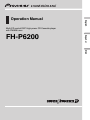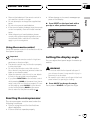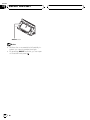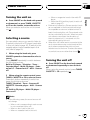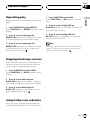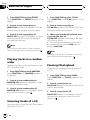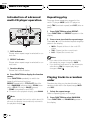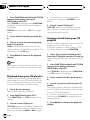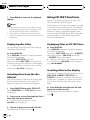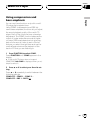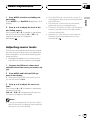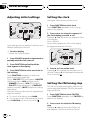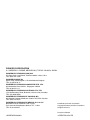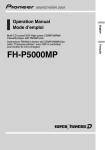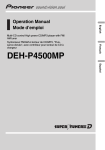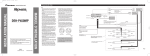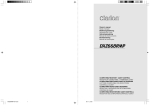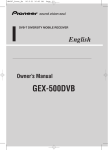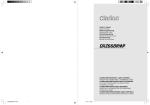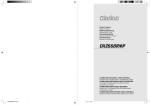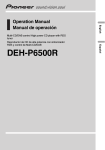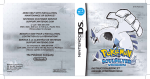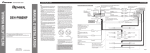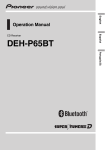Download Pioneer FH-P6200 User's Manual
Transcript
English Operation Manual Multi-CD control DSP High power CD Cassette player with FM/AM tuner Español FH-P6200 \ Contents Thank you for buying this Pioneer product. Please read through these operating instructions so you will know how to operate your model properly. After you have finished reading the instructions, put them away in a safe place for future reference. Before You Start About this manual 4 Precautions 4 About the demo mode 4 Use and care of the remote control 4 Installing the batteries 4 Using the remote control 5 Resetting the microprocessor 5 Setting the display angle 5 Whats What Head unit 7 Remote control 8 Power ON/OFF Turning the unit on 9 Selecting a source 9 Turning the unit off 9 Tuner Listening to the radio 10 Introduction of advanced tuner operation 11 Storing and recalling broadcast frequencies 11 Tuning in strong signals 11 Storing the strongest broadcast frequencies 12 Cassette Player Playing a tape 13 Introduction of advanced cassette player operation 14 Repeating play 15 Skipping blank tape sections 15 Using Dolby noise reduction 15 Built-in CD Player Playing a CD 16 2 En Introduction of advanced built-in CD player operation 17 Repeating play 17 Playing tracks in a random order 18 Scanning tracks of a CD 18 Pausing CD playback 18 Using disc title functions 19 Entering disc titles 19 Displaying disc titles 19 Using CD TEXT functions 20 Displaying titles on CD TEXT discs 20 Scrolling titles in the display 20 Multi-CD Player Playing a CD 21 50-disc multi-CD player 21 Introduction of advanced multi-CD player operation 22 Repeating play 22 Playing tracks in a random order 22 Scanning CDs and tracks 23 Pausing CD playback 23 Using ITS playlists 23 Creating a playlist with ITS programming 23 Playback from your ITS playlist 24 Erasing a track from your ITS playlist 24 Erasing a CD from your ITS playlist 25 Using disc title functions 25 Entering disc titles 25 Displaying disc titles 26 Selecting discs from the disc title list 26 Using CD TEXT functions 26 Displaying titles on CD TEXT discs 26 Contents English Scrolling titles in the display 26 Using compression and bass emphasis 27 Audio Adjustments Introduction of audio adjustments 28 Using balance adjustment 28 Adjusting loudness 29 Using subwoofer output 29 Adjusting subwoofer (low pass filter) settings 29 Adjusting low pass filter attenuation slope 29 Using the high pass filter 30 Adjusting high pass filter attenuation slope 30 Using non fading output 30 Adjusting non fading output level 30 Adjusting source levels 31 Digital Signal Processor Using the digital signal processor 32 Using sound field control and BBE sound 32 Recalling sound field programs 33 Adjusting BBE sound level 33 Using the graphic equalizer 33 Recalling equalizer curves 33 Adjusting equalizer curves 34 Adjusting 9-band graphic equalizer 34 Using the position selector 34 Using automatic sound levelizer 35 Switching the dimmer setting 37 Switching the RCA output setting 37 Selecting the digital attenuator 38 Adjusting display contrast 38 Switching the telephone muting/ attenuation 38 Other Functions Turning the clock display on or off 39 Switching the display color 39 Adjusting the display color 39 Using different entertainment displays 39 Using the AUX source 39 Selecting AUX as the source 40 Setting the AUX title 40 Additional Information Understanding built-in CD player error messages 41 Cassette tapes 41 Cleaning the playback head 41 Music search and repeat functions during tape playback 41 CD player and care 42 CD-R/CD-RW discs 42 Specifications 43 Initial Settings Adjusting initial settings 36 Setting the clock 36 Setting the FM tuning step 36 Setting the AM tuning step 37 Switching the auxiliary setting 37 En 3 Section 01 Before You Start About this manual About the demo mode This unit features a number of sophisticated functions ensuring superior reception and operation. All the functions have been designed for the easiest possible use, but many are not self-explanatory. This operation manual will help you benefit fully from this products potential and to maximize your listening enjoyment. We recommend that you familiarize yourself with the functions and their operation by reading through the manual before you begin using this unit. It is especially important that you read and observe precautions on this page and in other sections. The demonstration automatically starts when power to this unit is turned off while the ignition switch is set to ACC or ON. Pressing 6 numbered button during demonstration cancels the demonstration. Pressing 6 numbered button again to start the demonstration. Remember that if the demonstration continues operating when the car engine is turned off, it may drain battery power. Important The red lead (ACC) of this unit should be connected to a terminal coupled with ignition switch on/off operations. If this is not done, the vehicle battery may be drained. Precautions CAUTION: USE OF CONTROL OR ADJUSTMENT OR PERFORMANCE OF PROCEDURES OTHER THAN THOSE SPECIFIED HEREIN MAY RESULT IN HAZARDOUS RADIATION EXPOSURE. CAUTION: THE USE OF OPTICAL INSTRUMENTS WITH THIS PRODUCT WILL INCREASE EYE HAZARD. ! Keep this manual handy as a reference for operating procedures and precautions. ! Always keep the volume low enough so you can hear sounds outside of the car. ! Protect this product from moisture. ! If the battery is disconnected or discharged, the preset memory will be erased and must be reprogrammed. ! If this unit does not operate properly, contact your dealer or nearest authorized Pioneer Service Station. 4 En Use and care of the remote control Installing the batteries Remove the cover on the back of the remote control and insert the batteries with the plus (+) and minus () poles pointing in the proper direction. CAUTION ! Use only AAA or IEC R03 (1.5 V) batteries. Section 01 Before You Start Using the remote control Point the remote control in the direction of the front panel to operate. Important ! Do not store the remote control in high temperatures or direct sunlight. ! The remote control may not function properly in direct sunlight. ! Do not let the remote control fall onto the floor, where it may become jammed under the brake or accelerator pedal. ! When the remote control is not in use, attach it firmly to the provided mounting base. ! If you press FUNCTION on the remote control while pressing BAND at the same time, the remote control will not function properly. To cancel this setting, press AUDIO on the remote control while pressing BAND at the same time to return to the previous setting. ! When strange or incorrect messages appear on the display % Press RESET on the head unit with a pen tip or other pointed instrument. English ! Remove the batteries if the remote control is not used for a month or longer. ! Do not attempt to recharge the supplied batteries. ! Do not mix new and used batteries. ! If the event of battery leakage, wipe the remote control completely clean and install new batteries. ! When disposing of used batteries, please comply with governmental regulations or environmental public institutions rules that apply in your country/area. RESET button Setting the display angle You can adjust front panel angle for easier operation. WARNING ! Do not use with the front panel left open. If you do leave it open, it may result in injury in the event of an accident. ! Be careful not to catch your finger in the front panel when it is opening or closing. % Press ANGLE to change the angle. Each press of ANGLE changes the angle. Resetting the microprocessor The microprocessor must be reset under the following conditions: ! Prior to using this unit for the first time after installation ! If the unit fails to operate properly En 5 Section 01 Before You Start ANGLE button Notes ! While a disc or a cassette is left partially inserted, you cannot operate the angle. ! By pressing ANGLE and hold, you can open or close the front panel. 6 En Section 02 Whats What g 2 f English 1 e 3 d 4 c 5 b 6 7 8 Head unit 1 TAPE EJECT button Press to eject a tape from your cassette player. 2 DISPLAY button Press to select different displays. 3 ANGLE button Press to change the display angle. 4 SOURCE button This unit is turned on by selecting a source. Press upward or downward to cycle through all of the available sources. 5 FUNCTION button Press to select functions. 6 BAND button Press to select among three FM and one AM bands and cancel the control mode of functions. 9 a 7 RESET button Press to reset the microprocessor. 8 16 buttons Press for preset tuning and disc number search when using a multi-CD player. 9 a/b/c/d buttons Press to do manual seek tuning, fast forward, reverse and track search controls. Also used for controlling functions. a DSP button Press to select sound field functions. b AUDIO button Press to select various sound quality controls. c ENTERTAINMENT button Press to change to the entertainment display. d VOLUME button Press upward to increase the volume and press downward to lower the volume. En 7 Section 02 Whats What h i a 9 6 5 j b l k e COLOR button Press to change the back light color of the display. f LOUD button Press to turn loudness on or off. Press and hold to change to the clock display. g CD EJECT button Press to eject a CD from your built-in CD player. Remote control Operation is the same as when using the button on the head unit. h ATT button Press to quickly lower the volume level, by about 90%. Press once more to return to the original volume level. i VOLUME button Press to increase or decrease the volume. 8 En j CD button Press to select the built-in or multi-CD player as the source. k CASSETTE button Press to select the cassette player as the source. l TUNER button Press to select the tuner as the source. Section 03 Power ON/OFF Turning the unit on Selecting a source You can select a source you want to listen to. To switch to the built-in CD player, load a disc in this unit (refer to page 16). To switch to the cassette player, load a cassette tape in this unit (refer to page 13). 1 When using the head unit, press SOURCE upward or downward to select a source. Press SOURCE repeatedly to switch between the following sources: Built-in CD playerTelevisionTuner Cassette playerMulti-CD playerExternal unit 1External unit 2AUXSources off English % Press SOURCE on the head unit upward or downward, or press TUNER, CASSETTE or CD on the remote, to turn the unit on. When you select a source the unit is turned on. When no magazine is set in the multi-CD player. When the AUX (auxiliary input) is set to off (refer to page 37). ! External unit refers to a Pioneer product (such as one available in the future) that, although incompatible as a source, enables control of basic functions by this unit. Two external units can be controlled by this unit. When two external units are connected, the allocation of them to external unit 1 or external unit 2 is automatically set by this unit. ! When this units blue lead is connected to the cars auto-antenna relay control terminal, the cars antenna extends when this units selected source is the tuner. To retract the antenna, switch to a source other than tuner. Turning the unit off % Press SOURCE on the head unit upward or downward repeatedly to turn the unit off. When using the remote control, press TUNER, CASSETTE or CD repeatedly. 2 When using the remote control, press TUNER, CASSETTE or CD to select a source. Press each button repeatedly to switch between the following sources: TUNER: TelevisionTunerSources off CASSETTE: Cassette playerAUXSources off CD: Built-in CD playerMulti-CD player Sources off Notes ! In the following cases, the sound source will not change: When a unit corresponding to each source is not connected to this unit. When no disc is set in this unit. When no cassette is set in this unit. En 9 Section 04 Tuner Listening to the radio 1 2 3 Press BAND to select a band. Press BAND until the desired band is displayed, F1, F2, F3 for FM or AM. 4 To perform manual tuning, press c or d with quick presses. The frequencies move up or down step by step. 3 These are the basic steps necessary to operate the radio. More advanced tuner operation is explained starting on the next page. 5 To perform seek tuning, press and hold c or d for about one second and release. The tuner will scan the frequencies until a broadcast strong enough for good reception is found. # You can cancel seek tuning by pressing either c or d with a quick press. # If you press and hold c or d you can skip broadcasting stations. Seek tuning starts as soon as you release the buttons. Important If you are using this unit in North, Central or South America, reset the AM tuning step (see Setting the AM tuning step on page 37). 1 Band indicator Shows which band the radio is tuned to, AM or FM. 2 Stereo (5) indicator Shows that the frequency selected is being broadcast in stereo. 3 Frequency indicator Shows to which frequency the tuner is tuned. 1 Press SOURCE upward or downward to select the tuner. Press SOURCE until you see Tuner displayed. 2 Use VOLUME to adjust the sound level. Press VOLUME on the head unit upward to increase the volume, and press downward to lower the volume. 10 En Note When the frequency selected is being broadcast in stereo the stereo (5) indicator will light. Section 04 Tuner 1 2 3 1 LOC indicator Shows when local seek tuning is on. 2 Preset number indicator Shows what preset has been selected. 3 Function display Shows the function status. % Press FUNCTION to display the function names. Press FUNCTION repeatedly to switch between the following functions: BSM (best stations memory)LOCAL (local seek tuning) # To return to the frequency display, press BAND. Note If you do not operate the function within about 30 seconds, the display is automatically returned to the frequency display. Storing and recalling broadcast frequencies If you press any of the preset tuning buttons 16 you can easily store up to six broadcast frequencies for later recall with the touch of a button. English Introduction of advanced tuner operation % When you find a frequency that you want to store in memory press a preset tuning button 16 and hold until the preset number stops flashing. The number you have pressed will flash in the preset number indicator and then remain lit. The selected radio station frequency has been stored in memory. The next time you press the same preset tuning button 16 the radio station frequency is recalled from memory. Notes ! Up to 18 FM stations, 6 for each of the three FM bands, and 6 AM stations can be stored in memory. ! You can also use a and b to recall radio station frequencies assigned to preset tuning buttons 16. Tuning in strong signals Local seek tuning lets you tune in only those radio stations with sufficiently strong signals for good reception. 1 Press FUNCTION to select LOCAL. Press FUNCTION until LOCAL appears in the display. 2 Press a to turn local seek tuning on. Local seek sensitivity (e.g., LOCAL 2) appears in the display. En 11 Section 04 Tuner 3 Press c or d to set the sensitivity. There are four levels of sensitivity for FM and two levels for AM: FM: LOCAL 1LOCAL 2LOCAL 3 LOCAL 4 AM: LOCAL 1LOCAL 2 The LOCAL 4 setting allows reception of only the strongest stations, while lower settings let you receive progressively weaker stations. 4 When you want to return to normal seek tuning, press b to turn local seek tuning off. LOCAL :OFF appears in the display. Storing the strongest broadcast frequencies BSM (best stations memory) lets you automatically store the six strongest broadcast frequencies under preset tuning buttons 16 and once stored there you can tune in to those frequencies with the touch of a button. 1 Press FUNCTION to select BSM. Press FUNCTION until BSM appears in the display. 2 Press a to turn BSM on. BSM begins to flash. While BSM is flashing the six strongest broadcast frequencies will be stored under preset tuning buttons 16 in order of their signal strength. When finished, BSM stops flashing. # To cancel the storage process, press b. Note Storing broadcast frequencies with BSM may replace broadcast frequencies you have saved using 16. 12 En Section 05 Cassette Player Playing a tape 2 3 These are the basic steps necessary to play a tape with your cassette player. More advanced cassette player operation is explained starting on the next page. WARNING Do not use with the front panel left open, after ejecting a cassette tape. If you do leave it open, it may result in injury in the event of an accident. 1 Tape direction indicator Shows the direction of the tape transport. 2 Play time indicator Shows the elapsed playing time of the current side of the tape. 3 METAL indicator Shows when a metal or chrome tape is inserted. 1 Press TAPE EJECT. Cassette loading slot appears. # After a cassette tape has been inserted, press SOURCE upward or downward to select the cassette player. English 1 2 Insert a cassette tape into the cassette loading slot. Front panel is closed automatically, and playback will start. Cassette loading slot # You can eject a cassette tape by pressing TAPE EJECT. 3 Use VOLUME to adjust the sound level. Press VOLUME on the head unit upward to increase the volume, and press downward to lower the volume. 4 To perform fast forward or rewind, press c or d. FF or REW appears in the display. # To cancel fast forward or rewind and return to playback, press BAND. # You can cancel fast forward or rewind by pressing c or d in the same direction twice. 5 To perform forward or rewind music search, press c or d twice. F-MS (forward music search) or R-MS (rewind music search) appears in the display. The cassette player will fast forward or rewind to the next or previous blank spot on the tape and begin to play. # To cancel music search and return to playback, press BAND. # You can cancel music search by pressing c or d in the same direction again. 6 To change the direction of the tape transport, press BAND. En 13 Section 05 Cassette Player Notes ! Do not insert anything other than a cassette tape into the cassette loading slot. ! A cassette left partially inserted after ejection may incur damage or fall out. ! Play time indicator starts from 0000 in the following cases: When a tape is inserted When the tape direction is changed When you rewind the tape to the beginning ! Play time indicator is halted when fast forward, rewind or music search is operating. Introduction of advanced cassette player operation 12 3 4 1 2B indicator Shows when Dolby B NR is turned on. 2 B.SKIP indicator Shows when blank skip is turned on. 3 REPEAT indicator Shows when repeat play is turned on. 4 Function display Shows the function status. % Press FUNCTION to display the function names. Press FUNCTION repeatedly to switch between the following functions: REPEAT (repeat play)B.SKIP (blank skip) NR (Dolby B NR) # To return to the playback display, press BAND. Note If you do not operate the function within about 30 seconds, the display is automatically returned to the playback display. 14 En Section 05 Cassette Player Repeating play 1 Press FUNCTION to select REPEAT. Press FUNCTION until REPEAT appears in the display. 2 Press a to turn repeat play on. REPEAT :ON appears in the display. The track currently playing will play and then repeat. 3 Press b to turn repeat play off. REPEAT :OFF appears in the display. The track currently playing will continue to play and then play the next track. 2 Press a to turn Dolby B NR on. B NR :ON appears in the display. The tape will play with Dolby B NR on. English Repeat play lets you hear the same track over again. 1 Press FUNCTION to select NR. Press FUNCTION until NR appears in the display. 3 Press b to turn Dolby B NR off. NR :OFF appears in the display. The tape will play without Dolby B NR. Note Manufactured under license from Dolby Laboratories. Dolby and the double-D symbol are trademarks of Dolby Laboratories. Skipping blank tape sections Blank skip automatically fast forwards to the next song if there is a long period of silence (12 seconds or longer) between songs. 1 Press FUNCTION to select B.SKIP. Press FUNCTION until B.SKIP appears in the display. 2 Press a to turn blank skip on. B.SKIP :ON appears in the display. Long periods of silence between songs will be skipped. 3 Press b to turn blank skip off. B.SKIP :OFF appears in the display. The complete cassette tape will play. Using Dolby noise reduction When you listen to tapes that have been recorded with Dolby B NR, turn Dolby B NR on. En 15 Section 06 Built-in CD Player Playing a CD CD loading slot 1 # You can eject a CD by pressing CD EJECT. 2 These are the basic steps necessary to play a CD with your built-in CD player. More advanced CD operation is explained starting on the next page. WARNING Do not use with the front panel left open, after ejecting a CD. If you do leave it open, it may result in injury in the event of an accident. 1 Track number indicator Shows the track currently playing. 2 Play time indicator Shows the elapsed playing time of the current track. 1 Press CD EJECT. CD loading slot appears. # After a CD has been inserted, press SOURCE upward or downward to select the built-in CD player. 2 Insert a CD into the CD loading slot. Front panel is closed automatically, and playback will start. 16 En 3 Use VOLUME to adjust the sound level. Press VOLUME on the head unit upward to increase the volume, and press downward to lower the volume. 4 To perform fast forward or reverse, press and hold c or d. 5 To skip back or forward to another track, press c or d. Pressing d skips to the start of the next track. Pressing c once skips to the start of the current track. Pressing again will skip to the previous track. Notes ! The built-in CD player plays one, standard, 12cm or 8-cm (single) CD at a time. Do not use an adapter when playing 8-cm CDs. ! Do not insert anything other than a CD into the CD loading slot. ! A CD left partially inserted after ejection may incur damage or fall out. ! If you cannot insert a disc completely or if after you insert a disc the disc does not play, check that the label side of the disc is up. Press CD EJECT to eject the disc, and check the disc for damage before inserting the disc again. ! If the built-in CD player does not operate properly, an error message such as CD ERR-11 Section 06 Built-in CD Player Introduction of advanced built-in CD player operation 1 English may be displayed. Refer to Understanding built-in CD player error messages on page 41. ! You can eject the CD by pressing and holding CD EJECT with opening the front panel when the CD loading or ejecting cannot operate properly. ! When a CD TEXT disc is inserted, the disc and track titles begin to scroll to the left automatically. 2 1 REPEAT indicator Shows when repeat play is turned on. 2 Function display Shows the function status. % Press FUNCTION to display the function names. Press FUNCTION repeatedly to switch between the following functions: REPEAT (repeat play)RANDOM (random play)T.SCAN (scan play)PAUSE (pause) # To return to the playback display, press BAND. Note If you do not operate the function within about 30 seconds, the display is automatically returned to the playback display. Repeating play Repeat play lets you hear the same track over again. En 17 Section 06 Built-in CD Player 1 Press FUNCTION to select REPEAT. Press FUNCTION until REPEAT appears in the display. 1 Press FUNCTION to select T.SCAN. Press FUNCTION until T.SCAN appears in the display. 2 Press a to turn repeat play on. REPEAT :ON appears in the display. The track currently playing will play and then repeat. 2 Press a to turn scan play on. T.SCAN :ON appears in the display. The first 10 seconds of each track is played. 3 Press b to turn repeat play off. REPEAT :OFF appears in the display. The track currently playing will continue to play and then play the next track. 3 When you find the desired track press b to turn scan play off. T.SCAN :OFF appears in the display. The track will continue to play. Note If you perform track search or fast forward/reverse, repeat play is automatically cancelled. Playing tracks in a random order Random play lets you play back tracks on the CD in a random order. 1 Press FUNCTION to select RANDOM. Press FUNCTION until RANDOM appears in the display. 2 Press a to turn random play on. RANDOM :ON appears in the display. Tracks will play in a random order. 3 Press b to turn random play off. RANDOM :OFF appears in the display. Tracks will continue to play in order. Scanning tracks of a CD Scan play lets you hear the first 10 seconds of each track on the CD. 18 En # If the display has automatically returned to the playback display, select T.SCAN again by pressing FUNCTION. Note After scanning of a CD is finished, normal playback of the tracks will begin again. Pausing CD playback Pause lets you temporarily stop playback of the CD. 1 Press FUNCTION to select PAUSE. Press FUNCTION until PAUSE appears in the display. 2 Press a to turn pause on. PAUSE :ON appears in the display. Play of the current track pauses. 3 Press b to turn pause off. PAUSE :OFF appears in the display. Play will resume at the same point that you turned pause on. Section 06 Built-in CD Player Using disc title functions English You can input CD titles and display the title. The next time you insert a CD for which you have entered a title, the title of that CD will be displayed. Entering disc titles Disc title input lets you input CD titles up to 10 letters long and up to 48 disc titles into the built-in CD player. 1 Play a CD that you want to enter the title. 2 Press FUNCTION and hold until TITLE IN appears in the display. # When playing a CD TEXT disc, you cannot switch to TITLE IN. The disc title will have already been recorded on a CD TEXT disc. 3 Press 1 numbered button to select the desired character type. Press 1 numbered button repeatedly to switch between the following character type: Alphabet (upper case), numbers and symbols Alphabet (lower case) # You can select to input numbers and symbols by pressing 2 numbered button. 4 Press a or b to select a letter of the alphabet. Each press of a will display a letter of the alphabet in A B C ... X Y Z, numbers and symbols in 1 2 3 ... @ # < order. Each press of b will display a letter in the reverse order, such as Z Y X ... C B A order. 5 Press d to move the cursor to the next character position. When the letter you want is displayed, press d to move the cursor to the next position and then select the next letter. Press c to move backwards in the display. 6 Move the cursor to the last position by pressing d after entering the title. When you press d one more time, the entered title is stored in memory. 7 Press BAND to return to the playback display. Notes ! Titles remain in memory, even after the disc has been removed from built-in CD player, and are recalled when the disc is reinserted. ! After data for 48 discs has been stored in memory, data for a new disc will overwrite the oldest one. ! If you connect a multi-CD player, you can input disc titles for up to 100 discs. Displaying disc titles You can display the title of any disc that has had a disc title entered. % Press DISPLAY. Press DISPLAY repeatedly to switch between the following settings: Play timeDISC TITLE (disc title) En 19 Section 06 Built-in CD Player When you select DISC TITLE, the title of the currently playing disc is shown in the display. # If no title has been entered for the currently playing disc, NO TITLE is displayed. Using CD TEXT functions Some discs have certain information encoded on the disc during manufacture. These discs may contain such information as the CD title, track title, artists name and playback time and are called CD TEXT discs. Only these specially encoded CD TEXT discs support the functions listed below. Displaying titles on CD TEXT discs % Press DISPLAY. Press DISPLAY repeatedly to switch between the following settings: Play timeDISC TITLE (disc title)D.ARTIST (disc artist name)TRK TITLE (track title) T.ARTIST (track artist name) # If specific information has not been recorded on a CD TEXT disc, NO XXXX will be displayed (e.g., NO TA-NAME). Scrolling titles in the display This unit can display the first 10 letters only of DISC TITLE, D.ARTIST, TRK TITLE and T.ARTIST. When the recorded information is longer than 10 letters, you can scroll the text to the left so that the rest of the title can be seen. % Press DISPLAY and hold until the title begins to scroll to the left. The rest of the title will appear in the display. 20 En Section 07 Multi-CD Player Playing a CD 2 English 1 3 Select a disc you want to listen to with the 16 buttons. For discs located at 1 to 6, press the corresponding number button. If you want to select a disc located at 7 to 12, press and hold the corresponding numbers such as 1 for disc 7, until the disc number appears in the display. # You can also sequentially select a disc by pressing a/b. 3 You can use this unit to control a multi-CD player, which is sold separately. These are the basic steps necessary to play a CD with your multi-CD player. More advanced CD operation is explained starting on the next page. 1 Disc number indicator Shows the disc currently playing. 2 Track number indicator Shows the track currently playing. 3 Play time indicator Shows the elapsed playing time of the current track. 1 Press SOURCE upward or downward to select the multi-CD player. Press SOURCE until you see Multi-CD displayed. 2 Use VOLUME to adjust the sound level. Press VOLUME on the head unit upward to increase the volume, and press downward to lower the volume. 4 To perform fast forward or reverse, press and hold c or d. 5 To skip back or forward to another track, press c or d. Pressing d skips to the start of the next track. Pressing c once skips to the start of the current track. Pressing again will skip to the previous track. Notes ! When the multi-CD player performs the preparatory operations, READY is displayed. ! If the multi-CD player does not operate properly, an error message such as CD ERR-11 may be displayed. Refer to the multi-CD player owners manual. ! If there are no discs in the multi-CD player magazine, NO DISC is displayed. ! When you select a CD TEXT disc on a CD TEXT compatible multi-CD player, the disc and track titles begin to scroll to the left automatically. 50-disc multi-CD player Only those functions described in this manual are supported for 50-disc multi-CD players. En 21 Section 07 Multi-CD Player Introduction of advanced multi-CD player operation 1 2 Repeating play There are three repeat play ranges for the multi-CD player: MCD (multi-CD player repeat), TRK (one-track repeat) and DSC (disc repeat). 1 Press FUNCTION to select REPEAT. Press FUNCTION until REPEAT appears in the display. 2 Press c or d to select the repeat range. Press c or d until the desired repeat range appears in the display. 3 1 DISC indicator Shows when repeat range is selected to current disc. 2 REPEAT indicator Shows when repeat range is selected to current track. 3 Function display Shows the function status. % Press FUNCTION to display the function names. Press FUNCTION repeatedly to switch between the following functions: REPEAT (repeat play)TITLE LIST (disc title list)RANDOM (random play)SCAN (scan play)ITS.P (ITS play)PAUSE (pause) COMP (compression and DBE) # To return to the playback display, press BAND. Note If you do not operate the function within about 30 seconds, the display is automatically returned to the playback display. 22 En ! MCD Repeat all discs in the multi-CD player ! TRK Repeat just the current track ! DSC Repeat the current disc Notes ! If you select other discs during repeat play, the repeat play range changes to MCD. ! If you perform track search or fast forward/reverse during TRK, the repeat play range changes to DSC. Playing tracks in a random order Random play lets you play back tracks in a random order within the repeat range, MCD and DSC. 1 Select the repeat range. Refer to Repeating play on this page. 2 Press FUNCTION to select RANDOM. Press FUNCTION until RANDOM appears in the display. Section 07 Multi-CD Player Pausing CD playback 4 Press b to turn random play off. RANDOM :OFF appears in the display. Tracks will continue to play in order. 1 Press FUNCTION to select PAUSE. Press FUNCTION until PAUSE appears in the display. Scanning CDs and tracks While you are using DSC, the beginning of each track on the selected disc plays for about 10 seconds. When you are using MCD, the beginning of the first track of each disc is played for about 10 seconds. 1 Select the repeat range. Refer to Repeating play on the previous page. 2 Press FUNCTION to select SCAN. Press FUNCTION until SCAN appears in the display. 3 Press a to turn scan play on. SCAN :ON appears in the display. The first 10 seconds of each track of the current disc (or the first track of each disc) is played. 4 When you find the desired track (or disc) press b to turn scan play off. SCAN :OFF appears in the display. The track (or disc) will continue to play. # If the display has automatically returned to the playback display, select SCAN again by pressing FUNCTION. Note Pause lets you temporarily stop playback of the CD. English 3 Press a to turn random play on. RANDOM :ON appears in the display. Tracks will play in a random order within the previously selected MCD or DSC ranges. 2 Press a to turn pause on. PAUSE :ON appears in the display. Play of the current track pauses. 3 Press b to turn pause off. PAUSE :OFF appears in the display. Play will resume at the same point that you turned pause on. Using ITS playlists ITS (instant track selection) lets you make a playlist of favorite tracks from those in the multi-CD player magazine. After you have added your favorite tracks to the playlist you can turn on ITS play and play just those selections. Creating a playlist with ITS programming You can use ITS to enter and playback up to 99 tracks per disc, up to 100 discs (with the disc title). (With multi-CD players sold before the CDX-P1250 and CDX-P650, up to 24 tracks can be stored in the playlist.) 1 Play a CD that you want to program. Press a or b to select a CD. After track or disc scanning is finished, normal playback of the tracks will begin again. En 23 Section 07 Multi-CD Player 2 Press FUNCTION and hold until TITLE IN appears in the display, then press FUNCTION to select ITS. After TITLE IN is displayed, press FUNCTION repeatedly, the following functions appear in the display: TITLE IN (disc title input)ITS (ITS programming) 3 Select a desired track by pressing c or d. 4 Press a to store the currently playing track in the playlist. ITS IN is displayed briefly and the currently playing selection is added to your playlist. The display then shows ITS again. 5 Press BAND to return to the playback display. Note After data for 100 discs has been stored in memory, data for a new disc will overwrite the oldest one. Playback from your ITS playlist ITS play lets you listen to the tracks that you have entered into your ITS playlist. When you turn on ITS play, tracks from your ITS playlist in the multi-CD player will begin to play. 1 Select the repeat range. Refer to Repeating play on page 22. 2 Press FUNCTION to select ITS.P. Press FUNCTION until ITS.P appears in the display. 3 Press a to turn ITS play on. ITS.P :ON appears in the display. Playback begins of those tracks from your playlist within the previously selected MCD or DSC ranges. 24 En # If no tracks in the current range are programmed for ITS play then ITS EMPTY is displayed. 4 Press b to turn ITS play off. ITS.P :OFF appears in the display. Playback will continue in normal order from the currently playing track and CD. Erasing a track from your ITS playlist When you want to delete a track from your ITS playlist, you can if ITS play is on. If ITS play is already on, skip to step 2. If ITS play is not already on, press FUNCTION. 1 Play a CD you want to delete a track from your ITS playlist, and turn ITS play on. Refer to Playback from your ITS playlist on this page. 2 Press FUNCTION and hold until TITLE IN appears in the display, then press FUNCTION to select ITS. After TITLE IN is displayed, press FUNCTION until ITS appears in the display. 3 Select a desired track by pressing c or d. 4 Press b to erase a track from your ITS playlist. The currently playing selection is erased from your ITS playlist and playback of the next track from your ITS playlist begins. # If there are no tracks from your playlist in the current range, ITS EMPTY is displayed and normal play resumes. 5 Press BAND to return to the playback display. Section 07 Multi-CD Player Erasing a CD from your ITS playlist 1 Play a CD that you want to delete. Press a or b to select a CD. 2 Press FUNCTION and hold until TITLE IN appears in the display, then press FUNCTION to select ITS. After TITLE IN is displayed, press FUNCTION until ITS appears in the display. 3 Press b to erase all tracks on the currently playing CD from your ITS playlist. All tracks on the currently playing CD are erased from your playlist and ITS CLEAR is displayed. 4 Press BAND to return to the playback display. # When playing a CD TEXT disc on a CD TEXT compatible multi-CD player, you cannot switch to TITLE IN. The disc title will have already been recorded on a CD TEXT disc. English When you want to delete all tracks of a CD from your ITS playlist, you can if ITS play is off. TITLE IN (disc title input)ITS (ITS programming) 3 Press 1 numbered button to select the desired character type. Press 1 numbered button repeatedly to switch between the following character type: Alphabet (upper case), numbers and symbols Alphabet (lower case) # You can select to input numbers and symbols by pressing 2 numbered button. 4 Press a or b to select a letter of the alphabet. Each press of a will display a letter of the alphabet in A B C ... X Y Z, numbers and symbols in 1 2 3 ... @ # < order. Each press of b will display a letter in the reverse order, such as Z Y X ... C B A order. Using disc title functions You can input CD titles and display the title. Then you can easily search for and select a desired disc for play. Entering disc titles Disc title input lets you input CD titles up to 10 letters long and up to 100 disc titles (with ITS playlist) into the multi-CD player. 1 Play a CD that you want to enter the title. Press a or b to select a CD. 2 Press FUNCTION and hold until TITLE IN appears in the display. After TITLE IN is displayed, press FUNCTION repeatedly, the following functions appear in the display: 5 Press d to move the cursor to the next character position. When the letter you want is displayed, press d to move the cursor to the next position and then select the next letter. Press c to move backwards in the display. 6 Move the cursor to the last position by pressing d after entering the title. When you press d one more time, the entered title is stored in memory. En 25 Section 07 Multi-CD Player 7 Press BAND to return to the playback display. ! Titles remain in memory, even after the disc has been removed from the magazine, and are recalled when the disc is reinserted. ! After data for 100 discs has been stored in memory, data for a new disc will overwrite the oldest one. You can use these functions only with a CD TEXT compatible multi-CD player. Some discs have certain information encoded on the disc during manufacture. These discs may contain such information as the CD title, track title, artists name and playback time and are called CD TEXT discs. Only these specially encoded CD TEXT discs support the functions listed below. Displaying disc titles Displaying titles on CD TEXT discs You can display the title of any disc that has had a disc title entered. % Press DISPLAY. Press DISPLAY repeatedly to switch between the following settings: Play timeDISC TITLE (disc title)D.ARTIST (disc artist name)TRK TITLE (track title) T.ARTIST (track artist name) Notes % Press DISPLAY. Press DISPLAY repeatedly to switch between the following settings: Play timeDISC TITLE (disc title) When you select DISC TITLE, the title of the currently playing disc is shown in the display. # If no title has been entered for the currently playing disc, NO TITLE is displayed. Selecting discs from the disc title list Disc title list lets you see the list of disc titles that have been entered into the multi-CD player and select one of them to playback. 1 Press FUNCTION to select TITLE LIST. Press FUNCTION until TITLE LIST appears in the display. 2 Press c or d to scroll through the list of titles that have been entered. # If no title has been entered for a disc, NO TITLE will be displayed. 3 Press a to play your favorite CD title. That selection will begin to play. 26 Using CD TEXT functions En # If specific information has not been recorded on a CD TEXT disc, NO XXXX will be displayed (e.g., NO TA-NAME). Scrolling titles in the display This unit can display the first 10 letters only of DISC TITLE, D.ARTIST, TRK TITLE and T.ARTIST. When the recorded information is longer than 10 letters, you can scroll the text to the left so that the rest of the title can be seen. % Press DISPLAY and hold until the title begins to scroll to the left. The rest of the title will appear in the display. Section 07 Multi-CD Player English Using compression and bass emphasis You can use these functions only with a multiCD player that supports them. Using COMP (compression) and DBE (dynamic bass emphasis) functions let you adjust the sound playback quality of the multi-CD player. Each of the functions have a two-step adjustment. The COMP function balances the output of louder and softer sounds at higher volumes. DBE boosts bass levels to give playback a fuller sound. Listen to each of the effects as you select through them and use the one that best enhances the playback of the track or CD that you are listening to. 1 Press FUNCTION to select COMP. Press FUNCTION until COMP appears in the display. # If the multi-CD player does not support COMP/DBE, NO COMP is displayed when you attempt to select it. 2 Press a or b to select your favorite setting. Press a or b repeatedly to switch between the following settings: COMP OFFCOMP 1COMP 2 COMP OFFDBE 1DBE 2 En 27 Section 08 Audio Adjustments Introduction of audio adjustments 1 # To return to the display of each source, press BAND. Note 2 If you do not operate the audio function within about 30 seconds, the display is automatically returned to the source display. Using balance adjustment 3 1 SW indicator Shows when the subwoofer output is turned on. 2 LOUD indicator Appears in the display when loudness is turned on. 3 Audio display Shows the audio adjustments status. % Press AUDIO to display the audio function names. Press AUDIO repeatedly to switch between the following audio functions: FADER (balance adjustment)LOUD (loudness)SUB.W (subwoofer)80Hz (subwoofer setting)SLP (subwoofer slope)F-HPF (front high pass filter)R-HPF (rear high pass filter) # When the RCA output setting is RCA :NON, SUB.W, 80Hz and SLP change to NonFAD (non fading) function. # When the front high pass filter is turned on, you can select F-SLP (front high pass filter slope). # When the rear high pass filter is turned on, you can select R-SLP (rear high pass filter slope). 28 En You can select a fader/balance setting that provides an ideal listening environment in all occupied seats. 1 Press AUDIO to select FADER. Press AUDIO until FADER appears in the display. # If the balance setting has been previously adjusted, BAL will be displayed. 2 Press a or b to adjust front/rear speaker balance. Each press of a or b moves the front/rear speaker balance towards the front or the rear. FADER :F25 FADER :R25 is displayed as the front/rear speaker balance moves from front to rear. # FADER : 0 is the proper setting when only two speakers are used. 3 Press c or d to adjust left/right speaker balance. When you press c or d, BAL : 0 is displayed. Each press of c or d moves the left/right speaker balance towards the left or the right. BAL :L25 BAL :R25 is displayed as the left/ right speaker balance moves from left to right. Section 08 Audio Adjustments Adjusting loudness 1 Press AUDIO to select LOUD. Press AUDIO until LOUD appears in the display. 2 Press a to turn loudness on. LOUD :ON appears in the display. 3 Press b to turn loudness off. LOUD :OFF appears in the display. Note You can also turn loudness on or off by pressing LOUD. Using subwoofer output This unit is equipped with a subwoofer output which can be turned on or off. When a subwoofer is controlled with this unit, first, switch the RCA output setting to subwoofer, then turn the subwoofer output on. For more details, see Switching the RCA output setting on page 37. 1 Press AUDIO to select SUB.W. Press AUDIO until SUB.W appears in the display. # When the RCA output setting is RCA :S/W, you can select SUB.W. 2 Press a to turn subwoofer output on. SUB.W :ON appears in the display. Subwoofer output is now on. # To turn subwoofer output off, press b. English Loudness compensates for deficiencies in the low- and high-sound ranges at low volume. 3 Press c or d to select the phase of subwoofer output. Press c to select reverse phase and PHASE :REV is displayed. Press d to select normal phase and PHASE :NOR is displayed. Adjusting subwoofer (low pass filter) settings When the subwoofer output is on, you can adjust the cut-off frequency and the output level of the subwoofer. 1 Press AUDIO to select 80Hz. Press AUDIO until 80Hz appears in the display. # When the subwoofer output is on, you can select 80Hz. # If the subwoofer setting has been previously adjusted, the frequency of that previously selected will be displayed instead of 80Hz. 2 Press c or d to select cut-off frequency. Each press of c or d selects cut-off frequencies in the following order: 506380100125 (Hz) Only frequencies lower than those in the selected range are output from the subwoofer. 3 Press a or b to adjust the output level of the subwoofer. Each press of a or b increases or decreases the level of the subwoofer. +6 24 is displayed as the level is increased or decreased. Adjusting low pass filter attenuation slope When the subwoofer output is on, you can adjust the continuity of sound between speaker units. En 29 Section 08 Audio Adjustments 1 Press AUDIO to select the slope setting. Press AUDIO until SLP appears in the display. # When the subwoofer output is on, you can select SLP. 2 Press c or d to select slope. Press c and 12dB is displayed. Press d and 18dB is displayed. Note When slope of subwoofer and high pass filter are 12dB, and same cut-off frequency, the phase is reversed 180 degrees at the cut-off frequency. In this case, reversing the phase assures improved sound continuity. Adjusting high pass filter attenuation slope When the high pass filter is on, you can adjust the continuity of sound between speaker units. 1 Press AUDIO to select the slope setting. Press AUDIO until F-SLP or R-SLP appears in the display. 2 Press c or d to select slope. Press c and 12dB is displayed. Press d and 6dB is displayed. Using non fading output Using the high pass filter When you do not want low sounds from the subwoofer output frequency range to play from the front or rear speakers, turn the HPF (high pass filter) on. Only frequencies higher than those in the selected range are output from the front or rear speakers. You can set up front and rear separately. 1 Press AUDIO to select F-HPF or R-HPF. Press AUDIO until F-HPF or R-HPF appears in the display. 2 Press a to turn high pass filter on. F-HPF 80Hz or R-HPF 80Hz appears in the display. High pass filter is now on. When the non fading output setting is on, the audio signal does not pass through this units low pass filter (for the subwoofer), but is output through the RCA output. For more details, see Switching the RCA output setting on page 37. 1 Press AUDIO to select NonFAD. Press AUDIO until NonFAD appears in the display. # When the RCA output setting is RCA :NON, you can select NonFAD. 2 Press a to turn non fading output on. NonFAD :ON appears in the display. Non fading output is now on. # To turn non fading output off, press b. # To turn high pass filter off, press b. 3 Press c or d to select cut-off frequency. Each press of c or d selects cut-off frequencies in the following order: 506380100125 (Hz) Only frequencies higher than those in the selected range are output from the front or rear speakers. 30 En Adjusting non fading output level When the non fading output is on, you can adjust the level of non fading output. Section 08 Audio Adjustments 2 Press a or b to adjust the level of the non fading output. Each press of a or b increases or decreases the level of the non fading. +6 24 is displayed as the level is increased or decreased. ! Since the FM tuner volume is the control, it is not possible to apply source level adjustments to the FM tuner. ! The AM tuner volume level can also be adjusted with source level adjustments. ! The built-in CD player and the multi-CD player are set to the same source level adjustment volume automatically. ! External unit 1 and external unit 2 are set to the same source level adjustment volume automatically. English 1 Press AUDIO to select non fading output setting. Press AUDIO until NonFAD : 0 appears in the display. Adjusting source levels SLA (source level adjustment) lets you adjust the volume level of each source to prevent radical changes in volume when switching between sources. ! Settings are based on the volume level of the FM tuner, which remains unchanged. 1 Compare the FM tuner volume level with the level of the source you wish to adjust. 2 Press AUDIO and hold until SLA appears in the display. # When selecting the FM tuner as the source, you cannot switch to SLA. 3 Press a or b to adjust the source volume. Each press of a or b increases or decreases the source volume. SLA :+4 SLA :4 is displayed as the source volume is increased or decreased. Notes ! If you do not operate the SLA function within about 30 seconds, the display is automatically returned to the source display. En 31 Section 09 Digital Signal Processor Using the digital signal processor 1 % Press DSP to display the DSP function names. Press DSP repeatedly to switch between the following functions: SFC (sound field control)POWER (graphic equalizer)50Hz (9-band graphic equalizer) POSI (position selector)ASL (automatic sound levelizer) 2 # To return to the display of each source, press BAND. Note 3 45 6 3 The digital signal processor lets you control many aspects of sound output including equalization, sound field control and listening position. 1 ASL indicator Shows when the automatic sound levelizer is turned on. 2 Position indicator Shows which listening position is currently selected. 3 Sound field program indicator Shows which sound field program is currently selected. 4 Preset equalizer indicator Shows which equalizer preset is currently selected. 5 CUSTOM indicator Shows when custom equalizer curve is currently selected. 6 Function display Shows the function status. 32 En If you do not operate the DSP function within about 30 seconds, the display is automatically returned to the source display. Using sound field control and BBE sound SFC (sound field control) incorporate three programs for reproducing typical sound fields of a studio, jazz club or club. This function makes it possible to reproduce the realistic sound fields of the three programs in your car. With BBE, playback very close to the original sound can be obtained by correction with a combination of phase compensation and high-range boost for the delay of the high-frequency components and the amplitude deviation occurring during playback. This function makes it possible to reproduce the dynamic sound field as if you are listening to a live performance. Note Manufactured under license from BBE Sound, Inc. The mark BBE is a trademark of BBE Sound, Inc. Section 09 Digital Signal Processor Recalling sound field programs Button Display Effect 1 STUDIO Studio 2 JAZZ CLUB Jazz club 3 CLUB Club 4 BBE BBE 1 Press DSP to select the sound field control. Press DSP until SFC appears in the display. # If the sound field control has been previously set to a sound field program then the title of that previously selected sound field program will be displayed instead of SFC. 2 Select a sound field program by pressing 14. Select the desired sound field program by pressing one of the numbered buttons, from 14, which correspond to the different sound field programs as listed above. # You can also sequentially select a sound field program by pressing c or d. Adjusting BBE sound level With BBE sound processing technology, you can adjust the level of BBE. 1 Recall BBE. See Recalling sound field programs on this page. 2 Press a or b to adjust the level of BBE. Each press of a or b increases or decreases the level of BBE. +4 4 is displayed as the level is increased or decreased. Using the graphic equalizer The graphic equalizer lets you adjust the equalization to match car interior acoustic characteristics as desired. English Here is a list of the sound field programs: Recalling equalizer curves There are seven stored equalizer curves which you can easily recall at any time. Here is a list of the equalizer curves: Display Equalizer curve S-BASS Super bass POWER Powerful NATURAL Natural VOCAL Vocal FLAT Flat CUSTOM1 Custom 1 CUSTOM2 Custom 2 ! CUSTOM1 and CUSTOM2 are adjusted equalizer curves that you create. Adjustments can be made with a 9-band graphic equalizer. ! When FLAT is selected no supplement or correction is made to the sound. This is useful to check the effect of the equalizer curves by switching alternatively between FLAT and a set equalizer curve. 1 Press DSP to select the graphic equalizer. Press DSP until POWER appears in the display. # If the graphic equalizer has been previously set to an equalizer curve other than POWER then the title of that previously selected equalizer curve will be displayed instead of POWER. En 33 Section 09 Digital Signal Processor 2 Press c or d to select an equalizer curve. Each press of c or d selects equalizer curves in the following order: S-BASSPOWERNATURALVOCAL FLATCUSTOM1CUSTOM2 Adjusting equalizer curves The factory supplied equalizer curves, with the exception of FLAT, can be adjusted to a fine degree (nuance control). 1 Recall an equalizer curve. See Recalling equalizer curves on the previous page. 2 Press a or b to adjust the equalizer curve. Each press of a or b increases or decreases the equalizer curve respectively. +6 5 (or 6) is displayed as the equalizer curve is increased or decreased. # The actual range of the adjustments are different depending on which equalizer curve is selected. # The equalizer curve with all frequencies set to 0 cannot be adjusted. selected, the CUSTOM2 curve will be updated. 1 Recall the equalizer curve you want to adjust. See Recalling equalizer curves on the previous page. 2 Press DSP to select 9-band graphic equalizer. Press DSP until 50Hz appears in the display. # If 9-band graphic equalizer has been previously adjusted, the frequency of that previously selected will be displayed instead of 50Hz. 3 Press c or d to select the equalizer band to adjust. Each press of c or d selects equalizer bands in the following order: 501002004008001.6 k3.15 k 6.3 k12.5 k (Hz) 4 Press a or b to adjust the level of the equalizer band. Each press of a or b increases or decreases the level of the equalization band. +6 6 is displayed as the level is increased or decreased. # You can then select another band and adjust the level. Adjusting 9-band graphic equalizer For CUSTOM1 and CUSTOM2 equalizer curves, you can adjust the level of each band. ! A separate CUSTOM1 curve can be created for each source. (The built-in CD player and the multi-CD player are set to the same equalizer adjustment setting automatically.) If you make adjustments when a curve other than CUSTOM2 is selected, the equalizer curve settings will be memorized in CUSTOM1. ! A CUSTOM2 curve can be created common to all sources. If you make adjustments when the CUSTOM2 curve is 34 En Using the position selector One way to assure a more natural sound is to clearly position the stereo image, putting you right in the center of the sound field. The position selector adjusts the volume level of sound from each speaker to match seat positions and the number of people in the car and lets you recall settings at the touch of a button. Here is a list of the positions: Section 09 Digital Signal Processor Display Indicator Position a FRONT Front seats b ALL All seats 1 Press DSP to select ASL. Press DSP until ASL appears in the display. 2 Press a to turn ASL on. ASL : MID appears in the display. English Button # To turn ASL off, press b. c FRONT-L Front seat left d FRONT-R Front seat right 3 Press c or d to select the desired ASL level. Each press of c or d selects ASL level in the following order: LOW (low)MID-L (mid-low)MID (mid) MID-H (mid-high)HIGH (high) 1 Press DSP to select the position selector. Press DSP until POSI appears in the display. # If the position selector has been previously set to a listening position then the title of that previously selected listening position will be displayed instead of POSI. 2 Press c/d/a/b to select a listening position. Press one of these, c/d/a/b, to select a listening position as listed in the table. # To cancel the selected listening position, press the same button again. Using automatic sound levelizer During driving, noise in the car changes according to the driving speed and road conditions. The automatic sound levelizer (ASL) monitors such varying noise and automatically increases the volume level, if this noise becomes greater. The sensitivity (variation of volume level to noise level) of ASL can be set to one of five levels. En 35 Section 10 Initial Settings Adjusting initial settings Setting the clock Use these instructions to set the clock. 1 Press FUNCTION to select clock. Press FUNCTION repeatedly until clock appears in the display. 1 Initial settings lets you perform initial set up of different settings for this unit. 2 Press c or d to select the segment of the clock display you wish to set. Pressing c or d will select one segment of the clock display: HourMinute As you select segments of the clock display the segment selected will blink. 1 Function display Shows the function status. 1 Press SOURCE upward or downward repeatedly until the unit turns off. 2 Press FUNCTION and hold until the clock appears in the display. 3 Press FUNCTION to select one of the initial settings. Press FUNCTION repeatedly to switch between the following settings: ClockFM STEP (FM tuning step)AM STEP (AM tuning step)AUX (auxiliary input) DIMMER (dimmer)RCA (RCA output) DIG.ATT (digital attenuator)CONTRAST (display contrast)MUTE (telephone muting/ attenuation) Use the following instructions to operate each particular setting. # To cancel initial settings, press BAND. # You can also cancel initial settings by holding down FUNCTION until the unit turns off. 3 Press a or b to set the clock. Pressing a will increase the selected hour or minute. Pressing b will decrease the selected hour or minute. Setting the FM tuning step The FM tuning step employed by seek tuning can be switched between 100 kHz, the preset step, and 50 kHz. 1 Press FUNCTION to select FM STEP. Press FUNCTION repeatedly until FM STEP appears in the display. 2 Press c or d to select the FM tuning step. Pressing c or d will switch the FM tuning step between 100 kHz and 50 kHz. The se- 36 En Section 10 Initial Settings Note If seek tuning is performed in 50 kHz steps, stations may be tuned in imprecisely. Tune in the stations with manual tuning or use seek tuning again. Setting the AM tuning step The AM tuning step can be switched between 9 kHz, the preset step, and 10 kHz. When using the tuner in North, Central or South America, reset the tuning step from 9 kHz (531 1,602 kHz allowable) to 10 kHz (530 1,640 kHz allowable). 1 Press FUNCTION to select AM STEP. Press FUNCTION repeatedly until AM STEP appears in the display. 2 Press c or d to select the AM tuning step. Pressing c or d will switch the AM tuning step between 9 kHz and 10 kHz. The selected AM tuning step will appear in the display. Switching the auxiliary setting It is possible to use auxiliary equipment with this unit. Activate the auxiliary setting when using auxiliary equipment connected to this unit. 1 Press FUNCTION to select AUX. Press FUNCTION repeatedly until AUX appears in the display. 2 Press a or b to turn AUX on or off. Pressing a or b will turn AUX on or off and that status will be displayed (e.g., AUX :ON). English lected FM tuning step will appear in the display. Switching the dimmer setting To prevent the display from being too bright at night, the display is automatically dimmed when the cars headlights are turned on. You can switch dimmer on or off. 1 Press FUNCTION to select DIMMER. Press FUNCTION repeatedly until DIMMER appears in the display. 2 Press a or b to turn DIMMER on or off. Pressing a or b will turn DIMMER on or off and that status will be displayed (e.g., DIMMER :ON). Note When you select Custom display color (refer to Switching the display color on page 39), the dimmer is not effective. Switching the RCA output setting This units RCA output can be used for subwoofer. You can select whether to use the subwoofer control (low pass filter) built-in RCA :S/W or the auxiliary RCA :NON. 1 Press FUNCTION to select RCA. Press FUNCTION repeatedly until RCA appears in the display. En 37 Section 10 Initial Settings 2 Press c or d to swtch RCA output setting. Pressing c or d will switch between RCA :S/W (subwoofer) and RCA :NON (non fading) and that status will be displayed. 2 Press c or d to adjust the contrast. Each press of c or d increases or decreases the contrast. +7 7 is displayed as the contrast is increased or decreased. Selecting the digital attenuator Switching the telephone muting/attenuation When listening to a CD or other source on which the recording level is high, setting the equalizer curve level to high may result in distortion. You can switch the digital attenuator to low to reduce distortion. ! Sound quality is better at the high setting so this setting is usually used. Sound from this system is muted or attenuated automatically when a call is made or received using a cellular telephone connected to this unit. ! The sound turns off, MUTE or ATT is displayed and no audio adjustments, except volume control, are possible. ! Operation returns to normal when the phone call is ended. 1 Press FUNCTION to select DIG.ATT. Press FUNCTION repeatedly until DIG.ATT appears in the display. 2 Press c or d to switch DIG.ATT high or low. Pressing c or d will switch between DIG.ATT: H (high) and DIG.ATT: L (low) and that status will be displayed. # When the source is Cassette player, the digital attenuator setting is fixed at Low. Adjusting display contrast Display contrast adjustment lets you adjust the display for easier viewing when lighting conditions change. 1 Press FUNCTION to select CONTRAST. Press FUNCTION repeatedly until CONTRAST appears in the display. 38 En 1 Press FUNCTION to select MUTE. Press FUNCTION repeatedly until MUTE appears in the display. 2 Press c or d to select the desired setting. Each press of c or d selects settings in the following order: MUTE (muting) 10dB ATT (attenuation) 20dB ATT (attenuation) 20dB ATT has a stronger effect than 10dB ATT. Section 11 Other Functions 1 Press COLOR and hold until Red appears in the display. You can turn the clock display on or off. 2 Press c or d to select the color to adjust. Each press of c or d selects colors in the following order: Red (red)Green (green)Blue (blue) % Press LOUD and hold until the clock appears in the display. # To turn off the clock display, press LOUD and hold until the clock disappears from the display. # The clock display disappears temporarily when you perform other operations, but the clock display appears again after 25 seconds. Note 3 Press a or b to adjust the level of color. Each press of a or b increases or decreases the level of color. 4 0 is displayed as the level is increased or decreased. Even when the sources are off, the clock display appears on the display. 4 Press BAND to return to the playback display. Switching the display color Using different entertainment displays You can change the display color. % Press COLOR. Each time you press COLOR the color changes in the following order: Rainbow (default)AuroraWhiteBlue OceanBlueDeepBlueAquamarine LeafGreenPureYellowPaleOrangeCyberRedActivePinkCoolVioletCustom Notes ! When you select Rainbow, the color changes continuously in the above order. ! When you select Aurora, the color changes according to sound. ! Custom is an adjusted color that you create. Adjusting the display color Setting up of a color is performed by adjusting the level of three colors such as red, green and blue. English Turning the clock display on or off You can enjoy entertainment displays while listening to each sound source. ! These are different ways of displaying the spectrum and do not affect sound output. % Press ENTERTAINMENT. Each time you press ENTERTAINMENT the display changes in the following order: Dynamic (default)Hyper waveOscilloscopeLock-on raderASL EffectSilent VolcanoSymmetry Using the AUX source An IP-BUS-RCA Interconnector such as the CD-RB20/CD-RB10 (sold separately) lets you connect this unit to auxiliary equipment featuring RCA output. For more details, refer to the IP-BUS-RCA Interconnector owners manual. En 39 Section 11 Other Functions Selecting AUX as the source % Press SOURCE upward or downward to select AUX as the source. Press SOURCE until AUX appears in the display. # If the auxiliary setting is not turned on, AUX cannot be selected. For more details, see Switching the auxiliary setting on page 37. Setting the AUX title The title displayed for the AUX source can be changed. 1 After you have selected AUX as the source, press FUNCTION and hold until TITLE IN appears in the display. 2 Press 1 numbered button to select the desired character type. Press 1 numbered button repeatedly to switch between the following character type: Alphabet (upper case), numbers and symbols Alphabet (lower case) # You can select to input numbers and symbols by pressing 2 numbered button. 3 Press a or b to select a letter of the alphabet. Each press of a will display a letter of the alphabet in A B C ... X Y Z, numbers and symbols in 1 2 3 ... @ # < order. Each press of b will display a letter in the reverse order, such as Z Y X ... C B A order. 40 En 4 Press d to move the cursor to the next character position. When the letter you want is displayed, press d to move the cursor to the next position and then select the next letter. Press c to move backwards in the display. 5 Move the cursor to the last position by pressing d after entering the title. When you press d one more time, the entered title is stored in memory. 6 Press BAND to return to the playback display. Appendix Additional Information When problems occur during CD play an error message may appear on the display. If an error message appears on the display refer to the table below to see what the problem is and the suggested method of correcting the problem. If the error cannot be corrected, contact your dealer or your nearest Pioneer Service Center. Message Cause Action CD ERR-11, 12, Dirty disc 17, 30 Clean disc. CD ERR-11, 12, Scratched disc 17, 30 Replace disc. CD ERR-14 Check the disc. Blank disc CD ERR-10, 11, Electrical or me12, 14, 17, 30, chanical A0 Turn the ignition ON and OFF, or switch to a different source, then back to the CD player. CD ERR-44 Replace disc. All tracks are skip tracks ! Cassette tapes exposed to high temperatures may warp and jam the cassette player. Keep cassettes out of direct sunlight or places where there are high temperatures. English Understanding built-in CD player error messages Cassette tapes ! A loose, torn or warped label on a cassette tape can jam the cassette player. Do not use cassette tapes with loose, torn or warped labels. ! Cassette tapes longer than C-90 (90-minute tapes) can cause the tape to jam in the cassette player. Do not use tapes longer than C-90. ! Store unused tapes in a tape case where there is no danger of them becoming loose, dirty or dusty. Cleaning the playback head If the head becomes dirty, the sound quality will get bad and there will be sound dropouts and other problems. If you have any of these problems the head may need cleaning. Music search and repeat functions during tape playback Music search and repeat functions may not work with these tapes: ! A tape with a gap of 4 seconds or less between songs ! A tape containing dialog or other non-musical content, with pauses lasting 4 seconds or longer ! A tape with an extremely quiet passage in the music lasting for 4 seconds or longer En 41 Appendix Additional Information CD player and care ! Use only CDs that have either of the two Compact Disc Digital Audio marks as shown below. player to dry out and wipe any damp discs with a soft cloth to remove the moisture. ! Road shocks may interrupt CD playback. CD-R/CD-RW discs ! Use only normal, round CDs. If you insert irregular, non-round, shaped CDs they may jam in the CD player or not play properly. ! Check all CDs for cracks, scratches or warped discs before playing. CDs that have cracks, scratches or are warped may not play properly. Do not use such discs. ! Avoid touching the recorded (non-printed side) surface when handling the disc. ! Store discs in their cases when not in use. ! Keep discs out of direct sunlight and do not expose the discs to high temperatures. ! Do not attach labels, write on or apply chemicals to the surface of the discs. ! To clean dirt from a CD, wipe the disc with a soft cloth outward from the center of the disc. ! If the heater is used in cold weather, moisture may form on components inside the CD player. Condensation may cause the CD player to not operate properly. If you think that condensation is a problem turn off the CD player for an hour or so to allow the CD 42 En ! When CD-R/CD-RW discs are used, playback is possible only for discs which have been finalized. ! It may not be possible to play back CD-R/ CD-RW discs recorded on a music CD recorder or a personal computer because of disc characteristics, scratches or dirt on the disc, or dirt, condensation, etc. on the lens of this unit. ! Playback of discs recorded on a personal computer may not be possible depending on the application settings and the environment. Please record with the correct format. (For details, contact the manufacturer of the application.) ! Playback of CD-R/CD-RW discs may become impossible in case of direct exposure to sunlight, high temperatures, or the storage conditions in the car. ! Titles and other text information recorded on a CD-R/CD-RW disc may not be displayed by this unit (in the case of audio data (CD-DA)). ! This unit conforms to the track skip function of the CD-R/CD-RW disc. The tracks containing the track skip information are skipped automatically (in case of audio data (CD-DA)). ! If you insert a CD-RW disc into this unit, time to playback will be longer than when you insert a conventional CD or CD-R disc. ! Read the precautions with CD-R/CD-RW discs before using them. Appendix Additional Information Specifications Rated power source ............... 14.4 V DC (allowable voltage range: 12.0 14.4 V DC) Grounding system ................... Negative type Max. current consumption ..................................................... 10.0 A Dimensions (W × H × D): Chassis ............................... 178 × 100 × 160 mm Nose ..................................... 169 × 94 × 15 mm Weight .......................................... 2.5 kg Audio/DSP Continuous power output is 22 W per channel minimum into 4 ohms, both channels driven 50 to 15,000 Hz with no more than 5% THD. Maximum power output ....... 50 W × 4 Load impedance ...................... 4 W (4 8 W allowable) Preout max output level/output impedance ..................................................... 1.8 V/1 kW Loudness contour ................... +10 dB (100 Hz), +7 dB (10 kHz) (volume: 30 dB) Equalizer (9-Band Graphic Equalizer): Frequency .......................... 50/100/200/400/800 Hz 1.6/3.15/6.3/12.5 kHz Equalization range ........ ±12 dB Network: HPF (Front/rear): Frequency ................ 50/63/80/100/125 Hz Slope .......................... 6 dB/oct, 12 dB/oct Subwoofer: Frequency ................ 50/63/80/100/125 Hz Slope .......................... 12 dB/oct, 18 dB/oct Gain ............................ +6 24 dB Phase ........................ Normal/Reverse CD player System .......................................... Compact disc audio system Usable discs .............................. Compact disc Signal format: Sampling frequency ..... 44.1 kHz Number of quantization bits ........................................... 16; linear Frequency characteristics ... 5 20,000 Hz (±1 dB) Signal-to-noise ratio ............... 94 dB (1 kHz) (IEC-A network) Dynamic range ......................... 92 dB (1 kHz) Number of channels .............. 2 (stereo) Tape ................................................ Compact cassette tape (C30 C-90) Tape speed .................................. 4.8 cm/sec Fast forward/rewinding time ..................................................... Approx. 100 sec (C-60) Wow & flutter ............................. 0.09 % (WRMS) Frequency response: Metal ................................... 30 19,000 Hz (±3 dB) Stereo separation .................... 45 dB Signal-to-noise ratio: Metal: Dolby B NR IN ....... 67 dB (IEC-A network) Dolby NR OUT ....... 61 dB (IEC-A network) English General Cassette player FM tuner Frequency range ...................... 87.5 108.0 MHz Usable sensitivity ..................... 8 dBf (0.7 µV/75 W, mono, S/N: 30 dB) 50 dB quieting sensitivity ..... 10 dBf (0.9 µV/75 W, mono) Signal-to-noise ratio ............... 75 dB (IEC-A network) Distortion ..................................... 0.3 % (at 65 dBf, 1 kHz, stereo) 0.1 % (at 65 dBf, 1 kHz, mono) Frequency response ............... 30 15,000 Hz (±3 dB) Stereo separation .................... 45 dB (at 65 dBf, 1 kHz) AM tuner Frequency range ...................... 531 1,602 kHz (9 kHz) 530 1,640 kHz (10 kHz) Usable sensitivity ..................... 18 µV (S/N: 20 dB) Signal-to-noise ratio ............... 65 dB (IEC-A network) Infrared remote control Wavelength ................................. 940 nm ±50 nm Output ........................................... typ; 12 mw/sr per Infrared LED Note Specifications and the design are subject to possible modifications without notice due to improvements. En 43 PIONEER CORPORATION 4-1, MEGURO 1-CHOME, MEGURO-KU, TOKYO 153-8654, JAPAN PIONEER ELECTRONICS (USA) INC. P.O. Box 1540, Long Beach, California 90801-1540, U.S.A. TEL: (800) 421-1404 PIONEER EUROPE NV Haven 1087, Keetberglaan 1, B-9120 Melsele, Belgium TEL: (0) 3/570.05.11 PIONEER ELECTRONICS ASIACENTRE PTE. LTD. 253 Alexandra Road, #04-01, Singapore 159936 TEL: 65-6472-1111 PIONEER ELECTRONICS AUSTRALIA PTY. LTD. 178-184 Boundary Road, Braeside, Victoria 3195, Australia TEL: (03) 9586-6300 PIONEER ELECTRONICS OF CANADA, INC. 300 Allstate Parkway, Markham, Ontario L3R OP2, Canada TEL: (905) 479-4411 PIONEER ELECTRONICS DE MEXICO, S.A. de C.V. Blvd.Manuel Avila Camacho 138 10 piso Col.Lomas de Chapultepec, Mexico, D.F. 11000 TEL: 55-9178-4270 Published by Pioneer Corporation. Copyright © 2002 by Pioneer Corporation. All rights reserved. Printed in Thailand <KYMZX/02L00000> <CRD3750-A/N> ES