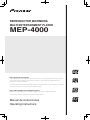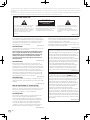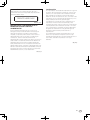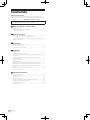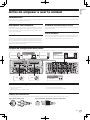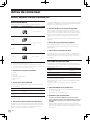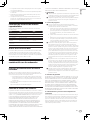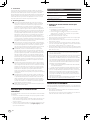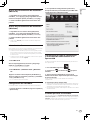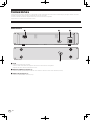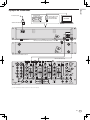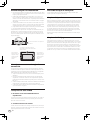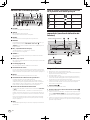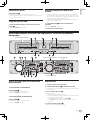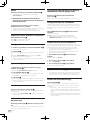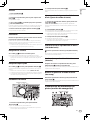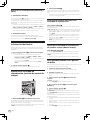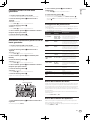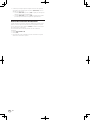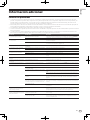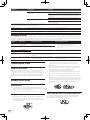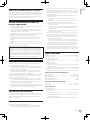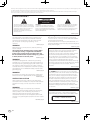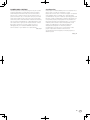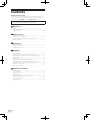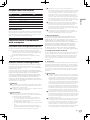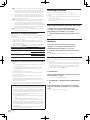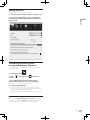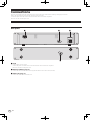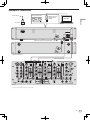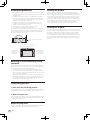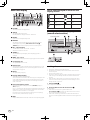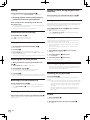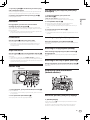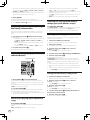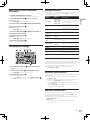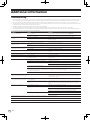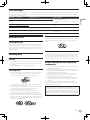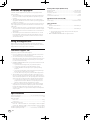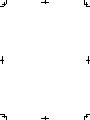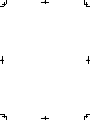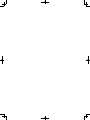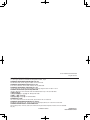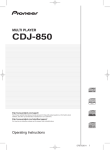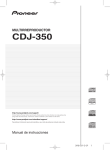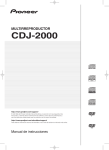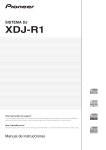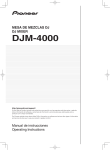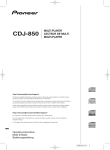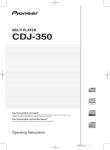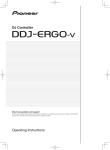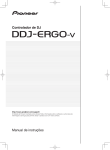Download Pioneer MEP-4000 User's Manual
Transcript
REPRODUCTOR MUlTIMEDIA MULTI ENTERTAINMENT PLAYER MEP-4000 http://pioneerdj.com/support/ El sitio Web de Pioneer indicado más arriba tiene una sección con las preguntas más frecuentes, y además ofrece información del software y varios tipos de información y servicios para que usted pueda usar su producto con la mayor comodidad. The Pioneer website shown above offers FAQs, information on software and various other types of information and services to allow you to use your product in greater comfort. http://www.prodjnet.com/rekordbox/support/ Para obtener información acerca del rekordbox, vea el sitio de asistencia indicado más arriba. For inquiries on rekordbox, please see the support site shown above. Manual de instrucciones Operating Instructions Le damos las gracias por la adquisición de este producto Pioneer. Lea a fondo estas instrucciones de utilización para que aprenda a utilizar correctamente su modelo. Después de haber terminado de leer estas instrucciones, guárdelas en un lugar seguro para, en caso de ser necesario, consultarlas en el futuro. En algunos países o regiones, la forma de la clavija de alimentación y de la toma de corriente pueden ser algunas veces diferentes de la mostrada en las ilustraciones explicativas. Sin embargo, el método de conexión y funcionamiento de la unidad es el mismo. IMPORTANTE CAUTION RISK OF ELECTRIC SHOCK DO NOT OPEN La luz intermitente con el símbolo de punta de flecha dentro un triángulo equilátero. Está convenido para avisar el usuario de la presencia de “voltaje peligrosa” no aislada dentro el producto que podría constituir un peligro de choque eléctrico para las personas. ATENCIÓN: PARA PREVENIR EL PELIGRO DE CHOQUE ELÉCTRICO NO REMOVER LA TAPA NI LAS PARTES DENTRO NO UTILIZADAS, LLAMAR UNA PERSONA CUALIFICADA. El punto exclamativo dentro un triángulo equilátero convenido para avisar el usuário de la presencia de importantes instrucciones sobre el funcionamiento y la manutención en la libreta que acompaña el aparato. D3-4-2-1-1_A1_Es ADVERTENCIA Este aparato no es impermeable. Para evitar el riesgo de incendio y de descargas eléctricas, no ponga ningún recipiente lleno de líquido (como pueda ser un vaso o un florero) cerca del aparato ni lo exponga a goteo, salpicaduras, lluvia o humedad. ADVERTENCIA D3-4-2-1-3_A1_Es Antes de enchufar el aparato a la corriente, lea la sección siguiente con mucha atención. La tensión de la red eléctrica es distinta según el país o región. Asegúrese de que la tensión de la alimentación de la localidad donde se proponga utilizar este aparato corresponda a la tensión necesaria (es decir, 230 V ó 120 V) indicada en el panel posterior. ADVERTENCIA D3-4-2-1-4*_A1_Es Este producto está provisto de una clavija de tres conductores con toma de tierra (puesta a tierra) cuya tercera patilla es la de toma de tierra. Esta clavija sólo se adapta en una toma de corriente del tipo de toma de tierra. Si no puede insertar la clavija en la toma de corriente, llame a un electricista profesional para que le reemplace la toma de corriente por otra con toma de tierra que sea adecuada. No elimine el dispositivo de seguridad de la clavija con toma de tierra. ADVERTENCIA D3-4-2-1-6_A1_Es Para evitar el peligro de incendio, no ponga nada con fuego encendido (como pueda ser una vela) encima del aparato. D3-4-2-1-7a_A1_Es PRECAUCIÓN PARA LA VENTILACIÓN Cuando instale este aparato, asegúrese de dejar espacio en torno al mismo para la ventilación con el fin de mejorar la disipación de calor (por lo menos 5 cm encima, 5 cm detrás, y 5 cm en cada lado). ADVERTENCIA Las ranuras y aberturas de la caja del aparato sirven para su ventilación para poder asegurar un funcionamiento fiable del aparato y para protegerlo contra sobrecalentamiento. Para evitar el peligro de incendio, las aberturas nunca deberán taparse ni cubrirse con nada (como por ejemplo, periódicos, manteles, cortinas) ni ponerse en funcionamiento el aparato sobre una alfombra gruesas o una cama. D3-4-2-1-7b*_A1_Es 2 Es Entorno de funcionamiento Temperatura y humedad del entorno de funcionamiento +5 °C a +35 °C; menos del 85 % de humedad relativa (rejillas de refrigeración no obstruidas) No instale este aparato en un lugar mal ventilado, ni en lugares expuestos a alta humedad o a la luz directa del sol (o de otra luz artificial potente). D3-4-2-1-7c*_A1_Es Si la clavija del cable de alimentación de CA de este aparato no se adapta a la toma de corriente de CA que usted desea utilizar, deberá cambiar la clavija por otra que se adapte apropiadamente. El reemplazo y montaje de una clavija del cable de alimentación de CA sólo deberá realizarlos personal de servicio técnico cualificado. Si se enchufa la clavija cortada a una toma de corriente de CA, puede causar fuertes descargas eléctricas. Asegúrese de que se tira de la forma apropiada después de haberla extraído. El aparato deberá desconectarse desenchufando la clavija de la alimentación de la toma de corriente cuando no se proponga utilizarlo durante mucho tiempo (por ejemplo, antes de irse de vacaciones). D3-4-2-2-1a_A1_Es PRECAUCIÓN El interruptor de la alimentación POWER de este aparato no corta por completo toda la alimentación de la toma de corriente de CA. Puesto que el cable de alimentación hace las funciones de dispositivo de desconexión de la corriente para el aparato, para desconectar toda la alimentación del aparato deberá desenchufar el cable de la toma de corriente de CA. Por lo tanto, asegúrese de instalar el aparato de modo que el cable de alimentación pueda desenchufarse con facilidad de la toma de corriente de CA en caso de un accidente. Para evitar correr el peligro de incendio, el cable de alimentación también deberá desenchufarse de la toma de corriente de CA cuando no se tenga la intención de utilizarlo durante mucho tiempo seguido (por ejemplo, antes de irse de vacaciones). D3-4-2-2-2a*_A1_Es PRECAUCIÓN Este aparato es un producto de láser de clase 1 clasificado como tal en Seguridad de productos de láser, IEC 60825-1:2007. PRODUCTO LASER CLASE 1 D58-5-2-2a_A1_Es PRECAUCIONES CONCERNIENTES A LA MANIPULACIÓN DEL CABLE DE ALIMENTACIÓN Tome el cable de alimentación por la clavija. No extraiga la clavija tirando del cable. Nunca toque el cable de alimentación cuando sus manos estén mojadas, ya que esto podría causar cortocircuitos o descargas eléctricas. No coloque la unidad, algún mueble, etc., sobre el cable de alimentación. Asegúrese de no hacer nudos en el cable ni de unirlo a otros cables. Los cables de alimentación deberán ser dispuestos de tal forma que la probabilidad de que sean pisados sea mínima. Una cable de alimentación dañado podrá causar incendios o descargas eléctricas. Revise el cable de alimentación está dañado, solicite el reemplazo del mismo al centro de servicio autorizado PIONEER más cercano, o a su distribuidor. Condensación Si el reproductor se traslada de repente de un lugar frío al interior de una habitación caliente (en invierno, por ejemplo) o si la temperatura de la habitación donde está instalado el reproductor aumenta de repente debido al uso de una calefacción, etc., en el interior del reproductor (en los componentes de operación y en la lente) puede que se formen gotas de agua (condensación). Cuando se forme condensación, el reproductor no funcionará correctamente y será imposible reproducir. Deje sin funcionar el reproductor a la temperatura de la habitación durante 1 o 2 horas con la alimentación conectada (el tiempo dependerá del grado de condensación). Las gotas de agua se disiparán y entonces será posible realizar la reproducción. La condensación también se puede producir en el verano si el reproductor se expone al aire frío que procede directamente de un acondicionador de aire. Si ocurre esto, traslade el reproductor a un lugar diferente. S005_A1_Es S002*_A1_Es Es 3 Contenido Cómo leer este manual En este manual, los nombres de canales y botones indicados en el producto, los nombres de menús del software, etc., se indican dentro de corchetes ([ ]). (p. ej.: Canal [MASTER], [ON/OFF], menú [File]) ! Después de instalar el rekordbox, su Manual de instrucciones se podrá ver desde el menú [Ayuda] del rekordbox. Antes de empezar a usar la unidad Características............................................................................................. 5 Ejemplo de configuración del sistema...................................................... 5 Contenido de la caja.................................................................................... 5 Antes de comenzar Discos y aparatos USB que se pueden usar............................................. 6 Formatos de archivos de música reproducibles...................................... 7 Funciones que se pueden usar en combinación con un ordenador...... 7 Instalación rekordbox.................................................................................. 8 Conexiones Nombres de los terminales....................................................................... 10 Ejemplo de conexiones............................................................................. 11 Directrices para la instalación................................................................. 12 Operación Panel de control......................................................................................... 13 Pantalla de la unidad principal................................................................ 14 Selección de la fuente que se va a reproducir (sección de selección de fuentes).................................................................................................. 14 Operaciones básicas (secciones del reproductor, selección de fuentes y navegador)................................................................................. 15 Operación del dial jog............................................................................... 16 Establezca el bucle.................................................................................... 17 Visualización de información de pistas (sección de navegación)........ 17 Búsqueda rápida de pistas usando la información de librería............. 18 Ajuste de la velocidad de reproducción (sección de control de tempo)......................................................................................................... 18 Para guardar puntos cue o puntos de bucle.......................................... 18 Cambio de los ajustes............................................................................... 19 Información adicional Solución de problemas............................................................................. 21 Mensaje de error........................................................................................ 22 Cuidados para el uso................................................................................. 22 Manejo de los discos................................................................................. 22 Acerca de las marcas de fábrica y marcas registradas......................... 23 Cuidados para los derechos de autor...................................................... 23 Uso del sitio de asistencia........................................................................ 23 Especificaciones........................................................................................ 23 4 Es Español Antes de empezar a usar la unidad Características Esta unidad es un reproductor multimedia del tipo montado en estantería diseñado para DJ móviles y clubs, y en él se puede usar una amplia variedad de fuentes de música para actuaciones de DJ. MULTIMEDIA, MULTIFORMATO Unidad de introducción por ranura Esta unidad no sólo puede reproducir CD de música (CD-DA), sino también archivos de música (MP3 y WAV) grabados en aparatos USB de la clase de almacenamiento en masa (aparatos de memoria flash y discos duros) y discos CD-R/-RW. No es necesario abrir y cerrar una bandeja, así que los discos se pueden cambiar rápidamente. rekordbox™ Esta unidad es compatible con la función de cue de memoria para establecer y guardar puntos cue de antemano. Los puntos cue se pueden recuperar instantáneamente durante las actuaciones de DJ. Esta unidad es compatible con rekordbox, el software de administración de música exclusivo de los reproductores DJ de Pioneer. Los archivos de música administrados con rekordbox se pueden transferir a aparatos USB y éstos se pueden conectar a esta unidad para seleccionar pistas y realizar otras operaciones fácilmente. Cue de memoria Ejemplo de configuración del sistema Combinando esta unidad con un mezclador DJ y equipos periféricos se puede establecer un sistema DJ como el mostrado en el diagrama de abajo. Music management Software de administración software de música Aparato USB Ordenador EJECT Para salida de audio EJECT MULTI ENTERTAINMENT PLAYER DISC 1 Amplificador, altavoz con amplificador, etc. Aparato USB rekordbox MEP-4000 DISC 2 OFF ON CD PHONO / LINE CD CD LINE USB LINE CD MASTER LEVEL PHONO / LINE OFF ON POWER USB 1 USB 2 SUBWOOFER LEVEL USB STOP USB STOP 9 9 10 5 USB 1 2 SOURCE SELECT TIME MODE AUTO CUE EJECT TEMPO FOLDER TRACK CD 1 USB 1 2 SOURCE SELECT TIME MODE AUTO CUE REMAIN MULTI ENTERTAINMENT PLAYER FOLDER TRACK REMAIN WIDE DISPLAY A.CUE REPEAT RELAY M S F % WIDE ±16 ±10 ±6 DISPLAY A.CUE BPM UTILITY REV TEMPO REV HOT LOOP OUT ADJUST RELOOP /EXIT MASTER TEMPO REPEAT RELAY M S CDJ IN/CUE CUE OUT TEMPO RANGE BACK PITCH BEND 9 8 7 -2 6 10 5 -2 6 5 -4 5 -4 5 -4 4 4 -7 4 -7 4 -7 -10 3 -10 3 -10 3 -10 3 -10 2 -15 2 -15 2 -15 2 -15 1 1 1 1 0 0 0 0 50 0 7 -2 -4 -7 HOT LOOP OUT ADJUST RELOOP /EXIT SELECT PUSH MASTER TEMPO 0 CUE CUE - MT CDJ JOG MODE IN/CUE OUT TEMPO RANGE BACK SEARCH - - 164 30 Hz 210 SEND/RTN 3 2 1 4 MASTER MIC 3 4 MASTER MIC 1 2 OFF 1 MIC 2 MIC 1 + 2 R ZONE LEVEL LEVEL CUE - MIN BALANCE MONO BOOTH MONITOR MAX ON/OFF PITCH BEND CUE MASTER SPLIT CUE CROSS FADER HEADPHONES MEP-4000 100 36 -15 CUE MIXING MEMORY CUE CUE CUE CROSSOVER FREQUENCY 2 8 0 7 6 OUTPUT MODE NORMAL 5 9 2 8 0 10 5 9 2 -2 5 BPM VINYL SEARCH ±16 ±10 ±6 10 0 7 6 9 FWD 0 MEMORY CUE VINYL TEMPO % MT JOG MODE F UTILITY FWD SELECT PUSH TEMPO 9 -7 -4 MEP-4000 2 8 0 CD 1 5 9 2 -2 EJECT 9 L R PROFESSIONAL MIXER DJM - 4000 DJ mesa de mezclas Para verificar la entrada/ salida de audio Disco Disco Auriculares Contenido de la caja ! Cable(s) de alimentación ! Cable de audio ! Manual de Instrucciones (este manual) ! Cable de control remoto dedicado ! Sello de la clave de licencia del rekordbox Cable(s) de alimentación Con esta unidad se incluyen los cables de alimentación siguientes. Use el cable de alimentación apropiado para su país o región. Tipo 1 (Chile, India, Perú) Tipo 2 (Colombia, Guatemala, Panamá, Venezuela) Es 5 Antes de comenzar Discos y aparatos USB que se pueden usar Acerca de los discos Esta unidad puede reproducir los discos mostrados más abajo. Tipo Marca 1 Formatos compatibles ! CD Music CD (CD-DA) CD-R ! Music CD (CD-DA) !MP3 !WAV CD-RW Si la calidad de la grabación es mala debido a las propiedades del disco, a las rayas o suciedad del disco o a la suciedad de la lente de grabación, puede que no sea posible reproducir el disco. Creación de discos con copias de seguridad Cuando los discos CD-R/-RW hacen una pausa o se dejan en el modo de pausa durante mucho tiempo en puntos cue, puede que sea difícil reproducir el disco en esos puntos, debido a las propiedades del mismo. Además, cuando se haga un bucle en un punto específico, repetidamente y durante muchas veces, puede que sea difícil reproducir ese punto. Cuando se reproduzcan discos valiosos recomendamos hacer copias de seguridad. Acerca de Copy Control CDs y DualDiscs Esta unidad ha sido diseñada conforme a las normas de CD. El uso y rendimiento de los discos de otras normas que no sean las de CD no está garantizado. Acerca de los CD sencillos de 8 cm CD-TEXT 2 Music CD (CD-DA) 1 Se pueden reproducir los discos que tienen las marcas de esta tabla en la etiqueta, envoltura o carátula del disco. 2 Los títulos y los nombres de álbumes y artistas grabados en los datos del CD-Text se visualizan. Cuando se graban datos de texto múltiple en el disco se visualiza información para los datos del primer texto. Discos que no se pueden reproducir !DTS-CD ! Photo CD ! Video CD ! Discos CD Graphics (CD-G) ! CD sin finalizar !DVD Acerca de los discos CD-R/-RW Los archivos de música (MP3/WAV) grabados en discos CD-R/-RW se pueden reproducir. Capas de carpetas Capas 8 máximas (los archivos en carpetas más allá de la capa 8 no se pueden reproducir) Máximo número de carpetas Carpetas 999 Máximo número de archivos Archivos 999 Cuando haya muchas carpetas o archivos se necesitará algo de tiempo para hacer la carga. Acerca de los discos creados en ordenadores Dependiendo de la configuración de la aplicación y del ambiente del ordenador, puede que no sea posible reproducir ciertos discos. Grabe los discos en un formato compatible con esta unidad. Para conocer detalles, contacte con el vendedor de la aplicación. 6 Es Los CD sencillos de 8 cm no se pueden reproducir en el MEP-4000. No ponga adaptadores de 8 cm en los CD y reproduzca estos discos en el MEP-4000. El adaptador podría caerse al girar el disco y dañar el disco o el reproductor. Acerca de los aparatos USB Esta unidad es compatible con aparatos USB de almacenamiento en masa USB (discos duros externos, aparatos de memoria flash portátiles, aparatos de audio digitales, etc.). Capas de carpetas Máximo de 8 capas Máximo número de carpetas dentro de una carpeta1 Máximo número de archivos dentro de una carpeta Carpetas 999 1 Archivos 999 Máximo número de archivos2 Archivos 20 000 Sistemas de archivo compatibles FAT16, FAT32 1 Cuando no se administran con rekordbox 2 Cuando se administran con rekordbox Cuando haya muchas carpetas o archivos se necesitará algo de tiempo para hacer la carga. Las carpetas y archivos que sobrepasan el límite no se pueden visualizar. Aparatos USB que no se pueden usar ! Los aparatos de disco óptico, como las unidades DVD/CD externas, etc., no son compatibles. ! No se pueden usar concentradores USB. Cuidados al usar aparatos USB ! Cuando se usan aparatos USB tenga cuidado de no aplicar fuerzas intensas a la sección de la clavija. Si lo hace puede que la clavija se desconecte por error y se dañe el puerto o el aparato USB. ! Algunos aparatos USB pueden no funcionar bien en esta unidad. Note que Pioneer no aceptará ninguna responsabilidad por ninguna pérdida de datos grabados en aparatos USB causada por la conexión a esta unidad. Formatos de archivos de música reproducibles Esta unidad es compatible con archivos de música de los formatos mostrados abajo. Tipo MP3 WAV Extensión de archivo .mp3 .wav Formatos compatibles MPEG-1 WAV Profundidad de bits 16 bits 16 bits Velocidad de bits 32 kbps a 320 kbps — Frecuencia de muestreo 32 kHz, 44,1 kHz, 48 kHz 44,1 kHz Método de codificación CBR, VBR PCM sin comprimir Acerca de los archivos MP3 Los archivos MP3 pueden tener una velocidad de bits constante (CBR) o variable (VBR). En esta unidad se pueden reproducir ambos tipos de archivos, pero las funciones de búsqueda y búsqueda superrápida son más lentas con los archivos VBR. Si su prioridad es la operabilidad recomendamos grabar archivos MP3 con CBR. Funciones que se pueden usar en combinación con un ordenador Software de administración de música rekordbox rekordbox es un programa de software para que los propietarios del MEP-4000 o de otro reproductor DJ de Pioneer puedan administrar los archivos de música que usan en la reproducción DJ. — El rekordbox se puede usar para clasificar y buscar archivos de música guardados en su ordenador y también para crear listas de reproducción, todo lo cual puede ayudar a mejorar sus actuaciones de DJ. ! Para usar el rekordbox, descárguelo del sitio Web de Pioneer indicado más abajo. http://www.prodjnet.com/rekordbox/support/ Contrato de Licencia del Software El presente Contrato de Licencia del Software (en lo sucesivo “Contrato”) se formaliza entre usted (tanto la persona que instala el Programa como cualquier entidad legal para la cual actúe dicha persona) (en lo sucesivo “Usted” o “Su”) y PIONEER CORPORATION (en lo sucesivo “Pioneer”). LA REALIZACIÓN DE CUALQUIER PASO PARA CONFIGURAR O INSTALAR EL PROGRAMA IMPLICA QUE USTED ACEPTA LAS CONDICIONES DEL PRESENTE CONTRATO DE LICENCIA. EL PERMISO PARA DESCARGAR Y/O UTILIZAR EL PROGRAMA ESTÁ EXPRESAMENTE CONDICIONADO A LOS SIGUIENTES TÉRMINOS. NO SE REQUIERE LA AUTORIZACIÓN ESCRITA O POR MEDIOS ELECTRÓNICOS PARA QUE EL PRESENTE CONTRATO TENGA VALIDEZ LEGAL Y FUERZA EJECUTORIA. EN CASO DE NO ACEPTAR LAS CONDICIONES DEL PRESENTE CONTRATO, NO ESTARÁ AUTORIZADO A UTILIZAR EL PROGRAMA Y DEBERÁ INTERRUMPIR LA INSTALACIÓN O DESINSTALACIÓN, SEGÚN CORRESPONDA. 1Definiciones 1 “Documentación” significa la documentación, especificaciones y contenido de ayuda por escrito que Pioneer normalmente facilita para ayudar en la instalación y utilización del programa. 2 “Programa” significa todas y cada una de las partes del software con licencia de Pioneer para su uso según lo estipulado en el presente Contrato. Español ! Si el aparato USB se divide en múltiples particiones, sólo se podrá usar la primera partición. ! Los aparatos USB equipados con lectores de tarjetas flash pueden no funcionar. ! Dependiendo del aparato USB que esté usando puede que no se logre el rendimiento deseado. ! Los aparatos USB cuya corriente nominal excede 500 mA no se pueden usar. Use aparatos USB que funcionen con una fuente de alimentación externa (adaptador de CA, etc.). 2 Licencia de programa 1 Licencia limitada. Sujeto a las limitaciones del presente Contrato, Pioneer le otorga una licencia limitada, no exclusiva e intransferible (sin derecho a sublicenciar): a Instalar una única copia del programa en la unidad de disco duro de su ordenador, utilizar el programa exclusivamente para fines personales en cumplimiento de lo establecido en el presente Contrato y en la Documentación (“Uso autorizado”); b Utilizar la Documentación en beneficio de su Uso autorizado; y c Realizar una copia del programa exclusivamente a efectos de copia de seguridad, siempre y cuando todos los títulos y marcas registradas, derechos de autor y avisos de derechos limitados sean reproducidos en la copia. 2 Limitaciones. Usted no podrá copiar ni utilizar el Programa o Documentación salvo en la medida que esté expresamente permitido por el presente Contrato. No podrá ceder, sublicenciar, alquilar, arrendar ni prestar el Programa, ni utilizarlo para formar a terceros, para multipropiedad comercial u oficina de servicios. Usted no podrá modificar, aplicar ingeniería inversa, descompilar o desensamblar el Programa, ni a través de terceros, salvo en la medida en que lo permita de forma expresa la legislación vigente, y sólo tras haber notificado a Pioneer por escrito de sus actividades previstas. No podrá utilizar el Programa en múltiples procesadores son el previo consentimiento por escrito de Pioneer. 3 Propiedad. Pioneer o su otorgante de licencia se reserva cualquier derecho, título o interés en todas las patentes, derechos de autor, marcas registradas, secretos comerciales y otros derechos de propiedad intelectual del Programa y Documentación, y cualquier obra derivada de los mismos. No podrá adquirir otros derechos, expresa o implícitamente, fuera del alcance de la licencia limitada estipulada en el presente Contrato. 4 Soporte excluido. Pioneer no está obligado a ofrecer soporte, mantenimiento, actualizaciones, modificaciones o nuevas publicaciones del Programa o Documentación estipulados en el presente Contrato. 3 Exclusión de garantías EL PROGRAMA Y LA DOCUMENTACIÓN SE OFRECEN “TAL CUAL” SIN REPRESENTACIONES NI GARANTÍAS, Y USTED ACEPTA UTILIZARLOS BAJO SU PROPIO RIESGO. HASTA EL MÁXIMO GRADO PERMITIDO POR LA LEY, PIONEER RENUNCIA DE FORMA EXPRESA A TODA GARANTÍA DE CUALQUIER CLASE EN RELACIÓN AL PROGRAMA Y DOCUMENTACIÓN, YA SEA DE FORMA EXPRESA, IMPLÍCITA, POR LEY O QUE SURJAN COMO CONSECUENCIA DEL RENDIMIENTO, TRANSACCIÓN O USO COMERCIAL, INCLUYENDO SIN LIMITACIÓN LAS GARANTÍAS DE COMERCIABILIDAD O IDONEIDAD PARA UN FIN DETERMINADO, PROPÓSITO, CALIDAD SATISFACTORIA, PRECISIÓN, TITULARIDAD O DE NO VIOLACIÓN. 4 Indemnizaciones y recursos ante incumplimiento contractual Usted acepta que cualquier incumplimiento de las limitaciones del presente Contrato originarán daños irreparables a Pioneer que no podrán verse compensados únicamente con una indemnización por daños y perjuicios. Además de indemnizaciones y otros recursos a los cuales Pioneer pueda tener derecho, usted acepta que Pioneer pueda tomar medidas cautelares para impedir el incumplimiento real, inminente o continuado del presente Contrato. Es 7 5Terminación Pioneer puede dar por finalizado el presente Contrato en cualquier momento por incumplimiento de una cláusula. Si el presente Contrato queda rescindido, usted dejará de utilizar el Programa, lo eliminará permanentemente del equipo donde esté instalado y destruirá todas las copias del Programa y Documentación que estén en su posesión, y lo confirmará a Pioneer por escrito. Los apartados 2.2, 2.3, 2.4, 3, 4, 5 y 6 seguirán vigentes tras la rescisión del presente Contrato. 6 Términos generales 1 Limitaciones de responsabilidad. En ningún caso Pioneer o alguna de sus filiales será responsable en relación al presente Contrato o en cuanto a su contenido, bajo ninguna teoría de responsabilidad, por los daños indirectos, cuantificables, accesorios, consecuentes o punitivos, o daños por pérdida de beneficios, ingresos, negocios, ahorros, datos, uso o gastos de adquisición sustitutiva, incluso si se advirtió de la posibilidad de tales daños o éstos estaban previstos. En ningún caso Pioneer será responsable de aquellos daños que superen los importes abonados por usted a Pioneer o a sus filiales para el Programa. Las partes reconocen que los límites de responsabilidad y la asignación de riesgos del presente Contrato se reflejan en el precio del Programa y constituyen elementos esenciales de la venta entre ambas partes, sin los cuales Pioneer no hubiera ofrecido el Programa ni formalizado el presente Contrato. 2 Las limitaciones o exclusiones de la garantía y responsabilidad que se incluyen en el presente Contrato no perjudican ni afectan a sus derechos legales como consumidor y le serán de aplicación sólo en la medida en que dichas limitaciones o exclusiones estén permitidas por la legislación vigente de su territorio. 3 Divisibilidad y renuncia. Si se determina que cualquier cláusula del presente Contrato es ilegal, inválida o inaplicable, esa cláusula se aplicará en la medida que sea posible o, en caso de que sea incapaz de ser aplicada, se considerará anulada y eliminada del presente Contrato, y las cláusulas restantes seguirán vigentes y válidas. La renuncia de cualquiera de las partes a los derechos que les correspondieren en virtud del incumplimiento del presente Contrato no se interpretará como una renuncia a ningún otro derecho que les pudiere corresponder en virtud de incumplimientos futuros. 4 Sin asignación. Usted no debe asignar, vender, ceder, delegar o hacer un uso distinto del presente Contrato o cualesquiera derechos u obligaciones en relación al mismo, voluntaria o involuntariamente, por efecto de la ley u otra forma, sin el previo consentimiento por escrito de Pioneer. Cualquier supuesta asignación, transferencia o delegación por su parte quedará sin efecto. Sujeto a lo precedente, el presente Contrato será vinculante y redundará en beneficio de las partes y sus respectivos sucesores y designados. 5 Indivisibilidad del contrato. El presente Contrato constituye el contrato íntegro entre las partes y reemplaza todos los acuerdos o representaciones anteriores o actuales, orales o escritos, en cuanto al contenido del mismo. El presente Contrato no debe modificarse sin el previo consentimiento por escrito de Pioneer, y ningún documento, uso, costumbre o ley tendrán capacidad para modificar el presente Contrato. 6 Usted está de acuerdo con que este Contrato se regulará y constituirá por las leyes de Japón. Cuidados para la instalación del rekordbox Lea cuidadosamente “Contrato de Licencia del Software” antes de instalar el rekordbox. ! El archivo de instalación descargado incluye el programa de instalación en los 12 idiomas siguientes: Inglés, francés, alemán, italiano, holandés, español, portugués, ruso, chino (caracteres simplificados), chino (caracteres tradicionales), coreano y japonés. ! Cuando se use un sistema operativo en cualquier idioma que no sea uno de los enumerados más arriba, elija [English (Inglés)] durante el proceso de instalación. 8 Es Sistemas operativos compatibles rekordbox 1 Mac OS X (10.5.8 o posterior) ® Windows 7 Home Premium/Professional/ Ultimate (SP1 o posterior) versión de 32 bits 1 versión de 64 bits 1 ® Windows Vista Home Basic/Home Premium/ versión de 32 bits Business/Ultimate (SP2 o posterior) versión de 64 bits 1 ® Windows XP Home Edition/ Professional Edition (SP3 o posterior) versión de 32 bits 1 1 Ambiente de funcionamiento mínimo para rekordbox ! Unidad central de procesamiento: — Para Mac OS X, ordenador Macintosh equipado con un procesador Intel® Dual-Core a 1,6 GHz o más — Para un ordenador compatible con PC/AT con Windows® 7, Windows Vista® y Windows® XP equipado con un procesador Intel® Dual Core a 2,0 GHz o más ! Memoria necesaria: RAM de 1 GB o más ! Disco duro: Espacio libre de 250 MB o más (sin incluir espacio para guardar archivos de música, etc.) ! Sonido: Salida de audio a altavoces, auriculares, etc. (aparato de audio interno o externo) ! Conexión a Internet: Para el registro del usuario y obtener información, use un navegador Web compatible con SSL de 128 bits (Safari 2.0 o posterior, Internet Explorer® 6.0 o posterior, etc.). ! Puerto USB: Para transferir archivos de música a un aparato USB se necesita un puerto USB para conectar en él dicho aparato (memoria flash, disco duro, etc.). ! La funcionalidad total no está garantizada en todos los ordenadores, ni en los que cumplen con los requerimientos ambientales descritos anteriormente. ! Incluso disponiendo de la capacidad de memoria para el ambiente de operación indicado anteriormente, en los casos descritos a continuación, el software puede que no provea una funcionalidad y un rendimiento completos debido a la falta de memoria. En este caso, tome las medidas necesarias para asegurar que dispone de memoria libre suficiente. Recomendamos añadir memoria extra para lograr un rendimiento estable. — Cuando haya muchas pistas que están siendo administradas en la librería rekordbox — Cuando se están ejecutando programas residentes y servicios ! Dependiendo de la configuración de la alimentación del ordenador, etc., la capacidad de procesamiento de la CPU y el disco duro pueden no ser suficientes. Cuando use ordenadores portátiles en particular, mantenga siempre conectada la alimentación de CA y ponga el ordenador en condiciones de máximo rendimiento cuando use el rekordbox. ! Note que se pueden producir problemas en la operación del rekordbox debido a otro software que esté usándose con él. Instalación rekordbox Para usar el rekordbox en el MEP-4000, use la Ver. 1.5.4 u otra posterior. Lea cuidadosamente Cuidados para la instalación del rekordbox antes de instalar el rekordbox. ! Para instalar y desinstalar rekordbox se necesita autorización del administrador del ordenador. Inicie la sesión como el usuario que fue establecido como administrador del ordenador antes de hacer la instalación. 2 En la pantalla de configuración de preferencias, marque el elemento [Crear la biblioteca para MEP-4000 cuando desconecte el dispositivo USB]. 1 Haga doble clic en el archivo descargado [Install_ rekordbox_1.x.x.x.pkg.zip] y luego haga doble clic en el archivo sin comprimir [Install_rekordbox_1.x.x.x.pkg]. Español Acerca del procedimiento de instalación (Mac OS X) 2 Instale rekordbox siguiendo las instrucciones de la pantalla. Acerca del procedimiento de instalación (Windows) 1 Haga doble clic en el archivo descargado [Install_ rekordbox_1.x.x.x.zip] y luego haga doble clic en el archivo sin comprimir [Install_rekordbox_1.x.x.x.exe]. 2 Instale rekordbox siguiendo las instrucciones de la pantalla. ! Haga clic en [Cancelar] para cancelar la instalación después de iniciarse ésta. Inicio de rekordbox Inicie la sesión como el usuario que fue establecido como administrador del ordenador antes de hacer la instalación del rekordbox. ! Cuando se inicia el rekordbox por primera vez se le pedirá que introduzca la clave de licencia. La clave de licencia se indica en el sello de dicha clave incluido en la misma bolsa de plástico que el manual de instrucciones. ! Cuando se inicia el rekordbox, el manual de instrucciones se puede ver desde el menú rekordbox [Ayuda]. Para Mac OS X Crear la biblioteca para MEP-4000 cuando desconecte el dispositivo USB : Transferencia de listas de reproducción y otros datos de administración a un aparato USB Los datos se transfieren cuando se realiza la operación para desconectar el aparato USB. Abra la carpeta [Aplicación] con Finder y luego haga doble clic en [rekordbox 1.x.x.app]. ! El 1.x.x indica la versión del rekordbox. 1 En el rekordbox, haga clic en Para Windows® 7, Windows Vista® y Windows® XP 2 Haga clic en transferir. Haga clic en el botón del menú [Iniciar] de Windows, y luego en [Todos los programas] > [Pioneer] > [rekordbox 1.x.x] > [rekordbox 1.x.x]. ! El 1.x.x indica la versión del rekordbox. Configuración del rekordbox El rekordbox deberá configurarse antes de ser usado en esta unidad. 1 Después de iniciar el rekordbox, haga clic en [Archivo] > [Preferencias]. a la derecha del . que quiera 3 Aparece una barra indicando el progreso de la transferencia de datos. Espere hasta que la barra llegue al extremo derecho. Cuando la barra se apaga, los datos habrán sido transferidos completamente. 4 Desconexión de los aparatos USB. ! Asegúrese de desconectar el aparato USB mediante la operación en el rekordbox. Si se desconecta de cualquier otra forma, los datos de administración no se transferirán al aparato USB. ! No desfragmente el aparato USB después de transferir a él los datos de administración. Cuidados para usar el rekordbox Si ha sido usada la función [Organización de la lista de reproducción usando una carpeta] del rekordbox, cuando se navega por la categoría [PLAYLIST] de esta unidad, la carpeta no se visualiza; y en su lugar se visualiza una lista de todas las listas de reproducción. Es 9 Conexiones Asegúrese de desconectar la alimentación y desenchufar el cable de alimentación de la toma de corriente siempre que haga o cambie conexiones. Consulte el manual de instrucciones del componente que va a ser conectado. Conecte el cable de alimentación después de terminar las conexiones entre los aparatos. Asegúrese de usar el cable de alimentación incluido. Nombres de los terminales Panel trasero 1 2 3 AUDIO OUT 2 AC IN REMOTE CONTROL Unidad reproductora REMOTE CONTROL Unidad de control 2 1AC IN Conecte esto a una toma de corriente. Conecte el cable de alimentación después de terminar las conexiones entre los aparatos. Asegúrese de usar el cable de alimentación incluido. 2REMOTE CONTROL (la página 11) Conecte la unidad reproductora y la unidad de control usando el cable de control remoto dedicado (incluido). 3AUDIO OUT (la página 11) Conecte los cables de audio (incluidos) aquí. 10 Es 1 L L R R Español Ejemplo de conexiones Panel frontal de la unidad reproductora A una toma de CA USB 1 USB 2 DC5V 500mA DC5V 500mA Aparato USB en el que están grabados los datos del rekordbox rekordbox Cable de alimentación Ordenador AUDIO OUT 2 AC IN REMOTE CONTROL Panel trasero de la unidad reproductora 1 L L R R L R R L Cable de control remoto dedicado (incluido) 1 REMOTE CONTROL Panel trasero de la unidad de control Cable de audio (incluido) CD PHONO / LINE CD CD LINE USB LINE CD MASTER LEVEL PHONO / LINE OFF ON SUBWOOFER LEVEL 9 9 10 5 8 0 7 -2 9 2 8 0 10 5 9 2 9 7 -2 6 6 9 10 5 9 2 8 0 7 -2 6 9 10 5 7 -2 -2 6 5 -4 5 -4 5 -4 5 -4 -7 4 -7 4 -7 4 -7 4 -7 -10 3 -10 3 -10 3 -10 3 -10 2 -15 2 -15 2 -15 1 1 1 1 0 0 0 0 CUE CUE - CUE - MASTER SPLIT CUE 164 30 Hz 210 SEND/RTN 3 2 1 4 MASTER MIC 4 MASTER MIC 1 MIC 2 MIC 1 + 2 R ZONE LEVEL LEVEL CUE MIN BALANCE CROSS FADER 3 2 OFF 1 - MONO HEADPHONES 100 36 -15 CUE - MIXING CUE 2 -15 50 0 -4 CROSSOVER FREQUENCY 2 8 0 OUTPUT MODE NORMAL 5 9 2 L BOOTH MONITOR MAX ON/OFF R PROFESSIONAL MIXER DJM - 4000 DJ mesa de mezclas 1 Use solamente el cable de control remoto suministrado. Es 11 Directrices para la instalación Acerca de las cajas de transporte ! No ponga esta unidad encima de objetos que produzcan calor, tales como un amplificador, ni la exponga a luz de un foco durante mucho tiempo, porque podría dañarse. ! Instale esta unidad alejada de un sintonizador o un TV. De lo contrario, la imagen se distorsionará o puede que se produzca ruido. Además, si se usa una antena interior, se puede producir fácilmente distorsión o ruido. En tales casos, use una antena exterior o apague esta unidad. ! Cuando esta unidad se usa en un entorno de sonido alto como, por ejemplo, cerca de un altavoz, el sonido puede que salte. Instale esta unidad alejada del altavoz o reduzca en volumen de escucha. ! Ponga esta unidad en una superficie nivelada y en una base estable. ! No ponga objetos pesados encima de esta unidad. Asegúrese de que el reproductor, incluyendo sus cables de audio y de alimentación, no toquen materiales que vibren. Cualquier otra causa de vibración que no sea los aisladores puede causar saltos del sonido. Tome un cuidado especial cuando use el reproductor instalado en una caja de transporte. Si pone esta unidad en una caja de transporte, tenga cuidado para impedir presionar la superficie del dial jog. Limpieza del producto Bajo circunstancias normales, limpie la unidad con un paño seco. Para quitar las manchas difíciles, empape un paño blando en detergente neutro diluido con 5 ó 6 partes de agua, escúrralo bien, limpie las manchas y luego pase de nuevo un paño seco por la superficie. No use alcohol, diluyente, bencina o insecticida porque pueden despegar la etiqueta impresa o descolorar la unidad. Evite dejar productos de goma o vinilo en contacto durante mucho tiempo porque la superficie de la unidad también podrá dañarse. Cuando use paños impregnados en productos químicos, etc., lea las instrucciones cuidadosamente. Desenchufe la clavija de alimentación de la toma de CA cuando limpie esta unidad. Limpieza del dial jog No permita el contacto con superficies que vibran. Para asegurar la disipación térmica apropiada, asegúrese de mantener este espacio abierto. Para asegurar la disipación térmica apropiada, asegúrese de mantener este espacio abierto. Para asegurar la disipación térmica apropiada, asegúrese de mantener este espacio abierto. Montaje en una estantería según las normas EIA Los agujeros de montaje a derecha e izquierda del panel de operaciones de esta unidad son para el tamaño 2U (unidad reproductora) + 2U (unidad de control) de las estanterías del estándar EIA de 19 pulgadas. Esta unidad tiene una profundidad máxima de 267,6 mm. ! Asegure esta unidad con tornillos (no suministrados) aptos para la estantería. ! No instale directamente esta unidad encima de un amplificador de potencia. La radiación de calor de un amplificador de potencia puede dañar esta unidad. Además se puede producir ruido (de zumbido, etc.). ! Cuando transporte esta unidad, retírela de la estantería. Esta unidad puede dañarse si se transporta sin quitarla de la estantería. ! Si transporta esta unidad sin quitarla de la estantería, asegúrese de que no la sacude ni la golpea. Transporte de esta unidad No mueva nunca esta unidad durante la reproducción Los discos giran a alta velocidad durante la reproducción; no levante ni mueva nunca esta unidad durante la reproducción para evitar rayar o dañar de otra forma los discos. Cuando se mueva esta unidad Cuando mueva esta unidad, retire siempre cualquier disco que se haya cargado, y desconecte la alimentación. Mover esta unidad con un disco cargado puede dañar el disco o la unidad. 12 Es Para limpiar el dial jog, pase por él un paño de sacar brillo o uno que sea blando y esté seco. Para eliminar la suciedad rebelde, moje un paño blando en una solución suave de detergente neutro (diluido en 5 o 6 partes de agua), escurra bien el paño y páselo por la suciedad para eliminarla. Use un paño seco para secar la superficie. Usar alcohol, diluyente de pintura, bencina, insecticidas u otras substancias fuertes en el dial jog puede ser causa de que las marcas o el acabado del dial se pelen o pierdan su color, por lo tanto, el uso de tales sustancias deberá evitarse. Español Operación Panel de control 3 Sección de selección de fuentes 2 1 2 EJECT 3 EJECT MULTI ENTERTAINMENT PLAYER DISC 1 MEP-4000 DISC 2 OFF ON POWER USB 1 USB 2 USB STOP Unidad reproductora 2 5 6 f EJECT CD 1 USB STOP USB 1 2 SOURCE SELECT g h 4 4 i Sección de selección de fuentes TIME MODE AUTO CUE EJECT TEMPO FOLDER TRACK 5 CD 1 USB 1 2 SOURCE SELECT Sección de navegación TIME MODE AUTO CUE MULTI ENTERTAINMENT PLAYER REMAIN FOLDER TRACK MEP-4000 DISPLAY A.CUE S M REPEAT RELAY TEMPO F % REV WIDE ±16 ±10 ±6 DISPLAY A.CUE BPM UTILITY REV RELOOP /EXIT SELECT PUSH S M REPEAT RELAY MASTER TEMPO IN/CUE OUT % HOT LOOP OUT ADJUST RELOOP /EXIT SELECT PUSH Unidad de control ba 9 c 8 d IN/CUE OUT PITCH BEND 7 e n j 0 JOG MODE TEMPO RANGE BACK MEMORY CUE VINYL SEARCH MASTER TEMPO MT CDJ MEMORY CUE CUE ±16 ±10 ±6 FWD 0 TEMPO RANGE BACK VINYL JOG MODE TEMPO BPM MT CDJ F UTILITY FWD HOT LOOP OUT ADJUST TEMPO REMAIN WIDE CUE SEARCH l k m Sección del reproductor PITCH BEND Sección de control de tempo 1POWER wON vOFF (la página 15) dLOOP OUT (OUT ADJUST) 2EJECT h (la página 15) eRELOOP/EXIT Sección de selección de fuentes Sección de navegación Seleccione la fuente que va a reproducir con esta unidad aquí (la página 14). La información del aparato cargado en esta unidad, las pistas cargadas, etc., se visualiza aquí (la página 17). 3Ranura de inserción del disco fTIME MODE, AUTO CUE 4Ranura de inserción de aparato USB gDISPLAY, UTILITY 5USB STOP hPantalla de la unidad principal 6SOURCE SELECT iSELECT PUSH, MEMORY CUE (selector giratorio) jBACK Sección del reproductor Estos controles se puede usar para hacer operaciones básicas del reproductor DJ, tales como reproducir discos, poner puntos de cue/bucle y manipular el dial jog (la página 15). Sección de control de tempo 7SEARCH m, n kTEMPO 8PLAY/PAUSE f lMASTER TEMPO 9CUE mTEMPO RANGE aJOG MODE nPITCH BEND –, + Ajuste la velocidad de reproducción de pistas aquí (la página 18). bDial jog cLOOP IN/CUE (HOT LOOP) Es 13 Lista de iconos visualizados en la sección de la pantalla de la unida principal Pantalla de la unidad principal 1 23 4 5 E FOLDER TRACK 6 7 Género Lista de reproducción Artista Reproducción Álbum Carpeta REMAIN WIDE A.CUE S M REPEAT RELAY F TEMPO % ±16 ±10 ±6 BPM 8 9a b c Nombre de pista/ archivo d — — 1FOLDER El número de carpeta se visualiza aquí. 2TRACK Esto visualiza el número de pista. No es posible visualizar más de 1 000 pistas. 3REPEAT Se enciende en el modo de repetición de reproducción. Selección de la fuente que se va a reproducir (sección de selección de fuentes) Sección de selección de fuentes 3 2 1 4REMAIN EJECT La visualización se puede cambiar entre el tiempo transcurrido y el tiempo restante pulsando [TIME MODE (AUTO CUE)] f. [REMAIN] se enciende cuando la visualización se establece para el tiempo restante. DISC 1 OFF ON 5M, S, F (visualización de tiempo) POWER “M” indica minutos, “S” segundos y “F” cuadros. Hay 75 cuadros en un segundo. 6TEMPO % Esto indica el porcentaje mediante el que cambia la velocidad de reproducción. 7WIDE, ±16, ±10, ±6 Esto indica el margen mediante el cual se puede ajustar la velocidad de reproducción. 8A. CUE (la página 16) USB 1 USB USB STOP Unidad reproductora 5 2 EJECT CD 1 USB 1 2 4 SOURCE SELECT Unidad de control Esto se enciende cuando se establece cue automático. 9Visualización de iconos El icono de la categoría actualmente seleccionada se visualiza aquí. Para conocer los iconos que se visualizan, vea Lista de iconos visualizados en la sección de la pantalla de la unida principal en la página 14. aRELAY Esto se enciende durante la reproducción con relevo. bVisualización de la dirección de reproducción La pista se visualiza como una gráfico de barras. Se apaga desde el lado izquierdo cuando se visualiza el tiempo restante. Todo el gráfico parpadea lentamente cuando el tiempo de pista restante es inferior a 30 segundos, y luego parpadea rápidamente cuando el tiempo restante es inferior a 15 segundos. cSección de visualización de información La información de pistas se visualiza con la visualización [BROWSE] o [INFO]. Se pueden visualizar hasta 11 caracteres. Los caracteres que se pueden visualizar son las letras A a Z, ciertos caracteres latinos, los números 0 a 9 y ciertos símbolos. Para otros caracteres se visualiza “?”. Para conocer detalles de cómo visualizar la información de pistas, consulte Visualización de información de pistas (sección de navegación) en la página 17. dBPM Visualiza BPM (pulsaciones por minuto) de la pista que está siendo reproducida. 14 Es Carga de discos ! Meta el disco con la cara impresa hacia arriba. ! Inserte el disco horizontalmente en la ranura de inserción de discos del panel frontal de la unidad principal. ! No cargue más de 1 disco. ! No meta los discos a la fuerza en la ranura de inserción de discos cuando esta unidad está apagada. Hacerlo podría dañar el disco y causar fallos en el funcionamiento de esta unidad. ! Cuando se introduce o expulsa un disco, no aplique ninguna fuerza al disco en el sentido opuesto a su movimiento. Hacerlo podría dañar el disco o esta unidad. 1 Pulse [POWER] 1. Conecte la alimentación de esta unidad. 2 Inserte el disco en la ranura de inserción de discos 3. La reproducción empieza. ! Cuando se activa cue automático, la reproducción empieza cuando se pulsa [PLAY/PAUSEf] 8. Para conocer detalles de la función cue automático, vea Configuración de cue automático en la página 16. ! Cuando se carga un disco que contiene archivos de música grabados con una estructura jerárquica, la reproducción empieza desde la pistas de la capa más alta. Extracción de aparatos USB de esta unidad Pulse [EJECT/h] 2. ! Asegúrese de seguir el procedimiento de abajo cuando quite aparatos USB de esta unidad. La extracción de un aparato USB sin seguir este procedimiento podría borrar los datos de administración de esta unidad y hacer imposible leer el aparato USB. ! Cuando desconecte la alimentación de esta unidad, asegúrese de quitar primero el aparato USB. El disco se expulsa por la ranura de inserción de discos. ! Este botón sólo funciona en el modo de pausa o cuando se hace una pausa en un punto cue. Carga de aparatos USB Español Expulsión de discos 1 Pulse [USB STOP] 5 durante un mínimo de 2 segundos. Conecte el aparato USB en la ranura de inserción del mismo 4. El indicador [USB STOP] se apaga. El indicador [USB STOP] se enciende. 2 Desconecte el aparato USB. Operaciones básicas (secciones del reproductor, selección de fuentes y navegador) 3 Sección de selección de fuentes 2 1 2 EJECT 3 EJECT MULTI ENTERTAINMENT PLAYER DISC 1 MEP-4000 DISC 2 OFF ON POWER USB 1 USB 2 USB STOP USB STOP Unidad reproductora 4 5 2 6 f EJECT CD 1 USB 1 2 SOURCE SELECT g h 4 i TIME MODE AUTO CUE EJECT TEMPO FOLDER TRACK 5 Sección de selección de fuentes CD 1 USB 1 2 SOURCE SELECT Sección de navegación TIME MODE AUTO CUE MULTI ENTERTAINMENT PLAYER REMAIN FOLDER TRACK MEP-4000 DISPLAY A.CUE S M REPEAT RELAY TEMPO F % REV WIDE ±16 ±10 ±6 DISPLAY A.CUE BPM UTILITY REV RELOOP /EXIT SELECT PUSH MASTER TEMPO REPEAT RELAY S M F % FWD 0 HOT LOOP OUT ADJUST RELOOP /EXIT SELECT PUSH MASTER TEMPO MT CDJ IN/CUE OUT TEMPO RANGE BACK MEMORY CUE VINYL JOG MODE Unidad de control ba CUE 9 c 8 d PITCH BEND 7 e j 0 MT CDJ IN/CUE JOG MODE OUT TEMPO RANGE BACK MEMORY CUE VINYL SEARCH TEMPO ±16 ±10 ±6 BPM UTILITY FWD HOT LOOP OUT ADJUST TEMPO REMAIN WIDE CUE SEARCH PITCH BEND Sección del reproductor Acerca del interruptor de alimentación de esta unidad Reproducción Para conectar la alimentación 2 Pulse [SOURCE SELECT] 6 y establezca la fuente. Pulse [POWER] 1. Conecte la alimentación de esta unidad. El indicador [POWER] se enciende en verde. Para desconectar la alimentación Pulse [POWER] 1. Desconecte la alimentación de esta unidad. El indicador [POWER] se apaga. 1 Cargue la fuente en esta unidad. ! Esto sólo funciona en el modo de pausa o cuando se hace una pausa en un punto cue. 3 Gire el selector giratorio i. Seleccione la pista. ! Cuando hay múltiples capas de carpetas — Para ir a capas más bajas de una carpeta, seleccione la carpeta y luego pulse el selector giratorio. — Para volver a capas más altas, pulse [BACK] j. — Pulse [BACK] durante más de 1 segundos para ir a la capa superior. 4 Pulse el selector giratorio i. La pista se carga y empieza la reproducción. Es 15 Pausa Durante la reproducción, pulse [PLAY/PAUSEf] 8. ! La reproducción se reanuda cuando se vuelve a pulsar [PLAY/PAUSEf]. Configuración del punto cue durante la reproducción (Cue de tiempo real) Durante la reproducción, pulse [LOOP IN/CUE (HOT LOOP)] c. Reanudación de la reproducción desde la posición que se reproducía antes de expulsar el disco (Reanudación) El punto en el que se pulsó el botón se establece como punto cue. Después de expulsar el disco, vuelva a cargarlo inmediatamente en esta unidad. Cuando se carga una pista o se hace cue en ella hasta el comienzo, la sección en silencio al comienzo de la pista se omite y se pone automáticamente un punto cue en el punto directamente anterior al comienzo del sonido. ! La función de reanudación sólo funciona cuando el mismo disco se expulsa y luego se carga antes de cargar otro disco. ! La función de reanudación no funciona para aparatos USB. Exploración hacia adelante o hacia atrás Pulse [SEARCH m, n] 7. Pulse [n] para explorar hacia adelante. Pulse [m] para explorar hacia atrás. Configuración de cue 1 Durante la reproducción, pulse [PLAY/PAUSEf] 8. La reproducción hace una pausa. 2 Pulse [CUE] 9. El punto en el que se hace la pausa en la pista se establece como punto cue. El indicador [PLAY/PAUSEf] parpadea y el indicador [CUE] se enciende. En este momento no sale sonido. ! Cuando se establece un punto cue nuevo, el punto cue establecido previamente se cancela. Configuración de cue automático Pulse [TIME MODE (AUTO CUE)] f durante más de 1 segundos. Cue automático se activa. [A. CUE] se enciende en la pantalla de la unidad principal. ! Cue automático se desactiva cuando se pulsa de nuevo [TIME MODE (AUTO CUE)] durante un mínimo de 1 segundo. Cambio de nivel de cue automático El nivel de presión acústica identificado como sección en silencio con la función de cue automático se puede seleccionar de entre ocho niveles. –36 dB, –42 dB, –48 dB, –54 dB, –60 dB, –66 dB, –72 dB y –78 dB ! La configuración del nivel de cue automático permanece en la memoria aunque se desconecte la alimentación. ! El nivel de cue automático se puede cambiar usando uno de los procedimientos descritos más abajo. 1 Pulse [DISPLAY (UTILITY)] g durante más de 1 segundo. Se visualiza la pantalla [UTILITY]. 2 Gire el selector giratorio i y luego púlselo. Seleccione [A. CUE LEVEL]. Ajuste de la posición del punto cue 1 Mientras hace una pausa en el punto cue, pulse [SEARCH m, n] 7. Los indicadores [PLAY/PAUSEf] y [CUE] parpadean. 2 Pulse [SEARCH m, n] 7. El punto cue se puede ajustar con precisión en unidades de un cuadro. ! Es posible hacer la misma operación con el dial jog. 3 Pulse [CUE] 9. La posición donde se pulsó el botón se establece como punto cue nuevo. ! Cuando se establece un punto cue nuevo, el punto cue establecido previamente se cancela. Vuelta al punto cue (Vuelta cue) Durante la reproducción, pulse [CUE] 9. El aparato vuelve inmediatamente al punto cue actualmente establecido y hace una pausa. ! Cuando se pulsa [PLAY/PAUSEf] 8, la reproducción empieza desde el punto cue. Verificación del punto cue (Muestreador de punto cue) Mantenga pulsado [CUE] 9 después de volver al punto cue. La reproducción empieza desde el punto cue establecido. La reproducción continúa mientras se pulsa el botón. 16 Es 3 Gire el selector giratorio i y luego púlselo. El ajuste de cue automático cambia. Operación del dial jog ! No ponga objetos encima del dial jog ni lo aplique fuerzas intensas. No permita tampoco que entren bebidas u otros líquidos en el producto. Estas acciones pueden causar fallos en el funcionamiento. Cambio del modo del dial jog Pulse [JOG MODE] a. El modo cambia entre VINYL y CDJ cada vez que se pulsa el botón. Cuando se selecciona el modo VINYL o CDJ se enciende el indicador respectivo. — Modo VINYL: Cuando se pulsa la parte superior del dial jog durante la reproducción, ésta se para, y cuando se gira ahora el dial jog, el sonido se reproduce según el sentido en que se gira el dial jog. — Modo CDJ: La reproducción no para a pesar de pulsar la parte superior del dial jog. Las operaciones tales como scratching no se pueden realizar. El punto de salida de bucle se establece y empieza la reproducción de bucle. 1 Pulse [JOG MODE] a. Ponga el modo de jog en VINYL. 2 Durante la reproducción, pulse la parte superior del dial jog b. La reproducción se para. 3 Gire el dial jog b en el sentido que quiera reproducir y a la velocidad deseada. Ajuste preciso del punto de salida de bucle (ajuste de salida de bucle) 1 Durante la reproducción de bucle, pulse [LOOP OUT (OUT ADJUST)] d. El sonido se reproduce según el sentido y la velocidad a la que se gira el dial jog, girando la parte superior del dial jog mientras ésta se pulsa. [LOOP OUT (OUT ADJUST)] empieza a parpadear rápidamente. El tiempo de la salida de bucle se visualiza en la pantalla de la unidad principal. 4 Retire su mano de la parte superior del dial jog b. 2 Pulse [SEARCH m, n] 7. La reproducción normal se reanuda. El punto de salida de bucle se puede ajustar en unidades de un cuadro. ! Es posible hacer la misma operación con el dial jog. ! El margen de ajuste del punto de salida de bucle está en cualquier lugar posterior al punto de entrada de bucle. Pitch bend Durante la reproducción, gire la sección exterior del dial jog sin tocar su parte superior b. La velocidad de reproducción aumenta cuando se gira a la derecha, y disminuye cuando se gira a la izquierda. La reproducción vuelve a la velocidad normal cuando se deja de girar. ! Cuando el modo jog se pone en el modo CDJ, la misma operación se puede hacer girando la parte superior del dial jog. 3 Pulse [LOOP OUT (OUT ADJUST)] d. La reproducción de bucle se reanuda. ! La reproducción de bucle también se reanuda si no se realiza ninguna operación durante más de 10 segundos. Cancelación de la reproducción de bucle (Salida de bucle) Búsqueda de cuadros Durante la reproducción de bucle, pulse [RELOOP/EXIT] e. Gire el dial jog b durante el modo de pausa. La reproducción continúa más allá del punto de salida de bucle sin volver al punto de entrada de bucle. La posición de pausa se puede mover en unidades de un cuadro. ! La posición se mueve en el sentido de la reproducción cuando el dial jog se gira a la derecha, y en el sentido inverso cuando se gira a la izquierda. Búsqueda superrápida Gire el dial jog b mientras pulsa [SEARCH m, n] 7. La pista avanza/retrocede rápidamente en el sentido en que se gira el dial jog. ! Esta función se cancela cuando se suelta [SEARCH m, n]. ! Cuando deja de girar el dial jog, la reproducción normal se reanuda. ! La velocidad de avance/retroceso rápido se puede ajustar según la velocidad a la que se gira el dial jog. USB 1 2 SOURCE SELECT Después de cancelar la reproducción de bucle, pulse [RELOOP/EXIT] e durante la reproducción. La pista vuelve al punto de entrada de bucle previamente establecido y la reproducción de bucle empieza. Retorno al punto de entrada de bucle (Hot Loop) La pista vuelve al punto de entrada de bucle previamente establecido y la reproducción de bucle empieza. Sección del reproductor CD 1 Vuelva a la reproducción de bucle (Rebucle) Durante la reproducción de bucle, pulse [LOOP IN/CUE (HOT LOOP)] c. Establezca el bucle EJECT TIME MODE AUTO CUE FOLDER TRACK REMAIN DISPLAY A.CUE S M REPEAT RELAY F UTILITY REV FWD HOT LOOP OUT ADJUST CDJ IN/CUE RELOOP /EXIT JOG MODE SELECT PUSH Visualización de información de pistas (sección de navegación) Sección de navegación OUT BACK MEMORY CUE VINYL SEARCH CUE f OURCE ELECT i h g TIME MODE AUTO CUE T FOLDER TRACK Unidad de control Español 2 Pulse [LOOP OUT (OUT ADJUST)] d. Scratch REMAIN WIDE ba 9 c 8 d 7 e DISPLAY A.CUE REPEAT RELAY S M F TEMPO % ±16 ±10 ±6 BPM UTILITY FWD HOT LOOP OUT ADJUST RELOOP /EXIT SELECT PUSH MASTER TEMPO 0 MT 1 Durante la reproducción, pulse [LOOP IN/CUE (HOT LOOP)] c. El punto de entrada de bucle queda establecido. ! Esta operación no es necesaria si ya ha establecido un punto cue como un punto de entrada de bucle . CDJ IN/CUE OUT MEMORY CUE VINYL JOG MODE TEMPO RANGE BACK CUE Unidad de control SEARCH PITCH BEND j Es 17 Acerca de las visualizaciones [BROWSE] y [INFO] Visualización [BROWSE] Use el selector giratorio i para clasificar y visualizar las pistas cargadas con una categoría o estructura de árbol. La visualización de la sección de visualización de información cambia dependiendo de si la información de librería está grabada o no en el aparato USB. — Cuando hay información de librería d Examen de librería: Los archivos de música se visualizan en las categorías [ARTIST], [ALBUM], [TRACK], [PLAYLIST], [FOLDER] y [GENRE]. — Sin información de librería d examen de librería: Las carpetas/pistas del medio se visualizan con una estructura de árbol. Visualización [INFO] Esto visualiza información detallada de las pistas cargadas. La visualización cambia entre el título, nombre de artista y nombre de álbum cada vez que se pulsa [DISPLAY (UTILITY)] g. Búsqueda rápida de pistas usando la información de librería Cuando la información de librería creada usando rekordbox se graba en el aparato USB, esa información se puede usar para buscar pistas rápidamente. 1 Gire el selector giratorio i y seleccione la categoría. Seleccione la categoría. — Cuando hay información de librería en el aparato USB, seleccione en las categorías [ARTIST], [ALBUM], [TRACK], [PLAYLIST], [FOLDER] y [GENRE]. — Cuando no hay información de librería en el aparato USB, seleccione en la categoría [FOLDER]. — Para los discos CD-DA, seleccione en la categoría [TITLE] o [TRACK]. 2 Pulse el selector giratorio i. La visualización cambia al elemento seleccionado en el paso1. 2 Pulse [PITCH BEND] n. Cuando se pulsa durante la reproducción, la función de pitch bend se activa. Pulse el botón [+] para ir más rápido y el botón [–] para ir más lento. ! La rapidez con que cambia la velocidad se puede cambiar girando el dial jog mientras se pulsa el botón. Selección del margen de ajuste de la velocidad de reproducción Pulse [TEMPO RANGE] m. El margen de ajuste de la velocidad de reproducción cambia cada vez que se pulsa el botón. [WIDE, ±16, ±10, ±6] se enciende en la pantalla de la unidad principal. ! Los ajustes son posibles en unidades de 0,05 % cuando se establece [±6] %, [±10] % o [±16] %, y en unidades de 0,1 % cuando se establece [WIDE]. ! En [±16] %, los ajustes es posible hacerlos en unidades de 0,05 %, pero los ajustes superiores a 10 % se hacen en unidades de 0,1 %. ! El margen de ajuste de [WIDE] es de ±100 %. Cuando se pone en –100 % para la reproducción. ![WIDE] sólo se puede seleccionar cuando se reproducen CD de música (CD-DA). Ajuste de la velocidad de reproducción sin cambiar el tono (Master Tempo) Pulse [MASTER TEMPO] l. El indicador [MASTER TEMPO] se enciende. El tono no cambia aunque se cambie la velocidad de reproducción con la barra deslizante [TEMPO]. ! El sonido se procesa digitalmente, por lo que su calidad cambia. Para guardar puntos cue o puntos de bucle Use este procedimiento para guardar en aparatos USB el punto cue o de bucle de la fuente actualmente seleccionada. 1 Conecte el aparato USB a esta unidad. Ajuste de la velocidad de reproducción (sección de control de tempo) Sección de control de tempo TEMPO ! Cuando use un solo aparato USB, conéctelo al puerto USB1. 2 Establezca el punto cue. ! Para guardar el punto de bucle, establézcalo y luego reproduzca el bucle. 3 Pulse el selector giratorio i durante más de 1 segundo. [CUE CALL] se visualiza. ! Pulse [BACK] j para volver a la pantalla anterior. N WIDE M S F TEMPO % ±16 ±10 ±6 4 Gire el selector giratorio i para visualizar [CUE MEMORY]. BPM LOOP EXIT SELECT PUSH MASTER TEMPO 0 MT TEMPO RANGE BACK MEMORY CUE SEARCH Unidad de control PITCH BEND n l k m 1 Mueva [TEMPO] k hacia delante o hacia atrás. La velocidad de reproducción aumenta cuando la barra deslizante se mueve al lado [+] (hacia usted) y disminuye cuando la barra deslizante se mueve hacia el lado [–] (lejos de usted). El porcentaje de cambio de la velocidad de reproducción se visualiza en [TEMPO %] en la pantalla de la unidad principal. 18 Es 5 Pulse el selector giratorio i. El punto cue o de bucle se guarda. [CUE MEMORY] parpadea rápidamente mientras se guarda el punto cue. [LOOP MEMORY] parpadea rápidamente mientras se guarda el punto de bucle. Cuando se termina de guardar puntos, la visualización de información parpadea lentamente. ! No desconecte nunca el aparato USB mientras están guardándose los datos. ! Cuando la fuente es un aparato USB se pueden guardar hasta 10 puntos por pista. ! Cuando la fuente es un disco se pueden guardar hasta 100 puntos por disco. ! Pulse [BACK] j para volver a la pantalla anterior. Español 2 Use el selector giratorio i para cambiar la configuración. Llamada a puntos cue o de bucle guardados ! Pulse [BACK] j para volver a la pantalla anterior. 3 Pulse el selector giratorio i. 1 Conecte el aparato USB a esta unidad. ! Cuando use un solo aparato USB, conéctelo al puerto USB1. 2 Pulse el selector giratorio i durante más de 1 segundo. [CUE CALL] se visualiza. ! Pulse [BACK] j para volver a la pantalla anterior. Las configuraciones cambiadas se guardan. ! Para cerrar la pantalla [UTILITY], pulse [DISPLAY (UTILITY)] g o seleccione [EXIT] en los elementos de selección y pulse el selector giratorio i. Configuración de preferencias 3 Pulse el selector giratorio i. [POINT 01] se visualiza. ! Pulse [BACK] j para volver a la pantalla anterior. 4 Gire el selector giratorio i para visualizar el número del punto al que quiere llamar. Los elementos de selección se puede establecer por separado para las capas respectivas. ! No apague esta unidad mientras se visualiza [Saving] en la sección de visualización de información. Ajustes opcionales Elementos de selección Descripciones A. CUE LEVEL -36 dB, -42 dB, -48 dB, -54 dB, -60 dB*, -66 dB, -72 dB, -78 dB Establece el nivel de cue automático. Para conocer detalles del procedimiento de ajuste, vea Cambio de nivel de cue automático en la página 16. RELAY ON/OFF* Establece la función de reproducción con relevo. Para conocer detalles del procedimiento de ajuste, vea Acerca de la función de relevo en la página 19. ! Cuando use un solo aparato USB, conéctelo al puerto USB1. REPEAT ON/OFF* 2 Pulse el selector giratorio i durante más de 1 segundo. Establece la función de repetición de reproducción. Para conocer detalles del procedimiento de ajuste, vea Acerca de la función de repetición en la página 19. SENSITIVITY -20 – 0* – +20 Ajusta la sensibilidad cuando se pulsa la parte superior del dial jog. SLEEP TIME No sleep, 5 – 15* – 120 min Fija el tiempo que va a pasar hasta que se establece el modo de espera. SCROLL START TIME 0.5 – 2.0* – 30.0 sec Establece el tiempo tras el cual los caracteres de la sección de visualización de información empiezan a desplazarse. SCROLL SPEED 50 – 400* – 2 000 msec Establece la velocidad a la que los caracteres de la sección de visualización de información empiezan a desplazarse. BIT RATE Display ON/OFF* Establece la visualización de la velocidad de bits. VERSION — Visualiza la versión del software de la unidad. LOAD DEFAULT — Restablece los ajustes. EXIT — Los ajustes cambiados se guardan y reaparece la pantalla anterior. 5 Pulse el selector giratorio i. Se llama al punto cue o de bucle guardado. Eliminación individual de puntos cue o de bucle guardados 1 Conecte el aparato USB a esta unidad. [CUE CALL] se visualiza. ! Pulse [BACK] j para volver a la pantalla anterior. 3 Gire el selector giratorio i para visualizar [CUE DELETE]. 4 Pulse el selector giratorio i. [DELETE 01] se visualiza. ! Pulse [BACK] j para volver a la pantalla anterior. 5 Gire el selector giratorio i para visualizar el número del punto que quiere eliminar. 6 Pulse el selector giratorio i. [DELETE XX?] se visualiza. ! Pulse [BACK] j para volver a la pantalla anterior. 7 Pulse el selector giratorio i. El punto cue o de bucle guardado se elimina. *: Ajuste al hacerse la compra Cambio de los ajustes Acerca de la función de relevo Sección de navegación f OURCE ELECT i h g TIME MODE AUTO CUE T FOLDER TRACK REMAIN WIDE DISPLAY A.CUE REPEAT RELAY S M F TEMPO % ±16 ±10 ±6 BPM UTILITY FWD HOT LOOP OUT ADJUST RELOOP /EXIT SELECT PUSH MASTER TEMPO 0 MT CDJ IN/CUE OUT MEMORY CUE VINYL JOG MODE TEMPO RANGE BACK CUE Unidad de control SEARCH PITCH BEND j 1 Pulse [DISPLAY (UTILITY)] g durante un mínimo de 3 segundos. Se visualiza la pantalla [UTILITY]. Cuando se activa la función de reproducción con relevo para uno de los reproductores, las pistas se reproducen alternativamente en cada uno de los reproductores. La reproducción puede continuar sin parar hasta que se desactiva la función de reproducción con relevo preparando la fuente la fuente en un reproductor mientras se reproduce una pista en el otro reproductor. Para activar la función de reproducción con relevo deberá hacerse el ajuste siguiente. — Ponga [AUTO CUE] en [ON]. Acerca de la función de repetición Esta función reproduce repetidamente la pista que está reproduciéndose o las pistas de la carpeta actual. El ajuste de abajo deberá hacerse para permitir la función de repetición. — Ponga [RELAY] en [OFF]. Es 19 ! Cuando hay múltiples capas de carpetas, la función de repetición de reproducción cambia según el ajuste de [AUTO CUE], como se describe a continuación. — Cuando [AUTO CUE] se pone en [ON]: La pista que está reproduciéndose se reproduce repetidamente. — Cuando [AUTO CUE] se pone en [OFF]: Las pistas de la carpeta que está reproduciéndose se reproducen repetidamente. Acerca de la función de descanso Cuando se alcanza el tiempo de descanso establecido mientras un CD está en el modo de pausa o mientras se hace una pausa en un punto cue, la operación del CD se detiene y [SLEEP] se visualiza en la sección de visualización de información. El modo de descanso se cancela pulsando uno de los botones siguientes: — Botón [PLAY/PAUSE f] — Botón [CUE] ! El tiempo tras el cual se establece el modo de descanso se puede cambiar en Cambio de los ajustes. 20 Es Español Información adicional Solución de problemas ! La operación incorrecta se confunde a menudo con un problema o un fallo de funcionamiento. Si piensa que algo funciona mal con este componente, compruebe los puntos de abajo. Algunas veces, el problema puede estar en otro componente. Inspeccione los otros componentes y los aparatos eléctricos que esté utilizando. Si no se puede corregir el problema después de comprobar los elementos de abajo, pida al servicio de Pioneer autorizado más cercano o a su concesionario que realice el trabajo de reparación. ! Esta unidad puede no funcionar bien debido a la electricidad estática o a otras influencias externas. En este caso, el funcionamiento apropiado se puede restaurar desconectando la alimentación, esperando 1 minuto y volviendo a conectar la alimentación. ! Los CD-R/-RW no finalizados (discos parciales) no se pueden reproducir en el MEP-4000. ! Los discos de formas irregulares que no sean los discos de 12 cm estándar no se pueden reproducir en esta unidad (intentar reproducirlos causará daños o accidentes). ! Los BPM medidos por esta unidad pueden ser diferentes de los BPM indicados en el disco o los indicados por un mezclador DJ de Pioneer, etc. Esto se debe a los diferentes métodos usados para medir los BPM, y no es ningún fallo de funcionamiento. Problema Verificación Remedio No se puede expulsar el disco. ¿Está reproduciéndose una pista? Haga una pausa en la reproducción o en un punto cue y luego pulse [EJECT h]. — Póngase en contacto con su centro de servicio Pioneer más cercano. ¿Se puede reproducir el disco o archivo? Vea Acerca de los discos en la página 6 o Formatos de archivos de música reproducibles en la página 7. ¿Está activada la función cue automático? Pulse [TIME MODE (AUTO CUE)] durante un mínimo de 1 segundo para cancelar la función cue automático. (la página 16) No se puede reproducir un archivo. ¿Está protegido el archivo por derechos de autor (por DRM)? Los archivos protegidos por derechos de autor no se pueden reproducir. No se produce sonido, o éste está distorsionado o tiene ruido. ¿Está utilizando bien el mezclador DJ conectado? Verifique el funcionamiento del mezclador DJ. ¿Está esta unidad cerca de un TV? Apague el TV o instale esta unidad y el TV alejados el uno del otro. Se produce un ruido alto o se detiene la reproducción con cierto disco. ¿Está rayado el disco? Los discos rayados no se pueden reproducir. ¿Está sucio el disco? Quite la suciedad del disco. (la página 22) El cue de la pista no termina. ¿Está activada la función cue automático? Si la sección en silencio entre pistas es larga, el cue puede que tarde cierto tiempo. La función de retroceso de cue no funciona. ¿Está establecido el punto cue? Establezca un punto cue. (página 16) La función de reproducción de bucle no funciona. ¿Está establecido el punto cue? Establezca un punto cue. (página 16) La configuración no se guarda en la memoria. ¿Se ha desconectado la alimentación directamente después de cambiar la configuración? No apague esta unidad mientras se visualiza [Saving] en la sección de visualización de información. La reproducción no empieza cuando se carga el disco. No se reconoce el aparato USB. ¿Está bien conectado el aparato USB? Conecte el aparato firmemente (hasta el fondo). ¿Está el aparato USB conectado a través de un concentrador USB? No se pueden usar concentradores USB. ¿Es el aparato USB compatible con esta unidad? Este reproductor sólo soporta aparatos de la clase de almacenamiento en masa USB. Este reproductor soporta memorias flash portátiles y aparatos de reproducción de audio digital. ¿Es el formato de archivo compatible con esta unidad? Verifique el formato de archivo del aparato USB conectado. Para los formatos de archivo compatibles con esta unidad, vea Acerca de los aparatos USB en la página 6. ¿Está usando un aparato USB (por ejemplo, un disco duro activado por alimentación de bus) cuya corriente es superior a la corriente nominal de esta unidad (500 mA)? Use un aparato USB que funcione con la corriente nominal de esta unidad (un disco duro accionado por un adaptador de CA u otro suministro de alimentación externo). — Desconecte la alimentación, espere 1 minuto y vuelva a conectar la alimentación. La visualización de la dirección de reproducción no se visualiza en el modo de tiempo restante. — Cuando se reproducen archivos grabados en VBR, puede que el aparato no detecte inmediatamente la duración de la pista y que se necesite algo de tiempo para que aparezca la visualización de la dirección de reproducción. Se necesita tiempo para leer los aparatos USB (unidades de memoria flash y discos duros). ¿Hay un número grande de carpetas o archivos grabado en el aparato USB? Cuando haya muchas carpetas o archivos se necesitará algo de tiempo para hacer la carga. ¿Hay otros archivos que no son de música grabados en el aparato USB? Cuando se graban en carpetas archivos que no son de música también se necesita tiempo para leerlos. No guarde archivos o carpetas que no sean de música en el aparato USB. Es 21 Problema Verificación Remedio La categoría no se visualiza. ¿Está reproduciendo un CD de música? La categoría no se visualiza para los CD de música. ¿Se graba la información de la librería en el aparato USB? Use rekordbox para crear información de librería. Verifique que el elemento [Crear la biblioteca para MEP-4000 cuando desconecte el dispositivo USB] en la pantalla de configuración de preferencias rekordbox esté marcado. Transfiera la información de librería rekordbox al aparato USB. (la página 9) ¿Está protegido contra escritura el aparato USB? Prepare el aparato USB para poder escribir archivos en él. Ponga el interruptor de protección contra escritura del aparato USB en la posición de desactivado. Las pistas exportadas usando el ¿Está usando AAC u otro archivo de música no rekordbox no se visualizan en ninguna compatible en esta unidad? categoría. Use archivos WAV o MP3. Las teclas no funcionan. ¿Está activada la función de descanso? Cancele la función de descanso. (la página 20) No se pueden cambiar las fuentes. ¿Está reproduciéndose una pista? Haga una pausa en la reproducción o en un punto cue y luego cambie la fuente. Mensaje de error Cuando esta unidad no funciona normalmente aparece un código de error en la pantalla. Consulte la tabla de abajo y tome las medidas indicadas. Si se visualiza un código de error que no se muestra en la tabla de abajo, o si el mismo código de error se visualiza después de tomar la medida indicada, póngase en contacto con la tienda donde compró el aparato o con el centro de servicio de Pioneer más cercano. Código de error Tipo de error Descripción del error Causa y medidas a tomar E-7201 TOC READ ERROR No se pueden leer los datos del TOC. E-8301 E-8302 E-8303 PLAYER ERROR Se carga un disco que no se puede reproducir normalmente. ! ! ! E-8304 DECODE ERROR E-8305 DATA FORMAT ERROR Se cargan archivos de música que no se puede reproducir normalmente. El formato está equivocado.dEmplee archivos de música que estén en el formato correcto. E-8306 NO FILE La pista grabada en la librería, la lista de reproducción, etc., ha sido eliminada del aparato USB y no se puede reproducir. No elimine esa pista de la tarjeta del aparato USB. E-9101 MECHANICAL TIME OUT El funcionamiento mecánico no se ha detenido dentro del tiempo especificado. Hay un objeto extraño en la ranura de inserción del disco. dRetire el objecto extraño. Cuidados para el uso Limpieza de la lente La lente del reproductor no debería ensuciarse en el uso normal, pero si por alguna razón hay un fallo en su funcionamiento debido a polvo o suciedad, contacte con el centro de servicio autorizado por Pioneer más cercano. Aunque se encuentran a la venta limpiadores de lentes para reproductores, no recomendamos utilizarlos porque podrían dañar la lente. Manejo de los discos El disco está agrietado.dReemplace el disco. El disco está sucio.dLimpie el disco. Si la operación en normal con otros discos, el problema está en el disco. ! No use bencina, diluyente u otros productos químicos volátiles. No use tampoco aerosoles de discos de vinilo ni productos antiestáticos. ! Para la suciedad difícil de quitar, ponga un poco de agua en un paño blando, escúrralo bien, páselo por el reproductor para limpiarlo y finalmente pase un paño seco para quitar la humedad. ! No use discos dañados (agrietados o deformados). ! No deje que la superficie de las señales del disco se raye o ensucie. ! No ponga dos discos juntos en la bandeja del disco, uno sobre el otro. ! No pegue trozos de papel pegatinas en los discos. Si lo hace podrían deformarse los discos siendo imposible reproducirlos. Note también que los discos de alquiler tienen a menudo etiquetas pegadas, y que la cola de las etiquetas puede salir al exterior. Verifique que no haya cola alrededor de los bordes de tales etiquetas antes de usar discos de alquiler. Conservación ! Ponga siempre los discos en sus cajas y guárdelos verticalmente, evitando el calor, los lugares húmedos, los lugares expuestos a la luz solar directa y los lugares sumamente fríos. ! Asegúrese de leer los avisos incluidos con el disco. Limpieza de discos ! Los discos pueden no reproducirse si tienen huellas dactilares o polvo. En este caso, use un paño de limpieza, etc., para pasarlo suavemente por el disco, desde el interior hacia el exterior. No use paños de limpieza sucios. 22 Es Acerca de los discos de formas especiales Los discos de formas especiales (en forma de corazón, hexagonales, etc.) no se pueden reproducir en esta unidad. No intente reproducir tales discos porque podrían dañar la unidad. En la superficie de los discos, si éstos se pasan de un lugar frío (especialmente en invierno) a una habitación caliente, pueden formarse gotas de agua (condensación). Los discos puede que no se reproduzcan normalmente si tienen condensación. Quite cuidadosamente las gotas de agua de la superficie del disco antes de cargarlo. Acerca de las marcas de fábrica y marcas registradas ! Pioneer y rekordbox son marcas de fábrica o marcas registradas de PIONEER CORPORATION. !Microsoft®, Windows Vista®, Windows® e Internet Explorer® son marcas registradas o marcas de fábrica de Microsoft Corporation en los Estados Unidos y/o en otros países. ! Apple, Macintosh, Mac OS, Safari, iTunes y Finder son marcas registradas de Apple Inc. en los Estados Unidos y en otros países. ! Pentium es una marca registrada de Intel Corporation. ! Adobe y Reader son marcas registradas o marcas de fábrica de Adobe Systems Incorporated en los Estados Unidos y/o en otros países. ! ASIO es una marca de fábrica de Steinberg Media Technologies GmbH. Los nombres de compañías y productos mencionados aquí son marcas de fábrica de sus respectivos propietarios. Este producto cuenta con licencia para se usado sin fines de lucro. Este producto no tiene licencia para ser usado con fines comerciales (con fines de lucro) como, por ejemplo, en emisiones (terrestres, por satélite, por cable u otros tipos de emisiones), streaming en Internet, Intranet (un red corporativa) u otros tipos de redes, ni para distribuir información electrónica (servicio de distribución de música digital en línea). Para tales usos necesita adquirir las licencias correspondientes. Para conocer detalles, visite http://www.mp3licensing.com. Cuidados para los derechos de autor rekordbox restringe la reproducción y duplicación del contenido de música protegido por derechos de autor. ! Cuando hay datos codificados, etc. para proteger los derechos de autor embebidos en el contenido de música, puede no ser posible utilizar el programa normalmente. ! Cuando el rekordbox detecta datos codificados, etc. para proteger los derechos de autor embebidos en el contenido de música, el proceso (reproducción, lectura, etc.) puede parar. Las grabaciones que usted ha hecho son para su uso personal y, según las leyes de los derechos de autor, no se pueden usar sin el consentimiento del propietario de tales derechos. ! La música grabada de CD, etc., está protegida por las leyes de los derechos de autor de países individuales, y también por tratados internacionales. La persona que ha grabado la música es la responsable de asegurar que ésta se use legalmente. ! Cuando maneje música descargada de Internet, etc., la persona que la haya descargado será la responsable de asegurar que ésta se use según el contrato concluido con el sitio de la descarga. Uso del sitio de asistencia Antes de preguntar acerca de las operaciones y la asistencia técnica del rekordbox, consulte el manual de instrucciones del rekordbox y lea atentamente las preguntas más frecuentes publicadas en el sitio de asistencia del rekordbox. ! Durante el registro del usuario necesitará introducir su clave de licencia, así que téngala a mano. Además, no se olvide del nombre para el inicio de sesión (su dirección de correo electrónico) y la contraseña especificada para su registro de usuario, así como también la clave de la licencia. ! PIONEER CORPORATION recoge su información personal con los propósitos siguientes: 1 Proveer asistencia al cliente relacionada con su producto adquirido 2 Informarle por correo electrónico de asuntos relacionados con el producto y enviarle información de acontecimientos 3 Para obtener información recogida por sondeos con fines de planificar productos — Su información personal se mantendrá estrictamente confidencial, cumpliendo así la política de privacidad establecida por nuestra compañía. — Puede informarse de nuestra política de privacidad en el sitio de asistencia para el rekordbox. ! Cuando haga preguntas relacionadas con el rekordbox, asegúrese de dar a conocer el tipo de su ordenador y sus especificaciones (CPU, memoria instalada, otros periféricos conectados, etc.), el sistema operativo y la versión usada, así como también información concreta del problema pertinente. — Para preguntar cómo configurar su ordenador con periféricos que no son de Pioneer y para obtener la correspondiente asistencia técnica, contacte con el fabricante o vendedor específico. ! Se prevén actualizaciones para mejorar la funcionalidad y el rendimiento del rekordbox. Los programas actualizados estarán disponibles en los sitios de asistencia de rekordbox. Le recomendamos encarecidamente que actualice su software con frecuencia para que su sistema disponga siempre de las actualizaciones más recientes. Español Acerca de la condensación en los discos Especificaciones Requisitos de potencia.................................. CA 110 V a 240 V, 50 Hz/60 Hz Consumo de energía.............................................................................. 18 W Peso de la unidad principal Unidad reproductora....................................................................... 5,0 kg Unidad de control............................................................................ 1,7 kg Dimensiones máximas Unidad reproductora ...482,6 mm (anchura) × 91,0 mm (altura) × 267,6 mm (profundidad) Unidad de control .....482,6 mm (anchura) × 89,0 mm (altura) × 95,0 mm (profundidad) Temperatura de funcionamiento tolerable........................... +5 °C a +35 °C Humedad de funcionamiento tolerable......5 % a 85 % (sin condensación) Salida de audio analógico (AUDIO OUT) Terminal de salida.....................................................................Terminal RCA Nivel de salida.......................................................................2,0 Vrms (1 kHz) Respuesta de frecuencia........................................................ 17 Hz a 20 kHz Relación señal/ruido............................................................................ 114 dB Distorsión armónica total...................................................................0,005 % Sección descendente de USB (USB) Puerto.................................................................................................... Tipo A Alimentación................................................................. 5 V/500 mA o menos Otros terminales Unidad reproductora Terminal de control remoto.............................. Mini DIN de 8 contactos Unidad de control Terminal de control remoto.............................. Mini DIN de 8 contactos — Las especificaciones y diseño de este producto están sujetos a cambios sin previo aviso. ! © 2012 PIONEER CORPORATION. Todos los derechos reservados. Sitio de asistencia rekordbox http://www.prodjnet.com/rekordbox/support/ ! Antes de registrarse el usuario en el sitio de apoyo rekordbox será necesario que usted busque información acerca del rekordbox. Es 23 Thank you for buying this Pioneer product. Please read through these operating instructions so you will know how to operate your model properly. After you have finished reading the instructions, put them away in a safe place for future reference. In some countries or regions, the shape of the power plug and power outlet may sometimes differ from that shown in the explanatory drawings. However the method of connecting and operating the unit is the same. IMPORTANT CAUTION RISK OF ELECTRIC SHOCK DO NOT OPEN The lightning flash with arrowhead symbol, within an equilateral triangle, is intended to alert the user to the presence of uninsulated “dangerous voltage” within the product’s enclosure that may be of sufficient magnitude to constitute a risk of electric shock to persons. CAUTION: TO PREVENT THE RISK OF ELECTRIC SHOCK, DO NOT REMOVE COVER (OR BACK). NO USER-SERVICEABLE PARTS INSIDE. REFER SERVICING TO QUALIFIED SERVICE PERSONNEL. The exclamation point within an equilateral triangle is intended to alert the user to the presence of important operating and maintenance (servicing) instructions in the literature accompanying the appliance. D3-4-2-1-1_A1_En WARNING This equipment is not waterproof. To prevent a fire or shock hazard, do not place any container filled with liquid near this equipment (such as a vase or flower pot) or expose it to dripping, splashing, rain or moisture. WARNING D3-4-2-1-3_A1_En Before plugging in for the first time, read the following section carefully. The voltage of the available power supply differs according to country or region. Be sure that the power supply voltage of the area where this unit will be used meets the required voltage (e.g., 230 V or 120 V) written on the rear panel. WARNING D3-4-2-1-4*_A1_En This product equipped with a three-wire grounding (earthed) plug - a plug that has a third (grounding) pin. This plug only fits a grounding-type power outlet. If you are unable to insert the plug into an outlet, contact a licensed electrician to replace the outlet with a properly grounded one. Do not defeat the safety purpose of the grounding plug. WARNING D3-4-2-1-6_A1_En To prevent a fire hazard, do not place any naked flame sources (such as a lighted candle) on the equipment. D3-4-2-1-7a_A1_En VENTILATION CAUTION When installing this unit, make sure to leave space around the unit for ventilation to improve heat radiation (at least 5 cm at top, 5 cm at rear, and 5 cm at each side). WARNING Slots and openings in the cabinet are provided for ventilation to ensure reliable operation of the product, and to protect it from overheating. To prevent fire hazard, the openings should never be blocked or covered with items (such as newspapers, table-cloths, curtains) or by operating the equipment on thick carpet or a bed. D3-4-2-1-7b*_A1_En Operating Environment Operating environment temperature and humidity: +5 °C to +35 °C (+41 °F to +95 °F); less than 85 %RH (cooling vents not blocked) Do not install this unit in a poorly ventilated area, or in locations exposed to high humidity or direct sunlight (or strong artificial light) D3-4-2-1-7c*_A1_En If the AC plug of this unit does not match the AC outlet you want to use, the plug must be removed and appropriate one fitted. Replacement and mounting of an AC plug on the power supply cord of this unit should be performed only by qualified service personnel. If connected to an AC outlet, the cut-off plug can cause severe electrical shock. Make sure it is properly disposed of after removal. The equipment should be disconnected by removing the mains plug from the wall socket when left unused for a long period of time (for example, when on vacation). D3-4-2-2-1a_A1_En CAUTION The POWER switch on this unit will not completely shut off all power from the AC outlet. Since the power cord serves as the main disconnect device for the unit, you will need to unplug it from the AC outlet to shut down all power. Therefore, make sure the unit has been installed so that the power cord can be easily unplugged from the AC outlet in case of an accident. To avoid fire hazard, the power cord should also be unplugged from the AC outlet when left unused for a long period of time (for example, when on vacation). D3-4-2-2-2a*_A1_En CAUTION This product is a class 1 laser product classified under the Safety of laser products, IEC 60825-1:2007. CLASS 1 LASER PRODUCT D58-5-2-2a_A1_En 2 En POWER-CORD CAUTION Handle the power cord by the plug. Do not pull out the plug by tugging the cord and never touch the power cord when your hands are wet as this could cause a short circuit or electric shock. Do not place the unit, a piece of furniture, etc., on the power cord, or pinch the cord. Never make a knot in the cord or tie it with other cords. The power cords should be routed such that they are not likely to be stepped on. A damaged power cord can cause a fire or give you an electrical shock. Check the power cord once in a while. When you find it damaged, ask your nearest PIONEER authorized service center or your dealer for a replacement. S002*_A1_En Condensation If the player is moved suddenly from a cold place into a warm room (in winter, for example) or if the temperature in the room in which the player is installed rises suddenly due to a heater, etc., water droplets (condensation) may form inside (on operating parts and the lens). When condensation is present, the player will not operate properly and playback is not possible. Let the player stand at room temperature for 1 or 2 hours with the power turned on (the time depends on the extent of condensation). The water droplets will dissipate and playback will become possible. Condensation can also occur in the summer if the player is exposed to the direct wind from an air-conditioner. If this happens, move the player to a different place. S005_A1_En En 3 Contents How to read this manual In this manual, names of channels and buttons indicated on the product, names of menus in the software, etc., are indicated within square brackets ([ ]). (e.g. [MASTER] channel, [ON/OFF], [File] menu) ! The Operating Instructions of rekordbox can be viewed from the rekordbox [Help] menu after installing rekordbox. Before start Features........................................................................................................ 5 System setup example................................................................................ 5 What’s in the box......................................................................................... 5 Before you start Usable discs and USB devices................................................................... 6 Playable music file formats........................................................................ 7 Functions usable in combination with a computer................................. 7 Installing rekordbox..................................................................................... 8 Connections Names of terminals................................................................................... 10 Example of connections............................................................................ 11 Installation guidelines............................................................................... 12 Operation Control panel.............................................................................................. 13 Main unit display....................................................................................... 14 Setting the source to be played (source select section)........................ 14 Basic Operations (player, source select and browse sections)............ 15 Operating the jog dial................................................................................ 16 Set the loop................................................................................................. 17 Displaying track information (browse section)....................................... 17 Searching for tracks quickly using the library information................... 18 Adjusting the playing speed (tempo control section)............................ 18 Storing cue or loop points......................................................................... 18 Changing the settings............................................................................... 19 Additional information Troubleshooting......................................................................................... 20 Error messages.......................................................................................... 21 Cautions on use......................................................................................... 21 Handling discs........................................................................................... 21 About trademarks and registered trademarks....................................... 21 Cautions on copyrights............................................................................. 22 Using the support site............................................................................... 22 Specifications............................................................................................ 22 4 En Before start Features English This unit is a rack-mount type multi-entertainment player for mobile DJs and clubs on which a wide variety of music sources can be used for DJ performances. MULTI MEDIA, MULTI FORMAT Slot-in Drive This unit can play not only music CDs (CD-DA), but also music files (MP3 and WAV) recorded on mass storage class USB devices (flash memory devices and hard discs) and CD-R/-RW discs. There is no need to open and close a tray, so discs can be changed quickly. Memory Cue rekordbox™ This unit supports rekordbox, the music management software exclusively for Pioneer DJ players. Music files managed with rekordbox can be transferred to USB devices and connected to this unit for simple track selection and other operations. This unit supports the memory cue function for setting and storing cue points ahead of time. Cue points can be called out instantaneously during DJ performances. System setup example A DJ system like the one shown on the diagram below can be set up by combining this unit with a DJ mixer and peripheral devices. Music management software For audio output rekordbox Computer USB device EJECT EJECT MULTI ENTERTAINMENT PLAYER DISC 1 Amplifier, powered speaker, etc. USB device MEP-4000 DISC 2 OFF ON CD PHONO / LINE CD CD LINE USB LINE CD MASTER LEVEL PHONO / LINE OFF ON POWER USB 1 USB 2 SUBWOOFER LEVEL USB STOP USB STOP 9 9 10 5 EJECT CD 1 USB 1 2 TIME MODE AUTO CUE EJECT TEMPO FOLDER TRACK CD 1 USB 1 2 TIME MODE AUTO CUE REMAIN MULTI ENTERTAINMENT PLAYER FOLDER TRACK MEP-4000 A.CUE M REPEAT RELAY S F TEMPO % DISPLAY A.CUE REV HOT LOOP OUT ADJUST RELOOP /EXIT SELECT PUSH MASTER TEMPO REPEAT RELAY M S CDJ OUT 0 TEMPO RANGE BACK MEMORY CUE VINYL JOG MODE CUE % PITCH BEND ±16 ±10 ±6 4 -7 3 -10 2 -15 BPM HOT LOOP OUT ADJUST RELOOP /EXIT SELECT PUSH MASTER TEMPO 4 -7 3 -10 2 -15 6 5 -2 6 4 -7 4 -7 3 -10 3 -10 2 -15 1 1 0 0 0 CUE CDJ JOG MODE OUT - TEMPO RANGE BACK SEARCH - - Hz 210 SEND/RTN 3 2 1 4 MASTER MIC 4 MASTER MIC 1 MIC 2 MIC 1 + 2 ZONE LEVEL LEVEL CUE - MIN BALANCE MONO 3 2 OFF 1 R BOOTH MONITOR MAX ON/OFF PITCH BEND CUE MASTER SPLIT CUE HEADPHONES MEP-4000 164 30 -15 CUE MIXING MEMORY CUE CUE CUE CROSSOVER 100 36 -4 5 1 50 0 7 0 NORMAL FREQUENCY 2 8 0 OUTPUT MODE 5 9 2 -4 2 -15 10 5 -2 1 CUE 0 MT IN/CUE VINYL SEARCH TEMPO 7 -4 9 FWD MT IN/CUE F UTILITY FWD -7 -10 WIDE ±16 ±10 ±6 BPM UTILITY TEMPO REMAIN WIDE DISPLAY REV 9 8 0 -2 6 5 10 2 7 -4 9 5 9 -2 6 5 8 0 7 -4 10 2 8 0 SOURCE SELECT 5 9 2 -2 SOURCE SELECT 9 CROSS FADER L R PROFESSIONAL MIXER DJM - 4000 DJ mixer For checking the audio input/output Disc Disc Headphones What’s in the box ! Power cord(s) ! Audio cable ! Operating instructions (this document) ! Dedicated remote control cable ! rekordbox license key seal Power cord(s) The power cords below are included with this unit. Use the power cord suitable for your country or region. Type 1 (Chile, India, Peru) Type 2 (Columbia, Guatemala, Panama, Venezuela) En 5 Before you start Usable discs and USB devices Creating backup discs About discs This unit can play the discs shown below. Type Mark 1 Compatible formats ! CD Music CD (CD-DA) When CD-R/-RW discs are paused or left in the pause mode at cue points for long periods of time, it may become difficult to play the disc at that point, due to the properties of the disc. Also, when a specific point is looped repeatedly an extremely large number of times, it may become difficult to play that point. When playing valuable discs, we recommend making backup discs. About Copy Control CDs and DualDiscs This unit is designed to CD standards. Operation and performance of discs with standards other than CD standards is not guaranteed. CD-R About 8 cm single CDs ! Music CD (CD-DA) !MP3 !WAV 8 cm single CDs cannot be played on the MEP-4000. Do not mount 8 cm adapters on CDs and play them on the MEP-4000. The adapter could fall off as the disc spins, damaging the disc or the player. CD-RW About USB devices This unit supports USB mass storage class USB devices (external hard disks, portable flash memory devices, digital audio players, etc.). CD-TEXT 2 Music CD (CD-DA) 1 Discs on which the marks on this table are indicated on the disc label, package or jacket can be played. 2 Titles, album names and artist names recorded in the CD-Text data are displayed. When multiple text data are recorded on the disc, the information for the first text data is displayed. Discs that cannot be played Max. 8 layers Max. number of folders within a folder1 999 folders Max. number of files within a folder1 999 files Max. number of files2 20 000 files Supported file systems FAT16, FAT32 1 When not managed with rekordbox 2 When managed with rekordbox When there are many folders or files, some time may be required for loading. Folders and files exceeding the limits cannot be displayed. !DTS-CD ! Photo CDs ! Video CDs ! CD Graphics (CD-G) discs ! Unfinalized CDs !DVD USB devices that cannot be used About CD-R/-RW discs ! When using USB devices, be careful not to apply strong forces to the plug section. Doing so could cause it to disconnect unintentionally and could damage the port or USB device. ! Some USB devices may not operate properly on this unit. Note that Pioneer will accept no responsibility whatsoever for any loss of data recorded on USB devices resulting from connection to this unit. ! If the USB device is split into multiple partitions, only the first partition can be used. ! USB devices equipped with flash card readers may not operate. ! Depending on the USB device you are using, the desired performance may not be achieved. ! USB devices whose rated current exceeds 500 mA cannot be used. Use USB devices that run on an external power supply (AC adapter, etc.). Music files (MP3/WAV) recorded on CD-R/-RW discs can be played. Folder layers Max. 8 layers (files in folders beyond the 8th layer cannot be played) Max. number of folders 999 folders Max. number of files 999 files When there are many folders or files, some time may be required for loading. About discs created on computers Depending on the application settings and the computer’s environmental settings, it may not be possible to play certain discs. Record the disc in a format supported on this unit. For details, contact your application’s retailer. If the recording quality is poor due to the disc’s properties, scratches or dirt on the disc or dirt on the recording lens, it may not be possible to play the disc. 6 Folder layers En ! Optical disc type devices such as external DVD/CD drives, etc., are not supported. ! USB hubs cannot be used. Cautions on using USB devices Playable music file formats This unit supports music files in the formats shown below. MP3 WAV File extension .mp3 .wav Compatible formats MPEG-1 WAV Bit depth 16 bit 16 bit Bit rate 32 kbps to 320 kbps — Sampling frequency 32 kHz, 44.1 kHz, 48 kHz 44.1 kHz Encoding method CBR, VBR Uncompressed PCM About MP3 files MP3 files can have a constant bit rate (CBR) or a variable bit rate (VBR). Both types of files can be played on this unit, but the search and super fast search functions are slower with VBR files. If your priority is operability, we recommend recording MP3 files in CBR. Functions usable in combination with a computer rekordbox music management software rekordbox is a software program for purchasers of the MEP-4000 or other Pioneer DJ players to manage the music files they use for DJ play. — rekordbox may be used for classifying and searching for music files stored on your computer as well as creating playlists, all of which can help improve your DJ performance. ! To use rekordbox, please download it from the Pioneer website below. http://www.prodjnet.com/rekordbox/support/ Software end user license agreement This Software End User License Agreement (“Agreement”) is between you (both the individual installing the Program and any single legal entity for which the individual is acting) (“You” or “Your”) and PIONEER CORPORATION (“Pioneer”). TAKING ANY STEP TO SET UP OR INSTALL THE PROGRAM MEANS THAT YOU ACCEPT ALL OF THE TERMS OF THIS LICENSE AGREEMENT. PERMISSION TO DOWNLOAD AND/OR USE THE PROGRAM IS EXPRESSLY CONDITIONED ON YOUR FOLLOWING THESE TERMS. WRITTEN OR ELECTRONIC APPROVAL IS NOT REQUIRED TO MAKE THIS AGREEMENT VALID AND ENFORCEABLE. IF YOU DO NOT AGREE TO ALL OF THE TERMS OF THIS AGREEMENT, YOU ARE NOT AUTHORIZED TO USE THE PROGRAM AND MUST STOP INSTALLING IT OR UNINSTALL IT, AS APPLICABLE. 1Definitions 1 “Documentation” means written documentation, specifications and help content made generally available by Pioneer to aid in installing and using the Program. 2 “Program” means all or any part of Pioneer’s software licensed to You by Pioneer under this Agreement. 2 Program license 1 Limited License. Subject to this Agreement’s restrictions, Pioneer grants to You a limited, non-exclusive, nontransferable, license (without the right to sublicense): a To install a single copy of the Program on the hard disk drive of Your computer, to use the Program only for Your personal purpose complying with this Agreement and the Documentation (“Authorized Use”); b To use the Documentation in support of Your Authorized Use; and c To make one copy of the Program solely for backup purposes, provided that all titles and trademark, copyright and restricted rights notices are reproduced on the copy. English Type 2 Restrictions. You will not copy or use the Program or Documentation except as expressly permitted by this Agreement. You will not transfer, sublicense, rent, lease or lend the Program, or use it for third-party training, commercial time-sharing or service bureau use. You will not Yourself or through any third party modify, reverse engineer, disassemble or decompile the Program, except to the extent expressly permitted by applicable law, and then only after You have notified Pioneer in writing of Your intended activities. You will not use the Program on multiple processors without Pioneer’s prior written consent. 3 Ownership. Pioneer or its licensor retains all right, title and interest in and to all patent, copyright, trademark, trade secret and other intellectual property rights in the Program and Documentation, and any derivative works thereof. You do not acquire any other rights, express or implied, beyond the limited license set forth in this Agreement. 4 No Support. Pioneer has no obligation to provide support, maintenance, upgrades, modifications or new releases for the Program or Documentation under this Agreement. 3 Warranty disclaimer THE PROGRAM AND DOCUMENTATION ARE PROVIDED “AS IS” WITHOUT ANY REPRESENTATIONS OR WARRANTIES, AND YOU AGREE TO USE THEM AT YOUR SOLE RISK. TO THE FULLEST EXTENT PERMISSIBLE BY LAW, PIONEER EXPRESSLY DISCLAIMS ALL WARRANTIES OF ANY KIND WITH RESPECT TO THE PROGRAM AND DOCUMENTATION, WHETHER EXPRESS, IMPLIED, STATUTORY, OR ARISING OUT OF COURSE OF PERFORMANCE, COURSE OF DEALING OR USAGE OF TRADE, INCLUDING ANY WARRANTIES OF MERCHANTABILITY, FITNESS FOR A PARTICULAR PURPOSE, SATISFACTORY QUALITY, ACCURACY, TITLE OR NON-INFRINGEMENT. 4 Damages and remedies for breach You agree that any breach of this Agreement’s restrictions would cause Pioneer irreparable harm for which money damages alone would be inadequate. In addition to damages and any other remedies to which Pioneer may be entitled, You agree that Pioneer may seek injunctive relief to prevent the actual, threatened or continued breach of this Agreement. 5Termination Pioneer may terminate this Agreement at any time upon Your breach of any provision. If this Agreement is terminated, You will stop using the Program, permanently delete it from the computer where it resides, and destroy all copies of the Program and Documentation in Your possession, confirming to Pioneer in writing that You have done so. Sections 2.2, 2.3, 2.4, 3, 4, 5 and 6 will continue in effect after this Agreement’s termination. 6 General terms 1 Limitation of Liability. In no event will Pioneer or its subsidiaries be liable in connection with this Agreement or its subject matter, under any theory of liability, for any indirect, incidental, special, consequential or punitive damages, or damages for lost profits, revenue, business, savings, data, use, or cost of substitute procurement, even if advised of the possibility of such damages or if such damages are foreseeable. In no event will Pioneer’s liability for all damages exceed the amounts actually paid by You to Pioneer or its subsidiaries for the Program. The parties acknowledge that the liability limits and risk allocation in this Agreement are reflected in the Program price and are essential elements of the bargain between the parties, without which Pioneer would not have provided the Program or entered into this Agreement. 2 The limitations or exclusions of warranties and liability contained in this Agreement do not affect or prejudice Your statutory rights as consumer and shall apply to You only to the extent such limitations or exclusions are permitted under the laws of the jurisdiction where You are located. 3 Severability and Waiver. If any provision of this Agreement is held to be illegal, invalid or otherwise unenforceable, that provision will be enforced to the extent possible or, if incapable of enforcement, deemed to be severed and deleted from this Agreement, and the remainder will continue in full force and effect. The waiver by either party of any default or breach of this Agreement will not waive any other or subsequent default or breach. En 7 4 No Assignment. You may not assign, sell, transfer, delegate or otherwise dispose of this Agreement or any rights or obligations under it, whether voluntarily or involuntarily, by operation of law or otherwise, without Pioneer’s prior written consent. Any purported assignment, transfer or delegation by You will be null and void. Subject to the foregoing, this Agreement will be binding upon and will inure to the benefit of the parties and their respective successors and assigns. 5 Entire Agreement. This Agreement constitutes the entire agreement between the parties and supersedes all prior or contemporaneous agreements or representations, whether written or oral, concerning its subject matter. This Agreement may not be modified or amended without Pioneer’s prior and express written consent, and no other act, document, usage or custom will be deemed to amend or modify this Agreement. 6 You agree that this Agreement shall be governed and construed by and under the laws of Japan. Cautions on installing rekordbox Read the “Software end user license agreement” carefully before installing rekordbox. ! The downloaded installation file includes the installation program in the following 12 languages: English, French, German, Italian, Dutch, Spanish, Portuguese, Russian, Chinese (simplified characters), Chinese (traditional characters), Korean, Japanese. ! When using an operating system in any language besides the ones listed above, select [English] during the installation procedure. Supported operating systems rekordbox 1 Mac OS X (10.5.8 or later) ® Windows 7 Home Premium/Professional/ Ultimate (SP1 or later) 32-bit version 1 64-bit version 1 ® Windows Vista Home Basic/Home Premium/ Business/Ultimate (SP2 or later) 32-bit version 1 64-bit version 1 32-bit version 1 ® Windows XP Home Edition/Professional (SP3 or later) Minimum operating environment for rekordbox !CPU: — For Mac OS X, Macintosh computer with a dual-core 1.6 GHz or greater Intel® processor — For Windows® 7, Windows Vista® and Windows® XP, a PC/ AT-compatible computer with a dual-core 2.0 GHz or greater Intel® processor ! Required memory: 1 GB or more of RAM ! Hard disc: 250 MB or more of free space (not including space for storing music files, etc.) ! Sound: Audio output to speakers, headphones, etc. (internal or external audio device) ! Internet connection: For user registration and inquiries, use a web browser supporting 128-bit SSL (Safari 2.0 or greater, Internet Explorer® 6.0 or greater, etc.). ! USB port: A USB port for connection of a USB device (flash memory, hard disc, etc.) is required to transfer music files to the USB device. ! Full functionality is not guaranteed on all computers, even those meeting the operating environment requirements described above. ! Even with the required memory capacity indicated for the operating environment above, in the cases described below the software may not provide full functionality and performance due to lack of memory. In this case, take the necessary measures to ensure sufficient free memory. We recommend adding extra memory in order to achieve stable performance. — When there are many tracks being managed in the rekordbox library — When resident programs and services are running ! Depending on the computer’s power settings, etc., the CPU and hard disc processing capacity may be insufficient. When using laptop computers in particular, always keep the AC power connected and set the computer to maximum performance conditions when using rekordbox. ! Note that problems may arise in the operation of rekordbox due to other software being used together with it. 8 En Installing rekordbox To use rekordbox on the MEP-4000, use Ver. 1.5.4 or later. Read Cautions on installing rekordbox carefully before installing rekordbox. ! Authorization of the computer’s administrator is required to install and uninstall rekordbox. Log on as the user which was set as the computer’s administrator before installing. About the installation procedure (Mac OS X) 1 Double-click on the downloaded file [Install_ rekordbox_1.x.x.x.pkg.zip], then double-click on the unzipped file [Install_rekordbox_1.x.x.x.pkg]. 2 Install rekordbox following the instructions on the screen. About the installation procedure (Windows) 1 Double-click on the downloaded file [Install_ rekordbox_1.x.x.x.zip], then double-click on the unzipped file [Install_rekordbox_1.x.x.x.exe]. 2 Install rekordbox following the instructions on the screen. ! Click [Cancel] to cancel installation after it has started. Launching rekordbox Log on as the user which was set as the computer’s administrator before using rekordbox. ! When rekordbox is launched the first time, you are asked to input the license key. The license key is indicated on the license key seal included in the same plastic pouch as the operating instructions. ! When rekordbox is started up, the operating instructions can be viewed from the rekordbox [Help] menu. For Mac OS X Open the [Application] folder with Finder, then doubleclick [rekordbox 1.x.x.app]. ! The 1.x.x indicates the rekordbox version. For Windows® 7, Windows Vista® and Windows® XP Click on the Windows [Start] menu button, then [All Programs] > [Pioneer] > [rekordbox 1.x.x] > [rekordbox 1.x.x]. ! The 1.x.x indicates the rekordbox version. Setting rekordbox rekordbox must be set before using it on this unit. 1 After launching rekordbox, click [File] > [Preferences]. English 2 At the preferences settings screen, check the item [Create library for MEP-4000 right before USB device is disconnected]. Create library for MEP-4000 right before USB device is disconnected : Transferring playlists and other management data to a USB device The data is transferred when the operation for disconnecting the USB device is performed. 1 In rekordbox, click 2Click transfer. . on the right of the you want to 3 A bar indicating the progress of data transfer appears. Wait until the bar reaches the right edge. When the bar turns off, data transfer is completed. 4 Disconnecting USB devices. ! Be sure to disconnect the USB device through the operation in rekordbox. If it is disconnected in any other way, the management data will not be transferred to the USB device. ! Do not defrag the USB device after management data is transferred to it. Cautions on using rekordbox If the rekordbox [Organizing Playlist by using a folder] function has been used, when this unit’s [PLAYLIST] category is browsed, the folder is not displayed; instead, a list of all the playlists is displayed. En 9 Connections Be sure to turn off the power and unplug the power cord from the power outlet whenever making or changing connections. Refer to the operating instructions for the component to be connected. Connect the power cord after all the connections between devices have been completed. Be sure to use the included power cord. Names of terminals Rear panel 1 2 3 AUDIO OUT 2 AC IN REMOTE CONTROL Drive unit REMOTE CONTROL Control unit 1AC IN Connect this to a power outlet. Connect the power cord after all the connections between devices have been completed. Be sure to use the included power cord. 2REMOTE CONTROL (page 11) Connect the drive unit and control unit using the dedicated remote control cable (included). 3AUDIO OUT (page 11) Connect the audio cables (included) here. 10 En 2 1 L L R R Example of connections To an AC outlet Drive unit’s front panel USB 2 DC5V 500mA DC5V 500mA USB device on which rekordbox data is recorded. rekordbox Power cord English USB 1 Computer AUDIO OUT 2 AC IN REMOTE CONTROL Drive unit’s rear panel 1 L L R R L R R L Dedicated remote control cable (included) 1 REMOTE CONTROL Control unit’s rear panel Audio cable (included) CD PHONO / LINE CD CD LINE USB LINE CD MASTER LEVEL PHONO / LINE OFF ON SUBWOOFER LEVEL 9 9 10 5 8 0 7 -2 9 2 8 0 10 5 9 2 9 7 -2 6 6 9 10 5 9 2 8 0 7 -2 6 9 10 5 7 -2 -2 6 5 -4 5 -4 5 -4 5 -4 -7 4 -7 4 -7 4 -7 4 -7 -10 3 -10 3 -10 3 -10 3 -10 2 -15 2 -15 2 -15 1 1 1 1 0 0 0 0 CUE CUE - CUE - MASTER SPLIT CUE 164 30 Hz 210 SEND/RTN 3 2 1 4 MASTER MIC 4 MASTER MIC 1 MIC 2 MIC 1 + 2 R ZONE LEVEL LEVEL CUE MIN BALANCE CROSS FADER 3 2 OFF 1 - MONO HEADPHONES 100 36 -15 CUE - MIXING CUE 2 -15 50 0 -4 CROSSOVER FREQUENCY 2 8 0 OUTPUT MODE NORMAL 5 9 2 L BOOTH MONITOR MAX ON/OFF R PROFESSIONAL MIXER DJM - 4000 DJ mixer 1 Use only the furnished remote control cable. En 11 Installation guidelines Cleaning the product ! Do not place this unit on objects radiating heat, such as an amplifier, or expose it to a spotlight for an extended period of time, as this may damage this unit. ! Install this unit away from a tuner or a TV. Otherwise, image distortion or noise may result. Also, image distortion or noise can easily occur if an indoor antenna is used. In such cases, use an outdoor antenna or turn off the power of this unit. ! When this unit is used in a loud-sound environment, e.g., near a speaker, sound skip may occur. Install this unit away from the speaker or reduce the listening volume. ! Place this unit on a level surface and a stable platform. ! Do not place heavy objects on top of this unit. Be sure the player, including its audio and power supply cords, does not touch vibrating materials. Any cause of vibration other than the insulators may cause sound skip. Take special care when using the player while it is installed in a carrying case. Under normal circumstances, wipe it with a dry cloth. For hard-toremove stains, soak a soft cloth in a neutral detergent diluted with 5 to 6 times of water, wring it thoroughly, wipe off the stains, and wipe the surface with a dry cloth again. Do not use alcohol, thinner, benzene, or insecticide, as these may peel off the printed label or the coated film. Avoid leaving rubber or vinyl products in contact for an extended period of time, as this may also damage the surface of the cabinet. When using chemical-impregnated wipes, etc., read the cautions carefully. Unplug the power plug from the AC outlet when cleaning this unit. Do not allow contact with vibrating surfaces. To assure proper heatdissipation, be sure to maintain this open space. To assure proper heatdissipation, be sure to maintain this open space. To assure proper heatdissipation, be sure to maintain this open space. Mounting on a rack conforming to EIA standards The mount holes on the left and right of this unit’s operation panel are for the 2U (drive unit) + 2U (control unit) size of 19-inch EIA standard racks. This unit has a maximum depth of 267.6 mm. ! Secure this unit with screws (not supplied) matching the rack. ! Do not install this unit directly above a power amplifier. Heat radiating from the power amplifier may damage this unit. Also, noise (hum noise, etc.) may be generated. ! When transporting this unit, remove it from the rack. Transporting this unit without removing it from the rack may damage this unit. ! If you transport this unit without removing it from the rack, make sure vibration or shock is not applied to this unit. Transporting this unit Never move this unit during playback During playback, discs rotate at very high speeds; never lift or move this unit during this time to prevent scratches or other damage to discs. When moving this unit When moving this unit, always remove any discs that have been loaded, and turn off the power. Moving this unit with a disc loaded could result in damage to the disc or unit. About carrying cases If this unit is placed in a carrying case, take precautions to prevent any pressure from being exerted on the surface of the jog dial. 12 En Cleaning the Jog Dial To clean the jog dial, wipe with a polishing or a soft, dry cloth. For stubborn dirt, moisten a soft cloth with a weak solution of neutral detergent (diluted in 5 to 6 parts water), wring the cloth well, and wipe away the dirt. Use a dry cloth to wipe the surface dry. Applying alcohol, paint thinner, benzene, insecticides, or other stringent substances to the jog dial may cause the markings or finishing of the dial to peel or become discolored, and the use of any such substances should accordingly be avoided. Operation Control panel 2 1 2 EJECT 3 EJECT MULTI ENTERTAINMENT PLAYER DISC 1 English 3 Source select section MEP-4000 DISC 2 OFF ON POWER USB 1 USB 2 USB STOP USB STOP Drive unit 5 2 6 f EJECT CD 1 USB 1 2 SOURCE SELECT g h 4 4 i Source select section TIME MODE AUTO CUE EJECT TEMPO FOLDER TRACK 5 CD 1 USB 1 2 SOURCE SELECT Browse section TIME MODE AUTO CUE REMAIN MULTI ENTERTAINMENT PLAYER FOLDER TRACK MEP-4000 DISPLAY A.CUE S M REPEAT RELAY TEMPO F % REV WIDE ±16 ±10 ±6 DISPLAY A.CUE BPM UTILITY REV RELOOP /EXIT SELECT PUSH S M REPEAT RELAY F MASTER TEMPO % IN/CUE OUT HOT LOOP OUT ADJUST RELOOP /EXIT SELECT PUSH MASTER TEMPO Control unit CDJ MEMORY CUE ba 9 c 8 d PITCH BEND 7 e IN/CUE OUT n j JOG MODE TEMPO RANGE BACK MEMORY CUE VINYL SEARCH CUE 0 MT TEMPO RANGE BACK VINYL JOG MODE ±16 ±10 ±6 FWD 0 MT CDJ TEMPO BPM UTILITY FWD HOT LOOP OUT ADJUST TEMPO REMAIN WIDE CUE SEARCH l k m 1POWER wON vOFF (page 15) 2EJECT h (page 15) Player section PITCH BEND Tempo control section Browse section Information on the device loaded on this unit, loaded tracks, etc., is displayed here (page 17). Source select section fTIME MODE, AUTO CUE Select the source to be played with this unit here (page 14). gDISPLAY, UTILITY 3Disc insertion slot hMain unit display 4USB device insertion slot iSELECT PUSH, MEMORY CUE (rotary selector) 5USB STOP jBACK 6SOURCE SELECT Tempo control section Player section Adjust the track playing speed here (page 18). These controls can be used for such basic DJ player operations as playing discs, setting cue/loop points and operating the jog dial (page 15). kTEMPO 7SEARCH m, n 8PLAY/PAUSE f 9CUE lMASTER TEMPO mTEMPO RANGE nPITCH BEND –, + aJOG MODE bJog dial cLOOP IN/CUE (HOT LOOP) dLOOP OUT (OUT ADJUST) eRELOOP/EXIT En 13 List of icons displayed on the main unit display section Main unit display 1 23 4 5 E FOLDER TRACK 6 7 Genre Playlist Artist Playing Album Folder REMAIN WIDE A.CUE S M REPEAT RELAY F TEMPO % ±16 ±10 ±6 BPM 8 9a b c d Track/file name — — 1FOLDER The folder number is displayed here. 2TRACK This displays the track number. It is not possible to display more than 1 000 tracks. 3REPEAT Setting the source to be played (source select section) Source select section 3 2 1 Lights when in the Repeat Play mode. EJECT 4REMAIN DISC 1 The display can be switched between the elapsed time and the remaining time by pressing [TIME MODE (AUTO CUE)] f. [REMAIN] lights when the display is set to the remaining time. OFF ON POWER 5M, S, F (time display) USB 1 “M” indicates minutes, “S” seconds, “F” frames. There are 75 frames to a second. 6TEMPO % This indicates the percentage by which the playing speed is changed. Drive unit EJECT This indicates the range by which the playing speed can be adjusted. This lights when auto cue is set. 5 2 7WIDE, ±16, ±10, ±6 8A. CUE (page 16) USB USB STOP CD 1 USB 1 2 4 SOURCE SELECT Control unit 9Display icons The icon of the currently selected category is displayed here. For the icons that are displayed, see List of icons displayed on the main unit display section on page 14. aRELAY This lights during relay play. bPlaying address display The track is displayed as a bar graph. Turns off from the left side when the remaining time is displayed. The entire graph flashes slowly when the remaining track time is under 30 seconds, then flashes quickly when the remaining track time is under 15 seconds. cInformation display section The track information is displayed with the [BROWSE] display or [INFO] display. Up to 11 characters can be displayed. The displayable characters are letters (A to Z), certain Latin characters, numbers 0 to 9 and certain symbols. For other characters, “?” is displayed. For details on how to display the track information, see Displaying track information (browse section) on page 17. dBPM Displays BPM (Beats Per Minute) of the track currently being played. 14 En Loading discs ! Set the disc with the printed side facing up. ! Insert the disc horizontally into the disc insertion slot in the main unit’s front panel. ! Do not load more than 1 disc. ! Do not force discs into the disc insertion slot when this unit’s power is off. Doing so could damage the disc and lead to malfunction of this unit. ! When the disc is being drawn in or ejected, do not apply any force to the disc in the direction opposite its movement. Doing so could damage the disc or this unit. 1 Press [POWER] 1. Turn on the power of this unit. 2 Insert the disc into the disc insertion slot 3. Playback starts. ! When auto cue is turned on, playback starts when [PLAY/PAUSEf] 8 is pressed. For details on the auto cue function, see Setting auto cue on page 16. ! When a disc containing music files recorded with a hierarchical structure is loaded, playback starts from the tracks in the uppermost layer. Ejecting discs Removing USB devices from this unit Loading USB devices 1 Press [USB STOP] 5 for at least 2 seconds. Connect the USB device to the USB device insertion slot 4. 2 Disconnect the USB device. English The disc is ejected from the disc insertion slot. ! This button only functions when in the pause mode or when pausing at a cue point. ! Be sure to follow the procedure below when removing USB devices from this unit. Removing a USB device without following this procedure could erase this unit’s management data and make it impossible to read the USB device. ! When turning this unit’s power off, be sure to remove the USB device first. Press [EJECT h]2. The [USB STOP] indicator turns off. The [USB STOP] indicator lights. Basic Operations (player, source select and browse sections) Source select section 3 2 1 2 EJECT 3 EJECT MULTI ENTERTAINMENT PLAYER DISC 1 MEP-4000 DISC 2 OFF ON POWER USB 1 USB 2 USB STOP USB STOP Drive unit 4 5 2 6 f EJECT CD 1 USB 1 2 SOURCE SELECT g h 4 TIME MODE AUTO CUE EJECT TEMPO FOLDER TRACK 5 Browse section Source select section i CD 1 USB 1 2 SOURCE SELECT TIME MODE AUTO CUE REMAIN MULTI ENTERTAINMENT PLAYER FOLDER TRACK MEP-4000 DISPLAY A.CUE M REPEAT RELAY S TEMPO F % WIDE ±16 ±10 ±6 DISPLAY A.CUE BPM UTILITY REV REV HOT LOOP OUT ADJUST RELOOP /EXIT SELECT PUSH MASTER TEMPO REPEAT RELAY M S OUT 0 % RELOOP /EXIT SELECT PUSH Control unit ba 9 c 8 d JOG MODE OUT 0 TEMPO RANGE BACK MEMORY CUE CUE SEARCH PITCH BEND 7 e j About the power switch of this unit To turn the power on IN/CUE VINYL PITCH BEND SEARCH MASTER TEMPO MT CDJ MEMORY CUE CUE ±16 ±10 ±6 BPM HOT LOOP OUT ADJUST TEMPO RANGE BACK VINYL JOG MODE TEMPO FWD MT IN/CUE F UTILITY FWD CDJ TEMPO REMAIN WIDE Player section Playback 1 Load the source onto this unit. 2 Press [SOURCE SELECT] 6 and set the source. Press [POWER] 1. Turn on the power of this unit. The [POWER] indicator lights green. To turn the power off Press [POWER] 1. Turn off the power of this unit. The [POWER] indicator turns off. ! This only functions when in the pause mode or when pausing at a cue point. 3 Turn the rotary selector i. Select the track. ! When there are multiple folder layers — To move to lower layers in a folder, select the folder then press the rotary selector. — To return to higher layers, press [BACK] j. — Press [BACK] for more than 1 second to move to the top layer. 4 Press the rotary selector i. The track is loaded and playback begins. En 15 Pausing During playback, press [PLAY/PAUSEf] 8. ! Playback resumes when [PLAY/PAUSEf] is pressed again. Resuming playback from the position playing just before the disc was ejected (Resume) After ejecting the disc, immediately reload that same disc into this unit. ! The resume function only works when the same disc is ejected then reloaded before loading another disc. ! The resume function does not work for USB devices. Forward and reverse scanning Setting Cue Point during playback (Real Time Cue) During playback, press [LOOP IN/CUE (HOT LOOP)] c. The point at which the button was pressed is set as the cue point. Setting auto cue When a track is loaded or cued to the beginning, the silent section at the beginning of the track is skipped and the cue point is automatically set to the point directly before the sound starts. Press [TIME MODE (AUTO CUE)] f for over 1 seconds. Auto cue is set to on. [A. CUE] lights on the main unit display. ! When [TIME MODE (AUTO CUE)] is pressed again for at least 1 second, auto cue is set to off. Press [SEARCH m, n] 7. Press [n] to scan in the forward direction. Press [m] to scan in the reverse direction. Setting Cue 1 During playback, press [PLAY/PAUSEf] 8. Playback is paused. 2 Press [CUE] 9. The point at which the track is paused is set as the cue point. The [PLAY/PAUSEf] indicator flashes and the [CUE] indicator lights. No sound is output at this time. ! When a new cue point is set, the previously set cue point is canceled. Adjusting the cue point position Changing the auto cue level The acoustic pressure level identified as a silent section with the auto cue function can be selected from eight levels. –36 dB, –42 dB, –48 dB, –54 dB, –60 dB, –66 dB, –72 dB and –78 dB ! The auto cue level setting remains in the memory, even when the power is turned off. ! The auto cue level can be changed using one of the procedures described below. 1 Press [DISPLAY (UTILITY)] g for over 1 second. The [UTILITY] screen is displayed. 2 Turn rotary selector i then press it. Select [A. CUE LEVEL]. 3 Turn rotary selector i then press it. The auto cue level setting changes. 1 While paused at the cue point, press [SEARCH m, n] 7. Operating the jog dial The [PLAY/PAUSEf] and [CUE] indicators flash. ! Do not place objects on the top of the jog dial or apply strong forces to it. Also do not let drinks or other liquids get inside the product. These actions may result in malfunction. 2 Press [SEARCH m, n] 7. The cue point can be fine-adjusted in units of single frames. ! The same operation is possible using the jog dial. 3 Press [CUE] 9. Switching the jog dial mode The position at which the button was pressed is set as the new cue point. ! When a new cue point is set, the previously set cue point is canceled. Press [JOG MODE] a. Returning to Cue Point (Back Cue) During playback, press [CUE] 9. The set immediately returns to the currently set cue point and pauses. ! When [PLAY/PAUSEf] 8 is pressed, playback starts from the cue point. The mode switches between VINYL and CDJ each time the button is pressed. When the VINYL or CDJ mode is selected, the respective indicator lights. — VINYL mode: When the top of the jog dial is pressed during playback, playback stops, and when the jog dial is spun at this time sound is produced according to the direction in which the jog dial is spun. — CDJ mode: Playback does not stop even when the top of the jog dial is pressed. Such operations as scratching cannot be performed. Checking Cue Point (Cue Point Sampler) After returning to the cue point, press and hold in [CUE] 9. Playback starts from the set cue point. Playback continues while the button is held in. Scratch 1 Press [JOG MODE] a. Set the jog mode to VINYL. 2 During playback, press the top of the jog dial b. Playback stops. 16 En 3 Spin the jog dial b in the direction you want to play and at the desired speed. The sound is played according to the direction and speed at which the jog dial is spun by spinning the top of the jog dial while pressing it. 4 Release your hand from the top of the jog dial b. Normal playback resumes. Fine-adjusting the loop out point (loop out adjust) 1 During loop playback, press [LOOP OUT (OUT ADJUST)] d. Pitch bend 2 Press [SEARCH m, n] 7. During playback, spin the outer section without touching the top of the jog dial b. The playing speed increases when spun clockwise, decreases when spun counterclockwise. When spinning is stopped, playback returns to the normal speed. ! When the jog mode is set to the CDJ mode, the same operation can be performed by spinning the top of the jog dial. Frame search The loop out point can be adjusted in units of single frames. ! The same operation is possible using the jog dial. ! The loop out point adjustment range is anywhere after the loop in point. English [LOOP OUT (OUT ADJUST)] starts flashing quickly. The loop out point’s time is displayed on the main unit display. 3 Press [LOOP OUT (OUT ADJUST)] d. Loop playback resumes. ! Loop playback also resumes if no operation is performed for over 10 seconds. Canceling Loop playback (Loop Exit) Spin the jog dial b while in the pause mode. The pause position can be moved in units of single frames. ! The position is moved in the direction of playback when the jog dial is spun clockwise, in the reverse direction when it is spun counterclockwise. Duriung loop playback, press [RELOOP/EXIT] e. Playback continues beyond the Loop Out Point without returning to the Loop In Point. Returning to Loop playback (Reloop) Super fast search Spin the jog dial b while pressing [SEARCH m, n] 7. The track is fast-forwarded/fast-reversed in the direction in which the jog dial is spun. ! This function is canceled when [SEARCH m, n] is released. ! When you stop the jog dial from spinning, normal playback resumes. ! The fast-forward/fast-reverse speed can be adjusted according to the speed at which the jog dial is spun. After canceling loop playback, press [RELOOP/EXIT] e during playback. The track returns to the previously set loop in point and loop playback begins. Returning to the loop in point (Hot Loop) During loop playback, press [LOOP IN/CUE (HOT LOOP)] c. The track instantaneously returns to the set loop in point and loop playback starts. Set the loop Player section EJECT CD 1 USB 1 2 SOURCE SELECT TIME MODE AUTO CUE FOLDER TRACK REMAIN DISPLAY A.CUE S M REPEAT RELAY F Displaying track information (browse section) UTILITY REV Browse section FWD HOT LOOP OUT ADJUST CDJ IN/CUE RELOOP /EXIT f i h g OUT BACK MEMORY CUE VINYL JOG MODE SELECT PUSH OURCE ELECT TIME MODE AUTO CUE T SEARCH CUE FOLDER TRACK REMAIN WIDE DISPLAY A.CUE REPEAT RELAY S M F TEMPO % BPM UTILITY Control unit ba 9 c 8 d 7 e FWD HOT LOOP OUT ADJUST Loop In Point is set. ! This operation is not necessary if you have already set a Cue Point as a Loop In Point. 2 Press [LOOP OUT (OUT ADJUST)] d. RELOOP /EXIT SELECT PUSH MASTER TEMPO 0 MT CDJ IN/CUE JOG MODE OUT TEMPO RANGE BACK MEMORY CUE VINYL 1 During playback, press [LOOP IN/CUE (HOT LOOP)] c. ±16 ±10 ±6 CUE Control unit SEARCH PITCH BEND j About the [BROWSE] and [INFO] displays The loop out point is set, and loop playback begins. [BROWSE] display Use the rotary selector i to sort and display the loaded tracks with a category or tree structure. The display on the information display section differs according to whether or not library information is recorded on the USB device. En 17 — When library information is present d Library browsing: The music files are displayed in the [ARTIST], [ALBUM], [TRACK], [PLAYLIST], [FOLDER] and [GENRE] categories. — Without library information d Folder browsing: The folders/tracks on the medium are displayed with a tree structure. [INFO] display This displays detailed information on the loaded tracks. The display switches between the title, artist name and album name each time [DISPLAY (UTILITY)] g is pressed. Searching for tracks quickly using the library information When library information created using rekordbox is recorded on the USB device, the library information can be used to quickly search for tracks. 1 Turn the rotary selector i and select the category. ! Adjustments are possible in units of 0.05 % when set to [±6] %, [±10] % or [±16] %, in units of 0.1 % when set to [WIDE]. ! At [±16] %, adjustments are possible in units of 0.05 %, but over 10 % adjustments are made in units of 0.1 %. ! The [WIDE] adjustment range is ±100 %. When set to –100 %, playback stops. ![WIDE] can only be selected when playing music CDs (CD-DA). Adjusting the playing speed without changing the pitch (Master Tempo) Press [MASTER TEMPO] l. The [MASTER TEMPO] indicator lights. The pitch does not change even when the playing speed is changed with the [TEMPO] slider. ! The sound is digitally processed, so the sound quality changes. Storing cue or loop points Select the category. — When there is library information on the USB device, select from the [ARTIST], [ALBUM], [TRACK], [PLAYLIST], [FOLDER] and [GENRE] categories. — When there is no library information on the USB device, select from the [FOLDER] category. — For CD-DA discs, select from the [TITLE] or [TRACK] category. Use this procedure to store the cue or the loop point of the currently selected source on USB devices. 2 Press the rotary selector i. 3 Press the rotary selector i for over 1 second. The display switches to the item selected in step 1. Adjusting the playing speed (tempo control section) Tempo control section TEMPO N WIDE M S TEMPO F % ±16 ±10 ±6 BPM LOOP EXIT SELECT PUSH MASTER TEMPO 0 MT TEMPO RANGE BACK 1 Connect the USB device to this unit. ! When using a single USB device, connect it to the USB1 port. 2 Setting the cue point. ! To store the loop point, set the loop point then play the loop. [CUE CALL] is displayed. ! Press [BACK] j to return to the previous screen. 4 Turn the rotary selector i to display [CUE MEMORY]. 5 Press the rotary selector i. The cue or the loop point is stored. [CUE MEMORY] flashes quickly while the cue point is being stored. [LOOP MEMORY] flashes quickly while the loop point is being stored. When storing is completed, the information display switches to a slow flashing. ! Never disconnect the USB device while the data is being stored. ! When the source is a USB device, up to 10 points can be stored per track. ! When the source is a disc, up to 100 points can be stored per disc. ! Press [BACK] j to return to the previous screen. MEMORY CUE SEARCH Control unit PITCH BEND n l k m 1 Move [TEMPO] k forward and backward. The playing speed increases when the slider is moved to the [+] side (towards you), decreases when the slider is moved to the [–] side (away from you). The percentage by which the playing speed is changed is displayed at [TEMPO %] on the main unit display. 2 Press [PITCH BEND] n. When pressed during playback, the pitch bend function is activated. Press the [+] button to speed up, the [–] button to slow down. ! The rate at which the speed changes can be changed by turning the jog dial while pressing the button. Calling out stored cue or loop points 1 Connect the USB device to this unit. ! When using a single USB device, connect it to the USB1 port. 2 Press the rotary selector i for over 1 second. [CUE CALL] is displayed. ! Press [BACK] j to return to the previous screen. 3 Press the rotary selector i. [POINT 01] is displayed. ! Press [BACK] j to return to the previous screen. 4 Turn the rotary selector i to display the number of the point you want to call out. 5 Press the rotary selector i. The stored cue or loop point is called out. Selecting the playing speed adjustment range Press [TEMPO RANGE] m. The playing speed adjustment range switches each time the button is pressed. [WIDE, ±16, ±10, ±6] lights on the main unit display. 18 En Deleting stored cue or loop points individually 1 Connect the USB device to this unit. ! When using a single USB device, connect it to the USB1 port. 2 Press the rotary selector i for over 1 second. The setting items can be set separately for the respective players. ! Do not turn off this unit’s power while [Saving] is displayed on the information display section. Options settings Selection items Descriptions A. CUE LEVEL -36 dB, -42 dB, -48 dB, -54 dB, -60 dB*, -66 dB, -72 dB, -78 dB Sets the auto cue level. For details on the setting procedure, see Changing the auto cue level on page 16. RELAY ON/OFF* Sets the relay play function. For details on the setting procedure, see About the relay function on page 19. REPEAT ON/OFF* Sets the repeat play function. For details on the setting procedure, see About the repeat function on page 19. SENSITIVITY -20 – 0* – +20 Adjusts the sensitivity when the top of the jog dial is pressed. SLEEP TIME No sleep, 5 – 15* – 120 min Sets the time until the sleep mode is set. SCROLL START TIME Sets the time after which the characters 0.5 – 2.0* – 30.0 sec on the information display section start scrolling. SCROLL SPEED 50 – 400* – 2 000 msec Sets the speed at which the characters on the information display section scroll. BIT RATE Display ON/OFF* Sets the bit rate display. VERSION — Displays this unit’s software version. LOAD DEFAULT — Resets the settings. EXIT — The changed settings are saved and the previous screen reappears. 3 Turn the rotary selector i to display [CUE DELETE]. 4 Press the rotary selector i. [DELETE 01] is displayed. ! Press [BACK] j to return to the previous screen. 5 Turn the rotary selector i to display the number of the point you want to delete. 6 Press the rotary selector i. [DELETE XX?] is displayed. ! Press [BACK] j to return to the previous screen. 7 Press the rotary selector i. The stored cue or loop point is deleted. Changing the settings Browse section f OURCE ELECT i h g TIME MODE AUTO CUE T FOLDER TRACK REMAIN *: Setting upon purchase WIDE DISPLAY A.CUE S M REPEAT RELAY F TEMPO % English [CUE CALL] is displayed. ! Press [BACK] j to return to the previous screen. Setting preferences ±16 ±10 ±6 BPM UTILITY FWD HOT LOOP OUT ADJUST RELOOP /EXIT SELECT PUSH MASTER TEMPO 0 MT CDJ IN/CUE OUT MEMORY CUE VINYL JOG MODE TEMPO RANGE BACK CUE Control unit SEARCH PITCH BEND j 1 Press [DISPLAY (UTILITY)] g for at least 3 seconds. The [UTILITY] screen is displayed. 2 Use the rotary selector i to change the setting. About the relay function When the relay play function is turned on for one of the players, tracks are played alternately on each of the players. Playback can be continued endlessly until the relay play function is turned off by preparing the source on one player while a track is playing on the other player. The setting below must be made to enable the relay function. — Set [AUTO CUE] to [ON]. ! Press [BACK] j to return to the previous screen. About the repeat function 3 Press the rotary selector i. This function plays the currently playing track or the tracks in the current folder repeatedly. The setting below must be made in order to enable the repeat function. — Set [RELAY] to [OFF]. ! When there are multiple folder layers, the repeat play function differs according to the [AUTO CUE] setting, as described below. — When [AUTO CUE] is set to [ON]: The currently playing track is played repeatedly. — When [AUTO CUE] is set to [OFF]: The tracks in the currently playing folder are played repeatedly. The changed settings are stored. ! To close the [UTILITY] screen, either press [DISPLAY (UTILITY)] g or select [EXIT] from the setting items and press the rotary selector i. About the sleep function When the set sleep time is reached while a CD is in the pause mode or paused at a cue point, operation of the CD stops and [SLEEP] is displayed on the information display section. The sleep mode is canceled by pressing one of the following buttons: —[PLAY/PAUSE f] button —[CUE] button ! The time after which the sleep mode is set can be changed at Changing the settings. En 19 Additional information Troubleshooting ! Incorrect operation is often mistaken for trouble or malfunction. If you think that there is something wrong with this component, check the points below. Sometimes the trouble may lie in another component. Inspect the other components and electrical appliances being used. If the trouble cannot be rectified after checking the items below, ask your nearest Pioneer authorized service center or your dealer to carry out repair work. ! This unit may not operate properly due to static electricity or other external influences. In this case, proper operation may be restored by turning the power off, waiting 1 minute, then turning the power back on. ! Non-finalized (partial discs) CD-R/-RW cannot be played on the MEP-4000. ! Irregularly shaped discs other than standard 12 cm discs cannot be played on this unit (doing so will lead to damage or accidents). ! The BPM measured by this unit may differ from the BPM indicated on the disc or that of a Pioneer DJ mixer, etc. This is due to the different methods used for measuring the BPM, and is not a malfunction. Problem Check Remedy Disc cannot be ejected. Is a track playing? Pause playback or pause at a cue point, then press [EJECT h]. — Contact your nearest Pioneer service center. Playback does not start when disc is loaded. Is the disc or file playable? See About discs on page 6 or Playable music file formats on page 7. Is the auto cue function activated? Press [TIME MODE (AUTO CUE)] for at least 1 second to cancel the auto cue function. (page 16) File cannot be played. Is the file copyright-protected (by DRM)? Copyright-protected files cannot be played. No sound is produced, or sound is distorted or noisy. Are you operating the connected DJ mixer properly? Check the operation of the DJ mixer. Is this unit placed near a TV? Turn the TV’s power off or install this unit and TV away from each other. Loud noise is produced or playback stops when a certain disc is played. Is the disc scratched? Scratched discs may not play. Is the disc dirty? Wipe the dirt off the disc. (page 21) Track cueing does not finish. Is the auto cue function activated? If the silent section between tracks is long, some time may be required for cueing. Back cue function does not work. Is a cue point set? Set a cue point. (page 16) Loop play function does not work. Is a cue point set? Set a cue point. (page 16) Settings are not stored in the memory. Has the power been turned off directly after changing the setting? Do not turn off this unit’s power while [Saving] is displayed on the information display section. USB device is not recognized. Connect the device securely (all the way in). Is the USB device properly connected? Is the USB device connected via a USB hub? USB hubs cannot be used. Is the USB device supported by this unit? This player only supports USB mass storage class devices. This player supports portable flash memory and digital audio playback devices. Is the file format supported by this unit? Check the file format of the connected USB device. For the file formats supported by this unit, see About USB devices on page 6. Are you using a USB device (such as a bus powerdriven hard disk) whose current is higher than this unit’s rated current (500 mA)? Use a USB device within this unit’s rated current (such as a hard disk driven by an AC adapter or other external power supply). — Turn the power off, wait 1 minute, then turn the power back on. The playing address display is not — displayed in the remaining time mode. When playing files recorded in VBR, it may happen that the set cannot detect the length of the track immediately and that some time is required for the playing address display to appear. Time is required to read USB devices (flash memory drives and hard discs). Is there a large number of folders or files recorded on the USB device? When there are many folders or files, some time may be required for loading. Are files other than music files stored on the USB device? When files other than music files are stored in folders, time is required to read them as well. Do not store files or folders other than music files on the USB device. Are you playing a music CD? The category is not displayed for music CDs. Is the library information recorded on the USB device? Use rekordbox to create the library information. The category is not displayed. Check that the [Create library for MEP-4000 right before USB device is disconnected] item on the rekordbox preferences settings screen is checked. Transfer the rekordbox library information to the USB device. (page 9) Is the USB device write-protected? Set the USB device so that files can be written on it. Set the USB device’s write-protect switch to the off position. 20 Tracks exported using rekordbox are not displayed in any category. Are you using AAC or other music files not supported on this unit? Use WAV or MP3 files. Keys do not work. Is the sleep function activated? Cancel the sleep function. (page 19) Sources cannot be switched. Is a track playing? Pause playback or pause at a cue point, then switch the source. En Error messages When this unit cannot operate normally, an error code appears on the display. Check the table below and take the measures indicated. If an error code not shown on the table below is displayed, or if the same error code is displayed again after taking the indicated action, contact your store of purchase or a nearby Pioneer service station. Error type Description of error Cause and action E-7201 TOC READ ERROR TOC data cannot be read. E-8301 E-8302 E-8303 PLAYER ERROR Disc that cannot be played normally is loaded. ! ! ! E-8304 DECODE ERROR Music files that cannot be played normally are loaded. E-8305 DATA FORMAT ERROR Format is wrong.dReplace with music files in the proper format. E-8306 NO FILE Track recorded in the library, playlist, etc., has been deleted from the USB device and cannot be played. Do not delete that track from the USB device. E-9101 MECHANICAL TIME OUT Mechanical operation has not stopped within specified time. There is a foreign object in the disc insertion slot.dRemove the foreign object. Cautions on use Cleaning the lens Disc is cracked.dReplace the disc. Disc is dirty.dClean the disc. If operation is normal with other discs, the problem is with that disc. English Error code About specially shaped discs Specially shaped discs (heart-shaped, hexagonal, etc.) cannot be played on this unit. Do not attempt to play such discs, as they could damage the unit. The player’s lens should not become dirty in normal use, but if for some reason it should malfunction due to dust or dirt, consult your nearest Pioneer authorized service center. Although lens cleaners for players are commercially available, we advise against using them since some may damage the lens. About condensation on discs Handling discs Storing ! Always place discs in their cases and store them vertically, avoiding hot, humid places, places exposed to direct sunlight and extremely cold places. ! Be sure to read the cautions included with the disc. Cleaning discs ! Discs may not play if there are fingerprints or dust on them. In this case, use a cleaning cloth, etc., to gently wipe the disc from the inside towards the outside. Do not use dirty cleaning cloths. ! Do not use benzene, thinner or other volatile chemicals. Also do not use record spray or antistatic agents. ! For tough dirt, apply some water to a soft cloth, wring out thoroughly, wipe off the dirt, then wipe off the moisture with a dry cloth. ! Do not use damaged (cracked or warped) discs. ! Do not let the signal surface of discs get scratched or dirty. ! Do not place two discs in the disc tray, one on top of the other. ! Do not attach pieces of paper or stickers to discs. Doing so could warp discs, making it impossible to play them. Also note that rental discs often have labels attached to them, and the label’s glue may have oozed out. Check that there is no glue around the edges of such labels before using rented discs. Water droplets (condensation) may form on the surface of discs if they are moved from a cold place (particularly in winter) into a warm room. Discs may not play normally if there is condensation on them. Carefully wipe the water droplets off the surface of the disc before loading it. About trademarks and registered trademarks ! Pioneer and rekordbox are trademarks or registered trademarks of the PIONEER CORPORATION. !Microsoft®, Windows Vista®, Windows® and Internet Explorer® are either registered trademarks or trademarks of Microsoft Corporation in the United States and/or other countries. ! Apple, Macintosh, Mac OS, Safari, iTunes, and Finder are trademarks of Apple Inc., registered in the U.S. and other countries. ! Pentium is a registered trademark of Intel Corporation. ! Adobe and Reader are either registered trademarks or trademarks of Adobe Systems Incorporated in the United States and/or other countries. ! ASIO is a trademark of Steinberg Media Technologies GmbH. The names of companies and products mentioned herein are the trademarks of their respective owners. This product has been licensed for nonprofit use. This product has not been licensed for commercial purposes (for profit-making use), such as broadcasting (terrestrial, satellite, cable or other types of broadcasting), streaming on the Internet, Intranet (a corporate network) or other types of networks or distributing of electronic information (online digital music distribution service). You need to acquire the corresponding licenses for such uses. For details, see http://www.mp3licensing.com. En 21 Cautions on copyrights rekordbox restricts playback and duplication of copyright-protected music contents. ! When coded data, etc., for protecting the copyright is embedded in the music contents, it may not be possible to operate the program normally. ! When rekordbox detects that coded data, etc., for protecting the copyright is embedded in the music contents, processing (playback, reading, etc.) may stop. Recordings you have made are for your personal enjoyment and according to copyright laws may not be used without the consent of the copyright holder. ! Music recorded from CDs, etc., is protected by the copyright laws of individual countries and by international treaties. It is the full responsibility of the person who has recorded the music to ensure that it is used legally. ! When handling music downloaded from the Internet, etc., it is the full responsibility of the person who has downloaded the music to ensure that it is used in accordance with the contract concluded with the download site. Using the support site Before making an inquiry about rekordbox operations and technical support, refer to the operating instructions for rekordbox and check the FAQs published on the support site for rekordbox. rekordbox support site http://www.prodjnet.com/rekordbox/support/ ! Prior user registration on the rekordbox support site is required for you to make inquires concerning rekordbox. ! You will need to enter your license key during user registration, so please have it handy. Also, be sure not to forget the login name (your e-mail address) and the password specified for your user registration, as well as the license key. ! PIONEER CORPORATION collects your personal information for the following purposes: 1 To provide customer support for your purchased product 2 To inform you of product or event information by e-mail 3 To obtain feedback collected by survey for product planning purposes — Your personal information is kept confidential corresponding to the privacy policy set forth by our company. — You can check our privacy policy on the rekordbox support site. ! When making inquiries regarding rekordbox, please be sure to furnish your computer type and specifications (CPU, installed memory, other connected peripherals, etc.), the operating system and version used, as well as concrete information regarding the issue at hand. — To inquire about configuring your computer with non-Pioneer peripheral devices and to obtain the corresponding technical support, contact the specific manufacturer or retailer. ! Further version updates are anticipated for improved functionality and performance of rekordbox. Update programs will be available from the rekordbox support site. We strongly recommend you upgrade your software on a regular basis to keep the latest updates on your system. Specifications Power requirements..................................... AC 110 V to 240 V, 50 Hz/60 Hz Power consumption................................................................................ 18 W Main unit weight Drive unit.......................................................................................... 5.0 kg Control unit...................................................................................... 1.7 kg Max. external dimensions Drive unit.... 482.6 mm (width) × 91.0 mm (height) × 267.6 mm (depth) Control unit... 482.6 mm (width) × 89.0 mm (height) × 95.0 mm (depth) Tolerable operating temperature......................................... +5 °C to +35 °C Tolerable operating humidity....................... 5 % to 85 % (no condensation) 22 En Analog audio output (AUDIO OUT) Output terminals....................................................................... RCA terminal Output Level..........................................................................2.0 Vrms (1 kHz) Frequency response.............................................................. 17 Hz to 20 kHz S/N ratio................................................................................................ 114 dB Total harmonic distortion...................................................................0.005 % USB downstream section (USB) Port........................................................................................................Type A Power supply.....................................................................5 V/500 mA or less Other terminals Drive unit Remote control terminal.................................................. Mini DIN 8-pin Control unit Remote control terminal.................................................. Mini DIN 8-pin — The specifications and design of this product are subject to change without notice. ! © 2012 PIONEER CORPORATION. All rights reserved. © 2012 PIONEER CORPORATION. All rights reserved. PIONEER CORPORATION 1-1, Shin-ogura, Saiwai-ku, Kawasaki-shi, Kanagawa 212-0031, Japan PIONEER ELECTRONICS ASIACENTRE PTE. LTD. 253 Alexandra Road, #04-01, Singapore 159936 TEL: 65-6472-7555 PIONEER ELECTRONICS AUSTRALIA PTY. LTD. 5 Arco Lane, Heatherton, Victoria, 3202, Australia, TEL: (03) 9586-6300 PIONEER ELECTRONICS (THAILAND) CO., LTD. 17th Fl., KPN Tower, 719 Rama 9 Road, Bangkapi, Huaykwang, Bangkok 10310 TEL: 66-2-717-0777 PIONEER TECHNOLOGY (MALAYSIA) SDN. BHD 16th Floor, Menara Uni. Asia 1008 Jalan Sultan Ismail 50250 Kuala Lumpur TEL: 60-3-2697-2920 ӒᎣӌԥ४ϵѨ ѯᢋѯіҀϲୣ࿆ӏ ĵıĸ ဵ Ĺ ዃ TEL: 886-(0)2-2657-3588 ӒᎣႬφȞॸ෬ȟԥ४ϵѨ ॸ෬Οᓹߞؔᢋၿ ĺıĺġဵ Ķġዃ TEL: 852-2848-6488 PIONEER GULF FZE Lob 11-017, Jebel Ali Free Zone P.O. Box 61226, Jebel Ali Dubai TEL: 971-4-8815756 PIONEER ELECTRONICS DE MEXICO S.A. DE C.V. Blvd.Manuel Avila Camacho 138 10 piso Col.Lomas de Chapultepec, Mexico, D.F. 11000 TEL: 55-9178-4270 PIONEER INTERNATIONAL LATIN AMERICA S.A. Plaza Credicorp Bank, 14th Floor, Calle 50, No.120 Panama City 0816-01361 Republic of Panama TEL: 507-300-3900 K002_PSV_L Printed in China <DRB1632-A> <502-M4000A-3202>
This document in other languages
- español: Pioneer MEP-4000