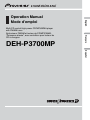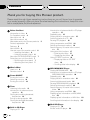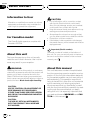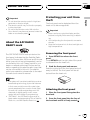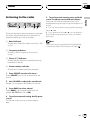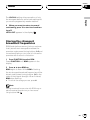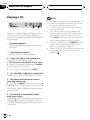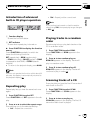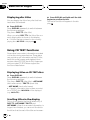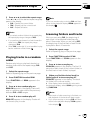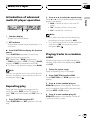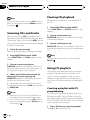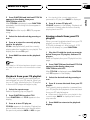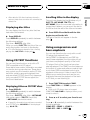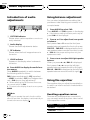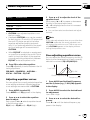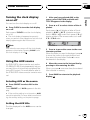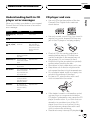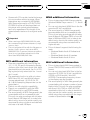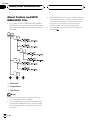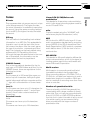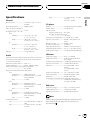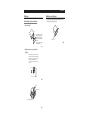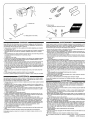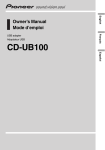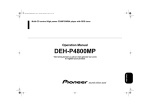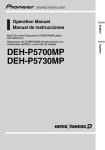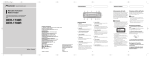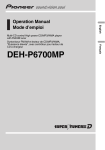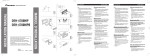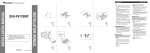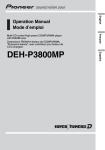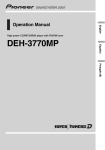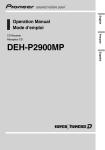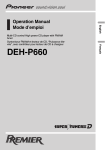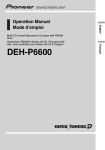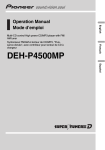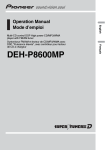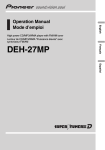Download Pioneer DEH P3700MP User's Manual
Transcript
DEH-P3700MP Français Multi-CD control High power CD/MP3/WMA player with FM/AM tuner Syntoniseur FM/AM et lecteur de CD/MP3/WMA, Puissance élevée, avec contrôleur pour lecteur de CD à chargeur English Operation Manual Mode demploi Español Contents Thank you for buying this Pioneer product. Please read through these operating instructions so you will know how to operate your model properly. After you have finished reading the instructions, keep this manual in a safe place for future reference. Before You Start Information to User 4 For Canadian model 4 About this unit 4 About this manual 4 After-sales service for Pioneer products 5 Product registration 5 Features 5 About WMA 6 Use and care of the remote control 6 Installing the battery 6 Using the remote control 6 About the SAT RADIO READY mark 7 Protecting your unit from theft 7 Removing the front panel 7 Attaching the front panel 7 Whats What Head unit 8 Remote control 9 Power ON/OFF Turning the unit on 10 Selecting a source 10 Turning the unit off 10 Tuner Listening to the radio 11 Introduction of advanced tuner operation 12 Storing and recalling broadcast frequencies 12 Tuning in strong signals 12 Storing the strongest broadcast frequencies 13 Built-in CD Player Playing a CD 14 2 En Introduction of advanced built-in CD player operation 15 Repeating play 15 Playing tracks in a random order 15 Scanning tracks of a CD 15 Pausing CD playback 16 Using compression and BMX 16 Selecting the search method 16 Searching every 10 tracks in the current disc 17 Using disc title functions 17 Entering disc titles 17 Displaying disc titles 18 Using CD TEXT functions 18 Displaying titles on CD TEXT discs 18 Scrolling titles in the display 18 MP3/WMA/WAV Player Playing MP3/WMA/WAV 19 Introduction of advanced built-in CD player (MP3/WMA/WAV) operation 20 Repeating play 20 Playing tracks in a random order 21 Scanning folders and tracks 21 Pausing MP3/WMA/WAV playback 22 Selecting the search method 22 Searching every 10 tracks in the current folder 22 Using compression and BMX 22 Displaying text information on MP3/WMA disc 23 Displaying text information on WAV disc 23 Scrolling text information in the display 23 Multi-CD Player Playing a CD 24 50-disc multi-CD player 24 Contents English Introduction of advanced multi-CD player operation 25 Repeating play 25 Playing tracks in a random order 25 Scanning CDs and tracks 26 Pausing CD playback 26 Using ITS playlists 26 Creating a playlist with ITS programming 26 Playback from your ITS playlist 27 Erasing a track from your ITS playlist 27 Erasing a CD from your ITS playlist 28 Using disc title functions 28 Entering disc titles 28 Displaying disc titles 29 Using CD TEXT functions 29 Displaying titles on CD TEXT discs 29 Scrolling titles in the display 29 Using compression and bass emphasis 29 Other Functions Turning the clock display on or off 35 Using the AUX source 35 Selecting AUX as the source 35 Setting the AUX title 35 Introduction of XM operation 36 XM operation 36 Swiching the XM channel select setting 36 Additional Information Understanding built-in CD player error messages 37 CD player and care 37 CD-R/CD-RW discs 38 MP3, WMA and WAV files 38 MP3 additional information 39 WMA additional information 39 WAV additional information 39 About folders and MP3/WMA/WAV files 40 Terms 41 Specifications 43 Audio Adjustments Introduction of audio adjustments 30 Using balance adjustment 30 Using the equalizer 30 Recalling equalizer curves 30 Adjusting equalizer curves 31 Fine-adjusting equalizer curve 31 Adjusting loudness 32 Front image enhancer (F.I.E.) 32 Adjusting source levels 32 Initial Settings Adjusting initial settings 34 Setting the clock 34 Switching the auxiliary setting 34 En 3 Section 01 Before You Start Information to User Alteration or modifications carried out without appropriate authorization may invalidate the users right to operate the equipment. For Canadian model This Class B digital apparatus complies with Canadian ICES-003. CAUTION ! Do not allow this unit to come into contact with liquids. Electrical shock could result. Also, this unit damage, smoke, and overheat could result from contact with liquids. ! Keep this manual handy as a reference for operating procedures and precautions. ! Always keep the volume low enough so that you can hear sounds from outside the vehicle. ! Protect this unit from moisture. ! If the battery is disconnected or discharged, the preset memory will be erased and must be reprogrammed. Important (Serial number) About this unit The tuner frequencies on this unit are allocated for use in North America. Use in other areas may result in poor reception. WARNING: Handling the cord on this product or cords associated with accessories sold with the product will expose you to lead, a chemical known to the State of California and other governmental entities to cause cancer and birth defects or other reproductive harm. Wash hands after handling. CAUTION: USE OF CONTROL OR ADJUSTMENT OR PERFORMANCE OF PROCEDURES OTHER THAN THOSE SPECIFIED HEREIN MAY RESULT IN HAZARDOUS RADIATION EXPOSURE. CAUTION: THE USE OF OPTICAL INSTRUMENTS WITH THIS PRODUCT WILL INCREASE EYE HAZARD. 4 En The serial number is located on the bottom of this unit. For your own security and convenience, be sure to record this number on the enclosed warranty card. About this manual This unit features a number of sophisticated functions ensuring superior reception and operation. All the functions have been designed for the easiest possible use, but many are not self-explanatory. This operation manual will help you benefit fully from this units potential and to maximize your listening enjoyment. We recommend that you familiarize yourself with the functions and their operation by reading through the manual before you begin using this unit. It is especially important that you read and observe WARNINGs and CAUTIONs in this manual. Section 01 Before You Start Please contact the dealer or distributor from where you purchased this unit for after-sales service (including warranty conditions) or any other information. In case the necessary information is not available, please contact the companies listed below: Please do not ship your unit to the companies at the addresses listed below for repair without advance contact. U.S.A. Pioneer Electronics (USA) Inc. CUSTOMER SUPPORT DIVISION P.O. Box 1760 Long Beach, CA 90801-1760 800-421-1404 CANADA Pioneer Electronics of Canada, Inc. CUSTOMER SATISFACTION DEPARTMENT 300 Allstate Parkway Markham, Ontario L3R OP2 1-877-283-5901 For warranty information please see the Limited Warranty sheet included with this unit. Product registration Visit us at the following site: 3 Download owners manuals, order product catalogues, research new products, and much more. English After-sales service for Pioneer products Features CD playback Music CD/CD-R/CD-RW playback is possible. MP3 file playback You can play back MP3 files recorded on CDROM/CD-R/CD-RW (ISO9660 Level 1/Level 2 standard recordings). ! Supply of this product only conveys a license for private, non-commercial use and does not convey a license nor imply any right to use this product in any commercial (i.e. revenue-generating) real time broadcasting (terrestrial, satellite, cable and/or any other media), broadcasting/streaming via internet, intranets and/or other networks or in other electronic content distribution systems, such as pay-audio or audio-on-demand applications. An independent license for such use is required. For details, please visit http://www.mp3licensing.com. WMA file playback You can play back WMA files recorded on CDROM/CD-R/CD-RW (ISO9660 Level 1/Level 2 standard recordings). WAV file playback You can play back WAV files recorded on CDROM/CD-R/CD-RW (Linear PCM (LPCM)/MS ADPCM recordings). 1 Register your product. We will keep the details of your purchase on file to help you refer to this information in the event of an insurance claim such as loss or theft. 2 Receive updates on the latest products and technologies. En 5 Section 01 Before You Start About WMA Use and care of the remote control Installing the battery Slide the tray out on the back of the remote control and insert the battery with the plus (+) and minus () poles pointing in the proper direction. The Windows Media" logo printed on the box indicates that this unit can play back WMA data. WMA is short for Windows Media" Audio and refers to an audio compression technology that is developed by Microsoft Corporation. WMA data can be encoded by using Windows Media Player version 7 or later. Microsoft, Windows Media, and the Windows logo are trademarks, or registered trademarks of Microsoft Corporation in the United States and/or other countries. Notes ! With some applications used to encode WMA files, this unit may not operate correctly. ! Depending on the version of Windows Media Player used to encode WMA files, album names and other text information may not be correctly displayed. ! There may be a slight delay when starting playback of WMA files encoded with image data. WARNING Keep the battery out of the reach of children. Should the battery be swallowed, immediately consult a doctor. CAUTION ! Use only one CR2025 (3 V) lithium battery. ! Remove the battery if the remote control is not used for a month or longer. ! Do not recharge, disassemble, heat or dispose of the battery in fire. ! Do not handle the battery with metallic tools. ! Do not store the battery with metallic materials. ! In the event of battery leakage, wipe the remote control completely clean and install a new battery. ! When disposing of used batteries, please comply with governmental regulations or environmental public institutions rules that apply in your country/area. Using the remote control Point the remote control in the direction of the front panel to operate. 6 En Section 01 Before You Start Important About the SAT RADIO READY mark The SAT RADIO READY mark printed on the front panel indicates that the Satellite Radio Tuner for Pioneer (aka, XM tuner and Sirius satellite tuner which are sold separately) can be controlled by this unit. Please inquire to your dealer or nearest authorized Pioneer service station regarding the satellite radio tuner that can be connected to this unit. For satellite radio tuner operation, please refer to the satellite radio tuner owners manual. The front panel can be detached from the head unit to discourage theft. English ! Do not store the remote control in high temperatures or direct sunlight. ! The remote control may not function properly in direct sunlight. ! Do not let the remote control fall onto the floor, where it may become jammed under the brake or accelerator pedal. Protecting your unit from theft Important ! Never use force or grip the display and the buttons too tightly when removing or attaching. ! Avoid subjecting the front panel to excessive shocks. ! Keep the front panel out of direct sunlight and high temperatures. Removing the front panel 1 Press DETACH to release the front panel. Press DETACH and the right side of the panel is released from the head unit. 2 Grab the front panel and remove. Grab the right side of the front panel and pull away to the left. The front panel will be detached from the head unit. Notes ! The system will use direct satellite-to-receiver broadcasting technology to provide listeners in their cars and at home with crystal-clear sound seamlessly from coast to coast. Satellite radio will create and package over 100 channels of digital-quality music, news, sports, talk and childrens programming. ! SAT Radio, the SAT Radio logo and all related marks are trademarks of Sirius Satellite Radio inc., and XM Satellite Radio Inc. Attaching the front panel 1 Place the front panel flat against the head unit. 2 Press the front panel into the face of the head unit until it is firmly seated. En 7 Section 02 Whats What 1 3 4 5 2 6 e d c Head unit a 9 8 7 1 CLOCK button Press to change to the clock display. 9 BAND button Press to select among three FM bands and one AM band and to cancel the control mode of functions. 2 Disc loading slot Insert a disc to play. a DISPLAY button Press to select different displays. 3 EJECT button Press to eject a CD from your built-in CD player. b 16 buttons Press for preset tuning and disc number search when using a multi-CD player. 4 AUDIO button Press to select various sound quality controls. c SOURCE button This unit is turned on by selecting a source. Press to cycle through all the available sources. 5 FUNCTION button Press to select functions. 6 a/b/c/d buttons Press to do manual seek tuning, fast forward, reverse and track search controls. Also used for controlling functions. 7 LOUDNESS button Press to turn loudness on or off. 8 DETACH button Press to remove the front panel from the head unit. 8 b En d VOLUME Rotate it to increase or decrease the volume. e EQ button Press to select various equalizer curves. Section 02 Whats What f g 5 4 j h English 9 6 i Remote control Operation is the same as when using the buttons on the head unit. See the explanation of the head unit about the operation of each button with the exception of ATT, which is explained below. f VOLUME (+/) buttons Press to increase or decrease the volume. g ATT button Press to quickly lower the volume level, by about 90%. Press once more to return to the original volume level. h TUNER button Press to select the tuner as the source. i PAUSE button Press to turn pause on or off. j CD button Press to select the built-in or multi-CD player as the source. En 9 Section 03 Power ON/OFF Turning the unit on % Press SOURCE to turn the unit on. When you select a source the unit is turned on. Selecting a source You can select a source you want to listen to. To switch to the built-in CD player, load a disc in the unit (refer to page 14). % Press SOURCE to select a source. Press SOURCE repeatedly to switch between the following sources: Built-in CD playerTelevisionTuner XM tunerMulti-CD playerExternal unit 1External unit 2AUX % When using the remote control, press TUNER or CD to select a source. Press each button repeatedly to switch between the following sources: TUNER: TelevisionTunerXM tuner Sources off CD: Built-in CD playerMulti-CD player Sources off Notes ! In the following cases, the sound source will not change: When there is no unit corresponding to the selected source connected to this unit. When there is no disc in the unit. When there is no magazine in the multiCD player. When the AUX (auxiliary input) is set to off (refer to page 34). ! External unit refers to a Pioneer product (such as one available in the future) that, although incompatible as a source, enables control of basic functions by this unit. Two external units can be controlled by this unit. When two exter- 10 En nal units are connected, the allocation of them to external unit 1 or external unit 2 is automatically set by this unit. ! When this units blue/white lead is connected to the vehicles auto-antenna relay control terminal, the vehicles antenna extends when this units source is turned on. To retract the antenna, turn the source off. Turning the unit off % Press SOURCE and hold until the unit turns off. Section 04 Tuner Listening to the radio 2 3 4 These are the basic steps necessary to operate the radio. More advanced tuner operation is explained starting on the next page. 1 Band indicator Shows which band the radio is tuned to, AM or FM. English 1 5 To perform seek tuning, press and hold c or d for about one second and release. The tuner will scan the frequencies until a broadcast strong enough for good reception is found. # You can cancel seek tuning by briefly pressing either c or d. # If you press and hold c or d you can skip stations. Seek tuning starts as soon as you release the button. Note When the frequency selected is being broadcast in stereo the stereo (5) indicator will light. 2 Frequency indicator Shows to which frequency the tuner is tuned. 3 Stereo (5) indicator Shows that the frequency selected is being broadcast in stereo. 4 Preset number indicator Shows which preset has been selected. 1 Press SOURCE to select the tuner. Press SOURCE until tuner is selected as the source. 2 Use VOLUME to adjust the sound level. Rotate it to increase or decrease the volume. 3 Press BAND to select a band. Press BAND until the desired band is displayed, F1, F2, F3 for FM or AM. 4 To perform manual tuning, briefly press c or d. The frequencies move up or down step by step. En 11 Section 04 Tuner Introduction of advanced tuner operation 1 2 1 Function display Shows the function status. 2 LOC indicator Shows when local seek tuning is on. % Press FUNCTION to display the function names. Press FUNCTION repeatedly to switch between the following functions: BSM (best stations memory)LOCAL (local seek tuning) # To return to the frequency display, press BAND. Note If you do not operate the function within about 30 seconds, the display is automatically returned to the frequency display. Storing and recalling broadcast frequencies If you press any of the preset tuning buttons 16 you can easily store up to six broadcast frequencies for later recall with the touch of a button. 12 En % When you find a frequency that you want to store in memory press one of preset tuning buttons 16 and hold until the preset number stops flashing. The number you have pressed will flash in the preset number indicator and then remain lit. The selected radio station frequency has been stored in memory. The next time you press the same preset tuning button the radio station frequency is recalled from memory. Notes ! Up to 18 FM stations, six for each of the three FM bands, and six AM stations can be stored in memory. ! You can also use a and b to recall radio station frequencies assigned to preset tuning buttons 16. Tuning in strong signals Local seek tuning lets you tune in only those radio stations with sufficiently strong signals for good reception. 1 Press FUNCTION to select LOCAL. Press FUNCTION until LOCAL appears in the display. 2 Press a to turn local seek tuning on. Local seek sensitivity (e.g., LOCAL 2) appears in the display. 3 Press c or d to set the sensitivity. There are four levels of sensitivity for FM and two levels for AM: FM: LOCAL 1LOCAL 2LOCAL 3 LOCAL 4 AM: LOCAL 1LOCAL 2 Section 04 Tuner English The LOCAL 4 setting allows reception of only the strongest stations, while lower settings let you receive progressively weaker stations. 4 When you want to return to normal seek tuning, press b to turn local seek tuning off. LOCAL.OFF appears in the display. Storing the strongest broadcast frequencies BSM (best stations memory) lets you automatically store the six strongest broadcast frequencies under preset tuning buttons 16 and once stored there you can tune in to those frequencies with the touch of a button. 1 Press FUNCTION to select BSM. Press FUNCTION until BSM appears in the display. 2 Press a to turn BSM on. BSM begins to flash. While BSM is flashing the six strongest broadcast frequencies will be stored under preset tuning buttons 16 in the order of their signal strength. When finished, BSM stops flashing. # To cancel the storage process, press b. Note Storing broadcast frequencies with BSM may replace broadcast frequencies you have saved using buttons 16. En 13 Section 05 Built-in CD Player Playing a CD Notes 1 2 These are the basic steps necessary to play a CD with your built-in CD player. More advanced CD operation is explained starting on the next page. 1 Play time indicator Shows the elapsed playing time of the current track. 2 Track number indicator Shows the track currently playing. 1 Insert a CD into the CD loading slot. Playback will automatically start. # Be sure to turn up the label side of a disc. # After a CD has been inserted, press SOURCE to select the built-in CD player. # You can eject a CD by pressing EJECT. 2 Use VOLUME to adjust the sound level. Rotate it to increase or decrease the volume. 3 To perform fast forward or reverse, press and hold c or d. # If you select ROUGH, pressing and holding c or d enables you to search every 10 tracks in the current disc. (Refer to Selecting the search method on page 16.) 4 To skip back or forward to another track, press c or d. Pressing d skips to the start of the next track. Pressing c once skips to the start of the current track. Pressing again will skip to the previous track. 14 En ! The built-in CD player plays one, standard, 12cm or 8-cm (single) CD at a time. Do not use an adapter when playing 8-cm CDs. ! Do not insert anything other than a CD into the CD loading slot. ! If you cannot insert a disc completely or if after you insert a disc the disc does not play, check that the label side of the disc is up. Press EJECT to eject the disc, and check the disc for damage before inserting it again. ! If an error message such as ERROR-11 is displayed, refer to Understanding built-in CD player error messages on page 37. ! When a CD TEXT disc is inserted, the disc and track titles begin to scroll to the left automatically. Section 05 Built-in CD Player 1 2 1 Function display Shows the function status. 2 RPT indicator Shows when repeat play is turned on. % Press FUNCTION to display the function names. Press FUNCTION repeatedly to switch between the following functions: RPT (repeat play)RDM (random play) SCAN (scan play)PAUSE (pause)COMP (compression and BMX)FF/REV (search method) # To return to the playback display, press BAND. Note If you do not operate the function within about 30 seconds, the display is automatically returned to the playback display. Repeating play Repeat play lets you hear the same track over again. 1 Press FUNCTION to select RPT. Press FUNCTION until RPT appears in the display. 2 Press c or d to select the repeat range. This switches you to the selected setting. ! TRK Repeat just the current track Note If you perform track search or fast forward/reverse during TRK, the repeat play range changes to DSC. English Introduction of advanced built-in CD player operation Playing tracks in a random order Random play lets you play back tracks on the CD in a random order. 1 Press FUNCTION to select RDM. Press FUNCTION until RDM appears in the display. 2 Press a to turn random play on. RDM ON appears in the display. Tracks will play in a random order. 3 Press b to turn random play off. RDM OFF appears in the display. Tracks will continue to play in order. Scanning tracks of a CD Scan play lets you hear the first 10 seconds of each track on the CD. 1 Press FUNCTION to select SCAN. Press FUNCTION until SCAN appears in the display. 2 Press a to turn scan play on. SCAN ON appears in the display. The first 10 seconds of each track is played. ! DSC Repeat the current disc En 15 Section 05 Built-in CD Player 3 When you find the desired track press b to turn scan play off. SCAN OFF appears in the display. The track will continue to play. # If the display has automatically returned to the playback display, select SCAN again by pressing FUNCTION. Note After scanning of a CD is finished, normal playback of the tracks will begin again. tion balances the output of louder and softer sounds at higher volumes. BMX controls sound reverberations to give playback a fuller sound. Listen to each of the effects as you select through them and use the one that best enhances the playback of the track or CD that you are listening to. 1 Press FUNCTION to select COMP. Press FUNCTION until COMP appears in the display. Pause lets you temporarily stop playback of the CD. 2 Press a or b to select your favorite setting. Press a or b repeatedly to switch between the following settings: COMP OFFCOMP 1COMP 2 COMP OFFBMX 1BMX 2 1 Press FUNCTION to select PAUSE. Press FUNCTION until PAUSE appears in the display. Selecting the search method Pausing CD playback 2 Press a to turn pause on. PAUSE.ON appears in the display. Play of the current track pauses. 3 Press b to turn pause off. PAUSE.OFF appears in the display. Play will resume at the same point that you turned pause on. Note You can also turn pause on or off by pressing PAUSE. You can switch the search method between fast forward/reverse and searching every 10 tracks. 1 Press FUNCTION to select FF/REV. Press FUNCTION until FF/REV appears in the display. # If the search method ROUGH has been previously selected, ROUGH will be displayed. 2 Press c or d to select the search method. Press c or d until the desired search method appears in the display. ! FF/REV Fast forward and reverse ! ROUGH Searching every 10 tracks Using compression and BMX Using the COMP (compression) and BMX functions let you adjust the sound playback quality of this player. Each of the functions have a two-step adjustment. The COMP func- 16 En Section 05 Built-in CD Player If a disc contains over 10 tracks, you can search every 10 tracks. When a disc contains a lot of tracks, you can roughly search for the track you want to play. 1 Select the search method ROUGH. Refer to Selecting the search method on the previous page. 2 Press and hold c or d to search every 10 tracks on a disc. # If a disc contains less than 10 tracks, pressing and holding d recalls the last track of the disc. Also, if the remaining number of tracks after searching every 10 tracks is less than 10, pressing and holding d recalls the last track of the disc. # If a disc contains less than 10 tracks, pressing and holding c recalls the first track of the disc. Also, if the remaining number of tracks after searching every 10 tracks is less than 10, pressing and holding c recalls the first track of the disc. Using disc title functions You can input CD titles and display the title. The next time you insert a CD for which you have entered a title, the title of that CD will be displayed. Entering disc titles Use the disc title input feature to store up to 48 CD titles in the unit. Each title can be up to 8 characters long. 1 Play the CD that you want to enter a title for. 2 Press FUNCTION and hold until TITLE IN appears in the display. # When playing a CD TEXT disc, you cannot switch to TITLE IN. The disc title will have already been recorded on a CD TEXT disc. English Searching every 10 tracks in the current disc 3 Press a or b to select a letter of the alphabet. Each press of a will display a letter of the alphabet in A B C ... X Y Z, numbers and symbols in 1 2 3 ... > [ ] order. Each press of b will display a letter in the reverse order, such as Z Y X ... C B A order. 4 Press d to move the cursor to the next character position. When the letter you want is displayed, press d to move the cursor to the next position and then select the next letter. Press c to move backwards in the display. 5 Move the cursor to the last position by pressing d after entering the title. When you press d one more time, the entered title is stored in memory. 6 Press BAND to return to the playback display. Notes ! Titles remain in memory, even after the disc has been removed from the unit, and are recalled when the disc is reinserted. ! After data for 48 discs has been stored in memory, data for a new disc will overwrite the oldest one. ! If you connect a multi-CD player, you can input disc titles for up to 100 discs. En 17 Section 05 Built-in CD Player Displaying disc titles You can display the title of any disc that has had a disc title entered. % Press DISPLAY. Press DISPLAY repeatedly to switch between the following settings: Play timeDISC TTL (disc title) When you select DISC TTL, the title of the currently playing disc is shown in the display. # If no title has been entered for the currently playing disc, NO TITLE is displayed. Using CD TEXT functions Some discs have certain information encoded on the disc during manufacture. These discs may contain such information as the CD title, track title, artists name and playback time and are called CD TEXT discs. Only these specially encoded CD TEXT discs support the functions listed below. Displaying titles on CD TEXT discs % Press DISPLAY. Press DISPLAY repeatedly to switch between the following settings: Play timeDISC TTL (disc title)ART NAME (disc artist name)TRK TTL (track title) ART NAME (track artist name) # If specific information has not been recorded on a CD TEXT disc, NO XXXX will be displayed (e.g., NO D-TTL). Scrolling titles in the display This unit can display the first 8 letters only of DISC TTL, ART NAME, TRK TTL and ART NAME. When the recorded information is longer than 8 letters, you can scroll the text to the left so that the rest of the title can be seen. 18 En % Press DISPLAY and hold until the title begins to scroll to the left. The rest of the title will appear in the display. Section 06 MP3/WMA/WAV Player Playing MP3/WMA/WAV 3 123 4 5 These are the basic steps necessary to play an MP3/WMA/WAV with your built-in CD player. More advanced MP3/WMA/WAV operation is explained starting on the next page. 1 Folder number indicator Shows the number of folder currently playing. 2 MP3 indicator Shows when the MP3 file is playing. 3 WMA indicator Shows when the WMA file is playing. 4 Play time indicator Shows the elapsed playing time of the current track (file). 5 Track number indicator Shows the track (file) currently playing. ! If a track number 100 to 199 is selected, d on the left of the track number indicator will light. ! If a track number 200 or more is selected, d on the left of the track number indicator will blink. 1 Insert a CD-ROM into the CD loading slot. Playback will automatically start. # Be sure to turn up the label side of a disc. # After a CD-ROM has been inserted, press SOURCE to select the built-in CD player. # You can eject a CD-ROM by pressing EJECT. Press a or b to select a folder. # You cannot select a folder that does not have an MP3/WMA/WAV file recorded in it. # To return to folder 01 (ROOT), press and hold BAND. However, if folder 01 (ROOT) contains no files, playback commences with folder 02. English 2 Use VOLUME to adjust the sound level. Rotate it to increase or decrease the volume. 4 To perform fast forward or reverse, press and hold c or d. # This is fast forward and reverse operation only for the file being played. This operation is canceled when the previous or next file is reached. # If you select ROUGH, pressing and holding c or d enables you to search every 10 tracks in the current folder. (Refer to Selecting the search method on page 22.) 5 To skip back or forward to another track, press c or d. Pressing d skips to the start of the next track. Pressing c once skips to the start of the current track. Pressing again will skip to the previous track. Notes ! When playing discs with MP3/WMA/WAV files and audio data (CD-DA) such as CD-EXTRA and MIXED-MODE CDs, both types can be played only by switching mode between MP3/ WMA/WAV and CD-DA with BAND. ! If you have switched between playback of MP3/WMA/WAV files and audio data (CD-DA), playback starts at the first track on the disc. ! The built-in CD player can play back an MP3/ WMA/WAV file recorded on CD-ROM. (Refer to page 38 for files that can be played back.) ! Do not insert anything other than a CD into the CD loading slot. ! There is sometimes a delay between starting up CD playback and the sound being issued. When being read in, FRMTREAD is displayed. En 19 Section 06 MP3/WMA/WAV Player ! If you cannot insert a disc completely or if after you insert a disc the disc does not play, check that the label side of the disc is up. Press EJECT to eject the disc, and check the disc for damage before inserting it again. ! Playback is carried out in order of file number. Folders are skipped if they contain no files. (If folder 01 (ROOT) contains no files, playback commences with folder 02.) ! When playing back files recorded as VBR (variable bit rate) files, the play time will not be correctly displayed if fast forward or reverse operations are used. ! There is no sound on fast forward or reverse. ! If an error message such as ERROR-11 is displayed, refer to Understanding built-in CD player error messages on page 37. ! When an MP3/WMA/WAV disc is inserted, folder name and file name begin to scroll to the left automatically. Introduction of advanced built-in CD player (MP3/ WMA/WAV) operation 1 2 1 Function display Shows the function status. 2 RPT indicator Shows when repeat range is selected to current track (file). % Press FUNCTION to display the function names. Press FUNCTION repeatedly to switch between the following functions: RPT (repeat play)RDM (random play) SCAN (scan play)PAUSE (pause)COMP (compression and BMX)FF/REV (search method) # To return to the playback display, press BAND. Note If you do not operate the function within about 30 seconds, the display is automatically returned to the playback display. Repeating play For MP3/WMA/WAV playback, there are three repeat play ranges: FLD (folder repeat), TRK (one-track repeat) and DSC (repeat all tracks). 1 Press FUNCTION to select RPT. Press FUNCTION until RPT appears in the display. 20 En Section 06 MP3/WMA/WAV Player ! FLD Repeat the current folder ! TRK Repeat just the current track ! DSC Repeat all tracks Notes ! If you select another folder during repeat play, the repeat play range changes to DSC. ! If you perform track search or fast forward/reverse during TRK, the repeat play range changes to FLD. ! When FLD is selected, it is not possible to play back a subfolder of that folder. Playing tracks in a random order Random play lets you play back tracks in a random order within the repeat range, FLD and DSC. 1 Select the repeat range. Refer to Repeating play on the previous page. 2 Press FUNCTION to select RDM. Press FUNCTION until RDM appears in the display. 3 Press a to turn random play on. RDM ON appears in the display. Tracks will play in a random order within the previously selected FLD or DSC ranges. 4 Press b to turn random play off. RDM OFF appears in the display. Tracks will continue to play in order. Note If you turn random play on during FLD and then return to the playback display, FRDM appears in the display. English 2 Press c or d to select the repeat range. Press c or d until the desired repeat range appears in the display. Scanning folders and tracks While you are using FLD, the beginning of each track in the selected folder plays for about 10 seconds. When you are using DSC, the beginning of the first track of each folder is played for about 10 seconds. 1 Select the repeat range. Refer to Repeating play on the previous page. 2 Press FUNCTION to select SCAN. Press FUNCTION until SCAN appears in the display. 3 Press a to turn scan play on. SCAN ON appears in the display. The first 10 seconds of each track of the current folder (or the first track of each folder) is played. 4 When you find the desired track (or folder) press b to turn scan play off. SCAN OFF appears in the display. The track (or folder) will continue to play. # If the display has automatically returned to the playback display, select SCAN again by pressing FUNCTION. Notes ! After track or folder scanning is finished, normal playback of the tracks will begin again. ! If you turn scan play on during FLD and then return to the playback display, FSCN appears in the display. En 21 Section 06 MP3/WMA/WAV Player Pausing MP3/WMA/WAV playback Searching every 10 tracks in the current folder Pause lets you temporarily stop playback of the MP3/WMA/WAV. If the current folder contains over 10 tracks, you can search every 10 tracks. When one folder contains a lot of tracks, you can roughly search for the track you want to play. 1 Press FUNCTION to select PAUSE. Press FUNCTION until PAUSE appears in the display. 2 Press a to turn pause on. PAUSE.ON appears in the display. Play of the current track pauses. 3 Press b to turn pause off. PAUSE.OFF appears in the display. Play will resume at the same point that you turned pause on. Note You can also turn pause on or off by pressing PAUSE. Selecting the search method You can switch the search method between fast forward/reverse and searching every 10 tracks. 1 Press FUNCTION to select FF/REV. Press FUNCTION until FF/REV appears in the display. # If the search method ROUGH has been previously selected, ROUGH will be displayed. 2 Press c or d to select the search method. Press c or d until the desired search method appears in the display. ! FF/REV Fast forward and reverse ! ROUGH Searching every 10 tracks 22 En 1 Select the search method ROUGH. Refer to Selecting the search method on this page. 2 Press and hold c or d to search every 10 tracks in the current folder. # If the current folder contains less than 10 tracks, pressing and holding d recalls the last track of the folder. Also, if the remaining number of tracks after searching every 10 tracks is less than 10, pressing and holding d recalls the last track of the folder. # If the current folder contains less than 10 tracks, pressing and holding c recalls the first track of the folder. Also, if the remaining number of tracks after searching every 10 tracks is less than 10, pressing and holding c recalls the first track of the folder. Using compression and BMX Using the COMP (compression) and BMX functions let you adjust the sound playback quality of this player. Each of the functions have a two-step adjustment. The COMP function balances the output of louder and softer sounds at higher volumes. BMX controls sound reverberations to give playback a fuller sound. Listen to each of the effects as you select through them and use the one that best enhances the playback of the track or CD that you are listening to. Section 06 MP3/WMA/WAV Player 2 Press a or b to select your favorite setting. Press a or b repeatedly to switch between the following settings: COMP OFFCOMP 1COMP 2 COMP OFFBMX 1BMX 2 Displaying text information on MP3/WMA disc Text information recorded on a MP3/WMA disc can be displayed. % Press DISPLAY. Press DISPLAY repeatedly to switch between the following settings: Play timeFOLDER (folder name)FILE (file name)TRK TTL (track title)ART NAME (artist name)ALBM TTL (album title) COMMENT (comment)Bit rate # When playing back MP3 files recorded as VBR (variable bit rate) files, the bit rate value is not displayed even after switching to bit rate. # When playing back WMA files recorded as VBR files, the average bit rate is displayed. # When you have turned tag display off, you cannot switch to TRK TTL, ART NAME, ALBM TTL or COMMENT. # If specific information has not been recorded on an MP3/WMA disc, NO XXXX will be displayed (e.g., NO NAME). # Depending on the version of iTunes® used to encode MP3 files, comment information may not be correctly displayed. ! iTunes® is a trademark of Apple Computer, Inc., registered in the U.S. and other countries. # Depending on the version of Windows Media Player used to encode WMA files, album names and other text information may not be correctly displayed. English 1 Press FUNCTION to select COMP. Press FUNCTION until COMP appears in the display. Displaying text information on WAV disc You can display text information recorded on a WAV disc. % Press DISPLAY. Press DISPLAY repeatedly to switch between the following settings: Play timeFOLDER (folder name)FILE (file name)Sampling frequency # Sampling frequency may not display all digits (e.g. 22.0 KHZ is displayed when the sampling frequency is 22.05 kHz). Scrolling text information in the display This unit can display the first 8 letters only of FOLDER, FILE, TRK TTL, ART NAME, ALBM TTL and COMMENT. When the recorded information is longer than 8 letters, you can scroll the text to the left so that the rest of the text information can be seen. % Press DISPLAY and hold until the text information begins to scroll to the left. The rest of the text information will appear in the display. En 23 Section 07 Multi-CD Player Playing a CD 1 4 To perform fast forward or reverse, press and hold c or d. 2 3 You can use this unit to control a multi-CD player, which is sold separately. These are the basic steps necessary to play a CD with your multi-CD player. More advanced CD operation is explained starting on the next page. 1 Disc number indicator Shows the disc currently playing. 2 Play time indicator Shows the elapsed playing time of the current track. 3 Track number indicator Shows the track currently playing. 1 Press SOURCE to select the multi-CD player. Press SOURCE until multi-CD is selected as the source. 2 Use VOLUME to adjust the sound level. Rotate it to increase or decrease the volume. 3 Select a disc you want to listen to with the 16 buttons. For discs located at 1 to 6, press the corresponding button number. If you want to select a disc located at 7 to 12, press and hold the corresponding numbers, such as 1 for disc 7, until the disc number appears in the display. # You can also sequentially select a disc by pressing a/b. 24 En 5 To skip back or forward to another track, press c or d. Pressing d skips to the start of the next track. Pressing c once skips to the start of the current track. Pressing again will skip to the previous track. Notes ! When the multi-CD player performs the preparatory operations, READY is displayed. ! If an error message such as ERROR-11 is displayed, refer to the multi-CD player owners manual. ! If there are no discs in the multi-CD player magazine, NO DISC is displayed. ! When you select a CD TEXT disc on a CD TEXT compatible multi-CD player, the disc and track titles begin to scroll to the left automatically. 50-disc multi-CD player Only those functions described in this manual are supported for 50-disc multi-CD players. Section 07 Multi-CD Player 1 2 1 Function display Shows the function status. 2 RPT indicator Shows when repeat range is selected to current track. % Press FUNCTION to display the function names. Press FUNCTION repeatedly to switch between the following functions: RPT (repeat play)RDM (random play) SCAN (scan play)ITS-P (ITS play)PAUSE (pause)COMP (compression and DBE) # To return to the playback display, press BAND. Note If you do not operate the function within about 30 seconds, the display is automatically returned to the playback display. Repeating play There are three repeat play ranges for the multi-CD player: MCD (multi-CD player repeat), TRK (one-track repeat) and DSC (disc repeat). 1 Press FUNCTION to select RPT. Press FUNCTION until RPT appears in the display. 2 Press c or d to select the repeat range. Press c or d until the desired repeat range appears in the display. ! MCD Repeat all discs in the multi-CD player ! TRK Repeat just the current track ! DSC Repeat the current disc English Introduction of advanced multi-CD player operation Notes ! If you select other discs during repeat play, the repeat play range changes to MCD. ! If you perform track search or fast forward/reverse during TRK, the repeat play range changes to DSC. Playing tracks in a random order Random play lets you play back tracks in a random order within the repeat range, MCD and DSC. 1 Select the repeat range. Refer to Repeating play on this page. 2 Press FUNCTION to select RDM. Press FUNCTION until RDM appears in the display. 3 Press a to turn random play on. RDM ON appears in the display. Tracks will play in a random order within the previously selected MCD or DSC ranges. 4 Press b to turn random play off. RDM OFF appears in the display. Tracks will continue to play in order. En 25 Section 07 Multi-CD Player Note If you turn random play on during DSC and then return to the playback display, DRDM appears in the display. Scanning CDs and tracks While you are using DSC, the beginning of each track on the selected disc plays for about 10 seconds. When you are using MCD, the beginning of the first track of each disc is played for about 10 seconds. 1 Select the repeat range. Refer to Repeating play on the previous page. 2 Press FUNCTION to select SCAN. Press FUNCTION until SCAN appears in the display. 3 Press a to turn scan play on. SCAN ON appears in the display. The first 10 seconds of each track of the current disc (or the first track of each disc) is played. 4 When you find the desired track (or disc) press b to turn scan play off. SCAN OFF appears in the display. The track (or disc) will continue to play. # If the display has automatically returned to the playback display, select SCAN again by pressing FUNCTION. Notes ! After track or disc scanning is finished, normal playback of the tracks will begin again. ! If you turn scan play on during DSC and then return to the playback display, DSCN appears in the display. Pausing CD playback Pause lets you temporarily stop playback of the CD. 1 Press FUNCTION to select PAUSE. Press FUNCTION until PAUSE appears in the display. 2 Press a to turn pause on. PAUSE.ON appears in the display. Play of the current track pauses. 3 Press b to turn pause off. PAUSE.OFF appears in the display. Play will resume at the same point that you turned pause on. Note You can also turn pause on or off by pressing PAUSE. Using ITS playlists ITS (instant track selection) lets you make a playlist of favorite tracks from those in the multi-CD player magazine. After you have added your favorite tracks to the playlist you can turn on ITS play and play just those selections. Creating a playlist with ITS programming You can use ITS to enter and play back up to 99 tracks per disc, up to 100 discs (with the disc titles). (With multi-CD players sold before the CDX-P1250 and CDX-P650, up to 24 tracks can be stored in the playlist.) 1 Play a CD that you want to program. Press a or b to select the CD. 26 En Section 07 Multi-CD Player # If no tracks in the current range are programmed for ITS play then EMPTY is displayed. 3 Select the desired track by pressing c or d. Erasing a track from your ITS playlist 4 Press a to store the currently playing track in the playlist. ITS IN is displayed briefly and the currently playing selection is added to your playlist. The display then shows ITS again. 5 Press BAND to return to the playback display. Note After data for 100 discs has been stored in memory, data for a new disc will overwrite the oldest one. Playback from your ITS playlist ITS play lets you listen to the tracks that you have entered into your ITS playlist. When you turn on ITS play, tracks from your ITS playlist in the multi-CD player will begin to play. 1 Select the repeat range. Refer to Repeating play on page 25. 2 Press FUNCTION to select ITS-P. Press FUNCTION until ITS-P appears in the display. 3 Press a to turn ITS play on. ITS-P.ON appears in the display. Playback begins of those tracks from your playlist within the previously selected MCD or DSC ranges. 4 Press b to turn ITS play off. ITS-P.OFF appears in the display. Playback will continue in normal order from the currently playing track and CD. English 2 Press FUNCTION and hold until TITLE IN appears in the display, then press FUNCTION to select ITS. After TITLE IN is displayed, press FUNCTION repeatedly, the following functions appear in the display: TITLE IN (disc title input)ITS (ITS programming) When you want to delete a track from your ITS playlist, you can if ITS play is on. If ITS play is already on, skip to step 2. If ITS play is not already on, press FUNCTION. 1 Play the CD with the track you want to delete from your ITS playlist, and turn ITS play on. Refer to Playback from your ITS playlist on this page. 2 Press FUNCTION and hold until TITLE IN appears in the display, then press FUNCTION to select ITS. After TITLE IN is displayed, press FUNCTION until ITS appears in the display. 3 Select the desired track by pressing c or d. 4 Press b to erase the track from your ITS playlist. The currently playing selection is erased from your ITS playlist and playback of the next track from your ITS playlist begins. # If there are no tracks from your playlist in the current range, EMPTY is displayed and normal play resumes. 5 Press BAND to return to the playback display. En 27 Section 07 Multi-CD Player Erasing a CD from your ITS playlist When you want to delete all tracks of a CD from your ITS playlist, you can if ITS play is off. 1 Play the CD that you want to delete. Press a or b to select the CD. 2 Press FUNCTION and hold until TITLE IN appears in the display, then press FUNCTION to select ITS. After TITLE IN is displayed, press FUNCTION until ITS appears in the display. 3 Press b to erase all tracks on the currently playing CD from your ITS playlist. All tracks on the currently playing CD are erased from your playlist and CLEAR is displayed. 2 Press FUNCTION and hold until TITLE IN appears in the display. After TITLE IN is displayed, press FUNCTION repeatedly, the following functions appear in the display: TITLE IN (disc title input)ITS (ITS programming) # When playing a CD TEXT disc on a CD TEXT compatible multi-CD player, you cannot switch to TITLE IN. The disc title will have already been recorded on a CD TEXT disc. 3 Press a or b to select a letter of the alphabet. Each press of a will display a letter of the alphabet in A B C ... X Y Z, numbers and symbols in 1 2 3 ... > [ ] order. Each press of b will display a letter in the reverse order, such as Z Y X ... C B A order. 4 Press BAND to return to the playback display. Using disc title functions You can input CD titles and display the titles. Then you can easily search for and play a desired disc. Entering disc titles Use the disc title input feature to store up to 100 CD titles (with ITS playlist) into the multiCD player. Each title can be up to 8 characters long. 1 Play the CD that you want to enter a title for. Press a or b to select the CD. 28 En 4 Press d to move the cursor to the next character position. When the letter you want is displayed, press d to move the cursor to the next position and then select the next letter. Press c to move backwards in the display. 5 Move the cursor to the last position by pressing d after entering the title. When you press d one more time, the entered title is stored in memory. 6 Press BAND to return to the playback display. Notes ! Titles remain in memory, even after the disc has been removed from the magazine, and are recalled when the disc is reinserted. Section 07 Multi-CD Player Displaying disc titles You can display the title of any disc that has had a disc title entered. % Press DISPLAY. Press DISPLAY repeatedly to switch between the following settings: Play timeDISC TTL (disc title) When you select DISC TTL, the title of the currently playing disc is shown in the display. # If no title has been entered for the currently playing disc, NO TITLE is displayed. Using CD TEXT functions You can use these functions only with a CD TEXT compatible multi-CD player. Some discs have certain information encoded on the disc during manufacture. These discs may contain such information as the CD title, track title, artists name and playback time and are called CD TEXT discs. Only these specially encoded CD TEXT discs support the functions listed below. Displaying titles on CD TEXT discs % Press DISPLAY. Press DISPLAY repeatedly to switch between the following settings: Play timeDISC TTL (disc title)ART NAME (disc artist name)TRK TTL (track title) ART NAME (track artist name) # If specific information has not been recorded on a CD TEXT disc, NO XXXX will be displayed (e.g., NO D-TTL). Scrolling titles in the display This unit can display the first 8 letters only of DISC TTL, ART NAME, TRK TTL and ART NAME. When the recorded information is longer than 8 letters, you can scroll the text to the left so that the rest of the title can be seen. English ! After data for 100 discs has been stored in memory, data for a new disc will overwrite the oldest one. % Press DISPLAY and hold until the title begins to scroll to the left. The rest of the title will appear in the display. Using compression and bass emphasis You can use these functions only with a multiCD player that supports them. Using COMP (compression) and DBE (dynamic bass emphasis) functions lets you adjust the sound playback quality of the multiCD player. Each of the functions has a twostep adjustment. The COMP function balances the output of louder and softer sounds at higher volumes. DBE boosts bass levels to give playback a fuller sound. Listen to each of the effects as you select them and use the one that best enhances the playback of the track or CD that you are listening to. 1 Press FUNCTION to select COMP. Press FUNCTION until COMP appears in the display. # If the multi-CD player does not support COMP/DBE, NO COMP is displayed when you attempt to select it. 2 Press a or b to select your favorite setting. Press a or b repeatedly to switch between the following settings: COMP OFFCOMP 1COMP 2 COMP OFFDBE 1DBE 2 En 29 Section 08 Audio Adjustments Introduction of audio adjustments 1 2 3 Using balance adjustment You can select a fader/balance setting that provides an ideal listening environment in all occupied seats. 4 1 CUSTOM indicator Shows when custom equalizer curve is currently selected. 2 Audio display Shows the audio adjustments status. 3 FIE indicator Shows when the front image enhancer is turned on. 4 LOUD indicator Appears in the display when loudness is turned on. % Press AUDIO to display the audio function names. Press AUDIO repeatedly to switch between the following audio functions: FAD (balance adjustment)EQ (equalizer) LOUD (loudness)FIE (front image enhancer)SLA (source level adjustment) # When selecting the FM tuner as the source, you cannot switch to SLA. # To return to the display of each source, press BAND. Note If you do not operate the audio function within about 30 seconds, the display is automatically returned to the source display. 30 En 1 Press AUDIO to select FAD. Press AUDIO until FAD appears in the display. # If the balance setting has been previously adjusted, BAL will be displayed. 2 Press a or b to adjust front/rear speaker balance. Each press of a or b moves the front/rear speaker balance towards the front or the rear. FAD F15 FAD R15 is displayed as the front/ rear speaker balance moves from front to rear. # FAD 0 is the proper setting when only two speakers are used. 3 Press c or d to adjust left/right speaker balance. When you press c or d, BAL 0 is displayed. Each press of c or d moves the left/right speaker balance towards the left or the right. BAL L9 BAL R9 is displayed as the left/right speaker balance moves from left to right. Using the equalizer The equalizer lets you adjust the equalization to match car interior acoustic characteristics as desired. Recalling equalizer curves There are six stored equalizer curves which you can easily recall at any time. Here is a list of the equalizer curves: Display Equalizer curve SPR-BASS Super bass POWERFUL Powerful Section 08 Audio Adjustments Equalizer curve NATURAL Natural VOCAL Vocal CUSTOM Custom EQ FLAT Flat ! CUSTOM is an adjusted equalizer curve that you create. ! A separate CUSTOM curve can be created for each source. (The built-in CD player and the multi-CD player are set to the same equalizer adjustment setting automatically.) If you make adjustments, the equalizer curve settings will be memorized in CUSTOM. ! When EQ FLAT is selected no supplement or correction is made to the sound. This is useful to check the effect of the equalizer curves by switching alternatively between EQ FLAT and a set equalizer curve. % Press EQ to select the equalizer. Press EQ repeatedly to switch between the following equalizers: SPR-BASSPOWERFULNATURAL VOCALCUSTOMEQ FLAT 3 Press a or b to adjust the level of the equalizer band. Each press of a or b increases or decreases the level of the equalization band. +6 6 is displayed as the level is increased or decreased. English Display # You can then select another band and adjust the level. Note If you make adjustments when a curve other than CUSTOM is selected, the newly adjusted curve will replace the previous curve. Then a new curve with CUSTOM appears on the display while selecting the equalizer curve. Fine-adjusting equalizer curve You can adjust the center frequency and the Q factor (curve characteristics) of each currently selected curve band (EQ-L/EQ-M/EQ-H). Level (dB) Q=2N Q=2W Center frequency Frequency (Hz) Adjusting equalizer curves You can adjust the currently selected equalizer curve setting as desired. Adjusted equalizer curve settings are memorized in CUSTOM. 1 Press AUDIO and hold until frequency and the Q factor (e.g., F- 80.Q1W) appears in the display. 1 Press AUDIO to select EQ. Press AUDIO until EQ appears in the display. 2 Press AUDIO to select the desired band for adjustment. LowMidHigh 2 Press c or d to select the equalizer band to adjust. Each press of c or d selects equalizer bands in the following order: EQ-L (low)EQ-M (mid)EQ-H (high) 3 Press c or d to select the desired frequency. Press c or d until the desired frequency appears in the display. En 31 Section 08 Audio Adjustments Low: 4080100160 (Hz) Mid: 2005001k2k (Hz) High: 3k8k10k12k (Hz) 4 Press a or b to select the desired Q factor. Press a or b until the desired Q factor appears in the display. 2N1N1W2W Note If you make adjustments when a curve other than CUSTOM is selected, the newly adjusted curve will replace the previous curve. Then a new curve with CUSTOM appears on the display while selecting the equalizer curve. Adjusting loudness Loudness compensates for deficiencies in the low- and high-sound ranges at low volume. 1 Press AUDIO to select LOUD. Press AUDIO until LOUD appears in the display. 2 Press a to turn loudness on. Loudness level (e.g., LOUD MID) appears in the display. 3 Press c or d to select a desired level. Each press of c or d selects level in the following order: LOW (low)MID (mid)HI (high) 4 Press b to turn loudness off. LOUD OFF appears in the display. Note You can also turn loudness on or off by pressing LOUDNESS. 32 En Front image enhancer (F.I.E.) The F.I.E. (Front Image Enhancer) function is a simple method of enhancing front imaging by cutting mid- and high-range frequency output from the rear speakers, limiting their output to low-range frequencies. You can select the frequency you want to cut. Precaution When the F.I.E. function is deactivated, the rear speakers output sound of all frequencies, not just bass sounds. Reduce the volume before disengaging F.I.E. to prevent a sudden increase in volume. 1 Press AUDIO to select FIE. Press AUDIO until FIE appears in the display. 2 Press a to turn F.I.E. on. # To turn F.I.E. off, press b. 3 Press c or d to select a desired frequency. Each press of c or d selects frequency in the following order: 100160250 (Hz) Notes ! After turning the F.I.E. function on, use the balance adjustment (refer to page 30) and adjust front and rear speaker volume levels until they are balanced. ! Turn the F.I.E. function off when using a 2speaker system. Adjusting source levels SLA (source level adjustment) lets you adjust the volume level of each source to prevent radical changes in volume when switching between sources. Section 08 Audio Adjustments English ! Settings are based on the FM tuner volume level, which remains unchanged. 1 Compare the FM tuner volume level with the level of the source you wish to adjust. 2 Press AUDIO to select SLA. Press AUDIO until SLA appears in the display. 3 Press a or b to adjust the source volume. Each press of a or b increases or decreases the source volume. SLA +4 SLA 4 is displayed as the source volume is increased or decreased. Notes ! The AM tuner volume level can also be adjusted with source level adjustments. ! The built-in CD player and the multi-CD player are set to the same source level adjustment volume automatically. ! External unit 1 and external unit 2 are set to the same source level adjustment volume automatically. En 33 Section 09 Initial Settings Adjusting initial settings As you select segments of the clock display the segment selected will blink. 1 Initial settings lets you perform initial setup of different settings for this unit. 3 Press a or b to set the clock. Pressing a will increase the selected hour or minute. Pressing b will decrease the selected hour or minute. 1 Function display Shows the function status. 1 Press SOURCE and hold until the unit turns off. 2 Press FUNCTION and hold until the clock appears in the display. 3 Press FUNCTION to select one of the initial settings. Press FUNCTION repeatedly to switch between the following settings: ClockAUX (auxiliary input) Use the following instructions to operate each particular setting. # To cancel initial settings, press BAND. # You can also cancel initial settings by holding down FUNCTION until the unit turns off. Setting the clock Use these instructions to set the clock. 1 Press FUNCTION to select clock. Press FUNCTION repeatedly until clock appears in the display. 2 Press c or d to select the segment of the clock display you wish to set. Pressing c or d will select one segment of the clock display: HourMinute 34 En Switching the auxiliary setting It is possible to use auxiliary equipment with this unit. Activate the auxiliary setting when using auxiliary equipment connected to this unit. 1 Press FUNCTION to select AUX. Press FUNCTION repeatedly until AUX appears in the display. 2 Press a or b to turn AUX on or off. Pressing a or b will turn AUX on or off and that status will be displayed (e.g., AUX ON). Section 10 Other Functions You can turn the clock display on or off. % Press CLOCK to turn the clock display on or off. Each press of CLOCK turns the clock display on or off. # The clock display disappears temporarily when you perform other operations, but the clock display appears again after 25 seconds. 1 After you have selected AUX as the source, press FUNCTION and hold until TITLE IN appears in the display. 2 Press a or b to select a letter of the alphabet. Each press of a will display a letter of the alphabet in A B C ... X Y Z, numbers and symbols in 1 2 3 ... > [ ] order. Each press of b will display a letter in the reverse order, such as Z Y X ... C B A order. English Turning the clock display on or off Note Even when the sources are off, the clock display appears on the display. Pressing CLOCK turns the clock display on or off. Using the AUX source An IP-BUS-RCA Interconnector such as the CD-RB20/CD-RB10 (sold separately) lets you connect this unit to auxiliary equipment featuring RCA output. For more details, refer to the IP-BUS-RCA Interconnector owners manual. 3 Press d to move the cursor to the next character position. When the letter you want is displayed, press d to move the cursor to the next position and then select the next letter. Press c to move backwards in the display. 4 Move the cursor to the last position by pressing d after entering the title. When you press d one more time, the entered title is stored in memory. 5 Press BAND to return to the playback display. Selecting AUX as the source % Press SOURCE to select AUX as the source. Press SOURCE until AUX appears in the display. # If the auxiliary setting is not turned on, AUX cannot be selected. For more details, see Switching the auxiliary setting on the previous page. Setting the AUX title The title displayed for the AUX source can be changed. En 35 Section 10 Other Functions Introduction of XM operation 1 2 You can use this unit to control a XM satellite digital tuner (GEX-P910XM), which is sold separately. For details concerning operation, refer to the XM tuners operation manuals. This section provides information on XM operations with this unit which differs from that described in the XM tuners operation manual. 1 XM tuner information Shows the XM tuner information which has been selected. 2 XM channel number indicator Shows to which XM channel number the tuner is tuned. ! If a channel number 100 to 199 is selected, d on the left of the XM channel number indicator will light. ! If a channel number 200 or more is selected, d on the left of the XM channel number indicator will blink. XM operation XM operation of the following function with this unit differs. ! Swiching the XM channel select setting (Refer to this page.) Swiching the XM channel select setting You can switch if you select a channel with a channel number or from a channel category when you select a channel. 36 En 1 Press CLOCK to select channel select setting. 2 Each press of CLOCK changes the channel select mode in the following order: CHNUMBER (channel number select setting) CATEGORY (channel category select setting) Appendix Additional Information When you contact your dealer or your nearest Pioneer Service Center, be sure to record the error message. Message Cause CD player and care ! Use only CDs that have either of the two Compact Disc Digital Audio marks as shown below. English Understanding built-in CD player error messages Action ERROR-11, 12, Dirty disc 17, 30 Clean disc. ERROR-11, 12, Scratched disc 17, 30 Replace disc. ERROR-10, 11, Electrical or me12, 15, 17, 30, chanical A0 Turn the ignition ON and OFF, or switch to a different source, then back to the CD player. ERROR-15 The inserted disc Replace disc. does not contain any data ERROR-22, 23 The CD format Replace disc. cannot be played back ERROR-44 All tracks are skip tracks NO AUDIO The inserted disc Replace disc. does not contain any files that can be played back SKIPPED The inserted disc Replace disc. contains WMA files that are protected by DRM PROTECT Replace disc. All the files on the inserted disc are secured by DRM Replace disc. ! Use only normal, round CDs. If you insert irregular, non-round, shaped CDs they may jam in the CD player or not play properly. ! Check all CDs for cracks, scratches or warping before playing. CDs that have cracks, scratches or are warped may not play properly. Do not use such discs. ! Avoid touching the recorded (non-printed) surface when handling the disc. ! Store discs in their cases when not in use. ! Keep discs out of direct sunlight and do not expose the discs to high temperatures. ! Do not attach labels, write on or apply chemicals to the surface of the discs. ! To clean a CD, wipe the disc with a soft cloth outward from the center. ! If the heater is used in cold weather, moisture may form on components inside the CD player. Condensation may cause the CD player to malfunction. If you think that condensation is a problem turn off the CD player for an hour or so to allow it to dry out and wipe any damp discs with a soft cloth to remove the moisture. ! Road shocks may interrupt CD playback. En 37 Appendix Additional Information CD-R/CD-RW discs ! When CD-R/CD-RW discs are used, playback is possible only for discs which have been finalized. ! It may not be possible to play back CD-R/ CD-RW discs recorded on a music CD recorder or a personal computer because of disc characteristics, scratches or dirt on the disc, or dirt, condensation, etc., on the lens of this unit. ! Playback of discs recorded on a personal computer may not be possible, depending on the application settings and the environment. Please record with the correct format. (For details, contact the manufacturer of the application.) ! Playback of CD-R/CD-RW discs may become impossible in case of direct exposure to sunlight, high temperatures, or the storage conditions in the vehicle. ! Titles and other text information recorded on a CD-R/CD-RW disc may not be displayed by this unit (in the case of audio data (CD-DA)). ! This unit conforms to the track skip function of the CD-R/CD-RW disc. The tracks containing the track skip information are skipped automatically (in case of audio data (CD-DA)). ! If you insert a CD-RW disc into this unit, time to playback will be longer than when you insert a conventional CD or CD-R disc. ! Read the precautions with CD-R/CD-RW discs before using them. MP3, WMA and WAV files ! MP3 is short for MPEG Audio Layer 3 and refers to an audio compression technology standard. ! WMA is short for Windows Media" Audio and refers to an audio compression technology that is developed by Microsoft Corporation. WMA data can be encoded by 38 En ! ! ! ! ! ! ! ! ! ! ! ! using Windows Media Player version 7 or later. WAV is short for waveform. It is a standard audio file format for Windows®. With some applications used to encode WMA files, this unit may not operate correctly. Depending on the version of Windows Media Player used to encode WMA files, album names and other text information may not be correctly displayed. There may be a slight delay when starting playback of WMA files encoded with image data. This unit allows playback of MP3/WMA/ WAV files on CD-ROM, CD-R and CD-RW discs. Disc recordings compatible with level 1 and level 2 of ISO9660 and with the Romeo and Joliet file system can be played back. It is possible to play back multi-session compatible recorded discs. MP3/WMA/WAV files are not compatible with packet write data transfer. The maximum number of characters which can be displayed for a file name, including the extension (.mp3, .wma or .wav), is 64, from the first character. The maximum number of characters which can be displayed for a folder name is 64. In case of files recorded according to the Romeo file system, only the first 64 characters can be displayed. When playing discs with MP3/WMA/WAV files and audio data (CD-DA) such as CDEXTRA and MIXED-MODE CDs, both types can be played only by switching mode between MP3/WMA/WAV and CD-DA. The folder selection sequence for playback and other operations becomes the writing sequence used by the writing software. For this reason, the expected sequence at the time of playback may not coincide with the actual playback sequence. However, there also is some writing software which permits setting of the playback order. Appendix Additional Information Important ! When naming an MP3/WMA/WAV file, add the corresponding filename extension (.mp3, .wma or .wav). ! This unit plays back files with the filename extension (.mp3, .wma or .wav) as an MP3/ WMA/WAV file. To prevent noise and malfunctions, do not use these extensions for files other than MP3/WMA/WAV files. MP3 additional information ! Files are compatible with the ID3 Tag Ver. 1.0, 1.1, 2.2, 2.3 and 2.4 formats for display of album (disc title), track (track title), artist (track artist) and comments. Ver. 2.x of ID3 Tag is given priority when both Ver. 1.x and Ver. 2.x exist. ! The emphasis function is valid only when MP3 files of 32, 44.1 and 48 kHz frequencies are played back. (16, 22.05, 24, 32, 44.1, 48 kHz sampling frequencies can be played back.) ! There is no m3u playlist compatibility. ! There is no compatibility with the MP3i (MP3 interactive) or mp3 PRO formats. ! The sound quality of MP3 files generally becomes better with an increased bit rate. This unit can play recordings with bit rates from 8 kbps to 320 kbps, but in order to be able to enjoy sound of a certain quality, we recommend using only discs recorded with a bit rate of at least 128 kbps. WMA additional information ! This unit plays back WMA files encoded by Windows Media Player version 7, 7.1, 8 and 9. ! You can only play back WMA files in the frequencies 32, 44.1 and 48 kHz. ! The sound quality of WMA files generally becomes better with an increased bit rate. This unit can play recordings with bit rates from 48 kbps to 320 kbps (CBR) or from 48 kbps to 384 kbps (VBR), but in order to be able to enjoy sound of a certain quality, we recommend using discs recorded with a higher bit rate. ! This unit doesnt support the following formats. Windows Media Audio 9 Professional (5.1ch) Windows Media Audio 9 Lossless Windows Media Audio 9 Voice English ! Some audio CDs contain tracks that merge into one another without a pause. When these discs are converted to MP3/WMA/ WAV files and burned to a CD-R/CD-RW/ CD-ROM, the files will be played back on this player with a short pause between each one, regardless of the length of the pause between tracks on the original audio CD. WAV additional information ! This unit plays back WAV files encoded in Linear PCM (LPCM) format or MS ADPCM format. ! You can only play back WAV files in the frequencies 16, 22.05, 24, 32, 44.1 and 48 kHz (LPCM), or 22.05 and 44.1 kHz (MS ADPCM). The sampling frequency shown in the display may be rounded. ! The sound quality of WAV files generally becomes better with a larger number of quantization bits. This unit can play recordings with 8 and 16 (LPCM) or 4 (MS ADPCM) quantization bits, but in order to be able to enjoy sound of a certain quality, we recommend using discs recorded with the larger number of quantization bits. En 39 Appendix Additional Information About folders and MP3/ WMA/WAV files ! An outline of a CD-ROM with MP3/WMA/ WAV files on it is shown below. Subfolders are shown as folders in the folder currently selected. 1 2 3 1 First level 2 Second level 3 Third level Notes ! This unit assigns folder numbers. The user can not assign folder numbers. ! It is not possible to check folders that do not include MP3/WMA/WAV files. (These folders will be skipped without displaying the folder number.) 40 En ! MP3/WMA/WAV files in up to 8 tiers of folders can be played back. However, there is a delay in the start of playback on discs with numerous tiers. For this reason we recommend creating discs with no more than 2 tiers. ! It is possible to play back up to 99 folders on one disc. Appendix Additional Information Terms ID3 tag This is a method of embedding track-related information in an MP3 file. This embedded information can include the track title, the artists name, the album title, the music genre, the year of production, comments and other data. The contents can be freely edited using software with ID3 Tag editing functions. Although the tags are restricted as to the number of characters, the information can be viewed when the track is played back. ISO9660 format This is the international standard for the format logic of CD-ROM folders and files. For the ISO9660 format, there are regulations for the following two levels. Level 1: The file name is in 8.3 format (the name consists of up to 8 characters, half-byte English capital letters and half-byte numerals and the _ sign, with a file-extension of three characters). Level 2: The file name can have up to 31 characters (including the separation mark . and a file extension). Each folder contains less than 8 hierarchies. Extended formats Joliet: File names can have up to 64 characters. Romeo: File names can have up to 128 characters. English Bit rate This expresses data volume per second, or bps units (bits per second). The higher the rate, the more information is available to reproduce the sound. Using the same encoding method (such as MP3), the higher the rate, the better the sound. Linear PCM (LPCM)/Pulse code modulation This stands for linear pulse code modulation, which is the signal recording system used for music CDs and DVDs. m3u Playlists created using the WINAMP software have a playlist file extension (.m3u). MP3 MP3 is short for MPEG Audio Layer 3. It is an audio compression standard set by a working group (MPEG) of the ISO (International Standards Organization). MP3 is able to compress audio data to about 1/10th the level of a conventional disc. MS ADPCM This stands for Microsoft adaptive differential pulse code modulation, which is the signal recording system used for the multimedia software of Microsoft Corporation. Multi-session Multi-session is a recording method that allows additional data to be recorded later. When recording data on a CD-ROM, CD-R or CD-RW, etc., all data from beginning to end is treated as a single unit or session. Multi-session is a method of recording more than 2 sessions on one disc. Number of quantization bits The sound quality of WAV files generally becomes better with a larger number of quantization bits. This unit can play recordings with 8 and 16 (LPCM) or 4 (MS ADPCM) quantization bits, but in order to be able to enjoy sound of a certain quality, we recommend using discs recorded with the larger number of quantization bits. En 41 Appendix Additional Information Packet write This is a general term for a method of writing on CD-R, etc., at the time required for a file, just as is done with files on floppy or hard discs. VBR VBR is short for variable bit rate. Generally speaking CBR (constant bit rate) is more widely used. But by flexibly adjusting the bit rate according to the needs of audio compression, it is possible to achieve compressionpriority sound quality. WAV WAV is short for waveform. It is a standard audio file format for Windows®. WMA WMA is short for Windows Media" Audio and refers to an audio compression technology that is developed by Microsoft Corporation. WMA data can be encoded by using Windows Media Player version 7 or later. Microsoft, Windows Media, and the Windows logo are trademarks, or registered trademarks of Microsoft Corporation in the United States and/or other countries. 42 En Appendix Additional Information Specifications Power source ............................. 14.4 V DC (10.8 15.1 V allowable) Grounding system ................... Negative type Max. current consumption ..................................................... 10.0 A Dimensions (W × H × D): DIN Chassis ..................... 178 × 50 × 157 mm (7 × 2 × 6-1/8 in.) Nose ........................... 188 × 58 × 19 mm (7-3/8 × 2-1/4 × 3/4 in.) D Chassis ..................... 178 × 50 × 162 mm (7 × 2 × 6-3/8 in.) Nose ........................... 170 × 46 × 14 mm (6-3/4 × 1-3/4 × 1/2 in.) Weight .......................................... 1.3 kg (2.86 lbs) Audio Continuous power output is 22 W per channel minimum into 4 ohms, both channels driven 50 to 15,000 Hz with no more than 5% THD. Maximum power output ....... 50 W × 4 Load impedance ...................... 4 W (4 8 W allowable) Preout max output level/output impedance ..................................................... 2.2 V/1 kW Equalizer (3-Band Parametric Equalizer): Low Frequency ................ 40/80/100/160 Hz Q Factor .................... 0.35/0.59/0.95/1.15 (+6 dB when boosted) Gain ............................ ±12dB Mid Frequency ................ 200/500/1k/2k Hz Q Factor .................... 0.35/0.59/0.95/1.15 (+6 dB when boosted) Gain ............................ ±12dB High Frequency ................ 3.15k/8k/10k/12.5k Hz Q Factor .................... 0.35/0.59/0.95/1.15 (+6 dB when boosted) Gain ............................ ±12dB Loudness contour: Low ....................................... +3.5 dB (100 Hz), +3 dB (10 kHz) Mid ....................................... +10 dB (100 Hz), +6.5 dB (10 kHz) CD player System .......................................... Compact disc audio system Usable discs .............................. Compact disc Signal format: Sampling frequency ..... 44.1 kHz Number of quantization bits ........................................... 16; linear Frequency characteristics ... 5 20,000 Hz (±1 dB) Signal-to-noise ratio ............... 94 dB (1 kHz) (IHF-A network) Dynamic range ......................... 92 dB (1 kHz) Number of channels .............. 2 (stereo) MP3 decoding format ........... MPEG-1 & 2 Audio Layer 3 WMA decoding format ......... Ver. 7, 7.1, 8, 9 (2ch audio) WAV signal format .................. Linear PCM & MS ADPCM English General High ..................................... +11 dB (100 Hz), +11 dB (10 kHz) (volume: 30 dB) FM tuner Frequency range ...................... 87.9 107.9 MHz Usable sensitivity ..................... 8 dBf (0.7 µV/75 W, mono, S/N: 30 dB) 50 dB quieting sensitivity ..... 10 dBf (0.9 µV/75 W, mono) Signal-to-noise ratio ............... 75 dB (IHF-A network) Distortion ..................................... 0.3 % (at 65 dBf, 1 kHz, stereo) 0.1 % (at 65 dBf, 1 kHz, mono) Frequency response ............... 30 15,000 Hz (±3 dB) Stereo separation .................... 45 dB (at 65 dBf, 1 kHz) Selectivity .................................... 80 dB (±200 kHz) Three-signal intermodulation (desired signal level) ..................................................... 30 dBf (two undesired signal level: 100 dBf) AM tuner Frequency range ...................... 530 1,710 kHz (10 kHz) Usable sensitivity ..................... 18 µV (S/N: 20 dB) Signal-to-noise ratio ............... 65 dB (IHF-A network) Note Specifications and the design are subject to possible modifications without notice due to improvements. En 43 PIONEER CORPORATION 4-1, MEGURO 1-CHOME, MEGURO-KU, TOKYO 153-8654, JAPAN PIONEER ELECTRONICS (USA) INC. P.O. Box 1540, Long Beach, California 90801-1540, U.S.A. TEL: (800) 421-1404 PIONEER EUROPE NV Haven 1087, Keetberglaan 1, B-9120 Melsele, Belgium TEL: (0) 3/570.05.11 PIONEER ELECTRONICS ASIACENTRE PTE. LTD. 253 Alexandra Road, #04-01, Singapore 159936 TEL: 65-6472-7555 PIONEER ELECTRONICS AUSTRALIA PTY. LTD. 178-184 Boundary Road, Braeside, Victoria 3195, Australia TEL: (03) 9586-6300 PIONEER ELECTRONICS OF CANADA, INC. 300 Allstate Parkway, Markham, Ontario L3R OP2, Canada TEL: 1-877-283-5901 PIONEER ELECTRONICS DE MEXICO, S.A. de C.V. Blvd.Manuel Avila Camacho 138 10 piso Col.Lomas de Chapultepec, Mexico, D.F. 11000 TEL: 55-9178-4270 HÒ¡ýPlø =lø : ð-qïµ44_13 ûq : (02) 2521-3588 HÒûP/Plø /]w/ÎLFm-Ã 9901-6¤ ûq : (0852) 2848-6488 Published by Pioneer Corporation. Copyright © 2004 by Pioneer Corporation. All rights reserved. Publié par Pioneer Corporation. Copyright © 2004 par Pioneer Corporation. Tous droits réservés. Printed in China Imprimé en Chine <KMMZX> <04J00000> <CRD3953-A/U> UC Connecting the Units T ACC position OF OF O F O STAR <KMMZX> <04J00000> ACC N <CRD3954-A/U> UC F STAR Printed in China Imprimé en Chine • When this product’s source is switched ON, a control signal is output through the blue/white lead. Connect to an external power amp’s system remote control or the car’s Auto-antenna relay control terminal (max. 300 mA 12 V DC). If the car features a glass antenna, connect to the antenna booster power supply terminal. • When an external power amp is being used with this system, be sure not to connect the blue/white lead to the amp’s power terminal. Likewise, do not connect the blue/white lead to the power terminal of the auto-antenna. Such connection could cause excessive current drain and malfunction. • To avoid a short-circuit, cover the disconnected lead with insulating tape. Insulate the unused speaker leads without fail. There is a possibility of a short-circuit if the leads are not insulated. • To prevent incorrect connection, the input side of the IP-BUS connector is blue, and the output side is black. Connect the connectors of the same colors correctly. • If this unit is installed in a vehicle that does not have an ACC (accessory) position on the ignition switch, the red lead of the unit should be connected to a terminal coupled with ignition switch ON/OFF operations. If this is not done, the vehicle battery may be drained when you are away from the vehicle for several hours. (Fig. 1) N This product conforms to CEMA cord colors. Le code de couleur des câbles utilisé pour ce produit est conforme à CEMA. Los colores de los cables este producto se conforman con el código de colores CEMA. • This unit is for vehicles with a 12-volt battery and negative grounding. Before installing it in a recreational vehicle, truck or bus, check the battery voltage. • To avoid shorts in the electrical system, be sure to disconnect the ≠ battery cable before beginning installation. • Refer to the owner’s manual for details on connecting the power amp and other units, then make connections correctly. • Secure the wiring with cable clamps or adhesive tape. To protect the wiring, wrap adhesive tape around them where they lie against metal parts. • Route and secure all wiring so it cannot touch any moving parts, such as the gear shift, handbrake and seat rails. Do not route wiring in places that get hot, such as near the heater outlet. If the insulation of the wiring melts or gets torn, there is a danger of the wiring short-circuiting to the vehicle body. • Don’t pass the yellow lead through a hole into the engine compartment to connect to the battery. This will damage the lead insulation and cause a very dangerous short. • Do not shorten any leads. If you do, the protection circuit may fail to work when it should. • Never feed power to other equipment by cutting the insulation of the power supply lead of the unit and tapping into the lead. The current capacity of the lead will be exceeded, causing overheating. • When replacing the fuse, be sure to only use a fuse of the rating prescribed on this unit. • Since a unique BPTL circuit is employed, never wire so the speaker leads are directly grounded or the left and right ≠ speaker leads are common. If you ground the products together and the ground becomes detached, there is a risk of damage to the products or fire. • The black lead is ground. Please ground this lead separately from the ground of high-current products such as power amps. If you ground the products together and the ground becomes detached, there is a risk of damage to the products or fire. • Speakers connected to this unit must be highpower with minimum rating of 50 W and impedance of 4 to 8 ohms. Connecting speakers with output and/or impedance values other than those noted here may result in the speakers catching fire, emitting smoke, or becoming damaged. T DEH-P3700MP MANUEL D’INSTALLATION INSTALLATION MANUAL Note: No ACC position Fig. 1 • Cords for this product and those for other products may be different colors even if they have the same function. When connecting this product to another product, refer to the supplied manuals of both products and connect cords that have the same function. <ENGLISH> Multi-CD player (sold separately) IP-BUS cable Power amp (sold separately) Connecting cords with RCA pin plugs (sold separately) Power amp (sold separately) This product Rear output IP-BUS input (Blue) Antenna jack Fuse Front output Jack for the Wired Remote Control Please see the Instruction Manual for the Wired Remote Control (sold separately). Blue/white To system control terminal of the power amp or Auto-antenna relay control terminal (max. 300 mA 12 V DC). System remote control Yellow To terminal always supplied with power regardless of ignition switch position. Front speaker Red To electric terminal controlled by ignition switch (12 V DC) ON/OFF. + + ≠ ≠ White Front speaker Black (ground) To vehicle (metal) body. ≠ With a 2 speaker system, do not connect anything to the speaker leads that are not connected to speakers. Perform these connections when using the optional amplifier. Rear speaker Rear speaker Gray + + Left White/black Green Gray/black Right Violet + ≠ ≠ Violet/black Front speaker ≠ + Green/black Front speaker + + ≠ ≠ Rear speaker Rear speaker Fig. 2 Installation Note: • Before making a final installation of the unit, temporarily connect the wiring to confirm that the connections are correct and the system works properly. • Use only the parts included with the unit to ensure proper installation. The use of unauthorized parts can cause malfunctions. • Consult with your nearest dealer if installation requires the drilling of holes or other modifications of the vehicle. • Install the unit where it does not get in the driver’s way and cannot injure the passenger if there is a sudden stop, like an emergency stop. • The semiconductor laser will be damaged if it overheats, so don’t install the unit anywhere hot — for instance, near a heater outlet. • If installation angle exceeds 60° from horizontal, the unit might not give its optimum performance. (Fig. 3) Removing the Unit (Fig. 5) (Fig. 6) Frame To remove the frame, extend top and bottom of the frame outwards in order to unlock it. (When reattaching the frame, point the side with a groove downwards and attach it.) • It becomes easy to remove the frame if the front panel is released. 60° Fig. 5 Fig. 3 Insert the supplied extraction keys into the unit, as shown in the figure, until they click into place. Keeping the keys pressed against the sides of the unit, pull the unit out. DIN Front/Rear-mount This unit can be properly installed either from “Front” (conventional DIN Front-mount) or “Rear” (DIN Rear-mount installation, utilizing threaded screw holes at the sides of unit chassis). For details, refer to the following illustrated installation methods. DIN Front-mount Installation with the rubber bush (Fig. 4) Dashboard 182 53 Fig. 6 Holder After inserting the holder into the dashboard, then select the appropriate tabs according to the thickness of the dashboard material and bend them. (Install as firmly as possible using the top and bottom tabs. To secure, bend the tabs 90 degrees.) Rubber bush Screw Fig. 4 <ENGLISH> DIN Rear-mount About the fixing screws for the front panel If you do not operate the Detaching and Replacing the Front Panel Function, use the supplied fixing screws and fix the front panel to this unit. Installation using the screw holes on the side of the unit 1. Remove the frame. (Fig. 7) Frame To remove the frame, extend top and bottom of the frame outwards in order to unlock it. (When reattaching the frame, point the side with a groove downwards and attach it.) • It becomes easy to remove the frame if the front panel is released. Fig. 7 2. Fastening the unit to the factory radio mounting bracket. (Fig. 8) (Fig. 9) Select a position where the screw holes of the bracket and the screw holes of the head unit become aligned (are fitted), and tighten the screws at 2 places on each side. Use either truss screws (5 × 8 mm) or flush surface screws (5 × 9 mm), depending on the shape of the screw holes in the bracket. 10 Fig. 8 11 Screw 13 Dashboard or Console Factory radio mounting bracket 12 Fig. 9 Fixing screw Fig. 10