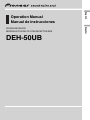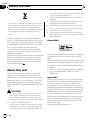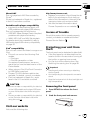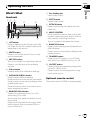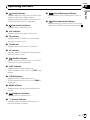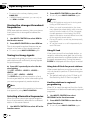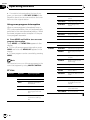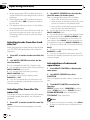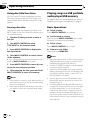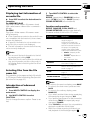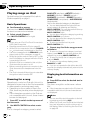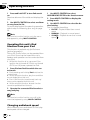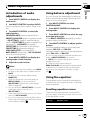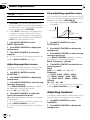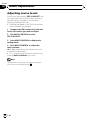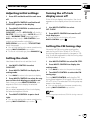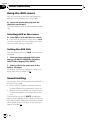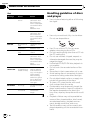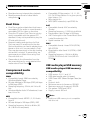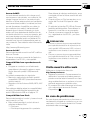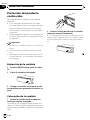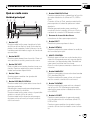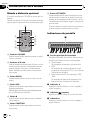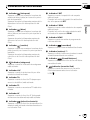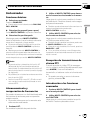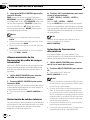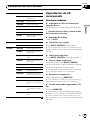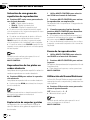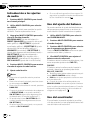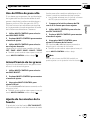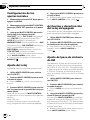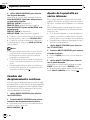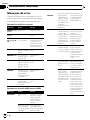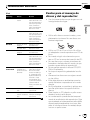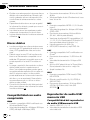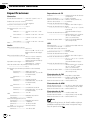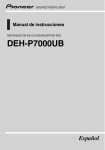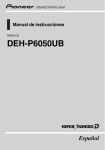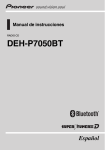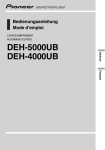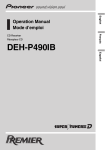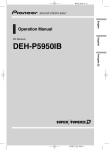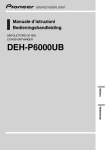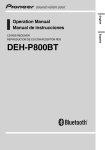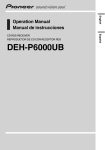Download Pioneer DEH-50UB User's Manual
Transcript
REPRODUCTOR DE CD CON RECEPTOR RDS DEH-50UB Español CD RDS RECEIVER English Operation Manual Manual de instrucciones Contents Thank you for buying this Pioneer product. Please read through these operating instructions so you will know how to operate your model properly. After you have finished reading the instructions, keep this manual in a safe place for future reference. Before You Start About this unit 4 Visit our website 5 In case of trouble 5 Protecting your unit from theft 5 – Removing the front panel 5 – Attaching the front panel 6 Operating this unit What’s What 7 – Head unit 7 – Optional remote control 7 – Display indication 8 Basic Operations 10 – Power ON/OFF 10 – Selecting a source 10 – Adjusting the volume 10 Tuner 11 – Basic Operations 11 – Storing and recalling broadcast frequencies 11 – Receiving PTY alarm broadcasts 11 – Introduction of advanced operations 11 – Storing the strongest broadcast frequencies 12 – Tuning in strong signals 12 – Selecting alternative frequencies 12 – Receiving traffic announcements 13 – Using PTY functions 13 Built-in CD Player 15 – Basic Operations 15 – Displaying text information on disc 15 – Selecting tracks from the track title list 16 – Selecting files from the file name list 16 – Introduction of advanced operations 16 2 En – Selecting a repeat play range 17 – Playing tracks in random order 17 – Scanning folders and tracks 17 – Pausing playback 17 – Using Sound Retriever 17 – Using disc title functions 18 Playing songs on USB portable audio player/ USB memory 18 – Basic Operations 18 – Displaying text information of an audio file 19 – Selecting files from the file name list 19 – Introduction of advanced operations 19 Playing songs on iPod 20 – Basic Operations 20 – Browsing for a song 20 – Displaying text information on iPod 20 – Introduction of advanced operations 21 – Playing songs in a random order (shuffle) 21 – Playing all songs in a random order (shuffle all) 21 – Selecting songs from album list of currently playing artist 21 – Operating this unit’s iPod function from your iPod 22 – Changing audiobook speed 22 Audio Adjustments Introduction of audio adjustments 23 Using balance adjustment 23 Using the equalizer 23 – Recalling equalizer curves 23 – Adjusting equalizer curves 24 – Fine-adjusting equalizer curve 24 Adjusting loudness 24 Contents English Using subwoofer output 25 – Adjusting subwoofer settings 25 Using the high pass filter 25 Boosting the bass 25 Adjusting source levels 26 Russian character chart 36 Specifications 37 Initial Settings Adjusting initial settings 27 Setting the clock 27 Turning the off clock display on or off 27 Setting the FM tuning step 27 Switching Auto PI Seek 28 Switching the warning tone 28 Switching the auxiliary setting 28 Setting the rear output and subwoofer controller 28 Switching the Ever Scroll 29 Multi language display setting 29 Other Functions Using the AUX source 30 – Selecting AUX as the source 30 – Setting the AUX title 30 Sound muting 30 Additional Information Error messages 31 Handling guideline of discs and player 32 Dual Discs 33 Compressed audio compatibility 33 USB audio player/USB memory 33 – USB audio player/USB memory compatibility 33 – Handling guideline and supplemental information 34 iPod 35 – About handling the iPod 35 – About iPod settings 35 Compressed audio files on the disc 35 – Example of a hierarchy 36 En 3 Section 01 Before You Start ! ! If you want to dispose this product, do not mix it with general household waste. There is a separate collection system for used electronic products in accordance with legislation that requires proper treatment, recovery and recycling. Private households in the member states of the EU, in Switzerland and Norway may return their used electronic products free of charge to designated collection facilities or to a retailer (if you purchase a similar new one). For countries not mentioned above, please contact your local authorities for the correct method of disposal. By doing so you will ensure that your disposed product undergoes the necessary treatment, recovery and recycling and thus prevent potential negative effects on the environment and human health. About this unit The tuner frequencies on this unit are allocated for use in Western Europe, Asia, the Middle East, Africa and Oceania. Use in other areas may result in poor reception. The RDS (radio data system) function operates only in areas with FM stations broadcasting RDS signals. CAUTION ! Do not allow this unit to come into contact with liquids. Electrical shock could result. Also, damage to this unit, smoke, and overheating could result from contact with liquids. ! “CLASS 1 LASER PRODUCT” This product contains a laser diode of higher class than 1. To ensure continued safety, do not remove any covers or attempt to gain ac- 4 En ! ! ! cess to the inside of the product. Refer all servicing to qualified personnel. The Pioneer CarStereo-Pass is for use only in Germany. Keep this manual handy as a reference for operating procedures and precautions. Always keep the volume low enough so that you can hear sounds from outside the vehicle. Protect this unit from moisture. If the battery is disconnected or discharged, the preset memory will be erased and must be reprogrammed. About WMA The Windows Media™ logo printed on the box indicates that this unit can play back WMA data. Windows Media and the Windows logo are trademarks or registered trademarks of Microsoft Corporation in the United States and/or other countries. ! This unit may not operate correctly depending on the application used to encode WMA files. About MP3 Supply of this product only conveys a license for private, non-commercial use and does not convey a license nor imply any right to use this product in any commercial (i.e. revenuegenerating) real time broadcasting (terrestrial, satellite, cable and/or any other media), broadcasting/streaming via internet, intranets and/ or other networks or in other electronic content distribution systems, such as pay-audio or audio-on-demand applications. An independent license for such use is required. For details, please visit http://www.mp3licensing.com. Section Before You Start Portable audio player compatibility ! Inquire at the manufacturer about your USB portable audio player/USB memory. This unit corresponds to the following. — USB MSC (Mass Storage Class) compliant portable audio player and memory — WMA, MP3, AAC and WAV file playback For details about the compatibility, refer to USB audio player/USB memory compatibility on page 33. iPod® compatibility This unit can control and listen to songs on an iPod. ! This unit can control the following iPod models. — iPod nano — iPod fifth generation or later For maximum performance, we recommend that you use the latest version of the iPod software. ! When using an iPod, iPod Dock Connector to USB Cable is required. ! Pioneer CD-IU50 interface cable is also available. For details, consult your dealer. ! iPod is a trademark of Apple Inc., registered in the U.S. and other countries. CAUTION ! Pioneer accepts no responsibility for data lost on the USB portable audio player/USB memory even if that data is lost while using this unit. ! Pioneer accepts no responsibility for data lost on the iPod even if that data is lost while using this unit. http://www.pioneer.co.uk ! Register your product. We will keep the details of your purchase on file to help you refer to this information in the event of an insurance claim such as loss or theft. ! We offer the latest information about Pioneer Corporation on our website. English About AAC This unit plays back AAC files encoded by iTunes®. iTunes is a trademark of Apple Inc., registered in the U.S. and other countries. 01 In case of trouble Should this product fail to operate properly, contact your dealer or nearest authorized Pioneer Service Station. Protecting your unit from theft The front panel can be detached to deter theft. ! If the front panel is not detached from the head unit within five seconds of turning off the ignition, a warning tone sounds. ! You can turn off the warning tone. See Switching the warning tone on page 28. Important ! Handle gently when removing or attaching the front panel. ! Avoid subjecting the front panel to excessive shock. ! Keep the front panel out of direct sunlight and high temperatures. Removing the front panel 1 Press DETACH to release the front panel. 2 Grab the front panel and remove. Visit our website Visit us at the following site: En 5 Section 01 Before You Start 3 Put the front panel into the provided protective case for safe keeping. Attaching the front panel 1 Slide the front panel to the left until it clicks. Front panel and the head unit are jointed on the left side. Make sure that the front panel has been jointed to the head unit. 2 Press the right side of the front panel until it is firmly seated. # If you can’t attach the front panel to the head unit successfully, try again. Front panel may be damaged if you attach the front panel forcedly. 6 En Section Operating this unit 02 Head unit English 7 Disc loading slot Insert a disc to play. What’s What 8 EJECT button Press to eject a disc. 9 DETACH button Press to remove the front panel from the head unit. 1 LIST button Press to display the disc title list, track title list, folder list, file list or preset channel list depending on the source. 2 MUTE button Press to turn off the sound. To turn on the sound, press again. 3 SRC/OFF button This unit is turned on by selecting a source. Press to cycle through all the available sources. 4 S.Rtrv button Press to switch Sound Retriever settings. 5 DISP/BACK/SCROLL button Press to select different displays. Press and hold to scroll the text information. Press to return to the previous display when operating the menu. Press and hold to return to the main menu when operating the menu. a MULTI-CONTROL Move to perform manual seek tuning, fast forward, reverse and track search controls. Also used for controlling functions. Turn to increase or decrease the volume. b BAND/ESC button Press to select among three FM bands and MW/LW bands. Press to return to the ordinary display when operating menu. c TA/NEWS button Press to turn TA function on or off. Press and hold to turn NEWS function on or off. d LOC/RPT button Press to switch the repeat play range while using CD, USB or iPod. Press to switch local settings while using tuner as the source. Optional remote control The remote control CD-R320 is sold separately. 6 RDM/SHFL/iPod button Press to turn random function on or off while using CD or USB. While using iPod, press this button to shuffle all tracks. Press and hold to switch the control mode while using an iPod connected USB connector of this unit. En 7 Section 02 Operating this unit Operation is the same as when using the buttons on the head unit. Display indication e VOLUME buttons Press to increase or decrease the volume. f a/b/c/d buttons Press to perform manual seek tuning, fast forward, reverse and track search controls. Also used for controlling functions. g AUDIO button Press to select an audio function. h DISP button Press to select different displays. Press and hold to scroll the text information. i e button Press to turn pause on or off. j FUNCTION button Press to select functions. k LIST/ENTER button Press to display the disc title list, track title list, folder list, file list or preset channel list depending on the source. While in the operating menu, press to control functions. 8 En 1 Main display section Displays band, frequency, elapsed playback time and other settings. ! Tuner Band and frequency are displayed. ! RDS Program service name, PTY information and other literal information are displayed. ! Bulit-in CD player, USB, iPod Elapsed playback time and literal information are displayed. 2 c indicator Appears when an upper tier of folder or menu exists. 3 (folder) indicator Appears when operating list function. 4 d indicator Appears when a lower tier of folder or menu exists. 5 (artist) indicator Appears when the disc (track) artist name is displayed on the main display section. Appears when artist search refinement on iPod browsing function is operated. 6 (disc) indicator Appears when the disc (album) name is displayed on the main display section. Appears when album search refinement on iPod browsing function is operated. Section Operating this unit 8 (song) indicator Appears when the track (song) name is displayed on the main display section. Appears when song search refinement on iPod browsing function is operated. (subwoofer) indicator Appears when subwoofer is on. j (Sound Retriever) indicator Appears when Sound Retriever function is on. k (iPod connection) indicator Appears when the iPod connection is recognized while USB source is being selected. English 7 02 9 LOC indicator Appears when local seek tuning is on. a TA indicator Appears when TA (traffic announcement standby) function is on. b TP indicator Appears when a TP station is tuned in. c AF indicator Appears when AF (alternative frequencies search) function is on. d (shuffle) indicator Appears when shuffle function is on while iPod source is being selected. e F-RPT indicator Appears when folder repeat is on. When repeat function is on, only RPT is displayed. f F-RDM indicator Appears when folder random is on. When random function is on, only RDM is displayed. g NEWS indicator Appears when the set news program is received. h (loudness) indicator Appears when loudness is on. i 5 (stereo) indicator Appears when the selected frequency is being broadcast in stereo. En 9 Section 02 Operating this unit Basic Operations Adjusting the volume Power ON/OFF % Turn MULTI-CONTROL to adjust the sound level. Turning the unit on % Press SRC to turn the unit on. Turning the unit off % Press OFF and hold until the unit turns off. Selecting a source You can select a source you want to listen to. To switch to the built-in CD player, load a disc in the unit (refer to page 15). % Press SRC repeatedly to switch between the following sources. TUNER (tuner)—COMPACT DISC (built-in CD player)—USB (USB)—AUX (AUX) Notes ! In the following cases, the sound source will not change. — When there is no disc in the unit. — When a USB audio player/USB memory is not connected to this unit. — When the iPod is not connected to this unit. — When AUX (auxiliary input) is set to off (refer to page 28). ! AUX is set to on by default. Turn off the AUX when not in use (refer to Switching the auxiliary setting on page 28). ! Charging the portable audio player using car’s DC power source while connecting it to AUX input may generate noise. In this case, stop charging. ! When this unit’s blue/white lead is connected to the vehicle’s auto-antenna relay control terminal, the vehicle’s antenna extends when this unit’s source is turned on. To retract the antenna, turn the source off. 10 En Section Operating this unit Basic Operations % Select a band Press BAND/ESC. # Band can be selected from among FM1, FM2, FM3 or MW/LW. % Manual tuning (step by step) Push MULTI-CONTROL left or right. % Seek tuning Push and hold MULTI-CONTROL left or right for about one second and release. # You can cancel seek tuning by pushing MULTI-CONTROL left or right. # If you push and hold MULTI-CONTROL left or right, you can skip stations. Seek tuning starts as soon as you release MULTI-CONTROL. Notes ! This unit’s AF (alternative frequencies search) function can be turned on and off. AF should be off for normal tuning operation (refer to the next page). ! RDS service may not be provided by all stations. ! RDS functions such as AF and TA are only active when your radio is tuned to an RDS station. Storing and recalling broadcast frequencies You can easily store up to six broadcast frequencies for later recall. ! Six stations for each band can be stored in memory. 1 Press LIST. Preset screen is displayed. 2 Use MULTI-CONTROL to store the selected frequency in memory. Turn to change the preset number. Press and hold to store. # You can also store the frequency in memory by pushing and holding MULTI-CONTROL right. 3 Use MULTI-CONTROL to select the desired station. Turn to change the station. Press to select. English Tuner 02 # You can also change the station by pushing MULTI-CONTROL up or down. # To return to the ordinary display, press BAND/ESC or LIST. # If you do not operate the list within about 30 seconds, the display automatically returns to the ordinary display. Receiving PTY alarm broadcasts When the emergency PTY code broadcasts, the unit receives it automatically (ALARM appears). When the broadcasting ends, the system returns to the previous source. ! An emergency announcement can be canceled by pressing TA. Introduction of advanced operations 1 Press MULTI-CONTROL to display the main menu. 2 Use MULTI-CONTROL to select FUNCTION. Turn to change the menu option. Press to select. 3 Turn MULTI-CONTROL to select the function. BSM (best stations memory)—REGIONAL (regional)—LOCAL (local seek tuning)— PTY SEARCH (program type selection)— TRAFFIC (traffic announcement standby)—AF (alternative frequencies search)—NEWS (news program interruption) Notes ! To return to the previous display, press BACK. ! To return to the main menu, press and hold BACK. En 11 Section 02 Operating this unit ! To return to the ordinary display, press BAND/ESC. ! If MW/LW band is selected, you can only select BSM or LOCAL. Storing the strongest broadcast frequencies BSM (best stations memory) lets you automatically store the six strongest broadcast frequencies. 1 Use MULTI-CONTROL to select BSM in the function menu. 2 Press MULTI-CONTROL to turn BSM on. The six strongest broadcast frequencies are stored in the order of their signal strength. # To cancel, press MULTI-CONTROL again. Tuning in strong signals Local seek tuning lets you tune in only those radio stations with sufficiently strong signals for good reception. % Press LOC repeatedly to select the desired setting. FM: OFF—LEVEL1—LEVEL2—LEVEL3— LEVEL4 MW/LW: OFF—LEVEL1—LEVEL2 The LEVEL4 setting allows reception of only the strongest stations, while lower settings let you receive progressively weaker stations. Note Press MULTI-CONTROL to turn AF on. # To turn off, press MULTI-CONTROL again. Notes ! Only RDS stations are tuned in during seek tuning or BSM when AF is on. ! When you recall a preset station, the tuner may update the preset station with a new frequency from the station’s AF list. No preset number appears on the display if the RDS data for the station received differs from that of the originally stored station. ! During AF search, sound may be temporarily interrupted. ! AF can be turned on or off independently for each FM band. Using PI Seek If the tuner cannot find a suitable station, or reception status becomes bad, the unit automatically searches for a different station with the same programming. During the search, PI SEEK is displayed and the output is muted. Using Auto PI Seek for preset stations When preset stations cannot be recalled, the unit can be set to perform PI Seek during preset recall. ! The default setting for Auto PI Seek is off. See Switching Auto PI Seek on page 28. Limiting stations to regional programming You can also perform this operation in the menu that appears by using MULTI-CONTROL. When AF is used, the regional function limits the selection of stations broadcasting regional programs. Selecting alternative frequencies 1 Use MULTI-CONTROL to select REGIONAL in the function menu. When the tuner cannot get a good reception, the unit automatically searches for a different station in the same network. 1 Use MULTI-CONTROL to select AF in the function menu. 12 2 En 2 Press MULTI-CONTROL to turn the regional function on. # To turn off, press MULTI-CONTROL again. Section Operating this unit Notes ! Regional programming and regional networks are organized differently depending on the country (i.e., they may change according to the hour, state or broadcast area). ! The preset number may disappear from the display if the tuner tunes in a regional station which differs from the originally set station. ! The regional function can be turned on or off independently for each FM band. ! You can also turn this function on or off in the menu that appears by using MULTI-CONTROL. ! The system switches back to the original source following traffic announcement reception. ! Only TP and enhanced other network’s TP stations are tuned in during seek tuning or BSM when TA is on. Receiving traffic announcements Using PTY functions TA (traffic announcement standby) lets you receive traffic announcements automatically, no matter what source you are listening to. TA can be activated for both a TP station (a station that broadcasts traffic information) or an enhanced other network’s TP station (a station carrying information which cross-references TP stations). You can tune in a station by using PTY (program type) information. 1 Tune in a TP or enhanced other network’s TP station. TP indicator lights. 2 Press TA to turn traffic announcement standby on. # To turn off, press TA again. 3 Use MULTI-CONTROL to adjust the TA volume when a traffic announcement begins. The newly set volume is stored in memory and recalled for subsequent traffic announcements. 4 Press TA while a traffic announcement is being received to cancel the announcement. The tuner returns to the original source but remains in the standby mode until TA is pressed again. English Notes 02 Searching for an RDS station by PTY information You can search for general types of broadcasting programs, such as those listed on the next page. 1 Use MULTI-CONTROL to select PTY SEARCH in the function menu. 2 Press MULTI-CONTROL to display the setting mode. 3 Use MULTI-CONTROL to select the desired setting. Turn to change the setting. NEWS/INFO—POPULAR—CLASSICS— OTHERS 4 Press MULTI-CONTROL to begin the search. The unit searches for a station broadcasting that program type. When a station is found, its program service name is displayed. PTY (program type ID code) information is listed on the next page. # To cancel the search, press MULTI-CONTROL again. # The program of some stations may differ from that indicated by the transmitted PTY. En 13 Section 02 Operating this unit # If no station is broadcasting the type of program you searched for, PTY NOT FOUND is displayed for about two seconds and then the tuner returns to the original station. POPULAR Using news program interruption When a news program is broadcast from a PTY code news station, the unit automatically switches to the news broadcast station. When the news program ends, reception of the previous program resumes. % Press NEWS and hold to turn on news program interruption. Press NEWS until NEWS ON appears in the display. # To turn off news program interruption, press NEWS and hold until NEWS OFF appears in the display. # A news program can be canceled by pressing NEWS. Note You can also turn on or off news programs in the menu that appears by using MULTI-CONTROL. PTY list General NEWS/INFO Specific Type of program En OTHERS Popular music Contemporary modern music EASY MUS Easy listening music OTH MUS Non-categorized music JAZZ Jazz COUNTRY Country music NAT MUS National music OLDIES Oldies, golden oldies FOLK MUS Folk music L. CLASS Light classical music CLASSIC Classical music EDUCATE Educational programs DRAMA Radio plays and serials CULTURE National or regional culture SCIENCE Nature, science and technology VARIED Light entertainment CHILDREN Children’s SOCIAL Social affairs RELIGION Religious affairs or services PHONE IN Phone in TOURING Travel programs; not for traffic announcements NEWS News AFFAIRS Current affairs INFO General information and advice SPORT Sports LEISURE WEATHER Weather reports/meteorological information Hobbies and recreational activities DOCUMENT Documentaries FINANCE 14 CLASSICS POP MUS ROCK MUS Stock market reports, commerce, trading, etc. Section Operating this unit Basic Operations % Insert a disc into the disc loading slot. Playback will automatically start. # When loading a disc, face the label side of a disc up. % Eject a disc Press EJECT. % Select a folder Push MULTI-CONTROL up or down. # You cannot select a folder that does not have a compressed audio file recorded in it. % Select a track Push MULTI-CONTROL left or right. % Fast forward or reverse Push and hold MULTI-CONTROL left or right for about one second and release. # When playing compressed audio, there is no sound on fast forward or reverse. % Return to root folder Press and hold BAND/ESC. # If folder 01 (ROOT) contains no files, playback commences with folder 02. % Switch between compressed audio and CD-DA Press BAND/ESC. # This operation is available only when playing CD-EXTRA or MIXED-MODE CDs. # If you have switched between compressed audio and CD-DA, playback starts at the first track on the disc. Notes ! The built-in CD player can play back audio CD and compressed audio recorded on a CDROM. (Refer to page 35 for files that can be played back.) ! Read the precautions for discs and player on page 32. ! After a disc has been inserted, press SRC to select the built-in CD player. ! There is sometimes a delay between starting up disc playback and the sound being issued. When being read, FORMAT READ is displayed. ! If an error message such as ERROR-11 is displayed, refer to Error messages on page 31. ! Playback is carried out in order of file number. Folders are skipped if they contain no files. (If folder 01 (ROOT) contains no files, playback commences with folder 02.) English Built-in CD Player 02 Displaying text information on disc % Press DISP to select the desired text information. For title entered CD Play time—disc title For CD TEXT discs Play time—disc title—disc artist name—track title—track artist name For WMA/MP3/AAC Play time—folder name—file name—track title—artist name—album title—comment— bit rate For WAV Play time—folder name—file name—sampling frequency Notes ! You can scroll to the left of the title by pressing and holding DISP. ! Audio CD that contains certain information such as text and/or number is CD TEXT. ! If specific information is not recorded on a disc, title or name is not displayed. ! Depending on the version of iTunes® used to write MP3 files onto a disc, comment information may not be correctly displayed. ! Depending on the version of Windows Media Player used to encode WMA files, album names and other text information may not be correctly displayed. En 15 Section 02 Operating this unit ! When playing back VBR (variable bit rate)-recorded WMA files, the average bit rate value is displayed. ! When playing back VBR (variable bit rate)-recorded MP3 files, VBR is displayed instead of bit rate value. ! The sampling frequency shown in the display may be abbreviated. ! When Ever Scroll is set to ON at the initial setting, text information scrolls continuously in the display. Refer to Switching the Ever Scroll on page 29. Selecting tracks from the track title list Track title list lets you see the list of track titles on a CD TEXT disc and select one of them to play back. 1 Press LIST to switch to the track title list mode. 2 Use MULTI-CONTROL to select the desired track title. Turn to change the track title. Press to play. # You can also change the track title by pushing MULTI-CONTROL up or down. # You can also play the track by pushing MULTI-CONTROL right. # To return to the ordinary display, press BAND/ESC or LIST. # If you do not operate the list within about 30 seconds, the display automatically returns to the ordinary display. Selecting files from the file name list File name list lets you see the list of file names (or folder names) and select one of them to playback. 1 Press LIST to switch to the file name list mode. Names of files and folders appear in the display. 16 En 2 Use MULTI-CONTROL to select the desired file name (or folder name). Turn to change the name of file or folder. — when a file is selected, press to play. — when a folder is selected, press to see a list of files (or folders) in the seleted folder. — when a folder is selected, press and hold to play a song in the selected folder. # You can also play the file by pushing MULTI-CONTROL right. # You can also play a song in the selected folder by pushing and holding MULTI-CONTROL right. # To return to the previous list (the folder one level higher), press BACK. You can also perform this operation by pushing MULTI-CONTROL left. # To return to the top tier of list, press and hold BACK. # To return to the ordinary display, press BAND/ESC or LIST. # If you do not operate the list within about 30 seconds, the display automatically returns to the ordinary display. Introduction of advanced operations 1 Press MULTI-CONTROL to display the main menu. 2 Use MULTI-CONTROL to select FUNCTION. Turn to change the menu option. Press to select. 3 Turn MULTI-CONTROL to select the function. REPEAT (repeat play)—RANDOM (random play)—SCAN (scan play)—PAUSE (pause)— SOUND RETRIEVER (sound retriever)— TITLE INPUT (disc title input) Notes ! To return to the previous display, press BACK. ! To return to the main menu, press and hold BACK. Section Operating this unit 02 Scanning folders and tracks Selecting a repeat play range 3 When you find the desired track press MULTI-CONTROL to turn scan play off. % Press RPT repeatedly to select the desired setting. ! DISC – Repeat all tracks ! TRACK – Repeat the current track ! FOLDER – Repeat the current folder # If you select another folder during repeat play, the repeat play range changes to disc repeat. # Performing track search or fast forward/reverse during TRACK (track repeat) changes the repeat play range to disc/folder. # When FOLDER (folder repeat) is selected, it is not possible to play back a subfolder of that folder. Note You can also perform this operation in the menu that appears by using MULTI-CONTROL. Scan play searches the song within the selected repeat range. English ! To return to the ordinary display, press BAND/ESC. ! If you do not operate functions except for TITLE INPUT within about 30 seconds, the display automatically returns to the ordinary display. ! When playing a compressed audio disc or CD TEXT disc, you cannot switch to disc title input display. 1 Use MULTI-CONTROL to select SCAN in the function menu. 2 Press MULTI-CONTROL to turn scan play on. The first 10 seconds of each track is played. # If the display has automatically returned to the playback display, select SCAN again by using MULTI-CONTROL. # After scanning of a disc (folder) is finished, normal playback of the tracks begins. Pausing playback 1 Use MULTI-CONTROL to select PAUSE in the function menu. 2 Press MULTI-CONTROL to turn pause on. Playback of the current track pauses. # To turn pause off, press MULTI-CONTROL again. Using Sound Retriever Playing tracks in random order Tracks in a selected repeat range are played in random order. % Press RDM to turn random play on. Tracks play in a random order. # To turn random play off, press RDM again. Sound Retriever function automatically enhances compressed audio and restores rich sound. % Press S.Rtrv repeatedly to select the desired setting. OFF (off)—1—2 # 2 is more effective than 1. Note You can also turn this function on or off in the menu that appears by using MULTI-CONTROL. Note You can also perform this operation in the menu that appears by using MULTI-CONTROL. En 17 Section 02 Operating this unit Using disc title functions You can input CD titles and display the title. The next time you insert a CD for which you have entered a title, the title of that CD is displayed. For details about the supported device, refer to Portable audio player compatibility on page 5. Entering disc titles Basic Operations Use the disc title input feature to store up to 48 CD titles in the unit. Each title can be up to 10 characters long. % Select a folder Push MULTI-CONTROL up or down. 1 Play the CD that you want to enter a title for. % Fast forward or reverse Push and hold MULTI-CONTROL left or right for about one second and release. 2 Use MULTI-CONTROL to select TITLE INPUT in the function menu. % Select a track Push MULTI-CONTROL left or right. 3 Press MULTI-CONTROL to display the title input mode. % Return to root folder Press and hold BAND/ESC. 4 Turn MULTI-CONTROL to select a letter of the alphabet. # You can also perform the same operations by pushing MULTI-CONTROL up or down. 5 Press MULTI-CONTROL to move the cursor to the next character position. 6 After entering the title, press and hold MULTI-CONTROL to store it in memory. Notes ! Titles remain in memory, even after the disc is removed from the unit, and are recalled when the disc is reinserted. ! After data for 48 discs are stored in the memory, data for a new disc overwrites the oldest one. 18 Playing songs on USB portable audio player/USB memory En Notes ! Optimum performance of this unit may not be obtained depending on the connected USB portable audio player/USB memory. ! If folder 01 (ROOT) contains no files, playback commences with folder 02. ! When the USB portable audio player having battery charging function is connected to this unit and the ignition switch is set to ACC or ON, the battery is charged. ! You can disconnect the USB portable audio player/USB memory anytime you want to finish listening to it. ! If USB portable audio player/USB memory is connected to this unit, the source is changed to USB automatically. If you do not use an USB device, disconnect it from this unit. Depending on the connected USB device, turning on the ignition switch while USB device is connected to this unit may change the source automatically. Section Operating this unit % Press DISP to select the desired text information. For WMA/MP3/AAC Play time—folder name—file name—track title—artist name—album title—comment— bit rate For WAV Play time—folder name—file name—sampling frequency # If the characters recorded on the audio file are not compatible with the head unit, those characters are not displayed. # If specific information is not recorded on an audio file, title or name is not displayed. # The text information of some audio files may not be correctly displayed. 3 Turn MULTI-CONTROL to select the function. REPEAT (repeat play)—RANDOM (random play)—SCAN (scan play)—PAUSE (pause)— SOUND RETRIEVER (sound retriever) Function and operation REPEAT, RANDOM, SCAN, PAUSE and SOUND RETRIEVER operations are basically the same as that of the built-in CD player. Function name Operation REPEAT Refer to Selecting a repeat play range on page 17. However, the repeat play ranges you can select are different from that of the built-in CD player. The repeat play ranges of the USB portable audio player/USB memory are: ! TRACK – Repeat just the current file ! FOLDER – Repeat the current folder ! ALL – Repeat all files RANDOM Refer to Playing tracks in random order on page 17. SCAN Refer to Scanning folders and tracks on page 17. PAUSE Refer to Pausing playback on page 17. SOUND RETRIEVER Refer to Using Sound Retriever on page 17. Notes ! You can scroll the text information to the left by pressing and holding DISP. ! When Ever Scroll is set to ON at the initial setting, text information scrolls continuously in the display. Refer to Switching the Ever Scroll on page 29. Selecting files from the file name list The operation is the same as that of the builtin CD player. (Refer to Selecting files from the file name list on page 16.) English Displaying text information of an audio file 02 Notes Introduction of advanced operations 1 Press MULTI-CONTROL to display the main menu. 2 Use MULTI-CONTROL to select FUNCTION. Turn to change the menu option. Press to select. ! To return to the previous display, press BACK. ! To return to the main menu, press and hold BACK. ! To return to the ordinary display, press BAND/ESC. ! If you select another folder during repeat play, the repeat play range changes to ALL. ! If you perform track search or fast forward/reverse during TRACK, the repeat play range changes to FOLDER. ! When FOLDER is selected, it is not possible to play back a subfolder of that folder. ! After file or folder scanning is finished, normal playback of the files begins again. En 19 Section 02 Operating this unit Playing songs on iPod For details about the supported iPod, refer to iPod® compatibility on page 5. Basic Operations % Fast forward or reverse Push and hold MULTI-CONTROL left or right for about one second and release. % Select a track (chapter) Push MULTI-CONTROL left or right. Notes ! When using an iPod, iPod Dock Connector to USB Cable is required. ! Read the precautions for iPod on page 35. ! While iPod is connected to this unit, PIONEER (or (check mark)) is displayed on the iPod. ! If an error message such as ERROR-19 is displayed, refer to Error messages on page 31. ! When the ignition switch is set to ACC or ON, the iPod’s battery is charged while the iPod is connected to this unit. ! While the iPod is connected to this unit, the iPod cannot be turned on or off. ! Before connecting the dock connector to the iPod, disconnect the headphones from the iPod. ! The iPod is turned off about two minutes after the ignition switch is set to OFF. Browsing for a song Operations to control an iPod with this unit is designed to be as close to the iPod as possible to make operation and song search easy. ! Depending on the number of files in the iPod, there may be delay when displaying a list. ! If the characters recorded on the iPod are not compatible with this unit, those characters are not displayed. 1 Press LIST to switch to the top menu of the list search. 2 Use MULTI-CONTROL to select a category. Turn to change the category; press to select. 20 En PLAYLISTS (playlists)—ARTISTS (artists)— ALBUMS (albums)—SONGS (songs)— PODCASTS (podcasts)—GENRES (genres)— COMPOSERS (composers)—AUDIOBOOKS (audiobooks) List for the selected category is displayed. # You can start playback throughout the selected category by pressing and holding MULTI-CONTROL. You can also perform this operation by pushing and holding MULTI-CONTROL right. # You can also change the category by pushing MULTI-CONTROL up or down. # You can also select the category by pushing MULTI-CONTROL right. # To return to the previous list, push MULTI-CONTROL left. 3 Repeat step 2 to find a song you want to listen to. # To return to the previous category (one level higher), press BACK. You can also perform this operation by pushing MULTI-CONTROL left. # To return to the top tier of categories, press and hold BACK. # To return to the ordinary display, press BAND/ESC or LIST. # If you do not operate the list within about 30 seconds, the display automatically returns to the ordinary display. Displaying text information on iPod % Press DISP to select the desired text information. Play time—song title—artist name—album title # If the characters recorded on the iPod are not compatible with this unit, those characters are not displayed. Notes ! You can scroll the text information to the left by pressing and holding DISP. ! When Ever Scroll is set to ON at the initial setting, text information scrolls continuously in the display. Refer to Switching the Ever Scroll on page 29. Section Operating this unit 1 Press MULTI-CONTROL to display the main menu. 2 Use MULTI-CONTROL to select FUNCTION. Turn to change the menu option. Press to select. 3 Turn MULTI-CONTROL to select the function. REPEAT (repeat play)—SHUFFLE (shuffle)— SHUFFLE ALL (shuffle all)—LINK SEARCH (link search)—CONTROL (control mode)— PAUSE (pause)—AUDIOBOOKS SPEED (audiobook speed)—SOUND RETRIEVER (sound retriever) Function and operation REPEAT, PAUSE and SOUND RETRIEVER operations are basically the same as that of the built-in CD player. Function name Operation REPEAT Refer to Selecting a repeat play range on page 17. However, the repeat play ranges you can select are different from that of the built-in CD player. The repeat play ranges of the iPod are: ! ONE – Repeat the current song ! ALL – Repeat all songs in the selected list PAUSE Refer to Pausing playback on page 17. SOUND RETRIEVER Refer to Using Sound Retriever on page 17. Notes ! To return to the previous display, press BACK. ! To return to the main menu, press and hold BACK. ! To return to the ordinary display, press BAND/ESC. ! If you do not operate functions within about 30 seconds, the display automatically returns to the ordinary display. ! CONTROL (control mode) function is available only for iPod nano (second generation). ! When CONTROL is on, only CONTROL and SOUND RETRIEVER can be operated. English Introduction of advanced operations 02 Playing songs in a random order (shuffle) 1 Use MULTI-CONTROL to select SHUFFLE in the function menu. 2 Press MULTI-CONTROL to display the setting mode. 3 Use MULTI-CONTROL to select the desired setting. Turn to change the setting. ! SONGS – Play back songs in the selected list in random order. ! ALBUMS – Play back songs from a randomly selected album in order. ! OFF – Cancel random play. Playing all songs in a random order (shuffle all) % Press SHFL to turn shuffle all on. All songs on the iPod play randomly. # To turn shuffle all off, set SHUFFLE in the FUNCTION menu to off. Note You can also turn this function on in the menu that appears by using MULTI-CONTROL. Selecting songs from album list of currently playing artist Album list of the currently selected artist is displayed. You can select an album or song from the artist name. ! Depending on the number of files in the iPod, there may be delay when displaying a list. En 21 Section 02 Operating this unit 1 Press and hold LIST to turn link search on. Searches albums of the artist and displays the list. 2 Use MULTI-CONTROL to select an album or song from the list. For more details about the selecting operation, refer to step 2 of Browsing for a song on page 20. Note You can also turn this function on in the menu that appears by using MULTI-CONTROL. Operating this unit’s iPod function from your iPod This function is available only for iPod nano (second generation). This unit’s iPod function can be operated from your iPod. Sound can be heard from car’s speaker, and operation can be conducted from your iPod. ! While this function is in use, even if the ignition key is turned off, iPod is not turned off. To turn off power, operate the iPod. 1 Press iPod and hold to switch the control mode. # Each pressing and holding iPod switches the control mode. # While using this function, play time and titles are not displayed on this unit. # Even if this function is performed, track up/ down can be operated from this unit. # While using this function, browse function cannot be operated from this unit. 2 Operate the connected iPod to select a song and play. Note You can also turn this function on or off in the menu that appears by using MULTI-CONTROL. Changing audiobook speed While listening to an audiobook on iPod, playback speed can be changed. 22 En 1 Use MULTI-CONTROL to select AUDIOBOOKS SPEED in the function menu. 2 Press MULTI-CONTROL to display the setting mode. 3 Use MULTI-CONTROL to select the desired setting. Turn to change the setting. ! FASTER – Playback faster than normal speed ! NORMAL – Playback in normal speed ! SLOWER – Playback slower than normal speed Section Audio Adjustments 1 Press MULTI-CONTROL to display the main menu. 2 Use MULTI-CONTROL to select AUDIO. Turn to change the menu option. Press to select. 3 Turn MULTI-CONTROL to select the audio function. FADER/BALANCE (balance adjustment)— PRESET EQUALIZER (graphic equalizer recall) —EQ SETTING 1 (graphic equalizer adjustment)—EQ SETTING 2 (graphic equalizer fine adjustment)—LOUDNESS (loudness)— SW SETTING 1 (subwoofer on/off setting)— SW SETTING 2 (subwoofer setting)— HIGH PASS FILTER (high pass filter)— BASS BOOST (bass boost)—SRC LV ADJUST (source level adjustment) 4 Press MULTI-CONTROL to display the setting mode of each function. 5 Adjust the each function. Notes ! To return to the previous display, press BACK. ! To return to the main menu, press and hold BACK. ! To return to the ordinary display, press BAND/ESC. ! When the subwoofer controller setting is PREOUT:REAR, you cannot switch to SW SETTING 1 (subwoofer on/off setting). (Refer to page 28.) ! You can select the SW SETTING 2 only when subwoofer output is turned on in SW SETTING 1. ! When selecting FM as the source, you cannot switch to SRC LV ADJUST. ! If you do not operate functions within about 30 seconds, the display automatically returns to the ordinary display. Using balance adjustment You can change the fader/balance setting so that it can provide the ideal listening environment in all occupied seats. English Introduction of audio adjustments 03 1 Use MULTI-CONTROL to select FADER/BALANCE. 2 Press MULTI-CONTROL to display the setting mode. 3 Press MULTI-CONTROL to select the segment you wish to set. Press MULTI-CONTROL repeatedly to switch between fader and balance. 4 Turn MULTI-CONTROL to adjust speaker balance. Front/rear speaker balance can be adjusted between FAD F15 and FAD R15. Left/right speaker balance can be adjusted between BAL L15 and BAL R15. # You can also perform the same operations by pushing MULTI-CONTROL up or down. # FAD 0 is the proper setting when only two speakers are used. # When the rear output setting is REAR SP :SUB W, adjusting the front/rear speaker balance is not effective. Refer to Setting the rear output and subwoofer controller on page 28. Using the equalizer The equalizer lets you adjust the equalization to match the car’s interior acoustic characteristics as desired. Recalling equalizer curves There are six stored equalizer curves which you can easily recall at any time. Here is a list of the equalizer curves. Display Equalizer curve POWERFUL Powerful NATURAL Natural VOCAL Vocal En 23 Section 03 Audio Adjustments CUSTOM Custom FLAT Flat SUPER BASS Super bass ! CUSTOM is an adjusted equalizer curve that you create. If you make adjustments to an equalizer curve, the equalizer curve setting is memorized in CUSTOM. ! When FLAT is selected, no supplement or correction is made to the sound. This is useful to check the effect of the equalizer curves by switching alternatively between FLAT and a set equalizer curve. You can adjust the center frequency and the Q factor (curve characteristics) of each currently selected curve band (LOW/MID/HI). ! If you make adjustments, CUSTOM curve is updated. Level (dB) Q=2N Q=2W Center frequency Frequency (Hz) 1 Use MULTI-CONTROL to select PRESET EQUALIZER. 1 Use MULTI-CONTROL to select EQ SETTING 2. 2 Press MULTI-CONTROL to display the setting mode. 2 Press MULTI-CONTROL to display the setting mode. 3 Turn MULTI-CONTROL to select the equalizer. 3 Press MULTI-CONTROL to select the segment you wish to set. Press MULTI-CONTROL repeatedly to switch the segment in the following order: Band—Frequency—Q factor # You can also perform the same operations by pushing MULTI-CONTROL up or down. Adjusting equalizer curves The factory supplied equalizer curves can be adjusted to a fine degree (nuance control). 1 Use MULTI-CONTROL to select EQ SETTING 1. 2 Press MULTI-CONTROL to display the setting mode. 3 Press MULTI-CONTROL to select the segment you wish to set. Press MULTI-CONTROL repeatedly to switch the segment in the following order: L (low)—M (mid)—H (high) 4 Turn MULTI-CONTROL to adjust the level of the equalization band. +6 to –6 is displayed as the level is increased or decreased. # You can also perform the same operations by pushing MULTI-CONTROL up or down. # You can then select another band and adjust the level. 24 Fine-adjusting equalizer curve En 4 Turn MULTI-CONTROL to adjust the selected segement. Band LOW (low)—MID (mid)—HI (high) Frequency Low: 40HZ—80HZ—100HZ—160HZ Mid: 200HZ—500HZ—1KHZ—2KHZ High: 3KHZ—8KHZ—10KHZ—12KHZ Q factor 2N—1N—1W—2W # You can also perform the same operations by pushing MULTI-CONTROL up or down. Adjusting loudness Loudness compensates for deficiencies in the low- and high-sound ranges at low volume. 1 Use MULTI-CONTROL to select LOUDNESS. 2 Press MULTI-CONTROL to display the setting mode. Section Audio Adjustments # You can also perform the same operations by pushing MULTI-CONTROL up or down. Using subwoofer output This unit is equipped with a subwoofer output which can be turned on or off. Also, phase can be selected between normal and reverse. 1 Use MULTI-CONTROL to select SW SETTING 1. 2 Press MULTI-CONTROL to display the setting mode. 3 Use MULTI-CONTROL to select the desired setting. Turn to change the setting. NORMAL (normal phase)—REV (reverse phase)—OFF (subwoofer off) 4 Turn MULTI-CONTROL to adjust the selected segement. Cut off frequency 50HZ—63HZ—80HZ—100HZ—125HZ Level +6 to –24 is displayed as the level is increased or decreased. English 3 Use MULTI-CONTROL to select the desired setting. Turn to change the setting. LOW (low)—MID (mid)—HIGH (high)—OFF (off) 03 # You can also perform the same operations by pushing MULTI-CONTROL up or down. Using the high pass filter When you do not want low sounds from the subwoofer output frequency range to play from the front or rear speakers, turn on the HPF (high pass filter). Only frequencies higher than those in the selected range are output from the front or rear speakers. 1 Use MULTI-CONTROL to select HIGH PASS FILTER. 2 Press MULTI-CONTROL to display the setting mode. # You can also perform the same operations by pushing MULTI-CONTROL up or down. 3 Use MULTI-CONTROL to select the desired setting. Turn to change the setting. OFF—50HZ—63HZ—80HZ—100HZ—125HZ Adjusting subwoofer settings # You can also perform the same operations by pushing MULTI-CONTROL up or down. When the subwoofer output is on, you can adjust the cut-off frequency and the output level of the subwoofer. ! When the subwoofer output is on, you can select SW SETTING 2. Boosting the bass 1 Use MULTI-CONTROL to select SW SETTING 2. 1 Use MULTI-CONTROL to select BASS BOOST. 2 Press MULTI-CONTROL to display the setting mode. 2 Press MULTI-CONTROL to display the setting mode. 3 Press MULTI-CONTROL to select the segment you wish to set. Press MULTI-CONTROL repeatedly to switch the segment in the following order: Cut off frequency—Level 3 Turn MULTI-CONTROL to adjust the level. 0 to +6 is displayed as the level is increased or decreased. Bass boost function boosts the bass level of sound. # You can also perform the same operations by pushing MULTI-CONTROL up or down. En 25 Section 03 Audio Adjustments Adjusting source levels Source level adjustment (SRC LV ADJUST) lets you adjust the volume level of each source to prevent radical changes in volume when switching between sources. ! Settings are based on the FM volume level, which remains unchanged. 1 Compare the FM volume level with the level of the source you wish to adjust. 2 Use MULTI-CONTROL to select SRC LV ADJUST. 3 Press MULTI-CONTROL to display the setting mode. 4 Turn MULTI-CONTROL to adjust the source volume. +4 to –4 is displayed as the source volume is increased or decreased. # You can also perform the same operations by pushing MULTI-CONTROL up or down. Note The MW/LW volume level can also be adjusted with source level adjustments. 26 En Section Initial Settings 1 Press OFF and hold until the unit turns off. 2 Press MULTI-CONTROL and hold until CLOCK SET appears in the display. 3 Turn MULTI-CONTROL to select one of the initial settings. CLOCK SET (clock)—OFF CLOCK (off clock)— FM STEP (FM tuning step)—AUTO PI (auto PI seek)—WARNING TONE (warning tone)— AUX (auxiliary input)—SW CONTROL (rear output and subwoofer controller)— EVER SCROLL (ever scroll)—TITLE SETTING (multi language) # You can also perform the same operations by pushing MULTI-CONTROL up or down. # To cancel initial settings, press BAND/ESC. Setting the clock Turning the off clock display on or off If the off clock display is turned on, the clock appears on the display when the sources are off. 1 Use MULTI-CONTROL to select OFF CLOCK. 2 Press MULTI-CONTROL to turn the off clock display on. # To turn the off clock display off, press MULTI-CONTROL again. Setting the FM tuning step Normally the FM tuning step employed by seek tuning is 50 kHz. When AF or TA is on, the tuning step automatically changes to 100 kHz. It may be preferable to set the tuning step to 50 kHz when AF is on. Use these instructions to set the clock. 1 1 Use MULTI-CONTROL to select CLOCK SET. 2 Press MULTI-CONTROL to display the setting mode. 2 Press MULTI-CONTROL to display the setting mode. # Press BACK to return to the previous display. 3 Press MULTI-CONTROL to select the segment of the clock display you wish to set. Each time you press MULTI-CONTROL, one segment of the clock display is selected. Hour—Minute As you select segments of the clock display, the selected segment blinks. 4 Turn MULTI-CONTROL to put a clock right. English Adjusting initial settings 04 Use MULTI-CONTROL to select FM STEP. # Press BACK to return to the previous display. 3 Turn MULTI-CONTROL to select the FM tuning step. Turning MULTI-CONTROL switches the FM tuning step between 50 kHz and 100 kHz while AF or TA is on. The selected FM tuning step appears in the display. # You can also perform the same operations by pushing MULTI-CONTROL up or down. Note The tuning step remains at 50 kHz during manual tuning. # You can also perform the same operations by pushing MULTI-CONTROL up or down. En 27 Section Initial Settings 04 Switching Auto PI Seek The unit can automatically search for a different station with the same programming, even during preset recall. 1 Use MULTI-CONTROL to select AUTO PI. 2 Press MULTI-CONTROL to turn Auto PI seek on. # To turn Auto PI seek off, press MULTI-CONTROL again. Switching the warning tone If the front panel is not detached from the head unit within four seconds of turning off the ignition, a warning tone sounds. You can turn off the warning tone. 1 Use MULTI-CONTROL to select WARNING TONE. 2 Press MULTI-CONTROL to turn warning tone on. # To turn warning tone off, press MULTI-CONTROL again. Switching the auxiliary setting It is possible to use auxiliary equipment with this unit. Activate the auxiliary setting when using auxiliary equipment connected to this unit. 1 Use MULTI-CONTROL to select AUX. 2 Press MULTI-CONTROL to turn AUX on. # To turn AUX off, press MULTI-CONTROL again. Setting the rear output and subwoofer controller This unit’s rear output (rear speaker leads output and RCA rear output) can be used for full- 28 En range speaker (REAR SP :FULL/ PREOUT :REAR) or subwoofer (REAR SP :SUB W/PREOUT :SUB W) connection. If you switch the rear output setting to REAR SP :SUB W, you can connect a rear speaker lead directly to a subwoofer without using an auxiliary amp. Initially, the unit is set for rear full-range speaker connection (REAR SP :FULL). When rear output is connected to full range speakers (when REAR SP :FULL is selected), you can connect the RCA subwoofer output to a subwoofer. In this case, you can select whether to use the subwoofer controller’s (low pass filter, phase) built-in PREOUT :SUB W or the auxiliary PREOUT :REAR. 1 Use MULTI-CONTROL to select SW CONTROL. 2 Press MULTI-CONTROL to display the setting mode. # Press BACK to return to the previous display. 3 Press MULTI-CONTROL to select the segment you wish to set. Press MULTI-CONTROL repeatedly to switch the segment in the following order: REAR SP (rear speaker setting)—PREOUT (RCA output setting) 4 Use MULTI-CONTROL to select the desired setting. Turn to change the setting. When REAR SP (rear speaker setting) is selected. REAR SP :SUB W (subwoofer)— REAR SP :FULL (full-range speaker) When PREOUT (RCA output setting) is selected. PREOUT :SUB W (subwoofer)— PREOUT :REAR (full-range speaker) # When no subwoofer is connected to the rear output, select REAR SP :FULL. # When a subwoofer is connected to the rear output, set for subwoofer REAR SP :SUB W. Section Initial Settings ! Even if you change this setting, there is no output unless you turn the subwoofer output on (refer to Using subwoofer output on page 25). ! If you change this setting, subwoofer output in the audio menu return to the factory settings. ! Both rear speaker lead outputs and RCA rear output are switched simultaneously in this setting. 3 Use MULTI-CONTROL to select the desired setting. Turn to change the setting. EURO (European language)—RUSSIA (Russian language) English Notes 04 # You can also perform the same operations by pushing MULTI-CONTROL up or down. Switching the Ever Scroll When Ever Scroll is set to ON, recorded text information scrolls continuously in the display. Set to OFF if you prefer the information to scroll just once. 1 Use MULTI-CONTROL to select EVER SCROLL. 2 Press MULTI-CONTROL to turn the Ever Scroll on. # To turn the Ever Scroll off, press MULTI-CONTROL again. Multi language display setting Text information such as title name, artist name or comment can be recorded on a compressed audio disc. This unit can display them even if they are embedded in a European language or Russian. ! If the embedded language and the selected language setting are not the same, text information may not be displayed properly. ! Some characters may not be displayed properly. 1 Use MULTI-CONTROL to select TITLE SETTING. 2 Press MULTI-CONTROL to display the setting mode. # Press BACK to return to the previous display. En 29 Section 05 Other Functions Using the AUX source You can connect an auxiliary equipment to this unit using a stereo mini plug cable. % Insert the stereo mini plug into the input jack on this unit. For more details, refer to the installation manual. Selecting AUX as the source % Press SRC to select AUX as the source. # If the auxiliary setting is not turned on, AUX cannot be selected. For more details, see Switching the auxiliary setting on page 28. Setting the AUX title The title displayed for the AUX source can be changed. 1 After you have selected AUX as the source, use MULTI-CONTROL and select FUNCTION to display TITLE INPUT. 2 Enter a title in the same way as the built-in CD player. For details concerning operation, refer to Entering disc titles on page 18. Sound muting Sound from this unit is muted automatically in the following cases: ! When a call is made or received using a cellular telephone connected to this unit. ! When the voice guidance is output from a Pioneer navigation unit connected to this unit. The sound is turned off, MUTE is displayed and no audio adjustments, except volume control, are possible. Operation returns to normal when the phone connection or the voice guidance is ended. 30 En Appendix Additional Information When you contact your dealer or your nearest Pioneer Service Center, be sure to have the error message recorded. The connected USB portable audio player/ USB memory contains WMA files that are protected by Windows Media DRM 9/10 Play an audio file not protected by Windows Media DRM 9/10. PROTECT All the files on the connected USB portable audio player/ USB memory are protected by Windows Media DRM 9/10 Transfer audio files not protected by Windows Media DRM 9/10 to the USB portable audio player/USB memory and connect. N/A USB The USB device connected to is not supported by this unit. Connect a USB portable audio player or USB memory that is USB Mass Storage Class compliant. CHECK USB The USB connec- Confirm that the tor or USB cable USB connector or is short-circuited. USB cable is not caught in something or damaged. SKIPPED Built-in CD Player Message Cause Action ERROR-11, 12, Dirty disc 17, 30 Clean disc. ERROR-11, 12, Scratched disc 17, 30 Replace disc. ERROR-10, 11, Electrical or me12, 15, 17, 30, chanical A0 Switch the ignition key, or switch to a different source, then back to the CD player. ERROR-15 The inserted disc Replace disc. does not contain any data ERROR-22, 23 The CD format Replace disc. cannot be played back NO AUDIO The inserted disc Replace disc. does not contain any files that can be played back SKIPPED The inserted disc Replace disc. contains WMA files that are protected by DRM PROTECT All the files on Replace disc. the inserted disc are secured by DRM USB audio player/USB memory Message Cause Action NO AUDIO No songs Transfer the audio files to the USB portable audio player/USB memory and connect. USB memory with security enabled is connected Follow the USB memory instructions to disable the security. The connected USB portable audio player/ USB memory consumes more than 500 mA (maximum allowable current). English Error messages Disconnect the USB portable audio player/USB memory and do not use it. Turn the ignition switch to OFF, then to ACC or ON and then connect the compliant USB portable audio player/ USB memory. En 31 Appendix Additional Information iPod Message Cause Action ERROR-19 Communication failure Disconnect the cable from iPod. Once iPod main menu is displayed, connect the cable again. Reset the iPod. iPod failure Disconnect the cable from iPod. Once iPod main menu is displayed, connect the cable again. Reset the iPod. N/A USB Old version of iPod Update the iPod version. iPod failure Reset the iPod. Old version of iPod Update the iPod version. iPod failure Disconnect the cable from iPod. Once iPod main menu is displayed, connect the cable again. Reset the iPod. ERROR-A1 CHECK USB iPod is not charged but operates correctly Check if the connection cable for iPod shorted out (e.g., not caught in metal objects). After checking, switch the ignition key or disconnect the iPod and connect again. NO SONGS No songs Transfer the songs to iPod. STOP No songs in the current list Select a list that contains the songs. ERROR-16 32 En Handling guideline of discs and player ! Use only discs featuring either of following two logos. ! Use only conventional, fully circular discs. Do not use shaped discs. ! Use 12-cm or 8-cm CD. Do not use an adapter when playing 8-cm CDs. ! Do not insert anything other than a CD into the CD loading slot. ! Do not use cracked, chipped, warped, or otherwise damaged discs as they may damage the player. ! Unfinalized CD-R/CD-RW disc playback is not possible. ! Do not touch the recorded surface of the discs. ! Store discs in their cases when not in use. ! Avoid leaving discs in excessively hot environments including under direct sunlight. ! Do not attach labels, write on or apply chemicals to the surface of the discs. ! To clean a CD, wipe the disc with a soft cloth outward from the center. ! Condensation may temporarily impair the player’s performance. Leave it to adjust to the warmer temperature for about one hour. Also, wipe any dump discs with a soft cloth. ! Playback of discs may not be possible because of disc characteristics, disc format, recorded application, playback environment, storage conditions, and so on. ! Text information may not be correctly displayed depending on the recorded environment. Appendix Additional Information Dual Discs ! Dual Discs are two-sided discs that have a recordable CD for audio on one side and a recordable DVD for video on the other. ! Since the CD side of Dual Discs is not physically compatible with the general CD standard, it may not be possible to play the CD side with this unit. ! Frequent loading and ejecting of a Dual Disc may result in scratches on the disc. Serious scratches can lead to playback problems on this unit. In some cases, a Dual Disc may become stuck in the disc loading slot and will not eject. To prevent this, we recommend you refrain from using Dual Disc with this unit. ! Please refer to the information from the disc manufacturer for more detailed information about Dual Discs. ! Compatible ID3 tag version: 1.0, 1.1, 2.2, 2.3, 2.4 (ID3 tag Version 2.x is given priority than Version 1.x.) ! M3u playlist: No ! MP3i (MP3 interactive), mp3 PRO: No English ! Road shocks may interrupt disc playback. ! Read the precautions for discs before using them. AAC ! Compatible format: AAC encoded by iTunes® ! Sampling frequency: 11.025 kHz to 48 kHz ! Transmission rate: 16 kbps to 320 kbps ! AAC file bought on the iTunes Music Store (.m4p file extension): No ! Apple Lossless: No WAV ! Compatible format: Linear PCM (LPCM), MS ADPCM ! Quantization bits: 8 and 16 (LPCM), 4 (MS ADPCM) ! Sampling frequency: 16 kHz to 48 kHz (LPCM), 22.05 kHz to 44.1 kHz (MS ADPCM) USB audio player/USB memory Compressed audio compatibility WMA ! Compatible format: WMA encoded by Windows Media Player ! Bit rate: 48 kbps to 320 kbps (CBR), 48 kbps to 384 kbps (VBR) ! Sampling frequency: 32 kHz, 44.1 kHz, 48 kHz ! Windows Media Audio 9 Professional, Lossless, Voice: No MP3 ! Compatible format: MPEG-1, 2, 2.5 Audio Layer 3 ! Bit rate: 8 kbps to 320 kbps (CBR), VBR ! Sampling frequency: 8 kHz to 48 kHz (32, 44.1, 48 kHz for emphasis) USB audio player/USB memory compatibility ! USB version: 2.0, 1.1 and 1.0 ! USB data transfer rate: full speed ! USB Class: MSC (Mass Storage Class) device ! Protocol: bulk ! Minimum amount of memory: 250 MB ! Maximum amount of memory: 250 GB ! File system: FAT32 and FAT16 ! Supply current: 500 mA Notes ! Partitioned USB memory is not compatible with this unit. En 33 Appendix Additional Information ! Depending on the kind of USB portable audio player/USB memory you use, this unit may not recognize the USB audio player/USB memory or audio files may not be played back properly. ! This unit can play back files in the USB portable audio player/USB memory that is USB Mass Storage Class. However, copyright protected files that are stored in above-mentioned USB devices cannot be played back. (If the iPod is connected to this unit, file playback condition depends on the iPod specifications.) ! You cannot connect a USB portable audio player/USB memory to this unit via a USB hub. Handling guideline and supplemental information ! Do not leave the USB portable audio player/USB memory in direct sunlight for extended amounts of time. Extended exposure to direct sunlight can result in USB portable audio player/USB memory malfunction due to the resulting high temperature. ! Do not leave the USB portable audio player/USB memory in high temperature. ! Firmly secure the USB portable audio player/USB memory when driving. Do not let the USB portable audio player/USB memory fall onto the floor, where it may become jammed under the brake or accelerator pedal. ! There may be a slight delay when starting playback of audio files encoded with image data. ! Depending on the USB devices connected to this unit, it may generate noise in the radio. ! Only 32 characters from the beginning can be displayed as a file name (including the extension) or a folder name when USB portable audio player/USB memory is selected as a source. 34 En ! The text information of some audio files may not be correctly displayed. ! File extensions must be used properly. ! Up to 15 000 files on a USB portable audio player/USB memory can be played back. ! Up to 500 folders on a USB portable audio player/USB memory can be played back. ! Up to eight tiers directory on a USB portable audio player/USB memory can be played back. ! There may be a slight delay when starting playback of audio files on a USB portable audio player/USB memory with numerous folder hierarchies. ! Do not connect anything other than the USB portable audio player/USB memory. ! Operations may vary depending on the kind of USB audio player and a USB memory. The sequence of audio files on USB memory For USB portable audio players, the sequence is different from that of USB memory and depends on the player. Example of a hierarchy : Folder : Compressed audio file 1 2 3 5 4 6 Level 1 Level 2 Level 3 Level 4 Appendix Additional Information 1 Create the file name including numbers that specify the playback sequence (e.g., 001xxx.mp3 and 099yyy.mp3). 2 Put those files into a folder. 3 Record the folder containing files into the USB device. However, depending on the system environment, you cannot specify the file playback sequence. iPod About handling the iPod ! Do not leave the iPod in direct sunlight for extended amounts of time. Extended exposure to direct sunlight can result in iPod malfunction due to the resulting high temperature. ! Do not leave the iPod in a high temperature. ! Connect directly the dock connector cable to the iPod so that this unit works properly. ! Firmly secure the iPod when driving. Do not let the iPod fall onto the floor, where it may become jammed under the brake or accelerator pedal. ! For details, refer to the iPod’s manuals. About iPod settings ! You cannot operate the iPod Equalizer on Pioneer products. We recommend that you set the iPod Equalizer to off, before connecting to this unit. ! You cannot set Repeat to off on the iPod when using this unit. Even if you set Repeat to off on the iPod, Repeat is automatically changed to All when connecting the iPod to this unit. English ! 01 to 05 represent assigned folder numbers. 1 to 6 represent the playback sequence. The user cannot assign folder numbers and specify the playback sequence with this unit. ! Playback sequence of the audio file is the same as recorded sequence in the USB device. ! To specify the playback sequence, the following method is recommended. Compressed audio files on the disc ! Depending on the version of Windows Media Player used to encode WMA files, album names and other text information may not be correctly displayed. ! There may be a slight delay when starting playback of WMA/AAC files encoded with image data. ! ISO 9660 Level 1 and 2 compliant. Romeo and Joliet file systems are both compatible with this player. ! Multi-session playback is possible. ! Compressed audio files are not compatible with packet write data transfer. ! Only 64 characters from the beginning can be displayed as a file name (including the extension such as .wma, .mp3, .m4a or .wav) or a folder name. ! Folder selection sequence or other operation may be altered depending on the encoding or writing software. ! Regardless of the length of blank section between the songs of original recording, compressed audio discs play with a short pause between songs. ! File extensions such as .wma, .mp3, .m4a or .wav must be used properly. ! Russian text to be displayed on this unit should be encoded with the following character sets: — Unicode (UTF-8, UTF-16) — Character sets other than Unicode that are used in Windows environment and are set to Russian in the multi-language setting En 35 Appendix Additional Information ! Only 32 characters from the beginning can be displayed as a file name (including the extension such as .wma, .mp3, .m4a or .wav) or a folder name when using Russian text. Example of a hierarchy : Folder : Compressed audio file 1 2 3 5 4 6 Level 1 Level 2 Level 3 Level 4 ! This unit assigns folder numbers. The user cannot assign folder numbers. ! Folder hierarchy is allowed up to eight tiers. However, a practical hierarchy of folder is less than two tiers. ! Up to 99 folders on a disc can be played back. Russian character chart D: Display C: Character D 36 En C D C D C D C А Б В Г Д Е, Ё Ж З И, Й К Л М Н О П Р С Т У Ф Х Ц Ч Ш, Щ Ъ Ы Ю Я Ь Э Appendix Additional Information General Power source ............................. 14.4 V DC (10.8 V to 15.1 V allowable) Grounding system ................... Negative type Max. current consumption ..................................................... 10.0 A Dimensions (W × H × D): DIN Chassis ..................... 180 mm × 50 mm × 162 mm Nose ........................... 188 mm × 58 mm × 22 mm D Chassis ..................... 178 mm × 50 mm × 162 mm Nose ........................... 170 mm × 46 mm × 22 mm Weight .......................................... 1.3 kg Audio Maximum power output ....... 50 W × 4 50 W × 2/4 W + 70 W × 1/2 W (for subwoofer) Continuous power output ... 22 W × 4 (50 Hz to 15 000 Hz, 5% THD, 4 W load, both channels driven) Load impedance ...................... 4 W to 8 W × 4 4 W to 8 W × 2 + 2 W × 1 Preout max output level ....... 2.2 V Equalizer (3-Band Parametric Equalizer): Low Frequency ................ 40/80/100/160 Hz Q Factor .................... 0.35/0.59/0.95/1.15 (+6 dB when boosted) Gain ............................ ±12 dB Mid Frequency ................ 200/500/1k/2k Hz Q Factor .................... 0.35/0.59/0.95/1.15 (+6 dB when boosted) Gain ............................ ±12 dB High Frequency ................ 3.15k/8k/10k/12.5k Hz Q Factor .................... 0.35/0.59/0.95/1.15 (+6 dB when boosted) Gain ............................ ±12 dB HPF: Frequency .......................... 50/63/80/100/125 Hz Slope .................................... –12 dB/oct Subwoofer (mono): Frequency .......................... 50/63/80/100/125 Hz Slope .................................... –18 dB/oct Gain ...................................... +6 dB to –24 dB Phase .................................. Normal/Reverse Bass boost: Gain ...................................... +12 dB to 0 dB CD player System .......................................... Compact disc audio system Usable discs .............................. Compact disc Signal-to-noise ratio ............... 94 dB (1 kHz) (IEC-A network) Number of channels .............. 2 (stereo) MP3 decoding format ........... MPEG-1 & 2 Audio Layer 3 WMA decoding format ......... Ver. 7, 7.1, 8, 9, 10, 11 (2ch audio) (Windows Media Player) AAC decoding format ............ MPEG-4 AAC (iTunes® encoded only) (.m4a) (Ver. 7.2 and earlier) WAV signal format .................. Linear PCM & MS ADPCM (Non-compressed) English Specifications USB Specification .............................. USB 2.0 full speed Supply current .......................... 500 mA Maximum amount of memory ..................................................... 250 GB File system .................................. FAT16, FAT32 MP3 decoding format ........... MPEG-1 & 2 Audio Layer 3 WMA decoding format ......... Ver. 7, 7.1, 8, 9, 10, 11 (2ch audio) (Windows Media Player) AAC decoding format ............ MPEG-4 AAC (iTunes® encoded only) (.m4a) (Ver. 7.2 and earlier) WAV signal format .................. Linear PCM & MS ADPCM (Non-compressed) FM tuner Frequency range ...................... 87.5 MHz to 108.0 MHz Usable sensitivity ..................... 8 dBf (0.7 µV/75 W, mono, S/N: 30 dB) Signal-to-noise ratio ............... 75 dB (IEC-A network) MW tuner Frequency range ...................... 531 kHz to 1 602 kHz (9 kHz) Usable sensitivity ..................... 18 µV (S/N: 20 dB) Signal-to-noise ratio ............... 65 dB (IEC-A network) LW tuner Frequency range ...................... 153 kHz to 281 kHz Usable sensitivity ..................... 30 µV (S/N: 20 dB) Signal-to-noise ratio ............... 65 dB (IEC-A network) Note Specifications and the design are subject to modifications without notice due to improvements. En 37 Contenido Gracias por haber comprado este producto Pioneer. Lea con detenimiento estas instrucciones sobre el funcionamiento del aparato, para utilizarlo correctamente. Una vez que las haya leído, conserve este manual en un lugar seguro para consultas futuras. Antes de comenzar Acerca de esta unidad 40 Visite nuestro sitio web 41 En caso de problemas 41 Protección del producto contra robo 42 – Extracción de la carátula 42 – Colocación de la carátula 42 Utilización de esta unidad Qué es cada cosa 43 – Unidad principal 43 – Mando a distancia opcional 44 – Indicaciones de pantalla 44 Funciones básicas 46 – Encendido y apagado 46 – Selección de una fuente 46 – Ajuste del volumen 46 Sintonizador 47 – Funciones básicas 47 – Almacenamiento y recuperación de frecuencias 47 – Recepción de transmisiones de alarma PTY 47 – Introducción a las funciones avanzadas 47 – Almacenamiento de las frecuencias de radio de mayor intensidad 48 – Sintonización de señales intensas 48 – Selección de frecuencias alternativas 48 – Recepción de anuncios de tráfico 49 – Uso de las funciones PTY 50 Reproductor de CD incorporado 51 – Funciones básicas 51 – Visualización de información de texto en el disco 52 – Selección de pistas de la lista de títulos de las pistas 52 – Selección de archivos de la lista de nombres de archivos 53 – Introducción a las funciones avanzadas 53 38 Es – Selección de una gama de repetición de reproducción 54 – Reproducción de las pistas en orden aleatorio 54 – Exploración de carpetas y pistas 54 – Pausa de la reproducción 54 – Utilización del Sound Retriever 54 – Uso de las funciones de títulos de discos 55 Reproducción de canciones en el reproductor de audio portátil USB/ memoria USB 55 – Funciones básicas 55 – Visualización de información de texto de un fichero de audio 56 – Selección de archivos de la lista de nombres de archivos 56 – Introducción a las funciones avanzadas 56 Para reproducir canciones en el iPod 58 – Funciones básicas 58 – Para buscar una canción 58 – Visualización de información de texto en el iPod 59 – Introducción a las funciones avanzadas 59 – Reproducción de las canciones en un orden aleatorio (shuffle) 59 – Reproducción de todas las canciones en un orden aleatorio (shuffle all) 60 – Selección de canciones de la lista de álbumes del artista que se está reproduciendo actualmente 60 – Uso de la función iPod de la unidad desde el iPod 60 – Cambio de la velocidad del audiolibro 60 Ajustes de audio Introducción a los ajustes de audio 62 Uso del ajuste del balance 62 Uso del ecualizador 62 Contenido – Compatibilidad del reproductor de audio USB/memoria USB 72 – Pautas para el manejo e información complementaria 73 iPod 74 – Acerca del manejo del iPod 74 – Acerca de los ajustes del iPod 74 Archivos de audio comprimidos en el disco 74 – Ejemplo de una jerarquía 75 Tabla de caracteres rusos 75 Especificaciones 76 Español – Recuperación de las curvas de ecualización 63 – Ajuste de las curvas de ecualización 63 – Ajuste preciso de la curva de ecualización 63 Ajuste de la sonoridad 64 Uso de la salida de subgraves 64 – Configuración de los ajustes de subgraves 64 Uso del filtro de paso alto 65 Intensificación de los graves 65 Ajuste de los niveles de la fuente 65 Ajustes iniciales Configuración de los ajustes iniciales 66 Ajuste del reloj 66 Activación y desactivación del reloj de apagado 66 Ajuste del paso de sintonía de FM 66 Cambio de la búsqueda PI automática 67 Cambio del tono de advertencia 67 Cambio del ajuste de un equipo auxiliar 67 Ajuste de la salida posterior y del controlador de subgraves 67 Cambio del desplazamiento continuo 68 Ajuste de la pantalla en varios idiomas 68 Otras funciones Uso de la fuente AUX 69 – Selección de AUX como la fuente 69 – Ajuste del título AUX 69 Silenciamiento del sonido 69 Información adicional Mensajes de error 70 Pautas para el manejo de discos y del reproductor 71 Discos dobles 72 Compatibilidad con audio comprimido 72 Reproductor de audio USB/memoria USB 72 Es 39 Sección 01 Antes de comenzar ! Si desea deshacerse de este producto, no lo mezcle con los residuos generales de su hogar. De conformidad con la legislación vigente, existe un sistema de recogida distinto para los productos electrónicos que requieren un procedimiento adecuado de tratamiento, recuperación y reciclado. Las viviendas privadas en los estados miembros de la UE, en Suiza y Noruega pueden devolver gratuitamente sus productos electrónicos usados en los centros de recolección previstos o bien en una tienda minorista (si adquieren un producto similar nuevo). En el caso de los países que no se han mencionado en el párrafo anterior, póngase en contacto con las autoridades locales a fin de conocer el método de eliminación correcto. Al actuar siguiendo estas instrucciones, se asegurará de que el producto eliminado se someta a los procesos de tratamiento, recuperación y reciclaje necesarios, evitando de este modo efectos potencialmente negativos en el entorno y la salud humana. Acerca de esta unidad Las frecuencias del sintonizador de esta unidad están asignadas para su uso en Europa Occidental, Asia, Medio Oriente, África y Oceanía. El uso en otras áreas puede causar una recepción deficiente. La función RDS (sistema de datos de radio) opera sólo en áreas con emisoras de FM que transmiten señales de RDS. PRECAUCIÓN ! No permita que esta unidad entre en contacto con líquidos, ya que podría desencadenar una descarga eléctrica. Además, el contacto con 40 Es ! ! ! ! ! líquidos puede causar daños en la unidad, humo y recalentamiento. “PRODUCTO LÁSER DE CLASE 1” Este producto contiene un diodo de láser de clase superior a 1. Para garantizar la seguridad continua, no extraiga ninguna tapa ni intente acceder a la parte interna del producto. Solicite a personal calificado que realice el servicio técnico. El CarStereo-Pass Pioneer debe utilizarse únicamente en Alemania. Conserve este manual a mano para que pueda consultar los procedimientos de funcionamiento y las precauciones a seguir. Mantenga siempre el volumen lo suficientemente bajo como para que pueda escuchar los sonidos procedentes del exterior del vehículo. Proteja esta unidad de la humedad. Si se desconecta o se descarga la batería, la memoria preajustada se borrará y deberá ser reprogramada. Acerca de WMA El logo de Windows Media™ impreso en la caja indica que esta unidad puede reproducir datos WMA. Windows Media y el logo de Windows son marcas comerciales o registradas de Microsoft Corporation en los EE.UU. y/o en otros países. ! Esta unidad puede no funcionar correctamente, dependiendo de la aplicación utilizada para codificar archivos WMA. Sección Antes de comenzar Acerca de AAC Esta unidad reproduce archivos AAC codificados con iTunes®. iTunes es una marca comercial de Apple Inc., registrada en los EE.UU. y otros países. Compatibilidad con reproductores de audio ! Póngase en contacto con el fabricante para obtener información sobre su reproductor de audio portátil USB/memoria USB. La unidad corresponde a lo siguiente. — Memoria y reproductor de audio portátil compatible USB MCS (clase de almacenamiento masivo) — Reproducción de ficheros WMA, MP3, AAC y WAV Para obtener detalles sobre la compatibilidad, consulte Compatibilidad del reproductor de audio USB/memoria USB en la página 72. Compatibilidad con iPod® Esta unidad permite el control y la escucha de canciones en un iPod. ! Esta unidad permite el control de los siguientes modelos iPod. — iPod nano — iPod de quinta generación o posterior Para obtener el máximo rendimiento, se recomienda utilizar la última versión del software iPod. ! Cuando utiliza un iPod, se requiere un conector del Dock del iPod para el cable USB. ! El cable de la interfaz CD-IU50 de Pioneer también está disponible. Para obtener información, consulte con su proveedor. ! iPod es una marca comercial de Apple Inc., registrada en los EE.UU. y en otros países. Español Acerca de MP3 La venta de este producto sólo otorga una licencia para su uso privado, no comercial. No otorga ninguna licencia ni concede ningún derecho a utilizar este producto en transmisiones comerciales (es decir, lucrativas) en tiempo real (terrestres, vía satélite, por cable y/o por cualquier otro medio), transmisiones/ streaming por Internet, intranets y/u otras redes o en otros sistemas de distribución de contenido electrónico, como por ejemplo, aplicaciones de pago por escucha (pay-audio) o audio bajo demanda (audio-on-demand). Se necesita una licencia independiente para su uso comercial. Para obtener más información, visite http://www.mp3licensing.com. 01 PRECAUCIÓN ! Pioneer no asume ninguna responsabilidad por la pérdida de datos en el reproductor de audio portátil USB/memoria USB, incluso si la pérdida ocurre durante el uso de esta unidad. ! Pioneer no asume ninguna responsabilidad por la pérdida de datos en el iPod, incluso si la pérdida ocurre durante el uso de esta unidad. Visite nuestro sitio web Visítenos en la siguiente dirección: http://www.pioneer.es ! Registre su producto. Conservaremos los datos de su compra archivados para que pueda consultar esta información en caso de que deba efectuar un reclamo a la compañía de seguros por pérdida o robo. ! En nuestro sitio web ofrecemos la información más reciente acerca de Pioneer Corporation. En caso de problemas En caso de que este producto no funcione correctamente, póngase en contacto con su concesionario o con el centro de servicio Pioneer autorizado más cercano. Es 41 Sección Antes de comenzar 01 Protección del producto contra robo Se puede extraer la carátula como medida antirrobo. ! Si no se extrae la carátula de la unidad principal trascurridos cinco segundos después de desconectar la llave de contacto del automóvil, escuchará un sonido de advertencia. ! Puede desactivar este tono de advertencia. Consulte Cambio del tono de advertencia en la página 67. Importante ! Proceda con cuidado al retirar o colocar la carátula. ! Evite someter la carátula a impactos excesivos. ! Mantenga la carátula fuera del alcance de la luz solar directa y no la exponga a temperaturas elevadas. Extracción de la carátula 1 Presione DETACH para soltar la carátula. 2 Sujete la carátula y extráigala. 3 Coloque la carátula en la funda protectora provista para guardarla de manera segura. Colocación de la carátula 1 Deslice la carátula hacia la izquierda hasta que oiga un chasquido. La carátula y la unidad principal quedan unidas por el lado izquierdo. Asegúrese de que la carátula haya quedado unida a la unidad principal. 42 Es 2 Presione el lado derecho de la carátula hasta que asiente firmemente. # Si no puede fijar con éxito la carátula a la unidad principal, inténtelo de nuevo. Si aplica fuerza excesiva para fijar la carátula, ésta puede dañarse. Sección Utilización de esta unidad Qué es cada cosa Unidad principal 1 Botón LIST Presione este botón para visualizar la lista de títulos de los discos, la de títulos de las pistas, la de carpetas, la de ficheros o la de canales presintonizados, según la fuente de que se trate. 2 Botón MUTE Presione para desactivar el sonido. Para volver a activar el sonido, presione de nuevo. 3 Botón SRC/OFF Esta unidad se enciende al seleccionar una fuente. Presione este botón para visualizar todas las fuentes disponibles. 4 Botón S.Rtrv Presione para cambiar los ajustes del Sound Retriever. 5 Botón DISP/BACK/SCROLL Presione este botón para seleccionar las diferentes pantallas. Manténgalo presionado para desplazarse por la información de texto. Presione este botón para volver a la pantalla anterior cuando utilice el menú. Presione este botón durante varios segundos para volver al menú principal cuando utilice el menú. 6 Botón RDM/SHFL/iPod Presione para activar o desactivar la función de orden aleatorio al utilizar el CD, USB o iPod. Cuando utilice el iPod, presione este botón para reproducir todas las pistas en orden aleatorio. Mantenga presionado para cambiar el modo de control cuando utilice un iPod conectado al conector USB de esta unidad. Español 02 7 Ranura de inserción de discos Introduzca el disco para reproducirlo. 8 Botón EJECT Presiónelo para expulsar el disco. 9 Botón DETACH Presione este botón para extraer la carátula de la unidad principal. a MULTI-CONTROL Muévalo para utilizar los controles de sintonización: búsqueda manual, avance rápido, retroceso y búsqueda de pista. También se usan para controlar las funciones. Gire el control para aumentar o disminuir el volumen. b Botón BAND/ESC Presione para seleccionar entre tres bandas FM y bandas MW/LW. Presione este botón para volver a la visualización normal cuando utilice el menú. c Botón TA/NEWS Presione este botón para activar o desactivar la función TA. Mantenga presionado este botón para activar o desactivar la función NEWS. d Botón LOC/RPT Presione para cambiar la gama de repetición de reproducción mientras utiliza CD, USB o iPod. Presione para cambiar los ajustes locales cuando utilice el sintonizador como la fuente. Es 43 Sección 02 Utilización de esta unidad Mando a distancia opcional El mando a distancia CD-R320 se vende por separado. Las funciones se utilizan de la misma manera que al usar los botones de la unidad principal. k Botón LIST/ENTER Presione este botón para visualizar la lista de títulos de los discos, la de títulos de las pistas, la de carpetas, la de ficheros o la de canales presintonizados, según la fuente de que se trate. Cuando esté en el menú de funcionamiento, presione para controlar las funciones. Indicaciones de pantalla e Botones VOLUME Presione este botón para aumentar o disminuir el volumen. f Botones a/b/c/d Presione estos botones para utilizar los controles de sintonización: búsqueda manual, avance rápido, retroceso y búsqueda de pista. También se usan para controlar las funciones. g Botón AUDIO Presione para seleccionar una función de audio. h Botón DISP Presione este botón para seleccionar las diferentes pantallas. Manténgalo presionado para desplazarse por la información de texto. i Botón e Presione este botón para activar o desactivar la pausa. j Botón FUNCTION Presione este botón para seleccionar las funciones. 44 Es 1 Sección principal de la pantalla Muestra la banda, frecuencia, tiempo de reproducción transcurrido y otros ajustes. ! Sintonizador Se muestran la banda y la frecuencia. ! RDS Se muestra el nombre del servicio del programa, información PTY y otro tipo de información de texto. ! Reproductor de CD incorporado, USB, iPod Se muestra el tiempo de reproducción transcurrido e información de texto. 2 Indicador c Aparece cuando existe un nivel, carpeta o menú superior. 3 Indicador (carpeta) Aparece cuando utiliza la función de lista. 4 Indicador d Aparece cuando existe un nivel, carpeta o menú inferior. Sección Utilización de esta unidad 6 Indicador (disco) Aparece cuando se muestra el nombre del disco (álbum) en la sección principal de la pantalla. Aparece durante la búsqueda precisa de álbum en la función de exploración del iPod. 7 Indicador (canción) Aparece cuando se muestra el nombre de la pista (canción) en la sección principal de la pantalla. Aparece durante la búsqueda precisa de canción en la función de exploración del iPod. 8 indicador (subgraves) Aparece cuando el indicador de subgraves está activado. 9 Indicador LOC Aparece cuando la sintonización por búsqueda local está activada. e Indicador F-RPT Aparece cuando la repetición de carpeta está activada. Cuando la función de repetición está activada, sólo aparecerá RPT. f Indicador F-RDM Aparece cuando orden aleatorio de carpeta está activado. Cuando la función de orden aleatorio está activada, sólo aparecerá RDM. Español 5 Indicador (intérprete) Aparece cuando se muestra el nombre del artista del disco (pista) en la sección principal de la pantalla. Aparece durante la búsqueda precisa del intérprete en la función de exploración del iPod. 02 g Indicador NEWS Aparece cuando se recibe el programa de noticias definido. h Indicador (sonoridad) Aparece cuando la sonoridad está activada. i Indicador (estéreo) 5 Aparece cuando la frecuencia seleccionada se está transmitiendo en estéreo. j Indicador (Sound Retriever) Aparece cuando la función de Sound Retriever está activada. k Indicador (conexión iPod) Aparece cuando se reconoce la conexión iPod mientras se selecciona la fuente USB. a Indicador TA Aparece cuando la función TA (espera por anuncio de tráfico) está activada. b Indicador TP Aparece cuando una emisora TP está sintonizada. c Indicador AF Aparece cuando la función AF (búsqueda de frecuencias alternativas) está activada. d Indicador (selección aleatoria) Aparece cuando la función de reproducción aleatoria está activada mientras se selecciona la fuente iPod. Es 45 Sección 02 Utilización de esta unidad Funciones básicas Encendido y apagado Encendido de la unidad % Presione SRC para encender la unidad. Apagado de la unidad Ajuste del volumen % Mantenga presionado OFF hasta que se apague la unidad. % Gire MULTI-CONTROL para ajustar el nivel de sonido. Selección de una fuente Puede seleccionar una fuente que desee escuchar. Para cambiar al reproductor de CD incorporado, cargue un disco en la unidad (consulte la página 51). % Presione SRC varias veces para cambiar entre las siguientes fuentes. TUNER (sintonizador)—COMPACT DISC (reproductor de CD incorporado)—USB (USB)— AUX (AUX) Notas ! En los siguientes casos, la fuente sonora no cambiará. — Cuando no hay un disco cargado en la unidad. — Cuando no hay un reproductor de audio USB/memoria USB conectado a esta unidad. — Cuando el iPod no está conectado a esta unidad. — Cuando AUX (entrada auxiliar) está apagada (consulte la página 67). ! AUX está activada de forma predeterminada. Desactive AUX cuando no la utilice (consulte Cambio del ajuste de un equipo auxiliar en la página 67). ! Si el reproductor de audio portátil se carga mediante la fuente de alimentación CC del vehículo mientras se conecta a la entrada AUX, puede generarse ruido. En este caso, detenga la carga. 46 ! Si el cable azul/blanco de esta unidad está conectado al terminal de control del relé de la antena automática del vehículo, la antena se extiende cuando se enciende el equipo. Para retraer la antena, apague la fuente. Es Sección Utilización de esta unidad Sintonizador Funciones básicas % Seleccione una banda Presione BAND/ESC. % Sintonización manual (paso a paso) Pulse MULTI-CONTROL izquierda o derecha. % Sintonización por búsqueda Mantenga presionado MULTI-CONTROL hacia la izquierda o hacia la derecha durante cerca de un segundo y luego suelte. # Se puede cancelar la sintonización por búsqueda pulsando MULTI-CONTROL izquierda o derecha. # Mantenga presionado MULTI-CONTROL izquierda o derecha para saltar las emisoras. La sintonización por búsqueda comienza inmediatamente después de que suelte MULTI-CONTROL. Notas ! Se puede activar y desactivar la función AF (búsqueda de frecuencias alternativas) de esta unidad. Se debe desactivar la función AF para la sintonización normal (consulte la página siguiente). ! Es posible que no todas las emisoras suministren el servicio RDS. ! Las funciones RDS como AF y TA sólo se activan cuando la radio está sintonizada en una emisora RDS. 2 Utilice el MULTI-CONTROL para almacenar la frecuencia seleccionada en la memoria. Haga girar el control para cambiar el número de presintonía. Presione durante varios segundos para almacenarla. # Tambien puede almacenar la frecuencia en la memoria manteniendo presionado MULTI-CONTROL derecha. 3 Utilice MULTI-CONTROL para seleccionar la emisora deseada. Haga girar el control para cambiar de emisora. Presione para seleccionar. Español # Puede seleccionar la banda entre FM1, FM2, FM3 o MW/LW. 02 # También puede cambiar la emisora presionando MULTI-CONTROL arriba o abajo. # Para volver a la visualización normal, presione BAND/ESC o LIST. # Si no se utiliza la lista en unos 30 segundos, la pantalla volverá automáticamente a la visualización normal. Recepción de transmisiones de alarma PTY Cuando se emite el código PTY de emergencia, la unidad lo recibe automáticamente (aparece ALARM). Una vez finalizada la transmisión, el sistema vuelve a la fuente anterior. ! Se puede cancelar un anuncio de emergencia, pulsando TA. Introducción a las funciones avanzadas Almacenamiento y recuperación de frecuencias 1 Presione MULTI-CONTROL para visualizar el menú principal. Se pueden almacenar con facilidad hasta seis frecuencias de emisoras para recuperarlas posteriormente. ! Se pueden almacenar en la memoria seis emisoras de cada banda. 2 Utilice MULTI-CONTROL para seleccionar FUNCTION. Haga girar el control para cambiar la opción de menú. Presione para seleccionar. 1 Presione LIST. Se muestra la pantalla de presintonías. Es 47 Sección 02 Utilización de esta unidad 3 Haga girar MULTI-CONTROL para seleccionar la función. BSM (memoria de las mejores emisoras)— REGIONAL (regional)—LOCAL (sintonización por búsqueda local)—PTY SEARCH (selección de tipo de programa)—TRAFFIC (espera por anuncio de tráfico)—AF (búsqueda de frecuencias alternativas)—NEWS (interrupción por programa de noticias) % Presione LOC repetidamente para seleccionar el ajuste deseado. FM: OFF—LEVEL1—LEVEL2—LEVEL3— LEVEL4 MW/LW: OFF—LEVEL1—LEVEL2 El ajuste LEVEL4 sólo permite recibir las emisoras con las señales más intensas, mientras que los ajustes más bajos permiten recibir de manera progresiva las emisoras con las señales más débiles. Notas ! Para volver a la pantalla anterior, presione BACK. ! Para volver al menú principal, presione durante varios segundos BACK. ! Para volver a la visualización normal, presione BAND/ESC. ! Si se elige la banda MW/LW, sólo se puede seleccionar BSM o LOCAL. Almacenamiento de las frecuencias de radio de mayor intensidad La función BSM (memoria de las mejores emisoras) permite guardar automáticamente las seis frecuencias de las emisoras de mayor intensidad. 1 Utilice MULTI-CONTROL para seleccionar BSM en el menú de funciones. 2 Presione MULTI-CONTROL para activar la función BSM. Las seis frecuencias de las emisoras de mayor intensidad se almacenarán en orden según la intensidad de las señales. # Para cancelar, presione MULTI-CONTROL de nuevo. Sintonización de señales intensas La sintonización por búsqueda local le permite sintonizar sólo las emisoras de radio con señales lo suficientemente intensas como para asegurar una buena recepción. 48 Es Nota También puede realizar esta operación en el menú que aparece al utilizar el MULTI-CONTROL. Selección de frecuencias alternativas Si el sintonizador no puede obtener una buena recepción, la unidad busca automáticamente otra emisora de la misma red. 1 Utilice MULTI-CONTROL para seleccionar AF en el menú de funciones. 2 Presione MULTI-CONTROL para activar AF. # Para desactivar AF, presione MULTI-CONTROL de nuevo. Notas ! Sólo se sintonizan las emisoras RDS durante la sintonización por búsqueda o BSM cuando la función AF está activada. ! Cuando se recupera una emisora presintonizada, el sintonizador puede actualizarla con una nueva frecuencia de la lista AF de emisoras. En la pantalla no aparece ningún número de presintonía si los datos RDS de la emisora recibida son distintos de los de la emisora almacenada originalmente. ! Durante la búsqueda de AF, el sonido podría interrumpirse temporalmente. ! La función AF se puede activar y desactivar independientemente en cada banda FM. Sección Utilización de esta unidad Uso de la búsqueda PI Uso de la búsqueda PI automática para emisoras presintonizadas Cuando no se puede acceder a las emisoras presintonizadas, se puede ajustar la unidad para realizar la búsqueda PI durante la llamada de las emisoras presintonizadas. ! El ajuste predefinido de la función de búsqueda PI automática se desactiva. Consulte Cambio de la búsqueda PI automática en la página 67. Limitación de las emisoras para programación regional Cuando se usa la función AF, la función regional limita la selección de las emisoras que transmiten programas regionales. 1 Utilice MULTI-CONTROL para seleccionar REGIONAL en el menú de funciones. 2 Presione MULTI-CONTROL para activar la función regional. # Para desactivar AF, presione MULTI-CONTROL de nuevo. ! La función regional se puede activar o desactivar de forma independiente en cada banda FM. Recepción de anuncios de tráfico TA (espera por anuncio de tráfico) permite recibir anuncios de tráfico automáticamente, al margen de la fuente que se escuche. La función TA se puede activar tanto para una emisora TP (una emisora que transmite información de tráfico) como para una emisora TP de otra red realzada (una emisora que brinda información que remite a emisoras TP). Español Si el sintonizador no puede encontrar una emisora adecuada o el estado de la recepción empeora, la unidad buscará automáticamente otra emisora con la misma programación. Durante la búsqueda aparece PI SEEK y la salida se silencia. 02 1 Sintonice una emisora TP o la emisora TP de otra red realzada. El indicador TP se iluminará. 2 Presione TA para activar la espera por anuncio de tráfico. # Para desactivar AF, presione TA de nuevo. 3 Utilice MULTI-CONTROL para ajustar el volumen de TA cuando comienza un anuncio de tráfico. El volumen recién ajustado se almacena en la memoria y se recupera para los siguientes anuncios de tráfico. 4 Presione TA mientras se está recibiendo el anuncio de tráfico para cancelarlo. El sintonizador vuelve a la fuente original pero sigue en el modo de espera hasta que se vuelva a presionar TA. Notas ! La programación regional y las redes regionales se organizan de distinta manera según el país (es decir, pueden cambiar de acuerdo con la hora, el estado o la provincia de que se trate, o el área de transmisión). ! El número de presintonía puede desaparecer de la pantalla si se sintoniza una emisora regional que es diferente de la emisora almacenada originalmente. Notas ! También puede activar o desactivar esta función en el menú que aparece mediante el MULTI-CONTROL. ! El sistema cambia de nuevo a la fuente original después de la recepción del anuncio de tráfico. ! Sólo se sintonizan las emisoras TP y las emisoras TP de otra red realzada durante la sintonización por búsqueda o BSM cuando la función TA está activada. Es 49 Sección 02 Utilización de esta unidad Uso de las funciones PTY Se puede sintonizar una emisora usando la información PTY (tipo de programa). Búsqueda de una emisora RDS por información PTY Se pueden buscar tipos generales de programas, tales como los que se indican en esta página. 1 Utilice MULTI-CONTROL para seleccionar PTY SEARCH en el menú de funciones. 2 Presione MULTI-CONTROL para mostrar el modo de ajuste. 3 Utilice MULTI-CONTROL para seleccionar el ajuste deseado. Haga girar el control para cambiar el ajuste. NEWS/INFO—POPULAR—CLASSICS— OTHERS 4 Presione MULTI-CONTROL para comenzar la búsqueda. La unidad busca una emisora que transmita ese tipo de programa. Cuando encuentra la emisora, se visualiza el nombre del servicio de programa. En esta página se indica la información PTY (código de identificación de tipo de programa). # Para cancelar la búsqueda, vuelva a pulsar MULTI-CONTROL. # El programa de algunas emisoras puede ser distinto del programa indicado por el PTY transmitido. # Si ninguna emisora está transmitiendo el tipo de programa buscado, se visualiza PTY NOT FOUND durante unos dos segundos, y el sintonizador vuelve a la emisora original. Uso de la interrupción por programa de noticias Cuando se transmite un programa de noticias de una emisora de noticias con código PTY, la unidad cambia automáticamente a la emisora 50 Es que transmite las noticias. Cuando finaliza el programa de noticias, se reanuda la recepción del programa anterior. % Mantenga presionado NEWS para activar la interrupción por programa de noticias. Presione NEWS hasta que NEWS ON aparezca en la pantalla. # Para desactivar la interrupción por programa de noticias, mantenga presionado NEWS hasta que NEWS OFF aparezca en el display. # Se puede cancelar un programa de noticias pulsando NEWS. Nota También se pueden activar o desactivar programas de noticias en el menú que aparece, usando MULTI-CONTROL. Lista PTY Generales NEWS/INFO Específico Tipo de programa NEWS Noticias AFFAIRS Temas de actualidad INFO Información general y consejos SPORT Programas deportivos WEATHER Informes del tiempo/ información meteorológica FINANCE Informes del mercado de valores, comercio, transacciones, etc. Sección Utilización de esta unidad POPULAR OTHERS Música popular Música moderna contemporánea EASY MUS Música ligera OTH MUS Música alternativa JAZZ Jazz COUNTRY Música country NAT MUS Música nacional OLDIES Música antigua y de la “Edad de Oro” FOLK MUS Música folklórica L. CLASS Música clásica ligera CLASSIC Música clásica EDUCATE Programas educativos DRAMA Comedias y series radiofónicas CULTURE Cultura nacional o regional SCIENCE Naturaleza, ciencia y tecnología VARIED Entretenimiento ligero CHILDREN Programas para niños SOCIAL Temas sociales RELIGION Programas o servicios de asuntos religiosos PHONE IN Entrada por teléfono TOURING Programas de viaje; no para anuncios de tráfico LEISURE Pasatiempos favoritos y actividades recreativas DOCUMENT Programas documentales Reproductor de CD incorporado Funciones básicas % Introduzca un disco en la ranura de carga de discos. La reproducción comenzará automáticamente. # Cuando inserte un disco, coloque el lado de la etiqueta hacia arriba. Español CLASSICS POP MUS ROCK MUS 02 % Expulsión de un disco Presione EJECT. % Seleccionar una carpeta Pulse MULTI-CONTROL arriba o abajo. # No se puede seleccionar una carpeta que no tenga un archivos de audio comprimido grabado en ella. % Selección de una pista Pulse MULTI-CONTROL izquierda o derecha. % Avance rápido o retroceso Mantenga presionado MULTI-CONTROL hacia la izquierda o hacia la derecha durante cerca de un segundo y luego suelte. # Al reproducir audio comprimido, no hay sonido en el avance rápido o en el retroceso. % Regreso a la carpeta raíz Mantenga presionado BAND/ESC. # Si la carpeta 01 (RAÍZ) no contiene archivos, la reproducción comienza en la carpeta 02. % Cambio entre audio comprimido y CDDA Presione BAND/ESC. # Esta operación sólo está disponible cuando reproduce un CD-EXTRA o CD de MODO MIXTO. # Si se cambia entre audio comprimido y CDDA, la reproducción comienza en la primera pista del disco. Es 51 Sección 02 Utilización de esta unidad Notas ! El reproductor de CD incorporado puede reproducir CD de audio y audio comprimido grabado en CD-ROM. (Consulte la página 74 para los archivos que se pueden reproducir.) ! Lea las precauciones sobre los discos y el reproductor en la página 71. ! Después de insertar un disco, presione SRC para seleccionar el reproductor de CD incorporado. ! A veces se produce cierto retraso entre el comienzo de la reproducción de un disco y la emisión del sonido. Durante la lectura inicial, se visualiza FORMAT READ. ! Si aparece un mensaje de error como ERROR-11, consulte Mensajes de error en la página 70. ! Los discos se reproducen según el orden del número de archivo. Se saltan las carpetas que no contienen archivos. (Si la carpeta 01 (RAÍZ) no contiene archivos, la reproducción comienza en la carpeta 02). Visualización de información de texto en el disco % Presione DISP para seleccionar la información de texto deseada. Para CD con título introducido Tiempo de reproducción—título del disco Para discos CD TEXT Tiempo de reproducción—título del disco— nombre del artista del disco—título de la pista —nombre del artista de la pista Para WMA/MP3/AAC Tiempo de reproducción—nombre de la carpeta—nombre del fichero—título de la pista— nombre del artista—título del álbum—comentarios—velocidad de grabación Para WAV Tiempo de reproducción—nombre de la carpeta—nombre del fichero—frecuencia de muestreo 52 Es Notas ! Puede desplazarse hacia la izquierda del título manteniendo presionado DISP. ! Un CD de audio que contiene determinada información como texto y/o números es un CD TEXT. ! Si la información específica no se graba en un disco, no se visualizará el título o el nombre. ! Según sea la versión de iTunes® utilizada para grabar archivos MP3 en un disco, es posible que no se visualice correctamente la información de los comentarios. ! Según la versión del Windows Media Player utilizada para codificar los archivos WMA, puede que no se visualicen correctamente los nombres de los álbumes y demás información de texto. ! Al reproducir ficheros WMA grabados como VBR (velocidad de grabación variable), se visualizará el valor promedio de la velocidad de grabación. ! Al reproducir ficheros MP3 grabados con VBR (velocidad de grabación variable), aparece VBR en lugar del valor de velocidad de grabación. ! La frecuencia de muestreo que se visualiza en pantalla puede estar abreviada. ! Si se activa la función de desplazamiento continuo en el ajuste inicial, la información de texto se desplazará de manera ininterrumpida por la pantalla. Consulte Cambio del desplazamiento continuo en la página 68. Selección de pistas de la lista de títulos de las pistas Esta función le permite ver la lista de los títulos de las pistas en un disco CD TEXT y seleccionar uno de ellos para su reproducción. 1 Presione LIST para cambiar al modo de lista de títulos de las pistas. Sección Utilización de esta unidad 2 Utilice MULTI-CONTROL para seleccionar el título de la pista deseada. Haga girar el control para cambiar el título de la pista. Presione para iniciar la reproducción. Selección de archivos de la lista de nombres de archivos Esta función le permite ver la lista de los nombres de los archivos (o de las carpetas) y seleccionar uno de ellos para su reproducción. 1 Presione LIST para cambiar al modo de lista de nombres de archivos. Los nombres de los archivos y carpetas aparecen en la pantalla. 2 Utilice MULTI-CONTROL para seleccionar el nombre del archivo deseado (o de la carpeta deseada). Haga girar el control para cambiar el nombre del archivo o carpeta. — tras seleccionar un archivo, presione para reproducirlo. — presione para ver una lista de archivos (o carpetas) de una carpeta seleccionada. — presione y mantenga presionado para reproducir una canción de una carpeta seleccionada. # También puede reproducir el archivo presionando MULTI-CONTROL derecha. # También puede reproducir una canción en la carpeta seleccionada manteniendo presionado MULTI-CONTROL derecha. # Para volver a la lista anterior (la carpeta de un nivel superior), presione BACK. También puede realizar esta operación presionando MULTI-CONTROL izquierda. # Para volver al nivel superior de la lista, mantenga presionado BACK. # Para volver a la visualización normal, presione BAND/ESC o LIST. # Si no se utiliza la lista en unos 30 segundos, la pantalla volverá automáticamente a la visualización normal. Introducción a las funciones avanzadas Español # También puede cambiar el título de la pista presionando MULTI-CONTROL arriba o abajo. # También puede reproducir la pista presionando MULTI-CONTROL derecha. # Para volver a la visualización normal, presione BAND/ESC o LIST. # Si no se utiliza la lista en unos 30 segundos, la pantalla volverá automáticamente a la visualización normal. 02 1 Presione MULTI-CONTROL para visualizar el menú principal. 2 Utilice MULTI-CONTROL para seleccionar FUNCTION. Haga girar el control para cambiar la opción de menú. Presione para seleccionar. 3 Haga girar MULTI-CONTROL para seleccionar la función. REPEAT (repetición de reproducción)— RANDOM (reproducción aleatoria)—SCAN (reproducción con exploración)—PAUSE (pausa)—SOUND RETRIEVER (sound retriever)—TITLE INPUT (introducción de títulos de discos) Notas ! Para volver a la pantalla anterior, presione BACK. ! Para volver al menú principal, presione durante varios segundos BACK. ! Para volver a la visualización normal, presione BAND/ESC. ! Si no se utilizan las funciones exceptuando TITLE INPUT en unos 30 segundos, la pantalla volverá automáticamente a la visualización normal. ! Durante la reproducción de un disco de audio comprimido o disco CD TEXT, no se puede cambiar a la pantalla de introducción de títulos de discos. Es 53 Sección 02 Utilización de esta unidad Selección de una gama de repetición de reproducción 1 Utilice MULTI-CONTROL para seleccionar SCAN en el menú de funciones. % Presione RPT varias veces para seleccionar el ajuste deseado. 2 Presione MULTI-CONTROL para activar la reproducción con exploración. Se reproducirán los primeros 10 segundos de cada pista. ! DISC – Repite todas las pistas ! TRACK – Repite la pista actual ! FOLDER – Repite la carpeta actual # Si selecciona otra carpeta durante la repetición de reproducción, la gama de repetición cambia a repetición de disco. # Si realiza una búsqueda de pista o utiliza la función de avance rápido/retroceso durante TRACK (repetición de pista), la gama de repetición de reproducción cambiará a disco/carpeta. # Cuando se selecciona FOLDER (repetición de carpeta), no se puede reproducir una subcarpeta de esa carpeta. Nota También puede realizar esta operación en el menú que aparece al utilizar el MULTI-CONTROL. Reproducción de las pistas en orden aleatorio Las pistas de una gama de repetición seleccionada se reproducen en orden aleatorio. % Presione RDM para activar la reproducción aleatoria. Las pistas se reproducirán en orden aleatorio. # Vuelva a pulsar RDM para desactivar la reproducción aleatoria. Nota También puede activar o desactivar esta función en el menú que aparece mediante el MULTI-CONTROL. Exploración de carpetas y pistas La reproducción con exploración busca la canción dentro de la gama de repetición seleccionada. 54 Es 3 Cuando encuentre la pista deseada, presione MULTI-CONTROL para desactivar la reproducción con exploración. # Si el display vuelve automáticamente a la visualización de reproducción, seleccione SCAN de nuevo usando MULTI-CONTROL. # Una vez finalizada la exploración de un disco (carpeta), comenzará la reproducción normal de las pistas. Pausa de la reproducción 1 Utilice MULTI-CONTROL para seleccionar PAUSE en el menú de funciones. 2 Presione MULTI-CONTROL para activar la pausa. Se detiene temporalmente la reproducción de la pista actual. # Para desactivar la pausa, vuelva a presionar MULTI-CONTROL. Utilización del Sound Retriever La función Sound Retriever mejora automáticamente el audio comprimido y restaura el sonido óptimo. % Presione S.Rtrv varias veces para seleccionar el ajuste deseado. OFF (desactivado)—1—2 # 2 es más eficaz que 1. Nota También puede realizar esta operación en el menú que aparece al utilizar el MULTI-CONTROL. Sección Utilización de esta unidad Uso de las funciones de títulos de discos Es posible ingresar títulos de CD y visualizar el título. La próxima vez que se inserte un CD para el que haya introducido un título, se visualizará el título de ese CD. 02 Reproducción de canciones en el reproductor de audio portátil USB/memoria USB Ingreso de títulos de discos Utilice la función de introducción de títulos de discos para almacenar hasta 48 títulos de CD en la unidad. Cada título puede tener una longitud de hasta 10 caracteres. 1 Reproduzca el CD cuyo título desea ingresar. 2 Utilice MULTI-CONTROL para seleccionar TITLE INPUT en el menú de funciones. 3 Presione MULTI-CONTROL para mostrar el modo de entrada de título. 4 Gire MULTI-CONTROL para seleccionar una letra del alfabeto. # También puede realizar estas operaciones pulsando MULTI-CONTROL arriba o abajo. 5 Presione MULTI-CONTROL para desplazar el cursor hacia el siguiente carácter. 6 Una vez introducido el título, mantenga presionado MULTI-CONTROL para almacenarlo en la memoria. Notas ! Los títulos se conservan en la memoria, aun después de extraer el disco de la unidad, y se recuperan cuando se vuelve a insertar el disco correspondiente. ! Una vez que los datos de 48 discos se han almacenado en la memoria, los datos de un nuevo disco se escribirán sobre los datos más antiguos. Funciones básicas Español Para obtener detalles sobre dispositivos compatibles, consulte Compatibilidad con reproductores de audio en la página 41. % Seleccionar una carpeta Pulse MULTI-CONTROL arriba o abajo. % Avance rápido o retroceso Mantenga presionado MULTI-CONTROL hacia la izquierda o hacia la derecha durante cerca de un segundo y luego suelte. % Selección de una pista Pulse MULTI-CONTROL izquierda o derecha. % Regreso a la carpeta raíz Mantenga presionado BAND/ESC. Notas ! Es posible que esta unidad no ofrezca un rendimiento óptimo dependiendo del reproductor de audio portátil USB/memoria USB que se conecte. ! Si la carpeta 01 (RAÍZ) no contiene archivos, la reproducción comienza en la carpeta 02. ! Si el reproductor de audio portátil USB tiene una función de carga de la batería y se conecta a esta unidad, la batería se cargará al poner el contacto para el arranque en su posición ACC o en ON. ! Podrá desconectar el reproductor de audio portátil USB/memoria USB en cualquier momento para dejar de escucharlo. Es 55 Sección 02 Utilización de esta unidad ! Si se conecta un reproductor de audio portátil USB/memoria USB a esta unidad, la fuente cambia a USB automáticamente. Si no utiliza un dispositivo USB, desconéctelo de esta unidad. Según el dispositivo USB conectado, colocar la llave de encendido en posición de activación mientras el dispositivo USB esté conectado a esta unidad puede cambiar la fuente automáticamente. Selección de archivos de la lista de nombres de archivos Visualización de información de texto de un fichero de audio 1 Presione MULTI-CONTROL para visualizar el menú principal. % Presione DISP para seleccionar la información de texto deseada. Para WMA/MP3/AAC Tiempo de reproducción—nombre de la carpeta—nombre del fichero—título de la pista— nombre del artista—título del álbum—comentarios—velocidad de grabación Para WAV Tiempo de reproducción—nombre de la carpeta—nombre del fichero—frecuencia de muestreo # Si los caracteres grabados en el archivo de audio no son compatibles con una unidad principal, no aparecerán en la pantalla. # Si la información específica no se graba en un disco, no se visualizará el título o el nombre. # Es posible que la información de texto de algunos archivos de audio no se visualice correctamente. Notas ! Puede desplazar la información de texto hacia la izquierda manteniendo presionado DISP. ! Si se activa la función de desplazamiento continuo en el ajuste inicial, la información de texto se desplazará de manera ininterrumpida por la pantalla. Consulte Cambio del desplazamiento continuo en la página 68. 56 Es Es la misma operación que la del reproductor de CD incorporado. (Consulte Selección de archivos de la lista de nombres de archivos en la página 53.) Introducción a las funciones avanzadas 2 Utilice MULTI-CONTROL para seleccionar FUNCTION. Haga girar el control para cambiar la opción de menú. Presione para seleccionar. 3 Haga girar MULTI-CONTROL para seleccionar la función. REPEAT (repetición de reproducción)— RANDOM (reproducción aleatoria)—SCAN (reproducción con exploración)—PAUSE (pausa)—SOUND RETRIEVER (sound retriever) Función y operación Las operaciones REPEAT, RANDOM, SCAN, PAUSE y SOUND RETRIEVER son básicamente las mismas que las del reproductor de CD incorporado. Sección Utilización de esta unidad Operación REPEAT Consulte Selección de una gama de repetición de reproducción en la página 54. Sin embargo, las gamas de repetición para la reproducción que puede seleccionar son diferentes a las del reproductor de CD incorporado. Las gamas de repetición para el reproductor de audio portátil USB/ memoria USB son: ! TRACK – Sólo repite el fichero actual ! FOLDER – Repite la carpeta actual ! ALL – Repite todos los ficheros RANDOM Consulte Reproducción de las pistas en orden aleatorio en la página 54. SCAN Consulte Exploración de carpetas y pistas en la página 54. PAUSE Consulte Pausa de la reproducción en la página 54. SOUND RETRIEVER Consulte Utilización del Sound Retriever en la página 54. ! Una vez finalizada la exploración de archivos o carpetas, volverá a comenzar la reproducción normal de los archivos. Español Nombre de la función 02 Notas ! Para volver a la pantalla anterior, presione BACK. ! Para volver al menú principal, presione durante varios segundos BACK. ! Para volver a la visualización normal, presione BAND/ESC. ! Si se selecciona otra carpeta durante la repetición de reproducción, la gama de repetición cambia a ALL. ! Si se realiza una búsqueda de pistas o un avance/retroceso rápido durante TRACK, la gama de repetición de reproducción cambia a FOLDER. ! Cuando se selecciona FOLDER, no se puede reproducir una subcarpeta de esa carpeta. Es 57 Sección 02 Utilización de esta unidad Para obtener detalles sobre iPod compatibles, consulte Compatibilidad con iPod® en la página 41. ! dependiendo del número de archivos en el iPod, puede haber un retraso al mostrar una lista. ! Si los caracteres grabados en el iPod no son compatibles con esta unidad, no aparecerán en la pantalla. Funciones básicas 1 Para ir al menú superior de la búsqueda de listas, presione LIST. Para reproducir canciones en el iPod % Avance rápido o retroceso Mantenga presionado MULTI-CONTROL hacia la izquierda o hacia la derecha durante cerca de un segundo y luego suelte. % Selección de una pista (capítulo) Pulse MULTI-CONTROL izquierda o derecha. Notas ! Cuando utiliza un iPod, se requiere un conector del Dock del iPod para el cable USB. ! Lea las precauciones sobre el iPod en la página 74. ! Mientras el iPod está conectado a esta unidad, aparece en él PIONEER (o (marca de verificación)). ! Si aparece un mensaje de error como ERROR-19, consulte Mensajes de error en la página 70. ! Cuando el contacto para el arranque está en ACC o en ON, la batería del iPod se carga mientras esté conectado a esta unidad. ! Cuando el iPod está conectado a esta unidad, no se puede encender ni apagar. ! Antes de conectar el conector del Dock al iPod, desconecte los auriculares del iPod. ! El iPod se apaga aproximadamente dos minutos después de que el contacto para el arranque esté en OFF. Para buscar una canción Las operaciones para controlar un iPod con esta unidad se han diseñado para ser lo más parecidas posibles al funcionamiento del iPod, para facilitar el funcionamiento y la búsqueda de canciones. 58 Es 2 Utilice MULTI-CONTROL para seleccionar una categoría. Haga girar el control para cambiar la categoría y pulse para seleccionarla. PLAYLISTS (listas de reproducción)—ARTISTS (intérpretes)—ALBUMS (álbumes)—SONGS (canciones)—PODCASTS (podcasts)— GENRES (géneros)—COMPOSERS (compositores)—AUDIOBOOKS (audiolibros) Se visualiza la lista de la categoría seleccionada. # Puede comenzar la reproducción por la categoría seleccionada manteniendo presionado MULTI-CONTROL. También puede realizar esta operación manteniendo presionando MULTI-CONTROL derecha. # También puede cambiar de categoría presionando MULTI-CONTROL arriba o abajo. # También puede seleccionar la categoría presionando MULTI-CONTROL derecha. # Para volver a la lista anterior, presione MULTI-CONTROL izquierda. 3 Repita el paso 2 para encontrar una canción que desee escuchar. # Para volver a la categoría anterior (un nivel más arriba), presione BACK. También puede realizar esta operación presionando MULTI-CONTROL izquierda. # Para volver al nivel superior de las categorías, mantenga presionado BACK. # Para volver a la visualización normal, presione BAND/ESC o LIST. # Si no se utiliza la lista en unos 30 segundos, la pantalla volverá automáticamente a la visualización normal. Sección Utilización de esta unidad Visualización de información de texto en el iPod 02 Operación REPEAT Consulte Selección de una gama de repetición de reproducción en la página 54. Sin embargo, las gamas de repetición para la reproducción que puede seleccionar son diferentes a las del reproductor de CD incorporado. Las gamas de repetición para la reproducción del iPod son: ! ONE – Repite la canción actual ! ALL – Repite todas las canciones de la lista seleccionada PAUSE Consulte Pausa de la reproducción en la página 54. SOUND RETRIEVER Consulte Utilización del Sound Retriever en la página 54. % Presione DISP para seleccionar la información de texto deseada. Tiempo de reproducción—título de la canción —nombre del intérprete—nombre del álbum # Si los caracteres grabados en el iPod no son compatibles con esta unidad, no aparecerán en la pantalla. Notas ! Puede desplazar la información de texto hacia la izquierda manteniendo presionado DISP. ! Si se activa la función de desplazamiento continuo en el ajuste inicial, la información de texto se desplazará de manera ininterrumpida por la pantalla. Consulte Cambio del desplazamiento continuo en la página 68. Introducción a las funciones avanzadas 1 Presione MULTI-CONTROL para visualizar el menú principal. 2 Utilice MULTI-CONTROL para seleccionar FUNCTION. Haga girar el control para cambiar la opción de menú. Presione para seleccionar. 3 Haga girar MULTI-CONTROL para seleccionar la función. REPEAT (repetición de reproducción)— SHUFFLE (shuffle)—SHUFFLE ALL (shuffle all) —LINK SEARCH (búsqueda de enlace)— CONTROL (modo de control)—PAUSE (pausa) —AUDIOBOOKS SPEED (velocidad del audiolibro)—SOUND RETRIEVER (sound retriever) Función y operación Las operaciones REPEAT, PAUSE y SOUND RETRIEVER son básicamente las mismas que las del reproductor de CD incorporado. Español Nombre de la función Notas ! Para volver a la pantalla anterior, presione BACK. ! Para volver al menú principal, presione durante varios segundos BACK. ! Para volver a la visualización normal, presione BAND/ESC. ! Si no se utiliza ninguna función en aprox. 30 segundos, la pantalla volverá automáticamente a la visualización normal. ! La función CONTROL (modo de control) sólo está disponible para el iPod nano (segunda generación). ! Cuando CONTROL está activado, sólo se podrán utilizar CONTROL y SOUND RETRIEVER. Reproducción de las canciones en un orden aleatorio (shuffle) 1 Utilice MULTI-CONTROL para seleccionar SHUFFLE en el menú de funciones. 2 Presione MULTI-CONTROL para mostrar el modo de ajuste. Es 59 Sección 02 Utilización de esta unidad 3 Utilice MULTI-CONTROL para seleccionar el ajuste deseado. Haga girar el control para cambiar el ajuste. ! SONGS – Reproduce canciones siguiendo un orden aleatorio dentro de la lista. ! ALBUMS – Reproduce canciones siguiendo un orden aleatorio dentro del álbum. ! OFF – Cancela la reproducción aleatoria. Reproducción de todas las canciones en un orden aleatorio (shuffle all) % Presione SHFL para activar la función de shuffle all. Todas las canciones en el iPod se reproducirán de forma aleatoria. # Para desactivar la función de shuffle all, desactive SHUFFLE en el menú FUNCTION. Nota También puede activar esta función en el menú que aparece utilizando MULTI-CONTROL. Selección de canciones de la lista de álbumes del artista que se está reproduciendo actualmente Se mostrará la lista de álbumes del intérprete seleccionado actualmente. Puede seleccionar un álbum o canción desde el nombre del intérprete. ! dependiendo del número de archivos en el iPod, puede haber un retraso al mostrar una lista. 1 Mantenga presionado LIST para activar la función búsqueda de enlace. Buscará álbumes del intérprete y los mostrará en una lista. 2 Utilice MULTI-CONTROL para seleccionar un álbum o canción de la lista. Para obtener detalles sobre la operación de selección, consulte el paso 2 de Para buscar una canción en la página 58. 60 Es Nota También puede activar esta función en el menú que aparece utilizando MULTI-CONTROL. Uso de la función iPod de la unidad desde el iPod Esta función sólo está disponible en el iPod nano (segunda generación). La función iPod de la unidad se puede utilizar desde el iPod. Puede oír el sonido desde el altavoz del coche y controlar las funciones desde el iPod. ! Cuando se está utilizando esta función, aunque la llave de encendido del vehículo se coloque en posición de apagado, el iPod no se desactiva. Para desactivar la alimentación, manipule el iPod. 1 Mantenga presionado iPod para cambiar el modo de control. # Cada vez que se mantiene presionado iPod se cambia el modo de control. # Mientras se utiliza esta función, el tiempo de reproducción y los títulos no se muestran en la unidad. # Incluso cuando se lleva a cabo esta función, se podrá subir y bajar de pista desde la unidad. # Mientras se utiliza esta función, la función de exploración no se puede usar desde la unidad. 2 Ponga en funcionamiento el iPod conectado para seleccionar una canción y reproducirla. Nota También puede activar o desactivar esta función en el menú que aparece mediante el MULTI-CONTROL. Cambio de la velocidad del audiolibro Mientras escucha un audiolibro en el iPod, puede modificar la velocidad de reproducción. Sección Utilización de esta unidad 02 1 Utilice MULTI-CONTROL para seleccionar AUDIOBOOKS SPEED en el menú de funciones. 2 Presione MULTI-CONTROL para mostrar el modo de ajuste. Español 3 Utilice MULTI-CONTROL para seleccionar el ajuste deseado. Haga girar el control para cambiar el ajuste. ! FASTER – Reproducción con velocidad superior a la normal ! NORMAL – Reproducción con velocidad normal ! SLOWER – Reproducción con velocidad inferior a la normal Es 61 Sección Ajustes de audio 03 Introducción a los ajustes de audio ! Si no se utiliza ninguna función en aprox. 30 segundos, la pantalla volverá automáticamente a la visualización normal. 1 Presione MULTI-CONTROL para visualizar el menú principal. 2 Utilice MULTI-CONTROL para seleccionar AUDIO. Haga girar el control para cambiar la opción de menú. Presione para seleccionar. 3 Haga girar MULTI-CONTROL para seleccionar la función de audio. FADER/BALANCE (ajuste del balance)— PRESET EQUALIZER (recuperación de ecualizador gráfico)—EQ SETTING 1 (ajuste del ecualizador gráfico)—EQ SETTING 2 (ajuste de precisión del ecualizador gráfico)— LOUDNESS (sonoridad)—SW SETTING 1 (ajuste de subgraves activado/desactivado)— SW SETTING 2 (ajuste de subgraves)— HIGH PASS FILTER (filtro de paso alto)— BASS BOOST (intensificación de graves)— SRC LV ADJUST (ajuste del nivel de fuente) 4 Presione MULTI-CONTROL para mostrar el modo de ajuste de cada función. 5 Ajuste cada función. Notas ! Para volver a la pantalla anterior, presione BACK. ! Para volver al menú principal, presione durante varios segundos BACK. ! Para volver a la visualización normal, presione BAND/ESC. ! Cuando el ajuste del controlador de subgraves es PREOUT:REAR, no se puede cambiar a SW SETTING 1 (altavoz de subgraves activado/desactivado). (Consulte la página 67.) ! Se puede seleccionar SW SETTING 2 sólo cuando la salida de subgraves se activa en SW SETTING 1. ! Al seleccionar FM como fuente, no se puede cambiar a SRC LV ADJUST. 62 Es Uso del ajuste del balance Se puede cambiar el ajuste de fader/balance, de manera que proporcione un entorno de audio ideal en todos los asientos ocupados. 1 Utilice MULTI-CONTROL para seleccionar FADER/BALANCE. 2 Presione MULTI-CONTROL para mostrar el modo de ajuste. 3 Presione MULTI-CONTROL para seleccionar el segmento que desea ajustar. Presione MULTI-CONTROL varias veces para cambiar entre fader y balance. 4 Gire MULTI-CONTROL para ajustar el balance entre los altavoces. El balance entre los altavoces delanteros y traseros se puede ajustar entre FAD F15 y FAD R15. El balance entre los altavoces de la parte izquierda y derecha se puede ajustar entre BAL L15 y BAL R15. # También puede realizar estas operaciones pulsando MULTI-CONTROL arriba o abajo. # FAD 0 es el ajuste apropiado cuando se usan sólo dos altavoces. # Cuando el ajuste de la salida posterior es REAR SP :SUB W, no se puede ajustar el balance entre los altavoces delanteros/traseros. Consulte Ajuste de la salida posterior y del controlador de subgraves en la página 67. Uso del ecualizador El ecualizador le permite ajustar la ecualización de acuerdo con las características acústicas del interior del automóvil. Sección Ajustes de audio 03 1 Utilice MULTI-CONTROL para seleccionar EQ SETTING 1. Hay seis tipos de curvas de ecualización memorizadas que se pueden recuperar con facilidad en cualquier momento. A continuación se ofrece una lista de estas curvas de ecualización. 2 Presione MULTI-CONTROL para mostrar el modo de ajuste. Visualización Curva de ecualización POWERFUL Potente NATURAL Natural VOCAL Vocal CUSTOM Personalizada FLAT Plana SUPER BASS Supergraves ! CUSTOM es una curva de ecualización ajustada creada por el usuario. Si realiza ajustes, la configuración de la curva de ecualización se memorizará en CUSTOM. ! Cuando se selecciona FLAT no se introduce ningún suplemento ni corrección en el sonido. Esto es útil para verificar el efecto de los ajustes de ecualización al cambiar alternativamente entre FLAT y una curva de ecualización ajustada. 1 Utilice MULTI-CONTROL para seleccionar PRESET EQUALIZER. 2 Presione MULTI-CONTROL para mostrar el modo de ajuste. 3 Haga girar el MULTI-CONTROL para seleccionar el ecualizador. # También puede realizar estas operaciones pulsando MULTI-CONTROL arriba o abajo. 3 Presione MULTI-CONTROL para seleccionar el segmento que desea ajustar. Presione MULTI-CONTROL varias veces para cambiar el segmento en el siguiente orden: L (bajo)—M (medio)—H (alto) Español Recuperación de las curvas de ecualización 4 Haga girar el control MULTI-CONTROL para ajustar el nivel de la banda de ecualización. Se visualiza +6 a –6 mientras se aumenta o disminuye el nivel. # También puede realizar estas operaciones pulsando MULTI-CONTROL arriba o abajo. # Se puede seleccionar otra banda y ajustar su nivel. Ajuste preciso de la curva de ecualización Se puede ajustar la frecuencia central y el factor Q (características de las curvas) de cada banda de curvas seleccionada (LOW/MID/HI). ! Si realiza ajustes, la curva CUSTOM se actualizará. Nivel (dB) Q=2N Q=2W Frecuencia central Frecuencia (Hz) 1 Utilice MULTI-CONTROL para seleccionar EQ SETTING 2. Ajuste de las curvas de ecualización 2 Presione MULTI-CONTROL para mostrar el modo de ajuste. Las curvas de ecualización que vienen predefinidas de fábrica se pueden ajustar a un nivel preciso (control de matiz). 3 Presione MULTI-CONTROL para seleccionar el segmento que desea ajustar. Presione MULTI-CONTROL varias veces para cambiar el segmento en el siguiente orden: Es 63 Sección 03 Ajustes de audio Banda—Frecuencia—Factor Q 4 Haga girar MULTI-CONTROL para ajustar el segmento seleccionado. Banda LOW (bajo)—MID (medio)—HI (alto) Frecuencia Baja: 40HZ—80HZ—100HZ—160HZ Media: 200HZ—500HZ—1KHZ—2KHZ Alta: 3KHZ—8KHZ—10KHZ—12KHZ Factor Q 2N—1N—1W—2W # También puede realizar estas operaciones pulsando MULTI-CONTROL arriba o abajo. Ajuste de la sonoridad La sonoridad compensa las deficiencias en las gamas de sonido bajas y altas cuando se escucha a un volumen bajo. 1 Utilice MULTI-CONTROL para seleccionar LOUDNESS. 2 Presione MULTI-CONTROL para mostrar el modo de ajuste. 3 Utilice MULTI-CONTROL para seleccionar el ajuste deseado. Haga girar el control para cambiar el ajuste. LOW (bajo)—MID (medio)—HIGH (alto)— OFF (desactivado) # También puede realizar estas operaciones pulsando MULTI-CONTROL arriba o abajo. Uso de la salida de subgraves Esta unidad está equipada con una salida de subgraves que se puede activar o desactivar. Además, se puede seleccionar la fase entre normal e inversa. 1 Utilice MULTI-CONTROL para seleccionar SW SETTING 1. 2 Presione MULTI-CONTROL para mostrar el modo de ajuste. 64 Es 3 Utilice MULTI-CONTROL para seleccionar el ajuste deseado. Haga girar el control para cambiar el ajuste. NORMAL (fase normal)—REV (fase inversa)— OFF (subgraves desactivados) # También puede realizar estas operaciones pulsando MULTI-CONTROL arriba o abajo. Configuración de los ajustes de subgraves Cuando la salida de subgraves está activada, se puede ajustar la frecuencia de corte y el nivel de salida del altavoz de subgraves. ! Cuando la salida de subgraves está activada, se puede seleccionar SW SETTING 2. 1 Utilice MULTI-CONTROL para seleccionar SW SETTING 2. 2 Presione MULTI-CONTROL para mostrar el modo de ajuste. 3 Presione MULTI-CONTROL para seleccionar el segmento que desea ajustar. Presione MULTI-CONTROL varias veces para cambiar el segmento en el siguiente orden: Frecuencia de corte—Nivel 4 Haga girar MULTI-CONTROL para ajustar el segmento seleccionado. Frecuencia de corte 50HZ—63HZ—80HZ—100HZ—125HZ Nivel Se visualiza +6 a –24 mientras se aumenta o disminuye el nivel. # También puede realizar estas operaciones pulsando MULTI-CONTROL arriba o abajo. Sección Ajustes de audio Uso del filtro de paso alto 1 Utilice MULTI-CONTROL para seleccionar HIGH PASS FILTER. 2 Presione MULTI-CONTROL para mostrar el modo de ajuste. 3 Utilice MULTI-CONTROL para seleccionar el ajuste deseado. Haga girar el control para cambiar el ajuste. OFF—50HZ—63HZ—80HZ—100HZ—125HZ # También puede realizar estas operaciones pulsando MULTI-CONTROL arriba o abajo. Intensificación de los graves fuente para evitar cambios radicales en el volumen cuando se cambia entre las fuentes. ! Los ajustes se basan en el nivel de volumen de FM, que se mantiene inalterado. 1 Compare el nivel de volumen de FM con el de la fuente que desea ajustar. 2 Utilice MULTI-CONTROL para seleccionar SRC LV ADJUST. 3 Presione MULTI-CONTROL para mostrar el modo de ajuste. Español Si no desea que se generen los sonidos bajos de la gama de frecuencias de salida de subgraves a través de los altavoces delanteros o traseros, active el filtro de paso alto (HPF). Sólo las frecuencias más altas que aquellas en la gama seleccionada se generan a través de los altavoces delanteros o traseros. 03 4 Haga girar MULTI-CONTROL para ajustar el volumen de la fuente. Se visualiza +4 a –4 mientras se aumenta o disminuye el volumen de la fuente. # También puede realizar estas operaciones pulsando MULTI-CONTROL arriba o abajo. Nota El nivel del volumen de MW/LW también se puede ajustar con el ajuste del nivel de fuente. La función de intensificación de graves intensifica el nivel de sonido grave. 1 Utilice MULTI-CONTROL para seleccionar BASS BOOST. 2 Presione MULTI-CONTROL para mostrar el modo de ajuste. 3 Haga girar MULTI-CONTROL para ajustar el nivel. Se visualiza 0 a +6 mientras se aumenta o disminuye el nivel. # También puede realizar estas operaciones pulsando MULTI-CONTROL arriba o abajo. Ajuste de los niveles de la fuente El ajuste del nivel de fuente (SRC LV ADJUST) le permite ajustar el nivel de volumen de cada Es 65 Sección 04 Ajustes iniciales Configuración de los ajustes iniciales 1 Mantenga presionado OFF hasta que se apague la unidad. 2 Mantenga presionado MULTI-CONTROL hasta que CLOCK SET aparezca en la pantalla. 3 Haga girar MULTI-CONTROL para seleccionar uno de los ajustes iniciales. CLOCK SET (reloj)—OFF CLOCK (reloj apagado)—FM STEP (paso de sintonía de FM)— AUTO PI (búsqueda PI automática)— WARNING TONE (tono de advertencia)—AUX (entrada auxiliar)—SW CONTROL (salida posterior y controlador de subgraves)— EVER SCROLL (desplazamiento continuo)— TITLE SETTING (idiomas múltiples) # También puede realizar estas operaciones pulsando MULTI-CONTROL arriba o abajo. # Para cancelar los ajustes iniciales, presione BAND/ESC. Ajuste del reloj Siga estas instrucciones para ajustar el reloj. 1 Utilice MULTI-CONTROL para seleccionar CLOCK SET. 2 Presione MULTI-CONTROL para mostrar el modo de ajuste. # Presione BACK para volver a la visualización anterior. 3 Presione MULTI-CONTROL para seleccionar el segmento de la pantalla del reloj que desea ajustar. Cada vez que se presiona MULTI-CONTROL, se selecciona un solo segmento de la pantalla del reloj. Hora—Minuto Al seleccionar las horas o los minutos del reloj, el segmento seleccionado parpadeará. 4 Haga girar MULTI-CONTROL para poner el reloj en hora. # También puede realizar estas operaciones pulsando MULTI-CONTROL arriba o abajo. Activación y desactivación del reloj de apagado Si se activa del reloj de apagado, éste se mostrará cuando las fuentes están apagadas. 1 Utilice MULTI-CONTROL para seleccionar OFF CLOCK. 2 Presione MULTI-CONTROL para activar la visualización del reloj de apagado. # Para desactivar la visualización del reloj de apagado, presione MULTI-CONTROL de nuevo. Ajuste del paso de sintonía de FM Normalmente, el paso de sintonía de FM empleado por la sintonización por búsqueda es de 50 kHz. Si la función AF o TA está activada, el paso de sintonía cambia automáticamente a 100 kHz. Puede ser conveniente ajustar el paso de sintonía a 50 kHz si la función AF está activada. 1 Utilice MULTI-CONTROL para seleccionar FM STEP. 2 Presione MULTI-CONTROL para mostrar el modo de ajuste. # Presione BACK para volver a la visualización anterior. 3 Haga girar MULTI-CONTROL para seleccionar el paso de sintonía de FM. Al hacer girar MULTI-CONTROL se cambiará el paso de sintonía de FM entre 50 kHz y 100 kHz mientras la función AF o TA está activada. El paso de sintonía de FM seleccionado aparecerá en la pantalla. # También puede realizar estas operaciones pulsando MULTI-CONTROL arriba o abajo. 66 Es Sección Ajustes iniciales Nota El paso de sintonía es de 50 kHz durante la sintonización manual. La unidad puede buscar automáticamente una emisora diferente con el mismo programa, aun durante la recuperación de emisoras presintonizadas. 1 Utilice MULTI-CONTROL para seleccionar AUX. 2 Pulse MULTI-CONTROL para activar AUX. # Para desactivar la función AUX, vuelva a presionar MULTI-CONTROL. Ajuste de la salida posterior y del controlador de subgraves 1 Utilice MULTI-CONTROL para seleccionar WARNING TONE. La salida posterior de esta unidad (salida de cables de altavoces traseros y salida RCA posterior) se puede usar para la conexión de altavoces de toda la gama (REAR SP :FULL/ PREOUT :REAR) o subgraves (REAR SP :SUB W/PREOUT :SUB W). Si se cambia el ajuste de la salida posterior a REAR SP :SUB W, se podrá conectar el cable de altavoces traseros directamente al altavoz de subgraves sin necesidad de usar un amplificador auxiliar. Inicialmente, la unidad está ajustada para una conexión de altavoces traseros de toda la gama (REAR SP :FULL). Cuando se conectan las salidas posteriores a altavoces de toda la gama (cuando se selecciona REAR SP :FULL), se puede conectar la salida RCA de subgraves a un altavoz de subgraves. En este caso, puede optar por usar la función PREOUT :SUB W incorporada (fase del filtro de paso bajo) del controlador de subgraves o la función PREOUT :REAR auxiliar. 2 Presione MULTI-CONTROL para activar el tono de advertencia. 1 Utilice MULTI-CONTROL para seleccionar SW CONTROL. 1 Utilice MULTI-CONTROL para seleccionar AUTO PI. 2 Pulse MULTI-CONTROL para activar la función de búsqueda PI automática. # Para desactivar la función de búsqueda PI automática, vuelva a presionar MULTI-CONTROL. Cambio del tono de advertencia Si no se extrae la carátula de la unidad principal trascurridos cuatro segundos después de desconectar la llave de contacto del automóvil, escuchará un sonido de advertencia. Puede desactivar este tono de advertencia. # Para desactivar el tono de advertencia, vuelva a presionar MULTI-CONTROL. Cambio del ajuste de un equipo auxiliar Se puede utilizar equipo auxiliar con esta unidad. Active el ajuste auxiliar si utiliza equipo auxiliar conectado a esta unidad. Español Cambio de la búsqueda PI automática 04 2 Presione MULTI-CONTROL para mostrar el modo de ajuste. # Presione BACK para volver a la visualización anterior. 3 Presione MULTI-CONTROL para seleccionar el segmento que desea ajustar. Presione MULTI-CONTROL varias veces para cambiar el segmento en el siguiente orden: REAR SP (ajuste del altavoz trasero)— PREOUT (ajuste de la salida RCA) Es 67 Sección 04 Ajustes iniciales 4 Utilice MULTI-CONTROL para seleccionar el ajuste deseado. Haga girar el control para cambiar el ajuste. Cuando REAR SP (ajuste de altavoz trasero) está seleccionado. REAR SP :SUB W (subgraves)— REAR SP :FULL (altavoz de toda la gama) Cuando PREOUT (ajuste salida RCA) está seleccionado. PREOUT :SUB W (subgraves)— PREOUT :REAR (altavoz de toda la gama) # Cuando no se conecta el altavoz de subgraves a la salida posterior, seleccione REAR SP :FULL. # Cuando se conecta el altavoz de subgraves a la salida posterior, seleccione REAR SP :SUB W para el altavoz. Notas ! Aunque cambie este ajuste, no se producirá ningún sonido a menos que active la salida de subgraves (consulte Uso de la salida de subgraves en la página 64). ! Si cambia este ajuste, la salida de subgraves vuelve a los ajustes de fábrica en el menú de audio. ! Las salidas de cables de altavoces traseros y la salida RCA posterior se cambian simultáneamente en este ajuste. Cambio del desplazamiento continuo Si la función de desplazamiento continuo está activada (ON), la información de texto grabada se desplaza de manera ininterrumpida. Desactive la función (OFF) si desea que la información se desplace una sola vez. 1 Utilice MULTI-CONTROL para seleccionar EVER SCROLL. 2 Presione MULTI-CONTROL para activar la función de desplazamiento continuo. # Para desactivar la función de desplazamiento continuo, vuelva a presionar MULTI-CONTROL. 68 Es Ajuste de la pantalla en varios idiomas En un disco de audio comprimido se puede grabar información de texto, como el nombre del título, nombre del intérprete o un comentario. Esta unidad puede mostrar esta información tanto si está integrada en un idioma europeo como en ruso. ! Si el idioma integrado y el idioma seleccionado no coinciden, puede que la información de texto no se muestre correctamente. ! Es posible que algunos caracteres no se visualicen correctamente. 1 Utilice MULTI-CONTROL para seleccionar TITLE SETTING. 2 Presione MULTI-CONTROL para mostrar el modo de ajuste. # Presione BACK para volver a la visualización anterior. 3 Utilice MULTI-CONTROL para seleccionar el ajuste deseado. Haga girar el control para cambiar el ajuste. EURO (idioma europeo)—RUSSIA (ruso) # También puede realizar estas operaciones pulsando MULTI-CONTROL arriba o abajo. Sección Otras funciones Uso de la fuente AUX Puede conectar un equipo auxiliar a esta unidad utilizando un cable miniconector estéreo. El sonido se desactiva, se visualiza MUTE y no se puede ajustar el audio, salvo el control del volumen. El funcionamiento vuelve a su estado normal cuando se termina la llamada telefónica o la orientación por voz. Español % Inserte el miniconector estéreo en el conector de entrada de esta unidad. Para obtener más información, consulte el manual de instalación. 05 Selección de AUX como la fuente % Presione SRC para seleccionar AUX como la fuente. # Si el ajuste auxiliar no está activado, no es posible seleccionar AUX. Para obtener más detalles, consulte Cambio del ajuste de un equipo auxiliar en la página 67. Ajuste del título AUX Se puede cambiar el título que se visualiza para la fuente AUX. 1 Después de haber seleccionado AUX como la fuente, utilice MULTI-CONTROL y seleccione FUNCTION para visualizar TITLE INPUT. 2 Introduzca un título siguiendo el mismo procedimiento que con el reproductor de CD incorporado. Para obtener más información sobre el funcionamiento, consulte Ingreso de títulos de discos en la página 55. Silenciamiento del sonido El sonido de esta unidad se silencia automáticamente en los siguientes casos: ! Cuando se realiza o recibe una llamada con un teléfono móvil conectado a esta unidad. ! Cuando funciona el sistema de orientación por voz de la unidad de navegación Pioneer conectada a esta unidad. Es 69 Apéndice Información adicional Mensajes de error Cuando contacte con su proveedor o con el servicio técnico Pioneer más cercano, asegúrese de haber anotado el mensaje de error. El reproductor de audio portátil USB/memoria USB conectado contiene archivos WMA protegidos con Windows Media DRM 9/10 Reproduzca un archivo de audio que no esté protegido con Windows Media DRM 9/10. PROTECT Todos los archivos del reproductor de audio portátil USB/memoria USB conectado están protegidos con Windows Media DRM 9/10 Transfiera archivos de audio no protegidos con Windows Media DRM 9/10 al reproductor de audio portátil USB/memoria USB y conéctelo. N/A USB El dispositivo USB conectado no es compatible con esta unidad. Conecte un reproductor de audio portátil USB o una memoria USB que cumpla con la clase de almacenamiento masivo USB. CHECK USB El conector USB o el cable USB está cortocircuitado. Verifique que no esté enganchado en algo ni dañado el conector USB o el cable USB. El reproductor de audio portátil USB/memoria USB conectado consume más de 500 mA (corriente máxima admisible). Desconecte el reproductor de audio portátil USB/memoria USB y no lo utilice. Ponga en contacto para el arranque del automóvil en posición OFF, luego en ACC u ON y ,a continuación, conecte el reproductor de audio portátil USB/memoria USB compatible. SKIPPED Reproductor de CD incorporado Mensaje Causa Acción ERROR-11, 12, Disco sucio 17, 30 Limpie el disco. ERROR-11, 12, Disco rayado 17, 30 Reemplace el disco. ERROR-10, 11, Problema eléctri- Gire la llave de con12, 15, 17, 30, co o mecánico tacto del automóvil A0 o cambie a una fuente diferente, y después vuelva al reproductor de CD. ERROR-15 El disco inserReemplace el tado no contiene disco. datos ERROR-22, 23 No se puede reproducir el formato del CD NO AUDIO El disco inserReemplace el tado no contiene disco. ficheros que se puedan reproducir SKIPPED El disco que se Reemplace el ha colocado con- disco. tiene ficheros WMA protegidos con DRM PROTECT Todos los ficheReemplace el ros del disco disco. están protegidos con DRM Reemplace el disco. Reproductor de audio USB/memoria USB 70 Mensaje Causa Acción NO AUDIO No hay canciones Transfiera archivos de audio al reproductor de audio portátil USB/memoria USB y conéctelo. La memoria USB está conectada con la seguridad activada Para desactivar la seguridad, siga las instrucciones de la memoria USB. Es Apéndice Información adicional iPod Causa Acción ERROR-19 Fallo de comunicación Desconecte el cable del iPod. Una vez que aparezca el menú principal del iPod, conecte el cable nuevamente. Reinicie el iPod. Fallo del iPod Desconecte el cable del iPod. Una vez que aparezca el menú principal del iPod, conecte el cable nuevamente. Reinicie el iPod. N/A USB Versión de iPod antigua Actualice la versión del iPod. Fallo del iPod Reinicie el iPod. Versión de iPod antigua Actualice la versión del iPod. Fallo del iPod Desconecte el cable del iPod. Una vez que aparezca el menú principal del iPod, conecte el cable nuevamente. Reinicie el iPod. ERROR-A1 CHECK USB El iPod no está cargado pero funciona correctamente Compruebe que el cable de conexión del iPod no está cortocircuitado (p. ej., atrapado entre objetos metálicos). Cuando lo haya comprobado, gire la llave de contacto o desconecte el iPod y conéctelo de nuevo. NO SONGS No hay canciones Transfiera canciones al iPod. STOP No hay cancioSeleccione una nes en la lista ac- lista que contenga tual canciones. ERROR-16 Pautas para el manejo de discos y del reproductor ! Use únicamente discos que tengan uno de los siguientes dos logos. Español Mensaje ! Utilice sólo discos convencionales y completamente circulares. No use discos con formas irregulares. ! Utilice un CD de 12 cm u 8 cm. No utilice un adaptador cuando reproduzca un CD de 8 cm. ! No inserte ningún otro elemento que no sea un CD en la ranura de inserción de CD. ! No use discos con roturas, picaduras, deformados o dañados de otro modo, ya que pueden causar daños al reproductor. ! No es posible reproducir discos CD-R/CDRW no finalizados. ! No toque la superficie grabada de los discos. ! Almacene los discos en sus cajas cuando no los utilice. ! Evite dejar discos en ambientes excesivamente calientes o expuestos a la luz solar directa. ! No fije etiquetas, no escriba ni aplique sustancias químicas en la superficie de los discos. ! Para limpiar un CD, pásele un paño suave desde el centro hacia afuera. ! La condensación puede afectar temporalmente el rendimiento del reproductor. Deje que se adapte a la temperatura más cálida durante aproximadamente una hora. Además, si los discos tienen humedad, séquelos con un paño suave. Es 71 Apéndice Información adicional ! Quizás no pueda reproducir algunos discos debido a sus características, formato, aplicación grabada, entorno de reproducción, condiciones de almacenamiento u otras causas. ! Dependiendo del entorno en que se grabó la información de texto, puede que no se visualice correctamente. ! Las vibraciones en las carreteras pueden interrumpir la reproducción de un disco. ! Lea las advertencias de los discos antes de utilizarlos. Discos dobles ! Los discos dobles son discos de dos caras que incluyen CD grabable de audio en una cara y DVD grabable de vídeo en la otra cara. ! Debido a que la cara CD de los discos dobles no es físicamente compatible con el estándar CD general, es posible que no se pueda reproducir la cara CD en esta unidad. ! La carga y expulsión frecuente de un disco doble puede producir rayaduras en el disco. Las rayaduras graves pueden generar problemas de reproducción en esta unidad. En algunos casos, un disco doble puede atascarse en la ranura de inserción del disco y no se expulsará. Para evitarlo, recomendamos que no utilice un disco doble en esta unidad. ! Consulte la información del fabricante del disco para obtener más información sobre los discos dobles. Compatibilidad con audio comprimido WMA ! Formato compatible: WMA codificado con Windows Media Player ! Velocidad de grabación: 48 kbps a 320 kbps (CBR), 48 kbps a 384 kbps (VBR) 72 Es ! Frecuencia de muestreo: 32 kHz, 44,1 kHz, 48 kHz ! Windows Media Audio 9 Professional, Lossless, Voice: No MP3 ! Formato compatible: MPEG-1, 2, 2.5 Audio Layer 3 ! Velocidad de grabación: 8 kbps a 320 kbps (CBR), VBR ! Frecuencia de muestreo: 8 kHz a 48 kHz (32, 44,1, 48 kHz para énfasis) ! Versiones de etiqueta ID3 compatibles: 1.0, 1.1, 2.2, 2.3, 2.4 (la etiqueta ID3 Versión 2.x tiene prioridad sobre la Versión 1.x.) ! Lista de reproducción M3u: No ! MP3i (MP3 interactivo), mp3 PRO: No AAC ! Formato compatible: AAC codificados con iTunes® ! Frecuencia de muestreo: 11,025 kHz a 48 kHz ! Velocidad de transmisión: 16 kbps a 320 kbps ! Archivo AAC adquirido en la iTunes Music Store (extensión del archivo .m4p): No ! Apple Lossless: No WAV ! Formato compatible: PCM lineal (LPCM), MS ADPCM ! Bits de cuantificación: 8 y 16 (LPCM), 4 (MS ADPCM) ! Frecuencia de muestreo: 16 kHz a 48 kHz (LPCM), 22,05 kHz a 44,1 kHz (MS ADPCM) Reproductor de audio USB/ memoria USB Compatibilidad del reproductor de audio USB/memoria USB ! Versión USB: 2.0, 1.1 y 1.0 ! Velocidad de transferencia de datos USB: velocidad total Apéndice Información adicional ! ! Notas ! La memoria USB particionada no es compatible con esta unidad. ! Según el tipo de reproductor de audio portátil USB/memoria USB que utilice, es posible que esta unidad no reconozca el reproductor de audio USB/memoria USB o que los archivos de audio no puedan ser reproducidos correctamente. ! La unidad puede reproducir archivos de una reproductor de audio portátil USB/memoria USB que cumpla con la clase de almacenamiento masivo USB. Sin embargo, no se podrán reproducir los archivos protegidos almacenados en dichos dispositivos USB. (Si el iPod está conectado a la unidad, las condiciones de reproducción del archivo dependerán de las especificaciones del iPod). ! No se puede conectar el reproductor de audio portátil USB/memoria USB a esta unidad a través de un concentrador USB. ! ! ! ! ! ! ! Pautas para el manejo e información complementaria ! No deje el reproductor de audio portátil USB/memoria USB expuesto a la luz solar directa durante un largo periodo de tiempo. La exposición prolongada a la luz solar directa puede causar un fallo de funcionamiento del reproductor de audio portátil USB/memoria USB como consecuencia de la alta temperatura generada. ! No exponga el reproductor de audio portátil USB/memoria USB a altas temperaturas. ! Asegure bien el reproductor de audio portátil USB/memoria USB al conducir. No deje caer el reproductor de audio portátil USB/ ! ! memoria USB al suelo, ya que puede quedar atascado debajo del freno o del acelerador. La reproducción de archivos de audio codificados con datos de imagen puede tardar varios minutos en comenzar. En función de los dispositivos USB que se conecten a esta unidad, se puede generar ruido en la radio. Se pueden visualizar sólo 32 caracteres desde el principio como un nombre de archivo (incluida la extensión) o un nombre de carpeta cuando se seleccione como fuente el reproductor de audio portátil USB/memoria USB. Es posible que la información de texto de algunos archivos de audio no se visualice correctamente. Las extensiones de archivo se deben utilizar adecuadamente. Pueden reproducirse hasta 15 000 archivos en un reproductor de audio portátil USB/ memoria USB. Pueden reproducirse hasta 500 carpetas en un reproductor de audio portátil USB/memoria USB. Puede reproducirse un directorio de hasta ocho niveles en un reproductor de audio portátil USB/memoria USB. Puede producirse una pequeña demora cuando se inicie la reproducción de archivos de audio en un reproductor de audio portátil USB/memoria USB con numerosas jerarquías de carpetas. No conecte otro dispositivo que no sea un reproductor de audio portátil USB/memoria USB. Las operaciones pueden variar según el tipo de reproductor de audio USB y el tipo de memoria USB. Es Español ! Clase USB: Dispositivo MSC (Clase de almacenamiento masivo) ! Protocolo: bulk ! Cantidad mínima de memoria: 250 MB ! Cantidad máxima de memoria: 250 GB ! Sistema de ficheros: FAT16 y FAT32 ! Corriente de suministro: 500 mA 73 Apéndice Información adicional Secuencia de archivos de audio en la memoria USB Para los reproductores de audio portátiles USB, la secuencia es diferente de la hallada en la memoria USB y depende del tipo de reproductor. Ejemplo de una jerarquía : Carpeta : Archivo de audio comprimido 1 2 3 5 4 6 Nivel 1 Nivel 2 Nivel 3 Nivel 4 ! 01 a 05 representan los números de carpeta asignados. 1 a 6 representan la secuencia de reproducción. El usuario no puede asignar números de carpeta ni especificar la secuencia de reproducción con esta unidad. ! La secuencia de reproducción del archivo de audio es la misma que la secuencia grabada en el dispositivo USB. ! Para especificar la secuencia de reproducción, se recomienda el siguiente método. 1 Cree el nombre del archivo incluyendo números que especifiquen la secuencia de reproducción (p. ej., 001xxx.mp3 y 099yyy.mp3). 2 Coloque esos archivos en una carpeta. 3 Grabe la carpeta que contiene los archivos en el dispositivo USB. Sin embargo, dependiendo del entorno del sistema, tal vez no pueda especificar la secuencia de reproducción del archivo. 74 Es iPod Acerca del manejo del iPod ! No deje el reproductor el iPod expuesto a la luz solar directa durante un largo periodo de tiempo. La exposición prolongada a la luz solar puede causar un fallo de funcionamiento del iPod como consecuencia de las altas temperaturas generadas. ! No exponga el iPod a altas temperaturas. ! Conecte directamente el cable conector del Dock al iPod para que esta unidad funcione adecuadamente. ! Cuando conduzca, ajuste el iPod correctamente. No deje caer el iPod al suelo, ya que puede quedar atascado debajo del freno o del acelerador. ! Consulte los manuales del iPod para obtener más detalles. Acerca de los ajustes del iPod ! No se puede utilizar el Ecualizador del iPod en los productos Pioneer. Recomendamos que desactive el Ecualizador del iPod antes de conectarlo a esta unidad. ! No puede desactivar la Repetición del iPod cuando utiliza esta unidad. Aunque la desactive, se cambiará automáticamente a Todo cuando conecte el iPod a la unidad. Archivos de audio comprimidos en el disco ! Según la versión del Windows Media Player utilizada para codificar los archivos WMA, puede que no se visualicen correctamente los nombres de los álbumes y demás información de texto. ! La reproducción de archivos WMA/AAC codificados con datos de imagen puede tardar varios minutos en comenzar. ! Conforme con ISO 9660 Nivel 1 y 2. Los sistemas de archivo Romeo y Joliet son compatibles con este reproductor. Apéndice Información adicional Ejemplo de una jerarquía : Carpeta : Archivo de audio comprimido 1 Español ! Es posible la reproducción multi-sesión. ! Los archivos de audio comprimidos no son compatibles con la transferencia de datos en formato Packet Write. ! Se pueden visualizar sólo 64 caracteres desde el principio como nombre de archivo (incluida la extensión, como .wma, .mp3, .m4a o .wav) o nombre de carpeta. ! La secuencia de selección de carpetas u otras operaciones pueden cambiar, dependiendo del código de codificación o escritura. ! Independientemente de la longitud de la sección en blanco que haya entre las canciones de la grabación original, los discos de audio comprimidos se reproducirán con una breve pausa entre canciones. ! Las extensiones de fichero como .wma, .mp3, .m4a o .wav se deben utilizar adecuadamente. ! Los textos en ruso que se visualizarán en esta unidad se deben codificar con los siguientes conjuntos de caracteres: — Unicode (UTF-8, UTF-16) — Conjuntos de caracteres distintos de Unicode que se usan en el entorno Windows y están configurados a ruso en la configuración de idiomas múltiples ! Se pueden visualizar sólo 32 caracteres desde el principio como un nombre de archivo (incluida la extensión, como .wma, .mp3, .m4a o .wav) o un nombre de carpeta cuando utilice texto en ruso. 2 3 5 4 6 Nivel 1 Nivel 2 Nivel 3 Nivel 4 ! Esta unidad asigna los números de carpetas. El usuario no puede asignarlos. ! Se permite una jerarquía de carpetas de hasta ocho niveles. Sin embargo, la jerarquía práctica de carpetas es de menos de dos niveles. ! Es posible reproducir hasta 99 carpetas en un disco. Tabla de caracteres rusos D: Visualización C: Carácter D C D C D C D C А Б В Г Д Е, Ё Ж З И, Й К Л М Н О П Р С Т У Ф Х Ц Ч Ш, Щ Ъ Ы Ь Э Ю Я Es 75 Apéndice Información adicional Especificaciones Generales Fuente de alimentación ........ 14,4 V CC (10,8 V a 15,1 V permisible) Sistema de conexión a tierra ..................................................... Tipo negativo Consumo máximo de corriente ..................................................... 10,0 A Dimensiones (An × Al × Pr): DIN Bastidor .................... 180 mm × 50 mm × 162 mm Cara anterior .......... 188 mm × 58 mm × 22 mm D Bastidor .................... 178 mm × 50 mm × 162 mm Cara anterior .......... 170 mm × 46 mm × 22 mm Peso ............................................... 1,3 kg Audio Potencia de salida máxima ..................................................... 50 W × 4 50 W × 2/4 W + 70 W × 1/2 W (para altavoz de subgraves) Potencia de salida continua ..................................................... 22 W × 4 (50 a 15 000 Hz, 5% THD, 4 W de carga, ambos canales activados) Impedancia de carga ............. 4 W a 8 W × 4 4Wa8W×2+2W×1 Nivel de salida máx. del preamplificador (Pre-out) ..................................................... 2,2 V Ecualizador (ecualizador paramétrico de 3 bandas): Baja Frecuencia .............. 40/80/100/160 Hz Factor Q .................... 0,35/0,59/0,95/1,15 (+6 dB si intensificado) Ganancia ................. ±12 dB Media Frecuencia .............. 200/500/1k/2k Hz Factor Q .................... 0,35/0,59/0,95/1,15 (+6 dB si intensificado) Ganancia ................. ±12 dB Alta Frecuencia .............. 3,15k/8k/10k/12,5k Hz Factor Q .................... 0,35/0,59/0,95/1,15 (+6 dB si intensificado) Ganancia ................. ±12 dB HPF: Frecuencia ........................ 50/63/80/100/125 Hz Pendiente .......................... –12 dB/oct Altavoz de subgraves (mono): Frecuencia ........................ 50/63/80/100/125 Hz Pendiente .......................... –18 dB/oct Ganancia ........................... +6 dB a –24 dB Fase ...................................... Normal/Inversa Intensificación de graves: Ganancia ........................... +12 dB a 0 dB 76 Es Reproductor de CD Sistema ........................................ Sistema de audio de discos compactos Discos utilizables .................... Disco compacto Relación de señal a ruido .... 94 dB (1 kHz) (red IEC-A) Número de canales ................ 2 (estéreo) Formato de decodificación MP3 ..................................................... MPEG-1 & 2 Audio Layer 3 Formato de decodificación WMA ..................................................... Ver. 7, 7.1, 8, 9, 10, 11 (audio 2 canales) (Windows Media Player) Formato de decodificacion AAC ..................................................... MPEG-4 AAC (solo codificado con iTunes®) (.m4a) (Ver. 7,2 y anteriores) Formato de señal WAV ......... PCM lineal & MS ADPCM (No comprimido) USB Especificación .......................... USB 2.0 velocidad máxima Corriente suministrada ......... 500 mA Cantidad máxima de memoria ..................................................... 250 GB Sistema de archivos ............... FAT16, FAT32 Formato de decodificación MP3 ..................................................... MPEG-1 & 2 Audio Layer 3 Formato de decodificación WMA ..................................................... Ver. 7, 7.1, 8, 9, 10, 11 (audio 2 canales) (Windows Media Player) Formato de decodificacion AAC ..................................................... MPEG-4 AAC (solo codificado con iTunes®) (.m4a) (Ver. 7,2 y anteriores) Formato de señal WAV ......... PCM lineal & MS ADPCM (No comprimido) Sintonizador de FM Gama de frecuencias ............ 87,5 MHz a 108,0 MHz Sensibilidad utilizable ........... 8 dBf (0,7 µV/75 W, mono, Señal/ruido: 30 dB) Relación de señal a ruido .... 75 dB (red IEC-A) Sintonizador de MW Gama de frecuencias ............ 531 kHz a 1 602 kHz (9 kHz) Sensibilidad utilizable ........... 18 µV (Señal/ruido: 20 dB) Relación de señal a ruido .... 65 dB (red IEC-A) Sintonizador de LW Gama de frecuencias ............ 153 kHz a 281 kHz Sensibilidad utilizable ........... 30 µV (Señal/ruido: 20 dB) Relación de señal a ruido .... 65 dB (red IEC-A) Nota Las especificaciones y el diseño están sujetos a posibles modificaciones, para incorporar mejoras, sin previo aviso. PIONEER CORPORATION 4-1, MEGURO 1-CHOME, MEGURO-KU TOKYO 153-8654, JAPAN PIONEER ELECTRONICS (USA) INC. P.O. Box 1540, Long Beach, California 90801-1540, U.S.A. TEL: (800) 421-1404 PIONEER EUROPE NV Haven 1087, Keetberglaan 1, B-9120 Melsele, Belgium TEL: (0) 3/570.05.11 PIONEER ELECTRONICS ASIACENTRE PTE. LTD. 253 Alexandra Road, #04-01, Singapore 159936 TEL: 65-6472-7555 PIONEER ELECTRONICS AUSTRALIA PTY. LTD. 178-184 Boundary Road, Braeside, Victoria 3195, Australia TEL: (03) 9586-6300 PIONEER ELECTRONICS OF CANADA, INC. 300 Allstate Parkway, Markham, Ontario L3R 0P2, Canada TEL: 1-877-283-5901 TEL: 905-479-4411 PIONEER ELECTRONICS DE MEXICO, S.A. de C.V. Blvd.Manuel Avila Camacho 138 10 piso Col.Lomas de Chapultepec, Mexico, D.F. 11000 TEL: 55-9178-4270 先鋒股份有限公司 總公司 : 台北市中山北路二段44號13樓 電話 : (02) 2521-3588 先鋒電子(香港)有限公司 香港九龍尖沙咀海港城世界商業中心 9樓901-6室 電話 : (0852) 2848-6488 Published by Pioneer Corporation. Copyright © 2007 by Pioneer Corporation. All rights reserved. Publicado por Pioneer Corporation. Copyright © 2007 Pioneer Corporation. Todos los derechos reservados. Printed in China Impreso en China <KMIZX> <07I00000> <YRD5173-A/S> EW
This document in other languages
- español: Pioneer DEH-50UB