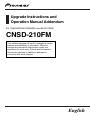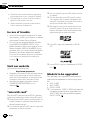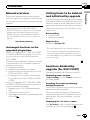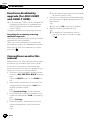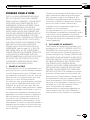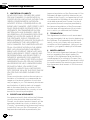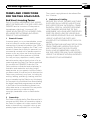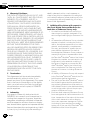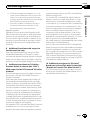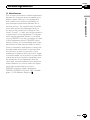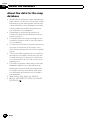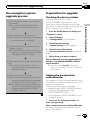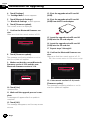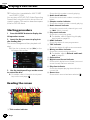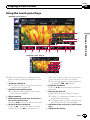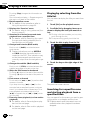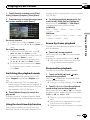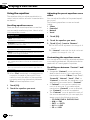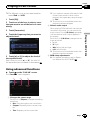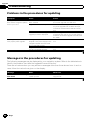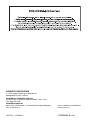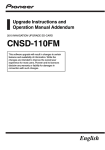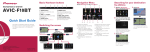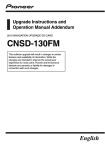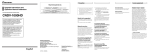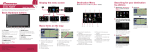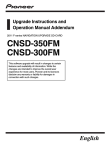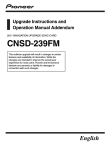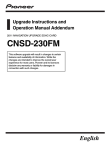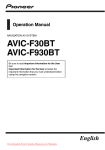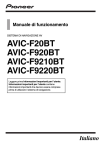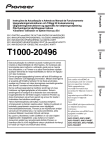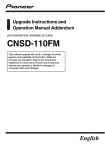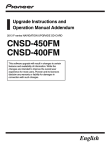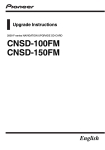Download Pioneer CNSD 210 FM Upgrade Instructions and Operation Manual Addendum
Transcript
Upgrade Instructions and Operation Manual Addendum 2011 NAVIGATION UPGRADE microSDHC-CARD CNSD-210FM This software upgrade will result in changes to certain features and availability of information. While the changes are intended to improve the overall user experience for most users, Pioneer and its licensors disclaim any warranty or liability for damages in connection with such changes. English 2 Engb Engb 3 4 Engb Engb 5 6 Engb Contents Thank you for buying this Pioneer product. Please read through these operating instructions so you will know how to operate your model properly. Important ! The screens shown in the examples may differ from actual screens. ! Actual screens may be changed without notice for performance and function improvements. Precaution In case of trouble 8 Visit our website 8 “microSD card” 8 Models to be upgraded 8 Manual overview 9 – Unchanged functions on the upgraded programme 9 Setting items to be deleted and initialised by upgrade 9 Functions disabled by upgrade (for AVICF10BT) 9 Functions disabled by upgrade (for AVICF20BT and CNSD-110FM) 10 Conventions used in this manual 10 Licence agreement PIONEER CNSD-210FM 11 TERMS AND CONDITIONS FOR THE TELE ATLAS DATA 13 – End User Licensing Terms 13 About the database About the data for the map database 18 Instructions for upgrading The navigation system upgrade process 19 Preparation for upgrade 19 – Checking the device number 19 – Getting the password for authentication 19 Upgrade procedures 20 – Upgrading the software programme and the map database 20 – Checking whether the upgrade was done properly 21 – Updating the Bluetooth wireless technology software (for AVICF10BT) 21 – Updating the Bluetooth wireless technology software (for AVIC-F20BT and CNSD-110FM) 23 Changes on the upgraded programme For customers using AVIC-F10BT 25 – Eco-friendly driving functions 25 – Displaying tick marks on the “Overlay POI (Main Category)” screen 25 – Interruption icon status 25 – Setting the illumination colour 25 – Searching for a name by entering characters 25 – AV functions 25 For customers using AVIC-F20BT or CNSD110FM 25 – Searching for a name by entering characters 25 Playing a DVD-VR disc Starting procedure 26 Reading the screen 26 Using the touch panel keys 27 – Playing by selecting from the title list 28 – Searching for a specific scene and starting playback from a specified time 28 – Switching the playback mode 29 – Using the short-time skip function 29 – Frame-by-frame playback 29 – Slow motion playback 29 – Using the equaliser 30 Using advanced functions 31 Troubleshooting Problems in the procedures for updating 32 Messages in the procedures for updating 32 Engb 7 Chapter 01 Precaution ! Read the entire manual before upgrading the programme of your navigation system. ! This package is unique, and cannot be installed on more than one unit. ! Web-connected computer is required for online issuance of password. In case of trouble ! Should the navigation system fail to operate properly, contact your dealer or nearest authorised Pioneer Service Station. ! Do not lose the supplied Media Number Card (MEDIA NUMBER CARD). If the Media Number Card is lost, reissue of the Media Number (MEDIA NUMBER) is not possible. Also you must submit the Media Number Card when repairs are needed. The card is necessary as proof of authenticity if service is required (including recovery). Visit our website Visit us at the following site: http://www.pioneer.eu ! Register your product. We will keep the details of your purchase on file to help you refer to this information in the event of an insurance claim such as loss or theft. ! We offer the latest information about PIONEER CORPORATION on our website. “microSD card” The microSD card and microSDHC card are collectively referred to as the “microSD card”. p Keep the microSD card out of the reach of small children to prevent them from accidentally swallowing it. p Do not store the microSD card in high temperatures or direct sunlight. 8 Engb p Do not subject the microSD card to shock or impact. p Do not allow the microSD card to come into contact with liquids. Damage to the microSD card and your products could result from contact with liquids. p Be careful not to touch terminals on the microSD card. Doing so may cause connection failures. If any terminals are dirty, wipe them with a clean dry cloth. p microSD Logo is a trademark of SD-3C, LLC. p microSDHC Logo is a trademark of SD-3C, LLC. Models to be upgraded This package can upgrade the software programme and database of the following models: ! AVIC-F10BT ! AVIC-F20BT ! CNSD-110FM p In this manual, CNSD-110FM indicates the navigation system that is upgraded from AVIC-F10BT using the software upgrade CNSD-110FM. Chapter Precaution This manual describes how to get the password and activate the upgrade. It also provides an overview of how functions change after the upgrade. By upgrading AVIC-F10BT, AVIC-F20BT or CNSD-110FM with this product, functions and operations will be nearly equivalent to AVICF930BT. Therefore, obtain Operation Manual for AVIC-F930BT and use it as your primary reference. http://www.pioneer.eu Unchanged functions on the upgraded programme Even if you upgrade AVIC-F10BT, AVIC-F20BT or CNSD-110FM with this product, the following functions do not become the same as AVIC-F930BT. Therefore, refer to Operation Manual included in the package of your navigation system for operation procedures. ! Using the equaliser ! Setting the simulated sound stage ! Switching the auto aerial setting (for AVICF10BT and CNSD-110FM) ! Changing the voice output of the navigation guidance (for AVIC-F10BT and CNSD110FM) Even if you upgrade AVIC-F10BT, AVIC-F20BT or CNSD-110FM with this product, the following functions are unavailable. ! Displaying your DivX VOD deregistration code ! Using sonic centre control ! Adjusting the equaliser curve automatically (Auto EQ) Setting items to be deleted and initialised by upgrade The following data and settings will be cleared and reset to default values. Other items will be retained. However, some items are not listed because the setting can be easily recovered by users, such as the last cursor position on the map screen. Precaution Manual overview 01 Route setting ! Current route ! Learning route data Map function Setting of “Overlay POI” The user data stored in the internal memory of the unit may be erased if an unexpected error occurs during software installation. Pioneer is not responsible for any data loss or unavailability of user data. Functions disabled by upgrade (for AVIC-F10BT) Upgrading disables the following functions. Displaying power voltage “Power Voltage” on the “Status” screen will no longer appear. Searching for a name by entering multiple keywords The function of searching by entering multiple keywords will be unavailable. When you enter characters, the system will automatically search the database for all possible options. Only the characters you enter are active. Displaying the “AV Source” menu The “AV Source” menu to select the audio and visual source will no longer appear. Engb 9 Chapter 01 Precaution Functions disabled by upgrade (for AVIC-F20BT and CNSD-110FM) p In this manual, CNSD-110FM indicates the navigation system that is upgraded from AVIC-F10BT using the software upgrade CNSD-110FM. Upgrading disables the following functions. Searching for a name by entering multiple keywords The function of searching by entering multiple keywords will be unavailable. When you enter characters, the system will automatically search the database for all possible options. Only the characters you enter are active. Conventions used in this manual Before moving on, take a few minutes to read the following information about the conventions used in this manual. Familiarity with these conventions will help you greatly as you learn how to use your new equipment. ! Buttons on your navigation system are described in ALL CAPITAL, BOLD lettering: e.g.) Press the MODE button or the HOME button. ! Menu items, screen titles, and functional components are described in bold with double quotation marks “ ”: e.g.) The “System Settings” screen appears. ! Touch panel keys that are available on the screen are described in bold in brackets [ ]: e.g.) Touch [Settings]. ! Extra information, alternatives and other notes are presented in the following format: e.g.) 10 Engb p If the home location has not been stored yet, set the location first. ! Functions of other keys on the same screen are indicated with # at the beginning of the description: e.g.) # If you touch [OK], the entry is deleted. ! References are indicated like this: e.g.) = For details of the operation, refer to Checking the device number on page 19. Chapter Licence agreement PIONEER CNSD-210FM 1 GRANT OF LICENCE Pioneer grants to you a non-transferable, nonexclusive licence to use the software installed on the Pioneer products (the “Software”) and the related documentation solely for your own personal use or for internal use by your business, only on such Pioneer products. You shall not copy, reverse engineer, translate, port, modify or make derivative works of the Software. You shall not loan, rent, disclose, publish, sell, assign, lease, sublicence, market or otherwise transfer the Software or use it in any manner not expressly authorised by this agreement. You shall not derive or attempt to derive the source code or structure of all or any portion of the Software by reverse engineering, disassembly, decompilation, or any other means. You shall not use the Software to operate a service bureau or for any other use involving the processing of data for other persons or entities. Pioneer and its licensor(s) shall retain all copyright, trade secret, patent and other proprietary ownership rights in the Software. The Software is copyrighted and may not be copied, even if modified or merged with other products. You shall not alter or remove any copyright notice or proprietary legend contained in or on the Software. You may transfer all of your licence rights in the Software, the related documentation and a copy of this Licence Agreement to another party, provided that the party reads and agrees to accept the terms and conditions of this Licence Agreement. Licence agreement THIS IS A LEGAL AGREEMENT BETWEEN YOU, AS THE END USER, AND PIONEER CORP. (JAPAN) (“PIONEER”). PLEASE READ THE TERMS AND CONDITIONS OF THIS AGREEMENT CAREFULLY BEFORE USING THE SOFTWARE INSTALLED ON THE PIONEER PRODUCTS. BY USING THE SOFTWARE INSTALLED ON THE PIONEER PRODUCTS, YOU AGREE TO BE BOUND BY THE TERMS OF THIS AGREEMENT. THE SOFTWARE INCLUDES A DATABASE LICENCED BY THIRD PARTY SUPPLIER(S) (“SUPPLIERS”), AND YOUR USE OF THE DATABASE IS COVERED BY THE SUPPLIERS’ SEPARATE TERMS, WHICH ARE ATTACHED TO THIS AGREEMENT (refer to page 13). IF YOU DO NOT AGREE WITH ALL OF THESE TERMS, PLEASE RETURN THE PIONEER PRODUCTS (INCLUDING THE SOFTWARE, AND ANY WRITTEN MATERIALS) WITHIN FIVE (5) DAYS OF RECEIPT OF THE PRODUCTS, TO THE AUTHORISED PIONEER DEALER FROM WHICH YOU PURCHASED THEM. 02 2 DISCLAIMER OF WARRANTY The Software and related documentation are provided to you “AS IS”. PIONEER AND ITS LICENSOR(S) (for the purpose of provisions 2 and 3, Pioneer and its licensor(s) shall be collectively referred to as “Pioneer”) MAKES AND YOU RECEIVE NO WARRANTY, WHETHER EXPRESS OR IMPLIED, AND ALL WARRANTIES OF MERCHANTABILITY AND FITNESS FOR ANY PARTICULAR PURPOSE ARE EXPRESSLY EXCLUDED. SOME COUNTRIES DO NOT ALLOW EXCLUSION OF IMPLIED WARRANTIES, SO THE ABOVE EXCLUSION MAY NOT APPLY TO YOU. The Software is complex and may contain some nonconformities, defects or errors. Pioneer does not warrant that the Software will meet your needs or expectations, that operation of the Software will be error free or uninterrupted, or that all nonconformities can or will be corrected. Furthermore, Pioneer does not make any representations or warranties regarding the use or results of the use of the Software in terms of its accuracy, reliability or otherwise. Engb 11 Chapter 02 Licence agreement 3 LIMITATION OF LIABILITY IN NO EVENT SHALL PIONEER BE LIABLE FOR ANY DAMAGES, CLAIM OR LOSS INCURRED BY YOU (INCLUDING, WITHOUT LIMITATION, COMPENSATORY, INCIDENTAL, INDIRECT, SPECIAL, CONSEQUENTIAL, OR EXEMPLARY DAMAGES, LOST PROFITS, LOST SALES OR BUSINESS, EXPENDITURES, INVESTMENTS, OR COMMITMENTS IN CONNECTION WITH ANY BUSINESS, LOSS OF ANY GOODWILL, OR DAMAGES) RESULTING FROM THE USE OF OR INABILITY TO USE THE SOFTWARE, EVEN IF PIONEER HAS BEEN INFORMED OF, KNEW OF, OR SHOULD HAVE KNOWN OF THE LIKELIHOOD OF SUCH DAMAGES. THIS LIMITATION APPLIES TO ALL CAUSES OF ACTION IN THE AGGREGATE, INCLUDING WITHOUT LIMITATION BREACH OF CONTRACT, BREACH OF WARRANTY, NEGLIGENCE, STRICT LIABILITY, MISREPRESENTATION, AND OTHER TORTS. IF PIONEER’S WARRANTY DISCLAIMER OR LIMITATION OF LIABILITY SET FORTH IN THIS AGREEMENT SHALL OR FOR ANY REASON WHATSOEVER BE HELD UNENFORCEABLE OR INAPPLICABLE, YOU AGREE THAT PIONEER’S LIABILITY SHALL NOT EXCEED FIFTY PERCENT (50 %) OF THE PRICE PAID BY YOU FOR THE ENCLOSED PIONEER PRODUCT. Some countries do not allow the exclusion or limitation of incidental or consequential damages, so the above limitation or exclusion may not apply to you. This warranty disclaimer and limitation of liability shall not be applicable to the extent that any provision of this warranty is prohibited by any country or local law which cannot be pre-empted. 4 EXPORT LAW ASSURANCES You agree and certify that neither the Software nor any other technical data received from Pioneer, nor the direct product thereof, will be exported outside the country or district (the “Country”) governed by the government having jurisdiction over you (the “Government”) except as authorised and as permitted by the 12 Engb laws and regulations of the Government. If the Software has been rightfully obtained by you outside of the Country, you agree that you will not re-export the Software nor any other technical data received from Pioneer, nor the direct product thereof, except as permitted by the laws and regulations of the Government and the laws and regulations of the jurisdiction in which you obtained the Software. 5 TERMINATION This Agreement is effective until terminated. You may terminate it at any time by destroying the Software. The Agreement also will terminate if you do not comply with any terms or conditions of this Agreement. Upon such termination, you agree to destroy the Software. 6 MISCELLANEOUS This is the entire Agreement between Pioneer and you regarding its subject matter. No change in this Agreement shall be effective unless agreed to in writing by Pioneer. If any provision of this Agreement is declared invalid or unenforceable, the remaining provisions of this Agreement shall remain in full force and effect. Chapter Licence agreement 02 The current copyrights are to be referred Section 12 below. End User Licensing Terms 3 Limitation of Liability. NEITHER TELE ATLAS, PIONEER AND THEIR SUPPLIERS SHALL NOT BE LIABLE TO ANY END USERS FOR ANY INCIDENTAL, CONSEQUENTIAL, SPECIAL, INDIRECT OR EXEMPLARY DAMAGES ARISING OUT OF THIS AGREEMENT, INCLUDING LOST PROFITS OR COSTS OF COVER, LOSS OF USE OR BUSINESS INTERRUPTION OR THE LIKE, REGARDLESS OF WHETHER THE PARTY WAS ADVISED OF THE POSSIBILITY OF SUCH DAMAGES. NOTWITHSTANDING ANYTHING TO THE CONTRARY CONTAINED HEREIN, TELE ATLAS AND PIONEER AND THEIR SUPPLIERS SHALL HAVE NO MONETARY LIABILITY TO ANY END USERS FOR ANY CAUSE (REGARDLESS OF THE FORM OF ACTION) UNDER OR RELATING TO THIS AGREEMENT. THIS IS A LEGAL AGREEMENT (THE “AGREEMENT”) BETWEEN YOU, THE END USER, AND PIONEER and its licensors of Data product (sometimes collectively “Licensors”). BY USING YOUR COPY OF THE LICENSED DATA, YOU AGREE TO THE TERMS AND CONDITIONS OF THIS AGREEMENT. 1 Grant of License. Licensors grant you a non-transferable, nonexclusive license to use the map data and business points of interest information (the “POIs”) owned by Tele Atlas, (together, the “Data”) contained on these discs, solely for personal, noncommercial use and not to operate a service bureau or for any other use involving the processing of data of other persons or entities. You may not copy, reproduce, modify, make derivative works, derive the structure of or reverse engineer the Data. The Data is restricted for use with the PIONEER Product(s). The Data contains confidential and proprietary information and materials, and may contain trade secrets, so you agree to hold the Data in confidence and in trust and not to disclose the Data or any portions in any form, including by renting, leasing, publishing, leasing, sublicensing or transferring the Data to any third party. You are explicitly prohibited from downloading the digital maps and programmes contained in the Data or from transferring these to another data carrier or computer. You are prohibited from removing or obscuring any copyright, trademark notice or restricted legend. Licence agreement TERMS AND CONDITIONS FOR THE TELE ATLAS DATA 2 Ownership. The Data is copyrighted by Tele Atlas and its Licensors and they retain all ownership rights in the Data. You agree not to alter, remove, obliterate, or obscure any copyright notice or proprietary legend contained in or on the Data. Engb 13 Chapter 02 Licence agreement 4 Warranty Disclaimer. THE DATA IS PROVIDED ON AN “AS IS” AND “WITH ALL FAULTS BASIS” AND TELE ATLAS, PIONEER, ITS LICENSORS, AND ITS LICENSED DISTRIBUTORS AND SUPPLIERS (COLLECTIVELY, “SUPPLIERS”) EXPRESSLY DISCLAIM ALL OTHER WARRANTIES, EXPRESS OR IMPLIED, INCLUDING BUT NOT LIMITED TO, THE IMPLIED WARRANTIES OF NON-INFRINGEMENT, MERCHANTABILITY, EFFECTIVENESS, COMPLETENESS, ACCURACY, TITLE AND FITNESS FOR A PARTICULAR PURPOSE. TELE ATLAS, PIONEER, ITS LICENSORS AND SUPPLIERS DO NOT WARRANT THAT THE DATA WILL MEET YOUR REQUIREMENTS OR THAT THE OPERATION OF THE DATA WILL BE UNINTERRUPTED OR ERROR FREE. NO ORAL OR WRITTEN ADVICE GIVEN BY TELE ATLAS, PIONEER, ITS LICENSORS, SUPPLIERS OR ANY OF THEIR RESPECTIVE EMPLOYEES CREATES A WARRANTY OR IN ANY WAY INCREASES TELE ATLAS’, PIONEER’S, ITS LICENSORS’ OR SUPPLIERS’ LIABILITY, AND YOU MAY NOT RELY ON ANY SUCH INFORMATION OR ADVICE. THIS DISCLAIMER IS AN ESSENTIAL CONDITION OF THIS AGREEMENT AND YOU ACCEPT THE DATA ON THIS BASIS. 5 Termination. This Agreement will terminate immediately and automatically, without notice, if you breach any term of this Agreement. You agree that in the event of termination of the Agreement, you shall return the Data (including all documentation and all copies) to PIONEER and its suppliers. 6 Indemnity. You agree to indemnify, defend and hold PIONEER, its Licensors, and its suppliers (including their respective licensors, suppliers, assignees, subsidiaries, affiliated companies, and the respective officers, directors, employees, shareholders, agents and representatives) free and harmless from and against any liability, loss, injury (including injuries resulting in 14 Engb death), demand, action, cost, expense, or claim of any kind or character, including but not limited to attorney’s fees, arising out of or in connection with any breach by you of any term of this Agreement. 7 Additional Provisions with respect to the Great Britain Data and Northern Ireland data of Ordnance Survey only. 1 You shall be prohibited from removing or obscuring any copyright, trademark or restrictive legend belonging to Ordnance Survey. 2 All warranties of Ordnance Survey, whether express or implied, including but not limited to, the implied warranties of non-infringement, merchantability, completeness, accuracy, and fitness for a particular purpose shall be disclaimed. You shall acknowledge that Ordnance Survey makes no warranty and gives no representation that the Tele Atlas® MultiNet® data of the United Kingdom is complete, accurate and/or up to date and it is an essential condition of the Terms of Use that you accept the Tele Atlas® MultiNet® data of the United Kingdom on that basis. The Data may include the data of licensors, including Ordnance Survey. 3 All liability of Ordnance Survey with respect to the Tele Atlas® MultiNet® data of the United Kingdom shall be disclaimed. 4 The use of the Tele Atlas® MultiNet® data of the United Kingdom shall be prohibited in any printed, published form that results in Value Added Product to be distributed freely or sold to the public without the prior permission of Ordnance Survey. 5 End User shall indemnify Ordnance Survey from and against all claims, demands or actions, irrespective of the nature of the cause of the claim, demand or action alleging loss, costs, expenses, damages or injuries (including injuries resulting from death) arising out of the use of the Tele Atlas® MultiNet® data of the United Kingdom. Chapter Licence agreement Regarding audits Ordnance Survey and/or the National Audit Office shall have the right to audit End Users books or accounts directly so that Ordnance Survey has the right of audit in respect of any provider of products and/or services containing and/or derived from Licensed Tele Atlas Products. 8 Additional Provisions with respect to the Norway Data only. End User is prohibited from using the Tele Atlas® MultiNet® data of Norway to create commercial general purpose printed or digital maps, which are similar to the basic national products of the Norwegian Mapping Authority. 9 Additional provisions for Tele Atlas® Premium Points of Interest (the “POIs”). With respect to the POI Licensed Tele Atlas Products: (The following provisions only refer to the products which contain Tele Atlas® Premium Points of Interest.) End User specifically agrees that it shall not: (a) except as otherwise specifically set forth herein, license or otherwise provide the POI Licensed Tele Atlas Products to any third party for the purposes of resale, sublicensing, redistribution or for the purpose of compiling, enhancing, verifying, supplementing, adding to or deleting from any mailing list, geographic or trade directories, business directories, classified directories, classified advertising which is sold, rented, published, furnished or in any manner provided to a third party; (b) make the POI Licensed Tele Atlas Products available in an on-line environment unless properly secured and/or encrypted to prevent unauthorized access to the POI Licensed Tele Atlas Products; and (c) use the POI Licensed Tele Atlas Products, either in whole or in part, as a factor in (i) establishing an individual’s eligibility for credit or insurance; (ii) connection with underwriting individual insurance; (iii) evaluating an individual for employment or promotions, reassignment or retention as an employee; (iv) in connection with a determination of an individual’s eligibility for a license or other benefit granted by a governmental authority; or (v) for soliciting survivors of deceased persons. (d) create mailing or telemarketing lists unless authorized in this Agreement. (e) End User will house the POI Licensed Tele Atlas Products on the Internet behind firewalls and will implement a system of controls that will (i) protect the integrity of the POI Licensed Tele Atlas Products; (ii) control access to the POI Licensed Tele Atlas Products and (iii) prevent unauthorized usage or copying of the POI Licensed Tele Atlas Products. Licence agreement 6 End User accepts the obligation to, on request, provide Ordnance Survey with information on what products and/or services containing and/or derived from the licensed Tele Atlas Products they produce. 7 End User is liable to Ordnance Survey in the event of discovery of breach of the aforementioned contractual terms. 02 10 Additional provisions for Tele Atlas® Brand Icon Licensed Tele Atlas Product (the “Brand Icon Licensed Tele Atlas Product”): (The following provisions only refer to the products which contain Tele Atlas® Brand Icon Licensed Tele Atlas Product.) Engb 15 Chapter 02 Licence agreement a End User’s use of the Brand Icon Licensed Tele Atlas Product and any portion thereof, is limited to use solely for the purpose of enhancing the value and/or use of the spatial vector data furnished or made by Tele Atlas. Notwithstanding anything to the contrary herein, or in any attachment or exhibit hereto, in no event shall End User use the Brand Icon Licensed Tele Atlas Product or any portion thereof in connection with or in conjunction with spatial street vector data furnished or made by a party other than Tele Atlas. End User may only use the icons, brand names, logos, trademarks or other features within (and not separate from) the map data. In addition, End User shall not modify or alter the color, shape, size, and orientation of the Brand Icon Licensed Tele Atlas Product as provided to End User without Tele Atlas’s prior written approval. b End User agrees that the use of Brand Icon Licensed Tele Atlas Product subject to the terms and conditions set forth in this Agreement and that there may be additional third party terms, conditions and restrictions to which the use of the Brand Icon Licensed Tele Atlas Product will be subject provided to the End User from time to time in the release notes applicable to the Value Added Product. 11 Copyright Notices. End User shall allow the display of the then current copyright notice for the Licensed Tele Atlas Products on the initial splash screen, in the code, on the storage medium, on the packaging, in the “Help/About” section, in the operator’s manual, and in any displayed or printed map image, for each Value Added Product that is based upon: 1 Tele Atlas® MultiNet® Europe. As of the Effective Date, the copyright notice is: “Data Source © 2011 Tele Atlas B.V.”; and, in addition, “based on”: 16 Engb a Tele Atlas® MultiNet® data of Austria. As of the Effective Date, the copyright notice is: “© BEV, GZ 1368/2003.” b Tele Atlas® MultiNet® data of Denmark. As of the Effective Date, the copyright notice is: “© DAV, violation of these copyrights shall cause legal proceedings.” c Tele Atlas® MultiNet® data of France. As of the Effective Date, the copyright notice is: “© IGN France.”, “Michelin data © Michelin 2011” d Tele Atlas® MultiNet® data of the United Kingdom (excluding Northern Ireland). As of the Effective Date, the following applies: This product includes mapping data licensed from Ordnance Survey with the permission of the Controller of Her Majesty’s Stationery Office. © Crown copyright and/or database right 2011. All rights reserved. Licence number 100026920. e Tele Atlas® MultiNet® data of Northern Ireland. As of the Effective Date, the copyright notice is: “Ordnance Survey of Northern Ireland.” f Tele Atlas® MultiNet® data of Norway. As of the Effective Date, the copyright notice is: “© Norwegian Mapping Authority, Public Roads Administration / © Mapsolutions.” g Tele Atlas® MultiNet® data of Russia: As of the Effective Date, the copyright notice is: “© Roskartographia” h Tele Atlas® MultiNet® data of Switzerland. As of the Effective Date, the copyright notice is: “© Swisstopo.” i Tele Atlas® MultiNet® data of The Netherlands. As of the Effective Date, the copyright notice is: “Topografische onderground Copyright © dienst voor het kadaster en de openbare registers, Apeldoorn 2006.” Chapter Licence agreement 02 Licence agreement 12 Miscellaneous. This is the exclusive and complete Agreement between the Licensors and you regarding its subject matter. Nothing in this Agreement shall create a joint venture, partnership or principal-agent relationship between the Licensors and you. The internal laws of the Belgium shall govern this Agreement and you consent to the jurisdiction of Belgium. Sections 2, 5 and 6 - 11 shall survive the expiration or termination of this Agreement. This Agreement may be amended, altered, or modified only by PIONEER. You may not assign any part of this Agreement without PIONEER’s prior written consent. You acknowledge and understand that the Data may be subject to restrictions on exportation and agree to comply with any applicable export laws. In the event that any provision or part of a provision of this Agreement is determined to be invalid, illegal, or unenforceable, such provision or part thereof shall be stricken from this Agreement and the remainder of this Agreement shall be valid, legal, and enforceable to the maximum extent possible. Any notice under this Agreement shall be delivered by courier to PIONEER, Attention Legal Department, PIONEER EUROPE NV, Haven 1087, Keetberglaan 1, 9120 Melsele, Belgium. Engb 17 Chapter 03 About the database About the data for the map database ! Modifications related to roads, streets/highways, terrain, construction and other things before/during the development period may not be reflected in this database. Inevitably, those modifications after that period are not reflected in this database. ! Regardless of existing and newly-built things, the data may be different from the actual condition. ! For details about the map coverage of this navigation system, refer to the information on our website. ! It is strictly prohibited to reproduce and use any part or the whole of this map in any form without permission from the copyright owner. ! If the local traffic regulations or conditions deviate from this data, follow the local traffic regulations (such as signs, indications, etc.) and conditions (such as construction, weather, etc.). ! The traffic regulation data used in the map database applies only to standard sized passenger vehicles. Note that regulations for larger vehicles, motorbikes, and other non-standard vehicles are not included in the database. ! Map Version, Tele Atlas. Rel. 06/2010. ! © 2011 INCREMENT P CORP. ALL RIGHTS RESERVED. 18 Engb Chapter Instructions for upgrading The navigation system upgrade process j 2 Get the password for authentication. = For details, refer to Getting the password for authentication on this page. j 3 Upgrade the software programme of your navigation system. = For details of the operation, refer to Upgrading the software programme and the map database on the next page. j 4 Check whether the upgrade was done properly. = For details of the operation, refer to Checking whether the upgrade was done properly on page 21. j 5 Update the Bluetooth firmware. = For details of the operation, refer to Updating the Bluetooth wireless technology software (for AVIC-F10BT) on page 21. = For details of the operation, refer to Updating the Bluetooth wireless technology software (for AVIC-F20BT and CNSD110FM) on page 23. Preparation for upgrade Checking the device number First, check your device number (DEVICE NUMBER, displayed such as Device # or Device Number) of your navigation system for later procedures. To display the device number, do the following. 1 Press the HOME button to display the “Top Menu” screen. 2 Touch [Settings]. The “Settings Menu” screen appears. 3 Touch [System Settings]. The “System Settings” screen appears. 4 Touch [Service Information]. The “Service Information Screen” screen appears. Instructions for upgrading 1 Check the device number of your navigation system. = For details of the operation, refer to Checking the device number on this page. 04 5 Write down your device number (Device Number) onto the supplied Media Number Card (MEDIA NUMBER CARD) to avoid mistakes. p Also write down “Version” information which would be used to confirm completion of the update. Getting the password for authentication For upgrade, a unique password issued online is necessary. Access the website with your PC and get your password. The following information is required. ! Media Number (MEDIA NUMBER) printed on supplied Media Number Card (MEDIA NUMBER CARD) ! Device Number (DEVICE NUMBER) of your navigation system 1 Access on the following website to issue your password. http://www.pioneer-rus.ru/UnlockNavgate For issuing the password, follow the instruction on the website. Engb 19 Chapter 04 Instructions for upgrading 2 Record the password that you received. You need to input this password accurately. Write down your password to avoid mistakes. 4 Touch [Yes]. Upgrade procedures ! NEVER stop the engine of your vehicle or turn off the power supply to the navigation system until the installation is completed. Turning the power off during upgrade process causes a malfunction or failure of the navigation system. ! No functions are available during upgrade process. The message confirming whether or not to enter the password will appear. 5 Touch [Yes]. Upgrading the software programme and the map database This section describes the upgrade procedures for your navigation system. p The upgrade takes approximately 30 minutes in total. 1 Park your vehicle in a safe place and apply the handbrake. 2 Insert the upgrade microSD card #1 (8 GB) into the SD card adapter. 3 Insert the upgrade microSD card #1 (8 GB) into the SD card slot. The message confirming whether or not to start the update will appear. 20 Engb After a short pause, the keyboard for entering the password will appear. # If you touch [No], the device number (Device #) of your navigation system will appear. # If you touch [Cancel], the update will be cancelled. 6 Enter the password for authentication that you obtained, then touch [OK]. A message confirming whether to restart the navigation system appears. 7 Touch [OK]. The navigation system restarts and then the installation begins. Chapter Instructions for upgrading 8 Wait until the upgrade process is complete. 04 Updating the Bluetooth wireless technology software (for AVIC-F10BT) Access the Pioneer website to check your phone’s compatibility. If your phone is on the list and you wish to update, manually update the Bluetooth firmware after the automatic upgrade is finished. http://www.pioneer.eu After the installation is complete, the navigation system restarts. Checking whether the upgrade was done properly Display “Service Information Screen” screen to compare the current version number with the previous one. 1 Press the HOME button to display the “Top Menu” screen. 2 Touch [Settings]. The “Settings Menu” screen appears. 3 Touch [System Settings]. The “System Settings” screen appears. 4 Touch [Service Information]. The “Service Information Screen” screen appears. 5 Check the version information. 6 Eject the upgrade microSD card #1 (8 GB). Instructions for upgrading p This update is for customers updating the Bluetooth firmware of AVIC-F10BT for the first time. p For customers who upgraded the software of AVIC-F10BT with CNSD-110FM, refer to Updating the Bluetooth wireless technology software (for AVIC-F20BT and CNSD-110FM) on page 23. CAUTION ! Be sure to upgrade your navigation system first. ! Be careful to follow the update procedure correctly. If you make a mistake, Bluetooth wireless technology functions will become unavailable. p Consult your authorised dealer if you are unable to use Bluetooth wireless technology functions. ! Be sure to complete the Bluetooth firmware update procedure without interruption. p Registered phones that are listed on the “Connection List” screen are cleared by the software update. 1 Insert the upgrade microSD card #1 (8 GB) into the SD card adapter. 2 Insert the upgrade microSD card #1 (8 GB) into the SD card slot. 3 Press the HOME button to display the “Top Menu” screen. Engb 21 Chapter 04 Instructions for upgrading 4 Touch [Settings]. The “Settings Menu” screen appears. 13 Eject the upgrade microSD card #1 (8 GB). 5 Touch [Bluetooth Settings]. The “Bluetooth Settings” screen appears. 14 Eject the upgrade microSD card #1 (8 GB) from the SD card adapter. 6 Touch [Firmware update]. The current version is displayed. 7 Confirm the Bluetooth firmware version. Make sure that the current version is 2.50. 15 Insert the upgrade microSD card #2 (2 GB) into the SD card adapter. 16 Insert the upgrade microSD card #2 (2 GB) into the SD card slot. 17 Repeat steps 3 through 6. 8 Touch [Firmware update]. The message confirming whether or not to start the update will appear. 18 Confirm the Bluetooth firmware version. Make sure that the current version is 3.10. p If the current version is 2.50, return to step 1. 9 Make sure that the current Bluetooth firmware version is 2.50 and the new Bluetooth firmware version is 3.10. 10 Touch [Yes]. Update starts. 11 Wait until the upgrade process is complete. A message will appear after the update is complete. 12 Touch [OK]. The message disappears, and the map screen returns. 22 Engb 19 If the current version is 3.10, touch [Firmware update]. The message confirming whether or not to start the update will appear. Chapter Instructions for upgrading 20 Make sure that the current Bluetooth firmware version is 3.10 and the new Bluetooth firmware version is 3.22. 04 Updating the Bluetooth wireless technology software (for AVICF20BT and CNSD-110FM) 21 Touch [Yes]. Update starts. 22 Wait until the upgrade process is complete. A message will appear after the update is complete. 23 Touch [OK]. The message disappears, and the map screen returns. 24 Eject the upgrade microSD card #2 (2 GB). Update is completed. Access the Pioneer website to check your phone’s compatibility. If your phone is on the list and you wish to update, manually update the Bluetooth firmware after the automatic upgrade is finished. http://www.pioneer.eu CAUTION ! Be sure to upgrade your navigation system first. ! Be careful to follow the update procedure correctly. If you make a mistake, Bluetooth wireless technology functions will become unavailable. p Consult your authorised dealer if you are unable to use Bluetooth wireless technology functions. ! Be sure to complete the Bluetooth firmware update procedure without interruption. Instructions for upgrading p In this manual, CNSD-110FM indicates the navigation system that is upgraded from AVIC-F10BT using the software upgrade CNSD-110FM. p Registered phones that are listed on the “Connection List” screen are cleared by the software update. 1 Insert the upgrade microSD card #2 (2 GB) into the SD card adapter. 2 Insert the upgrade microSD card #2 (2 GB) into the SD card slot. Engb 23 Chapter 04 Instructions for upgrading 3 Press the HOME button to display the “Top Menu” screen. 4 Touch [Settings]. The “Settings Menu” screen appears. 5 Touch [Bluetooth Settings]. The “Bluetooth Settings” screen appears. 6 Touch [Firmware update]. The current version is displayed. 7 Confirm the Bluetooth firmware version. Make sure that the current version is 3.11. 8 If the current version is 3.11, touch [Firmware update]. The message confirming whether or not to start the update will appear. 9 Make sure that the current Bluetooth firmware version is 3.11 and the new Bluetooth firmware version is 3.22. 10 Touch [Yes]. Update starts. 11 Wait until the upgrade process is complete. A message will appear after the update is complete. 24 Engb 12 Touch [OK]. The message disappears, and the map screen returns. 13 Eject the upgrade microSD card #2 (2 GB). Update is completed. Chapter Changes on the upgraded programme If you upgrade your navigation system using this product, the system will have the following changes. For customers using AVICF10BT ! The eco-friendly driving functions are an estimate of the real time fuel consumption to average fuel consumption ratio and is not an actual value. ! The eco-friendly driving functions and calculations take into consideration the location of the GPS position and speed of the vehicle in determining a value. ! Indications of the navigation system may be different from the actual value. ! Some of the features of the navigation system do not take in to consideration the type of vehicle it is installed into. Upgrading enables the Eco-driving function, which supports environmentally-friendly driving. ! Displaying Eco-Meter on the map ! Checking the eco-friendly driving status ! Displaying Eco Drive Level guidance ! Sudden start alert Searching for a name by entering characters When you enter characters on a search screen, the system will automatically search the database for all possible options. Only the characters you enter are active. AV functions The AV source screen design and operation procedure will be changed. p Refer to this manual for DVD-VR operation procedures. = For details of the operation, refer to Playing a DVD-VR disc on the next page. For customers using AVICF20BT or CNSD-110FM p In this manual, CNSD-110FM indicates the navigation system that is upgraded from AVIC-F10BT using the software upgrade CNSD-110FM. Searching for a name by entering characters Changes on the upgraded programme Eco-friendly driving functions 05 When you enter characters on a search screen, the system will automatically search the database for all possible options. Only the characters you enter are active. Displaying tick marks on the “Overlay POI (Main Category)” screen A tick mark appears next to the main category containing the selected sub-category. Interruption icon status The display status for the TRFC indicator and NEWS indicator will be changed. Setting the illumination colour “Memory 3” will be changed to “Eco”. Engb 25 Chapter 06 Playing a DVD-VR disc p This function is available for AVIC-F10BT and CNSD-110FM. You can play a DVD-VR (DVD Video Recording Format) disc using the built-in drive of the navigation system. This section describes operations for DVD-VR discs. Starting procedure 1 Press the MODE button to display the AV operation screen. 2 Insert the disc you want to play into disc-loading slot. The source changes and then playback will start. p If the disc is already set, tap [Disc] on the left edge of the screen. Shows the title number currently playing. 2 Audio track indicator Shows the audio track number currently selected. 3 Chapter number indicator Shows the chapter number currently playing. 4 Audio channel indicator Shows the current audio channel type, such as “Mch” (Multi-channel). 5 Play mode indicator Shows the current play mode. = For details, refer to Switching the playback mode on page 29. 6 NEWS indicator Shows the status of news programmes. 7 TRFC indicator Shows the status of traffic announcements. 8 Mixing condition indicator Shows the current mixing condition. = For details, refer to Selects audio output on page 31. 3 Use the touch panel keys on the screen to control the disc. = For details, refer to Using the touch panel keys on the next page. Reading the screen 123 4 5 67 8 9 a c b 1 Title number indicator 26 Engb 9 Current time a Digital sound format indicator Shows which digital sound format (surround sound format) has been selected. b Play time indicator Shows the elapsed playing time within the current title. c Source icon Shows which source has been selected. Chapter Playing a DVD-VR disc 06 Using the touch panel keys Playback screen (page 1) 1 b a 9 8 7 6 5 4 Playback screen (page 2) Playing a DVD-VR disc 2 3 c d e f h p With some discs, the icon 9 may be displayed, meaning that the operation is invalid. 1 c CM Skip/CM Skip d = For details, refer to Using the short-time skip function on page 29. 2 Switches the playback mode = For details, refer to Switching the playback mode on page 29. 3 Stops playback 4 Hides the touch panel keys and information of the current video Touching [Hide] shows only the current video. 5 Skips forward or backward Touching [p] skips to the start of the next chapter. Touching [o] once skips to the g start of the current chapter. Touching it twice quickly will skip to the previous chapter. p You can also perform these operations by using the TRK (c/d) button. 6 Playback and Pause Touching [f] switches between playback and pause. 7 Displays the title list Displays the title list recorded on the disc. p A dash (–) is displayed if there is no corresponding information. = For details, refer to Playing by selecting from the title list on the next page. 8 Switches to the next page of touch panel keys 9 Switches the display Engb 27 Chapter 06 Playing a DVD-VR disc Touching [Disp] changes the information as follows: Disc information display — Repeat range display and on-off state of the subtitle a Recalls equaliser curves = For details of the operations, refer to Using the equaliser on page 30. b Displays the “Function” menu = For details, refer to Using advanced functions on page 31. Playing by selecting from the title list You can select and play the title you want from the list. 1 2 Scroll the list by dragging items up or down to display the item you want to select. p Flicking a list item enables you to quickly scroll through the list. p To stop scrolling, gently touch the list. c Searches for a desired scene and starts playback from a specified time = For details, refer to Searching for a specific scene and starting playback from a specified time on this page. Touch [List] on the playback screen. 3 Touch the title to play from the list. d Changes audio tracks (Multi-audio) Each touch of [Audio] switches between audio tracks. p Display indications such as MPEG-A and Mch describe the audio track recorded on the DVD. This indication may not be the same as the actual sound currently output from the navigation system. e Changes the subtitle (Multi-subtitle) Each touch of [S.Title] switches between the subtitle languages recorded on the disc. f Skips the title forward or backward Touching [d] skips to the start of the next title. Touching [c] skips to the start of the previous title. g Fast reverse or forward Touch and hold [m] or [n] to perform fast reverse or forward. If you keep touching [m] or [n] for five seconds, fast reverse/fast forward continues even if you release either of these keys. To resume playback at a desired point, touch [f] or opposite key of [m] or [n] which you touched. h Frame-by-frame playback (or slow-motion playback) = For details, refer to Frame-by-frame playback on the next page. = For details, refer to Slow motion playback on the next page. 28 Engb 4 Touch the key on the right edge of the screen. The previous screen returns. Searching for a specific scene and starting playback from a specified time You can search for the scene you want by specifying a title or a chapter, and the time. p Chapter search and time search are not available when disc playback has been stopped. Chapter Playing a DVD-VR disc 06 is useful to skip commercials on your recorded DVD-VR disc. 2 Touch the keys to input the target number or time and then touch [Enter]. % To skip progressively backward or forward, touch [c CM Skip] or [CM Skip d]. Each touch of [c CM Skip] or [CM Skip d] changes steps in the following order: c CM Skip 5 sec. — 15 sec. — 30 sec. — 1 min. — 2 min. — 3 min. — 0 sec. CM Skip d 30 sec. — 1 min. — 1.5 min. — 2 min. — 3 min. — 5 min. — 10 min. — 0 sec. For titles, chapters ! To select 3, touch [3] and [Enter] in order. ! To select 10, touch [1] and [0] and [Enter] in order. For time (time search) ! To select 5 minutes 3 seconds, touch [5], [min], [3], [sec] and [Enter] in order. ! To select 71 minutes 00 seconds, touch [7], [1], [min] and [Enter] in order. ! To select 100 minutes 05 seconds, touch [1], [0], [0], [5], [sec] and [Enter] in order. p To cancel an input number, touch [Clear]. To cancel the input numbers, touch and hold [Clear]. Frame-by-frame playback This lets you move ahead one frame at a time during playback. % Touch [r] during playback. Each time you touch [r], you move ahead one frame. To return to normal playback, touch [f]. Playing a DVD-VR disc 1 Touch [Search] and then touch [Title] (title), [Chapter] (chapter), [Time] (time). p With some discs, images may be unclear during frame-by-frame playback. Slow motion playback This lets you slow down playback speed. Switching the playback mode You have two methods for playing DVD-VR discs; Original (original) and Playlist (playlist). p Titles created with DVD recorders are called original. Those based on original, rearranged titles are called playlist. Playlists are created on DVD-R/-RW discs. % Touch [Mode Change] to switch the play mode. If the play mode is changed, playback starts from the beginning of the selected play mode. Using the short-time skip function This function enables you to skip over your specified interval on the video playback. This 1 Touch and hold [r] until is displayed during playback. is displayed, and forward slow The icon motion playback begins. p To return to normal playback, touch [f]. 2 Touch [q] or [r] to adjust playback speed during slow motion playback. Each time you touch [q] or [r] it changes the speed in four steps in the following order: 1/16 f 1/8 f 1/4 f 1/2 p There is no sound during slow motion playback. p With some discs, images may be unclear during slow motion playback. p Reversed slow motion playback is not possible. Engb 29 Chapter Playing a DVD-VR disc 06 Using the equaliser The equaliser lets you adjust equalisation to match vehicle interior acoustic characteristics as desired. Recalling equaliser curves There are seven stored equaliser curves that you can easily recall at any time. Here is a list of the equaliser curves: You can adjust the effect of the preset equaliser curves. The following equaliser curves can be adjusted: ! S.Bass ! Powerful ! Natural ! Vocal Equaliser curve 1 Touch [EQ]. S.Bass (Super Bass) is a curve in which only lowpitched sound is boosted. 2 Touch the equaliser you want. Powerful is a curve in which low-pitched and highpitched sounds are boosted. 3 Natural is a curve in which low-pitched and highpitched sounds are slightly boosted. Vocal is a curve in which the midrange, which is the human vocal range, is boosted. Touch [+] or [–] next to “Nuance”. p The level can be adjusted in the range of –6 to +6. p If “Natural” is selected, the level can be adjusted in the range of –4 to +6. Flat is a flat curve in which nothing is boosted. Customising the equaliser curves Custom1 is an adjusted equaliser curve that you create. A separate custom curve can be created for each source. You can adjust the currently selected equaliser curve setting as desired. Adjustments can be made with a 7-band graphic equaliser. Custom2 is an adjusted equaliser curve that you create. If you select this curve, the effect is applied to all AV sources. p When “Flat” is selected, no supplement or correction is made to the sound. This is useful to check the effect of the equaliser curves by switching alternatively between “Flat” and a set equaliser curve. 30 Adjusting the preset equaliser curve effect 1 Touch [EQ]. 2 Touch the equaliser you want. Engb The difference between “Custom1” and “Custom2” ! A separate “Custom1” curve can be created for each source. If you make adjustments when a curve “S.Bass (Super Bass)”, “Powerful”, “Natural”, “Vocal”, “Flat”, or “Custom1” is selected, the equaliser curve settings will be memorised in “Custom1”. ! A “Custom2” curve can be created common to all sources. If you make adjustments when “Custom2” curve is selected, the “Custom2” curve will be updated. ! The “Custom1” curve is applied to each of the source selected, but you can apply the same curve to the following sources. — CD, ROM, DVD-V, DVD-VR, DivX — AM and FM — EXT1 and EXT2 — AV1 and AV2 — SD and USB Chapter Playing a DVD-VR disc p The different curve can be memorised between iPod and USB. 1 Touch [EQ]. 2 Touch one of the keys to select a curve that you want to use as the basis of customising. 3 Touch [Customize]. 5 Touch [a] or [b] to adjust the level of the equaliser band. Each time you touch [a] or [b], the level of the equaliser band increases or decreases. p If you perform chapter (title) search, fast forward, fast reverse or slow motion playback, the repeat play range changes to “Disc”. p This function is not available when disc playback has been stopped. 2 Selects audio output When playing DVDs that both channels are recorded in monaural, you can switch the audio output. Touch [L/R Select] repeatedly until the desired audio output appears in the display. Each touch of [L/R Select] changes the settings as follows: ! L: Left ! R: Right ! Mix: Mixing left and right ! L+R: Left and right p This function is not available when disc playback has been stopped. 3 DVD setup adjustments = For detailed operations, refer to Operation Manual for AVIC-F930BT. Playing a DVD-VR disc 4 Touch the frequency that you want to adjust the level. 06 Using advanced functions % Touch on the “DVD-VR” screen. The “Function” menu appears. 1 2 3 1 Changes the repeat range Each touch of [Repeat] changes the setting as follows: ! Disc: Plays throughout the current disc. ! Chapter: Repeats just the current chapter. ! Title: Repeats just the current title. Engb 31 Appendix Troubleshooting Problems in the procedures for updating Symptom Cause Action The upgrade process doesn’t start and the navigation system boots up as usual. An incorrect microSD card has been inserted. Eject the inserted microSD card and insert the correct upgrade microSD card. Upgrade has been already done. Check whether the upgrade was done properly. If the upgrade has not been done yet, consult the nearest authorised service station. The screen that cannot begin the upgrade process is displayed. Eject the upgrade microSD card #1 (8 GB), and display the map of your current position, and then reinsert the upgrade microSD card #1 (8 GB). The engine of your vehicle was stopped or the power supply to the navigation system was turned off during upgrade process. Consult the nearest authorised service station. Upgrade microSD card was pulled out during upgrade process. Consult the nearest authorised service station. The navigation system does not work properly after upgrade. Messages in the procedures for updating The following messages may be displayed by your navigation system. Refer to the table below to identify the problem, then take the suggested corrective action. There are occasions when you may see error messages other than those shown here. In such a case, follow the instructions given on the display. Message When An error occurred and the up- Unexpected error occurred in the date failed. update process. 32 Engb What to do Consult your local Pioneer dealer if this message persist. Engb 33 34 Engb Engb 35 PIONEER CORPORATION 1-1, Shin-ogura, Saiwai-ku, Kawasaki-shi, Kanagawa 212-0031, JAPAN PIONEER ELECTRONICS (USA) INC. P.O. Box 1540, Long Beach, California 90801-1540, U.S.A. TEL: (800) 421-1404 PIONEER EUROPE NV Haven 1087, Keetberglaan 1, B-9120 Melsele, Belgium/Belgique TEL: (0) 3/570.05.11 © 2011 PIONEER CORPORATION. All rights reserved. <KYTZX> <11E00000> <CRB3664-A> UW