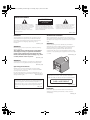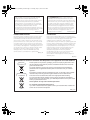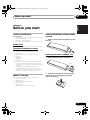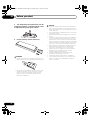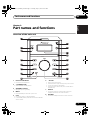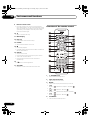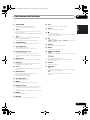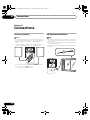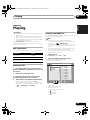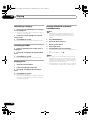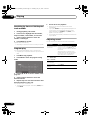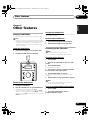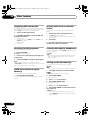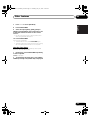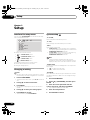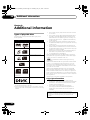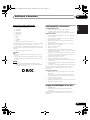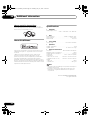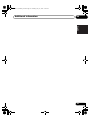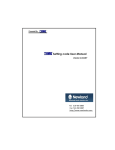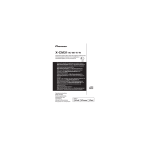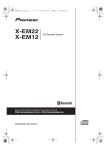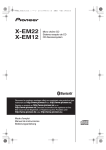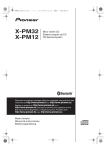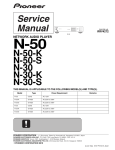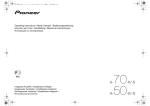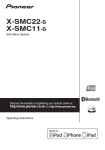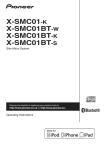Download Pioneer X-EM21V User's Manual
Transcript
X-EM21V_SYXE8_En.book Page 1 Tuesday, July 31, 2012 9:43 AM X-EM21V DVD Receiver System Micro chaîne DVD DVD-Receiversystem Sistema DVD con amplificatore DVD Receiver System Sistema receptor de DVD Discover the benefits of registering your product online at http://www.pioneer.co.uk (or http://www.pioneer.eu). Découvrez les nombreux avantages offerts en enregistrant votre produit en ligne maintenant sur http://www.pioneer.fr (ou http://www.pioneer.eu). Bitte nutzen Sie die Möglichkeit zur Registrierung Ihres Produktes unter http://www.pioneer.de (oder http://www.pioneer.eu) Registra il tuo prodotto su http://www.pioneer.it (o http://www.pioneer.eu) e scopri subito quali vantaggi puoi ottenere! Ontdek nu de voordelen van online registratie! Registreer uw Pioneer product via http://www.pioneer.nl - http://www.pioneer.be (of http://www.pioneer.eu) Registre su producto en http://www.pioneer.es (o en http://www.pioneer.eu) Descubra los beneficios de registrarse on-line: Operating Instructions Mode d’emploi Bedienungsanleitung Istruzioni per l’uso Handleiding Manual de instrucciones X-EM21V_SYXE8_En.book Page 2 Tuesday, July 31, 2012 9:43 AM IMPORTANT CAUTION RISK OF ELECTRIC SHOCK DO NOT OPEN The lightning flash with arrowhead symbol, within an equilateral triangle, is intended to alert the user to the presence of uninsulated “dangerous voltage” within the product’s enclosure that may be of sufficient magnitude to constitute a risk of electric shock to persons. CAUTION: TO PREVENT THE RISK OF ELECTRIC SHOCK, DO NOT REMOVE COVER (OR BACK). NO USER-SERVICEABLE PARTS INSIDE. REFER SERVICING TO QUALIFIED SERVICE PERSONNEL. The exclamation point within an equilateral triangle is intended to alert the user to the presence of important operating and maintenance (servicing) instructions in the literature accompanying the appliance. D3-4-2-1-1_A1_En WARNING VENTILATION CAUTION This equipment is not waterproof. To prevent a fire or shock hazard, do not place any container filled with liquid near this equipment (such as a vase or flower pot) or expose it to dripping, splashing, rain or moisture. When installing this unit, make sure to leave space around the unit for ventilation to improve heat radiation (at least 10 cm at top, 10 cm at rear, and 10 cm at each side). D3-4-2-1-3_A1_En WARNING Before plugging in for the first time, read the following section carefully. The voltage of the available power supply differs according to country or region. Be sure that the power supply voltage of the area where this unit will be used meets the required voltage (e.g., 230 V or 120 V) written on the rear panel. WARNING Slots and openings in the cabinet are provided for ventilation to ensure reliable operation of the product, and to protect it from overheating. To prevent fire hazard, the openings should never be blocked or covered with items (such as newspapers, table-cloths, curtains) or by operating the equipment on thick carpet or a bed. D3-4-2-1-7b*_A1_En D3-4-2-1-4*_A1_En WARNING To prevent a fire hazard, do not place any naked flame sources (such as a lighted candle) on the equipment. D3-4-2-1-7a_A1_En Operating Environment Operating environment temperature and humidity: +5 °C to +35 °C (+41 °F to +95 °F); less than 85 %RH (cooling vents not blocked) Do not install this unit in a poorly ventilated area, or in locations exposed to high humidity or direct sunlight (or D3-4-2-1-7c*_A1_En strong artificial light) This product is for general household purposes. Any failure due to use for other than household purposes (such as long-term use for business purposes in a restaurant or use in a car or ship) and which requires repair will be charged for even during the warranty K041_A1_En period. CAUTION This product is a class 1 laser product classified under the Safety of laser products, IEC 60825-1:2007. CLASS 1 LASER PRODUCT D58-5-2-2a_A1_En WARNING Store small parts out of the reach of children and infants. If accidentally swallowed, contact a doctor immediately. D41-6-4_A1_En X-EM21V_SYXE8_En.book Page 3 Tuesday, July 31, 2012 9:43 AM If the AC plug of this unit does not match the AC outlet you want to use, the plug must be removed and appropriate one fitted. Replacement and mounting of an AC plug on the power supply cord of this unit should be performed only by qualified service personnel. If connected to an AC outlet, the cut-off plug can cause severe electrical shock. Make sure it is properly disposed of after removal. The equipment should be disconnected by removing the mains plug from the wall socket when left unused for a long period of time (for example, when on D3-4-2-2-1a_A1_En vacation). CAUTION The STANDBY/ON switch on this unit will not completely shut off all power from the AC outlet. Since the power cord serves as the main disconnect device for the unit, you will need to unplug it from the AC outlet to shut down all power. Therefore, make sure the unit has been installed so that the power cord can be easily unplugged from the AC outlet in case of an accident. To avoid fire hazard, the power cord should also be unplugged from the AC outlet when left unused for a long period of time (for example, when on vacation). D3-4-2-2-2a*_A1_En POWER-CORD CAUTION Condensation Handle the power cord by the plug. Do not pull out the plug by tugging the cord and never touch the power cord when your hands are wet as this could cause a short circuit or electric shock. Do not place the unit, a piece of furniture, etc., on the power cord, or pinch the cord. Never make a knot in the cord or tie it with other cords. The power cords should be routed such that they are not likely to be stepped on. A damaged power cord can cause a fire or give you an electrical shock. Check the power cord once in a while. When you find it damaged, ask your nearest PIONEER authorized service center or your dealer for a replacement. If the unit is moved suddenly from a cold place into a warm room (in winter, for example) or if the temperature in the room in which the player is installed rises suddenly due to a heater, etc., water droplets (condensation) may form inside (on operating parts and the lens). When condensation is present, the player will not operate properly and playback is not possible. Let the player stand at room temperature for 1 or 2 hours with the power turned on (the time depends on the extent of condensation). The water droplets will dissipate and playback will become possible. Condensation can also occur in the summer if the player is exposed to the direct wind from an air-conditioner. If this happens, move the player to a different place. S002*_A1_En S005_A1_En Information for users on collection and disposal of old equipment and used batteries Symbol for equipment These symbols on the products, packaging, and/or accompanying documents mean that used electrical and electronic products and batteries should not be mixed with general household waste. For proper treatment, recovery and recycling of old products and used batteries, please take them to applicable collection points in accordance with your national legislation. Symbol examples for batteries By disposing of these products and batteries correctly, you will help to save valuable resources and prevent any potential negative effects on human health and the environment which could otherwise arise from inappropriate waste handling. For more information about collection and recycling of old products and batteries, please contact your local municipality, your waste disposal service or the point of sale where you purchased the items. These symbols are only valid in the European Union. For countries outside the European Union: If you wish to discard these items, please contact your local authorities or dealer and ask for the correct method of disposal. Pb K058a_A1_En X-EM21V_SYXE8_En.book Page 4 Tuesday, July 31, 2012 9:43 AM Thank you for buying this Pioneer product. Please read through these operating instructions so that you will know how to operate your model properly. After you have finished reading the instructions, put them in a safe place for future reference. Contents 01 Before you start Feature introduction. . . . . . . . . . . . . . . . . . . . . . . . . . . . . 5 Sound effect . . . . . . . . . . . . . . . . . . . . . . . . . . . . . . . . . . . . . 5 Compatible iPod/iPhone models . . . . . . . . . . . . . . . . . . . . 5 What’s in the box . . . . . . . . . . . . . . . . . . . . . . . . . . . . . . . 5 Battery installation of the remote control . . . . . . . . . . . 5 Replacing the battery (CR2025, 3 V). . . . . . . . . . . . . . . . . . 5 02 Part names and functions Overview of the main unit . . . . . . . . . . . . . . . . . . . . . . . . 7 Overview of the remote control . . . . . . . . . . . . . . . . . . . . 8 03 Connections Connect speakers. . . . . . . . . . . . . . . . . . . . . . . . . . . . . . 10 FM Antenna Installation . . . . . . . . . . . . . . . . . . . . . . . . 10 Connect TV . . . . . . . . . . . . . . . . . . . . . . . . . . . . . . . . . . . 11 Option 1: Connect through a composite video cable . . . . . . . . . . . . . . . . . . . . . . . . . . . . . . . . . . . . . 11 Option 2: Connect through component video cables . . . . . . . . . . . . . . . . . . . . . . . . . . . . . . . . . . . . 11 Connect power . . . . . . . . . . . . . . . . . . . . . . . . . . . . . . . . 11 04 Getting started Turning on. . . . . . . . . . . . . . . . . . . . . . . . . . . . . . . . . . . . 12 APS mode. . . . . . . . . . . . . . . . . . . . . . . . . . . . . . . . . . . . . .12 Setting the clock. . . . . . . . . . . . . . . . . . . . . . . . . . . . . . . Finding the correct video input channel . . . . . . . . . . . Selecting the correct TV system . . . . . . . . . . . . . . . . . . Selecting a language for on-screen display . . . . . . . . . 05 Playing Basic operation. . . . . . . . . . . . . . . . . . . . . . . . . . . . . . . . Playing a disc . . . . . . . . . . . . . . . . . . . . . . . . . . . . . . . . . Playing recorded files. . . . . . . . . . . . . . . . . . . . . . . . . . . Accessing a category . . . . . . . . . . . . . . . . . . . . . . . . . . . Accessing a folder . . . . . . . . . . . . . . . . . . . . . . . . . . . . . Playing a file . . . . . . . . . . . . . . . . . . . . . . . . . . . . . . . . . . Playing slideshow and music simultaneously. . . . . . . Controlling playback . . . . . . . . . . . . . . . . . . . . . . . . . . . Searching by time or title/chapter/track number . . . . Program play. . . . . . . . . . . . . . . . . . . . . . . . . . . . . . . . . . Adjusting sound . . . . . . . . . . . . . . . . . . . . . . . . . . . . . . . 12 12 12 12 13 13 13 14 14 14 14 15 16 16 16 06 Other features Playing iPod/iPhone. . . . . . . . . . . . . . . . . . . . . . . . . . . . 17 Load the iPod/iPhone . . . . . . . . . . . . . . . . . . . . . . . . . . . . 17 Listen to the iPod/iPhone . . . . . . . . . . . . . . . . . . . . . . . . . 17 Charge the iPod/iPhone . . . . . . . . . . . . . . . . . . . . . . . . . . 17 Remove the iPod/iPhone . . . . . . . . . . . . . . . . . . . . . . . . . 17 Listening to the FM radio. . . . . . . . . . . . . . . . . . . . . . . . 17 Program radio stations . . . . . . . . . . . . . . . . . . . . . . . . . . . 17 Tune to a programmed radio station . . . . . . . . . . . . . . . . 17 Displaying RDS information . . . . . . . . . . . . . . . . . . . . . Searching for RDS programs . . . . . . . . . . . . . . . . . . . . ASPM (Auto Station Program Memory). . . . . . . . . . . . Playing audio from an external device . . . . . . . . . . . . . Listening through the headphones . . . . . . . . . . . . . . . Turning on/off automatically . . . . . . . . . . . . . . . . . . . . . 18 18 18 18 18 18 Use the sleep timer . . . . . . . . . . . . . . . . . . . . . . . . . . . . . . 19 07 Setup Interface for setup menu . . . . . . . . . . . . . . . . . . . . . . . . Changing a setting. . . . . . . . . . . . . . . . . . . . . . . . . . . . . System setup . . . . . . . . . . . . . . . . . . . . . . . . . . . . . . . . . Language setup . . . . . . . . . . . . . . . . . . . . . . . . . . . . . . . Audio setup . . . . . . . . . . . . . . . . . . . . . . . . . . . . . . . . . . Digital setup . . . . . . . . . . . . . . . . . . . . . . . . . . . . . . . . . . 20 20 20 21 21 21 08 Additional information Types of playable discs . . . . . . . . . . . . . . . . . . . . . . . . . 22 Copyright Information . . . . . . . . . . . . . . . . . . . . . . . . . . . . 22 Discs that cannot be played . . . . . . . . . . . . . . . . . . . . . . . 23 DivX. . . . . . . . . . . . . . . . . . . . . . . . . . . . . . . . . . . . . . . . . . . 23 USB playability information. . . . . . . . . . . . . . . . . . . . . . Supported MP3/WMA in the disc . . . . . . . . . . . . . . . . . RDS program types . . . . . . . . . . . . . . . . . . . . . . . . . . . . Troubleshooting . . . . . . . . . . . . . . . . . . . . . . . . . . . . . . . 23 23 24 25 iPod and iPhone . . . . . . . . . . . . . . . . . . . . . . . . . . . . . . . . 26 Cautions on use . . . . . . . . . . . . . . . . . . . . . . . . . . . . . . . 27 When moving this unit . . . . . . . . . . . . . . . . . . . . . . . . . . . 27 Place of installation. . . . . . . . . . . . . . . . . . . . . . . . . . . . . . 27 Do not place objects on this unit . . . . . . . . . . . . . . . . . . . 27 Cleaning the product. . . . . . . . . . . . . . . . . . . . . . . . . . . . . 27 Cleaning the lens. . . . . . . . . . . . . . . . . . . . . . . . . . . . . . . . 27 Handling discs . . . . . . . . . . . . . . . . . . . . . . . . . . . . . . . . 27 Storing . . . . . . . . . . . . . . . . . . . . . . . . . . . . . . . . . . . . . . . . 27 Cleaning discs . . . . . . . . . . . . . . . . . . . . . . . . . . . . . . . . . . 27 About specially shaped discs . . . . . . . . . . . . . . . . . . . . . . 28 About iPod/iPhone . . . . . . . . . . . . . . . . . . . . . . . . . . . . . 28 Specifications . . . . . . . . . . . . . . . . . . . . . . . . . . . . . . . . . 28 4 En X-EM21V_SYXE8_En.book Page 5 Tuesday, July 31, 2012 9:43 AM Before you start 01 English Chapter 1: Before you start This product can • play videos, audios, and display pictures from discs and USB storage devices • play audios from iPod/iPhone For the details of supported media, refer to “Specifications”. Battery installation of the remote control • Remove the insulation insert before the first time use. Deutsch Sound effect This product supports the sound output by EQ and P.BASS. Compatible iPod/iPhone models Open the battery drawer indirection. Open 2 Gently press the edge of the battery (the dotted section on the diagram below) and remove the battery. Español Check and identify the contents of your package: • Micro music system • Remote control • Video cables (yellow connectors) • AC power cord • Warranty Card • Operating Instructions (this document) 1 Nederlands What’s in the box Replacing the battery (CR2025, 3 V) Italiano The product supports the following iPod and iPhone models. • iPod touch (1st, 2nd, 3rd, and 4th generation) • iPod classic • iPod nano (3rd, 4th, 5th, and 6th generation) • iPhone 4 • iPhone 3GS • iPhone 3G • iPhone 4S Some of the functions may be restricted for some models. • This product has been developed and tested for the software version of iPod/iPhone indicated on the website of Pioneer. (http://pioneer.jp/homeav/support/ios/eu/) • Installing software versions other than the ones indicated on the website of Pioneer to your iPod/iPhone may result in incompatibility with this product. Français Feature introduction 5 En X-EM21V_SYXE8_En.book Page 6 Tuesday, July 31, 2012 9:43 AM 01 Before you start 3 Turn the battery case upside-down, set the new battery with the side facing down, insert it diagonally then gently press it down. 4 Close the battery drawer indirection. Close WARNING • Do not pull the battery in the direction shown on the diagram below. Doing so may damage the battery case. • Do not use or store batteries in direct sunlight or other excessively hot place, such as inside a car or near a heater. This can cause batteries to leak, overheat, explode or catch fire. It can also reduce the life or performance of batteries. 6 En CAUTION • Do not use any batteries other than the ones specified. • When loading the batteries into the remote control, set them in the proper direction, as indicated by the polarity marks ( and ). • Do not heat batteries, disassemble them, or throw them into flames or water. • Batteries may have different voltages, even if they look similar. • To prevent leakage of battery fluid, remove the batteries if you do not plan to use the remote control for a long period of time (1 month or more). If the fluid should leak, wipe it carefully off the inside of the case, then insert new batteries. If a battery should leak and the fluid should get on your skin, flush it off with large quantities of water. • When disposing of used batteries, please comply with governmental regulations or environmental public institution’s rules that apply in your country/area. • Danger of explosion if battery is incorrectly replaced. Replace only with the same or equivalent type recommended by the manufacturer. • Dispose of used battery cells immediately after replacement. Keep away from children. • If swallowed, please contact a doctor immediately. • Lithium batteries may present a fire or chemical burn hazard if misused. Do not disassemble, heat above 100 °C, or incinerate. X-EM21V_SYXE8_En.book Page 7 Tuesday, July 31, 2012 9:43 AM Part names and functions 02 English Chapter 2: Part names and functions Français Overview of the main unit 1 9 10 3 Deutsch 2 11 5 14 6 15 7 16 8 17 Dock for iPod/iPhone 6 • • • • • Connect to the iPod/iPhone. 2 STANDBY/ON • Switch between standby and on. 3 STANDBY indicator • Red lights up during standby. 4 7 • Use to play, pause, or resume playback. • In the standby mode, press and hold to switch between APS on and off. Skip to the previous track. Press and hold to play reverse quickly within a track. Tune to the previous radio station. Press and hold to search the previous radio station automatically. AUX IN • Connect to the audio output socket (usually the headphones socket) of an external device. INPUT • Press repeatedly to select the input source. 5 Español 13 Nederlands 1 4 Italiano 12 8 PHONES • Connect to headphones with a 3.5 mm connector. 7 En X-EM21V_SYXE8_En.book Page 8 Tuesday, July 31, 2012 9:43 AM 02 Part names and functions 9 Remote control sensor • Point the remote control to this, and then operate it within approximately 7 m. The product may have trouble capturing remote control signals if there is a fluorescent light nearby. If this happens, move the product away from the fluorescent light. Overview of the remote control 1 10 • Open or close the disc tray. 2 11 Main display 3 4 12 Disc tray • Place the disc with the label side up. 5 13 P.BASS • Switch P.BASS between on and off. 14 • Use to stop playback. • In standby mode, press and hold to enable or disable the feature demonstration. Skip to the next track. Press and hold to play forward quickly within a track. Tune to the next radio station. Press and hold to search the next radio station automatically. 16 17 7 6 6 7 8 18 19 20 9 21 15 • • • • 15 22 10 16 • Connect to a USB storage device. 11 12 13 14 17 VOLUME • Rotate to increase or decrease the volume level. 1 23 24 25 26 27 28 STANDBY/ON • Switch between standby and on. 2 Input function buttons • Use to select the input source. 3 MODE • Use to select the play mode of each input source. • [DVD] Repeat 1 , Repeat title, Repeat all, Random • [CD] Repeat 1 , Repeat all, Random • [USB] Repeat 1 , Repeat album, Repeat all, Random • [iPod] Repeat 1 , Repeat all, Random 4 TOP MENU • Use to access the DVD top menu. 8 En X-EM21V_SYXE8_En.book Page 9 Tuesday, July 31, 2012 9:43 AM Part names and functions 5 SLEEP/TIMER 6 / • Used to select contents in the video output menu. • Tune to the station. • Press and hold to search the radio station automatically. / • Used to select contents in the video output menu. • Select a preset radio station. • Use to navigate through iPod/iPhone playlist. 8 SYSTEM MENU 9 / • Skip to the track or chapter. • Press and hold to play quickly within a track. 10 Numeric buttons (0 to 9) 11 REPEAT/A-B • Select the starting and ending point for repeat play. 12 SUBTITLE 13 GOTO • Select a desired title/chapter/track/file or time with on screen bar. 14 ANGLE/PROG 15 OPEN/CLOSE • Open or close the disc tray. 23 EQ • Use to select EQ. [ROCK] [JAZZ] [POP] [CLASSIC] Flat (off) (Back to beginning) 24 P.BASS • Switch P.BASS between on and off. 25 MUTE • Use to mute or restore volume. 26 AUDIO/PTY/ASPM AUDIO • Select an audio language or an audio channel for DVD and VCD. PTY/ASPM • Search for RDS program types. • Press and hold to search for the RDS auto station program memory. 27 ZOOM • Select the zoom ratio. 28 STEP/RDS STEP • Used to move the currently playing video step-by-step in the direction of playback only. RDS • Display the available information of an RDS radio station. Español • Use to select a DVD camera angle for DVD. • Use to program audio tracks. • Use to program radio stations. • Use to stop playback. • In the standby mode, press and hold to enable or disable the feature demonstration. Nederlands • During playback, this button repeatedly to select a desired subtitle language for DVD. 22 Italiano • Use to enter numbers. • Enter the track number to select a track directly. • Enter the sequence number to select a preset radio station. • Use to set the listening volume. Deutsch • Setup function in DVD/USB mode. (On screen) • Use to play, pause, or resume playback. 21 VOL +/– Français 7 20 English • Set the sleep timer in the working mode. • Set alarm timer in the standby mode. 02 16 MENU • Use to access the DVD or iPod/iPhone menu. 17 DISPLAY/CLOCK • Display the current status or media information. • In the working mode, press to display the clock for a while. • In the standby mode, press and hold to set the clock. 18 ENTER • Use to confirm actions. 19 RETURN • Return function in DVD mode. (On screen) 9 En X-EM21V_SYXE8_En.book Page 10 Tuesday, July 31, 2012 9:43 AM 03 Connections Chapter 3: Connections Connect speakers FM Antenna Installation Note Note • For the best sound quality, use the supplied speakers only. • Connect speakers with the same or higher impedance only. Refer to “Additional information” > “Specifications” for details. • To avoid magnetic interference or unwanted noise, never place this product too close to any radiation devices. L • The antenna on the back panel is used to improve reception of FM. Extend this antenna and fix it to a position with the best reception. • Never tug strongly on the antenna line since damage of an antenna may be caused. • This product does not support MW (medium wave) radio reception. L R Y Pb/Cb Pr/Cr R L VIDEO R SPEAKER 8 FM ANT. AC IN L L R Y Pb/Cb Pr/Cr R L VIDEO R SPEAKER 8 Connect the speaker cable plugs to the SPEAKER sockets. • the left one to the L+/L– socket • the right one to the R+/R– socket AC IN FM ANT. 10 En FM ANT. X-EM21V_SYXE8_En.book Page 11 Tuesday, July 31, 2012 9:43 AM Connections 03 Connect power Connect the audio and video cables to the output sockets on the product and the corresponding input sockets on your TV. Select the best video connection that your TV supports. L L R Y Pb/Cb Pr/Cr R L VIDEO R SPEAKER 8 FM ANT. To the wall outlet AC IN TV L R Y Pb/Cb Pr/Cr R L VIDEO Deutsch Connect the AC power cord to • the AC IN~ socket on the back panel, and • the wall outlet. L Français Option 1: Connect through a composite video cable Note • Before you connect the AC power cord, make sure that you have completed all other connections. English Connect TV R SPEAKER 8 FM ANT. R L VIDEO Option 2: Connect through component video cables Nederlands TV L R Y Pb/Cb Pr/Cr R L VIDEO R SPEAKER 8 FM ANT. Y Pb/Cb R L Pr/Cr Español L Italiano AC IN AC IN Connect a progressive scan TV through component video cables for higher quality video. 11 En X-EM21V_SYXE8_En.book Page 12 Tuesday, July 31, 2012 9:43 AM 04 Getting started Chapter 4: Getting started Turning on Press STANDBY/ON. The product switches to the last selected source. APS mode • After this product is kept inactive for 15 minutes, it automatically switches to the standby mode. – The clock is displayed. – If the clock is not set, [--:--] blinks. How to turn off the APS mode: • Press and hold to turn off the APS mode in the standby mode and [APS OFF] is displayed. • If the APS mode is turned on again, Press and hold in the standby mode and [APS ON] is displayed. Note • When an iPod/iPhone is connected, the light of the main display stays on even if it automatically switches to the standby mode. Setting the clock The product uses the 24-hour time format. 1 In the standby mode, press and hold DISPLAY/CLOCK for 2 seconds. The hour digits blink. 2 Press / to set the hour. 3 Press DISPLAY/CLOCK again. The minute digits blink. 12 En 4 Press / to set the minute. 5 Press DISPLAY/CLOCK to confirm the setup. Finding the correct video input channel 1 Turn on the product. 2 Press DISC/USB on the remote control or INPUT repeatedly on the main unit to select the disc source. • Turn on the TV and switch to the correct video-in channel. Note • See the user manual of your TV for how to switch between video-in channels. Selecting the correct TV system This product is compatible with both NTSC and PAL. If the picture is abnormally displayed with the default setting, select a TV system that matches your TV. (Refer to “Setup” > > [TV SYSTEM] for details) Selecting a language for on-screen display English, French, German, Italian, Spanish, and Dutch are the default language options for this setting. (See “Setup” > > [OSD LANGUAGE] for details) X-EM21V_SYXE8_En.book Page 13 Tuesday, July 31, 2012 9:43 AM Playing 05 English Chapter 5: Playing Playing recorded files You can play DivX/MP3/WMA/JPEG files that are copied onto a CD-R/RW, or USB storage device. Note Basic operation The listed operations are applicable for all supported media. Action Stop playback. Press . Pause or resume playback. Press . Skip to the previous/next title, chapter, track, or file. Press /. 1 Press DISC/USB on the remote control or INPUT repeatedly on the main unit to select the disc source. Press to eject the disc tray. 3 Place a disc onto the disc tray with the printed side upward, and then press . 4 2 Insert the USB storage device or disc. The product starts playback automatically. The play interface is displayed. [C : ] 000001.MP3 01.C: 01.000001 02.MP3 02.000002 03.WMA 03.000003 04.000004 05.000005 06.000006 07.000007 08.000008 09.000009 Español 2 Select a source. Press DISC/USB to select [DISC] or [USB]. Nederlands Playing a disc 1 Italiano Function Deutsch • You can only play DivX videos that are rented or purchased with DivX® registration code of this product. (See “Setup” > > [DIVX[R] VOD]) • Subtitle files with the following file extensions (.srt, .smi, .sub, .ssa, .ass) are supported but not displayed in the file list. • The subtitle filename has to be the same as the filename of the DivX video (the file extension excluded). • The DivX video file and the subtitle files must be saved under the same directory. Français CAUTION • Risk of damage to the product. During playback, never move the unit. • Never put any object other than a disc into the disc tray. • Never look at the laser beam inside the product. • Never play discs with accessories such as disc stabilizer rings or disc treatment sheets. When [INVALID KEY] is displayed after an operation, it indicates that this operation is unavailable for the current media or at the current time. The product starts playback automatically. • To start the playback manually, press . • To play a DVD that has a rating level higher than your setting, enter the 4-digit password first. (Refer to “Setup” > > [PASSWORD] and [RATING]) • On the top: the name of current file and the name of current folder • On the left: the album list • On the right: the file list • At the bottom: the category icons • for music • for photos • for videos 13 En X-EM21V_SYXE8_En.book Page 14 Tuesday, July 31, 2012 9:43 AM 05 Playing Accessing a category 1 Press (or ) repeatedly until a category icon is highlighted. Playing slideshow and music simultaneously Note • If there is no file under a certain category, the category icon can not be highlighted. • Make sure that the USB storage device or the disc contains both WMA/MP3 files and JPEG photos. • Depending on the recording condition, this may not operate. 2 Press (or ) to highlight the selected category icon. 3 Press ENTER to confirm. The folders that contain the files of this category are listed. Accessing a folder 1 Press repeatedly until a folder name is highlighted. 2 Press / to highlight the selected album name. 3 Press ENTER to confirm. The files of the selected category in the album are listed. Playing a file 1 Access the selected album. 2 Press to highlight a file name. 3 Press / to highlight the selected file name. 4 Press ENTER to confirm. The selected file starts playback. • The product stops playback automatically at the end of the last file of same category. (DivX files, however, are not played successively.) 14 En 1 Play a WMA/MP3 file. 2 Access the photo category. 3 Access a photo album. 4 Select a photo file. 5 Press ENTER to start the slideshow. • The slideshow stops after all photos are displayed for one time. • To stop the slideshow, press . Note • This product can only display digital camera pictures with JPEG-EXIF format, which is widely used in digital cameras. It cannot display Motion JPEG, nor pictures in formats other than JPEG. Sound clips associated with pictures cannot be displayed either. • If the JPEG photo is not recorded with an “exif” type file, it is displayed as a “blue mountain” thumbnail picture. X-EM21V_SYXE8_En.book Page 15 Tuesday, July 31, 2012 9:43 AM Playing 05 Follow the instructions to control the playback. Media Function Action Enable/disable the PBC (playback control) feature Press MENU repeatedly. Select an audio language or audio channel Press AUDIO/PTY/ASPM repeatedly. Select a subtitle language Press SUBTITLE repeatedly. Select a camera angle Press ANGLE/PROG repeatedly. Select a play mode (repeat and random playback) Press MODE repeatedly.1 Repeat a specific section within a chapter or track 1 Press REPEAT A-B to select the start point. • Enable PBC to display the PBC menu, and then use the numeric buttons to enter your choice. 2 Press REPEAT A-B again to select the end point. Press and hold DISPLAY/CLOCK. Zoom in or out Press ZOOM repeatedly. Slow down the playback Press repeatedly to select a playback speed. Search backward or forward fast Press and hold / to select a speed. Preview photos Press / to highlight a file name in the file list. Rotate a photo Press ///. • To pan through an enlarged image, press // /. Español Display the playback information Nederlands • The selected section starts playback repeatedly. • To resume normal playback, press REPEAT A-B until [A-B CANCEL] is displayed. Italiano Press TOP MENU. Deutsch Press MENU. Displays the top menu Français Return to the disc menu English Controlling playback 1. Depending on the disc or source, this may not operate. 15 En X-EM21V_SYXE8_En.book Page 16 Tuesday, July 31, 2012 9:43 AM 05 Playing Searching by time or title/chapter/ track number 1 During playback, press GOTO. 2 Press / to highlight the title number, chapter number, track number, or time field. 3 Use the numeric buttons to enter the number or time digits. 4 Press ENTER to confirm. Playback starts automatically. • Depending on the disc or source, this may not operate. Program play You can program the playback order on the TV screen. • Program play is not possible when the input source is a DVD. 1 Press to stop playback. 2 Press PROG to enter the program setting mode. 3 Press /// to select a number in the program. 4 Use the numeric buttons to select the desired track/file. 5 Repeat steps 3 to 4 to select and store other desired tracks/files in this way. You can select up to 16 tracks/files. • To erase the entire program, then select [CLEAR], and press ENTER. 16 En 6 Press to start playback. • Only audio files within the same source can be programmed. • If you press REPEAT during programmed playback, the current track or all programmed tracks/files is/are played repeatedly. The [REPEAT] and [PROG.] icons appear on the main display. • The program is automatically cleared as soon as the disc tray is opened. Adjusting sound You can adjust the volume level and select sound effects. Function Action Increase/decrease the Turn the volume knob towards VOLUME volume level (on main unit) or press VOL +/– (on remote control) to increase or decrease the volume. When the power is turned off (to the standby mode) with the volume set high, the volume is set to a moderate level when the power is turned back on. Select a preset sound Press EQ repeatedly. effect (ROCK, JAZZ, POP and CLASSIC) Enable/disable the P.BASS feature Press P.BASS. Mute/unmute the speakers Press MUTE. X-EM21V_SYXE8_En.book Page 17 Tuesday, July 31, 2012 9:43 AM Other features 06 English Chapter 6: Other features You can enjoy audio from iPod/iPhone through this product. Note Load the iPod/iPhone 1 Remove the terminal cover from the dock. 2 Load the iPod/iPhone onto the dock. When the product is connected to power, the docked iPod/ iPhone starts charging. Remove the iPod/iPhone 1 Unload the iPod/iPhone from the dock. 2 Attach the terminal cover to the dock. Listening to the FM radio Deutsch • The audio is only output through the supplied speakers. • The peak current through the dock connector is limited as 1,000 mA for iPod/iPhone. To avoid damage to your iPod/iPhone and this product, securely load your iPod/ iPhone as indicated. Charge the iPod/iPhone Français Playing iPod/iPhone Note Program radio stations 1 Press TUNER. 3 Press ANGLE/PROG. The sequence number blinks. 4 Press / to allocate a sequence number from 01 to 20 to this radio station. Press ANGLE/PROG to confirm. 6 Repeat steps 2-5 to program more stations. Español 5 The sequence number and the current frequency are displayed. Nederlands 2 Press / repeatedly to tune to a radio station. Italiano • Up to 20 radio stations can be stored. • Fully extend the FM antenna for better reception. Note • To overwrite a programmed station, store another station with its sequence number. Listen to the iPod/iPhone 1 Load your iPod/iPhone. 2 Play the selected track on your iPod/iPhone. • To pause/resume the playback, press . • To skip to the previous/next audio track, press /. • To select a track from the playlist: press MENU to access the playlist, press / to select a track, and then press ENTER to confirm. Tune to a programmed radio station 1 Press TUNER. 2 Press / repeatedly to select a programmed radio station. 17 En X-EM21V_SYXE8_En.book Page 18 Tuesday, July 31, 2012 9:43 AM 06 Other features Displaying RDS information RDS (Radio Data System) is a service that allows FM stations to show additional information. If you tune to an RDS radio station, [RDS] and the station name are displayed. 1 Tune to an RDS radio station. Playing audio from an external device You can use this product to play audio from an external device. 1 • Station name • Program type such as [NEWS] (news), [SPORT] (sport), [POP M] (pop music)... • Text messages • Frequency Searching for RDS programs You can search for a program type. 1 Press PTY/ASPM. 2 3 Press PTY/ASPM to search for the program type. The product starts searching in the station presets. If [NO FOUND] is displayed, it means the tuner couldn’t find that program type at the time of the search. Press AUX. 3 Play the external device (see the user’s manual of this device for details). Listening through the headphones Plug your headphones into the PHONES socket on the front panel of the main unit. [SEARCH] appears in the display. 2 Press / to select the program type you want to hear. Connect the stereo mini-plug cable to • the AUX IN jack of this product • the audio output jack (usually headphone jack) of the external device. 2 Press RDS repeatedly to scroll through the available information: Note • No audio output from the headphones socket when you listen to the docked iPod/iPhone. Listen through the speakers instead. Turning on/off automatically You can set a time for automatic power on and off. Note • Make sure that you have set the clock before this setup. ASPM (Auto Station Program Memory) 1 In standby mode, press and hold SLEEP/ TIMER. You can program up to 20 preset RDS stations. [TIMER ON] (time for auto power on) blinks. • 2 Press and hold PTY/ASPM. All the available RDS stations are programmed. (up to 20 stations) Press SLEEP/TIMER. The hour digits blink. 3 Press / to set the hour. 4 Press SLEEP/TIMER again. The minute digits blink. 5 Press / to set the minute. 6 Press SLEEP/TIMER to confirm the time for auto power on. [TIMER ON] blinks. • If you want to set the power-off time, press / to select [TIMER OFF] (time for auto power off), and then repeat steps 2-6. 18 En X-EM21V_SYXE8_En.book Page 19 Tuesday, July 31, 2012 9:43 AM Other features Press / to select [SOURCE]. Press SLEEP/TIMER. 9 Select the input ([DISC], [USB], [iPod] or [FM]) by pressing INPUT on the main unit or one of the input function buttons on the remote control. 10 Press SLEEP/TIMER. Use the sleep timer The product can also turn off automatically after a preset period (15, 30, 45, 60, 90 minutes). [SLEEP] is displayed. 2 To deactivate the sleep timer, press SLEEP/ TIMER repeatedly until [SLEEP OFF] is displayed. Italiano 1 During play, press SLEEP/TIMER repeatedly to select a period. Deutsch The clock time is displayed. • To deactivate the timer, press SLEEP/TIMER again. • The power cannot be turned on while the timer is being set. Finish setting the time, then turn on the power. Français • For the tuner source, you still need to press / to select a programmed radio station. English 7 8 06 Nederlands Español 19 En X-EM21V_SYXE8_En.book Page 20 Tuesday, July 31, 2012 9:43 AM 07 Setup Chapter 7: Setup Interface for setup menu After you press SYSTEM MENU, the interface for the setup menu is displayed as follows. 796<67(0 797<3( 9,'(2 6&5((1 6$9 (5 3$66:25' 5$7, 1* 3,&785(086,& '()$8/7 On the top: Icons for main menus • for [SYSTEM SETUP] menu • for [LANGUAGE SETUP] menu • for [AUDIO SETUP] menu • for [DIGITAL SETUP] menu In the middle: Name of the current main menu On the left: Items under the current menu On the right: Setting options Changing a setting Note • If a menu item or setting option is grayed out, it means that the setting cannot be changed at the current state. 1 Press SYSTEM MENU. • To access another main menu, press / to select its icon. 2 3 Press / to select a menu item. Press ENTER. • If a dialog box is displayed, follow the instructions to operate. En [TV SYSTEM] Select a TV system that matches your TV. [TV TYPE] Select a display ratio that matches your TV screen. [VIDEO] Select a video output mode. • [INTERLACE-YUV] – Select this when your TV that does not support progressive video signals is connected to the COMPONENT VIDEO OUT terminals. • [P-SCAN YPBPR] – Select this when your TV supporting progressive video signals is connected to the COMPONENT VIDEO OUT terminals. Note • If the picture does not display after setting this to progressive, connect the TV to the composite terminal, display the setup menu, then set this back to interlace. [SCREEN SAVER] Protect the TV screen from damage due to over exposure to static image. • [ON] – Enable the screen saver. • [OFF] – Disable the screen saver. [PASSWORD] Set a password to restrict the play of rated discs to children. The default password is “0000”. You can change the 4-digit password. 1 Press SYSTEM MENU. 2 Select ENTER. > [PASSWORD], and then press 3 Enter the current password with the numeric keys (0-9), and then press ENTER. • If you forget the password, enter “0000”. 4 Press / to select your setting option. 4 Enter the new password. 5 Press ENTER to confirm. 5 Press ENTER to confirm. • To exit the menu, press SYSTEM MENU. 20 System setup X-EM21V_SYXE8_En.book Page 21 Tuesday, July 31, 2012 9:43 AM Setup [PICTURE MUSIC] [DEFAULT] Resets all the contents of the setup menu other than the [PASSWORD] and [RATING] settings to the factory defaults. [OSD LANGUAGE] Select a language for on-screen-display messages. [AUDIO LANG] Play a multilingual DVD disc, press the arrow keys to select your desired “audio language”. [DIVX[R] VOD] Display the DivX® registration code (behind [REGISTER CODE]). Español Note • Go to www.divx.com/vod for how to register your player and rent or purchase DivX videos. • DivX videos rented or purchased with this registration code can be played only on this product. [DYNAMIC RANGE] Set a dynamic range for sound output. Nederlands [SUBTITLE LANG] Play DVD discs with multi-subtitles, press the arrow keys to select your desired “subtitle language”. [NIGHT MODE] Equalize loud sound and soft sound. Enable this feature to watch DVD movies at a low volume at night. Italiano [MENU LANG] Select a language for disc menu. Digital setup Deutsch Language setup [DOWNMIX] Compress multi-channel Dolby digital sound to 2-channel surround sound ([LT/RT]) or stereophonic sound ([STEREO]). • Manufactured under license from Dolby Laboratories. Dolby and the double-D symbol are trademarks of Dolby Laboratories. Français The product can play a slideshow and music simultaneously. • [ON] – Enable this feature. • [OFF] – Disable this feature. Audio setup English [RATING] Select a rating level to restrict the play of discs that are not suitable for children. To play a disc that has the rating level higher than your setting, you must enter the 4-digit password. These discs must be recorded with rating levels. 07 21 En X-EM21V_SYXE8_En.book Page 22 Tuesday, July 31, 2012 9:43 AM 08 Additional information Chapter 8: Additional information Types of playable discs The DVD player can play back discs bearing any of the following marks: Disc type Disc contents DVD Video Disc Audio and video (movies) Super Video CD Audio and video (movies) Video CD Audio and video (movies) Audio CD Audio CD-R/CD-RW1 Audio and picture Or CD-R/CD-RW recorded in JPEG format 2 DivX® Video disc Audio and video (movies) 1. The CD-R/CD-RW may not be played back properly depending on the recording equipment or the disc. 2. JPEG or JPG picture discs also play on this product. However, pictures may not be clear (depends on resolution and recording method). • This product can play Super VCDs, but some functions will not work. • This product can play back DVD-R and DVD-RW discs recorded in the DVD VIDEO format and DVD+R and DVD+RW discs, but depending on the recording unit, the disc manufacturer, etc., playback sometimes may not be possible. • This product may also be incapable of playing certain CD-R/RW discs depending on their properties, recording conditions, etc. • This product cannot play back discs compatible with CPRM. CPRM is the abbreviation of Content Protection for Recordable Media, and it is a technique for copyright protection for recording media. • Some operations may not be performed depending on discs even if they are described in this manual. • For unplayable discs, see page 23. Types of playable DVD discs vary depending on the region. This product can play back only DVDs with the same region number are written on the back of the unit. is a trademark of DVD Format/Logo Licensing Corporation. ABOUT DIVX VIDEO: DivX® is a digital video format created by DivX, LLC, a subsidiary of Rovi Corporation. This is an official DivX Certified® device that plays DivX video. Visit divx.com for more information and software tools to convert your files into DivX videos. ABOUT DIVX VIDEO-ON-DEMAND: This DivX Certified® device must be registered in order to play purchased DivX Video-on-Demand (VOD) movies. To obtain your registration code, locate the DivX VOD section in your device setup menu. Go to vod.divx.com for more information on how to complete your registration. (DivX® version cannot be upgraded on this product.) Copyright Information • Unauthorized copying, broadcast, public display, transmission, public performance and rental (regardless of whether or not such activities are for profit) of disc contents are prohibited by law. • This product is equipped with copy protection technology that causes substantial degradation of images when the contents of a disc are copied to a videotape. This item incorporates copy protection technology that is protected by U.S. patents and other intellectual property rights of Rovi Corporation. Reverse engineering and disassembly are prohibited. 22 En X-EM21V_SYXE8_En.book Page 23 Tuesday, July 31, 2012 9:43 AM Additional information Nederlands • DivX®, DivX Certified® and associated logos are trademarks of Rovi Corporation or its subsidiaries and are used under license. Italiano DivX Español Compatible USB devices: • USB flash memory (USB1.1/2.0 Full Speed) • USB flash players (USB1.1/2.0 Full Speed) • Memory cards (an additional card reader is required) Supported formats: • USB or memory file format FAT12, FAT16, FAT32 (sector size: 512 bytes) • MP3 Sampling frequency: 32 kHz, 44.1 kHz, 48 kHz • MP3 file extension: .mp3 • MP3 bitrates (data rates): 32 kbps to 320 kbps and variable bitrates • WMA Sampling frequency: 32 kHz, 44.1 kHz, 48 kHz • WMA bitrates: Up to 192 kbps • WMA file extension: .wma • WMA v9 or earlier • Windows Media is either a registered trademark or trademark of Microsoft Corporation in the United States and/or other countries. • This product includes technology owned by Microsoft Corporation and cannot be used or distributed without a license from Microsoft Licensing, Inc. • Directory nesting up to 8 levels • Number of albums/folders: maximum 99 • Number of tracks/files: maximum 999 (depending on file name length) • ID3 tag v2.0 or later (Only English letters and numbers are supported.) • File name in Unicode UTF8 (maximum length: 16 bytes) Audio files cannot be played depending on the encoding software settings, USB device type, recording, other conditions. Unsupported formats: • Empty albums: an album that does not contain MP3/ WMA files • Unsupported file formats are skipped. For example, Word documents (.doc) or MP3 files with extension.dlf are ignored and not played. • AAC, WAV, PCM audio files • DRM protected WMA files (.wav, .m4a, .m4p, .mp4, .aac) • WMA files in Lossless format Deutsch Note • A disc which has scratches or fingerprints may not play properly. • Do not play the discs of special shapes (heart or octagon shaped) as they can be ejected whilst rotating and cause injury. USB playability information Français • DVDs without the region number on the disc. • DVDs with SECAM system • DVD-ROM • DVD-RAM • DVD-Audio • Blu-ray disc • HD DVD • CDG • CDV • CD-ROM • SACD • Discs recorded in special formats, etc. The discs above cannot be played at all, or no sound is heard although images appear on the screen or vice versa. Incorrect operation may damage the speakers and can have a negative effect on your hearing when played at high volume settings. You cannot play illegally produced discs. English Discs that cannot be played 08 Supported MP3/WMA in the disc • ISO9660, Joliet • Other specifications are same as USB playability information. Audio files cannot be played depending on the encoding software settings, USB device type, recording, other conditions. 23 En X-EM21V_SYXE8_En.book Page 24 Tuesday, July 31, 2012 9:43 AM 08 Additional information RDS program types 24 En NO TYPE No RDS programme type NEWS News services AFFAIRS Politics and current affairs INFO Special information programs SPORT Sports EDUCATE Education and advanced training DRAMA Radio plays and literature CULTURE Culture, religion and society SCIENCE Science VARIED Entertainment programs POP M Pop music ROCK M Rock music EASY M Light music LIGHT M Light classical music CLASSICS Classical music OTHER M Special music programs WEATHER Weather FINANCE Finance CHILDREN Children’s programs SOCIAL Social Affairs RELIGION Religion PHONE IN Phone In TRAVEL Travel LEISURE Leisure JAZZ Jazz Music COUNTRY Country Music NATION M National Music OLDIES Oldies Music FOLK M Folk Music DOCUMENT Documentary TES Alarm Test ALARM Alarm X-EM21V_SYXE8_En.book Page 25 Tuesday, July 31, 2012 9:43 AM Additional information WARNING • Never remove the casing of this apparatus. Solution No power Ensure that the AC cord of the apparatus is connected properly. Ensure that there is power at the AC outlet. As a power-saving feature, the system switches off automatically 15 minutes after track play reaches the end and no control is operated. No disc detected Deutsch Problem Français Incorrect operation is often mistaken for trouble or malfunction. If you think that there is something wrong with this component, check the points below. Sometimes the trouble may lie in another component. Inspect the other components and electrical appliances being used. If the trouble cannot be rectified even after checking the points below, ask your nearest Pioneer authorized service center or your dealer to carry out repair work. • If the product does not operate normally due to external effects such as static electricity, disconnect the power plug from the outlet and insert it again to return to normal operating conditions. English Troubleshooting 08 Insert a disc. Check if the disc is inserted upside down. Replace or clean the disc. Use a finalized CD or correct format disc. No picture Check the video connection. Progressive scan is activated but the TV does not support progressive scan. The disc does not match the TV color system standard (PAL/NTSC). Sometimes a slight picture distortion may appear. This is not a malfunction. Nederlands Turn on the TV to the correct Video-In channel. Black and white or distorted picture Italiano Wait until the moisture condensation at the lens has cleared. Clean the disc. Please check the instruction manual of your TV and set correct aspect in TV side (WIDE/ ZOOM/MATCH/etc.). No sound or poor sound Español A distorted picture may appear during progressive scan setup. The aspect ratio of the TV screen cannot The aspect ratio is fixed on the loaded DVD disc. be changed even though you have set the The aspect ratio may not be changed for some TV systems. TV display format Adjust the volume. Disconnect the headphones. Check that the speakers are connected correctly. Remote control does not work Before you press any function button, first select the correct source with the remote control instead of the main unit. Reduce the distance between the remote control and the product. Insert the battery with its polarities (+/– signs) aligned as indicated. Replace the battery. Aim the remote control directly at the sensor on the front of the product. 25 En X-EM21V_SYXE8_En.book Page 26 Tuesday, July 31, 2012 9:43 AM 08 Additional information Problem Disc does not play Solution Insert a readable disc with the label side facing you. Check the disc type, color system and regional code. Check for any scratches or smudges on the disc. Press SYSTEM MENU to exit the system setup menu. Disable the password for parental control or change the rating level. Moisture has condensed inside the system. Remove the disc and leave the system turned on for about an hour. Disconnect and reconnect the AC power plug, and then turn on the system again. As a power-saving feature, the system turns off automatically 15 minutes after disc play reaches the end and no control is operated. DivX video files cannot be played Make sure that the DivX video file is complete. Make sure that the file extension is correct. Poor radio reception Increase the distance between the apparatus and your TV or VCR. Fully extend the FM antenna. Audio or subtitle languages cannot be set The disc is not recorded with sound or subtitles in multiple languages. The audio or subtitle language setting is prohibited on the disc. Cannot display some files in USB device The number of folders or files in the USB device has exceeded a certain limit. This phenomenon is not a malfunction. The formats of these files are not supported. USB device not supported The USB storage device is incompatible with the product. Try another one. Timer does not work Set the clock correctly. Switch on the timer. Clock/timer setting erased Power has been interrupted or the power cord has been disconnected. Reset the clock/timer. iPod and iPhone Problem No sound is produced Solution The iPod or iPhone is not playing. The iPod or iPhone is not properly connected to the unit. Is the AC power lead of the unit plugged in? Audio from the iPod/iPhone cannot be heard via the headphones connected to the unit. iPod or iPhone will not charge The iPod or iPhone is not making full contact with the connector. The iPod or iPhone is not supported. Refer to page 5 for compatible models. “This accessory is not made to work with The iPhone battery is low. Please charge the iPhone. iPhone” or “This accessory is not supported by iPhone” appears on iPhone iPhone is not properly docked. screen 26 En X-EM21V_SYXE8_En.book Page 27 Tuesday, July 31, 2012 9:43 AM Additional information When moving this unit Place of installation Avoid the following locations: Places exposed to direct sunlight Humid or poorly ventilated places Extremely hot places Places exposed to vibrations Places in which there is much dust or cigarette smoke Places exposed to soot, steam, or heat (kitchens, etc.) Handling discs Storing • Always place discs in their cases and store them vertically, avoiding hot, humid places, places exposed to direct sunlight and extremely cold places. • Be sure to read the cautions included with the disc. Cleaning discs • Discs may not play if there are fingerprints or dust on them. In this case, use a cleaning cloth, etc., to gently wipe the disc from the inside towards the outside. Do not use dirty cleaning cloths. Do not place any objects on top of this unit. Do not obstruct the ventilation holes. Do not use this unit on shaggy rugs, beds, sofas, etc., or wrapped in cloth, etc. Doing so will prevent the heat from dispersing, leading to damage. Do not expose to heat. Cleaning the product • Unplug the power cord from the power outlet when cleaning this unit. • Clean this unit using a soft cloth. For tough dirt, apply some neutral detergent diluted in 5 to 6 parts water to a soft cloth, wring out thoroughly, wipe off the dirt, and then wipe again with a soft, dry cloth. • Alcohol, thinner, benzene, insecticides, etc., could cause the print or paint to peel off. Also, leaving rubber or vinyl products in contact with this unit for long periods of time could mar the cabinet. Español Do not place this unit on top of an amplifier or other components that generate heat. When rack mounting it, to avoid the heat given off by the amplifier or other audio components, place it on a shelf below the amplifier. • Turn off the power of this unit when not using it. • Depending on signal conditions, striped patterns may appear on a TV screen and noise may enter the sound of radio broadcasts when the power of this unit is on. If this happens, turn off the power of this unit. • Do not use benzene, thinner or other volatile chemicals. Also, do not use record spray or antistatic agents. • For tough dirt, apply some water to a soft cloth, wring out thoroughly, wipe off the dirt, and then wipe off the moisture with a dry cloth. • Do not use damaged (cracked or warped) discs. • Do not let the signal surface of discs get scratched or dirty. • Do not attach pieces of paper or stickers to discs. Doing so could warp discs, making it impossible to play them. Also, note that rental discs often have labels attached to them, and the glue of the label may have oozed out. Check that there is no glue around the edges of such labels before using rented discs. Nederlands Do not place objects on this unit Italiano • • • • • • • The lens of this unit should not become dirty in normal use, but if for some reason it should malfunction due to dust or dirt, consult your nearest Pioneer authorized service center. Although lens cleaners for players are commercially available, we advise against using them since some may damage the lens. Deutsch • Choose a stable place near the TV or stereo system being used with this unit. • Do not place this unit on top of a TV or color monitor. Also, install it away from cassette decks and other devices easily affected by magnetic forces. Cleaning the lens Français When moving this unit, be sure to first check that there is no disc loaded and disconnect the iPod/iPhone. Then press STANDBY/ON, wait until [GOOD BYE] disappears on main display to turn off, and then unplug the power cord. Damage may occur if the unit is transported or moved with a disc inserted, or when another device is connected to the iPod/iPhone connector port, USB terminal, or AUX IN miniplug jack. • When using chemical-impregnated wipes, etc., read the cautions included with the wipes carefully. English Cautions on use 08 27 En X-EM21V_SYXE8_En.book Page 28 Tuesday, July 31, 2012 9:43 AM 08 Additional information About specially shaped discs Specially shaped discs (heart-shaped, hexagonal, etc.) cannot be played on this unit. Do not attempt to play such discs, as they could damage this unit. Specifications • Amplifier Rated Output Power . . . . . . . . . . . . . . . . . . . . 10 W + 10 W, RMS, 1 kHz, 8 Ω, 10% • About iPod/iPhone Disc Video Decoding. . . . . . . . . . . . . . . . . MPEG-1 / MPEG-2 / DivX Signal System . . . . . . . . . . . . . . . . . . . . . . . . . . . . . PAL / NTSC Video Format . . . . . . . . . . . . . . . . . . . . . . . . . . . . . . . . 4:3 / 16:9 • Tuner (FM) Tuning range . . . . . . . . . . . . . . . . . . . . . . 87.5 MHz to 108 MHz • Speakers • General information Speaker Impedance . . . . . . . . . . . . . . . . . . . . . . . . . . . . . . . 8 Ω Speaker Driver. . . . . . . . . . . . . . . . . . . . . 101.6 mm, Full range iPhone, iPod, iPod classic, iPod nano, and iPod touch are trademarks of Apple Inc., registered in the U.S. and other countries. “Made for iPod” and “Made for iPhone” mean that an electronic accessory has been designed to connect specifically to iPod or iPhone, respectively, and has been certified by the developer to meet Apple performance standards. Apple is not responsible for the operation of this device or its compliance with safety and regulatory standards. Please note that the use of this accessory with iPod or iPhone may affect wireless performance. AC power . . . . . . . . . . . . . . . . . . . . 220 V to 240 V, 50 Hz/60 Hz Operation power consumption . . . . . . . . . . . . . . . . . . . . .28 W Standby power consumption . . . . . . . . . . . . . . . . . . . . .≤ 0.6 W USB Direct . . . . . . . . . . . . . . . . . . . . USB 1.1/2.0 (Full Speed) Dimensions – Main unit (W x H x D) . . . . . . 152 mm x 175 mm x 215 mm – Speaker box (W x H x D) . . . . 135 mm x 175 mm x 198 mm Weight – Main unit . . . . . . . . . . . . . . . . . . . . . . . . . . . . . . . . . . . 1.36 kg – Speaker box . . . . . . . . . . . . . . . . . . . . . . . . . . . . . . 1.33 kg x 2 Note • The specifications and design of this product are subject to change without notice. • Corporation and product names mentioned herein are trademarks or registered trademarks of the respective corporations. © 2012 PIONEER CORPORATION. All rights reserved. 28 En X-EM21V_SYXE8_En.book Page 29 Tuesday, July 31, 2012 9:43 AM Additional information 08 English Français Deutsch Italiano Nederlands Español 29 En X-EM21V_SYXE8_Es.book Page 32 Tuesday, July 31, 2012 9:47 AM http://www.pioneer.co.uk http://www.pioneer.fr http://www.pioneer.de http://www.pioneer.it http://www.pioneer.nl http://www.pioneer.be http://www.pioneer.es http://www.pioneer.eu © 2012 PIONEER CORPORATION. All rights reserved. © 2012 PIONEER CORPORATION. Tous droits de reproduction et de traduction réservés. PIONEER CORPORATION 1-1, Shin-ogura, Saiwai-ku, Kawasaki-shi, Kanagawa 212-0031, Japan PIONEER ELECTRONICS (USA) INC. P.O. BOX 1540, Long Beach, California 90801-1540, U.S.A. TEL: (800) 421-1404 PIONEER ELECTRONICS OF CANADA, INC. 340 Ferrier Street, Unit 2, Markham, Ontario L3R 2Z5, Canada TEL: 1-877-283-5901, 905-479-4411 PIONEER EUROPE NV Haven 1087, Keetberglaan 1, B-9120 Melsele, Belgium TEL: 03/570.05.11 PIONEER ELECTRONICS ASIACENTRE PTE. LTD. 253 Alexandra Road, #04-01, Singapore 159936 TEL: 65-6472-7555 PIONEER ELECTRONICS AUSTRALIA PTY. LTD. 5 Arco Lane, Heatherton, Victoria, 3202, Australia, TEL: (03) 9586-6300 PIONEER ELECTRONICS DE MEXICO S.A. DE C.V. Blvd.Manuel Avila Camacho 138 10 piso Col.Lomas de Chapultepec, Mexico, D.F. 11000 TEL: 55-9178-4270 K002_B3_En Printed in China / Imprimé en Chine <601-EM2100-030>