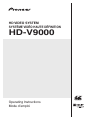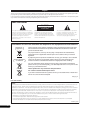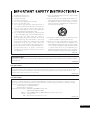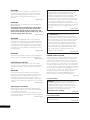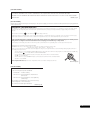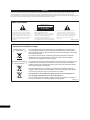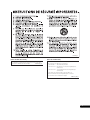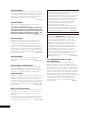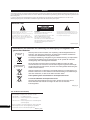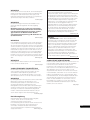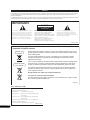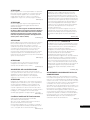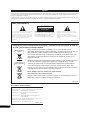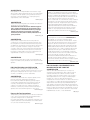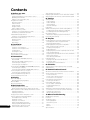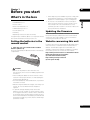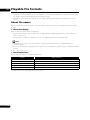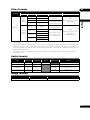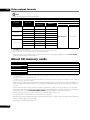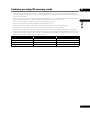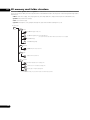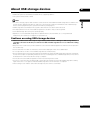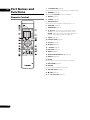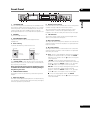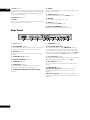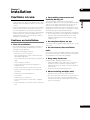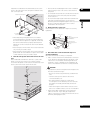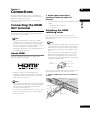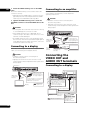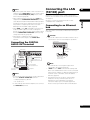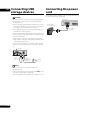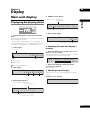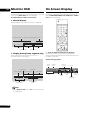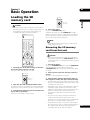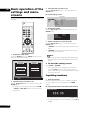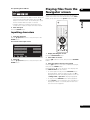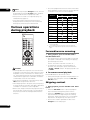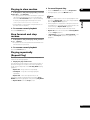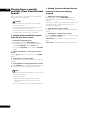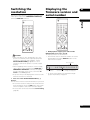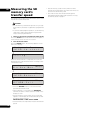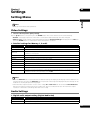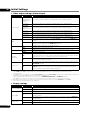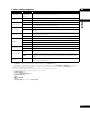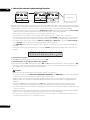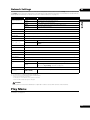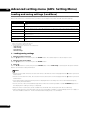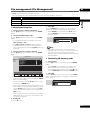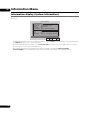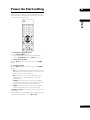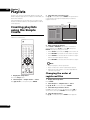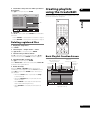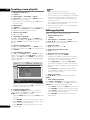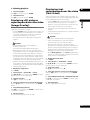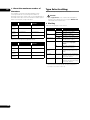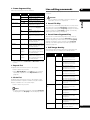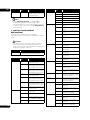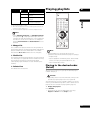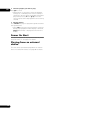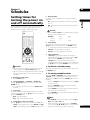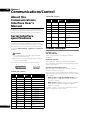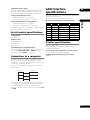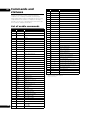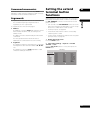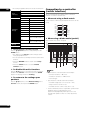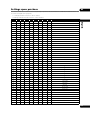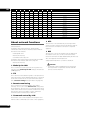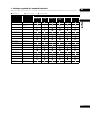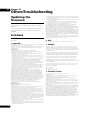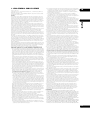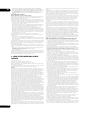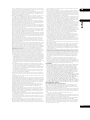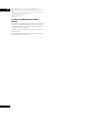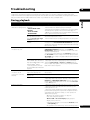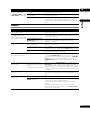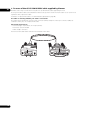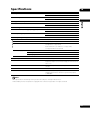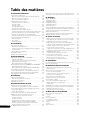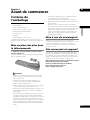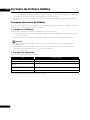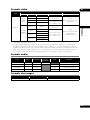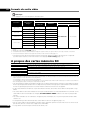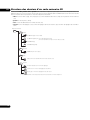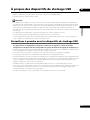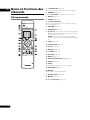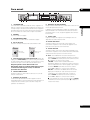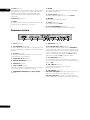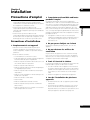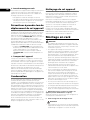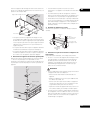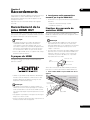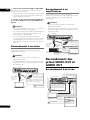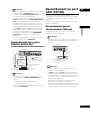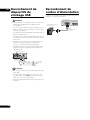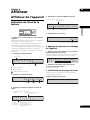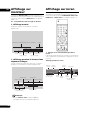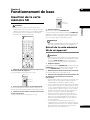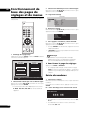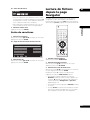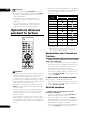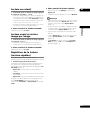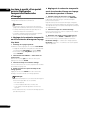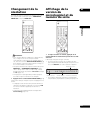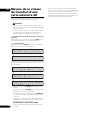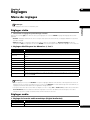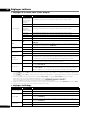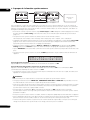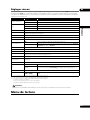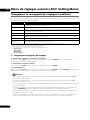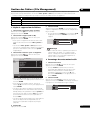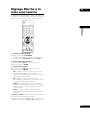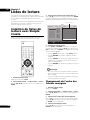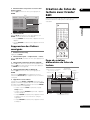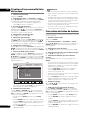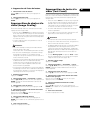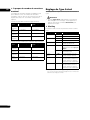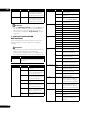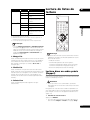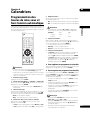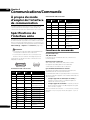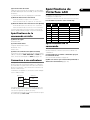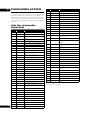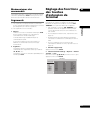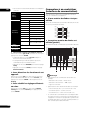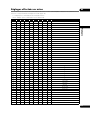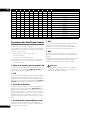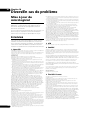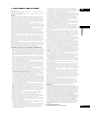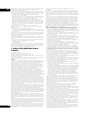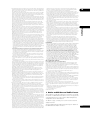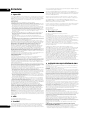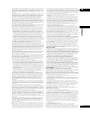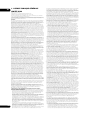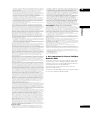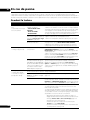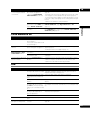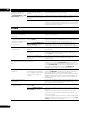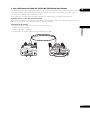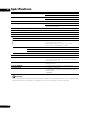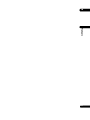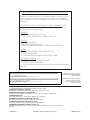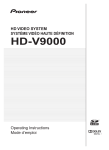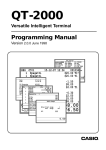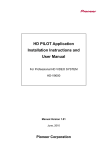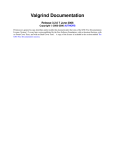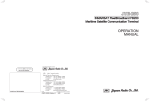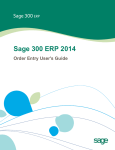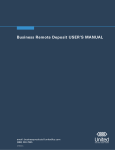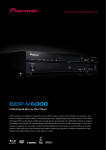Download Pioneer HD-V9000 User's Manual
Transcript
HD VIDEO SYSTEM SYSTÈME VIDÉO HAUTE DÉFINITION HD-V9000 Operating Instructions Mode d’emploi English Thank you for buying this Pioneer product. Please read through these operating instructions so you will know how to operate your model properly. After you have finished reading the instructions, put them away in a safe place for future reference. In some countries or regions, the shape of the power plug and power outlet may sometimes differ from that shown in the explanatory drawings. However the method of connecting and operating the unit is the same. IMPORTANT CAUTION RISK OF ELECTRIC SHOCK DO NOT OPEN The lightning flash with arrowhead symbol, within an equilateral triangle, is intended to alert the user to the presence of uninsulated “dangerous voltage” within the product’s enclosure that may be of sufficient magnitude to constitute a risk of electric shock to persons. CAUTION: TO PREVENT THE RISK OF ELECTRIC SHOCK, DO NOT REMOVE COVER (OR BACK). NO USER-SERVICEABLE PARTS INSIDE. REFER SERVICING TO QUALIFIED SERVICE PERSONNEL. The exclamation point within an equilateral triangle is intended to alert the user to the presence of important operating and maintenance (servicing) instructions in the literature accompanying the appliance. D3-4-2-1-1_A1_En Information for users on collection and disposal of old equipment and used batteries Symbol for equipment These symbols on the products, packaging, and/or accompanying documents mean that used electrical and electronic products and batteries should not be mixed with general household waste. For proper treatment, recovery and recycling of old products and used batteries, please take them to applicable collection points in accordance with your national legislation. Symbol examples for batteries By disposing of these products and batteries correctly, you will help to save valuable resources and prevent any potential negative effects on human health and the environment which could otherwise arise from inappropriate waste handling. For more information about collection and recycling of old products and batteries, please contact your local municipality, your waste disposal service or the point of sale where you purchased the items. These symbols are only valid in the European Union. For countries outside the European Union: If you wish to discard these items, please contact your local authorities or dealer and ask for the correct method of disposal. Pb K058a_A1_En [For USA models] NOTE: This equipment has been tested and found to comply with the limits for a Class B digital device, pursuant to Part 15 of the FCC Rules. These limits are designed to provide reasonable protection against harmful interference in a residential installation. This equipment generates, uses, and can radiate radio frequency energy and, if not installed and used in accordance with the instructions, may cause harmful interference to radio communications. However, there is no guarantee that interference will not occur in a particular installation. If this equipment does cause harmful interference to radio or television reception, which can be determined by turning the equipment off and on, the user is encouraged to try to correct the interference by one or more of the following measures: — Reorient or relocate the receiving antenna. — Increase the separation between the equipment and receiver. — Connect the equipment into an outlet on a circuit different from that to which the receiver is connected. — Consult the dealer or an experienced radio/TV technician for help. D8-10-1-2_A1_En 2 En 1) 2) 3) 4) 5) 6) 7) Read these instructions. Keep these instructions. Heed all warnings. Follow all instructions. Do not use this apparatus near water. Clean only with dry cloth. Do not block any ventilation openings. Install in accordance with the manufacturer’s instructions. 8) Do not install near any heat sources such as radiators, heat registers, stoves, or other apparatus (including amplifiers) that produce heat. 9) Do not defeat the safety purpose of the polarized or grounding-type plug. A polarized plug has two blades with one wider than the other. A grounding type plug has two blades and a third grounding prong. The wide blade or the third prong are provided for your safety. If the provided plug does not fit into your outlet, consult an electrician for replacement of the obsolete outlet. 10) Protect the power cord from being walked on or pinched particularly at plugs, convenience receptacles, and the point where they exit from the apparatus. 11) Only use attachments/accessories specified by the manufacturer. 12) Use only with the cart, stand, tripod, bracket, or table specified by the manufacturer, or sold with the apparatus. When a cart is used, use caution when moving the cart/apparatus combination to avoid injury from tip-over. 13) Unplug this apparatus during lightning storms or when unused for long periods of time. 14) Refer all servicing to qualified service personnel. Servicing is required when the apparatus has been damaged in any way, such as power-supply cord or plug is damaged, liquid has been spilled or objects have fallen into the apparatus, the apparatus has been exposed to rain or moisture, does not operate normally, or has been dropped. P1-4-2-2_En Information to User Alterations or modifications carried out without appropriate authorization may invalidate the user’s right to operate the equipment. D8-10-2_A1_En [For USA models] CAUTION This product satisfies FCC regulations when shielded cables and connectors are used to connect the unit to other equipment. To prevent electromagnetic interference with electric appliances such as radios and televisions, use shielded cables and connectors for connections. D8-10-3a_A1_En [For USA models] FEDERAL COMMUNICATIONS COMMISSION DECLARATION OF CONFORMITY This device complies with part 15 of the FCC Rules. Operation is subject to the following two conditions: (1) This device may not cause harmful interference, and (2) this device must accept any interference received, including interference that may cause undesired operation. Product Name: HD VIDEO SYSTEM Model Number: HD-V9000 Responsible Party Name: PIONEER ELECTRONICS (USA) INC. SERVICE SUPPORT DIVISION Address: 1925 E. DOMINGUEZ ST. LONG BEACH, CA 90810-1003, U.S.A. Phone: 1-800-421-1404 URL: http://www.pioneerelectronics.com D8-10-4*_C1_En 3 En WARNING This equipment is not waterproof. To prevent a fire or shock hazard, do not place any container filled with liquid near this equipment (such as a vase or flower pot) or expose it to dripping, splashing, rain or moisture. D3-4-2-1-3_A1_En WARNING Before plugging in for the first time, read the following section carefully. The voltage of the available power supply differs according to country or region. Be sure that the power supply voltage of the area where this unit will be used meets the required voltage (e.g., 230 V or 120 V) written on the rear panel. D3-4-2-1-4*_A1_En WARNING This product equipped with a three-wire grounding (earthed) plug - a plug that has a third (grounding) pin. This plug only fits a grounding-type power outlet. If you are unable to insert the plug into an outlet, contact a licensed electrician to replace the outlet with a properly grounded one. Do not defeat the safety purpose of the grounding plug. D3-4-2-1-6_A1_En If the AC plug of this unit does not match the AC outlet you want to use, the plug must be removed and appropriate one fitted. Replacement and mounting of an AC plug on the power supply cord of this unit should be performed only by qualified service personnel. If connected to an AC outlet, the cut-off plug can cause severe electrical shock. Make sure it is properly disposed of after removal. The equipment should be disconnected by removing the mains plug from the wall socket when left unused for a long period of time (for example, when on vacation). D3-4-2-2-1a_A1_En CAUTION The STANDBY/ON switch on this unit will not completely shut off all power from the AC outlet. Since the power cord serves as the main disconnect device for the unit, you will need to unplug it from the AC outlet to shut down all power. Therefore, make sure the unit has been installed so that the power cord can be easily unplugged from the AC outlet in case of an accident. To avoid fire hazard, the power cord should also be unplugged from the AC outlet when left unused for a long period of time (for example, when on vacation). D3-4-2-2-2a*_A1_En WARNING To prevent a fire hazard, do not place any naked flame sources (such as a lighted candle) on the equipment. D3-4-2-1-7a_A1_En VENTILATION CAUTION When installing this unit, make sure to leave space around the unit for ventilation to improve heat radiation (at least 5 cm at top, 5 cm at rear, and 5 cm at each side). WARNING Slots and openings in the cabinet are provided for ventilation to ensure reliable operation of the product, and to protect it from overheating. To prevent fire hazard, the openings should never be blocked or covered with items (such as newspapers, table-cloths, curtains) or by operating the equipment on thick carpet or a bed. D3-4-2-1-7b*_A1_En Operating Environment Operating environment temperature and humidity: 0 °C to +45 °C (+32 °F to +113 °F); less than 85 %RH (cooling vents not blocked) Do not install this unit in a poorly ventilated area, or in locations exposed to high humidity or direct sunlight (or strong artificial light) D3-4-2-1-7c*_A1_En POWER-CORD CAUTION Handle the power cord by the plug. Do not pull out the plug by tugging the cord and never touch the power cord when your hands are wet as this could cause a short circuit or electric shock. Do not place the unit, a piece of furniture, etc., on the power cord, or pinch the cord. Never make a knot in the cord or tie it with other cords. The power cords should be routed such that they are not likely to be stepped on. A damaged power cord can cause a fire or give you an electrical shock. Check the power cord once in a while. When you find it damaged, ask your nearest PIONEER authorized service center or your dealer for a replacement. S002*_A1_En [For USA models] WARNING: Handling the cord on this product or cords associated with accessories sold with the product may expose you to chemicals listed on proposition 65 known to the State of California and other governmental entities to cause cancer and birth defect or other reproductive harm. Wash hands after handling. D36-P5_B1_En [For Canada models] This Class B digital apparatus complies with Canadian ICES-003. D8-10-1-3_A1_En 4 En [For USA models] IMPORTANT NOTICE THE MODEL NUMBER AND SERIAL NUMBER OF THIS EQUIPMENT ARE ON THE REAR OR BOTTOM. RECORD THESE NUMBERS ON YOUR ENCLOSED WARRANTY CARD AND KEEP IN A SAFE PLACE FOR FUTURE D36-AP9-1_A1_En REFERENCE. [For UK models] Replacement and mounting of an AC plug on the power supply cord of this unit should be performed only by qualified service personnel. IMPORTANT: THE MOULDED PLUG This appliance is supplied with a moulded three pin mains plug for your safety and convenience. A 13 amp fuse is fitted in this plug. Should the fuse need to be replaced, please ensure that the replacement fuse has a rating of 13 amps and that it is approved by ASTA or BSI to BS1362. Check for the ASTA mark or the BSI mark on the body of the fuse. If the plug contains a removable fuse cover, you must ensure that it is refitted when the fuse is replaced. If you lose the fuse cover the plug must not be used until a replacement cover is obtained. A replacement fuse cover can be obtained from your local dealer. If the fitted moulded plug is unsuitable for your socket outlet, then the fuse shall be removed and the plug cut off and disposed of safely. There is a danger of severe electrical shock if the cut off plug is inserted into any 13 amp socket. If a new plug is to be fitted, please observe the wiring code as shown below. If in any doubt, please consult a qualified electrician. WARNING: THIS APPARATUS MUST BE EARTHED. IMPORTANT: The wires in this mains lead are coloured in accordance with the following code: Green & Yellow : Earth Blue : Neutral Brown : Live As the colours of the wires in the mains lead of this appliance may not correspond with the coloured markings identifying the terminals in your plug, proceed as follows; The wire which is coloured GREEN-AND-YELLOW must be connected to the terminal in the plug which is marked with the letter E or by the earth symbol or coloured GREEN or GREEN-AND-YELLOW. The wire which is coloured BLUE must be connected to the terminal which is marked with the letter N or coloured BLACK. The wire which is coloured BROWN must be connected to the terminal which is marked with the letter L or coloured RED. How to replace the fuse: Open the fuse compartment with a screwdriver and replace the fuse. D3-4-2-1-2-1*_A1_En [For UK models] Compliance with these directives implies conformity to the following European standards ( EN 60065 : Product Safety ( EN 55103-1: Electromagnetic Interference (Emission) ( EN 55103-2: Electromagnetic Susceptibility (Immunity) This product is intended for use in the following electromagnetic environment(s): E2 (commercial and light industrial) D44-9-7-1*_A1_En 5 En Français Nous vous remercions d’avoir acquis un produit Pioneer. Veuillez lire attentivement ce mode d’emploi afin de connaître la manière d’utiliser l’appareil comme il convient. Cela fait, conservez le mode d’emploi de façon à pouvoir vous y référer en cas de nécessité. Dans certains pays ou certaines régions, la forme de la fiche d’alimentation et de la prise d’alimentation peut différer de celle qui figure sur les schémas, mais les branchements et le fonctionnement de l’appareil restent les mêmes. IMPORTANT ATTENTION DANGER D´ELECTROCUTION NE PAS OUVRIR Ce symbole de l’éclair, placé dans un triangle équilatéral, a pour but d’attirer l’attention de l’utilisateur sur la présence, à l’intérieur du coffret de l’appareil, de “tensions dangereuses” non isolées d’une grandeur suffisante pour représenter un risque d’électrocution pour les êtres humains. ATTENTION : POUR ÉVITER TOUT RISQUE D’ÉLECTROCUTION, NE PAS ENLEVER LE COUVERCLE (NI LE PANNEAU ARRIÈRE). AUCUNE PIÈCE RÉPARABLE PAR L’UTILISATEUR NE SE TROUVE À L’INTÉRIEUR. CONFIER TOUT ENTRETIEN À UN PERSONNEL QUALIFIÉ UNIQUEMENT. Ce point d’exclamation, placé dans un triangle équilatéral, a pour but d’attirer l’attention de l’utilisateur sur la présence, dans les documents qui accompagnent l’appareil, d’explications importantes du point de vue de l’exploitation ou de l’entretien. D3-4-2-1-1_A1_Fr Information à destination des utilisateurs sur la collecte et l’élimination des équipements et batteries usagés Marquage pour les équipements Ces symboles qui figurent sur les produits, les emballages et/ou les documents d’accompagnement signifient que les équipements électriques et électroniques et batteries usagés ne doivent pas être jetés avec les déchets ménagers et font l’objet d’une collecte sélective. Pour assurer l’enlèvement et le traitement appropriés des produits et batteries usagés, merci de les retourner dans les points de collecte sélective habilités conformément à la législation locale en vigueur. Exemples de marquage pour les batteries En respectant les circuits de collecte sélective mis en place pour ces produits, vous contribuerez à économiser des ressources précieuses et à prévenir les impacts négatifs éventuels sur la santé humaine et l’environnement qui pourraient résulter d’une mauvaise gestion des déchets. Pour plus d’information sur la collecte et le traitement des produits et batteries usagés, veuillez contacter votre municipalité, votre service de gestion des déchets ou le point de vente chez qui vous avez acheté ces produits. Pb 6 Fr Ces symboles ne sont valables que dans les pays de l’Union Européenne. Pour les pays n’appartenant pas à l’Union Européenne : Si vous souhaitez jeter ces articles, veuillez contacter les autorités ou revendeurs locaux pour connaître les méthodes d’élimination appropriées. K058a_A1_Fr P1-4-2-2_Fr [Pour modèle du Canada] Cet appareil numérique de la Classe B est conforme à la norme NMB-003 du Canada. D8-10-1-3_A1_Fr [Pour les modèles UK] La conformité à ces directives implique la conformité aux normes européennes suivantes : &EN 60065 : Sécurité du produit & EN 55103-1: Interférences électromagnétiques (Émission) & EN 55103-2: Susceptibilité électromagnétique (Immunité) Ce produit est destiné à être utilisé dans les environnements électromagnétiques suivants : E2 (commercial et industriel léger) D44-9-7-1*_A1_Fr 7 Fr AVERTISSEMENT Cet appareil n’est pas étanche. Pour éviter les risques d’incendie et de décharge électrique, ne placez près de lui un récipient rempli d’eau, tel qu’un vase ou un pot de fleurs, et ne l’exposez pas à des gouttes d’eau, des éclaboussures, de la pluie ou de l’humidité. D3-4-2-1-3_A1_Fr AVERTISSEMENT Avant de brancher l’appareil pour la première, lisez attentivement la section suivante. La tension de l’alimentation électrique disponible varie selon le pays ou la région. Assurez-vous que la tension du secteur de la région où l’appareil sera utilisé correspond à la tension requise (par ex. 230 V ou 120 V), indiquée sur le panneau arrière. D3-4-2-1-4*_A1_Fr AVERTISSEMENT Cet appareil est muni d’une fiche de mise à la terre (masse) à trois fils. Comme la fiche présente une troisième broche (de terre), elle ne peut se brancher que sur une prise de courant, prévue pour une mise à la terre. Si vous n’arrivez pas à insérer la fiche dans la prise de courant, contactez un électricien qualifié pour faire remplacer la prise par une qui soit mise à la terre. N’annulez pas la fonction de sécurité que procure cette D3-4-2-1-6_A1_Fr fiche de mise à la terre. AVERTISSEMENT Pour éviter les risques d’incendie, ne placez aucune flamme nue (telle qu’une bougie allumée) sur D3-4-2-1-7a_A1_Fr l’appareil. PRÉCAUTION DE VENTILATION Lors de l’installation de l’appareil, veillez à laisser un espace suffisant autour de ses parois de manière à améliorer la dissipation de chaleur (au moins 5 cm sur le dessus, 5 cm à l’arrière et 5 cm de chaque côté). AVERTISSEMENT Les fentes et ouvertures du coffret sont prévues pour la ventilation, pour assurer un fonctionnement stable de l’appareil et pour éviter sa surchauffe. Pour éviter les risques d’incendie, ne bouchez jamais les ouvertures et ne les recouvrez pas d’objets, tels que journaux, nappes ou rideaux, et n’utilisez pas l’appareil posé sur un tapis D3-4-2-1-7b*_A1_Fr épais ou un lit. Milieu de fonctionnement Température et humidité du milieu de fonctionnement : De 0 °C à +45 °C (de +32 °F à +113 °F) ; Humidité relative inférieure à 85 % (orifices de ventilation non obstrués) N’installez pas l’appareil dans un endroit mal ventilé ou un lieu soumis à une forte humidité ou en plein soleil D3-4-2-1-7c*_A1_Fr (ou à une forte lumière artificielle). 8 Fr Si la fiche d’alimentation secteur de cet appareil ne convient pas à la prise secteur à utiliser, la fiche doit être remplacée par une appropriée. Ce remplacement et la fixation d’une fiche secteur sur le cordon d’alimentation de cet appareil doivent être effectués par un personnel de service qualifié. En cas de branchement sur une prise secteur, la fiche de coupure peut provoquer une sérieuse décharge électrique. Assurez-vous qu’elle est éliminée correctement après sa dépose. L’appareil doit être déconnecté en débranchant sa fiche secteur au niveau de la prise murale si vous prévoyez une période prolongée de non utilisation (par exemple D3-4-2-2-1a_A1_Fr avant un départ en vacances). ATTENTION L’interrupteur STANDBY/ON de cet appareil ne coupe pas complètement celui-ci de sa prise secteur. Comme le cordon d’alimentation fait office de dispositif de déconnexion du secteur, il devra être débranché au niveau de la prise secteur pour que l’appareil soit complètement hors tension. Par conséquent, veillez à installer l’appareil de telle manière que son cordon d’alimentation puisse être facilement débranché de la prise secteur en cas d’accident. Pour éviter tout risque d’incendie, le cordon d’alimentation sera débranché au niveau de la prise secteur si vous prévoyez une période prolongée de non utilisation (par exemple avant un D3-4-2-2-2a*_A1_Fr départ en vacances). NOTE IMPORTANTE SUR LE CABLE D’ALIMENTATION Tenir le câble d’alimentation par la fiche. Ne pas débrancher la prise en tirant sur le câble et ne pas toucher le câble avec les mains mouillées. Cela risque de provoquer un court-circuit ou un choc électrique. Ne pas poser l’appareil ou un meuble sur le câble. Ne pas pincer le câble. Ne pas faire de noeud avec le câble ou l’attacher à d’autres câbles. Les câbles d’alimentation doivent être posés de façon à ne pas être écrasés. Un câble abîmé peut provoquer un risque d’incendie ou un choc électrique. Vérifier le câble d’alimentation de temps en temps. Contacter le service après-vente PIONEER le plus proche ou le revendeur pour un S002*_A1_Fr remplacement. 9 Fr Deutsch Vielen Dank, dass Sie sich für dieses Pioneer-Produkt entschieden haben. Bitte lesen Sie diese Bedienungsanleitung gründlich durch, um sich mit der Bedienung des Geräts vertraut zu machen. Nachdem Sie die Bedienungsanleitung gelesen haben, legen Sie sie griffbereit zum Nachschlagen ab. In manchen Ländern oder Verkaufsgebieten weichen die Ausführungenvon Netzstecker oder Netzsteckdose u.U. von den in den Abbildungengezeigten ab; die Anschluß- und Bedienungsverfahren des Gerätes sind jedoch gleich. WICHTIG CAUTION RISK OF ELECTRIC SHOCK DO NOT OPEN Das Blitzsymbol in einem Dreieck weist den Benutzer darauf hin, dass eine Berührungsgefahr mit nicht isolierten Teilen im Geräteinneren, die eine gefährliche Spannung führen, besteht. Die Spannung kann so hoch sein, dass sie die Gefahr eines elektrischen Schlages birgt. ACHTUNG: UM SICH NICHT DER GEFAHR EINES ELEKTRISCHEN SCHLAGES AUSZUSETZEN, DÜRFEN SIE NICHT DEN DECKEL (ODER DIE RÜCKSEITE) ENTFERNEN. IM GERÄTEINNEREN BEFINDEN SICH KEINE VOM BENUTZER REPARIERBAREN TEILE. ÜBERLASSEN SIE REPARATUREN DEM QUALIFIZIERTEN KUNDENDIENST. Ein Ausrufezeichen in einem Dreieck weist den Benutzer auf wichtige Bedienungs- und Wartungsanweisungen in den Dokumenten hin, die dem Gerät beiliegen. D3-4-2-1-1_A1_De Informationen für Anwender zur Sammlung und Entsorgung von Altgeräten und gebrauchten Batterien Symbol für Geräte Diese Symbole auf den Produkten, der Verpackung und/oder Begleitdokumenten bedeuten, dass gebrauchte elektrische und elektronische Produkte und Batterien nicht über den Haushaltsmüll entsorgt werden dürfen. Zur richtigen Handhabung, Rückgewinnung und Wiederverwertung von Altprodukten und gebrauchten Batterien bringen Sie diese bitte zu den gemäß der nationalen Gesetzgebung dafür zuständigen Sammelstellen. Symbolbeispiele für Batterien Mit der korrekten Entsorgung dieser Produkte und Batterien helfen Sie dabei, wertvolle Ressourcen zu schonen und vermeiden mögliche negative Auswirkungen auf die Gesundheit und die Umwelt, die durch eine unsachgemäße Behandlung des Abfalls entstehen könnten. Weitere Informationen zur Sammlung und Wiederverwertung von Altprodukten und Batterien erhalten Sie von Ihrer örtlichen Gemeindeverwaltung, Ihrem Müllentsorger oder dem Verkaufsort, an dem Sie die Waren erworben haben. Diese Symbole gelten ausschließlich in der Europäischen Union. Pb Für Länder außerhalb der Europäischen Union: Wenn Sie diese Gegenstände entsorgen wollen, wenden Sie sich bitte an Ihre lokalen Behörden oder Händler und fragen Sie dort nach der korrekten Entsorungsweise. K058a_A1_De [Für Großbritannien-Modelle] 10 De Die Erfüllung dieser Richtlinien setzt Konformität mit den folgenden europäischen Normen voraus ,EN 60065 : Produktsicherheit , EN 55103-1: Elektromagnetische Störungen (Emission) , EN 55103-2: Elektromagnetische Störanfälligkeit (Störfestigkeit) Dieses Produkt ist zur Verwendung in den folgenden elektromagnetischen Störumgebungen gedacht: E2 (Gewerbe- und Leichtindustriegebiete) D44-9-7-1*_A1_De WARNUNG Dieses Gerät ist nicht wasserdicht. Zur Vermeidung der Gefahr von Brand und Stromschlag keine Behälter mit Flüssigkeiten (z.B. Blumenvasen und -töpfe) in die Nähe des Gerätes bringen und dieses vor Tropfwasser, Spritzwasser, Regen und Nässe schützen. D3-4-2-1-3_A1_De WARNUNG Vor dem erstmaligen Anschluss des Gerätes an das Stromnetz bitte den folgenden Hinweis sorgfältig beachten. Die Netzspannung ist je nach Land verschieden. Vor der Inbetriebnahme des Gerätes sicherstellen, dass die örtliche Netzspannung mit der auf dem Typenschild an der Rückwand des Gerätes angegebenen Nennspannung (z.B. 230 V oder 120 V) übereinstimmt. D3-4-2-1-4*_A1_De WARNUNG Das Netzkabel dieses Gerätes ist mit einem dreipoligen (einschließlich Erdungsstift) Netzstecker ausgestattet, der ausschließlich für den Anschluss an eine (geerdete) Schuko-Steckdose vorgesehen ist. Falls der Netzstecker aufgrund einer abweichenden Ausführung nicht an die Netzsteckdose angeschlossen werden kann, muss ein Elektriker mit der Installation einer vorschriftsmäßigen Netzsteckdose beauftragt werden. Beim Erdungsstift handelt es sich um eine Sicherheitsvorrichtung, die auf keinen Fall umgangen oder außer Kraft gesetzt werden D3-4-2-1-6_A1_De darf. Falls der Netzstecker des Netzkabels dieses Gerätes nicht in die Zusatzsteckdose einer anderen Komponente passt, muss er gegen einen Netzstecker der geeigneten Ausführung ausgewechselt werden. Ein derartiger Austausch des Netzsteckers muss vom Kundendienstpersonal vorgenommen werden. Wenn der vom Netzkabel abgeschnittene ursprüngliche Netzstecker in eine Netzsteckdose eingesteckt wird, besteht akute Stromschlaggefahr! Daher ist unbedingt dafür zu sorgen, dass der abgeschnittene Netzstecker sofort vorschriftsmäßig entsorgt wird. Vor einem längeren Nichtgebrauch des Gerätes, beispielsweise während des Urlaubs, sollte der Netzstecker aus der Netzsteckdose gezogen werden, um das Gerät vollständig vom Netz zu trennen. D3-4-2-2-1a_A1_De ACHTUNG Der STANDBY/ON-Schalter dieses Gerätes trennt das Gerät nicht vollständig vom Stromnetz. Um das Gerät vollständig vom Netz zu trennen, muss der Netzstecker aus der Netzsteckdose gezogen werden. Daher sollte das Gerät so aufgestellt werden, dass stets ein unbehinderter Zugang zur Netzsteckdose gewährleistet ist, damit der Netzstecker in einer Notsituation sofort abgezogen werden kann. Um Brandgefahr auszuschließen, sollte der Netzstecker vor einem längeren Nichtgebrauch des Gerätes, beispielsweise während des Urlaubs, grundsätzlich von der Netzsteckdose getrennt werden. D3-4-2-2-2a*_A1_De WARNUNG VORSICHT MIT DEM NETZKABEL Keine Quellen offener Flammen (z.B. eine brennende Kerze) auf dieses Gerät stellen. Fassen Sie das Netzkabel immer am Stecker. Ziehen Sie nicht am Kabel selbst, und fassen Sie das Netzkabel niemals mit nassen Händen an, da dies einen Kurzschluss oder elektrischen Schlag verursachen kann. Stellen Sie nicht das Gerät, Möbelstücke o.ä. auf das Netzkabel; sehen Sie auch zu, dass es nicht eingeklemmt wird. Machen Sie niemals einen Knoten in das Netzkabel, und binden Sie es nicht mit anderen Kabeln. Das Netzkabel sollte so gelegt werden, dass niemand darauf tritt. Ein beschädigtes Netzkabel kann einen Brand oder elektrischen Schlag verursachen. Prüfen Sie das Netzkabel von Zeit zu Zeit. Sollte es beschädigt sein, wenden Sie sich an Ihre nächste autorisierte PIONEER-Kundendienststelle oder Ihren Händler, um es zu ersetzen. D3-4-2-1-7a_A1_De VORSICHTSHINWEIS ZUR BELÜFTUNG Bei der Aufstellung dieses Gerätes muss für einen ausreichenden Freiraum gesorgt werden, um eine einwandfreie Wärmeabfuhr zu gewährleisten (mindestens 5 cm oberhalb des Gerätes, 5 cm hinter dem Gerät und jeweils 5 cm an der Seite des Gerätes). WARNUNG Im Gerätegehäuse sind Ventilationsschlitze und andere Öffnungen vorgesehen, die dazu dienen, eine Überhitzung des Gerätes zu verhindern und einen zuverlässigen Betrieb zu gewährleisten. Um Brandgefahr auszuschließen, dürfen diese Öffnungen auf keinen Fall blockiert oder mit Gegenständen (z.B. Zeitungen, Tischdecken und Gardinen) abgedeckt werden, und das Gerät darf beim Betrieb nicht auf einem dicken Teppich oder Bett aufgestellt sein. S002*_A1_De D3-4-2-1-7b*_A1_De Betriebsumgebung Betriebstemperatur und Betriebsluftfeuchtigkeit: 0 °C bis +45 °C, 85 % rel. Feuchte max. (Ventilationsschlitze nicht blockiert) Eine Aufstellung dieses Gerät an einem unzureichend belüfteten, sehr feuchten oder heißen Ort ist zu vermeiden, und das Gerät darf weder direkter Sonneneinstrahlung noch starken Kunstlichtquellen D3-4-2-1-7c*_A1_De ausgesetzt werden. 11 De Italiano Vi ringraziamo per avere acquistato questo prodotto Pioneer. Vi preghiamo di leggere queste queste istruzioni per l’uso in modo da sapere usare correttamente il proprio modello. Dopo aver letto queste istruzioni, riporle in un luogo sicuro per poterle consultare di nuovo al momento del bisogno. I modelli disponibili in alcuni paesi o regioni possono avere la forma della spina del cavo d’alimentazione e della presa ausiliaria di corrente diversa daquella mostrata nelle illustrazioni, ma il loro modo di collegamento e funzionamento è lo stesso. IMPORTANTE CAUTION RISK OF ELECTRIC SHOCK DO NOT OPEN Il simbolo del lampo con terminale a forma di freccia situato all’interno di un triangolo equilatero serve ad avvisare l’utilizzatore della presenza di una “tensione pericolosa” non isolata nella struttura del prodotto che potrebbe essere di un’intensità tale da provocare scosse elettriche all’utilizzatore. ATTENZIONE: PER EVITARE IL RISCHIO DI SCOSSE ELETTRICHE, NON RIMUOVERE IL COPERCHIO (O IL RETRO). NON CI SONO PARTI INTERNE LA CUI MANUTENZIONE POSSA ESSERE EFFETTUATA DALL’UTENTE. IN CASO DI NECESSITÀ, RIVOLGERSI ESCLUSIVAMENTE A PERSONALE DI SERVIZIO QUALIFICATO. Il punto esclamativo in un triangolo equilatero serve ad avvisare l’utilizzatore della presenza di importanti istruzioni di funzionamento e manutenzione riportate nel libretto allegato al prodotto. D3-4-2-1-1_A1_It Informazioni per gli utilizzatori finali sulla raccolta e lo smaltimento di vecchi dispositivi e batterie esauste Simbolo per il prodotto Questi simboli sui prodotti, confezioni, e/o documenti allegati significano che vecchi prodotti elettrici ed elettronici e batterie esauste non devono essere mischiati ai rifiuti urbani indifferenziati. Per l’appropriato trattamento, recupero e riciclaggio di vecchi prodotti e batterie esauste, fate riferimento ai punti di raccolta autorizzati in conformità alla vostra legislazione nazionale. Esempi di simboli per le batterie Con il corretto smaltimento di questi prodotti e delle batterie, aiuterai a salvaguardare preziose risorse e prevenire i potenziali effetti negativi sull’ambiente e sulla salute umana che altrimenti potrebbero sorgere da una inappropriata gestione dei rifiuti. Per maggiori informazioni sulla raccolta e il riciclaggio di vecchi prodotti e batterie esauste, contattate il vostro Comune, il Servizio di raccolta o il punto vendita dove avete acquistato l’articolo. Questi simboli sono validi solo nell’Unione Europea. Per i paesi al di fuori dell’unione Europea: Se volete liberarvi questi oggetti, contattate le vostre autorità locali o il punto vendita per il corretto metodo di smaltimento. Pb K058a_A1_It [Per i modelli per la GB] La conformità con queste direttive implica quella con i seguenti standard europei: (EN 60065 : Sicurezza dei prodotti ( EN 55103-1: Interferenze elettromagnetiche (emissioni) ( EN 55103-2: suscettibilità elettromagnetica (immunità) Questo prodotto è inteso per l’uso nei seguenti ambienti elettromagnetici: E2 (commerciali e dell’industria leggera) D44-9-7-1*_A1_It 12 It ATTENZIONE Questo apparecchio non è impermeabile. Per prevenire pericoli di incendi o folgorazioni, non posizionare nelle vicinanze di questo apparecchio contenitori pieni di liquidi (quali vasi da fiori, o simili), e non esporre l’apparecchio a sgocciolii, schizzi, pioggia o umidità. D3-4-2-1-3_A1_It ATTENZIONE Prima di collegare per la prima volta l’apparecchio alla sorgente di alimentazione leggere attentamente la sezione che segue. La tensione della sorgente di elettricità differisce da Paese a Paese e da regione a regione. Verificare che la tensione di rete della zona in cui si intende utilizzare l’apparecchio sia quella corretta, come indicato sul pannello posteriore dell’apparecchio stesso (ad es.: 230 V o 120 V). Se la spina del cavo di alimentazione di questo apparecchio non si adatta alla presa di corrente alternata di rete nella quale si intende inserire la spina stessa, questa deve essere sostituita con una adatta allo scopo. La sostituzione della spina del cavo di alimentazione deve essere effettuata solamente da personale di servizio qualificato. Dopo la sostituzione, la vecchia spina, tagliata dal cavo di alimentazione, deve essere adeguatamente eliminata per evitare possibili scosse o folgorazioni dovute all’accidentale inserimento della spina stessa in una presa di corrente sotto tensione. Se si pensa di non utilizzare l’apparecchio per un relativamente lungo periodo di tempo (ad esempio, durante una vacanza), staccare la spina del cavo di alimentazione dalla presa di corrente alternata di rete. D3-4-2-2-1a_A1_It D3-4-2-1-4*_A1_It ATTENZIONE Questo apparecchio è dotato di una spina con messa a terra, cioè di una spina con un terzo spinotto (per la messa a terra). Questo tipo di spine si inserisce solamente in prese di corrente dello stesso tipo, cioè con attacco per messa a terra. Se non si riesce ad inserire la spina nella presa di corrente di casa, rivolgersi ad un elettricista qualificato per far sostituire la presa alla parete con una dotata di attacco per la messa a terra. Non annullare la scopo di sicurezza della spina con messa a terra. D3-4-2-1-6_A1_It ATTENZIONE Per evitare il pericolo di incendi, non posizionare sull’apparecchio dispositivi con fiamme vive (ad esempio una candela accesa, o simili). D3-4-2-1-7a_A1_It AVVERTENZA PER LA VENTILAZIONE Installare l’apparecchio avendo cura di lasciare un certo spazio all’intorno dello stesso per consentire una adeguata circolazione dell’aria e migliorare la dispersione del calore (almeno 5 cm sulla parte superiore, 5 cm sul retro, e 5 cm su ciascuno dei lati). ATTENZIONE L’apparecchio è dotato di un certo numero di fessure e di aperture per la ventilazione, allo scopo di garantirne un funzionamento affidabile, e per proteggerlo dal surriscaldamento. Per prevenire possibili pericoli di incendi le aperture non devono mai venire bloccate o coperte con oggetti vari (quali giornali, tovaglie, tende o tendaggi, ecc.), e l’apparecchio non deve essere utilizzato appoggiandolo su tappeti spessi o sul letto. D3-4-2-1-7b*_A1_It Condizioni ambientali di funzionamento Gamma ideale della temperatura ed umidità dell’ambiente di funzionamento: da 0 °C a +45 °C, umidità relativa inferiore all‘85 % (fessure di ventilazione non bloccate) Non installare l’apparecchio in luoghi poco ventilati, o in luoghi esposti ad alte umidità o alla diretta luce del sole (o a sorgenti di luce artificiale molto forti). D3-4-2-1-7c*_A1_It AVVERTENZA L’interruttore principale (STANDBY/ON) dell’apparecchio non stacca completamente il flusso di corrente elettrica dalla presa di corrente alternata di rete. Dal momento che il cavo di alimentazione costituisce l’unico dispositivo di distacco dell’apparecchio dalla sorgente di alimentazione, il cavo stesso deve essere staccato dalla presa di corrente alternata di rete per sospendere completamente qualsiasi flusso di corrente. Verificare quindi che l’apparecchio sia stato installato in modo da poter procedere con facilità al distacco del cavo di alimentazione dalla presa di corrente, in caso di necessità. Per prevenire pericoli di incendi, inoltre, il cavo di alimentazione deve essere staccato dalla presa di corrente alternata di rete se si pensa di non utilizzare l’apparecchio per periodi di tempo relativamente lunghi (ad esempio, durante una vacanza). D3-4-2-2-2a*_A1_It AVVERTIMENTO RIGUARDANTE IL FILO DI ALIMENTAZIONE Prendete sempre il filo di alimentazione per la spina. Non tiratelo mai agendo per il filo stesso e non toccate mai il filo con le mani bagnati, perchè questo potrebbe causare cortocircuiti o scosse elettriche. Non collocate l’unità, oppure dei mobili sopra il filo di alimentazione e controllate che lo stesso non sia premuto. Non annodate mai il filo di alimentazione nè collegatelo con altri fili. I fili di alimentazione devono essere collocati in tal modo che non saranno calpestati. Un filo di alimentazione danneggiato potrebbe causare incendi o scosse elettriche. Controllate il filo di alimentazione regolarmente. Quando localizzate un eventuale danno, rivolgetevi al più vicino centro assistenza autorizzato della PIONEER oppure al vostro rivenditore per la sostituzione del filo di alimentazione. S002*_A1_It 13 It Español Le damos las gracias por la adquisición de este producto Pioneer. Lea a fondo estas instrucciones de utilización para que aprenda a utilizar correctamente su modelo. Después de haber terminado de leer estas instrucciones, guárdelas en un lugar seguro para, en caso de ser necesario, consultarlas en el futuro. En algunos países o regiones, la forma de la clavija de alimentación y del enchufe de corriente pueden ser diferentes de la mostrada en las ilustraciones de explicación. Sin embargo, el método de conexión y operación del aparato es el mismo. IMPORTANTE CAUTION RISK OF ELECTRIC SHOCK DO NOT OPEN La luz intermitente con el símbolo de punta de flecha dentro un triángulo equilátero. Está convenido para avisar el usuario de la presencia de “voltaje peligrosa” no aislada dentro el producto que podría constituir un peligro de choque eléctrico para las personas. ATENCIÓN: PARA PREVENIR EL PELIGRO DE CHOQUE ELÉCTRICO NO REMOVER LA TAPA NI LAS PARTES DENTRO NO UTILIZADAS, LLAMAR UNA PERSONA CUALIFICADA. El punto exclamativo dentro un triángulo equilátero convenido para avisar el usuário de la presencia de importantes instrucciones sobre el funcionamiento y la manutención en la libreta que acompaña el aparato. D3-4-2-1-1_A1_Es Información para los usuarios en la recogida y tratamiento de los equipos al final de su vida y de las pilas y baterías usadas. Símbolo para equipos Estos símbolos en los productos, embalaje, y/o en los documentos que los acompañan significa que los productos eléctricos y electrónicos al final de su vida, las pilas y baterías no deben mezclarse con los residuos generales de su hogar. Para el tratamiento adecuado, recuperación y reciclado de los productos viejos y las pilas usadas, por favor deposítelos en los puntos de recogida de acuerdo con su legislación nacional. Símbolo para pilas y baterías Mediante el tratamiento correctamente de estos productos y pilas, ayudará a preservar los recursos y prevenir cualquier efecto negativo en la salud humana y el medioambiente que podría surgir por una inadecuada manipulación de los desperdicios. Para más información sobre recogida y reciclado de los productos viejos, pilas y baterías, por favor contacte con su municipio, sobre localización de los puntos limpios o diríjase al punto de venta donde compró los productos. Estos símbolos sólo son válidos en la Unión Europea. Para países fuera de la Unión europea: Si desea eliminar estos artículos, por favor contactar con las autoridades locales o el distribuidor y pida por el método correcto de tratamiento. Pb K058a_A1_Es [Para modelos del Reino Unido] Cumplir con estas directrices da a entender que se está de acuerdo con las normas europeas siguientes: 'EN 60065 : Seguridad de Productos ' EN 55103-1: Interferencia Electromagnética (Emisión) ' EN 55103-2: Vulnerabilidad Electromagnética (Inmunidad) Este producto ha sido diseñado para ser usado en los entornos electromagnéticos siguientes: E2 (comerciales y de industria ligera) D44-9-7-1*_A1_Es 14 Es ADVERTENCIA Este aparato no es impermeable. Para evitar el riesgo de incendio y de descargas eléctricas, no ponga ningún recipiente lleno de líquido (como pueda ser un vaso o un florero) cerca del aparato ni lo exponga a goteo, salpicaduras, lluvia o humedad. D3-4-2-1-3_A1_Es ADVERTENCIA Antes de enchufar el aparato a la corriente, lea la sección siguiente con mucha atención. La tensión de la red eléctrica es distinta según el país o región. Asegúrese de que la tensión de la alimentación de la localidad donde se proponga utilizar este aparato corresponda a la tensión necesaria (es decir, 230 V ó 120 V) indicada en el panel posterior. D3-4-2-1-4*_A1_Es ADVERTENCIA Este producto está provisto de una clavija de tres conductores con toma de tierra (puesta a tierra) cuya tercera patilla es la de toma de tierra. Esta clavija sólo se adapta en una toma de corriente del tipo de toma de tierra. Si no puede insertar la clavija en la toma de corriente, llame a un electricista profesional para que le reemplace la toma de corriente por otra con toma de tierra que sea adecuada. No elimine el dispositivo de seguridad de la clavija con toma de tierra. D3-4-2-1-6_A1_Es ADVERTENCIA Para evitar el peligro de incendio, no ponga nada con fuego encendido (como pueda ser una vela) encima del aparato. Si la clavija del cable de alimentación de CA de este aparato no se adapta a la toma de corriente de CA que usted desea utilizar, deberá cambiar la clavija por otra que se adapte apropiadamente. El reemplazo y montaje de una clavija del cable de alimentación de CA sólo deberá realizarlos personal de servicio técnico cualificado. Si se enchufa la clavija cortada a una toma de corriente de CA, puede causar fuertes descargas eléctricas. Asegúrese de que se tira de la forma apropiada después de haberla extraído. El aparato deberá desconectarse desenchufando la clavija de la alimentación de la toma de corriente cuando no se proponga utilizarlo durante mucho tiempo (por ejemplo, antes de irse de vacaciones). D3-4-2-2-1a_A1_Es PRECAUCIÓN El interruptor de la alimentación STANDBY/ON de este aparato no corta por completo toda la alimentación de la toma de corriente de CA. Puesto que el cable de alimentación hace las funciones de dispositivo de desconexión de la corriente para el aparato, para desconectar toda la alimentación del aparato deberá desenchufar el cable de la toma de corriente de CA. Por lo tanto, asegúrese de instalar el aparato de modo que el cable de alimentación pueda desenchufarse con facilidad de la toma de corriente de CA en caso de un accidente. Para evitar correr el peligro de incendio, el cable de alimentación también deberá desenchufarse de la toma de corriente de CA cuando no se tenga la intención de utilizarlo durante mucho tiempo seguido (por ejemplo, antes de irse de vacaciones). D3-4-2-2-2a*_A1_Es D3-4-2-1-7a_A1_Es PRECAUCIÓN PARA LA VENTILACIÓN Cuando instale este aparato, asegúrese de dejar espacio en torno al mismo para la ventilación con el fin de mejorar la disipación de calor (por lo menos 5 cm encima, 5 cm detrás, y 5 cm en cada lado). ADVERTENCIA Las ranuras y aberturas de la caja del aparato sirven para su ventilación para poder asegurar un funcionamiento fiable del aparato y para protegerlo contra sobrecalentamiento. Para evitar el peligro de incendio, las aberturas nunca deberán taparse ni cubrirse con nada (como por ejemplo, periódicos, manteles, cortinas) ni ponerse en funcionamiento el aparato sobre una alfombra gruesas o una cama. D3-4-2-1-7b*_A1_Es PRECAUCIONES CONCERNIENTES A LA MANIPULACIÓN DEL CABLE DE ALIMENTACIÓN Tome el cable de alimentación por la clavija. No extraiga la clavija tirando del cable. Nunca toque el cable de alimentación cuando sus manos estén mojadas, ya que esto podría causar cortocircuitos o descargas eléctricas. No coloque la unidad, algún mueble, etc., sobre el cable de alimentación. Asegúrese de no hacer nudos en el cable ni de unirlo a otros cables. Los cables de alimentación deberán ser dispuestos de tal forma que la probabilidad de que sean pisados sea mínima. Una cable de alimentación dañado podrá causar incendios o descargas eléctricas. Revise el cable de alimentación está dañado, solicite el reemplazo del mismo al centro de servicio autorizado PIONEER más cercano, o a su distribuidor. S002*_A1_Es Entorno de funcionamiento Temperatura y humedad del entorno de funcionamiento 0 °C a +45 °C; menos del 85 % de humedad relativa (rejillas de refrigeración no obstruidas) No instale este aparato en un lugar mal ventilado, ni en lugares expuestos a alta humedad o a la luz directa del sol (o de otra luz artificial potente). D3-4-2-1-7c*_A1_Es 15 Es Contents 01 Before you start What’s in the box . . . . . . . . . . . . . . . . . . . . . . . . . . . . . . . Putting the batteries in the remote control. . . . . . . . . Updating the firmware . . . . . . . . . . . . . . . . . . . . . . . . . Website concerning this unit . . . . . . . . . . . . . . . . . . . . Playable file formats . . . . . . . . . . . . . . . . . . . . . . . . . . . . About file names . . . . . . . . . . . . . . . . . . . . . . . . . . . . . . Video formats. . . . . . . . . . . . . . . . . . . . . . . . . . . . . . . . . Audio formats . . . . . . . . . . . . . . . . . . . . . . . . . . . . . . . . Image formats . . . . . . . . . . . . . . . . . . . . . . . . . . . . . . . . Video output formats . . . . . . . . . . . . . . . . . . . . . . . . . . About SD memory cards. . . . . . . . . . . . . . . . . . . . . . . . . Cautions on using SD memory cards . . . . . . . . . . . . . SD memory card folder structure . . . . . . . . . . . . . . . . About USB storage devices . . . . . . . . . . . . . . . . . . . . . . Cautions on using USB storage devices. . . . . . . . . . . Part Names and Functions . . . . . . . . . . . . . . . . . . . . . . . Remote Control . . . . . . . . . . . . . . . . . . . . . . . . . . . . . . . Front Panel. . . . . . . . . . . . . . . . . . . . . . . . . . . . . . . . . . . Rear Panel . . . . . . . . . . . . . . . . . . . . . . . . . . . . . . . . . . . 17 17 17 17 18 18 19 19 19 20 20 21 22 23 23 24 24 25 26 02 Installation Cautions on use . . . . . . . . . . . . . . . . . . . . . . . . . . . . . . . . Cautions on Installation . . . . . . . . . . . . . . . . . . . . . . . . Cautions on moving this unit . . . . . . . . . . . . . . . . . . . . Condensation. . . . . . . . . . . . . . . . . . . . . . . . . . . . . . . . . Cleaning this unit . . . . . . . . . . . . . . . . . . . . . . . . . . . . . Mounting on a rack . . . . . . . . . . . . . . . . . . . . . . . . . . . . . External Dimensions/Weight . . . . . . . . . . . . . . . . . . . . . 27 27 28 28 28 28 30 03 Connections Connecting the HDMI OUT terminal . . . . . . . . . . . . . . . About HDMI. . . . . . . . . . . . . . . . . . . . . . . . . . . . . . . . . . Attaching the HDMI retaining cover . . . . . . . . . . . . . . Connecting to a display . . . . . . . . . . . . . . . . . . . . . . . . Connecting to an amplifier. . . . . . . . . . . . . . . . . . . . . . Connecting the VIDEO OUT and AUDIO OUT terminals . . . . Connecting to a display . . . . . . . . . . . . . . . . . . . . . . . . Connecting the DIGITAL AUDIO OUT terminal . . . . . Connecting the LAN (10/100) port . . . . . . . . . . . . . . . . . Connecting to an Ethernet hub . . . . . . . . . . . . . . . . . . Connecting USB storage devices. . . . . . . . . . . . . . . . . . Connecting the power cord. . . . . . . . . . . . . . . . . . . . . . . 31 31 31 32 32 32 32 33 33 33 34 34 04 Display Main unit display . . . . . . . . . . . . . . . . . . . . . . . . . . . . . . . Displaying the playing status . . . . . . . . . . . . . . . . . . . . Monitor OSD . . . . . . . . . . . . . . . . . . . . . . . . . . . . . . . . . . On Screen Display . . . . . . . . . . . . . . . . . . . . . . . . . . . . . . 35 35 36 36 05 Basic Operation 16 En Loading the SD memory card . . . . . . . . . . . . . . . . . . . . . Removing the SD memory card from this unit. . . . . . Basic operation of the settings and menu screens . . . Inputting numbers . . . . . . . . . . . . . . . . . . . . . . . . . . . . Inputting characters . . . . . . . . . . . . . . . . . . . . . . . . . . . Playing files from the Navigator screen. . . . . . . . . . . . . Various operations during playback. . . . . . . . . . . . . . . . Forward/reverse scanning . . . . . . . . . . . . . . . . . . . . . . Skipping content . . . . . . . . . . . . . . . . . . . . . . . . . . . . . . Playing in slow motion . . . . . . . . . . . . . . . . . . . . . . . . . Step forward and step reverse . . . . . . . . . . . . . . . . . . . Playing repeatedly (Repeat Play) . . . . . . . . . . . . . . . . . Playing from a specific position (Time Search/Frame Search) . . . . . . . . . . . . . . . . . . . . 37 37 38 38 39 39 40 40 40 41 41 41 42 Switching the resolution . . . . . . . . . . . . . . . . . . . . . . . . . 43 Displaying the firmware version and serial number . . . . 43 Measuring the SD memory card’s transfer speed . . . . 44 06 Settings Setting Menu . . . . . . . . . . . . . . . . . . . . . . . . . . . . . . . . . . Video Settings . . . . . . . . . . . . . . . . . . . . . . . . . . . . . . . . Audio Settings . . . . . . . . . . . . . . . . . . . . . . . . . . . . . . . . Initial Settings . . . . . . . . . . . . . . . . . . . . . . . . . . . . . . . . Network Settings . . . . . . . . . . . . . . . . . . . . . . . . . . . . . . Play Menu. . . . . . . . . . . . . . . . . . . . . . . . . . . . . . . . . . . . . Advanced setting menu (ADV. Setting Menu) . . . . . . . Loading and saving settings (Load/Save) . . . . . . . . . . File management (File Management) . . . . . . . . . . . . . Information Menu . . . . . . . . . . . . . . . . . . . . . . . . . . . . . . Information display (System Information) . . . . . . . . . Power On Start setting . . . . . . . . . . . . . . . . . . . . . . . . . . 45 45 45 46 49 49 50 50 51 52 52 53 07 Playlists Creating playlists using the Simple Create . . . . . . . . . . Changing the order of registered files. . . . . . . . . . . . . Deleting registered files . . . . . . . . . . . . . . . . . . . . . . . . Creating playlists using the Create/Edit . . . . . . . . . . . . Basic Playlist Creation Screen. . . . . . . . . . . . . . . . . . . Creating a new playlist . . . . . . . . . . . . . . . . . . . . . . . . . Editing playlists . . . . . . . . . . . . . . . . . . . . . . . . . . . . . . . Displaying still pictures superimposed over the video (Image Overlay) . . . . . . . . . . . . . . . . . . . . . . . . . . Displaying text superimposed over the video (Text Crawl). . . . Type Select setting . . . . . . . . . . . . . . . . . . . . . . . . . . . . Line editing commands . . . . . . . . . . . . . . . . . . . . . . . . Playing playlists . . . . . . . . . . . . . . . . . . . . . . . . . . . . . . . . Playing in the desired order (Recall) . . . . . . . . . . . . . . Power On Start . . . . . . . . . . . . . . . . . . . . . . . . . . . . . . . Playing from an external device. . . . . . . . . . . . . . . . . . 54 54 55 55 55 56 56 57 57 58 59 61 61 62 62 08 Schedules Setting times for turning the power on and off automatically . . . . . . . . . . . . . . . . . . . . . . . . . . . . . . . . . . 63 09 Communications/Control About the Communications Interface User’s Manual. . . . . Serial interface specifications . . . . . . . . . . . . . . . . . . . . Control functions. . . . . . . . . . . . . . . . . . . . . . . . . . . . . . Serial control specifications. . . . . . . . . . . . . . . . . . . . . Connection to a computer . . . . . . . . . . . . . . . . . . . . . . LAN interface specifications. . . . . . . . . . . . . . . . . . . . . . Control specifications . . . . . . . . . . . . . . . . . . . . . . . . . . Commands and statuses . . . . . . . . . . . . . . . . . . . . . . . . List of usable commands . . . . . . . . . . . . . . . . . . . . . . . Command mnemonics . . . . . . . . . . . . . . . . . . . . . . . . . Arguments . . . . . . . . . . . . . . . . . . . . . . . . . . . . . . . . . . . Setting the extend terminal button functions . . . . . . . . Connection to a controller (switch interface) . . . . . . . Settings upon purchase . . . . . . . . . . . . . . . . . . . . . . . . About network functions . . . . . . . . . . . . . . . . . . . . . . . 64 64 64 65 65 65 65 66 66 67 67 67 68 69 70 10 Others/Troubleshooting Updating the firmware . . . . . . . . . . . . . . . . . . . . . . . . . . Licenses . . . . . . . . . . . . . . . . . . . . . . . . . . . . . . . . . . . . . . Troubleshooting . . . . . . . . . . . . . . . . . . . . . . . . . . . . . . . . During playback . . . . . . . . . . . . . . . . . . . . . . . . . . . . . . SD memory card . . . . . . . . . . . . . . . . . . . . . . . . . . . . . . USB . . . . . . . . . . . . . . . . . . . . . . . . . . . . . . . . . . . . . . . . Others. . . . . . . . . . . . . . . . . . . . . . . . . . . . . . . . . . . . . . . Specifications. . . . . . . . . . . . . . . . . . . . . . . . . . . . . . . . . . 72 72 77 77 78 78 79 81 Chapter 1 01 Before you start What’s in the box • Remote control x 1 • Power cord x 1 • Rack mount brackets x 2 • HDMI retaining cover x 1 • Screws (black) x 8 • Warranty • Operating instructions (this document) A large Philips screwdriver ( No. 2) is required to mount the rack mount bracket. Please procure one. Putting the batteries in the remote control 1 Open the rear cover and insert the included batteries (AA/R6 x 2). Insert as indicated by the and marks in the battery compartment. • Do not use or store batteries in direct sunlight or other excessively hot place, such as inside a car or near a heater. This can cause batteries to leak, overheat, explode or catch fire. It can also reduce the life or performance of batteries. English • AA/R6 batteries x 2 • When disposing of used batteries, please comply with governmental regulations or environmental public institution’s rules that apply in your country/area. Updating the firmware When the software is updated, information concerning this product may be published on the Pioneer website (see below). Check the update or service information concerning this product on the site. Website concerning this unit In order to allow users to take maximum advantage of this unit’s functions, a “Communications Interface User’s Manual” and Windows application (HD PILOT) are available on the Pioneer website. In addition to reading this manual, please also visit the Pioneer website. http://www.pioneerelectronics.com/PUSA/Products/ BusinessProducts/ProfessionalVideo (For USA and Canadian models) http://www.pioneerprovideo.eu (For European model) Caution • Do not use any batteries other than the ones specified. Also, do not use a new battery together with an old one. • When loading the batteries into the remote control, set them in the proper direction, as indicated by the polarity marks ( and ). • Do not heat batteries, disassemble them, or put them into flames or water. • Batteries may have different voltages, even if they look similar. Do not use different kinds of batteries together. • To prevent leakage of battery fluid, remove the batteries if you do not plan to use the remote control for a long period of time (1 month or more). If the fluid should leak, wipe it carefully off the inside of the case, then insert new batteries. If a battery should leak and the fluid should get on your skin, flush it off with large quantities of water. 17 En 01 Playable file formats The file formats playable on this unit are shown below. • Pioneer does not guarantee that all files (including those combining video and audio) created in the formats below will operate. Check the file’s playback operation before using it. • Check the Pioneer website for information on encoding software and settings whose operation Pioneer has verified. About file names Only file names input in ASCII character code (0x20-0x7E) can be identified on this set. Other files will not operate properly. About the display Up to 14 characters of file names are displayed. • If the file name includes 15 to 120 characters, it is displayed with an abbreviated name (ex.: First 9 characters + ~ (tilde) + “.extension”) • For file names including 121 characters or more, --- is displayed and the file cannot be played. Note • If the extension includes 4 or more characters, only the first 3 are displayed. (Ex.: 0123456789.mpg2 0123456789.mpg) • Do not use the characters listed below in file names. Files including these characters may not operate or display properly. $, “, `, @, ~ (tilde), [ or ] About extensions Use the extensions below, according to the purpose. Purpose Video files1 Usable extensions “.mpg”, “.m2t”, “.mpeg”, “.ts” Time map table files2 “.map” Bitmap files for Image Overlay “.bmp” Text files for Text Crawl “.txt” System files “.sch”, “.plt”, “.ust”, “.err” and “.lst” (one part of a divided file) 1. Files with other extensions cannot be played. (They are only displayed on the Navigator screen.) 2. A double extension with “.map” assigned to the video file name. 18 En Video formats 01 Video Container Codec Audio Profile@Level Bit rate (max) Format MP@ML 15 Mbps 720 x 480/59.94i 720 x 576/50i 422@ML 50 Mbps MP@HL 60 Mbps 422p@HL 60 Mbps [email protected] 14 Mbps 1280 x 720/50p, 59.94p 1440 x 1080/50i, 59.94i 1920 x 1080/50i, 59.94i 720 x 480/59.94i 720 x 576/50i MPEG-2 TS [email protected] H.264/AVC (ISO/IEC 14496-10) [email protected] H422@L4 LPCM MPEG-1 Audio Layer-2 (MP2) Dolby Digital 50 Mbps (CAVLC) 30 Mbps (CABAC) 50 Mbps (CAVLC) 30 Mbps (CABAC) 1280 x 720/50p, 59.94p 1440 x 1080/50i, 59.94i 1920 x 1080/50i, 59.94i English MPEG-2 (ISO/IEC 13818-2) Codec LPCM MPEG-1 Audio Layer-2 (MP2) Dolby Digital AAC (MPEG-4 AAC LC) 50 Mbps (CAVLC) 20 Mbps (CABAC) • Manufactured under license from Dolby Laboratories. “Dolby” and the double-D symbol are trademarks of Dolby Laboratories. • When menu operations, network connections or other such operations are performed while playing video files with a high bit rate, the picture or sound may sometimes stop or be disturbed. Furthermore, regardless of the video file’s bit rate, the picture or sound may stop or be disturbed if SD memory card operations (copying, deleting, etc.) are performed during playback. • When video contents of different formats are used together, it may happen that the beginning of the contents cannot be played. Audio formats Codec No. channels Sampling frequency Quantization bit no. LPCM 2CH 48 kHz 16 bits MPEG-1 Audio Layer-2 2CH 48 kHz Bit rate (max.) Remarks Conforming to SMPTE 302M-2002 384 kbps ISO/IEC 11172-3 Dolby Digital 2CH 48 kHz 448 kbps Dolby Digital Decoder Implementation kit Version 3.0 AAC (MPEG-4 AAC LC) 2CH 48 kHz 288 kbps ISO/IEC 14496-3 Image formats Format Compression format Resolution Windows bitmap Non-compressed 640 x 360 (fixed) 19 En 01 Video output formats Note • Settings in bold indicate the factory defaults. Scaler Setting settings Output Terminal Resolution 720 x 480 720 x 576 1280 x 720 1920 x 1080 1. 2. 3. 4. Frame rate1 VIDEO OUT COMPONENT VIDEO OUT HDMI OUT 59.94i3 59.94p3 50i 3 50p3 59.94p 50p 59.94i 50i 59.94p4 50p4 NTSC2 PAL2 720 x 480/59.94i 720 x 576/50i Only the resolution can be set at Scaler Setting (page 46). The frame rate is determined by the playback format. TV SYSTEM switch setting (page 26) When different from the video content’s frame rate, the video signals are not properly output. The noise reduction function cannot be used with 1080p outputs (page 45). • When using the external sync function, set the external synchronizing signal, playback file and Scaler Setting (page 46) settings to the same resolution. About SD memory cards SD specifications Supported cards1 File formats1 Speed class1 Conforming to SD Specifications Part 2 File System Specification Version 2.00 SD memory cards: 8 MB/16 MB/64 MB/128 MB/256 MB/512 MB/1 GB/2 GB SDHC memory cards: 4 GB/8 GB/16 GB/32 GB FAT16/FAT32, NTFS2 Class 2/4/6/10 for SDHC 1. CPRM is not supported. Operation, transfer speed and reliability are not guaranteed on this unit. 2. • Video files on SD memory cards formatted in NTFS can be played, but their reading time will be slow, and for this reason the transfer rate is not guaranteed. • Formatting in NTFS is not possible on this unit. • The NTFS format is not a format recommended by SD standards for SD memory cards. Note that for some SD memory cards, formatting the card in NTFS may compromise reliability. • SDHC memory cards can be used with devices supporting SDHC memory cards. They cannot be used with devices that only support SD memory cards. Also, Pioneer does not guarantee that all SD memory cards will operate on this unit. • When using SD memory cards of 4 GB or greater, use SD memory cards on which the SDHC logo is indicated. • SD memory cards are shipped from the manufacturer in the standard FAT16 or FAT32 format. If a non-formatted SD memory card is loaded, SD CARD FORMAT ERROR is displayed and the card cannot be used. • It may not be possible to use cards formatted on a computer, digital camera, etc. • It is also possible to format SD memory cards on this unit (page 51). • On SD memory cards formatted in FAT32, the maximum size per file is 4 GB. To play a file larger than 4 GB, divide the file using the application (HD PILOT). • SDHC Logo is a trademark of SD-3C, LLC. 20 En Cautions on using SD memory cards 01 • SD memory cards are precision electronic devices. Handle them with care. Bending, dropping or subjecting SD memory cards to strong forces or shocks could damage them. Also, do not use or store SD memory cards in environments where static electricity or electric noise tends to be produced. We recommend periodically making copies of valuable data. • Please note that Pioneer will accept no responsibility whatsoever for loss of data recorded by the customer on SD memory cards or other direct or indirect problems resulting from connection to this unit. • SD memory cards may not always provide the expected performance. • If a file name has more than 15 characters, the file name displayed on this unit is abbreviated. • The speed of transfer from the SD memory card can be measured on this unit (page 44). English • After ejecting SD memory cards, store them in their dedicated case, etc. • The speed class indicates the minimum guaranteed transfer speed as defined by SD specifications. The table below shows the transfer speed guaranteed by SD specifications and the approximate playback bit rate on this unit for the different speed classes. These values do not indicate guaranteed operation on this unit. Be sure to check the SD memory card’s playback operation before using it. Speed class Guaranteed transfer speed Approx. playback bit rate CLASS 2 2 MB/s (16 Mbps) 10 Mbps or less CLASS 4 4 MB/s (32 Mbps) 25 Mbps or less CLASS 6 6 MB/s (48 Mbps) 40 Mbps or less CLASS 10 10 MB/s (80 Mbps) 60 Mbps or less 21 En 01 SD memory card folder structure The folders video, picture, text and system are created in the root directory. The files stored in the different folders are as shown below. Only store the specified files in the different folders. Storing a file in the wrong folder may lead to malfunction. • video: Video files (.mpg, .m2t, .mpeg and .ts), time map table file (.map) and one part of a divided file (.lst) • picture: Still picture files (.bmp) • text: Text crawl file (.txt) • system: Settings file (.ust), playlist settings file (.plt) and schedule settings file (.sch) Root directory video* 001OPEN.mpg Video file 00:00 0000f 001OPEN.mpg.map Time map table file (one such file with the same name as the video file is created) 002CLOSE.mpg 00:00 0000f 002CLOSE.mpg.map picture* LOGO.bmp Still picture file text* ABC add.txt Text crawl file system* 20100101000000.ust Settings file summer.sch Schedule settings file display.plt Playlist settings file * For the NTFS format, only use small letters for the directory name. 22 En About USB storage devices 01 The USB storage devices that can be connected to this unit are as shown below. • USB memory devices and HDDs (hard disk drives) supporting USB 2.0 • File system: FAT16, FAT32 or NTFS Note • USB storage devices formatted in file systems other than the ones above cannot be used. English • This unit’s settings, playlists and schedules can be saved on and loaded from USB storage devices and the error history saved on USB storage devices. Video files, still picture files and text crawl data stored on USB storage devices can be played if they are copied on SD memory cards (page 51). • If multiple partitions are set on the USB storage device, the device may not be recognized. • Some USB storage devices may not operate properly. • Operation of connected USB storage devices (USB memories, external HDDs, etc.) is not guaranteed. Furthermore, this unit does not support low speed devices. Cautions on using USB storage devices • Please note that Pioneer will accept no responsibility whatsoever for damage to USB storage devices caused by connection of this unit, loss of data recorded on USB storage devices or loss of this unit’s setting data, etc. • Only files in the root directory can be loaded. Also, files saved on USB storage devices with this unit are placed in the root directory. • If a file name has more than 15 characters, the file name displayed on this unit is abbreviated. • It is not possible to use two or more USB storage devices simultaneously. • Be sure to delete any unnecessary files that are unrelated to this unit from USB storage devices before using them. Pioneer will accept no responsibility whatsoever for loss of or damage to files on USB storage devices. Files cannot be deleted on this unit. Delete the files using a computer. • Do not disconnect the USB storage device while files are being read or saved. • If an error occurs while files are being read or saved, disconnect then reconnect the USB storage device and try again. If the error occurs again, format the USB storage device in FAT format on a computer. • When saving, if a file with the same name already exists, the old file is overwritten. 23 En 01 Part Names and Functions 1 STANDBY/ON (page 37) Press to turn the power on and off (to the standby mode). Remote Control 3 REPEAT (page 41) 4 SEARCH (page 42) 2 MEMORY (page 55) The playlist Create/Edit screen is displayed. 5 Number buttons Use these to input numbers at setting menus, etc. STANDBY/ON 1 2 3 SEARCH REPEAT MEMORY RECALL 4 15 6 FRM/TIME (page 42) 7 NAVIGATOR (page 39) 8 /// – Use these to select items, change settings, etc. Also use them to move the cursor. ENTER – Press this to execute the selected item or enter a setting that has been changed, etc. 9 SETUP (page 38) OUTPUT RESOLUTION 5 + 16 - DISPLAY 6 17 18 19 FRM /TIME 7 NAVIGATOR PLAY MODE SETUP RETURN 11 PLAY (page 39) 8 9 10 11 12 10 REV SCAN (page 40) 20 12 PAUSE (page 39) 13 PREV (page 40) 21 22 14 NEXT (page 40) 15 RECALL (page 61) 13 14 23 16 OUTPUT RESOLUTION (+, –) (page 43) 17 DISPLAY (page 36) 18 CLEAR Press to clear if you have input the wrong number. 19 PLAY MODE (page 42) 20 RETURN Press to return to the previous screen. 21 FWD SCAN (page 40) 22 STOP (page 39) 23 STILL/STEP (page 41) 24 En Front Panel 01 4 1 2 5 6 7 3 8 9 10 11 13 14 15 12 16 17 18 19 20 8 Remote control sensor Point the remote control towards this sensor and operate it within a range of about seven meters (23 ft.). 2 PHONES Connect headphones here. 9 LAN indicator This flashes when signals are being exchanged with a device connected to the LAN port. 3 VOLUME (MAX, MIN) Adjusts the volume of the sound output from the headphones. 4 Door lock key Locks the SD memory card insertion slot. Locked The unit may have trouble capturing remote control signals if there is a fluorescent light nearby. If this happens, move the unit away from the fluorescent light. 10 KEY LOCK indicator This lights when the front panel’s buttons are locked. The indicator flashes if main unit buttons are operated while they are locked. 11 IR LOCK indicator This lights when remote control buttons are locked. The indicator flashes if remote control buttons are operated while they are locked. Unlocked Groove is horizontal English 1 STANDBY/ON Press to turn the power on and off (to the standby mode). The indicator lights green when the power is on, orange when the power is off (in the standby mode). The power can be turned off (to the standby mode) forcibly by pressing the button for 10 seconds while the power is on. Groove is vertical 5 SD memory card insertion slot (page 37) Press PUSH OPEN to open the door, then insert the SD memory card. To close (or lock) the door, check that the door lock key is unlocked. Never eject the SD memory card or unplug the power cord while the ACCESS indicator is flashing. Doing so may destroy the data. 6 CARD ACCESS indicator This flashes when the SD memory card is being read or written. 7 Main unit display The main unit display’s backlight turns off automatically if no operation is performed for three minutes, then lights when an operation is performed. 12 – Press to start playback. When pressed during playback, the pause mode is set. When the SETUP indicator is lit, operates as the button, moving the cursor upward. / – Press to skip to the beginning of the previous file. Press and hold to start reverse scanning (page 40). When the SETUP indicator is lit, operates as the button, moving the cursor to the left. / – Press to skip to the beginning of the next file. Press and hold to start forward scanning (page 40). When the SETUP indicator is lit, operates as the button, moving the cursor to the right. – Press to stop playback. When the SETUP indicator is lit, operates as the button, moving the cursor downward. 25 En 01 16 ENTER Use this to execute the selected item, enter settings that have been changed, etc. 13 LCD (page 35) Press to switch the liquid crystal display. When pressed while the main unit display’s backlight is off, the backlight turns on. (When pressed after the backlight has turned on, switches the display.) 17 SETUP indicator (page 38) This lights when this unit is in the SETUP mode. 14 DISPLAY (page 36) 18 RETURN Press to return to the previous screen. 15 LOCK Press to lock the remote control buttons. When pressed again, the buttons are unlocked. 19 SETUP (page 38) Press to display the SETUP screen. 20 USB ports (MEMORY) (page 34) USB storage devices can be connected here. Rear Panel AC IN L EXT TERMINAL RS-232C HDMI OUT DIGITAL AUDIO OUT AUDIO OUT COMPONENT VIDEO OUT Y CB / PB CR / PR LAN(10/100) VIDEO OUT NTSC ON TV SYSTEM R PAL 75 OFF EXT SYNC IN 1 1 2 3 4 5 AC IN (page 34) 2 EXT TERMINAL (page 67) An external switch can be connected here to operate this unit. This can also be used as an RS-232C interface. 3 RS-232C (page 64) A computer can be connected here for serial control of this unit. 4 AUDIO OUT (L, R) (page 32) 5 DIGITAL AUDIO OUT (page 33) 6 HDMI OUT (page 31) 7 HDMI holder (page 31) Use this to fasten the HDMI cable in place when attaching the included HDMI retaining cover. 8 COMPONENT VIDEO OUT (Y, CB/PB, CR/PR) (page 32) 6 9 7 8 9 10 11 12 13 VIDEO OUT (page 32) 10 TV SYSTEM (NTSC, PAL) (page 33) Switches the TV system for the VIDEO OUT terminal (composite output). This also switches the refresh rate when HDMI and component output starts (NTSC: 59.94 Hz, PAL: 50 Hz). Upon purchase, the switch is set to NTSC (USA and Canadian models)/PAL (European model). 11 75 Ω (ON, OFF) (page 48) This switch is for terminating the external synchronizing signal. Upon purchase, the switch is set to ON. 12 EXT SYNC IN (page 48) This is the external synchronizing signal input/output terminal. 13 LAN (10/100) (page 33) LINK indicator (yellow): This lights when the link is established with the device connected to the LAN terminal. LAN indicator (green): This flashes when signals are being exchanged with the device connected to the LAN terminal. 26 En Chapter 2 02 Installation Cautions on use • Please note that Pioneer will accept no responsibility whatsoever for problems resulting from the use of this unit, regardless of the method of installation. • Please note that Pioneer will accept no responsibility whatsoever for loss of data resulting from use or breakdown of this unit, or for any direct or indirect damages incurred thereby. Cautions on Installation Place of installation • Select a stable, flat place to install this unit. Do not place it in an unsteady, unstable place or a place exposed to heavy vibrations. • Avoid the following types of places: – On top of TVs or color monitors – Near cassette decks or other components easily affected by magnetism. – Places exposed to direct sunlight or strong artificial light – Places subject to vibration – Places exposed to strong electromagnetic or magnetic forces – Places in which there is much electrical noise – Places in which electrostatic noise tends to be generated This unit should be used within a surrounding temperature range of 0 °C to 45 °C and a relative humidity of 85 % or less. When stacking units of this unit (up to three units), the upper limit for the surrounding temperature should be about 35 °C. Furthermore, when mounting on a rack or in any other closed place, or when installing near devices that generate heat, the temperature around this unit should be 45 °C maximum. • The unit may be set to the standby mode or playback may stop if the internal temperature rises. If this happens, change the place of installation, usage conditions, etc. Do not place objects on top Do not place other products, display devices, etc., on top of this unit. Do not obstruct the ventilation holes Do not use this unit on a shaggy rug, bed, or sofa, and do not cover this unit with a cloth, etc. Doing so will prevent heat dissipation and could lead to damage. Keep away from heat Heat may lead to unstable operation or fire. • When installing this unit, make sure to leave space around the unit for ventilation to improve heat radiation (at least 5 cm at top, 5 cm at rear, and 5 cm at each side). • Install the seat away from other devices. When installing multiple units – Humid or poorly ventilated places • Up to three units of this unit can be stacked. – Closed racks • The current will surge if the power to several units of this unit is turned on or off (to the standby mode) simultaneously from an external device. For the value per unit, see page 81. – Extremely hot or cold places – Places in which there is much dust or cigarette smoke English • Please note that Pioneer will accept no responsibility whatsoever for loss of business opportunities or other damages due to breakdown of this unit or other such causes. Surrounding temperature and humidity during use – Places exposed to soot, steam or heat (in kitchens, etc.) 27 En 02 When mounting on a rack Be sure to use the included rack mount brackets. Using anything else could damage this unit or result in injury. For details on mounting, see below. • This unit has a rack mount size of 1U. • The included rack mount brackets can be used to mount this unit onto an EIA 19-inch universal pitch or wide pitch rack. Cautions on moving this unit Moving this unit with an SD memory card inside could damage it. Stop data access to the SD memory card then eject the SD memory card before moving this unit. Also, press the STANDBY/ON button, check that the indicator switches from green to orange, then unplug the power cord. Unplugging the power cord before the indicator switches to orange could destroy the data on the SD memory card or restore this unit’s settings to their factory defaults. Note that getting alcohol, thinner, benzene or insecticide on this unit could cause the print and coating to peel off. Also, avoid leaving rubber or vinyl products in contact with this unit for long periods of time, as this could damage the cabinet. When using chemical-impregnated wipes, etc., read the wipe’s cautions carefully. Unplug the power cord from the power outlet when cleaning this unit. Mounting on a rack Caution • The rack mount brackets included with this unit allow this unit to be mounted on universal pitch or wide pitch racks conforming to EIA 19-inch standards. • The included rack mount brackets are exclusively for use with this unit. Never mount them on other devices or use them for other purposes; doing so is dangerous. Note that Pioneer will accept no responsibility whatsoever for any damages due to use of the rack mount brackets for other purposes, nor for any loss of business opportunities or other damages due to installation of this unit. • The STANDBY/ON indicator may remain lit for several dozen seconds after the power cord is unplugged. This is not a malfunction. Make sure the STANDBY/ON indicator has turned off before moving this unit. Transporting this unit • Check that the rack has the appropriate strength for this unit’s weight and usage environment before mounting. When transporting this unit, be sure not to subject it to vibrations or shocks or to drop it. Do not let this unit be exposed to heat or water during transportation. • The screws for fixing the rack mount brackets to the rack (indicated as * in page 29) are not included. Choose screws with the appropriate strength and length for this unit’s weight and usage environment to mount this unit on the rack. To ensure that this unit is fixed securely on the rack, be sure to fasten it with screws in all four rack mount screw holes. Be sure to remove any SD memory card before transporting this unit. Transporting this unit with an SD memory card in it could cause internal damage to this unit. Also, disconnect cables. Transporting with cables connected could damage the terminals. Condensation • For the positions of the rack mount brackets’ mounting screw holes, see page 30. If this unit is moved suddenly from a cold place into a warm room (in winter, for example) or if the temperature in the room in which this unit is installed rises suddenly due to a heater, etc., water droplets (condensation) may form inside. When condensation is present, this unit will not operate properly and playback is not possible. Let this unit stand at room temperature for one or two hours with the power turned on (the time depends on the extent of condensation). When this unit is kept at room temperature, the water droplets will dissipate and playback will become possible. • The mounting procedure should be performed by at least two people. Condensation can also occur in the summer if this unit is exposed to the direct wind from an air-conditioner. If this happens, move this unit to a different place. Cleaning this unit Normally, wipe this unit clean with a soft cloth. For tough dirt, apply some neutral detergent diluted in five to six parts water to a soft cloth, wring out thoroughly, wipe off the dirt, then wipe again with a dry cloth. 28 En • When mounting, be extremely careful not to get your fingers, etc., caught between the rack mount brackets and the rack. 1 Disconnect all cords connected to this unit (including the power cord). Before starting, make sure there is no SD memory card in this unit. 2 Mount the rack mount brackets. Caution • Be sure to use the included screws when mounting the rack mount brackets. Using any other screws could damage this unit or cause it to fall. Attach the included rack mount brackets to the screw holes in the side of this unit using the included screws, four screws per side. Rack mount bracket Screw holes in side • The feet will be needed again if this unit is installed without using a rack, so be sure to store them in a safe place. 02 • To reinstall the feet on this unit, insert the foot into the foot fixing hole in this unit, then press the plastic screw section in. 4 Mount this unit on the rack. Check that the screws fastened in step 2 are securely tightened. Included screws English • Do not mount anything other than the feet that were removed (including the plastic screw section). Mounting other feet may damage this unit. If you lose the feet, contact the after-sales service center (indicated on the rear panel). This unit • When attaching, first tighten the four included screws temporarily so that the rack mount bracket still moves when a light force is applied, check that the rack mount bracket is properly attached, then tighten the screws to fasten the rack mount bracket securely. • If the rack space in which this unit is to be installed is only 1U size, proceed to step 3. • If the rack space in which this unit is to be installed is greater than 1U size and there is space of more than 10 mm under this unit, proceed to step 4. 3 Turn this unit upside-down and remove the four feet. Use a flat-blade screwdriver to turn the “–” part of the plastic screw section on the foot counterclockwise, loosen until the plastic screw section’s head comes out of the foot, then remove the foot from this unit. Rack (Conforming to EIA standards) Rack mount mounting screw holes Screws (*) Rack mount brackets Screws (*) 5 Check that the screws fastened in step 4 are securely tightened. Once this is checked, mounting is completed. • If the * screws or the rack mount bracket’s screws are loose, vibrations generated by other products could cause noise or to lead this unit falling off the rack, resulting in injury or damage to the equipment. Be sure to check that the screws are securely fastened. Caution • Pay attention to the following when removing this unit from the rack and moving it: Plastic screw – Be sure to remove any SD memory card from this unit. – Turn this unit’s power off, then disconnect connected cables, etc. Remove foot Foot fixing hole – Be careful that this unit does not fall when loosening the screws fastening it to the rack (the procedure should be performed by at least two people). – After removing this unit from the rack, be sure to place it on a stable surface, such as on a flat table. • When wiring after installing this unit, fasten the cables to the rack. If your feet get caught in the cables, a strong force could be exerted on this unit’s terminals, damaging this unit. 29 En 02 External Dimensions/Weight 422.3 412 (10.3) 400 (Not including projecting parts) (12.1) Unit: mm (483) 465 31.5 31.5 • For improvement purposes, the above external appearance and specifications are subject to change without prior notice. Main unit weight: 5 kg Rack mount bracket weight: Approx. 0.3 kg (total of left and right brackets) 30 En 51.4 22.5 43.7 420 31.7 22.5 Elongated holed (6.4 x 10) (4 holes) Chapter 3 03 Connections Be sure to turn off the power (set it to standby) then unplug the power cord from the power outlet whenever making or changing connections. Connecting the HDMI OUT terminal Using a single cable, video and audio signals can be transmitted to HDMI-compatible equipment as digital signals with no loss of quality. Note • This unit is designed for connection with HDMIcompatible devices. It may not operate properly when DVI devices are connected. When connecting DVI devices, check operation beforehand with the actual converters, cables, etc., that will be used. • 1080p video signals may not be output, depending on the HDMI cable being used. About HDMI This unit incorporates High-Definition Multimedia Interface (HDMI®) technology. • Linear PCM (The following linear PCM signals can be output): – Sampling frequency: 48 kHz – No. channels: 2 English Also refer to the operating instructions of the device being connected. Audio signals that can be transferred with the HDMI OUT terminal Attaching the HDMI retaining cover This unit comes with an HDMI retaining cover for preventing the HDMI cable from coming loose. Be sure to attach the cover. Note • Depending on type of HDMI cable connected, it may not be possible to fasten the cable with the HDMI retaining cover. In this case, fasten in place using the four fixing holes used when using a binder in step 1 below. • The connector sizes of HDMI cables which can be fastened with the HDMI retaining cover are shown below. However, depending on the shape of the connector, the position of the cable, etc., it may not be possible to fasten the cable. 18 mm to 21 mm Cable Ø12 mm or less 10 mm to 12 mm 22 mm to 26 mm Connector sizes of HDMI cables which can be fastened with the HDMI retaining cover (reference values) • HDMI, the HDMI Logo and High-Definition Multimedia Interface are trademarks or registered trademarks of HDMI Licensing, LLC in the United States and other countries. 1 Attach the HDMI cable to this unit’s HDMI OUT terminal. RS -2 32 HDMI screw hole C L AU D IO OU T Note • This unit does not support HDCP. HDCP is a standard for protecting audio and video contents with HDMI or DVI connections. Copyright-protected contents cannot be played on this unit. R HDMI holder D IG AU ITA D IOL OU T HDMI retaining cover Screw Y CO MP V ID O E NE / P O O NT B UT CR /P R CB V ID 3 • This unit does not support Deep Color, xvYCC or CEC. • For the video output resolutions, see Video output formats on page 20. Fixing holes for binding (4 holes) HD O UM I T 1 EO OU T NT SC SYS T V TEM O PA L O 2 HDMI cable 31 En 03 2 Attach the HDMI retaining cover to the HDMI cable. Mount the HDMI retaining cover so that it retains the connector securely. • Depending on the HDMI cable’s connector size, the gap and positional relationship between the HDMI retaining cover and HDMI holder may differ. 3 Tighten the HDMI retaining cover’s screw into the HDMI screw hole to fasten the HDMI cable to this unit. Caution • Do not tighten the screw with excessive force. Doing so could damage the connector or cable. • If the HDMI retaining cover is damaged, do not continue using it. The cable could come loose or the terminal could be damaged. • The HDMI retaining cover is only designed to retain the connector. This does not provide strength against loads applied when the cable is pulled on, so be sure to fasten the cable to the rack, etc. Connecting to an amplifier For instructions on connecting the amplifier and display or the amplifier and speakers, see the amplifier’s operating instructions. Caution • Hold the connector when connecting and disconnecting cables. • Applying excessive force to the connector could result in faulty contact and prevent video signals from being output. Rear panel L AU DIO OUT DIGITA L AU DIO OUT HDMI OUT Caution • Hold the connector when connecting and disconnecting cables. • Applying excessive force to the connector could result in faulty contact and prevent video signals from being output. L DIGITA L AU DIO OUT CR / PR LAN(10/100) VIDEO OUT NTSC ON 75 OFF PAL EXT SYNC IN HDMI cable (commercially available) From HDMI output terminal Match the direction of the plug to the terminal and insert the plug straight in. To HDMI input terminal Amplifier Direction of signal flow To HDMI input terminal HDMI cable (commercially available) Display Connecting the VIDEO OUT and AUDIO OUT terminals Connecting to a display Rear panel AU DIO OUT CB / PB TV SYSTEM Connecting to a display When also connecting to an amplifier using the HDMI cable, see Connecting to an amplifier (below). COMPONENT VIDEO OUT Y R HDMI OUT COMPONENT VIDEO OUT Y CB / PB CR / PR LAN(10/100) VIDEO OUT NTSC TV SYSTEM R PAL ON 75 OFF HDMI cable (commercially available) Match the direction of the plug to the terminal and insert the plug straight in. To HDMI input Display Direction of signal flow Rear panel L RS-232C AU DIO OUT DIGITA L AU DIO OUT HDMI OUT COMPONENT VIDEO OUT Y CB / PB CR / PR VIDEO OUT R NTSC TV SYSTEM PAL ON 75 OFF EXT SYNC IN It is also possible to connect to an amplifier. Use an audio cable (2-channel) or coaxial digital audio cable to connect (see page 33). To audio input terminal To video input terminal BNC cable (commercially available) It is also possible to connect this unit to an amplifier using the HDMI cable. (See below) Audio cable (commercially available) EXT SYNC IN To component Connect the VIDEO video input OUT terminal or terminals COMPONENT VIDEO OUT terminals. Use a Direction of signal flow BNC cable with a characteristic impedance of 75 Ω. Display 32 En Note • Only video signals with NTSC or PAL resolutions are output from the VIDEO OUT terminal. Set the output using the TV SYSTEM (NTSC, PAL) switch on this unit’s rear panel (page 26). • When EDID is set to On and HDMI connections are used, the HDMI output’s resolution setting has priority, so the output resolution of the signals output from the COMPONENT VIDEO OUT terminals may change automatically (page 46). 03 Use this to connect this unit to a hub connected to a network, etc. For details on this unit’s network functions, see page 70. Be sure to connect to an Ethernet hub or router compatible with 100BASE-TX. Connecting to an Ethernet hub English • Video signals with the resolution set at Setup are output from the COMPONENT VIDEO OUT terminals (set to 480/59.94i (USA and Canadian models)/576/50i (European model) upon shipment from factory). It is not possible to output signals with a resolution differing from the HDMI output (page 46). Connecting the LAN (10/100) port This unit can be connected to an Ethernet hub using a LAN cable. Caution • When there is a display for monitoring, we recommend connecting it to the VIDEO OUT terminal. • Use an STP cable for the LAN cable. Failure to do so could result in serious electromagnetic problems. Rear panel Connecting the DIGITAL AUDIO OUT terminal LAN(10/100) VIDEO OUT NTSC TV SYSTEM PAL ON 75 OFF EXT SYNC IN LAN cable (commercially available) Rear panel L AU DIO OUT DIGITA L AU DIO OUT HDMI OUT COMPONENT VIDEO OUT Y CB / PB CR / P R VIDEO OUT NTSC TV SYSTEM R PAL ON 75 LAN OFF 3 2 1 EXT S 2-channel analog audio signals can also be connected. To audio input terminals Coaxial digital audio cable (commercially available) Video/audio cable (commercially available) RS-232C WAN Ethernet hub (router with hub functionality) Direction of signal flow Note To coaxial digital audio input terminal Amplifier Note • The following linear PCM signals can be output from this unit’s DIGITAL AUDIO OUT terminal: – Sampling frequency: 48 kHz – No. channels: 2 • To switch the picture with the amplifier, also connect the VIDEO OUT terminal. • The LAN indicator on front panel lights when connected to the network (page 25). • If DHCP is set to TYPE in the network settings and there is an available DHCP server on the connected network, the IP address is obtained automatically. If no DHCP server is available, set the IP address manually (page 49). • Note that Pioneer will accept no responsibility whatsoever for any communication errors or malfunctions associated with your network connection and/or your connected equipment. Please contact your network device manufacturer. 33 En 03 Connecting USB storage devices Connecting the power cord Connect the power cord after all the connections between the devices have been completed. Caution Rear panel • Be sure to turn this unit’s power off (to the standby mode) before connecting or disconnecting USB storage devices. • When using an external HDD (hard disk drive) as the external storage device, be sure to turn on the HDD’s power before turning on this unit’s power. • If the USB storage device is write-protected, be sure to disable the write-protection. • When connecting the USB cable, hold onto the plug, set the plug in the proper direction for the port, then insert it horizontally. • Placing excessive loads on the plug may result in faulty contact, making it impossible to read the data on the USB storage device. • Do not unplug the power cord when a USB storage device is connected and this unit’s power is turned on. Rear panel USB memory, etc. USB cable (commercially available) Hard disk drive, etc. Note • It is not possible to use the two USB ports simultaneously. • Devices may not work if connected to the USB port via a memory card reader or USB hub. • Use a USB cable with a length of two meters or less. 34 En AC IN EXT TERMINAL Uninterruptible power supply, etc. Power cable (included) Chapter 4 04 Display Main unit display 4. HDMI/resolution display HDMI connection H DM I : O n 1 9 2 0 X 1 0 8 0 / 5 9 . 9 4 i English Displaying the playing status On: Enabled Off: Disabled HDMI video output resolution (page 20) 5. Video output display 1 Press the LCD button on the main unit’s front panel. The main unit display changes as shown below each time the LCD button is pressed. 1. Frame display (initial display) 2. Time display 3. Repeat/playlist display 4. HDMI/resolution display 5. Video output display 1. Frame display ... 1. Frame display V i d e o O u t N T S C Video output – TV system: NTSC/PAL Adjusting the main unit display’s contrast File name 0 0 1 O P E N . m p g 0 0 0 0 0 0 0 Status Frame 1 Press the LCD button on the main unit’s front panel for over one second. The display switches as shown below, and the contrast level changes while the button is pressed. C O N T R A S T M i n : Play mode A D J U S T M a x : Pause mode 2 Release the LCD button when the desired contrast level is reached. The contrast is set. : Still picture play mode 2. Time display 0 0 1 O P E N . m p g 0 0 0 m 0 0 s 0 0 f Minutes Seconds 3. Repeat/playlist display Frame Checking error messages When an error occurs, a message appears, as shown below. Example of error message E E P R O M E R R O R Current repeat setting Off: None File: Current file only All: All files R e p e a t O f f P l a y l i s t O f f Playlist display: Off (when not using a playlist) 1 to 20 (when using a playlist) 35 En 04 Monitor OSD On Screen Display With the Monitor OSD setting, the playback information is superimposed over the picture of the display connected to this unit’s VIDEO OUT terminal (page 46). When On Screen Display is set to On, the playback information is displayed on the display connected to this unit’s COMPONENT VIDEO OUT, HDMI OUT or VIDEO OUT terminals (page 46). Ex.: When Monitor OSD is set to Bottom STANDBY/ON Normal display During playback, the information below is displayed. SEARCH REPEAT MEMORY RECALL OUTPUT RESOLUTION + - DISPLAY FRM /TIME File name (Characters 10 and over are abbreviated) 0 0 2 C L O S E . m p g 0 0 0 0 3 1 1 0 0 0 m 1 8 s 0 0 0 m 1 2 s Remaining time NAVIGATOR PLAY MODE SETUP RETURN M P E G 2 0 0 0 0 7 6 9 0 0 0 m 3 0 s Current time Current frame Codec Total time Total frames Display during frame segment play When playing playlists with frame control, the information below is displayed. 1 Press the DISPLAY button during playback. The display switches as shown below. The setting switches between displayed and not displayed each time the button is pressed. Display during playback Playing status Playback mark Name of contents ************** Play Current time Remaining time Current frame * * * * * * * * * * * m * * s * * * m * * s * M a k e r = F r a m e 0 0 0 5 8 t o M a r k e * * * m * * s Remaining time to marker address frame Time Frame Total time Total frames * * * * * * * * m * * s 0 0 r Marker address frame Note • When Monitor OSD is set to On, error messages are also displayed. 36 En Total time Elapsed 999m99s 9999999 000m00s00f Remain 999m99s Total 999m99s 9999999 Tr.Rate :00.0Mbps Playing bit rate Playlist Current time Remaining time Current frame Total no. frames Repeat/ playlist type Chapter 5 05 Basic Operation Loading the SD memory card Locked Caution • If the SD memory card is inserted or removed while this unit’s power is still on, it may not play properly. If this happens, turn the power off then back on to reload the SD memory card’s information. STANDBY/ON English Groove is horizontal 4 Turn on the power. Press the STANDBY/ON button. Playback is possible once the POWER ON message appears. About one minute is required before playback becomes possible. Take this startup time into account when controlling the power externally. SEARCH REPEAT MEMORY RECALL Note OUTPUT RESOLUTION + - DISPLAY FRM /TIME NAVIGATOR PLAY MODE SETUP RETURN • See page 22 for the folder structure of SD memory cards used on this unit. Removing the SD memory card from this unit Caution • Do not pull the SD memory card out or unplug this unit’s power cord while the CARD ACCESS indicator is flashing. Doing so could destroy the data recorded on the card. 1 Set the groove in the door lock key on the main unit’s front panel so that it is vertical. The door is unlocked and can now open. 1 Turn off the power. Press the STANDBY/ON button. After the POWER OFF message appears, the display turns off and the STANDBY/ON button’s indicator switches from green to orange. 2 Set the groove in the door lock key so that it is vertical. The door is unlocked and can now open. Unlocked Groove is vertical 2 Open the door and load the SD memory card. Hold the SD memory card with the front facing upwards and insert it slowly all the way into the slot until it stops. 3 Close the door and set the groove in the door lock key so that it is horizontal. The door is locked and no longer opens. 3 Open the door, push the SD memory card in so that it pops out a little, then pull it out horizontally. • Do not forcibly insert or pull out the SD memory card. Doing so could damage the SD memory card or lead to malfunction of this unit. • Depending on the shape of the SD memory card, the card may not pop out when it is pushed in. If this happens, try pushing the card in several times until it pops out. Pulling on the card forcibly when it is inserted in the SD memory card slot may cause damage. • Do not insert any objects other than SD memory cards into the SD memory card insertion slot. Inserting coins or other metal objects could damage the internal circuitry and lead to malfunction. • If the SD memory card is inserted or removed while this unit’s power is still on, it may not play properly. If this happens, turn the power off then back on to reload the SD memory card’s information. 37 En 05 Basic operation of the settings and menu screens 3 Select the item you want to set. Use the /// buttons to select, then press the ENTER button. Ex.: Initial Settings screen Initial Settings The procedure may differ according to the selected menu and item. STANDBY/ON VideoOutput Scaler 1920x1080i Display EDID Off Options TV Screen 4:3 Still Picture Frame Sync Out External Sync Off Off SEARCH REPEAT MEMORY RECALL 4 Change the setting. Use the /// buttons to select, then press the ENTER button. OUTPUT RESOLUTION + - DISPLAY FRM /TIME NAVIGATOR PLAY MODE SETUP RETURN 720x480i 720x480p 720x576i 1280x720p 1920x1080p 720x576p 1920x1080i * 5 At the confirmation screen, select OK. Use the /// buttons to select, then press the ENTER button. • If CANCEL is selected, the unit returns to the previous step. • If RETURN is pressed, the procedure returns to the previous level in the menu. 1 Display the Setup screen. Press the SETUP button. The SETUP indicator on the main unit’s front panel lights. Setup Setting Menu Play Menu Note • Items that cannot be changed are displayed in gray. The items that can be selected depend on the set’s status. Video Settings Navigator To close the settings screen Audio Settings Play Mode Press SETUP or RETURN. Initial Settings Playlist Network Settings Schedule Information Menu ADV.Settings Menu System Information Load/Save • If the setting has been changed, be sure to either close the Setup screen or return to the screen in step 1. If any other operation is performed, the setting will not be reflected. File Management Inputting numbers Move Select ENTER Return RETURN Exit SETUP 2 Select the menu you want to set. Use the /// buttons to select, then press the ENTER button. • The cursor can also be moved using the , , / and / buttons on the main unit’s front panel. 1 Input the numbers. Use the number buttons (0 to 9) to input the numbers. To clear numbers you have input, press the CLEAR button. Ex.: Inputting the time for the Time Search function Enter The Time 0 4 5 . 0 0 • To start playing from 45 minutes, input 4, 5, 0 and 0. • To start playing from 1 hour, 20 minutes, input 8, 0, 0 and 0. 38 En Playing files from the Navigator screen Ex.: Inputting the IP address IP Address 1 9 0 .0 0 0 .0 0 0 . 0 0 0 • Numbers between 0 and 255 can be input. If an invalid value is input, the input cannot be entered. Use this procedure to play files stored on SD memory cards. Place video files in the SD memory card’s video folder, still picture files in the picture folder (page 22). STANDBY/ON SEARCH REPEAT MEMORY RECALL 2 Enter the input. Press the ENTER button. English • Input the IP address three digits at a time. Once you have finished inputting three digits, press the button to move the cursor. (If a fourth digit is input, the first number that was input is cleared.) 05 OUTPUT RESOLUTION + Inputting characters - DISPLAY FRM /TIME 1 Input the characters. Use the /// buttons to select, then press the ENTER button. Ex.: FTP user name input screen FTP Username j k l m SETUP RETURN \ ~ * + , . - / ; < = ? > [ ] n o p q r s t u v w x y z : A B C D E F G H I J K L M ^ _ { } | ! “ # $ % ’ & ( ) @ ` N O P Q R S T U V W X Y Z 0 1 2 3 4 5 6 7 8 9 DEL PLAY MODE 000/000 a b c d e f g h i BS NAVIGATOR SPACE CLR OK 2 Select OK. Use the /// buttons to select, then press the ENTER button. 1 Display the Navigator screen. Press the NAVIGATOR button. 2 Select Video or Picture. Use the / buttons to select, then press the /ENTER button. 3 Select the name of the file to be played. Use the / buttons to select the contents to be played, then press the ENTER button. During playback, is lit on the main unit’s display and the CARD ACCESS indicator flashes. • To set the pause mode, press the PAUSE button during playback. When the pause mode is set, is displayed on the main unit display and the screen set at Background or Sync Out is displayed (page 46). • To stop, press the STOP button during playback. • When Picture is selected at step 2, the selected file is displayed for about 10 seconds, after which the file selection screen reappears. 39 En 05 Note • Even without opening the Navigator screen, files can be played by pressing the PLAY button. Playback starts from the first file in alphabetical order. • If the picture or sound is not output properly, see Troubleshooting (page 77). • Some time may be required until the picture is displayed if there are many files. We recommend deleting any unnecessary files beforehand. • This unit’s playback functions are shown on the table below. Whether or not the functions operate depends on whether or not there is a time map table. Playback functions Play Time Map Table No Yes 1 Pause Still Step Fwd Various operations during playback Step Rev Slow Fwd Slow Rev Scan Fwd STANDBY/ON 2 Scan Rev SEARCH REPEAT MEMORY RECALL Frame Search Time Search OUTPUT RESOLUTION + - DISPLAY FRM /TIME NAVIGATOR PLAY MODE SETUP RETURN 1. More time may be required until playback starts if there is no time map table. 2. : Forward scanning is possible, but at a fixed speed. With a time map table, the speed can be switched in three steps. Forward/reverse scanning 1 During playback, press the REV SCAN or FWD SCAN button. • The speed switches each time the button is pressed (the speed is indicated on the display). The playing speed changes as follows: SCAN1 SCAN2 SCAN3 SCAN1 ... Caution • Time map tables are required to use such functions as playing in reverse direction and searching. A time map table consists of information on frames, times, etc., extracted from the video file. Time map tables are created with the application (HD PILOT). For details on HD PILOT, see the Pioneer website. • Store the time map tables in the SD memory card’s video folder along with the video files. • When skipping while in the pause, still picture play or slow play mode, the operation may differ, depending on whether or not there is a time map table. • On this unit, images and sound are played in units of files. Even when continuous play is set for playlists, the picture/sound will be interrupted when the file switches. • To perform this operation using the buttons on the main unit’s front panel, press and hold in the / or / button. The playing speed is set to SCAN1. To resume normal playback Press the button on the remote control. • When performing this operation using the buttons on the main unit’s front panel, release the / or / button. Skipping content 1 During playback, press the PREV or NEXT button. • When the NEXT button is pressed, playback skips forward to the beginning of the next file. • When the PREV button is pressed, playback skips backward to the beginning of the currently playing file. When pressed twice in a row, playback skips back to the beginning of the previous file. • The files are sorted in alphabetical order on the Navigator screen and played. 40 En Playing in slow motion To cancel Repeat Play • Press the REPEAT button and select Repeat Off. 1 In the pause or still picture play mode, press and hold in the or button. • The speed switches each time the button is pressed. (The speed is displayed on the on-screen display). When the STILL/STEP button is pressed during slow play, the playing speed changes as follows: To resume normal playback Press the PLAY button. Step forward and step reverse • During playback, press the STOP button. Note • It may not be possible to cancel repeat playback even by selecting Repeat Off. In this case, stop playback, then set Repeat Mode (page 47). • When playback is stopped, the setting that has been changed here is canceled. Set the repeat mode to be used normally at Repeat Mode (page 47). • This function cannot be used in the stop mode. English 1/16 1/8 1/4 1/2 1/1 1/16 ... • Slow playback is not possible using the buttons on the main unit’s front panel. 05 • Repeat All cannot be selected when File Play Mode is set to Single (page 47). • If File Repeat is selected when File Play Mode is set to All, the File Repeat operation is given priority (page 47). 1 In the pause or still picture play mode, press the or button. • The picture moves a step forward or backward each time the button is pressed. To resume normal playback Press the PLAY button. Playing repeatedly (Repeat Play) Use the procedure below to temporarily change the repeat mode during playback. 1 Display the play mode screen. The repeat play mode switches each time this button is pressed. The types of modes to which the repeat play mode switches depends on the File Play Mode setting (page 47). • Repeat All – Plays all the files repeatedly. • File Repeat – Plays the currently playing file repeatedly. • Repeat Off – Turns the repeat function off. Switch the repeat mode either by pressing the PLAY MODE button during playback or by selecting Play Mode Repeat Mode from the Setup screen. 41 En 05 Playing from a specific position (Time Search/Frame Search) Setting Time Search/Frame Search from the search screen during playback Use this procedure to specify the time or frame from which you want to start playing. 1 Display the search input screen. During playback, press the FRM/TIME button. The display switches as follows each time the button is pressed: Caution • Time map tables are required to use the search functions (page 40). • The maximum time that can be specified with the Time Search function is 999m59s. • The maximum frame number that can be specified with the Frame Search function is 9999999. Setting time search/frame search from the Play Mode screen 1 Display the Play Mode screen. During playback, press the PLAY MODE button. • The play mode screen can also be displayed by selecting Play Mode from the Setup screen. • To close the Play Mode screen, press the RETURN button. 2 Select Search Mode Time Search or Frame Search. Use the / buttons to select, then press the ENTER button. 3 Input the time or frame number. For instructions on inputting, see Inputting numbers on page 38. 4 Start playback from the specified time or frame. Press the ENTER button. With the Frame Search function, the still picture mode is set at the specified frame. Note • The Time Search/Frame Search function will not work in the following cases: – In the stop mode – When no time map table has been created – When a time that does not exist in the file is specified • For some files, frame searching may not be precise. 42 En Frame search input screen Time search input screen (minutes/seconds) Time search input screen (minutes/seconds/frames) 2 Input the time or frame number. For instructions on inputting, see Inputting numbers on page 38. 3 Searching for a specific time or frame. Press the ENTER or SEARCH button. The operation after searching is as shown below. Frame search – A still picture is set at the specified frame. Time search – Playback starts from the specified time. Switching the resolution Use the procedure below to switch the resolution of the video signals output from COMPONENT VIDEO OUT terminal, HDMI OUT terminal. Displaying the firmware version and serial number 05 STANDBY/ON STANDBY/ON OUTPUT RESOLUTION + OUTPUT RESOLUTION + English SEARCH REPEAT MEMORY RECALL SEARCH REPEAT MEMORY RECALL - DISPLAY - FRM /TIME DISPLAY FRM /TIME NAVIGATOR PLAY MODE SETUP RETURN Caution • With some devices (TVs, AV amplifiers, etc.), the picture or sound may not be output properly if the resolution is switched. If this happens, use the OUTPUT RESOLUTION (+, –) buttons to set a resolution at which the picture or sound is output properly. • When outputting with a resolution of 1920 x 1080p, 1920 x 1080i or 1280 x 720p from the HDMI OUT or COMPONENT VIDEO OUT terminals, the signals may be output with a ratio of 16:9, even when TV Screen is set to 4:3 (page 46). • The picture may not be displayed for several seconds when the resolution is switched. NAVIGATOR PLAY MODE SETUP RETURN 1 With playback stopped, press and hold the DISPLAY button for over 1 second. The display switches as shown below. • The firmware version and serial number can also be displayed by pressing the DISPLAY button on the main unit’s front panel. Version number V e r . 0 1 . 0 0 S N . J A T W 0 1 2 3 4 5 J P Serial number Serial number – 12 digits are displayed • To check on the display, see Information display (System Information) on page 52. 1 Press one of the OUTPUT RESOLUTION (+, –) buttons. The resolution switches each time the button is pressed. • The current resolution setting can be checked on the main unit display. Press the LCD button on the main unit’s front panel to switch the resolution display. • The resolution can also be switched at Scaler Setting (page 46). 43 En 05 Measuring the SD memory card’s transfer speed The speed at which data on the SD memory card is read into this unit can be measured. Caution • This SD memory card transfer speed is only a rough measurement, and does not guarantee a playback bit rate. • To achieve stable playback operation, use SD memory cards with a sufficiently high transfer speed with respect to the playback bit rate. 1 Switch to the transfer speed measurement mode. Press the SETUP button on the main unit’s front panel or on the remote control for over one second. 2 Start the measurement. Press the ENTER button. The following appears on the main unit’s display: S D S p e e d E N T E R t o T e s t s t a r t . T e s t i n g . When the measurement is completed, the results are displayed in the order minimum value average value maximum value. x x x / x x x / x x x M i n A v e M a x M b p s x x x / x x x / x x x M b p s E N T E R : R e t e s t x x x / x x x / x x x R E T U RN : E x i t M b p s • Press the ENTER button to restart the measurement. • Press the RETURN button to cancel the transfer speed measurement mode. • When a display is connected to the VIDEO OUT terminal, the same contents can be checked on the display’s screen. • If measurement is not possible, an error message appears on the display. Check the SD memory card. Ex.: When write-protected WRITE PROTECT or FREE SPACE <100MB • Several minutes are required to measure the transfer speed. 44 En • Use SD memory cards in FAT16, FAT32 or NTFS format. The measurement is possible even if files are stored on the SD memory card. • Check the results of the measurement against Guaranteed transfer speed under Cautions on using SD memory cards on page 21. Chapter 6 Settings 06 Setting Menu For details on operating the settings screen, see page 38. English Note • Settings in bold are the factory defaults. Video Settings 1 Select the desired picture quality settings. Use the / buttons to select, then press the ENTER button. The screen switches to the selected setting. • Default – Setting upon purchase. When this is selected, the detailed settings cannot be changed. • Memory 1 to 3 – Video settings can be adjusted and saved here. Detailed Settings? is displayed. Select YES then press the ENTER button. For a description of the setting items, see below. Detailed settings for Memory 1, 2 and 3 Settings Description Recall Settings Calls out the video settings set at Memory 1, 2 or 3. Noise Reduction Reduces the noise of the brightness (Y) and color (C) signals. MNR Mode Reduces the mosquito noise (distortion generated in the contours of the picture during MPEG compression) in the picture. ACE Level Enhances the contrast in the dark areas. Edge Level Adjusts the image’s contours. ICR Mode Expresses a specific color (blue or green) more vividly. Brightness1 Adjusts the picture’s brightness. Contrast1 Adjusts the ratio of the brightness between the brightest and darkest parts of the picture. Sharpness Adjusts the sharpness of the picture. Hue1 Adjusts the balance between the green and red. Black Setup Corrects for excessively strong black in the brightness signal. If the black is too weak due to the combination with the connected display, select 7.5 IRE. 1. This setting does not affect the VIDEO OUT terminal’s output. Note • When the DISPLAY button is pressed while the detailed settings are displayed, the display switches between one item and all items each time the DISPLAY button is pressed. In the single item display mode, the settings can be made while checking the picture being played. • When the video output resolution is set to 1920 x 1080p, 3D or Flesh Tone can be selected at Noise Reduction, but the noise reduction function does not actually work. The noise reduction function will work if the output resolution is switched to something other than 1920 x 1080p. Audio Settings Digital audio output setting (Digital Audio Out) Settings Description Off No audio signals are output from the DIGITAL AUDIO OUT or HDMI OUT terminals. On Audio signals are output from the DIGITAL AUDIO OUT and HDMI OUT terminals. 45 En 06 Initial Settings Video output settings (Video Output) Setting item Scaler Setting1 Settings Description 720 x 480i (default for USA and Canadian models) 720 x 480 pixel interlaced signals are output from the video output terminals. 720 x 480p 720 x 480 pixel progressive signals are output from the video output terminals. 720 x 576i 720 x 576 pixel interlaced signals are output from the video output terminals. (default for European model) 720 x 576p 1280 x 720 pixel progressive signals are output from the video output terminals. 1920 x 1080i 1920 x 1080 pixel interlaced signals are output from the video output terminals. 1920 x 1080p 1920 x 1080 pixel progressive signals are output from the video output terminals. Off Video signals with the resolution set at Scaler Setting are output from the HDMI OUT terminal. On Video signals with a resolution appropriate for the connected display are selected automatically and output from the HDMI OUT terminal.2 4:3 The aspect ratio is set to the conventional size (4:3). 16:9 The aspect ratio is set to wide size (16:9). Field Shaking when playing still pictures is eliminated, and the picture quality is clearer. Frame This is the normal mode. Off Video signals are always output, even when not in the play mode and when no menu screen is displayed and there is no video signal (synchronizing signals are always output). The blue or black background color is displayed in the pause and stop modes. On No video signal is output when not in the play mode and when no menu screen is displayed (no synchronizing signals are output). Off The output signal is not synchronized with the external synchronizing signal input from the EXT SYNC IN terminal. On The output signal is synchronized with the external synchronizing signal input from the EXT SYNC IN terminal. For the external synchronizing signal, input NTSC/PAL Black-Burst signals or HD tri-level synchronizing signals (page 48).4 EDID TV Screen Still Picture3 Sync Out (During SQ) 720 x 576 pixel progressive signals are output from the video output terminals. 1280 x 720p External Sync3 1. • When EDID is set to Off or when the display is not connected by HDMI cable, an “*” is displayed for the current setting (ex.: 1280 x 720p*). • When EDID is set to On or when the display is connected by HDMI cable, an “*” is displayed for recommended resolution (ex.: 1280 x 720p*). 2. • The EDID function automatically changes the Scaler Setting settings. The Scaler Setting settings can be changed manually, but they are automatically set with the EDID function when the power is turned back on. • Video signals with the same resolution are output from the COMPONENT VIDEO OUT and HDMI OUT terminals. • The EDID function may not work properly unless the display’s power is turned on before turning on this unit’s power. 3. Only settable in the stop mode. For some files, the picture will not become sharper even when Still Picture is set to Field. 4. 1920 x 1080p synchronizing signals are not supported. Display settings Setting item On Screen Display Monitor OSD Background5 46 En Settings Description Off Playback information (page 36) is not displayed on the display. On Playback information (page 36) is displayed on the display. Off The monitor’s on-screen display is not superimposed on the VIDEO OUT terminal’s picture. Top The monitor’s on-screen display is superimposed over the top half of the VIDEO OUT terminal’s picture. Bottom The monitor’s on-screen display is superimposed over the bottom half of the VIDEO OUT terminal’s picture. Black Sets the background color in the pause and stop modes to black. Blue Sets the background color in the pause and stop modes to blue. 5. Only settable in the stop mode. Other settings (Options) Setting item Settings Clock Setting1 Year/Month/Day/ Hour/Minutes/ Sets the date and time of this unit’s internal clock. Seconds Front Key Repeat Mode3 Enable Unlocks operation of the buttons on the main unit’s front panel. Disable Locks operation of the buttons on the main unit’s front panel.2 Single The stop mode is set after one file is played to the end. All When playback of one of the video files in the video folder on the SD memory card is finished, the next file in the sorted order is played. Off Playback is not repeated. On The file(s) is (are) played repeatedly. (Which files are played depends on the File Play Mode setting.) 9Pin Select this when connecting a computer to this unit’s RS-232C terminal using a 9-pin cross cable (commercially available). 15Pin Select this when connecting a computer to this unit’s EXT TERMINAL connector.4 2400 Sets the RS-232C terminal’s transfer rate to 2 400 bps. 4800 Sets the RS-232C terminal’s transfer rate to 4 800 bps. Serial Port Baud Rate Extend Terminal 9600 Sets the RS-232C terminal’s transfer rate to 9 600 bps. 19200 Sets the RS-232C terminal’s transfer rate to 19 200 bps. Standard Sets the EXTEND TERMINAL button function to the preset standard. User Sets the EXTEND TERMINAL button function to the desired value (page 67). Disable The power does not turn off automatically even if no operation is performed for the specified time. Enable The power turns off automatically (is set to standby) if no button is operated or there is no command control or access from the LAN for over 2 hours when no SD memory card is loaded. No/Yes When Yes is selected, this unit’s settings are restored to the defaults set upon purchase.5 Turn the power off then back on. Auto Power Off Initialize3 English File Play Mode3 06 Description 1. This cannot be set when NTP is set to Enable (page 49). 2. • The LCD button always operates (remains unlocked), regardless of the Front Key setting. • To temporarily unlock operation of the buttons on the main unit’s front panel, press the LCD, ENTER and RETURN buttons on the front panel simultaneously for over one second. This only enables operation temporarily, and does not change the Front Key setting. 3. This cannot be changed during playback. 4. The 9-pin and 15-pin connectors cannot be used simultaneously for RS-232C signal transfer. 5. The following settings are restored to the defaults set upon purchase. • All Video Settings items • All Audio Settings items • The following Network Settings items – Network Connection – Type – Wakeup On LAN – NTP • All Initial Settings items aside from Clock Setting. 47 En 06 About the external synchronizing function ON ON 75 OFF 75 OFF EXT SYNC IN Terminal OFF EXT SYNC IN HD-V9000 ON ON 75 EXT SYNC IN HD-V9000 OFF 2nd unit Sync generator HD-V9000 OFF 1st unit With this unit, the video output signal can be synchronized with NTSC/PAL signals or HD tri-level synchronizing signals (external synchronizing signals) (External Sync function). This makes it possible to set the timing without connecting a TBC (time base corrector) or other such device, so the picture can be switched without being disturbed. • To use the external synchronizing function, set External Sync to On and set the input signal format, Scaler Setting (output resolution) and the synchronizing input signal format to the same setting (page 46). • When using the external sync function, use one of the following formats: 720 x 480/59.94i, 720 x 576/50i, 1280 x 720/50p, 1280 x 720/59.94p, 1920 x 1080/50i, 1920 x 1080/59.94i • The refresh rate output when this unit is started up is set by the TV SYSTEM switch (page 26). To use the external synchronizing function, be sure the external synchronizing signal’s refresh rate and this setting are the same. • The external sync function does not work if Memory 1, Memory 2 or Memory 3 is selected at Video Settings. Select Default when using the picture quality adjustment function (page 45). • The VIDEO OUT terminal has a fixed NTSC or PAL output. The external sync function cannot be used with this terminal. • When the external synchronizing function is activated, S.LOCK is displayed at the upper right of the main unit display. H D M I : O F F S . L O C K 1 9 2 0 x 1 0 8 0 / 5 9 . 9 4 i To synchronize one player Set the 75 Ω (terminating switch) on this unit’s rear panel to ON. To synchronize two or more players with a sync generator Set the terminal player’s 75 Ω (terminating switch) to ON, the 75 Ω (terminating switches) of the other players to OFF. • When two or more players are synchronized and the power of one or more of the players is turned from off to on, the output picture of the other players will be disturbed. Caution • Does not lock to the external synchronizing signal’s subcarrier component. • The picture output from the VIDEO OUT, COMPONENT VIDEO OUT and HDMI OUT terminals will be disturbed for about 30 seconds until locking to the external synchronizing signal. • Input the external synchronizing signal before playing. Synchronizing is not possible if the signal is input after playback starts. Also, the picture may be disturbed if the external synchronizing signal is interrupted during playback. • Be sure to set 75 Ω (the terminating switch) to ON before inputting the external synchronizing signal. If an excessive external synchronizing signal is input, the external synchronizing function may become unstable. • For stable operation of the external synchronizing function, turn the power of peripheral devices on before turning on this unit’s power. • Depending on the sync generator and cables, the external synchronizing signal may be attenuated when multiple players are connected, and this may keep the external sync function from operating. • The external sync function synchronizes with the video signal’s waveform, not with the timing of the picture. To synchronize with the picture, use a separate controller. 48 En Network Settings 06 The network settings are made here. If settings are changed, be sure to either close the Setup screen or return to the top Setup screen, then turn off the power. The settings are reflected when the power is turned back on (aside from the Wake Up On LAN setting). For details on this unit’s network function, see page 70. Setting item Network Connection Description Select this when not using the LAN function. Enable Select this when using the LAN function. Auto IP The IP address is set automatically. DHCP The network settings are acquired from the DHCP server. Manual Set the IP address manually. IP Address Input this unit’s IP address.1 Subnet Mask Input the subnet mask.1 Default Gateway Input the default gateway.1 Primary DNS Input the primary DNS server’s IP address.1 Secondary DNS Input the secondary DNS server’s IP address.1 Wake Up On LAN Off The Wake Up On LAN function is disabled (page 70). On The Wake Up On LAN function is enabled (even if Network Connection is set to Disable). MAC Address Displays the MAC address. FTP Username Input the FTP username.2 (Default value: HDVIDEO) FTP Password Register the FTP password.1 (Default value: PASS) FTP Port Input the FTP port.1 (Default value: 00021) Remote Port Sets the remote port.1 (Default value: 10001) Proxy Address To use the proxy server when connecting to the Internet to use the RSS function, set the address.2 Proxy Port Set the proxy server’s port number.1 (Default value: 01234) NTP Disable This unit’s clock is set to the time set at Clock Setting (page 47). Enable This unit’s clock is set automatically by acquiring the time information from the NTP server.3 Clock Setting cannot be set (page 47). NTP Server Address Set the NTP server’s IP address or URL.2 Time Zone GMT ± **:** (GMT ± 00:00) English Type Settings Disable Set the offset time with respect to the time acquired from the NTP server (GMT). 1. For instructions on inputting numbers, see page 38. 2. For instructions on inputting characters, see page 39. 3. The unit’s clock is set automatically at the following times: – When the unit’s power is turned on – At intervals of 1 hour after the unit’s power is turned on – When the NTP-related settings are changed Caution • Prior permission from the distributor is required in order to access NTP servers on the Internet. Play Menu For details, see page 39. 49 En 06 Advanced setting menu (ADV. Setting Menu) Loading and saving settings (Load/Save) Settings can be loaded from a USB storage device or SD memory card. Settings can also be stored on a USB storage device. This function is convenient when you want to use multiple units of this unit with the same settings. Setting item Description Load Setup1,2 Loads this unit’s settings stored on the USB storage device or SD memory card (in a file with the extension “.ust”). Save Setup2 Saves this unit’s settings on the USB storage device. Load Playlist1 Loads the playlist stored on the USB storage device or SD memory card (in a file with the extension “.plt”). Save Playlist Saves the playlist on the USB storage device. Load Schedule1 Loads the schedule settings stored on the USB storage device or SD memory card (in a file with the extension “.sch”). Save Schedule Saves the schedule settings on the USB storage device. Save Error Log Saves the error log created on the USB storage device. The error log is stored in a file with the extension “.err”. 1. Add a letter for identifying the medium at the beginning of the file name of items to be loaded. U: For files saved on USB storage devices S: For files saved on SD memory cards 2. The settings for all the items below are loaded/stored. • Video Settings • Audio Settings • Initial Settings • Network Settings Loading/saving settings 1 Select the load or save item. Use the / buttons to select, then press the ENTER button. Proceed to step 2 to load, to step 3 to save. 2 Select the files to be loaded. Use the / buttons to select, then press the ENTER button. 3 Select OK. Use the / buttons to select, then press the ENTER button. When Load Setup is selected, turn the power off then back on to reflect the setting information. Note • If there are more than nine files, the selection moves to the first file on the next page when the button is pressed at the last file. • If there are more than nine files, the selection moves to the last file on the last page when the button is pressed at the first file. • Some time may be required until the picture is displayed if there are many files. We recommend deleting any unnecessary files beforehand. • Do not connect or disconnect USB storage devices while files are being loaded or saved. COMPLETE appears on the display when loading or saving is completed. • Only files in the root directory can be loaded. Files saved with this unit are placed in the root directory. • When saved, the file is given the name “This unit’s serial number (numbers corresponding to the first 10 digits of the serial number).extension”. If a file with that name already exists, it is overwritten. 50 En File management (File Management) 06 Use the procedure below to copy and delete files in the USB storage device’s root directory and in the video, picture and text folders and to format SD memory cards. • This procedure can only be performed when all units are in the playback stop mode. Description Copies files. Delete Deletes files. Format Formats the SD memory card. Creates video, picture, text and system folders. Copying/deleting files 1 Select the Copy or Delete setting item. Use the / buttons to select, then press the ENTER button. 2 Select the medium (USB or SD). Use the / buttons to select, then press the ENTER button. 5 Select OK. Press the ENTER button. The file(s) is (are) copied or deleted. The progress is displayed as shown below. English Setting item Copy • When CANCEL is selected with the / buttons and the ENTER button is pressed, the procedure returns to step 3. Text File Name : AAAAAAAAAA.set 001/000 • To copy/delete SD memory card files, also select video, picture or text. • The video, picture and text folders are always displayed on the menu screen, even if they do not exist on the SD memory card. The system folder is not displayed. 3 Select the file to be copied or deleted. Use the / buttons to select, then press the ENTER button. Note • Depending on the file size, some time may be required for processing. Also, if there are many files, some time may be required until the picture is displayed. We recommend deleting any unnecessary files beforehand. File Management **/** Media : USB Copy Delete Format Move AAAAAAAAAA.mpg BBBBBBBBB.mpg 1 Select Format. Use the / buttons to select, then press the ENTER button. CCCC.bmp bmp DDDDDDD.bmp EEEEEE.mpg Media : SD Video Picture Text Select ENTER Formatting SD memory cards • When Format is selected, the files stored in the different folders on the SD memory card can be checked before formatting by pressing the button to select Media:SD then pressing the ENTER button. Return RETURN Exit SETUP • A check mark appears in the check box on the right side. The check mark is turned off when the ENTER button is pressed again. • To select more files, use the / buttons to select, then press the ENTER button. 2 Select OK. Use the / buttons to select, then press the ENTER button. Formatting begins. The progress is displayed as shown below. Text Media:SD • When copying files from a USB storage device onto an SD memory card, bitmap files (.bmp) are copied into the picture folder, text files (.txt) into the text folder. Files with other extensions are copied into the video folder. • When copying files from an SD memory card onto a USB storage device, all the files are copied into the root directory (page 22). 4 Display OK. Press the button. 51 En 06 Information Menu Information display (System Information) This displays the firmware version, the time for which the power has been on, information on this unit and connected media, etc. System Information Player Information Firmware Version : 01.00 Power On Time : 000123h35m[000123h35m] Serial No : JATW012345JP Connect USB : HID NTP Last Update : Success 10-03-31 Wed 00:00:00 Card Information Format : Unknown Protect : Yes Total Capacity : 00.0 GB Used Capacity : 00.0 GB Return RETURN Exit SETUP • To display the firmware version on the main unit display, close the Setup screen, then while in the stop mode press the DISPLAY button for over 1 second (page 43). • The time displayed between brackets ([ ]) at Power On Time may return to [0], for example when it is reset by Pioneer service personnel during maintenance. • The last time the time was acquired from the NTP server (GMT) is displayed at NTP Last Update. NTP Last Update is not displayed if the NTP setting is invalid or the time has not yet been acquired. 52 En Power On Start setting 06 This sets the operation after this unit is switched from the status in which no power is being supplied to the status in which power is supplied as well as the operation when this unit’s power is turned on. STANDBY/ON OUTPUT RESOLUTION English SEARCH REPEAT MEMORY RECALL + - DISPLAY FRM /TIME NAVIGATOR PLAY MODE SETUP RETURN 1 Display the Play Mode screen. Press the PLAY MODE button. • The play mode screen can also be displayed by selecting Play Mode from the Setup screen. 2 Select Power On Start. Use the / buttons to select, then press the ENTER button. 3 Select the setting. Use the / buttons to select, then press the ENTER button. • Off – The standby mode is set when the power cord is plugged into an outlet. Select this if you do not want the power to turn on automatically. • On – The power turns on when the power cord is plugged into an outlet. Playback does not start automatically. • FilePlay – When the power is turned on, playback automatically starts from the specified file. After this, operation is the same as for normal playback. • Playlist – When the power is turned on, playback automatically starts from the specified playlist. If FilePlay or Playlist is selected, select the file or playlist to be played. When started from the standby mode, the same operation is performed whether this is set to Off or On. 53 En 07 Chapter 7 Playlists Playlists can also be created and edited using the HD PILOT computer application. For details on HD PILOT, see the Pioneer website. Time map table files of the video files you want to play must be created in advance using HD PILOT in order to create playlists. 3 Select the files you want to play. Use / to select, then press ENTER. The specified file is registered in the playlist. Repeat this procedure to register more files. Playlist Playlist Creating playlists using the Simple Create Use this function to easily create playlists for playing video files continuously. Simple Create **********.*** **********.*** **********.*** **********.*** **********.*** **********.*** **********.*** **********.*** **********.*** Source 01/02 000m00s 000m00s 000m00s 000m00s List 01 02/02 01 **********.*** 02 000m00s 000m00s 000m00s 000m00s 000m00s STANDBY/ON Move SEARCH REPEAT MEMORY RECALL OUTPUT RESOLUTION + Select ENTER Return RETURN Exit SETUP 4 Finish creating the playlist. When SETUP or RETURN is pressed, a confirmation screen appears. Use / to select OK, then press ENTER. The playlist settings are saved. • When SETUP is pressed, the Setup screen turns off. - DISPLAY FRM /TIME • When RETURN is pressed, the unit returns to step 2. • When CANCEL is selected, the unit returns to step 2 without saving the playlist settings. NAVIGATOR PLAY MODE SETUP RETURN • When RETURN is selected, the unit returns to step 3. Note • Up to 20 playlists can be registered. • Up to 12 video files can be registered per playlist. • Video files for which there is no time map table file cannot be registered. 1 Display the Setup menu. Press the Setup button. 2 Select Playlist Simple Create Select. Use /// to select, then press ENTER. Changing the order of registered files 1 Display the Setup menu. Press SETUP. 2 Select Playlist Simple Create Select. Use /// to select, then press ENTER. 3 Select the file you want to move. Use to move the cursor to the playlist. Use / to select the file, then press ENTER. The menu appears. 4 Select Change Position. Use / to select, then press ENTER. A bar appears. 54 En 5 Set the bar to the position to which you want to move the file. Use / to select, then press ENTER. Playlist Simple Create Source 01/02 List 01 000m00s 11.KKKKKKKKK.mpg BBBBBBBBB.mp 000m00s CCCCCCCCC.mp DDDDDDDDD.mp 000m00s 12.L L L L L L L L L .mpg 13.MMMMMMMMM.mpg 14.NNNNNNNNN.mpg 15.OOOOOOOOO.mpg GGGGGGGGG.mp HHHHHHHHH.mp 000m00s 16.F F F F F F F F F .mpg 000m00s 17. I I I I I I I I I .mp 000m00s 000m00s J J J J J J J J J.mp STANDBY/ON English EEEEEEEEE.mp 000m00s 000m00s Bar SEARCH REPEAT MEMORY RECALL OK CANCEL RETURN OUTPUT RESOLUTION Move Select ENTER Return RETURN Exit 07 Use this function to create playlists for playing video, still picture and character string files. 02/02 AAAAAAAAA.mp Creating playlists using the Create/Edit SETUP + 6 Select OK. Use / to select, then press ENTER. The selected file is moved. - DISPLAY FRM /TIME • When CANCEL is selected, the unit returns to step 3. • When RETURN is selected, the unit returns to step 5. Deleting registered files NAVIGATOR PLAY MODE SETUP RETURN 1 Display the Setup menu. Press SETUP. 2 Select Playlist Simple Create Select. Use /// to select, then press ENTER. 3 Select the file you want to delete. Use to move the cursor to the playlist. Use / to select the file, then press ENTER. The menu appears. 4 Select Delete One or Delete All. Use / to select, then press ENTER. Select Delete One to delete the selected file, Delete All to delete all the registered files. 5 Delete the file(s). When the SETUP or RETURN button is pressed, a confirmation screen appears. Use the / buttons to select OK, then press the ENTER button. The file(s) is (are) deleted. Basic Playlist Creation Screen Amount of memory used Type of playback or line editing command Line number File name Property (Settings for playback) Playlist Create/Edit 01 List 01 List 02 03 OnePointPic TBD Fileplay 04 TBD Type Select 02 List 03 – When the SETUP button is pressed, the Setup screen turns off. UsedList [01/20] Fileplay AAAAAAAAA.mpg ST:000000 ET:000000 Used Memory [***%] Property L L L L L L L L L .mpg Property BBBBBBBBB.mpg Property Property contents – When the RETURN button is pressed, the unit returns to step 2. – When CANCEL is selected, the unit returns to step 2 without deleting the file(s). – When RETURN is selected, the unit returns to step 3. Move Select ENTER Return RETURN Exit SETUP Playlists Lines (individual files registered in the list) 55 En 07 Creating a new playlist Note • Up to 20 playlists can be registered. 1 Display the Setup menu. Press SETUP. • Up to 12 video files can be registered per playlist. 2 Select Playlist Create/Edit Select. Use /// to select, then press ENTER. The basic playlist creation screen appears. • If not a single line is registered, press the button to proceed to step 4. 3 Add a playlist. Press ENTER. The command selection screen appears. Use / to select Create List, then press ENTER. A new playlist with the highest number is created. 4 Select the line number. Use to select 01. 6 Select the file to be played. Use to select File Select, then press ENTER. The file selection screen appears. Use / to select the file, then press ENTER. 7 Set the details for playback. Press , select Property, then press ENTER. The details settings screen appears. Use /// to change the settings, select OK, then press ENTER. For details on the contents of the settings, see Property under Type Select setting on page 58. Playlist UsedList [01/20] LLLLLLLLLL.mp List 01 List 02 01 Fileplay Property 0 List 03 0 0 Audio : Video : On Audio Adjust : +00 [dB] Lip Sync : Off Lip Sync Adjust : Start 0 Used Memory [***%] Property Off +00 [Frame] Select ENTER Return RETURN Exit SETUP • Once registration of a line is completed, Type Select appears on the next line. Use / to select the next line, then repeat steps 5 to 7. 8 Finish creating the playlist. When SETUP or RETURN is pressed, a confirmation screen appears. Use / to select OK, then press ENTER. The playlist settings are saved. • When the SETUP button is pressed, the Setup screen turns off. • When RETURN is pressed, the unit returns to step 2. • When CANCEL is selected, the unit returns to step 2 without saving the playlist settings. 56 En Editing playlists 1 Display the Setup menu. Press SETUP. 2 Select Playlist Create/Edit Select. Use /// to select, then press ENTER. The basic playlist creation screen is displayed. 3 Select the playlist. Use / to select, then press . 4 Select the line you want to edit. Use / to select. 5 Select the item you want to edit. Use / to select, then press ENTER. • When the line number is selected, the line editing command selection screen appears. For details on the contents of the settings, see page 59. • When Type Select is selected, the Type Select selection screen appears. For details, see page 58. • When a file name is selected, the file selection screen appears. 6 Change the setting. Use /// to change the settings, then press ENTER. OK Move • Video files for which there is no time map table file cannot be registered. • When Property is selected, the details settings screen appears. For details on the contents of the settings, see pages 58 to 61. : 00h 00m00s : 00h 00m00s End • The playback operation and file must be selected for line registration to be completed. Use this procedure to edit existing playlists. 5 Set the type of playback. Press , select Type Select, then press ENTER. The settings screen appears. Use / to select the setting, then press ENTER. For details on the settings, see page 58. Create/Edit • The amount of memory used depends on the number of files, playing time and type of playback. It is not possible to set a playlist if the amount of memory used exceeds 100%. • When RETURN is selected, the unit returns to the previous step. 7 Finish editing the playlist. When SETUP or RETURN is pressed, a confirmation screen appears. Use / to select OK, then press the ENTER button. The playlist settings are saved. • When SETUP is pressed, the Setup screen turns off. • When RETURN is pressed, the unit returns to step 3. • When CANCEL is selected, the unit returns to step 2 without saving the playlist settings. • When RETURN is selected, the unit returns to the previous step. Deleting playlists 1 Select the playlist. Use / to select, then press ENTER. 2 Select Delete List. Use / to select, then press ENTER. Bitmap files created on the computer can be superimposed over video images. • Create a picture folder in the SD memory card’s root directory and store the bitmap files in it in advance. Connect the SD memory card to this unit before registering the bitmap files in playlists. • The video file must be registered in the playlist in advance. Caution • The bitmap files below can be displayed. Image size: 640 x 360 File format: Windows bitmap format (24-bit) • On displays that have overscan, the edges of the image may be cut off. If so, arrange the image so that it fits within about 90% of the display’s inner area. • Images cannot be overlaid during scrolling with the Text Crawl function. If still within the image overlay display time when scrolling stops, the overlay image is displayed. Check the operation ahead of time. • With the Text Crawl and Image Overlay functions, it is not possible to display setting menus and the OSD simultaneously. The setting menus and the OSD are displayed with priority. 1 Display the Setup menu. Press SETUP. 2 Select Playlist Create/Edit Select. Use /// to select, then press ENTER. The basic playlist creation screen is displayed. 3 Select the playlist. Use / to select, then press . 4 Select the video file to be used as the main file. Use the / buttons to select, then press the ENTER button. 07 Text files created on the computer with a text editor, etc., or text information such as news distributed by RSS sites can be superimposed over video images. • Create a text folder in the SD memory card’s root directory and store the text files in it in advance (page 22). Connect the SD memory card to this unit before registering the text files in playlists. • The video file must be registered in the playlist in advance. English Displaying still pictures superimposed over the video (Image Overlay) Displaying text superimposed over the video (Text Crawl) • For details about the RSS function, see About network functions on page 70. Caution • Only text in “UTF-8” format can be displayed. • When creating text files, store them with the character code set to the “UTF-8” format. • The Text Crawl start time is the time at which preparations to display the text begin. Depending on the text content and type (RSS/Text), there may be a delay between the start time and the time the text is displayed. Check the operation beforehand. • When Moving Speed is set to Hold, the beginning of the text will not be displayed on displays for which the angle of view is 100% (page 60). 1 Display the Setup menu. Press SETUP. 2 Select Playlist Create/Edit Select. Use /// to select, then press ENTER. The basic playlist creation screen is displayed. 3 Select the playlist. Use / to select, then press . 4 Select the video file to be used as the main file. Use the / buttons to select, then press the ENTER button. 5 Select Add UserTextCrawl or Add RSSTextCrawl. Use / to select, then press ENTER. For details of the commands, see page 59. 6 Play the playlist. The text is displayed over the video. 5 Select Add Image Overlay. Use / to select, then press ENTER. For details of the command, see page 59. 6 Play the playlist. The still image is displayed over the video. 57 En 07 About the maximum number of characters The number of characters displayed differs when scrolling and when not scrolling. The number of European characters (1-byte code) is calculated based on the width of the letter “W”. This number includes spaces. When scrolling text (rough indication) Font size European characters Japanese/Korean characters Min. (30 dots) 178 characters 136 characters Small (35 dots) 151 characters 117 characters Medium (40 dots) 136 characters 102 characters Large (45 dots) 120 characters 91 characters Type Select setting This sets the type of playback for a new line. Caution • Once Type Select is set, it cannot be changed. To change it, first delete the line using the Delete Line command, then reset the line. File Play Video files are played in units of files. Property Setting Audio On The audio is output. Off The audio is not output. On The video is output. Off The video is not output. Audio Adjust –10 to 00 The volume is decreased by the set dB value for output. Lip Sync On The audio’s delay time can be fine-adjusted at Lip Sync Adjust. Off The audio’s delay time is adjusted automatically. Lip Sync Adjust1 –10 to 00 to +16 The video is displayed the set number of frames before the audio. Start Time ** h ** m ** s This sets the time for starting playback. Input the time using the number buttons. End Time ** h ** m ** s This sets the time for stopping playback. Input the time using the number buttons. Video When not scrolling text (rough indication) Font size European characters Japanese/Korean characters Min. (30 dots) 24 characters 18 characters Small (35 dots) 21 characters 16 characters Medium (40 dots) 19 characters 14 characters Large (45 dots) 16 characters 12 characters Description 1. The range that can be set at Lip Sync Adjust is –167 ms to +267 ms, when converted into time. The setting range differs according to the content’s frame rate. 58 En Frame Segment Play Video files are played in units of frames. Setting Audio On The audio is output. Off The audio is not output. On The video is output. Off The video is not output. Audio Adjust –10 to 00 The volume is decreased by the set dB value for output Lip Sync On The audio’s delay time can be fine-adjusted at Lip Sync Adjust. Off The audio’s delay time is adjusted automatically. Video Lip Sync Adjust –10 to 00 to +16 Description The video is displayed the set number of frames before the audio. Start Time ** h ** m ** s This sets the time for starting playback. Input the time using the number buttons. End Time ** h ** m ** s This sets the time for stopping playback. Input the time using the number buttons. Search Frame1 ******* (7-digit number) This specifies the starting point for the range to be played, in frames. Input the point using the number buttons. Mark Frame1 ******* (7-digit number) This specifies the end point for the range to be played, in frames. Input the point using the number buttons. These are used to edit registered lines and add various functions. Caution • The line editing commands cannot be edited once registration of a line is completed. Insert File Play This inserts a command to play video files in units of files. The video file selected at File Select is played from the beginning according to the Property settings. For details on the contents of the Property settings, see File Play under Type Select setting on page 58. Insert Frame Segment Play This inserts a command to play video files in units of frames. The video file selected at File Select is played from the beginning of the frame specified at Property settings. For details on the contents of the Property settings, see Frame Segment Play under Type Select setting on page 58. Add Image Overlay This plays the specified still picture file superimposed over the video file according to the settings below. Property Selection item Description Transparent Color Black This sets black as the transparent color for the specified still picture file. White This sets white as the transparent color for the specified still picture file. Blue This sets blue as the transparent color for the specified still picture file. Green This sets green as the transparent color for the specified still picture file. Yellow This sets yellow as the transparent color for the specified still picture file. Red This sets red as the transparent color for the specified still picture file. 0% The specified still picture file’s transparent color is not transparent. 25% The specified still picture file’s transparent color is slightly transparent. 50% The specified still picture file’s transparent color is half transparent. 75% The specified still picture file’s transparent color is quite transparent. 1. Set the interval between Search Frame and Mark Frame to at least 31 frames. Repeat List Playback starts from the first line in the playlist. • Set this at the very last line. • When Repeat Mode is set to On, the list is played repeatedly, regardless of this Repeat List setting (page 47). Go to List Playback starts from the first line in the playlist of the specified number. Input the number using the number buttons. Numbers 01 to 20 can be input. • Set this at the very last line. 07 English Property Line editing commands Transparent Rate Note • The time and number of frames changed at Property is displayed in the Property contents display section. Start Time ** h ** m ** s This sets the time for starting playback. Input the time using the number buttons. 59 En 07 Property Selection item Description End Time ** h ** m ** s This sets the time for stopping playback. Input the time using the number buttons. Property Text Color Note • When Add Image Overlay is registered, is displayed at the right of the line number. This indicates that the line is associated with the video file on the list. If the video file is deleted, Image Overlay is also deleted. Background Color Add UserTextCrawl/Add RSSTextCrawl This plays the character string file (Text/RSS) superimposed over the video file according to the settings below. Caution • Pay attention to the copyrights of RSS content. In particular, for RSS services distributing general news, etc., permission of the distributor is required to display the contents of articles. Setting Description URL1,2 This sets the URL of the RSS site. See page 39 for instructions on inputting characters. Property Selection item Description Text Line Line 1 The text is displayed at the very bottom of the screen. Line 2 Text Size Moving Speed The text is displayed at a height approximately 1/5 the distance from the bottom of the screen. Line 3 The text is displayed at a height approximately 1/3 the distance from the bottom of the screen. Line 4 The text is displayed at the center of the screen. Line 5 The text is displayed at a height approximately 2/3 the distance from the bottom of the screen. Line 6 The text is displayed at a height approximately 4/5 the distance from the bottom of the screen. Line 7 The text is displayed at the very top of the screen. Size 1 The text is displayed in minimum size. Size 2 Transparent Rate3 The text is displayed in small size. Selection item Black The text is displayed in black. White The text is displayed in white. Blue The text is displayed in blue. Yellow The text is displayed in yellow. Green The text is displayed in green. Red The text is displayed in red. Black The background is displayed in black. White The background is displayed in white. Blue The background is displayed in blue. Yellow The background is displayed in yellow. Green The background is displayed in green. Red The background is displayed in red. 0% The background color is not transparent. 25% The background color s slightly transparent. 50% The background color is half transparent. 75% The background color is quite transparent. 100% The background color is fully transparent. Hold The character string is fixed. Slow The character string moves slowly. Normal The character string moves at normal speed. Fast The character string moves quickly. Start Time ** h ** m ** s This sets the time for starting playback. Input the time using the number buttons. End Time ** h ** m ** s This sets the time for stopping playback. Input the time using the number buttons. Select Tag11,4 None Not displayed. <title> The article’s title information is displayed. <description> A description of the article is displayed. <author> En The article’s copyright information is displayed. None Not displayed. Size 3 The text is displayed in a size between Size 2 and Size 4. <title> The article’s title information is displayed. Size 4 The text is displayed in large size. <description> A description of the article is displayed. Select Tag21,4 <author> 60 Description The article’s copyright information is displayed. Property Selection item Description Select Tag31,4 None Not displayed. <title> The article’s title information is displayed. Playing playlists 07 STANDBY/ON <description> A description of the article is displayed. The article’s copyright information is displayed. OUTPUT RESOLUTION + 1. Set for RSS format character string files. 2. Ignored when a space is input. 3. When the transparency is set (to something other than 0%), the characters may be hard to see. 4. The actual tag name depends on the RSS-compatible format. - DISPLAY FRM /TIME Note • When Add UserTextCrawl and Add RSSTextCrawl are registered, is displayed at the right of the line number. This indicates that the line is associated with the video file on the list. If a video file is changed or deleted, UserTextCrawl and RSSTextCrawl are also deleted. NAVIGATOR PLAY MODE SETUP RETURN English <author> SEARCH REPEAT MEMORY RECALL Merge List This combines the playlist with the following number to the end of the playlist currently being edited. (Subsequent playlist numbers are each shifted down one number. Note that the Go To List numbers are not changed.) Divide List This registers another playlist after the currently selected line. This playlist is registered with the number following the number of the playlist currently being edited (subsequent playlist numbers are each shifted up one number). Delete Line This deletes the selected line. Note • Playlist playback is canceled if the following operations are performed while the playlist is playing: – Playback stop – Special playback commands (pause, fast-forward/ reverse, slow play, step forward/reverse, etc.) – Time search/frame search Playing in the desired order (Recall) This functions allows you to specify the desired playlist number and play it. Caution • Depending on the files and commands, it may not be possible to play the playlist as it was registered. Store the playlists you have created in advance on an SD memory card or USB storage device, then load the stored playlists into this unit before playing them (page 50). 1 Display the playlists. Press RECALL. • The playlists can also be displayed by selecting Playlist Recall from the Setup screen. 61 En 07 2 Select the playlist you want to play. Use / to select. • With playlists, it is possible to set the file playback settings, etc., individually. Each of these settings is called a line. The line can be checked by selecting the playlist then pressing . Use / to move the cursor. Playlists cannot be played while a line is being checked. 3 Play the playlist. Press ENTER. The playlist is played through the end of the last registered line. • When LCD on the main unit’s front panel is pressed during playlist playback and the display is switched, Playlist ** (number) is displayed on the main unit display. Power On Start The specified playlist can be played automatically when the power turns on. See page 53 for details. Playing from an external device This unit can be operated and played from an external device via serial/LAN interface. See page 64 for details. 62 En Chapter 8 08 Schedules 5 Input the time. For instructions on inputting, see Inputting numbers (page 38). • On – Input the time at which you want the power to turn on. • Off – Input the time at which you want the power to turn off. The schedule function allows you to automatically turn this unit’s power on and off, or play specific files or playlists on specific dates or days of the week. English Setting times for turning the power on and off automatically Caution STANDBY/ON • To set the On and Off times on different days, register the times in two different lines. Example: SEARCH REPEAT MEMORY RECALL OUTPUT RESOLUTION (On) (Off) 1st line: 23:00 --:-- 2nd line: --:-- 02:00 + - DISPLAY FRM /TIME 6 Select Mode. Select the operation after the power turns on. Use the / buttons to select, then press the ENTER button. • -- – Nothing is played when the power is turned on. NAVIGATOR PLAY MODE SETUP RETURN • File Play – The specified file is played. • Playlist – The specified playlist is played. 7 Select Parameter. • If File Play was selected at step 6, the setting is completed when the file is selected using the / buttons and the ENTER button is pressed. • If Playlist was selected at step 6, the setting is completed when the playlist number is selected using the / buttons and the ENTER button is pressed. Caution To delete a schedule entry • When using the schedule function, make sure the time is properly set at Clock Setting (page 47). Select the schedule entry you want to delete, then press the CLEAR button. • About one minute is required for this unit to start up. Take this startup time into account when setting schedules. To storing schedule entries 1 Display the Setup screen. Press the SETUP button. 2 Select Play Menu Schedule Enable All. Use the /// buttons to select, then press the ENTER button. • The schedule function will not work if Disable All is selected. 3 Select Type. Select the method for specifying the day the schedule function will operate. Use the / buttons to select, then press the ENTER button. • Date – Specify the date. • Day – Specify the day of the week. 4 Set the date or day of the week. Use the / buttons to select, then press the button. When the SETUP or RETURN button is pressed while the Schedule screen is displayed, a confirmation screen appears. Press OK then press the ENTER button to store the entry. • When the SETUP button has been pressed, the Setup screen turns off. • When the RETURN button has been pressed, the procedure returns to step 2. • When CANCEL is selected, the procedure returns to step 2 without storing the entry. • When RETURN is selected, the procedure returns to the previous step. Note • The Schedule entry must include at least the Type, Day and the On or Off time. • If Date is selected at step 3, set the Month and Day. • Up to eight entries are displayed on the Schedule screen. Use the /// buttons to switch pages. • If Day is selected at step 3, set the Day (day of the week). • Up to 32 schedule entries can be registered. 63 En 09 Chapter 9 Communications/Control About the Communications Interface User’s Manual 9-pin D-Sub connector For detailed information on the serial/LAN interface commands, download the “HD-V9000 Communications Interface User’s Manual” from the Pioneer website. Serial interface specifications This unit is equipped with a serial control interface conforming to RS-232C standards, allowing it to be connected to a computer with either a 9-pin or a 15-pin D-Sub connector. The connector to be used can be switched at Initial Settings Options Serial Port (page 47). • It is not possible to access the 9-pin and 15-pin connectors simultaneously. • Both the 9-pin connector and the 15-pin connector use inch screw threads. The connectors’ pin layouts are as shown below. 8 1 9 1 6 5 9 15-pin D-Sub connector Pin no. 64 En Pin name Pin name Input/ Output Function 1 DCD Input NC (not connected on this unit) 2 RxD Input receive data 3 TxD Output send data 4 DTR Output enable data receiving 5 GND -- Ground 6 DSR Input NC (not connected on this unit) 7 RTS Output Connected internally to CTS 8 CTS Input Connected internally to RTS 9 RI Input NC (not connected on this unit) Control functions (a) Serial control TxD, RxD and DTR Caution 15 Pin no. Input/ Output Function 1 GND -- ground 2 TxD Output send data 3 RxD Input receive data 4 DTR Output enable data receiving 5 POWER Input external power control 6 SW1 Input Extend Terminal 7 SW2 Input Extend Terminal 8 SW3 Input Extend Terminal 9 SW4 Input Extend Terminal 10 SW5 Input Extend Terminal 11 SW6 Input Extend Terminal 12 SW7 Input Extend Terminal 13 SW8 Input Extend Terminal 14 NC -- NC (not connected on this unit) 15 STOP_ST Output Stop/Play Status Serial control interface conforming to RS-232C standards. (b) Extend terminals SW1, SW2, SW3, SW4, SW5, SW6, SW7 and SW8 This unit can be controlled by connecting switches to the exterior of these pins. (c) External power supply control This unit’s power can be turned on and off using the interface connector’s power pin. Power off control is not possible when operation of the buttons on the main unit’s front panel or remote control unit is locked. • When power is off (in the standby mode): Power turns on when L signal detected after H signal of 100 msec or greater • When power is on: Power turns off (to the standby mode) when L signal detected after H signal of 100 msec or greater Pin input voltage: ±12 V or less; H signal level: 4.5 V or higher, L signal level: 0.5 V or lower (d) Playback status output This unit’s operating status (playing/stopped) can be detected with the interface connector’s STOP_ST pin. There are two output modes, settable by command. (1) Stop status detection mode When in stop mode “L” is output When in any other mode “H” is output 09 This unit is equipped with a LAN terminal. It can also be controlled via LAN cable. The connector’s pin layout is as shown below. Modular jack (conforming to RJ-45 standards) When in play mode “L” is output Pin No. Pin Name Input/Output Function When in any other mode “H” is output 1 TD+ Output LAN line TX+ 2 TD– Output LAN line TX– 3 RD+ Input LAN line RX+ 4 NC 5 NC 6 RD– Input LAN line RX– 7 NC 8 NC The output is of the open collector type, so pull the voltage up to a maximum of 12 V (50 mA). Serial control specifications (1) Signal level RS-232C level (2) Data format Data length: 8 bits English (2) Play status detection mode (default) LAN interface specifications Control specifications Stop bits: 1 bit TD+, TD–, RD+, RD– Parity: None (3) Communications speed (baud rate) The communications speed (baud rate) can be selected from among 2400, 4800, 9600 or 19200 bps. Upon purchase it is set to 9600 bps (page 47). Connection to a computer Ethernet interface conforming to 10BASE-T and 100BASE-TX standards. (1) Control by same commands as for serial control See Commands and statuses on page 66. (2) Wake Up On LAN (remote power control) (page 70) This unit communicates with the computer using pins 2 and 3 of the 9- or 15-pin D-Sub connector for signal transfer. Pin 5 of the 9-pin connector or pin 1 of the 15-pin connector is used as the ground. The computer and set are connected as shown on the diagram below. Computer HD-V9000 TxD RxD RxD TxD GND GND This unit can accept commands whenever the power is on. In addition, it can receive the Power On command even when the power is off (in the standby mode). There is no need to connect control lines other than TxD and RxD. 65 En 09 Commands and statuses (arg) RB1 Command Name Reboot 40 ?D File Information Request 41 ?R File Name Request 42 ?T Time Code Request 43 ?F Frame Number Request 44 ?Y Total Frame Request 45 arg RA Register A Set (Display) List of usable commands 46 arg RD Register D Set (TxD Term) 47 arg PR Print Character No. Mnemonics Command Name 48 CS Clear Screen 1 RJ Reject 49 WW Real Time Clock Set 2 SA Start 50 arg CM Communication Control Set Play 51 ?P Player Active Mode Request 52 ?L Player Model Number Request 53 ?X Player Model Name Request 54 ?W Real Time Clock Request 55 ?M CCR Mode Request 56 ?N Input Number Request 57 ?E Error Code Request 4 (adrs) PL1 PA Pause 5 ST Still 6 SF Step Forward 7 8 En Mnemonics 39 Serial/LAN interface control is performed by the computer, etc., sending commands and the player returning the status. When command execution is fully completed, this unit returns a completion message (R<CR>). If an error is generated, this unit returns the error code (for example, E04<CR>). 3 66 No. SR Step Reverse NF Scan Forward 9 NR Scan Reverse 10 NS Scan Stop 11 (adrs) MF1 Multi-Speed Forward 12 1 (adrs) MR Multi-Speed Reverse 13 arg SP Speed 14 adrs SE Search 15 adrs SL Search & Play 16 adrs SM Stop Marker 17 LO Lead Out Symbol 18 CL Clear 19 FR Frame 20 TM Time 21 arg AU Select Audio 22 arg AP Select Aspect 23 arg VD Video Control 24 arg DS Display Control 25 arg RF Output Resolution Set 26 arg KL Keylock 27 arg GP Playlist Number Set 28 RM Repeat Mode 29 arg SK File Skip 30 FI File Name Input 31 arg TD Text Crawl Display 32 TK Text Crawl Display Off 33 arg OD Image Overlay On 34 OE Image Overlay Off 35 FD File Delete 36 FC File Copy 37 PN Power On2 38 (arg) PF1 Power Off 58 #I Input Unit Request 59 $A Register A Request 60 $D Register D Request 61 ?Z Firmware Version Request 62 ?O System Property Request 63 ?B File List Request 64 >A ~ >Z General Purpose Register Set 65 _A ~ _Z General Purpose Register Reference 66 <A ~ <Z General Purpose Register Read 67 ?U NTP Status Request 68 arg SS 15pin Status Set 69 #S 15pin Status Request 70 EL Error Log Upload 1. (adrs) and (arg) can be omitted. 2. Serial control only. Command mnemonics Command mnemonics consist of two-digit ASCII alphabetic coded characters. Uppercase and lowercase characters can be used without distinction. Arguments (1) Arguments are placed in front of the command. (2) Arguments are of the following types: 1. Address: The address consists of ASCII digit characters for the frame number and time code, according to the address mode. The address mode is determined by the FR and TM commands. If a value greater than the maximum value is attributed, the command will not work normally. 2. Argument: The argument expresses a parameter for commands with arguments other than the address (KL, GP, DS, etc.). “Extend Terminal” refers to the function for controlling this unit by turning the switch of a device connected to the EXT TERMINAL connector on the main unit’s rear panel on and off. • SW1 to SW8 on the EXT TERMINAL connector on the main unit’s rear panel are pulled up to +3.3 V. Assign functions to combinations of SW1 to SW8. 09 English If a command requiring an argument has no argument, an error is generated. Setting the extend terminal button functions • For the pin layout, see page 64. • A maximum of 56 switches can be connected by combining SW1 to SW8. • For the switch combinations and functions assigned upon purchase, see page 69. 1 Display the Setup screen. Press the SETUP button. 2 Select Initial Settings Options Extend Terminal User. Use the /// buttons to select, then press the ENTER button. The argument consists of ASCII alphabetic coded characters and digit characters. Initial Settings Currrent (1-30) 01. 02. 03. 04. 05. ENTER 06. LIST01 07. LIST02 08. LIST03 09. LIST04 10. LIST05 LIST01 LIST02 LIST03 LIST04 LIST05 LIST06 LIST07 LIST08 LIST09 LIST10 LIST11 LIST12 LIST13 LIST14 LIST15 LIST16 LIST17 LIST18 LIST19 LIST20 PLAY PAUSE STOP STEP FWD STEP REV SCAN FWD SCAN REV NEXT PREV DISPLAY 67 En 09 • The newly assignable functions are as shown below. Cursor (four keys) The following shows an example of the connection between a controller and this unit. Operations (22 keys) Connection to a controller (switch interface) When not using a diode matrix ENTER RECALL PLAY SETUP PAUSE MEMORY STOP REPEAT STEP FWD FRM/TIME STEP REV CLEAR SW4 RETURN DISPLAY SW5 ENTER SCAN FWD PLAY MODE SW6 LIST 1 SW7 LIST 2 SCAN REV NAVIGATOR SW8 LIST 3 NEXT RES. + (OUTPUT RESOLUTION +) PREV RES. – (OUTPUT RESOLUTION –) Numbers (10 keys) 0–9 List (20 keys) LIST1 – 20 Fewer switches can be assigned (fewer functions can be used). SW1 SW2 SW3 When using a diode matrix (partial) Up to 56 switches can be assigned. SW1 SW2 SW3 3 Select the button to be newly assigned. Use the /// buttons to select, then press the ENTER button. SW4 SW5 ENTER SW6 LIST 1 SW7 LIST 2 SW8 LIST 3 1 • The display in the Current column changes to the newly assigned function. 2 3 4 • It is also possible to set multiple switches to the same function. 5 • Press the RETURN button to return to the Setup screen. 8 6 7 9 • Press the SETUP button to close the Extend Terminal screen. To disable this unit’s functions Use the / buttons to select the function you want to disable in the Current column, then press the CLEAR button. The display switches to Nothing. To restore to the settings upon purchase Use the / buttons to select Default Setting in the Current column, then press the ENTER button. Note • Specifications of switch used in this example – Contact resistance: 1 Ω or less – Insulation resistance: 1 MΩ or more – Non-lock type • Specifications of diode used in this example – Forward voltage (VF): 0.7 V or less (IF 1 mA) – Surge current: 100 mA or less – Forward current: 10 mA or less (VR = 10 V) • Serial command control is required for synchronized playback of this unit by frame precision. Synchronized playback by frame precision is not possible with parallel control or control by remote control. 68 En Settings upon purchase 09 The switch combinations and functions assigned upon purchase are shown below. Combinations and functions 1 to 30 can be changed at will (page 67). • 1: Indicates that the switch is in the on status. • Nothing: Indicates that the switch is in the off status. SW1 1 1 2 SW2 SW3 SW4 SW5 SW6 SW7 1 1 4 1 5 1 6 ENTER 1 7 LIST 1 1 8 1 10 1 1 12 1 13 1 1 16 18 1 1 1 LIST 5 1 LIST 6 1 LIST 7 1 LIST 8 1 1 1 RES. – (OUTPUT RESOLUTION –) NAVIGATOR 1 PLAY MODE 1 1 1 25 1 1 1 1 2 1 3 1 4 1 28 1 29 1 5 1 6 1 7 1 8 1 1 1 32 1 1 33 1 34 1 1 35 1 1 36 1 STEP REV RETURN SCAN FWD SCAN REV 1 NEXT 1 PREV 38 1 1 39 1 1 1 1 1 1 1 1 1 9 STEP FWD 1 1 40 1 1 37 42 1 1 31 41 0 1 1 27 STOP RES. + (OUTPUT RESOLUTION +) 1 24 1 PAUSE 1 1 23 PLAY 1 1 21 30 1 1 1 19 26 LIST 4 1 1 22 1 1 14 LIST 3 1 1 15 20 LIST 2 1 9 11 Function 3 17 SW8 English No. 1 LIST 9 1 1 LIST 10 1 1 LIST 11 1 1 LIST 12 1 1 LIST 13 69 En 09 No. SW1 SW2 43 SW3 SW4 SW5 44 SW7 SW8 Function 1 1 LIST 14 1 45 1 46 1 47 1 1 1 1 1 48 1 49 1 1 1 1 1 51 1 1 52 1 1 1 55 1 1 1 LIST 18 1 LIST 19 LIST 20 RECALL SETUP 1 MEMORY REPEAT 1 FRM/TIME 1 CLEAR 1 DISPLAY About network functions NTP This unit can be connected to a network (LAN) to use the functions below. This function is for automatically accessing an NTP server via LAN to acquire the time information and set this unit’s time. An Internet connection is required (page 49). – Wake Up On LAN – Remote monitoring – Command control by LAN For details of the function below, download “HD PILOT” from the Pioneer website and view its help file. – Remote monitoring Wake Up On LAN This is a function for turning on this unit’s power via a LAN. This unit’s Wake Up On LAN setting to must be set to On (page 49). FTP This is a function for transferring video or still picture files to the SD memory card or USB storage device connected to this unit via the LAN. To use it, the FTP items at this unit’s Network Settings setting must be set (page 49). Remote monitoring This is a function for monitoring this unit’s status remotely. To use it, this unit’s Remote Port setting must be set (page 49). This function is not possible when using serial control. There are various other conditions for using this function as well. For details, see the “HD-V9000 Communications Interface User’s Manual”. Command control by LAN This function is for controlling this unit using the LAN with the same commands as for serial control (page 65). En LIST 17 1 1 For details of the functions below, download the “HD-V9000 Communications Interface User’s Manual” from the Pioneer website. 70 LIST 16 1 1 1 54 56 LIST 15 1 1 1 1 1 1 50 53 SW6 1 RSS This function is for accessing RSS sites to display text information (news, etc.) on the screen (Text Crawl). Check the format of the data distributed by the RSS site. This unit supports the formats below. Supported formats: RSS 1.0, RSS 2.0 and Atom Caution • A separate contract with/payment to an Internet service provider is required to use RSS and NTP services over the Internet. Settings required for network functions Before using the network functions, check the related network settings and change them as necessary (page 49). : Required Setting item : As necessary : Not required Setting value Network function Remote Wake Up On monitoring LAN FTP operations Command control by LAN NTP RSS – – – – English Network Connection Disable/Enable Type 09 Auto IP/DHCP/ Manual IP Address Subnet Mask Default Gateway Primary DNS Secondary DNS Wake Up On LAN Off/On Mac Address Display only – – FTP Username FTP Password FTP Port Remote Port Proxy Address Proxy Port NTP Disable/Enable NTP Server Address Time Zone GMT ± **:** 71 En 10 Chapter 10 Others/Troubleshooting Updating the firmware There are three ways to update the firmware: using an SD memory card, using a USB storage device or using an FTP server. For concrete instructions on updating the firmware, see the documentation included with the firmware to be updated. Licenses The following shows the licenses for the software used in this unit. OpenSSL The OpenSSL toolkit stays under a dual license, i.e. both the conditions of the OpenSSL License and the original SSLeay license apply to the toolkit. See below for the actual license texts. Actually both licenses are BSD-style Open Source licenses. In case of any license issues related to OpenSSL please contact [email protected]. OpenSSL License Copyright © 1998-2007 The OpenSSL Project. All rights reserved. Redistribution and use in source and binary forms, with or without modification, are permitted provided that the following conditions are met: 1. Redistributions of source code must retain the above copyright notice, this list of conditions and the following disclaimer. 2. Redistributions in binary form must reproduce the above copyright notice, this list of conditions and the following disclaimer in the documentation and/or other materials provided with the distribution. 3. All advertising materials mentioning features or use of this software must display the following acknowledgment: “This product includes software developed by the OpenSSL Project for use in the OpenSSL Toolkit. (http://www.openssl.org/)” 4. The names “OpenSSL Toolkit” and “OpenSSL Project” must not be used to endorse or promote products derived from this software without prior written permission. For written permission, please contact [email protected]. 5. Products derived from this software may not be called “OpenSSL” nor may “OpenSSL” appear in their names without prior written permission of the OpenSSL Project. 6. Redistributions of any form whatsoever must retain the following acknowledgment: “This product includes software developed by the OpenSSL Project for use in the OpenSSL Toolkit (http://www.openssl.org/)” THIS SOFTWARE IS PROVIDED BY THE OpenSSL PROJECT “AS IS” AND ANY EXPRESSED OR IMPLIED WARRANTIES, INCLUDING, BUT NOT LIMITED TO, THE IMPLIED WARRANTIES OF MERCHANTABILITY AND FITNESS FOR A PARTICULAR PURPOSE ARE DISCLAIMED. IN NO EVENT SHALL THE OpenSSL PROJECT OR ITS CONTRIBUTORS BE LIABLE FOR ANY DIRECT, INDIRECT, INCIDENTAL, SPECIAL, EXEMPLARY, OR CONSEQUENTIAL DAMAGES (INCLUDING, BUT NOT LIMITED TO, PROCUREMENT OF SUBSTITUTE GOODS OR SERVICES; LOSS OF USE, DATA, OR PROFITS; OR BUSINESS INTERRUPTION) HOWEVER CAUSED AND ON ANY THEORY OF LIABILITY, WHETHER IN CONTRACT, STRICT LIABILITY, OR TORT (INCLUDING NEGLIGENCE OR OTHERWISE) ARISING IN ANY WAY OUT OF THE USE OF THIS SOFTWARE, EVEN IF ADVISED OF THE POSSIBILITY OF SUCH DAMAGE. This product includes cryptographic software written by Eric Young ([email protected]).This product includes software written by Tim Hudson ([email protected]). Original SSLeay License Copyright © 1995-1998 Eric Young ([email protected]) All rights reserved. This package is an SSL implementation written by Eric Young ([email protected]). The implementation was written so as to conform with Netscapes SSL. This library is free for commercial and non-commercial use as long as the following conditions are aheared to. The following conditions apply to all code found in this distribution, be it the RC4, RSA, lhash, DES, etc., code; not just the SSL code. The SSL documentation included with this distribution is covered by the same copyright terms except that the holder is Tim Hudson ([email protected]). Copyright remains Eric Young’s, and as such any Copyright notices in the code are not to be removed. If this package is used in a product, Eric Young should be given attribution as the author of the parts of the library used. This can be in the form of a textual message at program startup or in documentation (online or textual) provided with the package. Redistribution and use in source and binary forms, with or without modification, are permitted provided that the following conditions are met: 1. Redistributions of source code must retain the copyright notice, this list of conditions and the following disclaimer. 2. Redistributions in binary form must reproduce the above copyright notice, this list of conditions and the following disclaimer in the documentation and/or other materials provided with the distribution. 72 En 3. All advertising materials mentioning features or use of this software must display the following acknowledgement: “This product includes cryptographic software written by Eric Young ([email protected])” The word ‘cryptographic’ can be left out if the rouines from the library being used are not cryptographic related :-). 4. If you include any Windows specific code (or a derivative thereof) from the apps directory (application code) you must include an acknowledgement: “This product includes software written by Tim Hudson ([email protected])” THIS SOFTWARE IS PROVIDED BY ERIC YOUNG “AS IS” AND ANY EXPRESS OR IMPLIED WARRANTIES, INCLUDING, BUT NOT LIMITED TO, THE IMPLIED WARRANTIES OF MERCHANTABILITY AND FITNESS FOR A PARTICULAR PURPOSE ARE DISCLAIMED. IN NO EVENT SHALL THE AUTHOR OR CONTRIBUTORS BE LIABLE FOR ANY DIRECT, INDIRECT, INCIDENTAL, SPECIAL, EXEMPLARY, OR CONSEQUENTIAL DAMAGES (INCLUDING, BUT NOT LIMITED TO, PROCUREMENT OF SUBSTITUTE GOODS OR SERVICES; LOSS OF USE, DATA, OR PROFITS; OR BUSINESS INTERRUPTION) HOWEVER CAUSED AND ON ANY THEORY OF LIABILITY, WHETHER IN CONTRACT, STRICT LIABILITY, OR TORT (INCLUDING NEGLIGENCE OR OTHERWISE) ARISING IN ANY WAY OUT OF THE USE OF THIS SOFTWARE, EVEN IF ADVISED OF THE POSSIBILITY OF SUCH DAMAGE. The licence and distribution terms for any publically available version or derivative of this code cannot be changed. i.e. this code cannot simply be copied and put under another distribution licence [including the GNU Public Licence.] zlib This software is based in part on zlib see http://www.zlib.net for information. SunRPC Sun RPC is a product of Sun Microsystems, Inc. and is provided for unrestricted use provided that this legend is included on all tape media and as a part of the software program in whole or part. Users may copy or modify Sun RPC without charge, but are not authorized to license or distribute it to anyone else except as part of a product or program developed by the user. SUN RPC IS PROVIDED AS IS WITH NO WARRANTIES OF ANY KIND INCLUDING THE WARRANTIES OF DESIGN, MERCHANTIBILITY AND FITNESS FOR A PARTICULAR PURPOSE, OR ARISING FROM A COURSE OF DEALING, USAGE OR TRADE PRACTICE. Sun RPC is provided with no support and without any obligation on the part of Sun Microsystems, Inc. to assist in its use, correction, modification or enhancement. SUN MICROSYSTEMS, INC. SHALL HAVE NO LIABILITY WITH RESPECT TO THE INFRINGEMENT OF COPYRIGHTS, TRADE SECRETS OR ANY PATENTS BY SUN RPC OR ANY PART THEREOF. In no event will Sun Microsystems, Inc. be liable for any lost revenue or profits or other special, indirect and consequential damages, even if Sun has been advised of the possibility of such damages. Sun Microsystems, Inc. 2550 Garcia Avenue Mountain View, California 94043 The BSD License Copyright (c) 1998, Regents of the University of California All rights reserved. Redistribution and use in source and binary forms, with or without modification, are permitted provided that the following conditions are met: Redistributions of source code must retain the above copyright notice, this list of conditions and the following disclaimer. Redistributions in binary form must reproduce the above copyright notice, this list of conditions and the following disclaimer in the documentation and/or other materials provided with the distribution. Neither the name of the <ORGANIZATION> nor the names of its contributors may be used to endorse or promote products derived from this software without specific prior written permission. THIS SOFTWARE IS PROVIDED BY THE COPYRIGHT HOLDERS AND CONTRIBUTORS “AS IS” AND ANY EXPRESS OR IMPLIED WARRANTIES, INCLUDING, BUT NOT LIMITED TO, THE IMPLIED WARRANTIES OF MERCHANTABILITY AND FITNESS FOR A PARTICULAR PURPOSE ARE DISCLAIMED. IN NO EVENT SHALL THE COPYRIGHT HOLDER OR CONTRIBUTORS BE LIABLE FOR ANY DIRECT, INDIRECT, INCIDENTAL, SPECIAL, EXEMPLARY, OR CONSEQUENTIAL DAMAGES (INCLUDING, BUT NOT LIMITED TO, PROCUREMENT OF SUBSTITUTE GOODS OR SERVICES; LOSS OF USE, DATA, OR PROFITS; OR BUSINESS INTERRUPTION) HOWEVER CAUSED AND ON ANY THEORY OF LIABILITY, WHETHER IN CONTRACT, STRICT LIABILITY, OR TORT (INCLUDING NEGLIGENCE OR OTHERWISE) ARISING IN ANY WAY OUT OF THE USE OF THIS SOFTWARE, EVEN IF ADVISED OF THE POSSIBILITY OF SUCH DAMAGE. GNU GENERAL PUBLIC LICENSE 10 English Version 2, June 1991 Copyright © 1989, 1991 Free Software Foundation, Inc., 51 Franklin Street, Fifth Floor, Boston, MA 02110-1301 USA Everyone is permitted to copy and distribute verbatim copies of this license document, but changing it is not allowed. Preamble The licenses for most software are designed to take away your freedom to share and change it. By contrast, the GNU General Public License is intended to guarantee your freedom to share and change free software - to make sure the software is free for all its users. This General Public License applies to most of the Free Software Foundation’s software and to any other program whose authors commit to using it. (Some other Free Software Foundation software is covered by the GNU Lesser General Public License instead.) You can apply it to your programs, too. When we speak of free software, we are referring to freedom, not price. Our General Public Licenses are designed to make sure that you have the freedom to distribute copies of free software (and charge for this service if you wish), that you receive source code or can get it if you want it, that you can change the software or use pieces of it in new free programs; and that you know you can do these things. To protect your rights, we need to make restrictions that forbid anyone to deny you these rights or to ask you to surrender the rights. These restrictions translate to certain responsibilities for you if you distribute copies of the software, or if you modify it. For example, if you distribute copies of such a program, whether gratis or for a fee, you must give the recipients all the rights that you have. You must make sure that they, too, receive or can get the source code. And you must show them these terms so they know their rights. We protect your rights with two steps: (1) copyright the software, and (2) offer you this license which gives you legal permission to copy, distribute and/or modify the software. Also, for each author’s protection and ours, we want to make certain that everyone understands that there is no warranty for this free software. If the software is modified by someone else and passed on, we want its recipients to know that what they have is not the original, so that any problems introduced by others will not reflect on the original authors’ reputations. Finally, any free program is threatened constantly by software patents. We wish to avoid the danger that redistributors of a free program will individually obtain patent licenses, in effect making the program proprietary. To prevent this, we have made it clear that any patent must be licensed for everyone’s free use or not licensed at all. The precise terms and conditions for copying, distribution and modification follow. TERMS AND CONDITIONS FOR COPYING, DISTRIBUTION AND MODIFICATION 0. This License applies to any program or other work which contains a notice placed by the copyright holder saying it may be distributed under the terms of this General Public License. The “Program”, below, refers to any such program or work, and a “work based on the Program” means either the Program or any derivative work under copyright law: that is to say, a work containing the Program or a portion of it, either verbatim or with modifications and/or translated into another language. (Hereinafter, translation is included without limitation in the term “modification”.) Each licensee is addressed as “you”. Activities other than copying, distribution and modification are not covered by this License; they are outside its scope. The act of running the Program is not restricted, and the output from the Program is covered only if its contents constitute a work based on the Program (independent of having been made by running the Program). Whether that is true depends on what the Program does. 1. You may copy and distribute verbatim copies of the Program’s source code as you receive it, in any medium, provided that you conspicuously and appropriately publish on each copy an appropriate copyright notice and disclaimer of warranty; keep intact all the notices that refer to this License and to the absence of any warranty; and give any other recipients of the Program a copy of this License along with the Program. You may charge a fee for the physical act of transferring a copy, and you may at your option offer warranty protection in exchange for a fee. 2. You may modify your copy or copies of the Program or any portion of it, thus forming a work based on the Program, and copy and distribute such modifications or work under the terms of Section 1 above, provided that you also meet all of these conditions: a) You must cause the modified files to carry prominent notices stating that you changed the files and the date of any change. b) You must cause any work that you distribute or publish, that in whole or in part contains or is derived from the Program or any part thereof, to be licensed as a whole at no charge to all third parties under the terms of this License. c) If the modified program normally reads commands interactively when run, you must cause it, when started running for such interactive use in the most ordinary way, to print or display an announcement including an appropriate copyright notice and a notice that there is no warranty (or else, saying that you provide a warranty) and that users may redistribute the program under these conditions, and telling the user how to view a copy of this License. (Exception: if the Program itself is interactive but does not normally print such an announcement, your work based on the Program is not required to print an announcement.) These requirements apply to the modified work as a whole. If identifiable sections of that work are not derived from the Program, and can be reasonably considered independent and separate works in themselves, then this License, and its terms, do not apply to those sections when you distribute them as separate works. But when you distribute the same sections as part of a whole which is a work based on the Program, the distribution of the whole must be on the terms of this License, whose permissions for other licensees extend to the entire whole, and thus to each and every part regardless of who wrote it. Thus, it is not the intent of this section to claim rights or contest your rights to work written entirely by you; rather, the intent is to exercise the right to control the distribution of derivative or collective works based on the Program. In addition, mere aggregation of another work not based on the Program with the Program (or with a work based on the Program) on a volume of a storage or distribution medium does not bring the other work under the scope of this License. 3. You may copy and distribute the Program (or a work based on it, under Section 2) in object code or executable form under the terms of Sections 1 and 2 above provided that you also do one of the following: a) Accompany it with the complete corresponding machine-readable source code, which must be distributed under the terms of Sections 1 and 2 above on a medium customarily used for software interchange; or, b) Accompany it with a written offer, valid for at least three years, to give any third party, for a charge no more than your cost of physically performing source distribution, a complete machine-readable copy of the corresponding source code, to be distributed under the terms of Sections 1 and 2 above on a medium customarily used for software interchange; or, c) Accompany it with the information you received as to the offer to distribute corresponding source code. (This alternative is allowed only for noncommercial distribution and only if you received the program in object code or executable form with such an offer, in accord with Subsection b above.) The source code for a work means the preferred form of the work for making modifications to it. For an executable work, complete source code means all the source code for all modules it contains, plus any associated interface definition files, plus the scripts used to control compilation and installation of the executable. However, as a special exception, the source code distributed need not include anything that is normally distributed (in either source or binary form) with the major components (compiler, kernel, and so on) of the operating system on which the executable runs, unless that component itself accompanies the executable. If distribution of executable or object code is made by offering access to copy from a designated place, then offering equivalent access to copy the source code from the same place counts as distribution of the source code, even though third parties are not compelled to copy the source along with the object code. 4. You may not copy, modify, sublicense, or distribute the Program except as expressly provided under this License. Any attempt otherwise to copy, modify, sublicense or distribute the Program is void, and will automatically terminate your rights under this License. However, parties who have received copies, or rights, from you under this License will not have their licenses terminated so long as such parties remain in full compliance. 5. You are not required to accept this License, since you have not signed it. However, nothing else grants you permission to modify or distribute the Program or its derivative works. These actions are prohibited by law if you do not accept this License. Therefore, by modifying or distributing the Program (or any work based on the Program), you indicate your acceptance of this License to do so, and all its terms and conditions for copying, distributing or modifying the Program or works based on it. 6. Each time you redistribute the Program (or any work based on the Program), the recipient automatically receives a license from the original licensor to copy, distribute or modify the Program subject to these terms and conditions. You may not impose any further restrictions on the recipients’ exercise of the rights granted herein. You are not responsible for enforcing compliance by third parties to this License. 7. If, as a consequence of a court judgment or allegation of patent infringement or for any other reason (not limited to patent issues), conditions are imposed on you (whether by court order, agreement or otherwise) that contradict the conditions of this License, they do not excuse you from the conditions of this License. If you cannot distribute so as to satisfy simultaneously your obligations under this License and any other pertinent obligations, then as a consequence you may not distribute the Program at all. For example, if a patent license would not permit royalty-free redistribution of the Program by all those who receive copies directly or indirectly through you, then the only way you could satisfy both it and this License would be to refrain entirely from distribution of the Program. If any portion of this section is held invalid or unenforceable under any particular circumstance, the balance of the section is intended to apply and the section as a whole is intended to apply in other circumstances. It is not the purpose of this section to induce you to infringe any patents or other property right claims or to contest validity of any such claims; this section has the sole purpose of protecting the integrity of the free software distribution system, which is implemented by public license practices. Many people have made generous contributions to the wide range of software distributed through that system in reliance on consistent application of that system; it is up to the author/donor to decide if he or she is willing to distribute software through any other system and a licensee cannot impose that choice. This section is intended to make thoroughly clear what is believed to be a consequence of the rest of this License. 8. If the distribution and/or use of the Program is restricted in certain countries either by patents or by copyrighted interfaces, the original copyright holder who places the Program under this License may add an explicit geographical distribution limitation excluding those countries, so that distribution is permitted only in or among countries not thus excluded. In such case, this License incorporates the limitation as if written in the body of this License. 9. The Free Software Foundation may publish revised and/or new versions of the General Public License from time to time. Such new versions will be similar in spirit to the present version, but may differ in detail to address new problems or concerns. Each version is given a distinguishing version number. If the Program specifies a version number of this License which applies to it and “any later version”, you have the option of following the terms and conditions either of that version or of any later version published by the Free Software Foundation. If the Program does not specify a version number of this License, you may choose any version ever published by the Free Software Foundation. 10.If you wish to incorporate parts of the Program into other free programs whose distribution conditions are different, write to the author to ask for permission. For software which is copyrighted by the Free Software Foundation, write to the Free Software Foundation; we sometimes make exceptions for this. Our decision will be guided by the two goals of preserving the free status of all derivatives of our free software and of promoting the sharing and reuse of software generally. NO WARRANTY 11.BECAUSE THE PROGRAM IS LICENSED FREE OF CHARGE, THERE IS NO WARRANTY FOR THE PROGRAM, TO THE EXTENT PERMITTED BY APPLICABLE LAW. EXCEPT WHEN OTHERWISE STATED IN WRITING THE COPYRIGHT HOLDERS AND/ OR OTHER PARTIES PROVIDE THE PROGRAM “AS IS” WITHOUT WARRANTY OF ANY KIND, EITHER EXPRESSED OR IMPLIED, INCLUDING, BUT NOT LIMITED TO, THE IMPLIED WARRANTIES OF MERCHANTABILITY AND FITNESS FOR A PARTICULAR PURPOSE. THE ENTIRE RISK AS TO THE QUALITY AND PERFORMANCE OF THE PROGRAM IS WITH YOU. SHOULD THE PROGRAM PROVE DEFECTIVE, YOU ASSUME THE COST OF ALL NECESSARY SERVICING, REPAIR OR CORRECTION. 12.IN NO EVENT UNLESS REQUIRED BY APPLICABLE LAW OR AGREED TO IN WRITING WILL ANY COPYRIGHT HOLDER, OR ANY OTHER PARTY WHO MAY MODIFY AND/OR REDISTRIBUTE THE PROGRAM AS PERMITTED ABOVE, BE LIABLE TO YOU FOR DAMAGES, INCLUDING ANY GENERAL, SPECIAL, INCIDENTAL OR CONSEQUENTIAL 73 En 10 DAMAGES ARISING OUT OF THE USE OR INABILITY TO USE THE PROGRAM (INCLUDING BUT NOT LIMITED TO LOSS OF DATA OR DATA BEING RENDERED INACCURATE OR LOSSES SUSTAINED BY YOU OR THIRD PARTIES OR A FAILURE OF THE PROGRAM TO OPERATE WITH ANY OTHER PROGRAMS), EVEN IF SUCH HOLDER OR OTHER PARTY HAS BEEN ADVISED OF THE POSSIBILITY OF SUCH DAMAGES. END OF TERMS AND CONDITIONS How to Apply These Terms to Your New Programs If you develop a new program, and you want it to be of the greatest possible use to the public, the best way to achieve this is to make it free software which everyone can redistribute and change under these terms. To do so, attach the following notices to the program. It is safest to attach them to the start of each source file to most effectively convey the exclusion of warranty; and each file should have at least the “copyright” line and a pointer to where the full notice is found. <one line to give the program’s name and a brief idea of what it does.> Copyright © <year> <name of author> This program is free software; you can redistribute it and/or modify it under the terms of the GNU General Public License as published by the Free Software Foundation; either version 2 of the License, or (at your option) any later version. This program is distributed in the hope that it will be useful, but WITHOUT ANY WARRANTY; without even the implied warranty of MERCHANTABILITY or FITNESS FOR A PARTICULAR PURPOSE. See the GNU General Public License for more details. You should have received a copy of the GNU General Public License along with this program; if not, write to the Free Software Foundation, Inc., 51 Franklin Street, Fifth Floor, Boston, MA 02110-1301 USA. Also add information on how to contact you by electronic and paper mail. If the program is interactive, make it output a short notice like this when it starts in an interactive mode: Gnomovision version 69, Copyright © year name of author Gnomovision comes with ABSOLUTELY NO WARRANTY; for details type ‘show w’. This is free software, and you are welcome to redistribute it under certain conditions; type ‘show c’ for details. The hypothetical commands ‘show w’ and ‘show c’ should show the appropriate parts of the General Public License. Of course, the commands you use may be called something other than ‘show w’ and ‘show c’; they could even be mouse-clicks or menu items whatever suits your program. You should also get your employer (if you work as a programmer) or your school, if any, to sign a “copyright disclaimer” for the program, if necessary. Here is a sample; alter the names: Yoyodyne, Inc., hereby disclaims all copyright interest in the program ‘Gnomovision’ (which makes passes at compilers) written by James Hacker. <signature of Ty Coon>, 1 April 1989 Ty Coon, President of Vice This General Public License does not permit incorporating your program into proprietary programs. If your program is a subroutine library, you may consider it more useful to permit linking proprietary applications with the library. If this is what you want to do, use the GNU Lesser General Public License instead of this License. GNU LESSER GENERAL PUBLIC LICENSE Version 2.1, February 1999 Copyright © 1991, 1999 Free Software Foundation, Inc. 51 Franklin Street, Fifth Floor, Boston, MA 02110-1301 USA Everyone is permitted to copy and distribute verbatim copies of this license document, but changing it is not allowed. [This is the first released version of the Lesser GPL. It also counts as the successor of the GNU Library Public License, version 2, hence the version number 2.1.] Preamble The licenses for most software are designed to take away your freedom to share and change it. By contrast, the GNU General Public Licenses are intended to guarantee your freedom to share and change free software - to make sure the software is free for all its users. This license, the Lesser General Public License, applies to some specially designated software packages - typically libraries - of the Free Software Foundation and other authors who decide to use it. You can use it too, but we suggest you first think carefully about whether this license or the ordinary General Public License is the better strategy to use in any particular case, based on the explanations below. When we speak of free software, we are referring to freedom of use, not price. Our General Public Licenses are designed to make sure that you have the freedom to distribute copies of free software (and charge for this service if you wish); that you receive source code or can get it if you want it; that you can change the software and use pieces of it in new free programs; and that you are informed that you can do these things. To protect your rights, we need to make restrictions that forbid distributors to deny you these rights or to ask you to surrender these rights. These restrictions translate to certain responsibilities for you if you distribute copies of the library or if you modify it. For example, if you distribute copies of the library, whether gratis or for a fee, you must give the recipients all the rights that we gave you. You must make sure that they, too, receive or can get the source code. If you link other code with the library, you must provide complete object files to the recipients, so that they can relink them with the library after making changes to the library and recompiling it. And you must show them these terms so they know their rights. We protect your rights with a two-step method: (1) we copyright the library, and (2) we offer you this license, which gives you legal permission to copy, distribute and/or modify the library. To protect each distributor, we want to make it very clear that there is no warranty for the free library. Also, if the library is modified by someone else and passed on, the recipients should know that what they have is not the original version, so that the original author’s reputation will not be affected by problems that might be introduced by others. Finally, software patents pose a constant threat to the existence of any free program. We wish to make sure that a company cannot effectively restrict the users of a free program by obtaining a restrictive license from a patent holder. Therefore, we insist that any patent license obtained for a version of the library must be consistent with the full freedom of use specified in this license. Most GNU software, including some libraries, is covered by the ordinary GNU General Public License. This license, the GNU Lesser General Public License, applies to certain designated libraries, and is quite different from the ordinary General Public License. We 74 En use this license for certain libraries in order to permit linking those libraries into non-free programs. When a program is linked with a library, whether statically or using a shared library, the combination of the two is legally speaking a combined work, a derivative of the original library. The ordinary General Public License therefore permits such linking only if the entire combination fits its criteria of freedom. The Lesser General Public License permits more lax criteria for linking other code with the library. We call this license the “Lesser” General Public License because it does Less to protect the user’s freedom than the ordinary General Public License. It also provides other free software developers Less of an advantage over competing non-free programs. These disadvantages are the reason we use the ordinary General Public License for many libraries. However, the Lesser license provides advantages in certain special circumstances. For example, on rare occasions, there may be a special need to encourage the widest possible use of a certain library, so that it becomes a de-facto standard. To achieve this, non-free programs must be allowed to use the library. A more frequent case is that a free library does the same job as widely used non-free libraries. In this case, there is little to gain by limiting the free library to free software only, so we use the Lesser General Public License. In other cases, permission to use a particular library in non-free programs enables a greater number of people to use a large body of free software. For example, permission to use the GNU C Library in non-free programs enables many more people to use the whole GNU operating system, as well as its variant, the GNU Linux operating system. Although the Lesser General Public License is Less protective of the users’ freedom, it does ensure that the user of a program that is linked with the Library has the freedom and the wherewithal to run that program using a modified version of the Library. The precise terms and conditions for copying, distribution and modification follow. Pay close attention to the difference between a “work based on the library” and a “work that uses the library”. The former contains code derived from the library, whereas the latter must be combined with the library in order to run. TERMS AND CONDITIONS FOR COPYING, DISTRIBUTION AND MODIFICATION 0. This License Agreement applies to any software library or other program which contains a notice placed by the copyright holder or other authorized party saying it may be distributed under the terms of this Lesser General Public License (also called “this License”). Each licensee is addressed as “you”. A “library” means a collection of software functions and/or data prepared so as to be conveniently linked with application programs (which use some of those functions and data) to form executables. The “Library”, below, refers to any such software library or work which has been distributed under these terms. A “work based on the Library” means either the Library or any derivative work under copyright law: that is to say, a work containing the Library or a portion of it, either verbatim or with modifications and/or translated straightforwardly into another language. (Hereinafter, translation is included without limitation in the term “modification”.) “Source code” for a work means the preferred form of the work for making modifications to it. For a library, complete source code means all the source code for all modules it contains, plus any associated interface definition files, plus the scripts used to control compilation and installation of the library. Activities other than copying, distribution and modification are not covered by this License; they are outside its scope. The act of running a program using the Library is not restricted, and output from such a program is covered only if its contents constitute a work based on the Library (independent of the use of the Library in a tool for writing it). Whether that is true depends on what the Library does and what the program that uses the Library does. 1. You may copy and distribute verbatim copies of the Library’s complete source code as you receive it, in any medium, provided that you conspicuously and appropriately publish on each copy an appropriate copyright notice and disclaimer of warranty; keep intact all the notices that refer to this License and to the absence of any warranty; and distribute a copy of this License along with the Library. You may charge a fee for the physical act of transferring a copy, and you may at your option offer warranty protection in exchange for a fee. 2. You may modify your copy or copies of the Library or any portion of it, thus forming a work based on the Library, and copy and distribute such modifications or work under the terms of Section 1 above, provided that you also meet all of these conditions: a) The modified work must itself be a software library. b) You must cause the files modified to carry prominent notices stating that you changed the files and the date of any change. c) You must cause the whole of the work to be licensed at no charge to all third parties under the terms of this License. d) If a facility in the modified Library refers to a function or a table of data to be supplied by an application program that uses the facility, other than as an argument passed when the facility is invoked, then you must make a good faith effort to ensure that, in the event an application does not supply such function or table, the facility still operates, and performs whatever part of its purpose remains meaningful. (For example, a function in a library to compute square roots has a purpose that is entirely well-defined independent of the application. Therefore, Subsection 2d requires that any application-supplied function or table used by this function must be optional: if the application does not supply it, the square root function must still compute square roots.) These requirements apply to the modified work as a whole. If identifiable sections of that work are not derived from the Library, and can be reasonably considered independent and separate works in themselves, then this License, and its terms, do not apply to those sections when you distribute them as separate works. But when you distribute the same sections as part of a whole which is a work based on the Library, the distribution of the whole must be on the terms of this License, whose permissions for other licensees extend to the entire whole, and thus to each and every part regardless of who wrote it. Thus, it is not the intent of this section to claim rights or contest your rights to work written entirely by you; rather, the intent is to exercise the right to control the distribution of derivative or collective works based on the Library. In addition, mere aggregation of another work not based on the Library with the Library (or with a work based on the Library) on a volume of a storage or distribution medium does not bring the other work under the scope of this License. 3. You may opt to apply the terms of the ordinary GNU General Public License instead of this License to a given copy of the Library. To do this, you must alter all the notices that refer to this License, so that they refer to the ordinary GNU General Public License, from you under this License will not have their licenses terminated so long as such parties remain in full compliance. 9. You are not required to accept this License, since you have not signed it. However, nothing else grants you permission to modify or distribute the Library or its derivative works. These actions are prohibited by law if you do not accept this License. Therefore, by modifying or distributing the Library (or any work based on the Library), you indicate your acceptance of this License to do so, and all its terms and conditions for copying, distributing or modifying the Library or works based on it. 10.Each time you redistribute the Library (or any work based on the Library), the recipient automatically receives a license from the original licensor to copy, distribute, link with or modify the Library subject to these terms and conditions. You may not impose any further restrictions on the recipients’ exercise of the rights granted herein. You are not responsible for enforcing compliance by third parties with this License. 11.If, as a consequence of a court judgment or allegation of patent infringement or for any other reason (not limited to patent issues), conditions are imposed on you (whether by court order, agreement or otherwise) that contradict the conditions of this License, they do not excuse you from the conditions of this License. If you cannot distribute so as to satisfy simultaneously your obligations under this License and any other pertinent obligations, then as a consequence you may not distribute the Library at all. For example, if a patent license would not permit royalty-free redistribution of the Library by all those who receive copies directly or indirectly through you, then the only way you could satisfy both it and this License would be to refrain entirely from distribution of the Library. If any portion of this section is held invalid or unenforceable under any particular circumstance, the balance of the section is intended to apply, and the section as a whole is intended to apply in other circumstances. It is not the purpose of this section to induce you to infringe any patents or other property right claims or to contest validity of any such claims; this section has the sole purpose of protecting the integrity of the free software distribution system which is implemented by public license practices. Many people have made generous contributions to the wide range of software distributed through that system in reliance on consistent application of that system; it is up to the author donor to decide if he or she is willing to distribute software through any other system and a licensee cannot impose that choice. This section is intended to make thoroughly clear what is believed to be a consequence of the rest of this License. 12.If the distribution and/or use of the Library is restricted in certain countries either by patents or by copyrighted interfaces, the original copyright holder who places the Library under this License may add an explicit geographical distribution limitation excluding those countries, so that distribution is permitted only in or among countries not thus excluded. In such case, this License incorporates the limitation as if written in the body of this License. 13.The Free Software Foundation may publish revised and/or new versions of the Lesser General Public License from time to time. Such new versions will be similar in spirit to the present version, but may differ in detail to address new problems or concerns. Each version is given a distinguishing version number. If the Library specifies a version number of this License which applies to it and “any later version”, you have the option of following the terms and conditions either of that version or of any later version published by the Free Software Foundation. If the Library does not specify a license version number, you may choose any version ever published by the Free Software Foundation. 14.If you wish to incorporate parts of the Library into other free programs whose distribution conditions are incompatible with these, write to the author to ask for permission. For software which is copyrighted by the Free Software Foundation, write to the Free Software Foundation; we sometimes make exceptions for this. Our decision will be guided by the two goals of preserving the free status of all derivatives of our free software and of promoting the sharing and reuse of software generally. NO WARRANTY 15.BECAUSE THE LIBRARY IS LICENSED FREE OF CHARGE, THERE IS NO WARRANTY FOR THE LIBRARY, TO THE EXTENT PERMITTED BY APPLICABLE LAW. EXCEPT WHEN OTHERWISE STATED IN WRITING THE COPYRIGHT HOLDERS AND/OR OTHER PARTIES PROVIDE THE LIBRARY “AS IS” WITHOUT WARRANTY OF ANY KIND, EITHER EXPRESSED OR IMPLIED, INCLUDING, BUT NOT LIMITED TO, THE IMPLIED WARRANTIES OF MERCHANTABILITY AND FITNESS FOR A PARTICULAR PURPOSE. THE ENTIRE RISK AS TO THE QUALITY AND PERFORMANCE OF THE LIBRARY IS WITH YOU. SHOULD THE LIBRARY PROVE DEFECTIVE, YOU ASSUME THE COST OF ALL NECESSARY SERVICING, REPAIR OR CORRECTION. 16.IN NO EVENT UNLESS REQUIRED BY APPLICABLE LAW OR AGREED TO IN WRITING WILL ANY COPYRIGHT HOLDER, OR ANY OTHER PARTY WHO MAY MODIFY AND/OR REDISTRIBUTE THE LIBRARY AS PERMITTED ABOVE, BE LIABLE TO YOU FOR DAMAGES, INCLUDING ANY GENERAL, SPECIAL, INCIDENTAL OR CONSEQUENTIAL DAMAGES ARISING OUT OF THE USE OR INABILITY TO USE THE LIBRARY (INCLUDING BUT NOT LIMITED TO LOSS OF DATA OR DATA BEING RENDERED INACCURATE OR LOSSES SUSTAINED BY YOU OR THIRD PARTIES OR A FAILURE OF THE LIBRARY TO OPERATE WITH ANY OTHER SOFTWARE), EVEN IF SUCH HOLDER OR OTHER PARTY HAS BEEN ADVISED OF THE POSSIBILITY OF SUCH DAMAGES. END OF TERMS AND CONDITIONS How to Apply These Terms to Your New Libraries If you develop a new library, and you want it to be of the greatest possible use to the public, we recommend making it free software that everyone can redistribute and change. You can do so by permitting redistribution under these terms (or, alternatively, under the terms of the ordinary General Public License). To apply these terms, attach the following notices to the library. It is safest to attach them to the start of each source file to most effectively convey the exclusion of warranty; and each file should have at least the “copyright” line and a pointer to where the full notice is found. <one line to give the library’s name and a brief idea of what it does.> Copyright © <year> <name of author> This library is free software; you can redistribute it and/or modify it under the terms of the GNU Lesser General Public License as published by the Free Software Foundation; either version 2.1 of the License, or (at your option) any later version. This library is distributed in the hope that it will be useful, but WITHOUT ANY WARRANTY; without even the implied warranty of MERCHANTABILITY or FITNESS FOR A PARTICULAR PURPOSE. See the GNU Lesser General Public License for more details. You should have received a copy of the GNU Lesser General Public License along with this library; if not, write to the Free Software Foundation, Inc., 51 Franklin Street, Fifth Floor, Boston, MA 02110-1301 USA 10 English version 2, instead of to this License. (If a newer version than version 2 of the ordinary GNU General Public License has appeared, then you can specify that version instead if you wish.) Do not make any other change in these notices. Once this change is made in a given copy, it is irreversible for that copy, so the ordinary GNU General Public License applies to all subsequent copies and derivative works made from that copy. This option is useful when you wish to copy part of the code of the Library into a program that is not a library. 4. You may copy and distribute the Library (or a portion or derivative of it, under Section 2) in object code or executable form under the terms of Sections 1 and 2 above provided that you accompany it with the complete corresponding machine-readable source code, which must be distributed under the terms of Sections 1 and 2 above on a medium customarily used for software interchange. If distribution of object code is made by offering access to copy from a designated place, then offering equivalent access to copy the source code from the same place satisfies the requirement to distribute the source code, even though third parties are not compelled to copy the source along with the object code. 5. A program that contains no derivative of any portion of the Library, but is designed to work with the Library by being compiled or linked with it, is called a “work that uses the Library”. Such a work, in isolation, is not a derivative work of the Library, and therefore falls outside the scope of this License. However, linking a “work that uses the Library” with the Library creates an executable that is a derivative of the Library (because it contains portions of the Library), rather than a “work that uses the library”. The executable is therefore covered by this License. Section 6 states terms for distribution of such executables. When a “work that uses the Library” uses material from a header file that is part of the Library, the object code for the work may be a derivative work of the Library even though the source code is not. Whether this is true is especially significant if the work can be linked without the Library, or if the work is itself a library. The threshold for this to be true is not precisely defined by law. If such an object file uses only numerical parameters, data structure layouts and accessors, and small macros and small inline functions (ten lines or less in length), then the use of the object file is unrestricted, regardless of whether it is legally a derivative work. (Executables containing this object code plus portions of the Library will still fall under Section 6.) Otherwise, if the work is a derivative of the Library, you may distribute the object code for the work under the terms of Section 6. Any executables containing that work also fall under Section 6, whether or not they are linked directly with the Library itself. 6. As an exception to the Sections above, you may also combine or link a “work that uses the Library” with the Library to produce a work containing portions of the Library, and distribute that work under terms of your choice, provided that the terms permit modification of the work for the customer’s own use and reverse engineering for debugging such modifications. You must give prominent notice with each copy of the work that the Library is used in it and that the Library and its use are covered by this License. You must supply a copy of this License. If the work during execution displays copyright notices, you must include the copyright notice for the Library among them, as well as a reference directing the user to the copy of this License. Also, you must do one of these things: a) Accompany the work with the complete corresponding machine-readable source code for the Library including whatever changes were used in the work (which must be distributed under Sections 1 and 2 above); and, if the work is an executable linked with the Library, with the complete machine-readable “work that uses the Library”, as object code and/or source code, so that the user can modify the Library and then relink to produce a modified executable containing the modified Library. (It is understood that the user who changes the contents of definitions files in the Library will not necessarily be able to recompile the application to use the modified definitions.) b) Use a suitable shared library mechanism for linking with the Library. A suitable mechanism is one that (1) uses at run time a copy of the library already present on the user’s computer system, rather than copying library functions into the executable, and (2) will operate properly with a modified version of the library, if the user installs one, as long as the modified version is interface-compatible with the version that the work was made with. c) Accompany the work with a written offer, valid for at least three years, to give the same user the materials specified in Subsection 6a, above, for a charge no more than the cost of performing this distribution. d) If distribution of the work is made by offering access to copy from a designated place, offer equivalent access to copy the above specified materials from the same place. e) Verify that the user has already received a copy of these materials or that you have already sent this user a copy. For an executable, the required form of the “work that uses the Library” must include any data and utility programs needed for reproducing the executable from it. However, as a special exception, the materials to be distributed need not include anything that is normally distributed (in either source or binary form) with the major components (compiler, kernel, and so on) of the operating system on which the executable runs, unless that component itself accompanies the executable. It may happen that this requirement contradicts the license restrictions of other proprietary libraries that do not normally accompany the operating system. Such a contradiction means you cannot use both them and the Library together in an executable that you distribute. 7. You may place library facilities that are a work based on the Library side-by-side in a single library together with other library facilities not covered by this License, and distribute such a combined library, provided that the separate distribution of the work based on the Library and of the other library facilities is otherwise permitted, and provided that you do these two things: a) Accompany the combined library with a copy of the same work based on the Library, uncombined with any other library facilities. This must be distributed under the terms of the Sections above. b) Give prominent notice with the combined library of the fact that part of it is a work based on the Library, and explaining where to find the accompanying uncombined form of the same work. 8. You may not copy, modify, sublicense, link with, or distribute the Library except as expressly provided under this License. Any attempt otherwise to copy, modify, sublicense, link with, or distribute the Library is void, and will automatically terminate your rights under this License. However, parties who have received copies, or rights, 75 En 10 Also add information on how to contact you by electronic and paper mail. You should also get your employer (if you work as a programmer) or your school, if any, to sign a “copyright disclaimer” for the library, if necessary. Here is a sample; alter the names: Yoyodyne, Inc., hereby disclaims all copyright interest in the library ‘Frob’ (a library for tweaking knobs) written by James Random Hacker. <signature of Ty Coon>, 1 April 1990 Ty Coon, President of Vice That’s all there is to it! Notice on GNU General Public License This product include the software licensed for use under the terms of a GNU General Public License. A copy of the corresponding source code can be obtained by being charged the fee for distribution. To obtain a copy, contact your local Pioneer Customer Support Center. See the GNU website (http://www.gnu.org) for details of the GNU General Public License. 76 En Troubleshooting 10 Incorrect operation is often mistaken for trouble or malfunction. If you think that there is something wrong with this component, check the points below. Sometimes the trouble may lie in another component. Inspect the other components and electrical appliances being used. If the trouble cannot be rectified after checking the items below, ask your nearest Pioneer authorized service center or your dealer to carry out repair work. During playback Check • No picture is displayed. • Picture is not clear. • Picture is stretched. • Picture is cut off. • Aspect ratio cannot be switched. Remedy • Check whether the data is playable on this unit (page 18). • Check whether the data being played is damaged. • Check the Pioneer website for information on encoding software and settings whose operation Pioneer has verified (page 17). • Operation is not guaranteed for encoding software and settings whose operation Pioneer has not verified. Is the main unit display’s backlight flashing and the message Internal Temp. High Condition! displayed? • The temperature inside this unit is high. Turn the power off and wait for the temperature to lower. • Check whether the surrounding temperature is 45 °C or greater. Has a time map table file been created? • If there is no time map table file, it may happen that no error message such as UNSUPPORTED VIDEO CONTENTS is displayed and the unit cannot make the proper judgment. Create a time map table file before playing. Is the resolution properly set? • For the video signals output from the HDMI OUT and COMPONENT VIDEO OUT terminals, use the OUTPUT RESOLUTION (+, –) buttons to switch the resolution of the video and audio signals (page 43). • For the video signals output from the Video Out terminals, set the TV SYSTEM switch according to the monitor being used. The TV SYSTEM switch setting is only applied after the power is turned off then back on. • Is the equipment connected with an HDMI cable other than a High Speed HDMI® Cable (with a Standard HDMI® Cable)? • Is the equipment connected using an HDMI cable with built-in equalizer? Depending on the HDMI cable being used and this unit’s settings, 1080p signals may not be output properly. Restore the factory defaults at Initial Settings Options Initialize (page 47). Now, to output 1080p signals, connect using a High Speed HDMI® Cable with no built-in equalizer. Is the display’s picture size (aspect ratio) properly set? See the display’s operating instructions and set the TV’s aspect ratio properly. Is this unit’s TV Screen setting properly set? Set this unit’s TV Screen setting properly (page 46). English Problem • Data does not play. Is one of the following messages • Data does not play properly. displayed? • UNSUPPORTED VIDEO CONTENTS • OPEN FILE ERROR • DECODE ERROR When outputting video signals with a resolution of 1080/59.94i, 1080/59.94p, 720/59.94p, 1080/50i, 1080/50p or 720/50p from the HDMI OUT or COMPONENT VIDEO OUT terminals, the signals may be output with an aspect ratio of 16:9, even when TV Screen is set to 4:3 (page 46). Picture is interrupted. • The picture may be interrupted when the resolution is switched. • The picture may be interrupted when the SD memory card reading speed is too low. • The picture may be disturbed if one of the operations below is performed while playing video signals with a high bit rate. Either stop playback and change the settings, or check operation in advance before playing. – Operations for changing settings, etc. (page 45) – Text crawl setting and operation – Monitor OSD or On Screen Display display (page 36) – Display of still picture files – Signal transfer with device connected to the RS-232C terminal or LAN (10/100) port – File operations on an SD memory card or USB storage device 77 En 10 Problem Check • No sound is output. • Sound is not properly output. • Is the data playable on this unit? • Check whether the data is playable on this unit (page 18). • Is UNSUPPORTED VIDEO • Check the Pioneer website for information on encoding software CONTENTS displayed? and settings whose operation Pioneer has verified (page 17). • Operation is not guaranteed for encoding software and settings whose operation Pioneer has not verified. • Check whether the data is damaged. Remedy Are you trying to output sound from the HDMI terminal or the DIGITAL AUDIO OUT terminal? To listen to the sound from the HDMI terminal or the DIGITAL AUDIO OUT terminal, set Digital Audio Out to On (page 45). Is a DVI device connected? When a DVI device is connected, no sound is output from the HDMI OUT terminal. Connect the DIGITAL AUDIO OUT or AUDIO OUT (L, R) terminals (page 32). SD memory card Problem Check NO SD CARD is displayed. • Is an SD memory card loaded? Insert the SD memory card into the slot. • Is the SD memory card damaged? SD FORMAT ERROR is displayed. Is the file format one supported on this unit? SD CARD WRITE ERROR or Is the card write-protected? WRITE PROTECT or FREE Is there free space on the SD SPACE<100MB is displayed. memory card? Remedy • Check that the file format is one supported on this unit (page 20). • Format the card on this unit (page 51). Cancel the SD memory card’s write protection function. If there is no free space, delete unnecessary files using a computer. Is Format Failure displayed? • Check whether the SD memory card is write-protected. • Check that there is enough free space on the SD memory card. • Check whether the SD memory card is broken. Problem Check Remedy NO USB MEMORY is displayed. Is the USB storage device properly connected? • Turn this unit’s power off (to standby), then turn it back on. • Turn this unit’s power off (to standby), then reconnect the USB storage device (page 34). SD memory card cannot be formatted. USB Are you using a USB cable that is Use a USB cable that is two meters or less in length. over two meters in length? Is the external HDD’s power on? Turn this unit’s power off (to standby), then turn the external HDD’s power on. Is the USB storage device connected to the USB port via a memory card reader, USB hub, etc? The USB storage device may not work if connected via a memory card reader, USB hub, etc. Are multiple partitions set on the The USB storage device may not be recognized if multiple USB storage device? partitions are set on it. Some USB storage devices may not operate. 78 En NO CAPACITY is displayed. There is no free space on the USB If there is no free space, delete unnecessary files using a storage device. computer. Files are not displayed after being loaded. Is the extension proper? Only files with the proper extension can be displayed (page 18). Problem Check Remedy • An error occurs while files are being loaded/saved. • USB READ ERROR or USB WRITE ERROR is displayed. Is the USB storage device writeprotected? Turn this unit’s power off (to standby), then cancel the USB storage device’s write protection function. Is the USB storage device’s file system proper? Only USB storage devices formatted with a FAT16, FAT32 or NTFS file system can be used. Others Problem Check Remedy This unit cannot be controlled by RS-232C. Check the Baud Rate (page 47) setting and serial interface specifications (page 64). • This unit’s power turns off Is Auto Power Off set to Enable? (to standby) automatically. • Power turns off (to standby) during continuous operation. Is HIGH TEMPERATURE AUTO TURNED OFF displayed on the main unit display? When Auto Power Off is set to Enable, this unit’s power automatically turns off (to standby) if no operation is performed for over two hours (page 47). Remote control does not work. Are you operating from too far away from this unit? Operate the remote control within a range of seven meters from the remote control sensor. Is the remote control locked? When the IR indicator on the main unit’s front panel is lit, operation of the remote control is locked. Press the LOCK button to unlock it. English • Turn this unit’s power off (to standby), then turn it back on. • Reconnect the USB storage device. If the error occurs again, format the device in FAT format on a computer, then load/store the data. 10 This happens when this unit’s internal remains high during operation for an extended period of time. Check this unit’s installation conditions. Is the RS-232C key lock command Cancel the key lock command. For details, see the set? Communications Interface User’s Manual. Buttons on the main unit’s front panel do not operate. Are the buttons locked? • Set Front Key to Enable (page 47). • Press the STANDBY/ON button for 10 seconds or more to turn the power off (to the standby mode) (page 25). If the STANDBY/ ON button does not work, unplug the power cord, wait for the STANDBY/ON indicator to turn off, then plug the power cord back in. Settings you have made have • Has the power cord been been cleared. unplugged while this unit’s power was on? • Has there been a power outage? Be sure to press the STANDBY/ON button and wait until the POWER OFF message on the main unit’s display turns off before unplugging the power cord. Be particularly careful when this unit’s power cord is connected to the AC outlet on another device, as this unit’s power will turn off (to standby) together with the power of the other device. Time is not displayed properly. This unit’s clock has a precision of about two minutes per month. The setting is cleared if the power cord is left unplugged for 7 to 10 days. External synchronization is not possible. Is External Sync set to Off? Set External Sync set to On (page 46). Is UNMATCHED EXT SYNC SIGNAL displayed? • Check that the sync generator is properly connected (page 48). • Set the sync generator’s frequency properly. • Check that the sync generator’s frequency is being output properly. • The synchronizing signal’s format is not matched. Set the external synchronizing signal, playback file and Scaler Setting to the same resolution (page 46). 79 En 10 To users of the CC-13/13A RS-232C cable supplied by Pioneer RS-232C control may not work when using the CC-13/13A RS-232C cable supplied by Pioneer. Check your RS-232C cable as described below before using it. If this check shows the cable is a CC-13/13A or an equivalent cable, replace the cable. For details on replacement cables, see Serial interface specifications (page 64). Procedure for checking whether your cable is a CC-13/13A Procedure: Check whether pin 4 on the 15-pin connector (DB15) and pin 4 on the 9-pin connector (DB9) are conductive. If they are, use a replacement cable. [CC-13/13A specifications] • Connector type: 15-pin (male) 9-pin (female) • Connector section: Molded • Cable length: 1.8 meters The Pioneer name and model name are not indicated on the cable. 80 En Specifications Power requirements 10 USA and Canada: AC 120 V, 60 Hz Europe: AC 220 V to 240 V, 50 Hz/60 Hz Power consumption USA and Canada: 30 W Europe: 32 W 0.5 W (with Wake Up On LAN setting off) Inrush current USA and Canada: 40 A or less Europe: 70 A or less (Hot start), 22 A or less (Hot switching) Main unit weight 5 kg External dimensions (including projecting parts) 420 mm (W) x 51.2 mm (H) x 422.3 mm (D) English Standby power consumption 16-9/16 in (W) x 2-1/16 in (H) x 16-11/16 in (D) Tolerable operating temperature 0 °C to +45 °C Tolerable operating humidity 5 % to 85 % (no condensation) + 32 °F to + 113 °F Output terminals HDMI OUT 1 set, 19-pin (5 V, 250 mA) VIDEO OUT 1 set, BNC jack: 1.0 Vp-p (75 Ω) COMPONENT VIDEO OUT 1 set, BNC jacks: Y (brightness): 1.0 Vp-p (75 Ω) CB/PB and CR/PR (color difference): 0.7 Vp-p (75 Ω), 0.64 Vp-p with Black Set up (75 Ω) AUDIO OUT (L, R) 1 set, RCA jacks DIGITAL AUDIO OUT Audio output level 200 mVrms (1 kHz, –20 dB) Frequency response 20 Hz to 22 kHz Coaxial 1 set, RCA jacks LAN (10/100) terminal 1 set, Ethernet jack (10BASE-T/100BASE-TX) MEMORY terminal 2 sets, USB (type A), conforming to USB 2.0 Bus power output: 5 V, 500 mA (total supply current for two ports: max. 0.7 A) RS-232C terminal 1 set, D-sub 9-pin (male), conforming to RS-232C (inch screw threads) EXT TERMINAL terminal 1 set, D-sub 15-pin (female) (inch screw threads) EXT SYNC IN terminal 1 set input, 1 set through output NTSC/PAL Black-Burst or HD tri-level synchronizing signals 75 Ω ON/OFF Note • The specifications and design of this product are subject to change without notice. • Published by Pioneer Corporation. Copyright © 2010 Pioneer Corporation. All rights reserved. 81 En Table des matières 01 Avant de commencer Contenu de l’emballage . . . . . . . . . . . . . . . . . . . . . . . . . Mise en place des piles dans la télécommande . . . . Mise à jour du micrologiciel. . . . . . . . . . . . . . . . . . . . . Site concernant cet appareil . . . . . . . . . . . . . . . . . . . . Formats de fichiers lisibles . . . . . . . . . . . . . . . . . . . . . . . À propos des noms de fichiers . . . . . . . . . . . . . . . . . . Formats vidéo . . . . . . . . . . . . . . . . . . . . . . . . . . . . . . . . Formats audio . . . . . . . . . . . . . . . . . . . . . . . . . . . . . . . . Formats des images . . . . . . . . . . . . . . . . . . . . . . . . . . . Formats de sortie vidéo. . . . . . . . . . . . . . . . . . . . . . . . . A propos des cartes mémoire SD . . . . . . . . . . . . . . . . . Précautions à prendre lors de l’emploi de cartes mémoire SD. . . Structure des dossiers d’un carte mémoire SD . . . . . À propos des dispositifs de stockage USB . . . . . . . . . . Précautions à prendre avec les dispositifs de stockage USB . . . Noms et fonctions des éléments . . . . . . . . . . . . . . . . . . Télécommande . . . . . . . . . . . . . . . . . . . . . . . . . . . . . . . Face avant . . . . . . . . . . . . . . . . . . . . . . . . . . . . . . . . . . . Panneau arrière. . . . . . . . . . . . . . . . . . . . . . . . . . . . . . . 83 83 83 83 84 84 85 85 85 86 86 87 88 89 89 90 90 91 92 02 Installation Précautions d’emploi . . . . . . . . . . . . . . . . . . . . . . . . . . . Précautions d’installation. . . . . . . . . . . . . . . . . . . . . . . Précautions à prendre lors du déplacement de cet appareil . . . Condensation. . . . . . . . . . . . . . . . . . . . . . . . . . . . . . . . . Nettoyage de cet appareil. . . . . . . . . . . . . . . . . . . . . . . Montage en rack . . . . . . . . . . . . . . . . . . . . . . . . . . . . . . . Dimensions externes/Poids . . . . . . . . . . . . . . . . . . . . . . 93 93 94 94 94 94 96 03 Raccordements Raccordement de la prise HDMI OUT . . . . . . . . . . . . . . 97 À propos du HDMI . . . . . . . . . . . . . . . . . . . . . . . . . . . . 97 Fixation du couvercle de maintien HDMI . . . . . . . . . . 97 Raccordement à un écran . . . . . . . . . . . . . . . . . . . . . . 98 Raccordement à un amplificateur. . . . . . . . . . . . . . . . 98 Raccordement des prises VIDEO OUT et AUDIO OUT . . . 98 Raccordement à un écran . . . . . . . . . . . . . . . . . . . . . . 98 Raccordement de la prise DIGITAL AUDIO OUT . . . . 99 Raccordement au port LAN (10/100) . . . . . . . . . . . . . . . 99 Raccordement par un concentrateur Ethernet . . . . . 99 Raccordement de dispositifs de stockage USB . . . . . 100 Raccordement du cordon d’alimentation . . . . . . . . . . 100 04 Afficheur Afficheur de l’appareil . . . . . . . . . . . . . . . . . . . . . . . . . . Indication de l’état de la lecture . . . . . . . . . . . . . . . . Affichage sur moniteur . . . . . . . . . . . . . . . . . . . . . . . . . Affichage sur écran . . . . . . . . . . . . . . . . . . . . . . . . . . . . 101 101 102 102 05 Fonctionnement de base 82 Fr Insertion de la carte mémoire SD . . . . . . . . . . . . . . . . Retrait de la carte mémoire SD de cet appareil . . . . Fonctionnement de base des pages de réglages et de menus . . . Saisie de nombres. . . . . . . . . . . . . . . . . . . . . . . . . . . . Saisie de caractères . . . . . . . . . . . . . . . . . . . . . . . . . . Lecture de fichiers depuis la page Navigator . . . . . . . Opérations diverses pendant la lecture . . . . . . . . . . . . Exploration vers l’avant ou l’arrière . . . . . . . . . . . . . . Saut de contenu . . . . . . . . . . . . . . . . . . . . . . . . . . . . . Lecture au ralenti . . . . . . . . . . . . . . . . . . . . . . . . . . . . Lecture avant et arrière image par image . . . . . . . . . Répétition de la lecture (Lecture répétée). . . . . . . . . Lecture à partir d’un point précis (Recherche temporelle/Recherche d’image) . . . . . . . . . . . . . . . . Changement de la résolution . . . . . . . . . . . . . . . . . . . . 103 103 104 104 105 105 106 106 106 107 107 107 108 109 Affichage de la version du micrologiciel et du numéro de série . . . 109 Mesure de la vitesse de transfert d’une carte mémoire SD . . . 110 06 Réglages Menu de réglages . . . . . . . . . . . . . . . . . . . . . . . . . . . . . Réglages vidéo . . . . . . . . . . . . . . . . . . . . . . . . . . . . . . Réglages audio . . . . . . . . . . . . . . . . . . . . . . . . . . . . . . Réglages initiaux . . . . . . . . . . . . . . . . . . . . . . . . . . . . . Réglages réseau . . . . . . . . . . . . . . . . . . . . . . . . . . . . . Menu de lecture . . . . . . . . . . . . . . . . . . . . . . . . . . . . . . . Menu de réglages avancés (ADV. Setting Menu) . . . . Chargement et sauvegarde des réglages (Load/Save) . . . Gestion des fichiers (File Management) . . . . . . . . . . Menu d’informations . . . . . . . . . . . . . . . . . . . . . . . . . . . Affichage d’informations (System Information). . . . . Réglage Marche à la mise sous tension . . . . . . . . . . . 111 111 111 112 115 115 116 116 117 118 118 119 07 Listes de lecture Création de listes de lecture avec Simple Create . . . . Changement de l’ordre des fichiers consignés . . . . Suppression des fichiers consignés . . . . . . . . . . . . . Création de listes de lecture avec Create/Edit . . . . . . Page de création élémentaire de listes de lecture. . . Création d’une nouvelle liste de lecture . . . . . . . . . . Correction de listes de lecture . . . . . . . . . . . . . . . . . . Superposition de photos à la vidéo (Image Overlay) . . . Superposition de texte à la vidéo (Text Crawl) . . . . . Réglage de Type Select. . . . . . . . . . . . . . . . . . . . . . . . Commande de correction de lignes . . . . . . . . . . . . . Lecture de listes de lecture . . . . . . . . . . . . . . . . . . . . . . Lecture dans un ordre précis (Rappel) . . . . . . . . . . . Marche à la mise sous tension . . . . . . . . . . . . . . . . . Lecture depuis un dispositif externe . . . . . . . . . . . . . 120 120 121 121 121 122 122 123 123 124 125 127 127 128 128 08 Calendriers Programmation des heures de mise sous et hors tension automatique . . . . . . . . . . . . . . . . . . . . . . . . . . . 129 09 Communications/Commande À propos du mode d’emploi de l’interface de communication . . . . . . . . . . . . . . . . . . . . . . . . . . . . . . . Spécifications de l’interface série . . . . . . . . . . . . . . . . Fonctions de commande . . . . . . . . . . . . . . . . . . . . . . Spécifications de la commande sérielle . . . . . . . . . . Connexion à un ordinateur. . . . . . . . . . . . . . . . . . . . . Spécifications de l’interface LAN . . . . . . . . . . . . . . . . . Spécifications de la commande . . . . . . . . . . . . . . . . Commandes et états . . . . . . . . . . . . . . . . . . . . . . . . . . . Liste des commandes disponibles . . . . . . . . . . . . . . Mnémoniques des commandes . . . . . . . . . . . . . . . . Arguments . . . . . . . . . . . . . . . . . . . . . . . . . . . . . . . . . . Réglage des fonctions des touches d’extension de terminal . . . Connexion à un contrôleur (interface de commutation) . . . Réglages effectués en usine . . . . . . . . . . . . . . . . . . . À propos des fonctions réseau . . . . . . . . . . . . . . . . . 130 130 130 131 131 131 131 132 132 133 133 133 134 135 136 10 Divers/En cas de problème Mise à jour du micrologiciel . . . . . . . . . . . . . . . . . . . . . Licences . . . . . . . . . . . . . . . . . . . . . . . . . . . . . . . . . . . . . Licence . . . . . . . . . . . . . . . . . . . . . . . . . . . . . . . . . . . . . . En cas de panne . . . . . . . . . . . . . . . . . . . . . . . . . . . . . . Pendant la lecture . . . . . . . . . . . . . . . . . . . . . . . . . . . . Carte mémoire SD. . . . . . . . . . . . . . . . . . . . . . . . . . . . USB . . . . . . . . . . . . . . . . . . . . . . . . . . . . . . . . . . . . . . . Divers . . . . . . . . . . . . . . . . . . . . . . . . . . . . . . . . . . . . . . Spécifications. . . . . . . . . . . . . . . . . . . . . . . . . . . . . . . . . 138 138 142 146 146 147 147 148 150 Chapitre 1 Avant de commencer Contenu de l’emballage • Télécommande x 1 • Piles AA/R6 x 2 • Supports de montage en rack x 2 • Couvercle de maintien HDMI x 1 • Vis (noires) x 8 • Lorsque vous éliminez des piles / batteries usées, veuillez vous conformer aux normes gouvernementales ou aux règles des institutions publiques environnementales en vigueur dans votre pays ou région. • N’utilisez, ni ne conservez vos piles à la lumière directe du soleil ou dans un endroit fortement exposé à la chaleur, comme une voiture ou à proximité d’un appareil de chauffage. Les piles risqueraient de suinter, surchauffer, exploser ou s’enflammer. La durée de vie et la performance des piles peuvent également être réduites. • Garantie • Mode d’emploi (ce document) Le support de montage en rack se fixe avec un gros tournevis cruciforme ( No. 2). Veuillez vous en procurer un. Mise en place des piles dans la télécommande 1 Ouvrez le couvercle arrière et insérez les piles fournies (AA/R6 x 2). Insérez les piles en tenant compte des repères et dans le logement de piles. Français • Cordon d’alimentation x 1 01 Mise à jour du micrologiciel Après la mise à jour du logiciel, les informations concernant ce produit peuvent être consultées sur le site Pioneer (voir ci-dessous). Vérifiez les informations concernant la mise à jour ou les services relatifs à ce produit sur ce site. Site concernant cet appareil Pour que les utilisateurs puissent mieux profiter des fonctions de cet appareil, le “Mode d’emploi de l’Interface de communication” et une application Windows (HD PILOT) sont disponibles sur le site Pioneer. En plus de ce manuel, veuillez aussi consulter le site Pioneer. http://www.pioneerelectronics.com/PUSA/Products/ BusinessProducts/ProfessionalVideo (Pour les modèles Etats-Unis et canadien) http://www.pioneerprovideo.eu (Pour le modèle européen) Attention • N’utilisez que les piles spécifiées à l’exclusion de toute autre. N’utilisez pas non plus une pile neuve avec une pile usée. • Insérez les piles dans la télécommande en les orientant correctement, comme indiqué par les symboles de polarité ( et ). • N’exposez pas les piles à la chaleur, ne les ouvrez pas ou ne les mettez pas au feu ou dans l’eau. • La tension des piles peut être différente, même si les piles semblent identiques. N’utilisez pas différents types de piles. • Pour éviter toute fuite d’électrolyte, retirez les piles si vous prévoyez de ne pas utiliser la télécommande pendant un certain temps (1 mois ou plus). Si une pile devait fuir, essuyez soigneusement l’intérieur du logement puis insérez de nouvelles piles. Si le liquide d’une pile devait fuir et se répandre sur votre peau, lavez-le immédiatement avec une grande quantité d’eau. 83 Fr 01 Formats de fichiers lisibles Les formats de fichiers lisibles sur cet appareil sont indiqués ci-dessous. • Pioneer ne garantit pas que tous les fichiers (y compris les fichiers comprenant de l’image et du son) créés dans ces formats fonctionneront. Vérifiez si un fichier peut être lu avant de l’utiliser. • Consultez le site Pioneer pour le détail sur les logiciels de codage et les réglages reconnus opérationnels par Pioneer. À propos des noms de fichiers Seuls les noms de fichiers saisis en caractères ASCII (0x20-0x7E) peuvent être identifiés sur cet appareil. Les autres noms de fichiers ne seront pas reconnus correctement. À propos de l’affichage L’affichage peut contenir au maximum 14 caractères pour les noms de fichiers. • Si le nom de fichier consiste en 15 à 120 caractères, il apparaît sous forme abrégée (ex. : Les premiers 9 caractères + ~ (tilde) + “.extension”). • Les noms de fichiers consistant en 121 caractères et au-delà, --- s’affiche et le fichier ne peut pas être lu. Remarque • Si l’extension comprend 4 caractères ou plus, seuls les 3 premiers s’affichent. (Ex. : 0123456789.mpg2 0123456789.mpg) • N’utilisez pas les caractères indiqués ci-dessous dans les noms de fichiers. Les fichiers comprenant ces caractères peuvent ne pas être reconnus ou s’afficher correctement. $, “, `, @, ~ (tilde), [ ou ] À propos des extensions Utilisez les extensions suivantes, selon le but. But Extensions utilisables Fichiers vidéo1 “.mpg”, “.m2t”, “.mpeg”, “.ts” Fichiers de tableaux d’horaires2 “.map” Fichiers bitmap pour la surperposition d’images “.bmp” Fichiers texte pour défilement horizontal de “.txt” texte Fichiers Système “.sch”, “.plt”, “.ust”, “.err” et “.lst” (une partie d’un fichier divisé) 1. Les fichiers ayant d’autres extensions ne peuvent pas être lus. (Ils apparaissent seulement sur la page Navigator.) 2. Une double extension avec “.map” affectée au nom d’un fichier vidéo. 84 Fr Formats vidéo 01 Vidéo Type Codec Audio Profil@Niveau Débit binaire (max) Format MP@ML 15 Mbps 720 x 480/59.94i 720 x 576/50i MPEG-2 (ISO/IEC 13818-2) 422@ML 50 Mbps MP@HL 60 Mbps 422p@HL 60 Mbps [email protected] 14 Mbps 1280 x 720/50p, 59.94p 1440 x 1080/50i, 59.94i 1920 x 1080/50i, 59.94i 30 Mbps (CABAC) 50 Mbps (CAVLC) [email protected] 30 Mbps (CABAC) 1280 x 720/50p, 59.94p 1440 x 1080/50i, 59.94i 1920 x 1080/50i, 59.94i LPCM MPEG-1 Audio Layer-2 (MP2) Dolby Digital AAC (MPEG-4 AAC LC) Français 50 Mbps (CAVLC) [email protected] LPCM MPEG-1 Audio Layer-2 (MP2) Dolby Digital 720 x 480/59.94i 720 x 576/50i MPEG-2 TS H.264/AVC (ISO/IEC 14496-10) Codec 50 Mbps (CAVLC) H422@L4 20 Mbps (CABAC) • Fabriqué sous licence de Dolby Laboratories. Le terme “Dolby” et le sigle double D sont des marques commerciales de Dolby Laboratories. • Lorsque certaines opérations, comme les sélections de menu, les connexions réseau, etc., sont effectuées pendant la lecture de fichiers vidéo à un haut débit binaire, l’image ou le son peuvent parfois être coupés ou perturbés. De même, l’image ou le son peuvent être coupés ou perturbés, quel que soit le débit binaire du fichier vidéo, si une opération (copie, suppression, etc.) est effectuée sur une carte mémoire SD pendant la lecture. • Si une gravure vidéo a été effectuée dans différents formats, il se peut que la lecture soit impossible. Formats audio Codec Nombre de canaux Fréquence d’échantillonnage Nombre de bits de quantification LPCM 2 cx 48 kHz 16 bits MPEG-1 Audio Layer-2 2 cx 48 kHz Débit binaire (max) Remarques Conforme au SMPTE 302M-2002 384 kbps ISO/IEC 11172-3 Dolby Digital 2 cx 48 kHz 448 kbps Version 3.0 du kit d’implémentation de décodage Dolby Digital AAC (MPEG-4 AAC LC) 2 cx 48 kHz 288 kbps ISO/IEC 14496-3 Formats des images Format Format de compression Résolution Bitmap Windows Non compressé 640 x 360 (fixe) 85 Fr 01 Formats de sortie vidéo Remarque • Les réglages usine sont indiqués en caractères gras. Réglages de Scaler Setting Résolution Prise de sortie Vitesse de défilement des images1 COMPONENT VIDEO OUT HDMI OUT 59.94i3 59.94p3 720 x 480 720 x 576 1280 x 720 1920 x 1080 50i VIDEO OUT 3 50p3 59.94p 50p 59.94i 50i 59.94p4 50p4 NTSC2 PAL2 720 x 480/59.94i 720 x 576/50i 1. Seule la résolution peut être spécifiée dans Scaler Setting (page 112). La vitesse de défilement des images est déterminée par le format de lecture. 2. Réglage du commutateur TV SYSTEM (page 92) 3. S’il est différent de la vitesse de défilement des images de la gravure vidéo, les signaux vidéo ne seront pas restitués correctement. 4. La fonction de réduction du bruit ne peut pas être utilisée pour des sorties de 1080p (page 111) • Lorsque la fonction de synchronisation externe est utilisée, spécifiez la même résolution pour le signal de synchronisation externe, le fichier de lecture et les réglages Scaler Setting (page 112). A propos des cartes mémoire SD Spécifications SD Cartes prises en charge1 Formats de fichiers1 Classe de vitesse1 Conforme aux spécifications SD Spécification du Système de fichier Partie 2 Version 2.00 Cartes mémoire SD : 8 Mo/16 Mo/64 Mo/128 Mo/256 Mo/512 Mo/1 Go/2 Go Cartes mémoire SDHC : 4 Go/8 Go/16 Go/32 Go FAT16/FAT32, NTFS2 Classe 2/4/6/10 pour SDHC 1. Le CPRM n’est pas pris en charge. Le fonctionnement, la vitesse de transfert et la fiabilité ne sont pas garantis sur cet appareil. 2. • Les fichiers vidéo enregistrés sur des cartes mémoire SD formatées en NTFS peuvent être lues, mais leur temps de lecture sera plus lent, et pour cette raison vitesse de transfert n’est pas garantie. • Le formatage en NTFS n’est pas possible sur cet appareil. • Le format NTFS n’est pas un format recommandé par les normes SD des cartes mémoire SD. Notez que pour certaines cartes mémoire SD, le formatage de la carte en NTFS peut compromettre la fiabilité. • Les cartes mémoire SDHC peuvent être utilisées avec les dispositifs prenant en charge les cartes mémoire SDHC. Elles ne peuvent pas être utilisées avec les dispositifs ne prenant en charge que les cartes mémoire SD. De même, Pioneer ne garantit pas que toutes les cartes mémoire SD fonctionneront sur cet appareil. • Si des cartes mémoire SD de 4 Go ou plus doivent être utilisées, utilisez des cartes mémoire SD portant le logo SDHC. • Les cartes mémoire SD sont formatées en usine par le fabricant dans le format standard FAT 16 ou FAT32. Si une carte mémoire SD non formatée est chargée, SD CARD FORMAT ERROR s’affiche et la carte ne peut pas être utilisée. • Les cartes formatées sur un ordinateur, un appareil photo numérique, etc. ne pourront pas être utilisées dans certains cas. • Il est également possible de formater des cartes mémoire SD sur cet appareil (page 117). • Sur les cartes mémoire SD formatées en FAT32, la taille maximale par fichier est de 4 Go. Pour lire un fichier de plus de 4 Go, divisez ce fichier avec l’application (HD PILOT). 86 Fr • Le logo SDHC est une marque commerciale de SD-3C, LLC. Précautions à prendre lors de l’emploi de cartes mémoire SD 01 • Les cartes mémoire SD sont des dispositifs électroniques de précision. Maniez-les avec précaution. Plier, laisser tomber ou soumettre des cartes mémoire SD à des forces ou chocs trop forts peut les endommager. De même, n’utilisez pas ou ne rangez pas de cartes mémoire SD dans des environnements exposés à de l’électricité statique ou à des interférences électriques. Il est conseillé de faire régulièrement des copies de données importantes. • Veuillez noter que Pioneer décline toute responsabilité, quelle qu’elle soit, quant à la perte de données enregistrées par le client sur des cartes mémoire SD ou à tout autre problème directement ou indirectement lié au raccordement à cet appareil. • Après l’éjection de cartes mémoire SD, rangez-les dans leur boîtier, etc. • Les cartes mémoire SD peuvent ne pas toujours être aussi performantes que prévu. • Si un nom de fichier a plus de 15 caractères, le nom de fichier affiché sur cet appareil est abrégé. • La classe de vitesse indique le débit minimum garanti selon les spécifications SD. Le tableau ci-dessous montre la vitesse de transfert garantie par les spécifications SD et le débit binaire approximatif de lecture sur cet appareil pour les différentes classes de vitesses. Ces valeurs ne sont pas une garantie de bon fonctionnement sur cet appareil. Assurez-vous bien que la carte mémoire SD peut être lue avant de l’utiliser. Classe de vitesse Vitesse de transfert garantie Débit binaire de lecture approximatif CLASS 2 2 Mo/s (16 Mbps) 10 Mbps ou moins CLASS 4 4 Mo/s (32 Mbps) 25 Mbps ou moins CLASS 6 6 Mo/s (48 Mbps) 40 Mbps ou moins CLASS 10 10 Mo/s (80 Mbps) 60 Mbps ou moins Français • La vitesse de transfert d’une carte mémoire SD peut être mesurée sur cet appareil (page 110). 87 Fr 01 Structure des dossiers d’un carte mémoire SD Les dossiers video, picture, text et system sont créés dans le répertoire principal. Les fichiers enregistrés dans les différents dossiers sont les suivants. Ne stockez que les fichiers spécifiés dans les différents dossiers. Un fichier stocké dans le mauvais dossier peut être la cause d’un dysfonctionnement. • video : Fichiers vidéo (.mpg, .m2t, .mpeg et .ts), fichier de tableau d’horaires (.map) et une partie d’un fichier divisé (.lst) • picture : Fichiers photo (.bmp) • text : Fichier de défilement horizontal de texte (.txt) • system : Fichier de réglages (.ust), fichier de réglages de liste de lecture (.plt) et fichier de réglages de calendrier (.sch) Répertoire de base video* 001OPEN.mpg Fichier vidéo 00:00 0000f 001OPEN.mpg.map fichier de tableau d’horaires (un fichier de même nom que le fichier vidéo est créé) 002CLOSE.mpg 00:00 0000f 002CLOSE.mpg.map picture* LOGO.bmp Fichier photo text* ABC add.txt Fichier de défilement horizontal de texte (.txt) system* 20100101000000.ust Fichier de réglages summer.sch Fichier de réglages de calendrier display.plt Fichier de réglages de liste de lecture * Pour le format NTFS, n’utilisez que des lettres minuscules dans le nom de répertoire. 88 Fr À propos des dispositifs de stockage USB 01 Les dispositifs de stockage USB suivants peuvent être reliés à cet appareil. • Mémoires USB et lecteurs de disques durs (HDD) conformes au standard USB 2.0 • Système de fichier : FAT16, FAT32 ou NTFS Remarque • Les réglages de cet appareil, les listes de lecture et les calendriers peuvent être sauvegardés et chargés depuis des dispositifs de stockage USB, et l’historique des erreurs peut être sauvegardé sur des dispositifs de stockage USB. Les fichiers vidéo, les fichiers photo et les données de défilement horizontal de texte enregistrés sur des dispositifs de stockage USB peuvent être lus après avoir été copiés sur des cartes mémoire SD (page 117). • Si le dispositif de stockage USB contient plusieurs partitions, il peut ne pas être reconnu. • Certaines dispositifs de stockage USB peuvent ne pas fonctionner correctement. Français • Les dispositifs de stockage USB formatés dans un autre système que ceux mentionnés ci-dessus ne peuvent pas être utilisés. • Le fonctionnement des dispositifs de stockage USB (mémoires USB, HDD externes, etc.) n’est pas garanti. En outre, cet appareil ne prend pas en charge les dispositifs lents. Précautions à prendre avec les dispositifs de stockage USB • Veuillez noter que Pioneer décline toute responsabilité, quelle qu’elle soit, quant aux dommages subis par des dispositifs de stockage USB à la suite d’une connexion à cet appareil, à la perte de données enregistrées sur des dispositifs de stockage USB ou à la perte des données de réglage de cet appareil, etc. • Seuls les fichiers du répertoire principal peuvent être chargés. De plus, les fichiers sauvegardés sur des dispositifs de stockage USB avec cet appareil sont placés dans le répertoire principal. • Si un nom de fichier a plus de 15 caractères, le nom de fichier affiché sur cet appareil est abrégé. • Il n’est pas possible d’utiliser simultanément deux dispositifs de stockage USB ou plus. • Veillez à supprimer tous les fichiers inutiles sans rapport avec cet appareil des dispositifs de stockage USB avant d’utiliser ces derniers. Pioneer décline toute responsabilité, quelle qu’elle soit, quant à la perte ou détérioration de fichiers enregistrés sur des dispositifs de stockage USB. Les fichiers ne peuvent pas être supprimés sur cet appareil. Supprimez les fichiers avec un ordinateur. • Ne débranchez pas un dispositif de stockage USB pendant la lecture ou la sauvegarde de ses fichiers. • Si une erreur se produit pendant la lecture ou la sauvegarde de fichiers, débranchez puis rebranchez le dispositif de stockage USB et essayez une nouvelle fois. Si une erreur se produit à nouveau, formatez le dispositif de stockage USB dans le format FAT sur un ordinateur. • Lors de la sauvegarde, si un fichier de même nom existe déjà, l’ancien fichier sera écrasé. 89 Fr 01 Noms et fonctions des éléments 1 STANDBY/ON (page 103) Sert à allumer et éteindre (mode de veille) l’appareil. Télécommande 3 REPEAT (page 107) 4 SEARCH (page 108) 2 MEMORY (page 121) La page Create/Edit de liste de lecture s’affiche. 5 Touches numériques Utilisez ces touches pour saisir les nombres dans les menus de réglage, etc. STANDBY/ON 1 2 3 6 FRM/TIME (page 108) 7 NAVIGATOR (page 105) 8 /// – Ces touches servent à sélectionner des éléments, changer des réglages, etc. Elles servent aussi à déplacer le curseur. ENTER – Cette touche sert à exécuter l’élément sélectionné ou à valider un réglage qui a été changé, etc. 9 SETUP (page 104) SEARCH REPEAT MEMORY RECALL 4 15 OUTPUT RESOLUTION 5 + 16 - DISPLAY 6 17 18 19 FRM /TIME 7 NAVIGATOR PLAY MODE SETUP RETURN 8 9 10 11 12 13 14 20 10 REV SCAN (page 106) 11 PLAY (page 105) 21 22 23 12 PAUSE (page 105) 13 PREV (page 106) 14 NEXT (page 106) 15 RECALL (page 127) 16 OUTPUT RESOLUTION (+, –) (page 109) 17 DISPLAY (page 102) 18 CLEAR Sert à effacer le nombre saisi s’il est mauvais. 19 PLAY MODE (page 108) 20 RETURN Sert à revenir à la page précédente. 21 FWD SCAN (page 106) 22 STOP (page 105) 23 STILL/STEP (page 107) 90 Fr Face avant 01 4 1 2 5 6 7 3 3 VOLUME (MAX, MIN) Sert à régler le volume du son sortant du casque. 4 Verrou de volet Verrouille la fente d’insertion de carte mémoire SD. Déverrouillé Rainure à la verticale 5 Fente d’insertion de carte mémoire SD (page 103) Appuyez sur PUSH OPEN pour ouvrir le volet, puis insérez la carte mémoire SD. Pour fermer (ou verrouiller) le volet, assurez-vous que le verrou de volet est déverrouillé. N’éjectez jamais la carte mémoire SD et ne débranchez jamais le cordon d’alimentation lorsque le témoin ACCESS clignote. Sinon, les données pourraient être détruites. 6 Témoin CARD ACCESS Clignote lorsque la carte mémoire SD est en cours de lecture ou d’écriture. 7 Afficheur de l’appareil Le rétroéclairage de l’afficheur de l’appareil s’éteint automatiquement si aucune opération n’est effectuée en l’espace de trois minutes, puis s’allume lorsqu’une opération est effectuée. 12 16 17 18 19 20 8 Détecteur de télécommande Dirigez la télécommande vers ce détecteur et utilisez-la à moins de sept mètres environ. L’appareil ne parviendra pas à capter les signaux de la télécommande si une lumière fluorescente se trouve à proximité. Dans ce cas, éloignez l’appareil de la lumière fluorescente. 9 Témoin LAN Clignote lorsque des signaux sont échangés avec un dispositif raccordé à la prise LAN. Français 2 PHONES Pour raccorder un casque. Rainure à l’horizontale 10 11 13 14 15 1 STANDBY/ON Sert à allumer et éteindre (mode de veille) l’appareil. Le témoin s’allume en vert lorsque l’appareil est allumé, en orange lorsqu’il est éteint (en mode de veille). L’appareil peut être éteint (mis en veille) de force par une pression de 10 secondes sur cette touche lorsqu’il est allumé. Verrouillé 8 9 10 Témoin KEY LOCK S’allume lorsque les touches de la face avant sont verrouillées. Clignote si les touches de l’appareil sont pressées alors qu’elles sont verrouillées. 11 Témoin IR LOCK S’allume lorsque les touches de la télécommande sont verrouillées. Clignote si les touches de la télécommande sont pressées alors qu’elles sont verrouillées. 12 – Sert à démarrer la lecture. Une pression pendant la lecture met l’appareil en pause. Lorsque le témoin SETUP est allumé, fonctionne comme touche et déplace le curseur vers le haut. / – Sert à revenir au début du fichier précédent. Appuyez un instant sur cette touche pour activer l’exploration vers l’arrière (page 106). Lorsque le témoin SETUP est allumé, fonctionne comme touche et déplace le curseur vers la gauche. / – Sert à aller au début du fichier suivant. Appuyez un instant sur cette touche pour activer l’exploration vers l’avant (page 106). Lorsque le témoin SETUP est allumé, fonctionne comme la touche et déplace le curseur vers la droite. – Sert à arrêter la lecture. Lorsque le témoin SETUP est allumé, fonctionne comme touche et déplace le curseur vers le bas. 91 Fr 01 13 LCD (page 101) Sert à allumer ou éteindre l’affichage à cristaux liquides. Une pression sur cette touche lorsque l’affichage de l’appareil est éteint allume le rétroéclairage. (Une pression quand le rétroéclairage est allumé, éteint l’affichage.) 16 ENTER Sert à exécuter l’élément sélectionné, saisir les réglages qui ont été changés, etc. 14 DISPLAY (page 102) 18 RETURN Sert à revenir à la page précédente. 15 LOCK Sert à verrouiller les touches de la télécommande. Une nouvelle pression déverrouille les touches. 19 SETUP (page 104) Sert à afficher la page SETUP. 17 Témoin SETUP (page 104) S’allume lorsque cet appareil est en mode SETUP. 20 Ports USB (MEMORY) (page 100) Sert à raccorder des dispositifs de stockage USB. Panneau arrière AC IN L EXT TERMINAL RS-232C HDMI OUT DIGITAL AUDIO OUT AUDIO OUT COMPONENT VIDEO OUT Y CB / PB CR / PR LAN(10/100) VIDEO OUT NTSC ON TV SYSTEM R PAL 75 OFF EXT SYNC IN 1 1 2 3 4 5 AC IN (page 100) 2 EXT TERMINAL (page 133) Un interrupteur externe peut être raccordé à cette prise pour la commande de cet appareil. Sert aussi d’interface RS-232C. 3 RS-232C (page 130) Un ordinateur peut être raccordé à cette prise pour la commande série de cet appareil. 4 AUDIO OUT (L, R) (page 98) 5 DIGITAL AUDIO OUT (page 99) 6 HDMI OUT (page 97) 7 Support HDMI (page 97) Utilisé pour maintenir le câble HDMI en place lorsque le couvercle de maintien HDMI fourni est fixé. 8 COMPONENT VIDEO OUT (Y, CB/PB, CR/PR) (page 98) 6 9 7 8 9 10 11 12 13 VIDEO OUT (page 98) 10 TV SYSTEM (NTSC, PAL) (page 99) Sert à changer le système TV de la borne VIDEO OUT (sortie composite). Sert aussi à changer la fréquence de rafraîchissement à la mise en service d’un appareil HDMI ou d’un composant (NTSC : 59,94 Hz, PAL : 50 Hz). En usine, ce commutateur a été réglé sur NTSC (modèles Etats-Unis et canadien)/PAL (modèle européen). 11 75 Ω (ON, OFF) (page 114) Ce commutateur sert à activer/désactiver le signal de synchronisation externe. En usine, le commutateur a été réglé sur ON. 12 EXT SYNC IN (page 114) C’est la borne d’entrée/sortie du signal de synchronisation externe. 13 LAN (10/100) (page 99) Indicateur LINK (jaune) : S’allume lorsque la liaison est établie avec le dispositif raccordé à la prise LAN. Indicateur LAN (vert) : Clignote lorsque des signaux sont échangés avec un dispositif raccordé à la prise LAN. 92 Fr Chapitre 2 02 Installation Précautions d’emploi • Veuillez noter que Pioneer décline toute responsabilité quant aux pertes d’opportunités commerciales ou autres dommages dus à une panne de cet appareil ou à d’autres causes. • Veuillez noter que Pioneer décline toute responsabilité quant aux pertes de données, résultant de l’utilisation ou d’une panne de cet appareil, ou aux dommages directs ou indirects qui en découlent. Précautions d’installation Emplacement de cet appareil • Sélectionnez une surface stable et plane pour installer cet appareil. Ne l’installez pas sur une surface irrégulière, instable ou exposée à de fortes vibrations. • Évitez les endroits suivants : – Sur un téléviseur ou un écran couleur – Près d’une platine à cassette ou d’autres appareils facilement affectés par le magnétisme. – Endroits exposés à la lumière directe du soleil ou à une lumière artificielle puissante – Endroits exposés à des vibrations – Endroits exposés à des forces électromagnétiques ou magnétiques puissantes – Endroits exposés à des interférences électriques importantes – Endroits où des interférences électrostatiques ont tendance à se produire – Endroits humides ou mal aérés – Racks fermés – Endroits extrêmement chauds ou froids – Endroits exposés à une poussière ou fumée de tabac intense – Endroits exposés à la suie, la vapeur ou la chaleur (par exemple dans un cuisine) Cet appareil devrait être utilisé à une température ambiante de 0 °C à 45 °C et à une humidité relative de 85 % ou moins. Lorsque le même type d’appareils que celuici (trois au maximum) sont superposés, la température ambiante maximale ne devrait pas dépasser 35 °C. De plus, lors du montage en rack ou dans tout autre endroit clos, ou lorsque des appareils générant de la chaleur sont installés, la température autour de cet appareil ne devrait pas dépasser 45 °C. • Cet appareil se met en veille ou la lecture peut s’arrêter si la température interne augmente. Dans ce cas, changez cet appareil de place, de conditions d’utilisation, etc. Français • Veuillez noter que Pioneer décline toute responsabilité quant aux problèmes résultant de l’utilisation de cet appareil, quelle que soit la méthode d’installation. Température et humidité ambiantes pendant l’emploi Ne pas poser d’objets sur le haut Ne pas poser d’autres produits, écrans, etc. sur cet appareil. Ne pas obstruer les orifices de ventilation Ne pas utiliser cet appareil sur une couverture à longs poils, un lit ou un sofa, et ne pas recouvrir cet appareil d’un tissu, etc. La chaleur ne pourrait pas se dissiper et cet appareil pourrait être endommagé. Tenir à l’écart de la chaleur La chaleur peut empêcher cet appareil de fonctionner de manière stable ou peut conduire à un incendie. • Lors de l’installation de cet appareil, veillez à laisser un espace suffisant autour de ses parois de manière à améliorer la dissipation de chaleur (au moins 5 cm sur le dessus, 5 cm à l’arrière et 5 cm de chaque côté). • Installez cet appareil à l’écart d’autres appareils. Lors de l’installation de plusieurs appareils • Un maximum de trois de ces appareils peuvent être superposés. • Si plusieurs de ces appareils sont mis sous ou hors tension (mode de veille) simultanément depuis un dispositif externe, une surtension se produira. Pour la valeur par appareil, reportez-vous à page 150. 93 Fr 02 Lors du montage en rack Veillez à utiliser les supports de montage en rack fournis. L’emploi de tout autre chose peut endommager cet appareil et causer des blessures. Pour le détail sur le montage, reportez-vous à ci-dessous. • Cet appareil a la taille de montage en rack 1U. • Les supports de montage en rack fournis peuvent être utilisés pour monter cet appareil sur un rack à pas universel EIA 19 pouces ou à large pas. Précautions à prendre lors du déplacement de cet appareil Déplacer cet appareil quand une carte mémoire SD est insérée peut causer des dommages. Arrêtez l’accès aux données de la carte mémoire SD, puis éjectez la carte mémoire SD avant de déplacer cet appareil. Appuyez aussi sur la touche STANDBY/ON, vérifiez si le témoin vert devient orange, puis débranchez le cordon d’alimentation. Les données de la carte mémoire SD peuvent être détruites ou les réglages usine de cet appareil peuvent être rétablis si le cordon d’alimentation est débranché avant que le témoin devienne orange. Nettoyage de cet appareil Normalement, essuyez cet appareil avec un chiffon doux. Pour enlever les taches rebelles, imprégnez le chiffon d’un détergent neutre dilué dans 5 à 6 fois plus d’eau, tordez bien le chiffon, essuyez la saleté, puis passez un chiffon sec sur cet appareil. Notez que les inscriptions et le revêtement de cet appareil peuvent être endommagés par l’alcool, les diluants, le benzène ou les insecticides. Évitez aussi de laisser des produits en caoutchouc ou en vinyle très longtemps au contact de cet appareil, car ils pourraient endommager le coffret. Lorsque vous utilisez des lavettes imprégnées de produit chimique, etc. lisez attentivement les précautions à prendre. Débranchez le cordon d’alimentation de la prise d’alimentation avant de nettoyer cet appareil. Montage en rack Attention • Les supports de montage en rack fournis avec cet appareil permettent d’installer cet appareil dans des racks à pas universel ou à pas large, conformes aux normes EIA 19 pouces. • Le témoin STANDBY/ON reste allumé plusieurs douzaines de secondes après le débranchement du cordon d’alimentation. Il ne s’agit pas d’un dysfonctionnement. Assurez-vous que le témoin STANDBY/ON s’est éteint avant de déplacer cet appareil. • Les supports de montage en rack fournis sont destinés exclusivement à cet appareil. Ne les montez jamais sur d’autres appareils et ne les utilisez pas dans d’autres buts ; ceci peut être dangereux. Notez que Pioneer décline toute responsabilité, quelle qu’elle soit, quant aux dommages dus à l’emploi des supports de montage en rack dans d’autres buts, aux pertes d’opportunités commerciales ou à d’autres dommages dus à l’installation de cet appareil. Transport de l’appareil Lorsque vous transportez cet appareil, veillez à ne pas l’exposer à des vibrations ou à des chocs et à ne pas le laisser tomber. Veillez à ce que cet appareil ne soit pas exposé à la chaleur ni à l’humidité au cours du transport. • Avant le montage, assurez-vous que le rack est suffisamment résistant au poids de cet appareil et à l’environnement où il sera utilisé. Enlevez toute carte mémoire SD avant de transporter cet appareil. Transporter cet appareil avec une carte mémoire SD à l’intérieur peut causer des dommages internes à l’appareil. Débranchez aussi les câbles. Les bornes risquent d’être endommagées si cet appareil est transporté avec les câbles. • Les vis servant à fixer les supports de montage en rack au rack (indiquées par * à la page 95) ne sont pas fournies. Choisissez des vis suffisamment longues et résistantes au poids de cet appareil et à l’environnement où il sera utilisé pour installer cet appareil dans le rack. Pour que cet appareil soit bien fixé au rack, veillez à bien serrer les vis dans les quatre trous de vis du montage en rack. Condensation Si vous transportez sans transition cet appareil d’un endroit froid dans un pièce chaude (en hiver, par exemple), ou si la température de la pièce où se trouve cet appareil augmente rapidement suite au chauffage, etc. des gouttelettes d’eau (condensation) peuvent se former à l’intérieur de cet appareil. En cas de condensation, cet appareil ne fonctionne pas correctement et la lecture n’est pas possible. Laissez cet appareil allumé pendant une ou deux heures à la température ambiante (pour que l’humidité ait le temps de s’évaporer). Si cet appareil est maintenu à la température ambiante, les gouttelettes d’eau se dissipent et la lecture redevient possible. De la condensation peut aussi se former en été si cet appareil est exposé à l’air d’un climatiseur. Dans ce cas, éloignez cet appareil du climatiseur. 94 Fr • Pour les positions des trous de vis de montage sur les supports de montage en rack, reportez-vous à la page 96. • Le montage doit être effectué par deux personnes au moins. • Lors du montage, attention de ne pas vous coincer les doigts, etc. entre les supports de montage en rack et le rack. 1 Débranchez tous les cordons raccordés à cet appareil (cordon d’alimentation compris). Avant de commencer, assurez-vous que cet appareil ne contient pas de carte mémoire SD. 2 Fixez les supports de montage en rack. Attention • Veillez à utiliser les vis fournies lors du montage des supports de montage en rack. Toute autre vis pourrait endommager cet appareil ou causer une chute. Fixez les supports de montage en rack fournis aux trous de vis sur le côté de cet appareil avec les vis fournies, soit quatre vis de chaque côté. Support de montage en rack Trous de vis sur le côté • Conservez bien le pied en lieu sûr car il sera nécessaire si cet appareil est installé sans rack dans le futur. 02 • Pour réinstaller le pied de cet appareil, insérez-le dans le trou de fixation du pied sur cet appareil, puis introduisez la vis en plastique en appuyant dessus. • N’introduisez rien d’autre que le pied qui a été retiré (avec la vis en plastique). Le montage d’autres pieds peut endommager cet appareil. Si vous perdez les pieds, contactez le service après-vente (indiqué sur le panneau arrière). Vis fournies Appareil • Lorsque vous fixez le support de montage en rack, vissez d’abord les quatre vis fournies sans trop serrer de manière à ce que le support puisse bouger quand il est un peu tiré, assurez-vous que le support est bien rattaché, puis serrez bien les vis pour maintenir le support en place. • Si l’espace du rack dans lequel cet appareil doit être installé est seulement de 1U, passez à l’étape 3. • Si l’espace du rack dans lequel cet appareil doit être installé est supérieur à 1U, et si l’espace est de plus de 10 mm sous cet appareil, passez à l’étape 4. 3 Retournez cet appareil et retirez les quatre pieds. Utilisez un tournevis à lame plate pour tourner la partie “–” de la vis en plastique sur le pied dans le sens antihoraire et la desserrer jusqu’à ce que la tête de la vis en plastique ressorte du pied, puis retirez le pied de cet appareil. Français 4 Installez cet appareil sur le rack. Assurez-vous que les vis insérées à l’étape 2 sont bien serrées. Rack (Conforme aux normes EIA) Trous de vis de montage en rack Vis (*) Supports de montage en rack Vis (*) 5 Assurez-vous que les vis insérées à l’étape 4 sont bien serrées. Cette vérification effectuée, le montage est terminé. • Si les vis * ou les vis des supports de montage en rack sont desserrées, les vibrations provenant d’autres produits peuvent causer du bruit ou un chute de l’appareil, susceptible de causer des blessures et d’endommager l’équipement. Assurez-vous que toutes les vis sont bien serrées. Attention Vis en plastique • Tenez compte des points suivants lorsque vous retirez cet appareil du rack et le déplacez : – Enlevez toute carte mémoire SD avant de cet appareil. – Mettez cet appareil hors service, puis débranchez les câbles raccordés, etc. Retirez le pied Trou de fixation du pied – Prenez soin de ne pas laisser tomber cet appareil lorsque vous desserrez les vis le retenant au rack (s’y prendre à deux personnes au moins). – Après avoir retiré cet appareil du rack, posez-le sur une surface stable, par exemple une table plane. • Lorsque vous raccordez les câbles après l’installation de cet appareil, fixez les câbles au rack. Si vous vous preniez les pieds dans les câbles, une force excessive pourrait s’exercer sur les bornes de cet appareil et endommager cet appareil. 95 Fr 02 Dimensions externes/Poids 422.3 412 (10.3) 400 (Sans les parties saillantes) (12.1) Unité : mm (483) 465 31.5 • L’aspect extérieur et les spécifications ci-dessus sont susceptibles d’être modifiés sans préavis en vue de l’amélioration du produit. Poids de l’appareil principal : 5 kg Poids du support de montage en rack : Environ 0,3 kg (supports gauche et droit) 96 Fr 31.5 51.4 22.5 43.7 420 31.7 22.5 Trous allongés (6,4 x 10) (4 trous) Chapitre 3 03 Raccordements Veillez à toujours éteindre l’appareil (le mettre en veille) et à débrancher le cordon d’alimentation de la prise d’alimentation avant de raccorder un appareil ou de changer les liaisons. Reportez-vous aussi au mode d’emploi de l’appareil raccordé. Les signaux audio peuvent être transmis par la prise HDMI OUT. • PCM linéaire (Les signaux PCM linéaires peuvent être transmis) : – Fréquence d’échantillonnage : 48 kHz – Nombre de canaux : 2 Fixation du couvercle de maintien HDMI Avec un seul câble, les signaux vidéo et audio peuvent être transmis à un appareil compatible HDMI sous forme de signaux numériques sans perte de qualité. Un couvercle de maintien HDMI empêchant le câble HDMI de se détacher est fourni avec cet appareil. Veillez à fixer le couvercle. Remarque • Cet appareil peut être raccordé à des appareils compatibles HDMI. Il peut ne pas fonctionner correctement lorsque des appareils DVI lui sont raccordés. Lorsque vous raccordez des appareils DVI, assurez-vous au préalable qu’ils fonctionnent avec les convertisseurs, câbles, etc. qui seront utilisés. • Selon le câble HDMI utilisé, les signaux vidéo 1080p peuvent ne pas être fournis. À propos du HDMI Français Raccordement de la prise HDMI OUT Remarque • Selon le type de câble HDMI raccordé, il peut être impossible de fixer le câble avec le couvercle de maintien HDMI. Dans ce cas, rattachez-le en utilisant les quatre trous de fixation utilisés pour le lien à l’étape 1 ci-dessous. • Les tailles des connecteurs de câbles HDMI pouvant être fixés avec le couvercle de maintien HDMI sont indiqués ci-dessous. Toutefois, selon la forme du connecteur, la position du câble, etc., il peut être impossible de fixer le câble. 18 mm à 21 mm Cet appareil intègre une interface multimédia haute définition (HDMI®). Câble Ø12 mm ou moins 10 mm à 12 mm 22 mm à 26 mm Tailles des connecteurs de câbles HDMI pouvant être fixés avec le couvercle de maintien HDMI (références) 1 Fixez le câble HDMI à la prise HDMI OUT de cet appareil. • HDMI, le logo HDMI et High-Definition Multimedia Interface sont des marques commerciales ou des marques déposées de HDMI Licensing, LLC aux États-Unis et dans d’autres pays. Remarque • Cet appareil ne prend pas en charge le HDCP. Le HDCP est une norme visant à protéger les contenus audio et vidéo dans le cas de liaisons HDMI ou DVI. Les contenus protégés ne peuvent pas être lus sur cet appareil. RS -2 32 Trou de vis HDMI C L AU D IO OU T R Support HDMI D IG AU ITA D IOL OU T Couvercle de maintien HDMI Vis Trous de fixation du lien (4 trous) HD O UM I T Y CO MP V ID O E NE / P O O NT B UT CR /P R CB V ID 3 1 EO OU T NT SC SYS T V TEM O PA L O 2 Câble HDMI • Cet appareil ne prend pas en charge les technologies Deep Color, xvYCC ou CEC. • Pour les résolutions de la sortie vidéo, reportez-vous à Formats de sortie vidéo à la page 86. 97 Fr 03 2 Fixez le câble de maintien HDMI au câble HDMI. Montez le couvercle de maintien HDMI de sorte qu’il retienne bien le connecteur. • Selon la taille du connecteur du câble HDMI, l’espace et la position du couvercle de maintien HDMI et du support HDMI peuvent varier. 3 Serrez la vis du couvercle de maintien HDMI dans le trou de vis HDMI pour fixer le câble HDMI à cet appareil. Raccordement à un amplificateur Pour les instructions sur le raccordement de l’amplificateur et de l’écran ou de l’amplificateur et des enceintes, reportez-vous au mode d’emploi de l’amplificateur. Attention • Tenez le connecteur lorsque vous branchez et débranchez les câbles. Attention • Ne serrez toutefois pas trop fort la vis. Le connecteur ou le câble pourrait être endommagé. • Si le couvercle de maintien HDMI est endommagé, ne l’utilisez plus. Le câble pourrait se détacher ou la prise pourrait être endommagée. • Une trop grande force exercée sur le connecteur peut entraîner un mauvais contact et empêcher la sortie des signaux vidéo. Panneau arrière L • Le couvercle de maintien HDMI est destiné à maintenir en place le connecteur seulement. Comme il ne protège pas contre les tensions exercées sur le câble quand on tire dessus, veillez à fixer le câble au rack, etc. Raccordement à un écran Pour le raccordement également à un amplificateur avec le câble HDMI, reportez-vous à Raccordement à un amplificateur (ci-dessous). Attention • Tenez le connecteur lorsque vous branchez et débranchez les câbles. • Une trop grande force exercée sur le connecteur peut entraîner un mauvais contact et empêcher la sortie des signaux vidéo. AU DIO OUT DIGITA L AU DIO OUT HDMI OUT COMPONENT VIDEO OUT Y CB / PB CR / PR LAN(10/100) VIDEO OUT NTSC ON TV SYSTEM R 75 OFF PAL EXT SYNC IN Orientez correctement la fiche par rapport à la prise et insérez-la tout droit. Câble HDMI (en vente dans le commerce) À la prise d’entrée Sens du signal HDMI Amplificateur À la prise d’entrée HDMI De la prise de sortie HDMI Câble HDMI (en vente dans le commerce) Écran Raccordement des prises VIDEO OUT et AUDIO OUT Panneau arrière L AU DIO OUT DIGITA L AU DIO OUT HDMI OUT COMPONENT VIDEO OUT Y CB / PB CR / PR Raccordement à un écran LAN(10/100) VIDEO OUT NTSC TV SYSTEM R PAL ON 75 OFF EXT SYNC IN À l’entrée HDMI Cet appareil peut également être raccordé à un amplificateur par le câble HDMI. (Voir ci-dessous) L RS-232C AU DIO OUT DIGITA L AU DIO OUT HDMI OUT COMPONENT VIDEO OUT Y CB / PB CR / PR VIDEO OUT R NTSC TV SYSTEM PAL ON 75 OFF EXT SYNC IN Le raccordement à un amplificateur est également possible. Utilisez un câble audio (2 canaux) ou un câble audio numérique coaxial pour le raccordement (reportez-vous à la page 99). À la prise d’entrée audio À la prise d’entrée vidéo Câble BNC (en vente dans le commerce) Sens du signal Écran Panneau arrière Câble audio (en vente dans le commerce) Câble HDMI (en vente dans le commerce) Orientez correctement la fiche par rapport à la prise et insérez-la tout droit. Aux prises d’entrée vidéo à Raccordez la prise VIDEO OUT ou les composantes prises COMPONENT VIDEO OUT. Utilisez un Sens du signal câble BNC ayant une impédance de 75 Ω. Écran 98 Fr Remarque • Seuls les signaux vidéo de résolutions NTSC ou PAL sortent par la prise VIDEO OUT. Réglez la sortie avec le commutateur TV SYSTEM (NTSC, PAL) sur le panneau arrière de l’appareil (page 92). • Les signaux vidéo dont la résolution a été réglée dans Setup sortent par les prises COMPONENT VIDEO OUT (réglage 480/59,94i (modèles Etats-Unis et canadien)/576/50i (modèle européen) en usine). Il n’est pas possible de fournir des signaux ayant une résolution différente de la sortie HDMI (page 112). • Si un écran est utilisé pour le contrôle, il est conseillé de le raccorder à la prise VIDEO OUT. Raccordement de la prise DIGITAL AUDIO OUT 03 Utilisez ce port pour raccorder cet appareil à un concentrateur connecté à un réseau, etc. Pour le détail sur les fonctions réseau de cet appareil, reportez-vous à la page 136. Veillez à le raccorder à un concentrateur ou un routeur Ethernet 100BASE-TX. Raccordement par un concentrateur Ethernet Cet appareil peut être raccordé à un concentrateur Ethernet à l’aide d’un câble LAN. Français • Quand EDID est réglé sur On alors que des liaisons HDMI sont utilisées, le réglage de la résolution de sortie HDMI est prioritaire, si bien que la résolution des signaux sortant par les prises COMPONENT VIDEO OUT peut changer automatiquement (page 112). Raccordement au port LAN (10/100) Attention • Utilisez un câble STP comme câble LAN. Sinon, des problèmes électromagnétiques sérieux peuvent se présenter. Panneau arrière LAN(10/100) VIDEO OUT NTSC ON TV SYSTEM PAL 75 OFF L RS-232C AU DIO OUT EXT SYNC IN HDMI OUT DIGITA L AU DIO OUT Câble LAN (en vente dans le commerce) COMPONENT VIDEO OUT Y CB / PB CR / P R VIDEO OUT NTSC TV SYSTEM R PAL ON 75 OFF EXT S Des signaux analogiques à 2 canaux peuvent aussi être raccordés. Câble audio numérique coaxial (en vente dans le commerce) Câble vidéo/audio (en vente dans le commerce) Panneau arrière Aux prises d’entrée audio LAN Sens du signal À la prise d’entrée audio numérique coaxiale Amplificateur Remarque • Les signaux PCM linéaires suivants peuvent être fournis par la borne DIGITAL AUDIO OUT de cet appareil : – Fréquence d’échantillonnage : 48 kHz – Nombre de canaux : 2 • Pour changer d’image avec l’amplificateur, raccordez aussi la prise VIDEO OUT. 3 2 1 WAN Concentrateur Ethernet (routeur fonctionnant aussi comme concentrateur) Remarque • Le témoin LAN sur la face avant s’allume lors de la connexion au réseau (page 91). • Si DHCP est réglé sur TYPE dans les réglages réseau et si un serveur DHCP est disponible sur le réseau raccordé, l’adresse IP est obtenue automatiquement. S’il n’y a pas de serveur DHCP, réglez l’adresse IP manuellement (page 115). • Notez que Pioneer décline toute responsabilité, quelle qu’elle soit, quant aux erreurs de communication ou dysfonctionnements associés à la connexion au réseau et/ou à l’équipement raccordé. Veuillez contacter le fabricant de votre dispositif. 99 Fr 03 Raccordement de dispositifs de stockage USB Raccordement du cordon d’alimentation Lorsque tous les appareils ont été raccordés, vous pouvez brancher le cordon d’alimentation. Panneau arrière Attention AC IN • Veillez à éteindre cet appareil (mettre en veille) avant de brancher ou débrancher des dispositifs de stockage USB. • Si vous utilisez un disque dur externe (HDD) comme mémoire externe, veillez à le mettre en service avant d’allumer cet appareil. • Si le dispositifs de stockage USB est protégé, veillez à désactiver la protection. • Lorsque vous raccordez un câble USB, prenez la fiche en l’orientant correctement, puis insérez-la tout droit dans le port. • Une pression excessive sur la fiche peut causer un mauvais contact et empêcher les données de s’inscrire sur le dispositifs de stockage USB. • Ne débranchez pas le cordon d’alimentation quand un dispositif de stockage USB est raccordé et cet appareil allumé. Panneau arrière Mémoire USB, etc. Câble USB (en vente dans le commerce) Lecteur de disque dur, etc. Remarque • Il n’est pas possible d’utiliser simultanément les deux ports USB. • Les dispositifs risquent de ne pas fonctionner s’ils sont raccordés au port USB via un lecteur de carte mémoire ou un concentrateur USB. • Utilisez un câble USB de deux mètres de longueur au maximum. 100 Fr EXT TERMINAL Source d’alimentation constante, etc. Cordon d’alimentation (fourni) Chapitre 4 04 Afficheur Afficheur de l’appareil 4. Affichage concernant le HDMI/la résolution Connexion HDMI Indication de l’état de la lecture On : Activée Off : Désactivée H DM I : O n 1 9 2 0 X 1 0 8 0 / 5 9 . 9 4 i Français Résolution de la sortie vidéo HDMI (page 86) 5. Affichage de la sortie vidéo 1 Appuyez sur la touche LCD sur la face avant de l’appareil. L’affichage change de la façon suivante sur l’appareil à chaque pression sur la touche LCD. 1. Affichage concernant l’image (affichage initial) 2. Affichage concernant le temps 3. Affichage concernant la répétition/la liste de lecture 4. Affichage concernant le HDMI/la résolution 5. Affichage concernant la sortie vidéo 1. Affichage concernant l’image ... 1. Affichage concernant l’image Nom de fichier 0 0 1 O P E N . m p g 0 0 0 0 0 0 0 État O u t N T S C Sortie vidéo – Système TV : NTSC/PAL Réglage du contraste de l’affichage sur l’appareil 1 Appuyez sur la touche LCD sur la face avant de l’appareil pendant une seconde. L’affichage change de la façon suivante et le niveau de contraste change à chaque pression sur la touche. C O N T R A S T M i n A D J U S T M a x 2 Libérez la touche LCD lorsque le niveau de contraste souhaité est atteint. Le contraste est validé. Image : Mode de lecture : Mode de pause Vérification des messages d’erreur : Mode d’arrêt sur images Lorsqu’une erreur se produit, un message apparaît, comme indiqué ci-dessous. 2. Affichage concernant le temps 0 0 1 O P E N . m p g 0 0 0 m 0 0 s 0 0 f Minutes V i d e o Secondes Exemple d’un message d’erreur E E P R O M E R R O R Image 3. Affichage concernant la répétition/la liste de lecture Réglage actuel de la répétition Off : Sans File : Fichier actuel seulement All : Tous les fichiers R e p e a t O f f P l a y l i s t O f f Affichage Off (quand aucune liste de concernant la lecture n’est utilisée) liste de lecture : 1 à 20 (quand une liste de lecture est utilisée) 101 Fr 04 Affichage sur moniteur Affichage sur écran Le paramètre Monitor OSD permet de superposer les informations concernant la lecture sur l’image affichée à l’écran raccordé à la prise VIDEO OUT de cet appareil (page 112). Lorsque On Screen Display est réglé sur On, les informations concernant la lecture sont affichées sur l’écran raccordé aux prises COMPONENT VIDEO OUT, HDMI OUT ou VIDEO OUT de cet appareil (page 112). STANDBY/ON Ex. : Lorsque Monitor OSD est réglé sur Bottom Affichage normal SEARCH REPEAT MEMORY RECALL Pendant la lecture, les informations suivantes apparaissent. OUTPUT RESOLUTION + - DISPLAY FRM /TIME Nom de fichier (Abrégé à partir de 10 caractères) 0 0 2 C L O S E . m p g 0 0 0 0 3 1 1 0 0 0 m 1 8 s 0 0 0 m 1 2 s Temps restant PLAY MODE SETUP RETURN Codec M P E G 2 0 0 0 0 7 6 9 0 0 0 m 3 0 s Temps actuel Image actuelle NAVIGATOR Temps total Total des images Affichage pendant la lecture d’une séquence d’images Lors de la lecture de listes de lecture avec le contrôle d’images, les informations suivantes apparaissent. 1. Appuyez sur la touche DISPLAY pendant la lecture. L’affichage change de la façon suivante. Les informations sont soit affichées soit masquées à chaque pression sur la touche. Affichage pendant la lecture État de la Marque lecture de lecture Nom du contenu Temps total ************** Play Time Frame Elapsed 999m99s 9999999 Remain 999m99s Tr.Rate :00.0Mbps Débit binaire de la lecture Temps actuel Temps restant Temps total Image actuelle Total des images * * * * * * * * * * * m * * s * * * m * * s * M a k e r = F r a m e 0 0 0 5 8 t o M a r k e * * * m * * s Temps restant jusqu’à l’image marquée * * * * * * * * m * * s 0 0 r Image marquée Remarque • Lorsque Monitor OSD est réglé sur On, les messages d’erreur sont également affichés. 102 Fr 000m00s00f Total 999m99s 9999999 Playlist Temps actuel Image actuelle Temps restant Nombre total d’images Type de répétition/ liste de lecture Chapitre 5 05 Fonctionnement de base Insertion de la carte mémoire SD Verrouillé Rainure à l’horizontale Attention STANDBY/ON SEARCH REPEAT MEMORY RECALL OUTPUT RESOLUTION 4 Allumez l’appareil. Appuyez sur la touche STANDBY/ON. La lecture est possible lorsque le message POWER ON apparaît. La lecture ne commence qu’une minute plus tard environ. Tenez compte de ce délai si l’appareil est mis sous tension par un interrupteur externe. Français • La carte mémoire SD peut ne pas fonctionner normalement si elle est insérée ou retirée alors que l’appareil est allumé. Dans ce cas, éteignez l’appareil puis rallumez-le pour recharger les informations présentes sur la carte mémoire SD. Remarque • Reportez-vous à page 88 pour la structure des dossiers des cartes mémoire SD utilisées sur cet appareil. + - DISPLAY FRM /TIME NAVIGATOR PLAY MODE SETUP RETURN 1 Mettez la rainure du verrou de volet à la verticale sur la face avant de l’appareil. Le volet est déverrouillé et peut être ouvert. Déverrouillé Rainure à la verticale 2 Ouvrez le volet et insérez la carte mémoire SD. Tenez la carte mémoire SD face avant orientée vers le haut et insérez-la lentement dans la fente jusqu’à l’arrêt. 3 Fermez le volet et mettez la rainure du verrou de volet à l’horizontale. Le volet est verrouillé et ne peut plus s’ouvrir. Retrait de la carte mémoire SD de cet appareil Attention • Ne retirez pas la carte mémoire SD et ne débranchez pas le cordon d’alimentation de cet appareil lorsque le témoin CARD ACCESS clignote. Les données enregistrées sur la carte pourraient être détruites. 1 Éteignez l’appareil. Appuyez sur la touche STANDBY/ON. Lorsque le message POWER OFF apparaît, l’afficheur s’éteint et le témoin de la touche STANDBY/ON passe du vert à l’orange. 2 Mettez la rainure du verrou de volet à la verticale. Le volet est déverrouillé et peut être ouvert. 3 Ouvrez le volet, appuyez sur la carte mémoire SD de manière à la faire ressortir et retirez-la à l’horizontale. • Ne forcez pas lorsque vous insérez ou retirez la carte mémoire SD. La carte mémoire SD pourrait être endommagée ou l’appareil tomber en panne. • Selon la forme de la carte mémoire SD, la carte peut ne pas ressortir lorsque vous appuyez dessus. Dans ce cas, essayez d’appuyer plusieurs fois de suite sur la carte jusqu’à ce qu’elle ressorte. Si vous essayez d’extraire la carte de la fente de carte mémoire en forçant, vous pouvez causer des dommages. • N’insérez rien dans la fente d’insertion de carte mémoire SD à l’exception de la carte mémoire SD. Des pièces ou objets métalliques insérés dans la fente pourraient endommager le circuit interne et causer une panne. • La carte mémoire SD peut ne pas fonctionner normalement si elle est insérée ou retirée alors que l’appareil est allumé. Dans ce cas, éteignez l’appareil puis rallumez-le pour recharger les informations présentes sur la carte mémoire SD. 103 Fr 05 Fonctionnement de base des pages de réglages et de menus 3 Sélectionnez l’élément que vous souhaitez régler. Utilisez les touches /// pour faire un choix, puis appuyez sur la touche ENTER. Ex. : Page Initial Settings Initial Settings La marche à suivre peut varier selon le menu et l’élément sélectionné. STANDBY/ON VideoOutput Scaler 1920x1080i Display EDID Off Options TV Screen 4:3 Still Picture Frame Sync Out External Sync Off Off SEARCH REPEAT MEMORY RECALL 4 Changez le réglage. Utilisez les touches /// pour faire un choix, puis appuyez sur la touche ENTER. OUTPUT RESOLUTION + - DISPLAY FRM /TIME NAVIGATOR PLAY MODE SETUP RETURN 720x480i 720x480p 720x576i 1280x720p 1920x1080p 720x576p 1920x1080i * 5 Sur la page de confirmation, sélectionnez OK. Utilisez les touches /// pour faire un choix, puis appuyez sur la touche ENTER. • Lorsque CANCEL est sélectionné, l’appareil revient à l’étape précédente. • Si RETURN est pressé, la procédure revient au niveau précédent du menu. 1 Affichage de la page Setup. Appuyez sur la touche SETUP. Le témoin SETUP s’allume sur la face avant de l’appareil. Setup Setting Menu Play Menu Remarque • Les éléments ne pouvant pas être changés apparaissent en gris. Les éléments pouvant être sélectionnés dépendent de l’état de l’appareil. Video Settings Navigator Pour fermer la page des réglages Audio Settings Play Mode Appuyez sur SETUP ou RETURN. Initial Settings Playlist Network Settings Schedule Information Menu ADV.Settings Menu System Information Load/Save • Si le réglage a été changé, veillez à fermer la page Setup ou à revenir à la page de l’étape 1. Toute autre opération ne permettra pas au réglage d’être pris en compte. File Management Saisie de nombres Move Select ENTER Return RETURN Exit SETUP 2 Sélectionnez le menu que vous souhaitez régler. Utilisez les touches /// pour faire un choix, puis appuyez sur la touche ENTER. • Le curseur peut aussi être déplacé par les touches , , / et / sur la face avant de l’appareil. 1 Saisissez les nombres. Utilisez les touches numériques (0 à 9) ou pour saisir des nombres. Pour effacer les nombres saisis, appuyez sur la touche CLEAR. Ex. : Saisie du temps pour la fonction Time Search Enter The Time 0 4 5 . 0 0 • Pour démarrer la lecture à 45 minutes, saisissez 4, 5, 0 et 0. • Pour démarrer la lecture à 1 heure, 20 minutes, saisissez 8, 0, 0 et 0. 104 Fr Lecture de fichiers depuis la page Navigator Ex. : Saisie de l’adresse IP IP Address 1 9 0 .0 0 0 .0 0 0 . 0 0 0 • Saisissez l’adresse IP trois chiffres à la fois. Lorsque vous avez saisi trois chiffres, appuyez sur la touche pour déplacer le curseur. (Si un quatrième chiffre est saisi, le premier nombre saisi est effacé.) • Des nombres de 0 à 255 peuvent être saisis. Si une valeur invalide est saisie, elle ne sera pas validée. Procédez de la façon suivante pour lire des fichiers enregistrés sur des cartes mémoire SD. Mettez les fichiers vidéo dans le dossier video et les fichiers photo dans le dossier picture (page 88) de la carte mémoire SD. STANDBY/ON SEARCH REPEAT MEMORY RECALL Saisie de caractères OUTPUT RESOLUTION + 1 Saisissez les caractères. Utilisez les touches /// pour faire un choix, puis appuyez sur la touche ENTER. Ex. : Page de saisie du nom d’utilisateur du FTP FTP Username Français 2 Validez le nombre saisi. Appuyez sur la touche ENTER. 05 - DISPLAY FRM /TIME NAVIGATOR PLAY MODE SETUP RETURN 000/000 a b c d e f g h i j k l m n o p q r s t u v w x y z A B C D E F G H I J K L M N O P Q R S T U V W X Y Z \ ~ * + , . - / : ; < = ? > [ ] ^ _ { } | ! “ # $ % ’ & ( ) @ ` 0 1 2 3 4 5 6 7 8 9 BS DEL SPACE CLR OK 2 Sélectionnez OK. Utilisez les touches /// pour faire un choix, puis appuyez sur la touche ENTER. 1 Affichez la page Navigator. Appuyez sur la touche NAVIGATOR. 2 Sélectionnez Video ou Picture. Utilisez les touches / pour faire un choix, puis appuyez sur la touche /ENTER. 3 Sélectionnez le nom du fichier à lire. Utilisez les touches / pour sélectionner le contenu à lire, puis appuyez sur la touche ENTER. Pendant la lecture, s’allume sur l’afficheur de l’appareil et le témoin CARD ACCESS clignote. • Pour mettre en pause, appuyez sur la touche PAUSE pendant la lecture. Lorsque l’appareil est en pause, apparaît sur l’afficheur de l’appareil et l’écran spécifié pour Background ou Sync Out apparaît (page 112). • Pour arrêter la lecture, appuyez sur STOP pendant la lecture. • Lorsque Picture est sélectionné à l’étape 2, le fichier sélectionné s’affiche pendant environ 10 secondes, puis la page de sélection de fichier réapparaît. 105 Fr 05 Remarque • Même sans ouvrir la page Navigator, les fichiers peuvent être lus en appuyant sur la touche PLAY. La lecture commence par le premier fichier selon l’ordre alphabétique. • Si l’image ou le son ne sont pas restitués correctement, reportez-vous à En cas de panne (page 146). • S’il y a plusieurs fichiers, l’image peut ne pas apparaître immédiatement. Il est conseillé de supprimer les fichiers inutiles au préalable. • Les fonctions de lecture disponibles sur cet appareil sont indiquées dans le tableau suivant. Une fonction agira ou non agira selon qu’il existe ou non un tableau d’horaires. Fonctions de lecture Lecture Tableau d’horaires Non Oui 1 Pause Arrêt sur image Image suivante Image précédente Opérations diverses pendant la lecture Ralenti avant Ralenti arrière Recherche avant 2 Recherche arrière STANDBY/ON Recherche d’image SEARCH REPEAT MEMORY RECALL OUTPUT RESOLUTION + - DISPLAY FRM /TIME NAVIGATOR PLAY MODE SETUP RETURN Recherche temporelle 1. Le début de la lecture peut être retardé s’il n’y a pas de tableau d’horaires. 2. : L’exploration vers l’avant est possible mais à une vitesse fixe. Avec un tableau d’horaires, le ralenti peut s’effectuer à trois vitesses différentes. Exploration vers l’avant ou l’arrière 1 Pendant la lecture, appuyez sur la touche REV SCAN ou FWD SCAN. • La vitesse change chaque fois que vous appuyez sur la touche (la vitesse est indiquée sur l’afficheur). La vitesse de la lecture change de la façon suivante : SCAN1 SCAN2 SCAN3 SCAN1 ... Attention • Des tableaux d’horaires sont nécessaires pour utiliser certaines fonctions, telles que la lecture arrière et la recherche. Un tableau d’horaires consiste en informations sur les images, les temps, etc. extraits du fichier vidéo. Les tableaux d’horaires sont créés avec l’application (HD PILOT). Pour le détail sur HD PILOT, reportez-vous au site Pioneer. • Enregistrez les tableaux d’horaires dans le dossier video de la carte mémoire SD en même temps que les fichiers vidéo. • Lors de la recherche par saut pendant une pause, l’arrêt sur image ou la lecture au ralenti, la façon d’opérer peut varier selon qu’il existe ou non un tableau d’horaires. • Sur cet appareil, les images et le son sont lus par unités de fichiers. Même lorsque la lecture continue est spécifiée pour des listes de lecture, l’image et le son peuvent être interrompus lors du changement de fichier. 106 Fr • Pour effectuer la recherche avec les touches sur la face avant de l’appareil, appuyez un instant sur la touche / ou /. La vitesse de la lecture se règle sur SCAN1. Pour revenir à la lecture normale Appuyez sur la touche de la télécommande. • Pour revenir à la lecture normale avec utilisant les touches sur la face avant de l’appareil, relâchez la touche / ou /. Saut de contenu 1 Pendant la lecture, appuyez sur la touche PREV ou NEXT. • Lorsque vous appuyez sur la touche NEXT, le début du fichier suivant est localisé. • Lorsque vous appuyez sur la touche PREV, le début du fichier en cours de lecture est localisé. Si vous appuyez deux fois de suite sur cette touche, le début du fichier précédent est localisé. • Les fichiers sont classés dans l’ordre alphabétique sur la page Navigator et joués dans cet ordre. Lecture au ralenti 1 En mode de pause ou d’arrêt sur image, appuyez un instant sur la touche ou . • La vitesse change chaque fois que vous appuyez sur la touche. (La vitesse est indiquée sur l’afficheur). Si vous appuyez sur la touche STILL/STEP pendant la lecture au ralenti, la vitesse change comme suit : 1/16 1/8 1/4 1/2 1/1 1/16 ... • La lecture au ralenti n’est pas possible si l’on utilise les touches sur la face avant de l’appareil. Appuyez sur la touche PLAY. Lecture avant et arrière image par image 1 En mode de pause ou d’arrêt sur image, appuyez sur la touche ou . • Chaque fois que vous appuyez sur la touche, la lecture avance ou s’inverse d’une image à la fois. • Appuyez sur la touche REPEAT et sélectionnez Repeat Off. 05 • Pendant la lecture, appuyez sur la touche STOP. Remarque • Il peut être impossible d’annuler la lecture répétée même en sélectionnant Repeat Off. Dans ce cas, arrêtez la lecture, puis réglez Repeat Mode (page 113). • Lorsque la lecture est arrêtée, le réglage changé ici est annulé. Réglez le mode de répétition à utiliser normalement avec Repeat Mode (page 113). • Cette fonction ne peut pas être utilisée en mode d’arrêt. • L’option Repeat All ne peut pas être sélectionnée lorsque File Play Mode est réglé sur Single (page 113). Français Pour revenir à la lecture normale Pour annuler la lecture répétée • Si File Repeat est sélectionné lorsque File Play Mode est réglé sur All, l’option File Repeat est prioritaire (page 113). Pour revenir à la lecture normale Appuyez sur la touche PLAY. Répétition de la lecture (Lecture répétée) Procédez de la façon suivante pour changer temporairement le mode de répétition pendant la lecture. 1 Affichez la page de mode de lecture. Le mode de lecture répétée change à chaque pression sur cette touche. Les types de modes de répétition pouvant être sélectionnés dépendent du réglage de File Play Mode (page 113). • Repeat All – Tous les fichiers sont lus de façon répétée. • File Repeat – Le fichier en cours de lecture est lu de façon répétée. • Repeat Off – La fonction de répétition est désactivée. Changez le mode de répétition soit en appuyant sur la touche PLAY MODE pendant la lecture soit en sélectionnant Play Mode Repeat Mode sur la page Setup. 107 Fr 05 Lecture à partir d’un point précis (Recherche temporelle/Recherche d’image) Procédez de la façon suivante pour spécifier le temps ou l’image d’où la lecture doit commencer. Attention • Pour pouvoir utiliser ces fonctions de recherche (page 106) les tableaux d’horaires sont nécessaires. • Le temps maximal pouvant être spécifié pour la recherche temporelle est 999m59s. • Le numéro d’image maximal pouvant être spécifié pour la recherche d’image est 9999999. Réglage de la recherche temporelle ou de la recherche d’image sur la page Play Mode 1 Affichage de la page Play Mode. Pendant la lecture, appuyez sur la touche PLAY MODE. • La page de mode de lecture peut aussi être affichée en sélectionnant Play Mode sur la page Setup. • Pour fermer la page Play Mode, appuyez sur la touche RETURN. 2 Sélectionnez Search Mode Time Search ou Frame Search. Utilisez les touches / pour faire un choix, puis appuyez sur la touche ENTER. 3 Saisissez le temps ou le numéro d’image. Pour les instructions sur la saisie, reportez-vous à Saisie de nombres à la page 104. 4 Démarrez la lecture à partir du temps ou de l’image spécifié. Appuyez sur la touche ENTER. Lors de la recherche d’image, la lecture s’arrête sur l’image spécifiée. Remarque • La recherche temporelle ou la recherche d’image ne fonctionnent pas dans les cas suivants: – En mode d’arrêt. – Si aucun tableau d’horaires n’a été créé. – Si un temps n’existant pas dans le fichier est spécifié. • Pour certains fichiers, la recherche d’image peut ne pas être très précise. 108 Fr Réglage de la recherche temporelle ou de la recherche d’image sur la page de recherche pendant la lecture 1 Affichez la page de saisie pour la recherche. Pendant la lecture, appuyez sur la touche FRM/TIME. L’affichage change de la façon suivante à chaque pression sur la touche : Page de saisie pour la recherche d’image Page de saisie pour la recherche temporelle (minutes/secondes) Page de saisie pour la recherche temporelle (minutes/ secondes/images) 2 Saisissez le temps ou le numéro d’image. Pour les instructions sur la saisie, reportez-vous à Saisie de nombres à la page 104. 3 Recherche d’un temps ou d’une image précise Appuyez sur la touche ENTER ou SEARCH. L’appareil fonctionne de la façon suivante après la recherche. Recherche d’image – Il s’arrête sur l’image spécifiée. Recherche temporelle – Il commence la lecture à partir du point spécifié. Changement de la résolution Procédez de la façon suivante pour changer la résolution des signaux vidéo sortant par la prise COMPONENT VIDEO OUT et la prise HDMI OUT. Affichage de la version du micrologiciel et du numéro de série 05 STANDBY/ON STANDBY/ON SEARCH REPEAT MEMORY RECALL SEARCH REPEAT MEMORY RECALL OUTPUT RESOLUTION + + - DISPLAY FRM /TIME DISPLAY FRM /TIME NAVIGATOR PLAY MODE SETUP RETURN Attention • Avec certains appareils (téléviseurs, amplificateurs, etc.), l’image ou le son ne sera pas restitué correctement si la résolution est changée. Dans ce cas, utilisez les touches OUTPUT RESOLUTION (+, –) pour spécifier la résolution dans laquelle l’image ou le son sera restitué correctement. • Lorsque la résolution des signaux sortants des prises HDMI OUT ou COMPONENT VIDEO OUT est de 1920 x 1080p, 1920 x 1080i ou 1280 x 720p, l’image peut être de format 16:9, même si TV Screen est réglé sur 4:3 (page 112). • L’image peut ne pas apparaître pendant quelques secondes lorsque la résolution est changée. 1 Appuyez sur les touches OUTPUT RESOLUTION (+, –). La résolution change chaque fois que vous appuyez sur la touche. NAVIGATOR PLAY MODE SETUP RETURN Français OUTPUT RESOLUTION 1 Lorsque la lecture est arrêtée, appuyez sur la touche DISPLAY et maintenez-la plus d’une seconde enfoncée. L’affichage change de la façon suivante. • La version du micrologiciel et le numéro de série peuvent également être affichés par une pression sur la touche DISPLAY sur la face avant de l’appareil. Numéro de version V e r . 0 1 . 0 0 S N . J A T W 0 1 2 3 4 5 J P Numéro de série Numéro de série – 12 chiffres sont affichés • Pour vérifier l’affichage, reportez-vous à Affichage d’informations (Informations système) à la page 118. • Le réglage actuel de résolution peut être vérifié sur l’afficheur de l’appareil. Appuyez sur la touche LCD sur la face avant de l’appareil pour afficher la résolution. • La résolution peut également être changée dans Scaler Setting (page 112). 109 Fr 05 Mesure de la vitesse de transfert d’une carte mémoire SD La vitesse à laquelle les données d’une carte mémoire SD sont lues sur cet appareil peut être mesurée. Attention • La vitesse de transfert d’une carte mémoire SD est une mesure approximative et ne garantit pas un débit binaire de lecture. • Pour une lecture stable, utilisez des carte mémoire SD ayant une vitesse de transfert suffisamment élevée par rapport au débit binaire de lecture. 1 Basculez sur le mode de mesure de la vitesse de transfert. Appuyez plus d’un seconde sur la touche SETUP sur la face avant de l’appareil ou sur la télécommande. 2 Lancez la mesure. Appuyez sur la touche ENTER. Les mentions suivantes apparaissent sur l’afficheur de l’appareil : S D S p e e d E N T E R t o T e s t s t a r t . T e s t i n g . Lorsque la mesure est terminée, les résultats s’affichent dans l’ordre de la valeur minimale valeur moyenne valeur maximale. x x x / x x x / x x x M i n A v e M a x M b p s x x x / x x x / x x x M b p s E N T E R : R e t e s t x x x / x x x / x x x R E T U RN : E x i t M b p s • Appuyez sur la touche ENTER pour démarrer la mesure. • Appuyez sur la touche RETURN pour annuler le mode de mesure de la vitesse de transfert. • Lorsqu’un écran est raccordé à la prise VIDEO OUT, les mêmes informations peuvent être affichées sur cet écran. • Si la mesure n’est pas possible, un message d’erreur apparaît sur l’écran. Vérifiez la carte mémoire SD. Ex. : Lorsque la carte est protégée WRITE PROTECT or FREE SPACE <100MB 110 Fr • La mesure de la vitesse de transfert dure plusieurs minutes. • Utilisez des cartes mémoire SD de format FAT16, FAT32 ou NTFS. La mesure est possible même si des fichiers sont enregistrés sur la carte mémoire SD. • Comparez les résultats de la mesure avec Vitesse de transfert garantie dans Précautions à prendre lors de l’emploi de cartes mémoire SD à la page 87. Chapitre 6 Réglages 06 Menu de réglages Pour le détail sur le fonctionnement de la page des réglages, reportez-vous à la page 104. Remarque • Les réglages usine sont en caractères gras. 1 Sélectionnez les réglages de qualité d’image souhaités. Utilisez les touches / pour faire un choix, puis appuyez sur la touche ENTER. La page du réglage sélectionné apparaît. Français Réglages vidéo • Default – Réglages effectués en usine. Lorsque cette option est sélectionnée, les réglages détaillés ne peuvent pas être changés. • Memory 1 to 3 – Les réglages vidéo peuvent être ajustés et sauvegardés ici. Detailed Settings? s’affiche. Sélectionnez YES puis appuyez sur la touche ENTER. Pour une description des différents réglages, voir ci-dessous. Réglages détaillés pour les Mémoires 1, 2 et 3 Réglages Description Recall Settings Rappelle les réglages vidéo sauvegardés dans Memory 1, 2 ou 3. Noise Reduction Réduit le bruit présent sur les signaux de lumière (Y) et couleur (C). MNR Mode Réduit le bruit moustique sur l’image (distorsion des contours de l’image résultant de la compression MPEG). ACE Level Améliore le contraste dans les parties sombres. Edge Level Ajuste les contours de l’image. ICR Mode Rend une couleur particulière (le bleu ou le vert) plus éclatant. Brightness1 Ajuste la luminosité de l’image. Contrast1 Ajuste le rapport de luminosité entre les parties les plus brillantes et les plus sombres de l’image. Sharpness Ajuste la netteté de l’image. Hue1 Ajuste la balance entre le vert et le rouge. Black Setup Corrige un noir trop sombre sur le signal de luminosité. Si le noir est trop faible avec l’écran raccordé, sélectionnez 7.5 IRE. 1. Ce réglage n’affecte pas le signal sortant par la borne VIDEO OUT. Remarque • Si vous appuyez sur la touche DISPLAY lorsque les réglages détaillés sont affichés, l’affichage bascule entre un éléments et tous les autres à chaque pression sur la touche DISPLAY. En mode d’affichage d’un seul élément, les réglages peuvent être effectués tout en regardant l’image affichée. • Lorsque la résolution de la sortie vidéo est réglée sur 1920 x 1080p, 3D ou Flesh Tone peut être sélectionné dans Noise Reduction, mais la réduction du bruit n’agit pas. La fonction de réduction du bruit agira si une autre résolution que 1920 x 1080p est sélectionnée comme résolution de sortie. Réglages audio Réglage de la sortie audio numérique (Digital Audio Out) Réglages Description Off Aucun signal audio ne sort par les prises DIGITAL AUDIO OUT ou HDMI OUT. On Les signaux audio sortent par les prises DIGITAL AUDIO OUT et HDMI OUT. 111 Fr 06 Réglages initiaux Réglages de la sortie vidéo (Video Output) Paramètre Réglages Description 720 x 480i (réglage par défaut pour les modèles Des signaux entrelacés de 720 x 480 pixels sortent des prises de sortie vidéo. Etats-Unis et canadien) 720 x 480p Scaler Setting1 720 x 576p Des signaux progressifs de 720 x 576 pixels sortent des prises de sortie vidéo. 1280 x 720p Des signaux progressifs de 1280 x 720 pixels sortent des prises de sortie vidéo. 1920 x 1080i Des signaux entrelacés de 1920 x 1080 pixels sortent des prises de sortie vidéo. 1920 x 1080p Des signaux progressifs de 1920 x 1080 pixels sortent des prises de sortie vidéo. Off Des signaux vidéo ayant la résolution spécifiée dans Scaler Setting sortent de la prise HDMI OUT. On Les signaux vidéo ayant la résolution adaptée à l’écran raccordé sont automatiquement sélectionnés et sortent par la prise HDMI OUT.2 4:3 La taille classique (4:3) est spécifiée comme format d’image. 16:9 La taille grand écran (16:9) est spécifiée comme format. EDID TV Screen Still Picture3 Sync Out (Pendant SQ) Des signaux progressifs de 720 x 480 pixels sortent des prises de sortie vidéo. 720 x 576i (réglage par Des signaux entrelacés de 720 x 576 pixels sortent des prises de sortie vidéo. défaut pour le modèle européen) Field Le vacillement courant lors de l’arrêt sur image est éliminé, et l’image est plus nette. Frame C’est le mode normal. Off Les signaux vidéo sont toujours fournis, même hors du mode de lecture et en l’absence d’affichage d’une page de menu ou d’un signal vidéo (les signaux de synchronisation sont toujours fournis). La couleur bleue ou noire de l’arrière-plan apparaît dans les modes de pause et d’arrêt. On Aucun signal vidéo n’est fourni hors du mode de lecture et en l’absence d’affichage d’une page de menu (aucun signal de synchronisation n’est fourni). Off Le signal de sortie n’est pas synchronisé sur le signal de synchronisation externe provenant de la prise EXT SYNC IN. On Le signal de sortie est synchronisé sur le signal de synchronisation externe provenant de la prise EXT SYNC IN. Pour le signal de synchronisation externe, fournissez des signaux de référence NTSC/PAL ou des signaux de synchronisation HD triple niveau (page 114).4 External Sync3 1. • Lorsque EDID est réglé sur Off ou lorsque l’écran n’est pas raccordé par un câble HDMI, un “*” apparaît pour désigner le réglage actuel (ex. : 1280 x 720p*). • Lorsque EDID est réglé sur On ou lorsque l’écran est raccordé par un câble HDMI, un “*” apparaît pour désigner la résolution recommandée (ex. : 1280 x 720p*). 2. • La fonction EDID change automatiquement les réglages Scaler Setting. Les réglages Scaler Setting peuvent être changés manuellement, mais ils sont automatiquement réglés par la fonction EDID à la remise sous tension de l’appareil. • Des signaux vidéo ayant la même résolution sortent par les prises COMPONENT VIDEO OUT et HDMI OUT. • La fonction EDID peut ne pas agir correctement si l’écran est allumé avant cet appareil. 3. Réglable seulement en mode d’arrêt. Avec certains fichiers, l’image ne deviendra pas plus nette lorsque Still Picture est réglé sur Field. 4. Les signaux de synchronisation de 1920 x 1080p ne sont pas pris en charge. Réglages d’affichage Paramètre On Screen Display Monitor OSD Background5 112 Fr Réglages Description Off Les informations concernant la lecture (page 102) n’apparaissent pas sur l’écran. On Les informations concernant la lecture (page 102) apparaissent sur l’écran. Off L’affichage sur l’écran du moniteur ne se superpose pas à l’image fournie par la prise VIDEO OUT. Top L’affichage sur l’écran du moniteur se superpose à la moitié supérieure de l’image fournie par la prise VIDEO OUT. Bottom L’affichage sur l’écran du moniteur se superpose à la moitié inférieure de l’image fournie par la prise VIDEO OUT. Black Spécifie la couleur noire comme arrière-plan en mode de pause et d’arrêt. Blue Spécifie la couleur bleue comme arrière-plan en mode de pause et d’arrêt. 5. Réglable seulement en mode d’arrêt. Autres réglages (Options) Paramètre Réglages Description Clock Setting1 Année/Mois/ Jour/Heures/ Minutes/ Secondes Spécifie la date et l’heure de l’horloge interne de l’appareil. Front Key File Play Mode3 Libère les touches de la face avant de l’appareil. Verrouille les touches de la face avant de l’appareil.2 Single L’appareil se met en mode d’arrêt après la lecture d’un seul fichier. All Lorsque la lecture d’un des fichiers vidéo du dossier video sur la carte mémoire SD est terminée, le fichier suivant dans l’ordre de tri spécifié est lu. Off La lecture n’est pas répétée. On Le ou les fichiers sont lus de façon répétée. (Les fichiers lus dépendent du réglage File Play Mode.) 9Pin Sélectionnez cette option lorsqu’un ordinateur est raccordé à la prise RS-232C de cet appareil par un câble croisé à 9 broches (en vente dans le commerce). 15Pin Sélectionnez cette option lorsqu’un ordinateur est raccordé au connecteur EXT TERMINAL de cet appareil.4 Serial Port Baud Rate Extend Terminal 2400 Règle la vitesse de transfert de la prise RS-232C sur 2 400 bps. 4800 Règle la vitesse de transfert de la prise RS-232C sur 4 800 bps. 9600 Règle la vitesse de transfert de la prise RS-232C sur 9 600 bps. 19200 Règle la vitesse de transfert de la prise RS-232C sur 19 200 bps. Standard Règle la fonction de la touche EXTEND TERMINAL sur le préréglage standard. User Règle la fonction de la touche EXTEND TERMINAL sur la valeur souhaitée (page 133). Disable L’appareil ne s’éteint pas automatiquement même si aucune opération n’est effectuée durant le délai spécifié. Enable L’appareil s’éteint automatiquement (se met en veille) si aucun bouton n’est touché ou aucune commande ou aucun accès au LAN n’est pas tenté durant plus de 2 heures, à condition qu’il n’y ait pas de carte mémoire SD. No/Yes Lorsque Yes est sélectionné, les réglages par défaut de cet appareil sont rétablis.5 Éteignez puis rallumez l’appareil. Auto Power Off Initialize3 Français Repeat Mode3 Enable Disable 06 1. Cet élément ne peut pas être réglé lorsque NTP est réglé sur Enable (page 115). 2. • La touche LCD fonctionne toujours (reste déverrouillée), quel que soit le réglage de Front Key. • Pour déverrouiller temporairement les touches de la face avant de l’appareil, appuyez simultanément sur les touches LCD, ENTER et RETURN sur la face avant pendant plus d’une seconde. Les touches peuvent être utilisées temporairement sans qu’il soit nécessaire de changer le réglage Front Key. 3. Ceci n’est pas possible pendant la lecture. 4. Les connecteurs à 9 broches et 15 broches ne peuvent pas être utilisés simultanément pour le transfert d’un signal RS-232C. 5. Les réglages usine par défaut des paramètres suivants sont rétablis. • Tous les paramètres de Video Settings • Tous les paramètres de Audio Settings • Les paramètres suivants de Network Settings – Network Connection – Type – Wakeup On LAN – NTP • Tous les paramètres de Initial Settings à l’exception de Clock Setting. 113 Fr 06 À propos de la fonction synchro externe ON ON 75 OFF 75 OFF EXT SYNC IN Prise OFF EXT SYNC IN HD-V9000 ON ON 75 EXT SYNC IN HD-V9000 OFF 2nd appareil Générateur de synchro HD-V9000 OFF 1er appareil Avec cet appareil, le signal de sortie vidéo peut se synchroniser sur les signaux NTSC/PAL ou sur les signaux de synchronisation HD triple niveau (signaux de synchronisation externes) (fonction Synchro externe). Ceci permet de spécifier le timing sans avoir à raccorder un TBC (correcteur de base temps) ou un autre dispositif, et d’obtenir un changement d’images sans perturbation. • Pour utiliser la fonction synchro externe, réglez External Sync sur On et désignez le même réglage pour le format du signal d’entrée, Scaler Setting (la résolution de sortie) et le format du signal d’entrée de synchronisation (page 112). • Lorsque la fonction synchro externe est utilisée, utilisez un des formats suivants : 720 x 480/59,94i, 720 x 576/50i, 1280 x 720/50p, 1280 x 720/59,94p, 1920 x 1080/50i, 1920 x 1080/59,94i • La fréquence de rafraîchissement à la mise en service de cet appareil est réglée par le commutatetur TV SYSTEM (page 92). Pour utiliser la fonction synchro externe, assurez-vous que la fréquence de rafraîchissement des signaux de synchronisation externe et ce réglage sont identiques. • La fonction synchro externe n’agit pas si Memory 1, Memory 2 ou Memory 3 est sélectionné dans Video Settings. Sélectionnez Default lorsque vous utilisez la fonction de réglage de la qualité d’image (page 111). • La prise VIDEO OUT a une sortie NTSC ou PAL fixe. La fonction synchro externe ne peut pas être utilisée avec cette prise. • Lorsque la fonction synchro externe est activée, S.LOCK apparaît dans l’angle supérieur droit de l’afficheur de l’appareil. H D M I : O F F S . L O C K 1 9 2 0 x 1 0 8 0 / 5 9 . 9 4 i Pour synchroniser un lecteur Réglez le 75 Ω (commutateur d’extrémité) sur la face’avant de cet appareil sur ON. Pour synchroniser deux lecteurs ou plus avec un générateur de synchro Réglez le commutateur 75 Ω (commutateur d’extrémité) du lecteur final sur ON et les commutateurs 75 Ω (commutateurs d’extrémité) des autres lecteurs sur OFF. • Lorsque deux lecteurs ou plus sont synchronisés et que l’alimentation de l’un d’eux est coupée, de la distorsion apparaît sur l’image des autres lecteurs. Attention • Ne verrouillez pas le composant de la sous-porteuse du signal de synchronisation externe. • L’image provenant des bornes VIDEO OUT, COMPONENT VIDEO OUT et HDMI OUT est perturbée environ 30 secondes avant de se verrouiller sur le signal de synchronisation externe. • Fournissez le signal de synchronisation externe avant la lecture. La synchronisation n’est pas possible si le signal est fourni quand la lecture a commencé. De même, de la distorsion peut apparaître sur l’image si le signal de synchronisation externe est coupé pendant la lecture. • Veillez à régler le commutateur 75 Ω (commutateur d’extrémité) sur ON avant de fournir le signal de synchronisation externe. Si un signal de synchronisation externe excessif est fourni, la fonction synchro externe peut devenir instable. • Pour que la synchronisation externe soit stable, allumez les dispositifs périphériques avant d’allumer cet appareil. • Selon le générateur de synchro et les câbles utilisés, le signal de synchronisation externe peut être atténué lorsque plusieurs lecteurs sont raccordés, et dans ce cas la fonction de synchro externe peut ne pas agir. • La fonction de synchro externe se synchronise sur la forme d’onde du signal vidéo, et non pas sur le timing de l’image. Pour effectuer une synchronisation sur l’image, utilisez en plus un contrôleur. 114 Fr Réglages réseau 06 Les réglages réseau sont effectués ici. Si des réglages sont changés, veillez à fermer la page Setup ou à revenir à la première page Setup, puis à éteindre l’appareil. Les réglages sont pris en compte lorsque l’appareil est rallumé (à l’exception du réglage de mise sous tension par le réseau LAN). Pour le détail sur la fonction réseau de cet appareil, reportez-vous à la page 136. Paramètre Network Connection Type Réglages Description Sélectionnez cette option si vous n’utilisez pas la fonction LAN. Enable Sélectionnez cette option si vous utilisez la fonction LAN. Auto IP L’adresse IP se règle automatiquement. DHCP Les réglages réseau sont obtenus du serveur DHCP. Manual Réglez l’adresse IP manuellement. IP Address Saisissez l’adresse IP de cet appareil.1 Subnet Mask Saisissez le masque de sous-réseau.1 Default Gateway Saisissez la passerelle par défaut.1 Primary DNS Saisissez l’adresse IP du serveur DNS primaire.1 Secondary DNS Saisissez l’adresse IP du serveur DNS secondaire.1 Wake Up On LAN Off La fonction Wake Up On LAN est désactivée (page 136). On La fonction de mise sous tension par le réseau LAN est activée (même si Network Connection est réglé sur Disable). MAC Address Affiche l’adresse MAC. FTP Username Saisissez le nom d’utilisateur du FTP.2(Valeur par défaut : HDVIDEO) FTP Password Saisissez le mot de passe du FTP.1(Valeur par défaut : PASS) FTP Port Saisissez le port du FTP.1(Valeur par défaut : 00021) Remote Port Saisissez le port de commande à distance.1(Valeur par défaut : 10001) Proxy Address Pour utiliser le serveur proxy lors de la connexion à Internet pour accéder à la fonction RSS, spécifiez l’adresse.2 Proxy Port Spécifiez le numéro de port du serveur proxy.1 (Valeur par défaut : 01234) NTP Disable L’horloge de cet appareil est à l’heure spécifiée dans Clock Setting (page 113). Enable L’horloge de cet appareil se règle automatiquement d’après les infos horaires reçues du serveur NTP.3 Clock Setting ne peut pas être changé (page 113). NTP Server Address Spécifiez l’adresse IP ou l’URL du serveur NTP.2 Time Zone GMT ± **:** (GMT ± 00:00) Français Disable Spécifiez le décalage horaire en fonction de l’heure obtenue du serveur NTP (GMT). 1. Pour les instructions sur la saisie des nombres, reportez-vous à page 104. 2. Pour les instructions sur la saisie des caractères, reportez-vous à page 105. 3. L’horloge de l’appareil se règle automatiquement aux moments suivants : – À la mise en service de l’appareil – Toutes les heures après la mise en service de l’appareil – Lorsque les réglages dépendant du NTP sont changés Attention • La permission préalable du distributeur est nécessaire pour accéder aux serveurs NTP sur Internet. Menu de lecture Pour le détail, reportez-vous à la page 105. 115 Fr 06 Menu de réglages avancés (ADV. Setting Menu) Chargement et sauvegarde des réglages (Load/Save) Les réglages peuvent être chargés d’un dispositif de stockage USB ou d’une carte mémoire SD. Les réglages peuvent aussi être stockés sur un dispositif de stockage USB. Cette fonction est pratique lorsqu’on souhaite utiliser plusieurs appareils de ce type avec les mêmes réglages. Paramètre Load Setup1,2 Description Charge les réglages de cet appareil enregistrés sur un dispositif de stockage USB ou une carte mémoire SD (dans un fichier pourvu de l’extension “.ust”). Save Setup2 Sauvegarde les réglages de cet appareil sur le dispositif de stockage USB. Load Playlist1 Charge la liste de lecture enregistrée sur le dispositif de stockage USB ou une carte mémoire SD (dans un fichier pourvu de l’extension “.plt”). Save Playlist Load Schedule1 Sauvegarde la liste de lecture sur le dispositif de stockage USB. Charge les réglages de calendrier enregistrés sur le dispositif de stockage USB ou une carte mémoire SD (dans un fichier pourvu de l’extension “.sch”). Save Schedule Sauvegarde les réglages de calendrier sur le dispositif de stockage USB. Save Error Log Sauvegarde le journal des erreurs créé sur le dispositif de stockage USB. Le journal des erreurs est sauvegardé dans un fichier pourvu de l’extension “.err”. 1. Ajoutez une lettre pour identifier le support au début du nom de fichier des paramètres devant être chargés. U : Pour les fichiers sauvegardés sur des dispositifs de stockage USB S : Pour les fichiers sauvegardés sur des cartes mémoire SD 2. Les réglages de tous les paramètres suivants sont chargés/sauvegardés. • Video Settings • Audio Settings • Initial Settings • Network Settings Chargement/sauvegarde des réglages 1 Sélectionnez le paramètre à charger ou sauvegarder. Utilisez les touches / pour faire un choix, puis appuyez sur la touche ENTER. Passez à l’étape 2 pour le chargement, à l’étape 3 pour la sauvegarde. 2 Sélectionnez les fichiers à charger. Utilisez les touches / pour faire un choix, puis appuyez sur la touche ENTER. 3 Sélectionnez OK. Utilisez les touches / pour faire un choix, puis appuyez sur la touche ENTER. Lorsque Load Setup est sélectionné, éteignez puis rallumez l’appareil pour répercuter les informations du réglage. Remarque • S’il existe plus de neuf fichiers, le premier fichier de la page suivante est sélectionné lorsque la touche est pressée sur le dernier fichier. • S’il existe plus de neuf fichiers, le dernier fichier de la dernière page est sélectionné lorsque la touche est pressée sur le premier fichier. • S’il y a plusieurs fichiers, l’image peut ne pas apparaître immédiatement. Il est conseillé de supprimer les fichiers inutiles au préalable. • Ne branchez ou débranchez pas de dispositifs de stockage USB pendant le chargement ou la sauvegarde de fichiers. COMPLETE apparaît sur l’afficheur lorsque le chargement ou la sauvegarde est terminé. • Seuls les fichiers du répertoire principal peuvent être chargés. Les fichiers sauvegardés avec cet appareil sont placés dans le répertoire principal. • Un fichier sauvegardé reçoit comme nom le “Numéro de série de cet appareil (nombres correspondant aux 10 premiers chiffres du numéro de série).extension”. Si un fichier de même nom existe déjà, il est écrasé. 116 Fr Gestion des fichiers (File Management) 06 Procédez de la façon suivante pour copier et supprimer des fichiers enregistrés dans le répertoire principal du dispositif de stockage USB et dans les dossiers video, picture et text et pour formater les cartes mémoire SD. • Cette procédure n’est disponible que lorsque la lecture est arrêtée sur tous les appareils. Paramètre Description Copy Copie des fichiers. Delete Supprime des fichiers. Format Formate la carte mémoire SD. Crée des dossiers video, picture, text et system. Copie et suppression de fichiers 2 Sélectionnez le support (USB ou SD). Utilisez les touches / pour faire un choix, puis appuyez sur la touche ENTER. • Si vous sélectionnez CANCEL avec les touches / et appuyez sur la touche ENTER, vous revenez à l’étape 3. Text File Name : AAAAAAAAAA.set • Pour copier ou supprimer des fichiers d’une carte mémoire SD, sélectionnez aussi video, picture ou text. • Les dossiers video, picture et text apparaissent toujours sur la page du menu, même s’ils n’existent pas sur la carte mémoire SD. Le dossier system n’apparaît pas. 3 Sélectionnez le fichier à copier ou supprimer. Utilisez les touches / pour faire un choix, puis appuyez sur la touche ENTER. Français 1 Sélectionnez le paramètre Copy ou Delete. Utilisez les touches / pour faire un choix, puis appuyez sur la touche ENTER. 5 Sélectionnez OK. Appuyez sur la touche ENTER. Le ou les fichiers sont copiés ou supprimés. La progression est indiquée de la façon suivante. 001/000 Remarque • Selon la taille du fichier, l’opération peut durer un certain temps. De même, s’il y a beaucoup de fichiers, l’image peut ne pas apparaître avant un certain temps. Il est conseillé de supprimer les fichiers inutiles au préalable. File Management **/** Media : USB Copy Delete Format Move AAAAAAAAAA.mpg BBBBBBBBB.mpg 1 Sélectionnez Format. Utilisez les touches / pour faire un choix, puis appuyez sur la touche ENTER. CCCC.bmp bmp DDDDDDD.bmp EEEEEE.mpg Media : SD Video Picture Text Select ENTER Formatage de cartes mémoire SD Return RETURN Exit SETUP • Une coche apparaît dans la case de droite. La coche disparaît si vous appuyez une nouvelle fois sur la touche ENTER. • Pour sélectionner d’autres fichiers, utilisez les touches / pour faire un choix, puis appuyez sur la touche ENTER. • Lorsque Format est sélectionné, les fichiers enregistrés dans différents dossiers de la carte mémoire SD peuvent être contrôlés avant le formatage en appuyant sur la touche pour sélectionner Media:SD puis en appuyant sur la touche ENTER. 2 Sélectionnez OK. Utilisez les touches / pour faire un choix, puis appuyez sur la touche ENTER. Le formatage commence. La progression est indiquée de la façon suivante. Text Media:SD • Lors de la copie de fichiers depuis un dispositif de stockage USB sur une carte mémoire SD, les fichiers bitmap (.bmp) sont copiés dans le dossier picture, les fichiers texte (.txt) dans le dossier text. Les fichiers pourvus d’autres extensions sont copiés dans le dossier video. • Lors de la copie de fichiers depuis une carte mémoire SD sur un dispositif de stockage USB, tous les fichiers sont copiés dans le répertoire principal (page 88). 4 Affichez OK. Appuyez sur la touche . 117 Fr 06 Menu d’informations Affichage d’informations (System Information) Ce menu indique la version du logiciel, le temps de mise sous tension et des infos sur cet appareil et le support raccordé, etc. System Information Player Information Firmware Version : 01.00 Power On Time : 000123h35m[000123h35m] Serial No : JATW012345JP Connect USB : HID NTP Last Update : Success 10-03-31 Wed 00:00:00 Card Information Format : Unknown Protect : Yes Total Capacity : 00.0 GB Used Capacity : 00.0 GB Return RETURN Exit SETUP • Pour afficher la version du micrologiciel sur l’afficheur de cet appareil, fermez la page Setup, puis en mode d’arrêt, appuyez sur la touche DISPLAY pendant plus d’une seconde (page 109). • Le temps indiqué entre crochets ([ ]) pour Power On Time peut être ramené à [0], s’il est réinitialisé, par exemple, par un technicien Pioneer lors d’un entretien. • La dernière fois que l’heure a été acquise du serveur NTP (GMT) est indiquée dans NTP Last Update. NTP Last Update ne s’affiche pas si le réglage NTP n’est pas valide ou si l’heure n’a pas été acquise. 118 Fr Réglage Marche à la mise sous tension 06 Ce réglage permet de spécifier si l’appareil doit être mis en marche ou non quand il passe de l’état hors tension à l’état sous tension ou bien lorsqu’il est mis en service. STANDBY/ON SEARCH REPEAT MEMORY RECALL + - DISPLAY FRM /TIME NAVIGATOR PLAY MODE SETUP RETURN Français OUTPUT RESOLUTION 1 Affichez la page Play Mode. Appuyez sur la touche PLAY MODE. • La page de mode de lecture peut aussi être affichée en sélectionnant Play Mode sur la page Setup. 2 Sélectionnez Power On Start. Utilisez les touches / pour faire un choix, puis appuyez sur la touche ENTER. 3 Sélectionnez le réglage. Utilisez les touches / pour faire un choix, puis appuyez sur la touche ENTER. • Off – L’appareil est mis en veille lorsque le cordon d’alimentation est branché sur une prise. Sélectionnez cette option si vous ne voulez pas que le lecteur s’allume de lui-même. • On – L’appareil s’allume lorsque le cordon d’alimentation est branché sur une prise. La lecture ne commence pas automatiquement. • FilePlay – Lorsque l’appareil s’allume, la lecture commence automatiquement par le fichier spécifié. Ensuite, il fonctionne de la même façon que pour la lecture normale. • Playlist – Lorsque l’appareil s’allume, la lecture commence automatiquement par la liste de lecture spécifiée. Si FilePlay ou Playlist est sélectionné, le fichier ou la liste de lecture souhaité doit être sélectionné. Si l’appareil est mis en marche depuis le mode de veille, l’opération est la même que Off ou On soit sélectionné. 119 Fr 07 Chapitre 7 Listes de lecture Des listes de lecture peuvent aussi être créées et modifiées sur un ordinateur avec l’application HD PILOT. Pour le détail sur HD PILOT, reportez-vous au site Pioneer. 3 Sélectionnez les fichiers qui doivent être lus. Utilisez / pour faire un choix, puis appuyez sur ENTER. Le fichier spécifié est enregistré dans la liste de lecture. Répétez cette procédure pour enregistrer d’autres fichiers. Vous devez créer des fichiers de tableaux d’horaires avec HD PILOT pour les fichiers vidéo que vous voulez lire avant de créer des listes de lecture. Liste de lecture Playlist Simple Create Création de listes de lecture avec Simple Create Cette fonction permet de créer aisément des listes de lecture pour la lecture continue de fichiers vidéo. **********.*** **********.*** **********.*** **********.*** **********.*** **********.*** **********.*** **********.*** **********.*** Source 01/02 000m00s 000m00s 000m00s 000m00s 000m00s 000m00s List 01 02/02 01 **********.*** 02 000m00s 000m00s 000m00s STANDBY/ON Move SEARCH REPEAT MEMORY RECALL OUTPUT RESOLUTION + Select ENTER Return RETURN Exit SETUP 4 Terminez la liste de lecture. Lorsque SETUP ou RETURN est pressée, une page de confirmation apparaît. Utilisez / pour sélectionner OK, puis appuyez sur ENTER. Les réglages de la liste de lecture sont sauvegardés. • Lorsque SETUP est pressée, la page Setup s’éteint. - DISPLAY FRM /TIME NAVIGATOR PLAY MODE SETUP RETURN • Lorsque RETURN est pressée, l’appareil revient à l’étape 2. • Lorsque CANCEL est sélectionné, l’appareil revient à l’étape 2 mais les réglages de la liste de lecture ne sont pas sauvegardés. • Lorsque RETURN est sélectionné, l’appareil revient à l’étape 3. Remarque • En tout 20 listes de lecture peuvent être consignées. • Dans chaque liste de lecture 12 fichiers vidéo peuvent être consignés. 1 Affichez le menu Setup. Appuyez sur la touche Setup. 2 Sélectionnez Playlist Simple Create Select. Utilisez /// pour faire un choix, puis appuyez sur ENTER. • Les fichiers vidéo sans fichier de tableau d’horaires ne peuvent pas être consignés. Changement de l’ordre des fichiers consignés 1 Affichez le menu Setup. Appuyez sur SETUP. 2 Sélectionnez Playlist Simple Create Select. Utilisez /// pour faire un choix, puis appuyez sur ENTER. 3 Sélectionnez le fichier qui doit être déplacé. Utilisez pour amener le curseur sur la liste de lecture. Utilisez / pour sélectionner le fichier, puis appuyez sur ENTER. Le menu apparaît. 120 Fr 4 Sélectionnez Change Position. Utilisez / pour faire un choix, puis appuyez sur ENTER. Une barre apparaît. 5 Amenez la barre à la position où vous voulez mettre le fichier. Utilisez / pour faire un choix, puis appuyez sur ENTER. Playlist Simple Create AAAAAAAAA.mp BBBBBBBBB.mp CCCCCCCCC.mp DDDDDDDDD.mp EEEEEEEEE.mp Source 01/02 000m00s 000m00s 000m00s 000m00s 000m00s List 01 02/02 12.L L L L L L L L L .mpg 13.MMMMMMMMM.mpg 14.NNNNNNNNN.mpg 15.OOOOOOOOO.mpg 000m00s 16.F F F F F F F F F .mpg 000m00s 17. I I I I I I I I I .mp 000m00s 000m00s J J J J J J J J J.mp Barre STANDBY/ON CANCEL RETURN Français OK SEARCH REPEAT MEMORY RECALL Move Select ENTER Return RETURN Exit 07 Cette fonction permet de créer des listes de lecture pour la lecture de fichiers vidéo, photo et de suites de caractères. 11.KKKKKKKKK.mpg GGGGGGGGG.mp HHHHHHHHH.mp Création de listes de lecture avec Create/ Edit SETUP OUTPUT RESOLUTION 6 Sélectionnez OK. Utilisez / pour faire un choix, puis appuyez sur ENTER. Le fichier sélectionné est déplacé. + - DISPLAY • Lorsque CANCEL est sélectionné, l’appareil revient à l’étape 3. FRM /TIME • Lorsque RETURN est sélectionné, l’appareil revient à l’étape 5. Suppression des fichiers consignés NAVIGATOR PLAY MODE SETUP RETURN 1 Affichez le menu Setup. Appuyez sur SETUP. 2 Sélectionnez Playlist Simple Create Select. Utilisez /// pour faire un choix, puis appuyez sur ENTER. 3 Sélectionnez le fichier qui doit être supprimé. Utilisez pour amener le curseur sur la liste de lecture. Utilisez / pour sélectionner le fichier, puis appuyez sur ENTER. Le menu apparaît. 4 Sélectionnez Delete One ou Delete All. Utilisez / pour faire un choix, puis appuyez sur ENTER. Sélectionnez Delete One pour supprimer le fichier sélectionné, Delete All pour supprimer tous les fichiers consignés. 5 Supprimez le ou les fichiers. Lorsque la touche SETUP ou RETURN est pressée, une page de confirmation apparaît. Utilisez les touches / pour sélectionner OK, puis appuyez sur la touche ENTER. Le ou les fichiers sont supprimés. Page de création élémentaire de listes de lecture Quantité de mémoire utilisée Type de lecture ou commande de correction de ligne Numéro de ligne Propriétés (Réglages pour la lecture) Nom de fichier Playlist Create/Edit 01 List 01 List 02 UsedList [01/20] Fileplay AAAAAAAAA.mpg ST:000000 ET:000000 03 OnePointPic TBD Fileplay 04 TBD Type Select 02 List 03 Used Memory [***%] Property L L L L L L L L L .mpg Property BBBBBBBBB.mpg Property Contenu de propriétés – Lorsque la touche SETUP est pressée, la page Setup s’éteint. – Lorsque la touche RETURN est pressée, l’appareil revient à l’étape 2. – Lorsque CANCEL est sélectionné, l’appareil revient à l’étape 2 mais le ou les fichiers ne sont pas supprimés. Move Listes de lecture Select ENTER Return RETURN Exit SETUP Lignes (fichiers individuels consignés dans la liste) – Lorsque RETURN est sélectionné, l’appareil revient à l’étape 3. 121 Fr 07 Création d’une nouvelle liste de lecture 1 Affichez le menu Setup. Appuyez sur SETUP. 2 Sélectionnez Playlist Create/Edit Select. Utilisez /// pour faire un choix, puis appuyez sur ENTER. La page de création élémentaire de listes de lecture apparaît. • Si aucune ligne n’est consignée, appuyez sur la touche pour passer à l’étape 4. Remarque • En tout 20 listes de lecture peuvent être consignées. • Dans chaque liste de lecture 12 fichiers vidéo peuvent être consignés. • La quantité de mémoire utilisée dépend du nombre de fichiers, du temps de lecture et du type de lecture. Il n’est plus possible de spécifier de liste de lecture quand 100% de la mémoire est utilisée. • La lecture et un fichier doivent être sélectionnés pour terminer l’enregistrement de la ligne. • Les fichiers vidéo sans fichier de tableau d’horaires ne peuvent pas être consignés. 3 Ajoutez une liste de lecture. Appuyez sur ENTER. La page de sélection de commande apparaît. Utilisez / pour sélectionner Create List, puis appuyez sur ENTER. Une nouvelle liste de lecture est créée avec le numéro le plus grand. Correction de listes de lecture 4 Sélectionnez le numéro de ligne. Utilisez pour sélectionner 01. Procédez de la façon suivante pour modifier des listes de lecture existantes. 5 Spécifiez le type de lecture. Appuyez sur , sélectionnez Type Select, puis appuyez sur ENTER. La page de réglages apparaît. Utilisez / pour sélectionner le réglage, puis appuyez sur ENTER. Pour le détail sur les réglages, reportez-vous à page 124. 1 Affichez le menu Setup. Appuyez sur SETUP. 6 Sélectionnez le fichier à lire. Utilisez pour sélectionner File Select, puis appuyez sur ENTER. La page de sélection de fichier apparaît. Utilisez / pour sélectionner le fichier, puis appuyez sur ENTER. 7 Précisez les détails pour la lecture. Appuyez sur , sélectionnez Property, puis appuyez sur ENTER. La page de réglages détaillés apparaît. Utilisez /// pour changer les réglages, sélectionnez OK, puis appuyez sur ENTER. Pour le détail sur le contenu des réglages, reportez-vous à Property dans Réglage de Type Select à la page 124. Playlist UsedList [01/20] LLLLLLLLLL.mp Create/Edit List 01 List 02 01 Fileplay Property 0 List 03 0 0 Audio : Video : On Audio Adjust : +00 [dB] Lip Sync : Off Lip Sync Adjust : Start 0 Used Memory [***%] Property Off +00 [Frame] : 00h 00m00s : 00h 00m00s End OK Move Select ENTER Return RETURN Exit SETUP • Lorsqu’une ligne a été consignée, Type Select apparaît sur la ligne suivante. Utilisez / pour sélectionner la ligne suivante, puis répétez les étapes 5 à 7. 8 Terminez la liste de lecture. Lorsque SETUP ou RETURN est pressée, une page de confirmation apparaît. Utilisez / pour sélectionner OK, puis appuyez sur ENTER. Les réglages de la liste de lecture sont sauvegardés. • Lorsque la touche SETUP est pressée, la page Setup s’éteint. • Lorsque RETURN est pressée, l’appareil revient à l’étape 2. • Lorsque CANCEL est sélectionné, l’appareil revient à l’étape 2 mais les réglages de la liste de lecture ne sont pas sauvegardés. 122 • Lorsque RETURN est sélectionné, l’appareil revient à l’étape précédente. Fr 2 Sélectionnez Playlist Create/Edit Select. Utilisez /// pour faire un choix, puis appuyez sur ENTER. La page de création élémentaire de listes de lecture apparaît. 3 Sélectionnez la liste de lecture. Utilisez / pour faire un choix, puis appuyez sur . 4 Sélectionnez la ligne que vous souhaitez corriger. Utilisez / pour faire un choix. 5 Sélectionnez l’élément que vous souhaitez corriger. Utilisez / pour faire un choix, puis appuyez sur ENTER. • Lorsque le numéro de ligne est sélectionné, la page de sélection de la commande de correction de lignes apparaît. Pour le détail sur le contenu des réglages, reportez-vous à la page 125. • Lorsque Type Select est sélectionné, la page de sélection Type Select apparaît. Pour le détail, reportez-vous à la page 124. • Lorsqu’un nom de fichier est sélectionné, la page de sélection de fichier apparaît. • Lorsque Property est sélectionné, la page de réglages détaillés apparaît. Pour le détail sur le contenu des réglages, reportez-vous à la pages 124 à 127. 6 Changez le réglage. Utilisez /// pour sélectionner les réglages, puis appuyez sur ENTER. 7 Validez la correction de la liste de lecture. Lorsque SETUP ou RETURN est pressée, une page de confirmation apparaît. Utilisez / pour sélectionner OK, puis appuyez sur ENTER. Les réglages de la liste de lecture sont sauvegardés. • Lorsque SETUP est pressée, la page Setup s’éteint. • Lorsque RETURN est pressée, l’appareil revient à l’étape 3. • Lorsque CANCEL est sélectionné, l’appareil revient à l’étape 2 mais les réglages de la liste de lecture ne sont pas sauvegardés. • Lorsque RETURN est sélectionné, l’appareil revient à l’étape précédente. Suppression de listes de lecture 1 Sélectionnez la liste de lecture. Utilisez / pour faire un choix, puis appuyez sur ENTER. 2 Sélectionnez Delete List. Utilisez / pour faire un choix, puis appuyez sur ENTER. Superposition de photos à la vidéo (Image Overlay) Des fichiers texte créés sur ordinateur avec un éditeur de texte, etc. ou des informations distribuées sous forme de texte par des sites RSS peuvent être superposés aux images vidéo. • Créez un dossier text dans le répertoire principal de la carte mémoire SD et rangez les fichiers texte au préalable dans ce dossier (page 88). Raccordez la carte mémoire SD à cet appareil avant de consigner les fichiers texte dans les listes de lecture. • Le fichier vidéo doit être consigné dans la liste de lecture au préalable. • Créez un dossier picture dans le répertoire principal de la carte mémoire SD et rangez les fichiers bitmap dans ce dossier. Raccordez la carte mémoire SD à cet appareil avant de consigner des fichiers bitmap dans les listes de lecture. • Pour le détail sur la fonction RSS, reportez-vous à À propos des fonctions réseau à la page 136. • Le fichier vidéo doit être consigné dans la liste de lecture au préalable. • Seul du texte de format “UTF-8” peut être affiché. Attention • Les fichiers bitmap suivants peuvent être affichés. Taille de l’image : 640 x 360 Format de fichier : Format bitmap Windows (24 bits) • Sur les écrans à surbalayage, les bords de l’image peuvent être tronqués. Le cas échéant, ajustez l’image de sorte qu’elle remplisse environ 90% de la surface interne de l’écran. • Les photos ne peuvent pas être superposées pendant le défilement du texte. Si le défilement de texte s’arrête alors que la superposition de photo est encore active, la photo apparaît. Vérification du fonctionnement au préalable • Il n’est pas possible d’afficher les menus de réglage et l’affichage sur écran avec le défilement de texte et la superposition de photos. Les menus de réglage et l’affichage sur écran sont prioritaires. 1 Affichez le menu Setup. Appuyez sur SETUP. 2 Sélectionnez Playlist Create/Edit Select. Utilisez /// pour faire un choix, puis appuyez sur ENTER. La page de création élémentaire de listes de lecture apparaît. 3 Sélectionnez la liste de lecture. Utilisez / pour faire un choix, puis appuyez sur . 4 Sélectionnez le fichier vidéo devant être utilisé comme fichier principal. Utilisez les touches / pour faire un choix, puis appuyez sur la touche ENTER. 07 Français Des fichiers bitmap créés sur ordinateur peuvent être superposés aux images vidéo. Superposition de texte à la vidéo (Text Crawl) Attention • Lorsque vous créez des fichiers texte, enregistrez-les dans le format de caractères “UTF-8”. • Le début du défilement de texte correspond au début des préparatifs de l’affichage du texte. Selon le contenu et le type de texte (RSS/Texte), le début du défilement du texte et le début de l’affichage peuvent être décalés. Vérifiez que tout fonctionne bien au préalable. • Lorsque Moving Speed est réglé sur Hold, le début du texte n’apparaît pas sur les écrans pour lesquels l’angle de vue est de 100% (page 126). 1 Affichez le menu Setup. Appuyez sur SETUP. 2 Sélectionnez Playlist Create/Edit Select. Utilisez /// pour faire un choix, puis appuyez sur ENTER. La page de création élémentaire de listes de lecture apparaît. 3 Sélectionnez la liste de lecture. Utilisez / pour faire un choix, puis appuyez sur . 4 Sélectionnez le fichier vidéo devant être utilisé comme fichier principal. Utilisez les touches / pour faire un choix, puis appuyez sur la touche ENTER. 5 Sélectionnez Add UserTextCrawl ou Add RSSTextCrawl. Utilisez / pour faire un choix, puis appuyez sur ENTER. Pour le détail sur les commandes, reportez-vous à page 125. 6 Lisez la liste de lecture. Le texte se superpose à la vidéo. 5 Sélectionnez Add Image Overlay. Utilisez / pour faire un choix, puis appuyez sur ENTER. Pour le détail sur la commande, reportez-vous à page 125. 6 Lisez la liste de lecture. La photo se superpose à la vidéo. 123 Fr 07 À propos du nombre de caractères maximal Le nombre de caractères affichés est différent selon qu’ils défilent ou non. Le nombre de caractères européens (code à 1 bit) est calculé en fonction de la largeur de la lettre “W”. Ce nombre comprend les espaces. Lorsque le texte défile (indication approximative) Réglage de Type Select Ce réglage définit le type de lecture pour une nouvelle ligne. Attention • Lorsque Type Select a été spécifié, il ne peut plus être changé. Pour le changer, il faut supprimer la ligne en utilisant la commande Delete Line puis réinitialiser la ligne. Taille de la Caractères européens police Caractères japonais/ coréens Min (30 points) 178 caractères 136 caractères File Play Petit (35 points) 151 caractères 117 caractères Les fichiers vidéo sont lus en prenant le fichier comme base. Moyen (40 points) 136 caractères 102 caractères Grand (45 points) 120 caractères 91 caractères Property Réglage Description Audio On Le son est restitué. Off Le son n’est pas restitué. On La vidéo est restituée. Off La vidéo n’est pas restituée. Audio Adjust –10 à 00 Le volume sonore est réduit du nombre de dB spécifié. Lip Sync On Le décalage audio peut être ajusté finement dans Lip Sync Adjust. Off Le décalage audio s’ajuste automatiquement. L’image précède le son du nombre d’images spécifié. Video Lorsque le texte ne défile pas (indication approximative) Taille de la Caractères européens police Caractères japonais/ coréens Min (30 points) 24 caractères 18 caractères Petit (35 points) 21 caractères 16 caractères Moyen (40 points) 19 caractères 14 caractères Lip Sync Adjust1 –10 à 00 à +16 Grand (45 points) 16 caractères 12 caractères Start Time ** h ** m ** s Spécifie le temps correspondant au début de la lecture. Spécifiez le temps à l’aide des touches numériques. End Time ** h ** m ** s Spécifie le temps correspondant à la fin de la lecture. Spécifiez le temps à l’aide des touches numériques. 1. Le réglage est possible dans Lip Sync Adjust de –167 ms à +267 ms, converti en temps. La plage de réglage varie selon la vitesse de défilement des images de la vidéo. 124 Fr Frame Segment Play Les fichiers vidéo sont lus en prenant l’image comme base. Property Réglage Description Audio On Le son est restitué. Le son n’est pas restitué. On La vidéo est restituée. Off La vidéo n’est pas restituée. Audio Adjust –10 à 00 Le volume sonore est réduit du nombre de dB spécifié. Lip Sync On Le décalage audio peut être ajusté finement dans Lip Sync Adjust. Off Le décalage audio s’ajuste automatiquement. Lip Sync Adjust –10 à 00 à +16 Start Time La vidéo précède le son du nombre d’images spécifié. ** h ** m ** s Spécifie le temps correspondant au début de la lecture. Spécifiez le temps à l’aide des touches numériques. End Time ** h ** m ** s Spécifie le temps correspondant à la fin de la lecture. Spécifiez le temps à l’aide des touches numériques. Search Frame1 ******* (nombre à 7 chiffres) Spécifie le début du passage à lire, en images. Spécifiez le point à l’aide des touches numériques. ******* (nombre à 7 chiffres) Spécifie la fin du passage à lire, en images. Spécifiez le point à l’aide des touches numériques. Mark Frame1 1. Spécifiez au moins 31 images comme intervalle entre Search Frame et Mark Frame. Ces commandes permettent de corriger les lignes consignées et d’ajouter diverses fonctions. Attention • Les commandes de correction de ligne ne peuvent plus être changées lorsqu’une ligne a été consignée. Insert File Play Cette commande permet d’insérer une commande de lecture de fichiers vidéo, en prenant le fichier comme base. Le fichier vidéo sélectionné dans File Select est lu depuis le début selon les réglages de Property. Pour le détail sur le contenu des réglages de Property, reportezvous à Lecture de fichiers dans Réglage de Type Select à la page 124. Insert Frame Segment Play Cette commande permet d’insérer une commande de lecture de fichiers vidéo, en prenant l’image comme base. Le fichier vidéo sélectionné dans File Select est lu depuis le début de l’image spécifiée dans les réglages de Property. Pour le détail sur le contenu des réglages de Property, reportez-vous à Lecture d’une suite d’images dans Réglage de Type Select à la page 124. Add Image Overlay Cette commande permet de superposer la photo spécifiée au fichier vidéo selon les réglages suivants. Property Option Description Transparent Color Black Le noir est spécifié comme couleur transparente pour le fichier photo spécifié. White Le blanc est spécifié comme couleur transparente pour le fichier photo spécifié. Blue Le bleu est spécifié comme couleur transparente pour le fichier photo spécifié. Green Le vert est spécifié comme couleur transparente pour le fichier photo spécifié. Yellow Le jaune est spécifié comme couleur transparente pour le fichier photo spécifié. Red Le rouge est spécifié comme couleur transparente pour le fichier photo spécifié. 0% La couleur transparente du fichier photo spécifié n’est pas transparente. 25% La couleur transparente du fichier photo spécifié est légèrement transparente. 50% La couleur transparente du fichier photo spécifié est moitié transparente. 75% La couleur transparente du fichier photo spécifié est très transparente. Repeat List La lecture commence par la première ligne de la liste de lecture. • Spécifiez cette commande à la toute dernière ligne. • Lorsque Repeat Mode est réglé sur On, la liste est lue de manière répétée, quel que soit le réglage de Repeat List (page 113). Go to List La lecture commence par la première ligne de la liste de lecture dont le numéro est spécifié. Saisissez le nombre avec les touches numériques. Les nombres 01 à 20 peuvent être saisis. • Spécifiez cette commande à la toute dernière ligne. Remarque • Le temps et le nombre d’images changés dans Property apparaît dans la section d’affichage du contenu de Property. 07 Français Off Video Commande de correction de lignes Transparent Rate 125 Fr 07 Property Option Start Time ** h ** m ** s Spécifie le temps correspondant au début de la lecture. Spécifiez le temps à l’aide des touches numériques. End Time Description Property Option Description Text Size Size 1 Le texte est affiché dans sa taille minimale. Size 2 Le texte est affiché dans une petite taille. Size 3 Le texte est affiché dans une taille entre Size 2 et Size 4. Size 4 Le texte est affiché dans sa taille maximale. Black Le texte affiché est noir. White Le texte affiché est blanc. ** h ** m ** s Spécifie le temps correspondant à la fin de la lecture. Spécifiez le temps à l’aide des touches numériques. Text Color Remarque • Lorsque Add Image Overlay est spécifié, apparaît à la droite du numéro de ligne. Ceci indique que la ligne est associée au fichier vidéo de la liste. Si le fichier vidéo est supprimé, Image Overlay est aussi supprimé. Add UserTextCraul/Add RSSTextCrawl Background Color Cette commande permet de superposer un fichier de texte (Texte/RSS) au fichier vidéo selon les réglages suivants. Attention • Faites attention aux droits d’auteur du texte RSS. La permission du distributeur est notamment nécessaire pour l’affichage d’articles édités par les services RSS diffusant des infos d’ordre général, etc. Réglage Description URL1,2 Spécifie l’URL du site RSS. Reportez-vous à la page 105 pour les instructions sur la saisie de caractères. Property Text Line Option Description Transparent Rate3 Moving Speed Blue Le texte affiché est bleu. Yellow Le texte affiché est jaune. Green Le texte affiché est vert. Red Le texte affiché est rouge. Black L’arrière-plan utilisé est noir. White L’arrière-plan utilisé est blanc. Blue L’arrière-plan utilisé est bleu. Yellow L’arrière-plan utilisé est jaune. Green L’arrière-plan utilisé est vert. Red L’arrière-plan utilisé est rouge. 0% La couleur de l’arrière-plan n’est pas transparente. 25% La couleur de l’arrière-plan est légèrement transparente. 50% La couleur de l’arrière-plan est moitié transparente. 75% La couleur de l’arrière-plan est très transparente. 100% La couleur de l’arrière-plan est complètement transparente. Hold La suite de caractères est fixe. Le défilement de la suite de caractères est lent. Line 1 Le texte est affiché tout au bas de l’écran. Slow Line 2 Le texte est affiché à une hauteur correspondant environ à 1/5e du bas de l’écran. Normal Le défilement de la suite de caractères est normal. Fast Line 3 Le texte est affiché à une hauteur correspondant environ à 1/3 du bas de l’écran. Le défilement de la suite de caractères est rapide. Line 4 Le texte est affiché au centre de l’écran. Line 5 Le texte est affiché à une hauteur correspondant environ aux 2/3 du bas de l’écran. Line 6 Le texte est affiché à une hauteur correspondant environ aux 4/5e du bas de l’écran. Line 7 Le texte est affiché tout au haut de l’écran. Start Time ** h ** m ** s Spécifie le temps correspondant au début de la lecture. Spécifiez le temps à l’aide des touches numériques. End Time ** h ** m ** s Spécifie le temps correspondant à la fin de la lecture. Spécifiez le temps à l’aide des touches numériques. Select Tag11,4 None Non affiché. <title> Le titre de l’article est affiché. <description> Une description de l’article est affichée. <author> 126 Fr Les infos concernant le copyright de l’article sont affichées. Property Select Tag21,4 Option Description None Non affiché. <title> Le titre de l’article est affiché. <description> Une description de l’article est affichée. Select Tag31,4 <author> Les infos concernant le copyright de l’article sont affichées. None Non affiché. <title> Le titre de l’article est affiché. Lecture de listes de lecture STANDBY/ON SEARCH REPEAT MEMORY RECALL OUTPUT RESOLUTION + - Les infos concernant le copyright de l’article sont affichées. 1. À spécifier pour les fichiers de texte de format RSS. 2. Ignoré quand un espace est saisi. 3. Quand la transparence (à l’exception de 0%) est spécifiée, les caractères peuvent être à peine visibles. 4. Le nom réel de la balise dépend du format compatible RSS. DISPLAY FRM /TIME NAVIGATOR PLAY MODE SETUP RETURN Français <description> Une description de l’article est affichée. <author> 07 Remarque • Lorsque Add UserTextCrawl et Add RSSTextCrawl sont spécifiés, apparaît à la droite du numéro de ligne. Ceci indique que la ligne est associée au fichier vidéo de la liste. Si un fichier vidéo est changé ou supprimé, UserTextCrawl et RSSTextCrawl sont également supprimés. Merge List Cette commande permet de fusionner la liste de lecture suivante à la fin de la liste de lecture en cours d’édition. (Les numéros de listes de lecture suivants diminuent d’un numéro. Notez que les numéros Go To List ne changent pas.) Divide List Cette commande consigne une autre liste de lecture après la liste de lecture actuellement sélectionnée. Cette liste de lecture est consignée sous le numéro suivant le numéro de la liste de lecture en cours d’édition (les numéros de liste de lecture suivants augmentent d’un numéro). Delete Line Cette commande permet de supprimer la ligne sélectionnée. Remarque • La lecture de la liste de lecture est annulée si une des opérations suivantes est effectuée pendant la lecture de la liste de lecture : – Arrêt de la lecture – Commandes spéciales de lecture (pause, recherche avant/arrière rapide, lecture au ralenti, recherche avant/arrière image par image, etc.) – Recherche temporelle/recherche d’image Lecture dans un ordre précis (Rappel) Cette fonction permet de spécifier le numéro de la liste de lecture souhaitée pour la lire. Attention • Selon les fichiers et les commandes, il peut être impossible de lire la liste de lecture telle qu’elle a été consignée. Enregistrez les listes de lecture créées au préalable sur une carte mémoire SD ou un dispositif de stockage USB, puis chargez ces listes sur cet appareil avant de les lire (page 116). 1 Affichez les listes de lecture. Appuyez sur RECALL. • Les listes de lecture peuvent aussi être affichées en sélectionnant Playlist Recall sur la page Setup. 127 Fr 07 2 Sélectionnez les listes de lecture qui doivent être lues. Utilisez / pour faire un choix. • Les listes de lecture permettent d’effectuer les réglages de lecture des fichiers, etc. individuellement. Chacun de ces réglages est appelé une ligne. Les lignes peuvent être vérifiées en sélectionnant la liste de lecture puis appuyant sur la touche . Utilisez ensuite / pour déplacer le curseur. Les listes de lecture ne peuvent pas être lues pendant le contrôle d’une ligne. 3 Lisez la liste de lecture. Appuyez sur ENTER. La liste de lecture est lue jusqu’à la fin de la dernière ligne consignée. • Une pression de LCD sur la face avant de l’appareil pendant la lecture d’une liste de lecture fait apparaître Playlist ** (numéro) sur l’afficheur de l’appareil. Marche à la mise sous tension La lecture de la liste de lecture commence automatiquement dès la mise sous tension de l’appareil. Reportez-vous à la page 119 pour le détail. Lecture depuis un dispositif externe Cet appareil peut être mis en marche et la lecture activée depuis un dispositif externe au moyen d’une interface série/LAN. Reportez-vous à la page 130 pour le détail. 128 Fr Chapitre 8 08 Calendriers Programmation des heures de mise sous et hors tension automatique 5 Indiquez l’heure. Pour les instructions sur la saisie, reportez-vous à Saisie de nombres (page 104). • On – Pour indiquer l’heure de mise sous tension de l’appareil. • Off – Pour indiquer l’heure de mise hors tension de l’appareil. La fonction calendrier permet à l’appareil de s’allumer ou de s’éteindre automatiquement, ou de lire des fichiers ou des listes de lecture particulières à des dates ou jours de la semaine particuliers. Attention STANDBY/ON Français • Pour spécifier les heures On et Off sur différents jours, notez les heures sur deux lignes différentes. Exemple : (On) (Off) 1e ligne : 23:00 --:-2e ligne : --:-02:00 SEARCH REPEAT MEMORY RECALL OUTPUT RESOLUTION + - DISPLAY FRM /TIME NAVIGATOR PLAY MODE SETUP RETURN 6 Sélectionnez Mode. Sélectionnez l’opération devant être effectuée après la mise sous tension. Utilisez les touches / pour faire un choix, puis appuyez sur la touche ENTER. • -- – Rien n’est lu à la mise sous tension. • File Play – Le fichier spécifié est lu. • Playlist – La liste de lecture spécifiée est lue. 7 Sélectionnez Parameter. • Si File Play a été sélectionné à l’étape 6, le réglage est terminé lorsque le fichier est sélectionné avec les touches / et après la validation par la touche ENTER. • Si Playlist a été sélectionné à l’étape 6, le réglage est terminé lorsque le numéro de la liste de lecture est sélectionné avec les touches / et après la validation par la touche ENTER. Pour supprimer un programme du calendrier Attention • Lorsque vous utilisez la fonction calendrier, veillez à régler l’heure correctement dans Clock Setting (page 113). • Il faut environ une minute à l’appareil pour se mettre en marche. Tenez compte de ce temps lorsque vous créez vos calendriers. 1 Affichez la page Setup. Appuyez sur la touche SETUP. 2 Sélectionnez Play Menu Schedule Enable All. Utilisez les touches /// pour faire un choix, puis appuyez sur la touche ENTER. • La fonction calendrier n’agit pas si Disable All est sélectionné. 3 Sélectionnez Type. Sélectionnez la méthode utilisée pour spécifier le jour où la fonction calendrier opérera. Utilisez les touches / pour faire un choix, puis appuyez sur la touche ENTER. • Date – Pour spécifier la date. • Day – Pour spécifier le jour de la semaine. 4 Spécifiez la date ou le jour de la semaine. Utilisez les touches / pour faire un choix, puis appuyez sur la touche . • Si Date est sélectionné à l’étape 3, réglez le Month et le Day. • Si Day est sélectionné à l’étape 3, réglez Day (jour de la semaine). Sélectionnez le programme du calendrier que vous voulez supprimer, puis appuyez sur la touche CLEAR. Pour enregistrer des programmes du calendrier Si vous appuyez sur la touche SETUP ou RETURN lorsque la page Schedule est affichée, une page de confirmation apparaît. Appuyez sur OK puis sur la touche ENTER pour enregistrer le programme. • Lorsque vous appuyez sur la touche SETUP, la page Setup disparaît. • Lorsque vous appuyez sur la touche RETURN, vous revenez à l’étape 2 de la procédure. • Lorsque vous sélectionnez CANCEL, vous revenez à l’étape 2 de la procédure sans enregistrer le programme. • Lorsque vous sélectionnez RETURN, vous revenez à l’étape précédente de la procédure. Remarque • Le programme Schedule doit contenir au moins les Type, Day et l’heure On ou Off. • Une page Schedule peut contenir huit programmes au maximum. Utilisez les touches /// pour changer de pages. • Un maximum de 32 programmes peuvent être enregistrés dans le calendrier. 129 Fr 09 Chapitre 9 Communications/Commande À propos du mode d’emploi de l’interface de communication Connecteur D-Sub à 9 broches Pour de plus amples informations sur les commandes de l’interface série/LAN, téléchargez le “Mode d’emploi de l’interface de communication du HD-V9000” sur le site Pioneer. Spécifications de l’interface série Cet appareil est pourvu d’une interface série conforme à la norme RS-232C et peut être raccordé à un ordinateur par un connecteur D-Sub à 9 broches ou 15 broches. Le connecteur devant être utilisé peut être sélectionné dans Initial Settings Options Serial Port (page 113). Attention • Il n’est pas possible d’accéder simultanément aux connecteurs à 9 broches et à 15 broches. • Le connecteur à 9 broches et le connecteur à 15 broches ont tous les deux un filetage en pouces. Les dispositions des broches des connecteurs sont indiquées ci-dessous. 8 1 15 9 1 6 5 9 Connecteur D-Sub à 15 broches 130 Fr No. de broche Nom de la broche Entrée/ Sortie Fonction 1 GND -- Masse 2 TxD Sortie Envoi de données 3 RxD Entrée Réception de données 4 DTR Sortie Validation de la réception de données 5 POWER Entrée Commande d’alimentation externe 6 SW1 Entrée Extension terminal 7 SW2 Entrée Extension terminal 8 SW3 Entrée Extension terminal 9 SW4 Entrée Extension terminal 10 SW5 Entrée Extension terminal 11 SW6 Entrée Extension terminal 12 SW7 Entrée Extension terminal 13 SW8 Entrée Extension terminal 14 NC -- NC (pas de connexion à cet appareil) 15 STOP_ST Sortie État Arrêt/Lecture No. de broche Nom de la broche Entrée/ Sortie Fonction 1 DCD Entrée NC (pas de connexion à cet appareil) 2 RxD Entrée Réception de données 3 TxD Sortie Envoi de données 4 DTR Sortie Validation de la réception de données 5 GND -- Masse 6 DSR Entrée NC (pas de connexion à cet appareil) 7 RTS Sortie Raccordé internement au CTS 8 CTS Entrée Raccordé internement au RTS 9 RI Entrée NC (pas de connexion à cet appareil) Fonctions de commande (a) Commande série TxD, RxD et DTR L’interface de la commande série est conforme à la norme RS-232C. (b) Extension de terminaux SW1, SW2, SW3, SW4, SW5, SW6, SW7 et SW8 Cet appareil peut être géré en raccordant des commutateurs à l’extérieur de ces broches. (c) Commande d’alimentation externe Cet appareil peut être allumé et éteint par la broche d’alimentation du connecteur d’interface. La commande d’arrêt n’est pas disponible si les touches de la face avant de l’appareil ou de la télécommande ont été verrouillées. • Lorsque l’appareil est éteint (mis en veille) : Il s’allume lorsqu’un signal L est détecté après un signal H de 100 msec ou plus • Lorsque l’appareil est allumé : Il s’éteint (se met en veille) lorsqu’un signal L est détecté après un signal H de 100 msec ou plus Tension d’entrée sur la broche : ±12 V ou moins ; Niveau du signal H : 4,5 V ou plus, Niveau du signal L : 0,5 V ou moins (d) Sortie de l’état de lecture L’état de fonctionnement de cet appareil (lecture/arrêt) peut être détecté par la broche STOP_ST du connecteur d’interface. Spécifications de l’interface LAN Il y a deux modes de sortie, réglage par commande. Cet appareil est pourvu d’une prise LAN. Il peut aussi être contrôlé par un câble LAN. (1) Mode de détection de l’état d’arrêt En mode d’arrêt, un signal “L” est fourni La disposition des broches du connecteur est la suivante. Dans un autre mode, un signal “H” est fourni Prise modulaire (conforme aux normes RJ-45). Nom de la broche Entrée/Sortie Fonction 1 TD+ Sortie Ligne LAN TX+ 2 TD– Sortie Ligne LAN TX– 3 RD+ Entrée Ligne LAN RX+ 4 NC 5 NC 6 RD– Entrée Ligne LAN RX– 7 NC (1) Niveau du signal Niveau RS-232C 8 NC (2) Format des données Longueur des données : 8 bits Spécifications de la commande En mode de lecture, la sortie est “L” est fourni Dans un autre mode, la sortie est “H” est fourni La sortie est de type à collecteur ouvert, si bien que la tension doit être élevée jusqu’à 12 V (50 mA) maximum. Spécifications de la commande sérielle Bit d’arrêt : 1 bit Français No. de broche (2) Mode de détection de l’état de la lecture (défaut) 09 TD+, TD–, RD+, RD– Parité : Sans (3) Vitesse de communication (débit en bauds) Vous avez le choix entre des vitesses de communication (débits en bauds) de 2400, 4800, 9600 ou 19200 bps. En usine, la vitesse a été réglée sur 9600 bps (page 113). Interface Ethernet conforme aux normes 10BASE-T et 100BASE-TX. (1) Commande par les mêmes commandes que pour la commande sérielle Voir Commandes et états à la page 132. Connexion à un ordinateur (2) Mise sous tension par le réseau LAN (commande à distance de l’alimentation) (page 136) Cet appareil communique avec un ordinateur par les broches 2 et 3 du connecteur D-Sub à 9 ou 15 broches pour transférer le signal. La broche 5 du connecteur à 9 broches ou la broche 1 du connecteur à 15 broches est utilisée comme masse. L’ordinateur et l’appareil se connectent comme indiqué sur le schéma suivant. Ordinateur HD-V9000 TxD RxD RxD TxD GND GND Cet appareil peut recevoir les commandes lorsqu’il est allumé. De plus, il peut recevoir la commande de mise sous tension quand il est éteint (en veille). Il n’est pas nécessaire de se connecter sur d’autres lignes de commande que TxD et RxD. 131 Fr 09 Commandes et états La commande via l’interface série/LAN se réalise par les commandes d’envoi de l’ordinateur, etc., cet appareil lui renvoyant l’état. Après l’exécution de la commande, cet appareil renvoie un message indiquant que la commande a bien été exécutée (R<CR>). Si une erreur se produit, le code d’erreur est renvoyé par cet appareil (par exemple, E04<CR>). Liste des commandes disponibles 132 Fr No. Mnémoniques Nom de la commande 1 RJ 2 SA Rejet Démarrage No. Mnémoniques Nom de la commande 38 (arg) PF1 Mise hors tension 39 (arg) RB1 Redémarrage 40 ?D Requête Informations fichier 41 ?R Requête Nom de fichier 42 ?T Requête Code temporel 43 ?F Requête Numéro d’image 44 ?Y Requête Image totale 45 arg RA Spécification Registre A (Affichage) 46 arg RD Spécification Registre D (Terme TxD) 47 arg PR Caractère d’impression 48 CS Dégager la page 49 WW Spécification Horloge en temps réel 50 arg CM Spécification Contrôle de communication 3 (adrs) 4 PA Pause 51 ?P Requête de mode de lecteur actif 5 ST Arrêt sur image 52 ?L 6 SF Lecture avant image par image Requête de numéro de modèle de lecteur 7 SR Lecture arrière image par image 53 ?X Requête de nom de modèle de lecteur 8 NF Recherche avant 54 ?W Requête d’horloge en temps réel 9 NR Recherche arrière 55 ?M Requête de mode CCR 10 NS Arrêt balayage 56 ?N Requête de numéro d’entrée 11 (adrs) MF1 Avant vitesse multiple 57 ?E Requête de code d’erreur 12 (adrs) MR1 Arrière vitesse multiple 58 #I Requête d’appareil d’entrée 13 arg SP Vitesse 59 $A Requête de registre A 14 adrs SE Recherche 60 $D Requête de registre D 15 adrs SL Recherche et Lecture 61 ?Z Requête de version de micrologiciel 16 adrs SM Marqueur d’arrêt 62 ?O Requête de propriétés système 17 LO Symbole sortie fil 63 ?B Requête de liste de fichiers 18 CL Suppression 64 >A ~ >Z 19 FR Image Spécification Registre d’usage général 20 TM Temps 65 _A ~ _Z Référence Registre d’usage général <A ~ <Z Lecture Registre d’usage général PL1 Lecture 21 arg AU Sélection Son 66 22 arg AP Sélection Format 67 ?U Requête d’état NTP arg SS Spécification État broche 15 23 arg VD Contrôle Vidéo 68 24 arg DS Contrôle Affichage 69 #S Requête État broche 15 EL Erreur Téléversement Journal 25 arg RF Spécification Résolution de sortie 70 26 arg KL Verrouillage des touches 27 arg GP Spécification Numéro de liste de lecture 1. (adrs) et (arg) peuvent être omis. 2. Commande série seulement. 28 RM Mode de répétition 29 arg SK Saut de fichier 30 FI Saisie Nom de fichier 31 arg TD Défilement horizontal de texte 32 TK Arrêt Défilement horizontal de texte 33 arg OD Texte superposé à l’image 34 OE Texte non superposé à l’image 35 FD Suppression de fichier 36 FC Copie de fichier 37 PN Mise sous tension2 Mnémoniques des commandes Les mnémoniques des commandes consistent en deux caractères alphabétiques ASCII. Les majuscules et les minuscules peuvent être utilisés sans distinction. Arguments (1) Les arguments sont placés devant la commande. Si une commande exigeant un argument ne contient pas d’argument, une erreur se produira. 1. Adresse : L’adresse consiste en caractères numériques ASCII pour le numéro d’image et le code temporel conformément au mode d’adressage. Le mode d’adressage est déterminé par les commandes FR et TM. Si une valeur supérieure à la valeur limite est attribuée, la commande ne fonctionnera pas normalement. 2. Argument : L’argument exprime un paramètre pour les commandes avec arguments autres que l’adresse (KL, GP, DS, etc.). L’argument consiste en caractères alphabétiques et numériques ASCII. 09 “L’extension de terminal” désigne une fonction permettant de contrôler cet appareil en allumant ou éteignant un dispositif raccordé au connecteur EXT TERMINAL sur le panneau arrière de cet appareil. • SW1 à SW8 du connecteur EXT TERMINAL sur le panneau arrière de cet appareil montent jusqu’à +3,3 V. Affectez des fonctions aux combinaisons SW1 à SW8. • Pour la disposition des broches, reportez-vous à la page 130. Français (2) Les arguments sont les suivants : Réglage des fonctions des touches d’extension de terminal • Un maximum de 56 commutateurs peuvent être connectés en combinant les commutateurs SW1 à SW8. • Pour les combinaisons et les fonctions des commutateurs affectés en usine, reportez-vous à la page 135. 1 Affichez la page Setup. Appuyez sur la touche SETUP. 2 Sélectionnez Initial Settings Options Extend Terminal User. Utilisez les touches /// pour faire un choix, puis appuyez sur la touche ENTER. Initial Settings Currrent (1-30) 01. 02. 03. 04. 05. ENTER 06. LIST01 07. LIST02 08. LIST03 09. LIST04 10. LIST05 LIST01 LIST02 LIST03 LIST04 LIST05 LIST06 LIST07 LIST08 LIST09 LIST10 LIST11 LIST12 LIST13 LIST14 LIST15 LIST16 LIST17 LIST18 LIST19 LIST20 PLAY PAUSE STOP STEP FWD STEP REV SCAN FWD SCAN REV NEXT PREV DISPLAY 133 Fr 09 • Les fonctions nouvellement affectées sont indiquées ci-dessus. Curseur (quatre touches) Vous trouverez ci-dessous un exemple de connexion entre un contrôleur et cet appareil. Opérations (22 touches) Connexion à un contrôleur (interface de commutation) Si une matrice de diodes n’est pas utilisée ENTER RECALL PLAY SETUP PAUSE MEMORY STOP REPEAT STEP FWD FRM/TIME STEP REV CLEAR RETURN DISPLAY SW5 ENTER SCAN FWD PLAY MODE SW6 LIST 1 SCAN REV NAVIGATOR SW7 LIST 2 SW8 LIST 3 NEXT RES. + (OUTPUT RESOLUTION +) PREV RES. – (OUTPUT RESOLUTION –) Nombres (10 touches) 0–9 Liste (20 touches) LIST1 – 20 3 Sélectionnez la touche nouvellement affectée. Utilisez les touches /// pour faire un choix, puis appuyez sur la touche ENTER. Moins de commutateurs peuvent être affectés (moins de fonctions peuvent être utilisées) SW1 SW2 SW3 SW4 Lorsqu’une matrice de diodes est utilisée (partiel) Un maximum de 56 commutateurs peuvent être affectés. SW1 SW2 SW3 SW4 SW5 ENTER SW6 LIST 1 SW7 LIST 2 SW8 LIST 3 • L’affichage dans la colonne Current indique la fonction nouvellement affectée. 1 2 3 • Il est également possible de spécifier plusieurs commutateurs pour la même fonction. 4 5 6 • Appuyez sur la touche RETURN pour revenir à la page Setup. 7 8 9 • Appuyez sur la touche SETUP pour fermer la page Extend Terminal. Pour désactiver les fonctions de cet appareil. Utilisez les touches / pour sélectionner la fonction qui doit être désactivée dans la colonne Current, puis appuyez sur la touche CLEAR. L’affichage bascule sur Nothing. Pour rétablir les réglages effectués en usine Utilisez les touches / pour sélectionner Default Setting dans la colonne Current, puis appuyez sur la touche ENTER. Remarque • Spécifications du commutateur utilisé dans cet exemple – Résistance de contact : 1 Ω ou moins – Résistance d’isolement : 1 MΩ ou plus – Type non verrouillé • Spécifications de la diode utilisée dans cet exemple – Tension directe (VF) : 0,7 V ou moins (IF 1 mA) – Courant de pointe : 100 mA ou moins – Courant directe : 10 mA ou moins (VR 10 V) • Le contrôle de la commande série est indispensable pour que la lecture se synchronise à l’image près sur cet appareil. La lecture ne peut pas être synchronisée à l’image près dans le cas d’un contrôle parallèle ou d’un contrôle par la télécommande. 134 Fr Réglages effectués en usine 09 Les combinaisons et fonctions de commutateurs affectées en usine sont indiquées ci-dessous. Les combinaisons et fonctions 1 à 30 peuvent être changées à volonté (page 133). • 1: Indique que le commutateur est en état de marche. • Rien : Indique que le commutateur est en état d’arrêt. No. SW1 1 1 2 SW2 SW3 SW4 SW5 SW6 SW7 1 1 4 1 1 6 ENTER 1 7 LIST 1 1 8 1 9 1 10 1 1 12 1 13 1 1 16 18 1 1 1 LIST 5 1 LIST 6 1 LIST 7 1 LIST 8 1 1 1 RES. – (OUTPUT RESOLUTION –) NAVIGATOR 1 PLAY MODE 1 1 1 25 1 1 1 1 2 1 3 1 4 1 28 1 29 1 5 1 6 1 7 1 8 1 1 1 32 1 1 33 1 34 1 1 35 1 1 36 1 STEP REV RETURN SCAN FWD SCAN REV 1 NEXT 1 PREV 38 1 1 39 1 1 1 1 1 1 1 1 1 9 STEP FWD 1 1 40 1 1 37 42 1 1 31 41 0 1 1 27 STOP RES. + (OUTPUT RESOLUTION +) 1 24 1 PAUSE 1 1 23 PLAY 1 1 21 30 1 1 1 19 26 LIST 4 1 1 22 1 1 14 LIST 3 1 1 15 20 LIST 2 Français 5 11 Fonction 3 17 SW8 1 LIST 9 1 1 LIST 10 1 1 LIST 11 1 1 LIST 12 1 1 LIST 13 135 Fr 09 No. SW1 SW2 43 SW3 SW4 SW5 44 SW7 SW8 Fonction 1 1 LIST 14 1 45 1 46 1 47 1 1 1 1 1 48 1 49 1 1 1 1 1 51 1 1 52 1 1 1 55 1 1 1 LIST 17 1 LIST 18 1 LIST 19 LIST 20 RECALL SETUP 1 MEMORY 1 REPEAT 1 FRM/TIME 1 CLEAR 1 DISPLAY À propos des fonctions réseau NTP Cet appareil peut être connecté à un réseau (LAN) ce qui permet d’utiliser les fonctions suivantes. Cette fonction permet d’accéder automatiquement au serveur NTP via l’interface LAN pour acquérir les informations horaires et régler l’heure de cet appareil. Une connexion Internet est nécessaire (page 115). Pour le détail sur les fonctions suivantes, téléchargez le “Mode d’emploi de l’interface de communication du HDV9000” sur le site Pioneer. – Mise sous tension par le réseau LAN – Contrôle à distance – Contrôle des commandes par LAN Pour le détail sur la fonction suivante, téléchargez “HD PILOT” du site Pioneer et consultez son fichier d’aide. – Contrôle à distance Mise sous tension par le réseau LAN Cette fonction permet d’allumer l’appareil par un réseau LAN. Pour ce faire, le paramètre Wake Up On LAN de cet appareil doit être réglé sur On (page 115). FTP Cette fonction permet de transférer des fichiers de vidéos ou d’images fixes sur une carte mémoire SD ou sur un dispositif de stockage USB raccordé à cet appareil par le réseau LAN. Pour ce faire, les paramètres FTP de Network Settings de cet appareil doivent être réglés (page 115). Contrôle à distance Cette fonction permet de vérifier l’état de cet appareil à distance. Pour ce faire, le paramètre Remote Port de cet appareil doit être réglé (page 115). Cette fonction n’est pas disponible lorsque le contrôle série est utilisé. Pour utiliser simultanément ces fonctions, d’autres conditions doivent être remplies. Pour le détail, reportez-vous au “Mode d’emploi de l’interface de communication du HDV9000”. Contrôle des commandes par LAN Cette fonction permet de contrôler cet appareil via l’interface LAN en utilisant les mêmes commandes que 136 via l’interface série (page 131). Fr LIST 16 1 1 1 54 56 LIST 15 1 1 1 1 1 1 50 53 SW6 1 RSS Cette fonction permet d’accéder aux sites RSS pour afficher des infos (nouvelles, etc.) à l’écran (Défilement de texte). Vérifiez le format des données distribuées par le site RSS. Cet appareil prend en charge les formats suivants. Formats pris en charge : RSS 1.0, RSS 2.0 et Atom Attention • Un abonnement spécial à un fournisseur Internet, payant, est indispensable pour pouvoir utiliser les service RSS et NTP par Internet. Réglages exigés par les fonctions réseau Avant d’utiliser les fonctions réseau, vérifiez les réglages réseau qui en dépendent et changez-les si nécessaire (page 115). : Exigé Paramètre : Si nécessaire 09 : Non exigé Réglage Fonction Réseau Contrôle à distance Mise sous tension par le réseau LAN – – Opérations Contrôle des FTP commandes par LAN NTP RSS – – Network Connection Disable/Enable Type Français Auto IP/DHCP/ Manual IP Address Subnet Mask Default Gateway Primary DNS Secondary DNS Wake Up On LAN Off/On Mac Address Display only – – FTP Username FTP Password FTP Port Remote Port Proxy Address Proxy Port NTP Disable/Enable NTP Server Address Time Zone GMT ± **:** 137 Fr 10 Chapitre 10 Divers/En cas de problème Mise à jour du micrologiciel Le micrologiciel peut être mis à jour de trois façons différentes : en utilisant une carte mémoire SD, en utilisant un dispositif de stockage USB ou bien en utilisant un serveur FTP. Pour les instructions proprement dites sur la mise à jour du micrologiciel, reportez-vous à la documentation fournie avec le micrologiciel devant être mis à jour. Licences Les licences du logiciel utilisé dans ce lecteur sont les suivantes. Pour des raisons de précision, nous avons inclus les textes originaux (en anglais). Les traductions sont fournies à titre de référence seulement. Veuillez noter que ces traductions ne sont pas des textes officiels. OpenSSL 138 Fr The OpenSSL toolkit stays under a dual license, i.e. both the conditions of the OpenSSL License and the original SSLeay license apply to the toolkit. See below for the actual license texts. Actually both licenses are BSD-style Open Source licenses. In case of any license issues related to OpenSSL please contact [email protected]. OpenSSL License Copyright © 1998-2007 The OpenSSL Project. All rights reserved. Redistribution and use in source and binary forms, with or without modification, are permitted provided that the following conditions are met: 1. Redistributions of source code must retain the above copyright notice, this list of conditions and the following disclaimer. 2. Redistributions in binary form must reproduce the above copyright notice, this list of conditions and the following disclaimer in the documentation and/or other materials provided with the distribution. 3. All advertising materials mentioning features or use of this software must display the following acknowledgment: “This product includes software developed by the OpenSSL Project for use in the OpenSSL Toolkit. (http://www.openssl.org/)” 4. The names “OpenSSL Toolkit” and “OpenSSL Project” must not be used to endorse or promote products derived from this software without prior written permission. For written permission, please contact [email protected]. 5. Products derived from this software may not be called “OpenSSL” nor may “OpenSSL” appear in their names without prior written permission of the OpenSSL Project. 6. Redistributions of any form whatsoever must retain the following acknowledgment: “This product includes software developed by the OpenSSL Project for use in the OpenSSL Toolkit (http://www.openssl.org/)” THIS SOFTWARE IS PROVIDED BY THE OpenSSL PROJECT “AS IS” AND ANY EXPRESSED OR IMPLIED WARRANTIES, INCLUDING, BUT NOT LIMITED TO, THE IMPLIED WARRANTIES OF MERCHANTABILITY AND FITNESS FOR A PARTICULAR PURPOSE ARE DISCLAIMED. IN NO EVENT SHALL THE OpenSSL PROJECT OR ITS CONTRIBUTORS BE LIABLE FOR ANY DIRECT, INDIRECT, INCIDENTAL, SPECIAL, EXEMPLARY, OR CONSEQUENTIAL DAMAGES (INCLUDING, BUT NOT LIMITED TO, PROCUREMENT OF SUBSTITUTE GOODS OR SERVICES; LOSS OF USE, DATA, OR PROFITS; OR BUSINESS INTERRUPTION) HOWEVER CAUSED AND ON ANY THEORY OF LIABILITY, WHETHER IN CONTRACT, STRICT LIABILITY, OR TORT (INCLUDING NEGLIGENCE OR OTHERWISE) ARISING IN ANY WAY OUT OF THE USE OF THIS SOFTWARE, EVEN IF ADVISED OF THE POSSIBILITY OF SUCH DAMAGE. This product includes cryptographic software written by Eric Young ([email protected]).This product includes software written by Tim Hudson ([email protected]). Original SSLeay License Copyright © 1995-1998 Eric Young ([email protected]) All rights reserved. This package is an SSL implementation written by Eric Young ([email protected]). The implementation was written so as to conform with Netscapes SSL. This library is free for commercial and non-commercial use as long as the following conditions are aheared to. The following conditions apply to all code found in this distribution, be it the RC4, RSA, lhash, DES, etc., code; not just the SSL code. The SSL documentation included with this distribution is covered by the same copyright terms except that the holder is Tim Hudson ([email protected]). Copyright remains Eric Young’s, and as such any Copyright notices in the code are not to be removed. If this package is used in a product, Eric Young should be given attribution as the author of the parts of the library used. This can be in the form of a textual message at program startup or in documentation (online or textual) provided with the package. Redistribution and use in source and binary forms, with or without modification, are permitted provided that the following conditions are met: 1. Redistributions of source code must retain the copyright notice, this list of conditions and the following disclaimer. 2. Redistributions in binary form must reproduce the above copyright notice, this list of conditions and the following disclaimer in the documentation and/or other materials provided with the distribution. 3. All advertising materials mentioning features or use of this software must display the following acknowledgement: “This product includes cryptographic software written by Eric Young ([email protected])” The word ‘cryptographic’ can be left out if the rouines from the library being used are not cryptographic related :-). 4. If you include any Windows specific code (or a derivative thereof) from the apps directory (application code) you must include an acknowledgement: “This product includes software written by Tim Hudson ([email protected])” THIS SOFTWARE IS PROVIDED BY ERIC YOUNG “AS IS” AND ANY EXPRESS OR IMPLIED WARRANTIES, INCLUDING, BUT NOT LIMITED TO, THE IMPLIED WARRANTIES OF MERCHANTABILITY AND FITNESS FOR A PARTICULAR PURPOSE ARE DISCLAIMED. IN NO EVENT SHALL THE AUTHOR OR CONTRIBUTORS BE LIABLE FOR ANY DIRECT, INDIRECT, INCIDENTAL, SPECIAL, EXEMPLARY, OR CONSEQUENTIAL DAMAGES (INCLUDING, BUT NOT LIMITED TO, PROCUREMENT OF SUBSTITUTE GOODS OR SERVICES; LOSS OF USE, DATA, OR PROFITS; OR BUSINESS INTERRUPTION) HOWEVER CAUSED AND ON ANY THEORY OF LIABILITY, WHETHER IN CONTRACT, STRICT LIABILITY, OR TORT (INCLUDING NEGLIGENCE OR OTHERWISE) ARISING IN ANY WAY OUT OF THE USE OF THIS SOFTWARE, EVEN IF ADVISED OF THE POSSIBILITY OF SUCH DAMAGE. The licence and distribution terms for any publically available version or derivative of this code cannot be changed. i.e. this code cannot simply be copied and put under another distribution licence [including the GNU Public Licence.] zlib This software is based in part on zlib see http://www.zlib.net for information. SunRPC Sun RPC is a product of Sun Microsystems, Inc. and is provided for unrestricted use provided that this legend is included on all tape media and as a part of the software program in whole or part. Users may copy or modify Sun RPC without charge, but are not authorized to license or distribute it to anyone else except as part of a product or program developed by the user. SUN RPC IS PROVIDED AS IS WITH NO WARRANTIES OF ANY KIND INCLUDING THE WARRANTIES OF DESIGN, MERCHANTIBILITY AND FITNESS FOR A PARTICULAR PURPOSE, OR ARISING FROM A COURSE OF DEALING, USAGE OR TRADE PRACTICE. Sun RPC is provided with no support and without any obligation on the part of Sun Microsystems, Inc. to assist in its use, correction, modification or enhancement. SUN MICROSYSTEMS, INC. SHALL HAVE NO LIABILITY WITH RESPECT TO THE INFRINGEMENT OF COPYRIGHTS, TRADE SECRETS OR ANY PATENTS BY SUN RPC OR ANY PART THEREOF. In no event will Sun Microsystems, Inc. be liable for any lost revenue or profits or other special, indirect and consequential damages, even if Sun has been advised of the possibility of such damages. Sun Microsystems, Inc. 2550 Garcia Avenue Mountain View, California 94043 The BSD License Copyright (c) 1998, Regents of the University of California All rights reserved. Redistribution and use in source and binary forms, with or without modification, are permitted provided that the following conditions are met: Redistributions of source code must retain the above copyright notice, this list of conditions and the following disclaimer. Redistributions in binary form must reproduce the above copyright notice, this list of conditions and the following disclaimer in the documentation and/or other materials provided with the distribution. Neither the name of the <ORGANIZATION> nor the names of its contributors may be used to endorse or promote products derived from this software without specific prior written permission. THIS SOFTWARE IS PROVIDED BY THE COPYRIGHT HOLDERS AND CONTRIBUTORS “AS IS” AND ANY EXPRESS OR IMPLIED WARRANTIES, INCLUDING, BUT NOT LIMITED TO, THE IMPLIED WARRANTIES OF MERCHANTABILITY AND FITNESS FOR A PARTICULAR PURPOSE ARE DISCLAIMED. IN NO EVENT SHALL THE COPYRIGHT HOLDER OR CONTRIBUTORS BE LIABLE FOR ANY DIRECT, INDIRECT, INCIDENTAL, SPECIAL, EXEMPLARY, OR CONSEQUENTIAL DAMAGES (INCLUDING, BUT NOT LIMITED TO, PROCUREMENT OF SUBSTITUTE GOODS OR SERVICES; LOSS OF USE, DATA, OR PROFITS; OR BUSINESS INTERRUPTION) HOWEVER CAUSED AND ON ANY THEORY OF LIABILITY, WHETHER IN CONTRACT, STRICT LIABILITY, OR TORT (INCLUDING NEGLIGENCE OR OTHERWISE) ARISING IN ANY WAY OUT OF THE USE OF THIS SOFTWARE, EVEN IF ADVISED OF THE POSSIBILITY OF SUCH DAMAGE. GNU GENERAL PUBLIC LICENSE 10 Français Version 2, June 1991 Copyright © 1989, 1991 Free Software Foundation, Inc., 51 Franklin Street, Fifth Floor, Boston, MA 02110-1301 USA Everyone is permitted to copy and distribute verbatim copies of this license document, but changing it is not allowed. Preamble The licenses for most software are designed to take away your freedom to share and change it. By contrast, the GNU General Public License is intended to guarantee your freedom to share and change free software - to make sure the software is free for all its users. This General Public License applies to most of the Free Software Foundation’s software and to any other program whose authors commit to using it. (Some other Free Software Foundation software is covered by the GNU Lesser General Public License instead.) You can apply it to your programs, too. When we speak of free software, we are referring to freedom, not price. Our General Public Licenses are designed to make sure that you have the freedom to distribute copies of free software (and charge for this service if you wish), that you receive source code or can get it if you want it, that you can change the software or use pieces of it in new free programs; and that you know you can do these things. To protect your rights, we need to make restrictions that forbid anyone to deny you these rights or to ask you to surrender the rights. These restrictions translate to certain responsibilities for you if you distribute copies of the software, or if you modify it. For example, if you distribute copies of such a program, whether gratis or for a fee, you must give the recipients all the rights that you have. You must make sure that they, too, receive or can get the source code. And you must show them these terms so they know their rights. We protect your rights with two steps: (1) copyright the software, and (2) offer you this license which gives you legal permission to copy, distribute and/or modify the software. Also, for each author’s protection and ours, we want to make certain that everyone understands that there is no warranty for this free software. If the software is modified by someone else and passed on, we want its recipients to know that what they have is not the original, so that any problems introduced by others will not reflect on the original authors’ reputations. Finally, any free program is threatened constantly by software patents. We wish to avoid the danger that redistributors of a free program will individually obtain patent licenses, in effect making the program proprietary. To prevent this, we have made it clear that any patent must be licensed for everyone’s free use or not licensed at all. The precise terms and conditions for copying, distribution and modification follow. TERMS AND CONDITIONS FOR COPYING, DISTRIBUTION AND MODIFICATION 0. This License applies to any program or other work which contains a notice placed by the copyright holder saying it may be distributed under the terms of this General Public License. The “Program”, below, refers to any such program or work, and a “work based on the Program” means either the Program or any derivative work under copyright law: that is to say, a work containing the Program or a portion of it, either verbatim or with modifications and/or translated into another language. (Hereinafter, translation is included without limitation in the term “modification”.) Each licensee is addressed as “you”. Activities other than copying, distribution and modification are not covered by this License; they are outside its scope. The act of running the Program is not restricted, and the output from the Program is covered only if its contents constitute a work based on the Program (independent of having been made by running the Program). Whether that is true depends on what the Program does. 1. You may copy and distribute verbatim copies of the Program’s source code as you receive it, in any medium, provided that you conspicuously and appropriately publish on each copy an appropriate copyright notice and disclaimer of warranty; keep intact all the notices that refer to this License and to the absence of any warranty; and give any other recipients of the Program a copy of this License along with the Program. You may charge a fee for the physical act of transferring a copy, and you may at your option offer warranty protection in exchange for a fee. 2. You may modify your copy or copies of the Program or any portion of it, thus forming a work based on the Program, and copy and distribute such modifications or work under the terms of Section 1 above, provided that you also meet all of these conditions: a) You must cause the modified files to carry prominent notices stating that you changed the files and the date of any change. b) You must cause any work that you distribute or publish, that in whole or in part contains or is derived from the Program or any part thereof, to be licensed as a whole at no charge to all third parties under the terms of this License. c) If the modified program normally reads commands interactively when run, you must cause it, when started running for such interactive use in the most ordinary way, to print or display an announcement including an appropriate copyright notice and a notice that there is no warranty (or else, saying that you provide a warranty) and that users may redistribute the program under these conditions, and telling the user how to view a copy of this License. (Exception: if the Program itself is interactive but does not normally print such an announcement, your work based on the Program is not required to print an announcement.) These requirements apply to the modified work as a whole. If identifiable sections of that work are not derived from the Program, and can be reasonably considered independent and separate works in themselves, then this License, and its terms, do not apply to those sections when you distribute them as separate works. But when you distribute the same sections as part of a whole which is a work based on the Program, the distribution of the whole must be on the terms of this License, whose permissions for other licensees extend to the entire whole, and thus to each and every part regardless of who wrote it. Thus, it is not the intent of this section to claim rights or contest your rights to work written entirely by you; rather, the intent is to exercise the right to control the distribution of derivative or collective works based on the Program. In addition, mere aggregation of another work not based on the Program with the Program (or with a work based on the Program) on a volume of a storage or distribution medium does not bring the other work under the scope of this License. 3. You may copy and distribute the Program (or a work based on it, under Section 2) in object code or executable form under the terms of Sections 1 and 2 above provided that you also do one of the following: a) Accompany it with the complete corresponding machine-readable source code, which must be distributed under the terms of Sections 1 and 2 above on a medium customarily used for software interchange; or, b) Accompany it with a written offer, valid for at least three years, to give any third party, for a charge no more than your cost of physically performing source distribution, a complete machine-readable copy of the corresponding source code, to be distributed under the terms of Sections 1 and 2 above on a medium customarily used for software interchange; or, c) Accompany it with the information you received as to the offer to distribute corresponding source code. (This alternative is allowed only for noncommercial distribution and only if you received the program in object code or executable form with such an offer, in accord with Subsection b above.) The source code for a work means the preferred form of the work for making modifications to it. For an executable work, complete source code means all the source code for all modules it contains, plus any associated interface definition files, plus the scripts used to control compilation and installation of the executable. However, as a special exception, the source code distributed need not include anything that is normally distributed (in either source or binary form) with the major components (compiler, kernel, and so on) of the operating system on which the executable runs, unless that component itself accompanies the executable. If distribution of executable or object code is made by offering access to copy from a designated place, then offering equivalent access to copy the source code from the same place counts as distribution of the source code, even though third parties are not compelled to copy the source along with the object code. 4. You may not copy, modify, sublicense, or distribute the Program except as expressly provided under this License. Any attempt otherwise to copy, modify, sublicense or distribute the Program is void, and will automatically terminate your rights under this License. However, parties who have received copies, or rights, from you under this License will not have their licenses terminated so long as such parties remain in full compliance. 5. You are not required to accept this License, since you have not signed it. However, nothing else grants you permission to modify or distribute the Program or its derivative works. These actions are prohibited by law if you do not accept this License. Therefore, by modifying or distributing the Program (or any work based on the Program), you indicate your acceptance of this License to do so, and all its terms and conditions for copying, distributing or modifying the Program or works based on it. 6. Each time you redistribute the Program (or any work based on the Program), the recipient automatically receives a license from the original licensor to copy, distribute or modify the Program subject to these terms and conditions. You may not impose any further restrictions on the recipients’ exercise of the rights granted herein. You are not responsible for enforcing compliance by third parties to this License. 7. If, as a consequence of a court judgment or allegation of patent infringement or for any other reason (not limited to patent issues), conditions are imposed on you (whether by court order, agreement or otherwise) that contradict the conditions of this License, they do not excuse you from the conditions of this License. If you cannot distribute so as to satisfy simultaneously your obligations under this License and any other pertinent obligations, then as a consequence you may not distribute the Program at all. For example, if a patent license would not permit royalty-free redistribution of the Program by all those who receive copies directly or indirectly through you, then the only way you could satisfy both it and this License would be to refrain entirely from distribution of the Program. If any portion of this section is held invalid or unenforceable under any particular circumstance, the balance of the section is intended to apply and the section as a whole is intended to apply in other circumstances. It is not the purpose of this section to induce you to infringe any patents or other property right claims or to contest validity of any such claims; this section has the sole purpose of protecting the integrity of the free software distribution system, which is implemented by public license practices. Many people have made generous contributions to the wide range of software distributed through that system in reliance on consistent application of that system; it is up to the author/donor to decide if he or she is willing to distribute software through any other system and a licensee cannot impose that choice. This section is intended to make thoroughly clear what is believed to be a consequence of the rest of this License. 8. If the distribution and/or use of the Program is restricted in certain countries either by patents or by copyrighted interfaces, the original copyright holder who places the Program under this License may add an explicit geographical distribution limitation excluding those countries, so that distribution is permitted only in or among countries not thus excluded. In such case, this License incorporates the limitation as if written in the body of this License. 9. The Free Software Foundation may publish revised and/or new versions of the General Public License from time to time. Such new versions will be similar in spirit to the present version, but may differ in detail to address new problems or concerns. Each version is given a distinguishing version number. If the Program specifies a version number of this License which applies to it and “any later version”, you have the option of following the terms and conditions either of that version or of any later version published by the Free Software Foundation. If the Program does not specify a version number of this License, you may choose any version ever published by the Free Software Foundation. 10.If you wish to incorporate parts of the Program into other free programs whose distribution conditions are different, write to the author to ask for permission. For software which is copyrighted by the Free Software Foundation, write to the Free Software Foundation; we sometimes make exceptions for this. Our decision will be guided by the two goals of preserving the free status of all derivatives of our free software and of promoting the sharing and reuse of software generally. NO WARRANTY 11.BECAUSE THE PROGRAM IS LICENSED FREE OF CHARGE, THERE IS NO WARRANTY FOR THE PROGRAM, TO THE EXTENT PERMITTED BY APPLICABLE LAW. EXCEPT WHEN OTHERWISE STATED IN WRITING THE COPYRIGHT HOLDERS AND/ OR OTHER PARTIES PROVIDE THE PROGRAM “AS IS” WITHOUT WARRANTY OF ANY KIND, EITHER EXPRESSED OR IMPLIED, INCLUDING, BUT NOT LIMITED TO, THE IMPLIED WARRANTIES OF MERCHANTABILITY AND FITNESS FOR A PARTICULAR PURPOSE. THE ENTIRE RISK AS TO THE QUALITY AND PERFORMANCE OF THE PROGRAM IS WITH YOU. SHOULD THE PROGRAM PROVE DEFECTIVE, YOU ASSUME THE COST OF ALL NECESSARY SERVICING, REPAIR OR CORRECTION. 12.IN NO EVENT UNLESS REQUIRED BY APPLICABLE LAW OR AGREED TO IN WRITING WILL ANY COPYRIGHT HOLDER, OR ANY OTHER PARTY WHO MAY MODIFY AND/OR REDISTRIBUTE THE PROGRAM AS PERMITTED ABOVE, BE LIABLE TO YOU FOR DAMAGES, INCLUDING ANY GENERAL, SPECIAL, INCIDENTAL OR CONSEQUENTIAL DAMAGES ARISING OUT OF THE USE OR INABILITY TO USE THE PROGRAM (INCLUDING BUT NOT LIMITED TO LOSS OF DATA OR DATA BEING RENDERED INACCURATE OR LOSSES SUSTAINED BY YOU OR THIRD PARTIES OR A FAILURE OF THE PROGRAM TO OPERATE WITH ANY OTHER PROGRAMS), EVEN IF SUCH HOLDER OR OTHER PARTY HAS BEEN ADVISED OF THE POSSIBILITY OF SUCH DAMAGES. END OF TERMS AND CONDITIONS How to Apply These Terms to Your New Programs 139 Fr 10 If you develop a new program, and you want it to be of the greatest possible use to the public, the best way to achieve this is to make it free software which everyone can redistribute and change under these terms. To do so, attach the following notices to the program. It is safest to attach them to the start of each source file to most effectively convey the exclusion of warranty; and each file should have at least the “copyright” line and a pointer to where the full notice is found. <one line to give the program’s name and a brief idea of what it does.> Copyright © <year> <name of author> This program is free software; you can redistribute it and/or modify it under the terms of the GNU General Public License as published by the Free Software Foundation; either version 2 of the License, or (at your option) any later version. This program is distributed in the hope that it will be useful, but WITHOUT ANY WARRANTY; without even the implied warranty of MERCHANTABILITY or FITNESS FOR A PARTICULAR PURPOSE. See the GNU General Public License for more details. You should have received a copy of the GNU General Public License along with this program; if not, write to the Free Software Foundation, Inc., 51 Franklin Street, Fifth Floor, Boston, MA 02110-1301 USA. Also add information on how to contact you by electronic and paper mail. If the program is interactive, make it output a short notice like this when it starts in an interactive mode: Gnomovision version 69, Copyright © year name of author Gnomovision comes with ABSOLUTELY NO WARRANTY; for details type ‘show w’. This is free software, and you are welcome to redistribute it under certain conditions; type ‘show c’ for details. The hypothetical commands ‘show w’ and ‘show c’ should show the appropriate parts of the General Public License. Of course, the commands you use may be called something other than ‘show w’ and ‘show c’; they could even be mouse-clicks or menu items whatever suits your program. You should also get your employer (if you work as a programmer) or your school, if any, to sign a “copyright disclaimer” for the program, if necessary. Here is a sample; alter the names: Yoyodyne, Inc., hereby disclaims all copyright interest in the program ‘Gnomovision’ (which makes passes at compilers) written by James Hacker. <signature of Ty Coon>, 1 April 1989 Ty Coon, President of Vice This General Public License does not permit incorporating your program into proprietary programs. If your program is a subroutine library, you may consider it more useful to permit linking proprietary applications with the library. If this is what you want to do, use the GNU Lesser General Public License instead of this License. GNU LESSER GENERAL PUBLIC LICENSE 140 Fr Version 2.1, February 1999 Copyright © 1991, 1999 Free Software Foundation, Inc. 51 Franklin Street, Fifth Floor, Boston, MA 02110-1301 USA Everyone is permitted to copy and distribute verbatim copies of this license document, but changing it is not allowed. [This is the first released version of the Lesser GPL. It also counts as the successor of the GNU Library Public License, version 2, hence the version number 2.1.] Preamble The licenses for most software are designed to take away your freedom to share and change it. By contrast, the GNU General Public Licenses are intended to guarantee your freedom to share and change free software - to make sure the software is free for all its users. This license, the Lesser General Public License, applies to some specially designated software packages - typically libraries - of the Free Software Foundation and other authors who decide to use it. You can use it too, but we suggest you first think carefully about whether this license or the ordinary General Public License is the better strategy to use in any particular case, based on the explanations below. When we speak of free software, we are referring to freedom of use, not price. Our General Public Licenses are designed to make sure that you have the freedom to distribute copies of free software (and charge for this service if you wish); that you receive source code or can get it if you want it; that you can change the software and use pieces of it in new free programs; and that you are informed that you can do these things. To protect your rights, we need to make restrictions that forbid distributors to deny you these rights or to ask you to surrender these rights. These restrictions translate to certain responsibilities for you if you distribute copies of the library or if you modify it. For example, if you distribute copies of the library, whether gratis or for a fee, you must give the recipients all the rights that we gave you. You must make sure that they, too, receive or can get the source code. If you link other code with the library, you must provide complete object files to the recipients, so that they can relink them with the library after making changes to the library and recompiling it. And you must show them these terms so they know their rights. We protect your rights with a two-step method: (1) we copyright the library, and (2) we offer you this license, which gives you legal permission to copy, distribute and/or modify the library. To protect each distributor, we want to make it very clear that there is no warranty for the free library. Also, if the library is modified by someone else and passed on, the recipients should know that what they have is not the original version, so that the original author’s reputation will not be affected by problems that might be introduced by others. Finally, software patents pose a constant threat to the existence of any free program. We wish to make sure that a company cannot effectively restrict the users of a free program by obtaining a restrictive license from a patent holder. Therefore, we insist that any patent license obtained for a version of the library must be consistent with the full freedom of use specified in this license. Most GNU software, including some libraries, is covered by the ordinary GNU General Public License. This license, the GNU Lesser General Public License, applies to certain designated libraries, and is quite different from the ordinary General Public License. We use this license for certain libraries in order to permit linking those libraries into non-free programs. When a program is linked with a library, whether statically or using a shared library, the combination of the two is legally speaking a combined work, a derivative of the original library. The ordinary General Public License therefore permits such linking only if the entire combination fits its criteria of freedom. The Lesser General Public License permits more lax criteria for linking other code with the library. We call this license the “Lesser” General Public License because it does Less to protect the user’s freedom than the ordinary General Public License. It also provides other free software developers Less of an advantage over competing non-free programs. These disadvantages are the reason we use the ordinary General Public License for many libraries. However, the Lesser license provides advantages in certain special circumstances. For example, on rare occasions, there may be a special need to encourage the widest possible use of a certain library, so that it becomes a de-facto standard. To achieve this, non-free programs must be allowed to use the library. A more frequent case is that a free library does the same job as widely used non-free libraries. In this case, there is little to gain by limiting the free library to free software only, so we use the Lesser General Public License. In other cases, permission to use a particular library in non-free programs enables a greater number of people to use a large body of free software. For example, permission to use the GNU C Library in non-free programs enables many more people to use the whole GNU operating system, as well as its variant, the GNU Linux operating system. Although the Lesser General Public License is Less protective of the users’ freedom, it does ensure that the user of a program that is linked with the Library has the freedom and the wherewithal to run that program using a modified version of the Library. The precise terms and conditions for copying, distribution and modification follow. Pay close attention to the difference between a “work based on the library” and a “work that uses the library”. The former contains code derived from the library, whereas the latter must be combined with the library in order to run. TERMS AND CONDITIONS FOR COPYING, DISTRIBUTION AND MODIFICATION 0. This License Agreement applies to any software library or other program which contains a notice placed by the copyright holder or other authorized party saying it may be distributed under the terms of this Lesser General Public License (also called “this License”). Each licensee is addressed as “you”. A “library” means a collection of software functions and/or data prepared so as to be conveniently linked with application programs (which use some of those functions and data) to form executables. The “Library”, below, refers to any such software library or work which has been distributed under these terms. A “work based on the Library” means either the Library or any derivative work under copyright law: that is to say, a work containing the Library or a portion of it, either verbatim or with modifications and/or translated straightforwardly into another language. (Hereinafter, translation is included without limitation in the term “modification”.) “Source code” for a work means the preferred form of the work for making modifications to it. For a library, complete source code means all the source code for all modules it contains, plus any associated interface definition files, plus the scripts used to control compilation and installation of the library. Activities other than copying, distribution and modification are not covered by this License; they are outside its scope. The act of running a program using the Library is not restricted, and output from such a program is covered only if its contents constitute a work based on the Library (independent of the use of the Library in a tool for writing it). Whether that is true depends on what the Library does and what the program that uses the Library does. 1. You may copy and distribute verbatim copies of the Library’s complete source code as you receive it, in any medium, provided that you conspicuously and appropriately publish on each copy an appropriate copyright notice and disclaimer of warranty; keep intact all the notices that refer to this License and to the absence of any warranty; and distribute a copy of this License along with the Library. You may charge a fee for the physical act of transferring a copy, and you may at your option offer warranty protection in exchange for a fee. 2. You may modify your copy or copies of the Library or any portion of it, thus forming a work based on the Library, and copy and distribute such modifications or work under the terms of Section 1 above, provided that you also meet all of these conditions: a) The modified work must itself be a software library. b) You must cause the files modified to carry prominent notices stating that you changed the files and the date of any change. c) You must cause the whole of the work to be licensed at no charge to all third parties under the terms of this License. d) If a facility in the modified Library refers to a function or a table of data to be supplied by an application program that uses the facility, other than as an argument passed when the facility is invoked, then you must make a good faith effort to ensure that, in the event an application does not supply such function or table, the facility still operates, and performs whatever part of its purpose remains meaningful. (For example, a function in a library to compute square roots has a purpose that is entirely well-defined independent of the application. Therefore, Subsection 2d requires that any application-supplied function or table used by this function must be optional: if the application does not supply it, the square root function must still compute square roots.) These requirements apply to the modified work as a whole. If identifiable sections of that work are not derived from the Library, and can be reasonably considered independent and separate works in themselves, then this License, and its terms, do not apply to those sections when you distribute them as separate works. But when you distribute the same sections as part of a whole which is a work based on the Library, the distribution of the whole must be on the terms of this License, whose permissions for other licensees extend to the entire whole, and thus to each and every part regardless of who wrote it. Thus, it is not the intent of this section to claim rights or contest your rights to work written entirely by you; rather, the intent is to exercise the right to control the distribution of derivative or collective works based on the Library. In addition, mere aggregation of another work not based on the Library with the Library (or with a work based on the Library) on a volume of a storage or distribution medium does not bring the other work under the scope of this License. 3. You may opt to apply the terms of the ordinary GNU General Public License instead of this License to a given copy of the Library. To do this, you must alter all the notices that refer to this License, so that they refer to the ordinary GNU General Public License, version 2, instead of to this License. (If a newer version than version 2 of the ordinary GNU General Public License has appeared, then you can specify that version instead if you wish.) Do not make any other change in these notices. Once this change is made in a given copy, it is irreversible for that copy, so the ordinary GNU General Public License applies to all subsequent copies and derivative works made from that copy. This option is useful when you wish to copy part of the code of the Library into a program that is not a library. 4. You may copy and distribute the Library (or a portion or derivative of it, under Section 2) in object code or executable form under the terms of Sections 1 and 2 above provided that you accompany it with the complete corresponding machine-readable source code, which must be distributed under the terms of Sections 1 and 2 above on a medium customarily used for software interchange. If distribution of object code is made by offering access to copy from a designated place, then offering equivalent access to copy the source code from the same place satisfies the requirement to distribute the source code, even though third parties are not compelled to copy the source along with the object code. Library. If any portion of this section is held invalid or unenforceable under any particular circumstance, the balance of the section is intended to apply, and the section as a whole is intended to apply in other circumstances. It is not the purpose of this section to induce you to infringe any patents or other property right claims or to contest validity of any such claims; this section has the sole purpose of protecting the integrity of the free software distribution system which is implemented by public license practices. Many people have made generous contributions to the wide range of software distributed through that system in reliance on consistent application of that system; it is up to the author donor to decide if he or she is willing to distribute software through any other system and a licensee cannot impose that choice. This section is intended to make thoroughly clear what is believed to be a consequence of the rest of this License. 12.If the distribution and/or use of the Library is restricted in certain countries either by patents or by copyrighted interfaces, the original copyright holder who places the Library under this License may add an explicit geographical distribution limitation excluding those countries, so that distribution is permitted only in or among countries not thus excluded. In such case, this License incorporates the limitation as if written in the body of this License. 13.The Free Software Foundation may publish revised and/or new versions of the Lesser General Public License from time to time. Such new versions will be similar in spirit to the present version, but may differ in detail to address new problems or concerns. Each version is given a distinguishing version number. If the Library specifies a version number of this License which applies to it and “any later version”, you have the option of following the terms and conditions either of that version or of any later version published by the Free Software Foundation. If the Library does not specify a license version number, you may choose any version ever published by the Free Software Foundation. 14.If you wish to incorporate parts of the Library into other free programs whose distribution conditions are incompatible with these, write to the author to ask for permission. For software which is copyrighted by the Free Software Foundation, write to the Free Software Foundation; we sometimes make exceptions for this. Our decision will be guided by the two goals of preserving the free status of all derivatives of our free software and of promoting the sharing and reuse of software generally. NO WARRANTY 15.BECAUSE THE LIBRARY IS LICENSED FREE OF CHARGE, THERE IS NO WARRANTY FOR THE LIBRARY, TO THE EXTENT PERMITTED BY APPLICABLE LAW. EXCEPT WHEN OTHERWISE STATED IN WRITING THE COPYRIGHT HOLDERS AND/OR OTHER PARTIES PROVIDE THE LIBRARY “AS IS” WITHOUT WARRANTY OF ANY KIND, EITHER EXPRESSED OR IMPLIED, INCLUDING, BUT NOT LIMITED TO, THE IMPLIED WARRANTIES OF MERCHANTABILITY AND FITNESS FOR A PARTICULAR PURPOSE. THE ENTIRE RISK AS TO THE QUALITY AND PERFORMANCE OF THE LIBRARY IS WITH YOU. SHOULD THE LIBRARY PROVE DEFECTIVE, YOU ASSUME THE COST OF ALL NECESSARY SERVICING, REPAIR OR CORRECTION. 16.IN NO EVENT UNLESS REQUIRED BY APPLICABLE LAW OR AGREED TO IN WRITING WILL ANY COPYRIGHT HOLDER, OR ANY OTHER PARTY WHO MAY MODIFY AND/OR REDISTRIBUTE THE LIBRARY AS PERMITTED ABOVE, BE LIABLE TO YOU FOR DAMAGES, INCLUDING ANY GENERAL, SPECIAL, INCIDENTAL OR CONSEQUENTIAL DAMAGES ARISING OUT OF THE USE OR INABILITY TO USE THE LIBRARY (INCLUDING BUT NOT LIMITED TO LOSS OF DATA OR DATA BEING RENDERED INACCURATE OR LOSSES SUSTAINED BY YOU OR THIRD PARTIES OR A FAILURE OF THE LIBRARY TO OPERATE WITH ANY OTHER SOFTWARE), EVEN IF SUCH HOLDER OR OTHER PARTY HAS BEEN ADVISED OF THE POSSIBILITY OF SUCH DAMAGES. END OF TERMS AND CONDITIONS How to Apply These Terms to Your New Libraries If you develop a new library, and you want it to be of the greatest possible use to the public, we recommend making it free software that everyone can redistribute and change. You can do so by permitting redistribution under these terms (or, alternatively, under the terms of the ordinary General Public License). To apply these terms, attach the following notices to the library. It is safest to attach them to the start of each source file to most effectively convey the exclusion of warranty; and each file should have at least the “copyright” line and a pointer to where the full notice is found. <one line to give the library’s name and a brief idea of what it does.> Copyright © <year> <name of author> This library is free software; you can redistribute it and/or modify it under the terms of the GNU Lesser General Public License as published by the Free Software Foundation; either version 2.1 of the License, or (at your option) any later version. This library is distributed in the hope that it will be useful, but WITHOUT ANY WARRANTY; without even the implied warranty of MERCHANTABILITY or FITNESS FOR A PARTICULAR PURPOSE. See the GNU Lesser General Public License for more details. You should have received a copy of the GNU Lesser General Public License along with this library; if not, write to the Free Software Foundation, Inc., 51 Franklin Street, Fifth Floor, Boston, MA 02110-1301 USA Also add information on how to contact you by electronic and paper mail. You should also get your employer (if you work as a programmer) or your school, if any, to sign a “copyright disclaimer” for the library, if necessary. Here is a sample; alter the names: Yoyodyne, Inc., hereby disclaims all copyright interest in the library ‘Frob’ (a library for tweaking knobs) written by James Random Hacker. <signature of Ty Coon>, 1 April 1990 Ty Coon, President of Vice That’s all there is to it! 10 Français 5. A program that contains no derivative of any portion of the Library, but is designed to work with the Library by being compiled or linked with it, is called a “work that uses the Library”. Such a work, in isolation, is not a derivative work of the Library, and therefore falls outside the scope of this License. However, linking a “work that uses the Library” with the Library creates an executable that is a derivative of the Library (because it contains portions of the Library), rather than a “work that uses the library”. The executable is therefore covered by this License. Section 6 states terms for distribution of such executables. When a “work that uses the Library” uses material from a header file that is part of the Library, the object code for the work may be a derivative work of the Library even though the source code is not. Whether this is true is especially significant if the work can be linked without the Library, or if the work is itself a library. The threshold for this to be true is not precisely defined by law. If such an object file uses only numerical parameters, data structure layouts and accessors, and small macros and small inline functions (ten lines or less in length), then the use of the object file is unrestricted, regardless of whether it is legally a derivative work. (Executables containing this object code plus portions of the Library will still fall under Section 6.) Otherwise, if the work is a derivative of the Library, you may distribute the object code for the work under the terms of Section 6. Any executables containing that work also fall under Section 6, whether or not they are linked directly with the Library itself. 6. As an exception to the Sections above, you may also combine or link a “work that uses the Library” with the Library to produce a work containing portions of the Library, and distribute that work under terms of your choice, provided that the terms permit modification of the work for the customer’s own use and reverse engineering for debugging such modifications. You must give prominent notice with each copy of the work that the Library is used in it and that the Library and its use are covered by this License. You must supply a copy of this License. If the work during execution displays copyright notices, you must include the copyright notice for the Library among them, as well as a reference directing the user to the copy of this License. Also, you must do one of these things: a) Accompany the work with the complete corresponding machine-readable source code for the Library including whatever changes were used in the work (which must be distributed under Sections 1 and 2 above); and, if the work is an executable linked with the Library, with the complete machine-readable “work that uses the Library”, as object code and/or source code, so that the user can modify the Library and then relink to produce a modified executable containing the modified Library. (It is understood that the user who changes the contents of definitions files in the Library will not necessarily be able to recompile the application to use the modified definitions.) b) Use a suitable shared library mechanism for linking with the Library. A suitable mechanism is one that (1) uses at run time a copy of the library already present on the user’s computer system, rather than copying library functions into the executable, and (2) will operate properly with a modified version of the library, if the user installs one, as long as the modified version is interface-compatible with the version that the work was made with. c) Accompany the work with a written offer, valid for at least three years, to give the same user the materials specified in Subsection 6a, above, for a charge no more than the cost of performing this distribution. d) If distribution of the work is made by offering access to copy from a designated place, offer equivalent access to copy the above specified materials from the same place. e) Verify that the user has already received a copy of these materials or that you have already sent this user a copy. For an executable, the required form of the “work that uses the Library” must include any data and utility programs needed for reproducing the executable from it. However, as a special exception, the materials to be distributed need not include anything that is normally distributed (in either source or binary form) with the major components (compiler, kernel, and so on) of the operating system on which the executable runs, unless that component itself accompanies the executable. It may happen that this requirement contradicts the license restrictions of other proprietary libraries that do not normally accompany the operating system. Such a contradiction means you cannot use both them and the Library together in an executable that you distribute. 7. You may place library facilities that are a work based on the Library side-by-side in a single library together with other library facilities not covered by this License, and distribute such a combined library, provided that the separate distribution of the work based on the Library and of the other library facilities is otherwise permitted, and provided that you do these two things: a) Accompany the combined library with a copy of the same work based on the Library, uncombined with any other library facilities. This must be distributed under the terms of the Sections above. b) Give prominent notice with the combined library of the fact that part of it is a work based on the Library, and explaining where to find the accompanying uncombined form of the same work. 8. You may not copy, modify, sublicense, link with, or distribute the Library except as expressly provided under this License. Any attempt otherwise to copy, modify, sublicense, link with, or distribute the Library is void, and will automatically terminate your rights under this License. However, parties who have received copies, or rights, from you under this License will not have their licenses terminated so long as such parties remain in full compliance. 9. You are not required to accept this License, since you have not signed it. However, nothing else grants you permission to modify or distribute the Library or its derivative works. These actions are prohibited by law if you do not accept this License. Therefore, by modifying or distributing the Library (or any work based on the Library), you indicate your acceptance of this License to do so, and all its terms and conditions for copying, distributing or modifying the Library or works based on it. 10.Each time you redistribute the Library (or any work based on the Library), the recipient automatically receives a license from the original licensor to copy, distribute, link with or modify the Library subject to these terms and conditions. You may not impose any further restrictions on the recipients’ exercise of the rights granted herein. You are not responsible for enforcing compliance by third parties with this License. 11.If, as a consequence of a court judgment or allegation of patent infringement or for any other reason (not limited to patent issues), conditions are imposed on you (whether by court order, agreement or otherwise) that contradict the conditions of this License, they do not excuse you from the conditions of this License. If you cannot distribute so as to satisfy simultaneously your obligations under this License and any other pertinent obligations, then as a consequence you may not distribute the Library at all. For example, if a patent license would not permit royalty-free redistribution of the Library by all those who receive copies directly or indirectly through you, then the only way you could satisfy both it and this License would be to refrain entirely from distribution of the Notice on GNU General Public License This product include the software licensed for use under the terms of a GNU General Public License. A copy of the corresponding source code can be obtained by being charged the fee for distribution. To obtain a copy, contact your local Pioneer Customer Support Center. See the GNU website (http://www.gnu.org) for details of the GNU General Public License. 141 Fr 10 Licence OpenSSL La boîte à outils OpenSSL reste sous double licence, c’est-à-dire que les conditions de la Licence OpenSSL et celles la licence originale SSLeay s’appliquent toutes à la boîte à outils. Voir ci-dessous les textes actuels des licences. Les deux licences sont de type BSD Open Source. En cas de problème avec la licence OpenSSL, veuillez contacter [email protected]. Licence OpenSSL Copyright © 1998-2007 Le Projet OpenSSL. Tous droits réservés. La redistribution et l’utilisation sous formes source et binaire, avec ou sans modification, sont autorisées dans la mesure où les conditions suivantes sont remplies : 1. Les redistributions du code source doivent retenir la notice de réservation de droits cidessus, cette liste de conditions et l’avis de non-responsabilité suivant. 2. Les redistributions sous forme binaire doivent reproduire la notice de réservation de droits ci-dessus, cette liste de conditions et l’avis de non-responsabilité suivant dans la documentation et/ou les autres matériaux fournis lors de la distribution. 3. Tous les matériaux publicitaires mentionnant les caractéristiques ou l’emploi de ce logiciel doivent afficher l’avis suivant : “Ce produit contient un logiciel développé par le Projet OpenSSL destiné à l’emploi de la Boîte à outils OpenSSL. (http:// www.openssl.org/)”. 4. Les noms “Boîte à outils OpenSSL” et “Projet OpenSSL” ne doivent pas être utilisés pour mettre en évidence ou promouvoir les produits dérivés de ce logiciel sans permission écrite. Pour toute permission écrite, vous pouvez contacter [email protected]. 5. Les produits dérivés de ce logiciel ne doivent pas être appelés “OpenSSL”, et “OpenSSL” ne doit pas apparaître dans leurs noms sans l’autorisation écrite du Projet OpenSSL. 6. Les redistributions sous quelque forme que ce soit doivent mentionner l’avis suivant : “Ce produit contient un logiciel développé par le Projet OpenSSL destiné à l’emploi de la Boîte à outils OpenSSL (http://www.openssl.org/)”. CE LOGICIEL EST FOURNI PAR LE PROJET OpenSSL “EN L’ÉTAT” SANS AUCUNE GARANTIE DE QUELQUE NATURE QUE CE SOIT, EXPRESSE OU IMPLICITE, Y COMPRIS, MAIS SANS S’Y LIMITER, LES GARANTIES IMPLICITES DE COMMERCIABILITÉ ET DE CONFORMITÉ À UNE UTILISATION PARTICULIÈRE. EN AUCUN CAS LE PROJET OpenSSL OU SES COLLABORATEURS NE PEUVENT ÊTRE TENUS POUR RESPONSABLES DES DOMMAGES, Y COMPRIS LES DOMMAGES DIRECTS, INDIRECTS, SECONDAIRES, SPÉCIFIQUES, COMPENSATOIRES OU CONSÉCUTIFS (INCLUANT MAIS SANS S’Y LIMITER, L’APPROVISIONNEMENT DE BIENS OU DE SERVICES DE SUBSTITUTION, LA PERTE D’UTILISATION, DE DONNÉES OU DE BÉNÉFICES, OU L’INTERRUPTION D’EXPLOITATION) ET DÉCLINE TOUT AUTRE TYPE DE RESPONSABILITÉ, POUVANT ÊTRE CONSIGNÉ DANS UN CONTRAT SPÉCIAL, RESPONSABILITÉ STRICTE OU PRÉJUDICE (INCLUANT UN ACTE DE NÉGLIGENCE OU AUTRE) RÉSULTANT DE L’UTILISATION DE CE LOGICIEL, MÊME SI L’ÉVENTUALITÉ DE TELS DOMMAGES ÉTAIT CONNUE. Ce produit inclut un logiciel cryptographique écrit par Eric Young ([email protected]). Ce produit inclut un logiciel écrit par Tim Hudson ([email protected]). Licence originale SSLeay Copyright © 1995-1998 Eric Young ([email protected]) Tous droits réservés. Ce prologiciel est une implantation SSL écrite by Eric Young ([email protected]). L’implantation a été écrite de manière à se conformer à Netscapes SSL. Cette bibliothèque est libre pour l’emploi commercial et non commercial dans la mesure où les conditions suivantes sont remplies. Les conditions suivantes s’appliquent à tout code trouvé dans la distribution, que ce soit le code RC4, RSA, lhash, DES, etc. et pas seulement le code SSL. La documentation SSL incluse avec cette distribution est couverte par les mêmes termes de réservation de droits, sauf que le détenteur est Tim Hudson ([email protected]). Les droits restent à Eric Young, et en tant que tels, aucun avis de réservation de droits dans le code ne doit être supprimé. Si le prologiciel est utilisé dans un produit, Eric Young devra être mentionné en tant qu’auteur des parties de la bibliothèque utilisées. Ceci peut être sous forme de message textuel au démarrage du programme ou dans la documentation (en ligne ou textuelle) fournie avec le prologiciel. La redistribution et l’utilisation sous formes source et binaire, avec ou sans modification, sont autorisées dans la mesure où les conditions suivantes sont remplies : 1. Les redistributions du code source doivent retenir la notice de réservation de droits cidessus, cette liste de conditions et l’avis de non-responsabilité suivant. 2. Les redistributions sous forme binaire doivent reproduire la notice de réservation de droits ci-dessus, cette liste de conditions et l’avis de non-responsabilité suivant dans la documentation et/ou les autres matériaux fournis lors de la distribution. 3. Tous les matériaux publicitaires mentionnant les caractéristiques ou l’emploi de ce logiciel doivent afficher l’avis suivant : “Ce produit inclut un logiciel cryptographique écrit par Eric Young ([email protected]).” Le terme ‘cryptographique’ peut être omis si les rouines de la bibliothèque utilisées ne sont pas de type cryptographique : -) 4. Si vous incluez un code spécifique Windows (ou un dérivé de celui-ci) du répertoire d’applications (code d’application), vous devrez inclure l’avis : “Ce produit inclut un logiciel écrit par Tim Hudson ([email protected])” CE LOGICIEL EST FOURNI PAR L’AUTEUR “EN L’ÉTAT” SANS AUCUNE GARANTIE DE QUELQUE NATURE QUE CE SOIT, EXPRESSE OU IMPLICITE, Y COMPRIS, MAIS SANS S’Y LIMITER, LES GARANTIES IMPLICITES DE COMMERCIABILITÉ ET DE CONFORMITÉ À UNE UTILISATION PARTICULIÈRE. EN AUCUN CAS L’AUTEUR OU SES COLLABORATEURS NE PEUVENT ÊTRE TENUS POUR RESPONSABLES DES DOMMAGES, Y COMPRIS LES DOMMAGES DIRECTS, INDIRECTS, SECONDAIRES, SPÉCIFIQUES, COMPENSATOIRES OU CONSÉCUTIFS (INCLUANT MAIS SANS S’Y LIMITER, L’APPROVISIONNEMENT DE BIENS OU DE SERVICES DE SUBSTITUTION, LA PERTE D’UTILISATION, DE DONNÉES OU DE BÉNÉFICES, OU L’INTERRUPTION D’EXPLOITATION) ET DÉCLINE TOUT AUTRE TYPE DE RESPONSABILITÉ, POUVANT ÊTRE CONSIGNÉ DANS UN CONTRAT SPÉCIAL, RESPONSABILITÉ STRICTE OU PRÉJUDICE (INCLUANT UN ACTE DE NÉGLIGENCE OU AUTRE) RÉSULTANT DE L’UTILISATION DE CE LOGICIEL, MÊME SI L’ÉVENTUALITÉ DE TELS DOMMAGES ÉTAIT CONNUE. Ni les termes de la licence et de la distribution des versions mises à disposition dans le public ni le dérivé de ce code ne doivent être changés, en particulier ce code ne peut pas simplement être copié et mis sous une autre licence de distribution [y compris la Licence Publique GNU]. zlib Ce logiciel se base en partie sur zlib. Voir http://www.zlib.net pour de plus amples informations. SunRPC 142 Fr Sun RPC est un produit de Sun Microsystems, Inc. pouvant être utilisé sans restriction, dans la mesure où la mention suivante est incluse sur tous les supports bandes, et comme partie intégrante du logiciel, dans sa totalité ou ses parties. Les utilisateurs peuvent copier ou modifier Sun RPC gratuitement, mais ne sont autorisés à accorder une licence ou à le distribuer à d’autres personnes qu’en tant que partie intégrante du produit ou programme développé par l’utilisateur. SUN RPC EST FOURNI COMME TEL SANS GARANTIE AUCUNE, Y COMPRIS LES GARANTIES DE CONCEPTION, QUALITE MARCHANDE ET D’ADEQUATION A DES BUTS PARTICULIERS, OU RESULTANT DE L’ACTIVITE COMMERCIALE, DE L’USAGE OU DE PRATIQUES PROFESSIONNELLES. Sun RPC est fourni sans support et Sun Microsystems, Inc. n’est soumis à aucune obligation d’assistance quant à son emploi, correction, modification ou amélioration. SUN MICROSYSTEMS, INC. DECLINE TOUTE RESPONSABILITE QUANT A LA VIOLATION DES DROITS D’AUTEUR, DES SECRETS COMMERCIAUX OU D’AUTRES BREVETS DETENUS PAR SUN RPC OU DES TIERS. En aucun cas Sun Microsystems, Inc. ne peut être tenu pour responsable des pertes de revenus ou de bénéfices, ou d’autres dommages spéciaux, indirects ou consécutifs, même si Sun avait été avisé de la possibilité de tels dommages. Sun Microsystems, Inc. 2550 Garcia Avenue Mountain View, California 94043 The BSD License Copyright (c) 1998, Regents of the University of California Tous droits réservé. La redistribution et l’utilisation sous formes source et binaire, avec ou sans modification, sont autorisées dans la mesure où les conditions suivantes sont remplies : Les redistributions du code source doivent conserver la notice de réservation de droits cidessus, cette liste de conditions et l’avis de non-responsabilité suivant. Les redistributions sous forme binaire doivent reproduire la notice de réservation de droits ci-dessus, cette liste de conditions et l’avis de non-responsabilité suivant dans la documentation et/ou les autres matériaux fournis avec la distribution. Ni le nom de l’ <ORGANISATION> ni les noms de ses collaborateurs ne doivent être utilisés pour mettre en évidence ou promouvoir des produits dérivés de ce logiciel sans autorisation préalable écrite. CE LOGICIEL EST FOURNI PAR LES DETENTEURS DES DROITS ET LES COLLABORATEURS « EN L’ETAT » SANS AUCUNE GARANTIE DE QUELQUE NATURE QUE CE SOIT, EXPRESSE OU IMPLICITE, Y COMPRIS, MAIS SANS S’Y LIMITER, LES GARANTIES IMPLICITES DE COMMERCIABILITE ET DE CONFORMITE A UNE UTILISATION PARTICULIERE. EN AUCUN CAS LES DETENTEURS DES DROITS ET LES COLLABORATEURS NE PEUVENT ETRE TENUS POUR RESPONSABLES DES DOMMAGES, INCLUANT LES DOMMAGES DIRECTS, INDIRECTS, SECONDAIRES, SPECIFIQUES, COMPENSATOIRES ET CONSECUTIFS (INCLUANT MAIS SANS S’Y LIMITER, L’APPROVISIONNEMENT DE BIENS OU DE SERVICES DE SUBSTITUTION, LA PERTE D’UTILISATION, DE DONNEES OU DE BENEFICES, OU L’INTERRUPTION D’EXPLOITATION) ET DECLINE TOUT AUTRE TYPE DE RESPONSABILITE, POUVANT ETRE CONSIGNE DANS UN CONTRAT SPECIAL, RESPONSABILITE STRICTE OU PREJUDICE (INCLUANT UN ACTE DE NEGLIGENCE OU AUTRE) RESULTANT DE L’UTILISATION DE CE LOGICIEL, MEME SI L’EVENTUALITE DE TELS DOMMAGES ETAIT CONNUE. LICENCE PUBLIQUE GÉNÉRALE GNU Version 2, juin 1991 Copyright © 1989, 1991 Free Software Foundation, Inc., 51 Franklin Street, Fifth Floor, Boston, MA 02110-1301, USA. Chacun est autorisé à copier et distribuer des copies conformes de ce document de licence, mais toute modification en est proscrite. Préambule Les licences de la plupart des logiciels sont conçues pour vous enlever toute liberté de les partager et de les modifier. A contrario, la Licence Publique Générale est destinée à garantir votre liberté de partager et de modifier les logiciels libres et à assurer que ces logiciels soient libres pour tous leurs utilisateurs. La présente Licence Publique Générale s’applique à la plupart des logiciels de la Free Software Foundation, ainsi qu’à tout autre programme pour lequel ses auteurs s’engagent à l’utiliser. (Certains logiciels de la Free Software Foundation sont couverts par la Licence Publique Générale Limitée GNU à la place de celle-ci.) Vous pouvez aussi l’appliquer aux programmes qui sont les vôtres. Quand nous parlons de logiciels libres, nous parlons de liberté, non de prix. Nos licences publiques générales sont conçues pour vous donner l’assurance d’être libre de distribuer des copies des logiciels libres (et de facturer ce service, si vous le souhaitez), de recevoir le code source ou de pouvoir l’obtenir si vous le souhaitez, de pouvoir modifier les logiciels ou en utiliser des éléments dans de nouveaux programmes libres et de savoir que vous pouvez le faire. Pour protéger vos droits, il nous est nécessaire d’imposer des limitations qui interdisent à quiconque de vous refuser ces droits ou de vous demander d’y renoncer. Certaines responsabilités vous incombent en raison de ces limitations si vous distribuez des copies de ces logiciels, ou si vous les modifiez. Par exemple, si vous distribuez des copies d’un tel programme, à titre gratuit ou contre une rémunération, vous devez accorder aux destinataires tous les droits dont vous disposez. Vous devez vous assurer qu’eux aussi reçoivent ou puissent disposer du code source. Et vous devez leur montrer les présentes conditions afin qu’ils aient connaissance de leurs droits. Nous protégeons vos droits en deux étapes : (1) nous sommes titulaires des droits d’auteur du logiciel, et (2) nous vous délivrons cette licence, qui vous donne l’autorisation légale de copier, distribuer et/ou modifier ce logiciel. En outre, pour la protection de chaque auteur ainsi que la nôtre, nous voulons nous assurer que chacun comprenne que ce logiciel libre ne fait l’objet d’aucune garantie. Si le logiciel est modifié par quelqu’un d’autre puis transmis à des tiers, nous voulons que les destinataires soient mis au courant que ce qu’ils ont reçu n’est pas le logiciel d’origine, de sorte que tout problème introduit par d’autres ne puisse entacher la réputation de l’auteur original. En définitive, un programme libre restera à la merci des brevets de logiciels. Nous souhaitons éviter le risque que les redistributeurs d’un programme libre fassent des demandes individuelles de licence de brevet, ceci ayant pour effet de rendre le programme propriétaire. Pour éviter cela, nous établissons clairement que toute licence de brevet doit être concédée de façon à ce que l’usage en soit libre pour tous ou bien qu’aucune licence ne soit concédée. Les termes exacts et les conditions de copie, distribution et modification sont les suivants. CONDITIONS DE COPIE, DISTRIBUTION ET MODIFICATION DE LA LICENCE PUBLIQUE GÉNÉRALE LIMITÉE GNU 0. La présente Licence s’applique à tout programme ou tout autre ouvrage contenant un avis, apposé par le titulaire des droits d’auteur, stipulant qu’il peut être distribué au titre des conditions de la présente Licence Publique Générale. Ci-après, le “Programme” désigne l’un quelconque de ces programmes ou ouvrages, et un distribuer de manière à satisfaire simultanément vos obligations au titre de la présente Licence et toute autre obligation pertinente, alors il en découle que vous ne pouvez pas du tout distribuer le Programme. Par exemple, si une licence de brevet ne permettait pas une redistribution sans redevance du Programme par tous ceux qui reçoivent une copie directement ou indirectement par votre intermédiaire, alors la seule façon pour vous de satisfaire à la fois à la licence du brevet et à la présente Licence serait de vous abstenir totalement de toute distribution du Programme. Si une partie quelconque de cet article est tenue pour nulle ou inopposable dans une circonstance particulière quelconque, l’intention est que le reste de l’article s’applique. La totalité de la section s’appliquera dans toutes les autres circonstances. Cet article n’a pas pour but de vous induire à transgresser un quelconque brevet ou d’autres revendications à un droit de propriété ou à contester la validité de la moindre de ces revendications ; cet article a pour seul objectif de protéger l’intégrité du système de distribution du logiciel libre, qui est mis en oeuvre par la pratique des licences publiques. De nombreuses personnes ont fait de généreuses contributions au large spectre de logiciels distribués par ce système en se fiant à l’application cohérente de ce système ; il appartient à chaque auteur/donateur de décider si il ou elle veut distribuer du logiciel par l’intermédiaire d’un quelconque autre système et un concessionnaire ne peut imposer ce choix. Cet article a pour but de rendre totalement limpide ce que l’on pense être une conséquence du reste de la présente Licence. 8. Si la distribution et/ou l’utilisation du Programme sont limitées dans certains pays, que ce soit par des brevets ou par des interfaces soumises au droit d’auteur, le titulaire original des droits d’auteur qui décide de couvrir le Programme par la présente Licence peut ajouter une limitation géographique de distribution explicite qui exclue ces pays, afin que la distribution soit permise seulement dans ou entre les pays qui ne sont pas ainsi exclus. Dans ce cas, la présente Licence incorpore la limitation comme si elle était écrite dans le corps de la présente Licence. 9. La Free Software Foundation peut, de temps à autre, publier des versions révisées et/ ou nouvelles de la Licence Publique Générale. De telles nouvelles versions seront similaires à la présente version dans l’esprit mais pourront différer dans le détail pour prendre en compte de nouvelles problématiques ou inquiétudes. Chaque version possède un numéro de version la distinguant. Si le Programme précise le numéro de version de la présente Licence qui s’y applique et “une version ultérieure quelconque”, vous avez le choix de suivre les conditions de la présente version ou de toute autre version ultérieure publiée par la Free Software Foundation. Si le Programme ne spécifie aucun numéro de version de la présente Licence, vous pouvez choisir une version quelconque publiée par la Free Software Foundation à quelque moment que ce soit. 10.Si vous souhaitez incorporer des parties du Programme dans d’autres programmes libres dont les conditions de distribution sont différentes, écrivez à l’auteur pour lui en demander l’autorisation. Pour les logiciels dont la Free Software Foundation est titulaire des droits d’auteur, écrivez à la Free Software Foundation ; nous faisons parfois des exceptions dans ce sens. Notre décision sera guidée par le double objectif de préserver le statut libre de tous les dérivés de nos logiciels libres et de promouvoir le partage et la réutilisation des logiciels en général. ABSENCE DE GARANTIE 11.COMME LA LICENCE DU PROGRAMME EST CONCÉDÉE À TITRE GRATUIT, AUCUNE GARANTIE NE S’APPLIQUE AU PROGRAMME, DANS LES LIMITES AUTORISÉES PAR LA LOI APPLICABLE. SAUF MENTION CONTRAIRE ÉCRITE, LES TITULAIRES DU DROIT D’AUTEUR ET/OU LES AUTRES PARTIES FOURNISSENT LE PROGRAMME “EN L’ÉTAT”, SANS AUCUNE GARANTIE DE QUELQUE NATURE QUE CE SOIT, EXPRESSE OU IMPLICITE, Y COMPRIS, MAIS SANS Y ÊTRE LIMITÉ, LES GARANTIES IMPLICITES DE COMMERCIABILITÉ ET DE CONFORMITÉ À UNE UTILISATION PARTICULIÈRE. VOUS ASSUMEZ LA TOTALITÉ DES RISQUES LIÉS À LA QUALITÉ ET AUX PERFORMANCES DU PROGRAMME. SI LE PROGRAMME SE RÉVÉLAIT DÉFECTUEUX, LE COÛT DE L’ENTRETIEN, DES RÉPARATIONS OU DES CORRECTIONS NÉCESSAIRES VOUS INCOMBE INTÉGRALEMENT. 12.EN AUCUN CAS, SAUF LORSQUE LA LOI APPLICABLE OU UNE CONVENTION ÉCRITE L’EXIGE, UN TITULAIRE DE DROIT D’AUTEUR, QUEL. QU’IL SOIT, OU TOUTE PARTIE QUI POURRAIT MODIFIER ET/OU REDISTRIBUER LE PROGRAMME COMME PERMIS CI-DESSUS, NE POURRAIT ÊTRE TENU POUR RESPONSABLE À VOTRE ÉGARD DES DOMMAGES, INCLUANT LES DOMMAGES GÉNÉRIQUES, SPÉCIFIQUES, SECONDAIRES OU CONSÉCUTIFS, RÉSULTANT DE L’UTILISATION OU DE L’INCAPACITÉ D’UTILISER LE PROGRAMME (Y COMPRIS, MAIS SANS Y ÊTRE LIMITÉ, LA PERTE DE DONNÉES, OU LE FAIT QUE DES DONNÉES SOIENT RENDUES IMPRÉCISES, OU LES PERTES ÉPROUVÉES PAR VOUS OU PAR DES TIERS, OU LE FAIT QUE LE PROGRAMME ÉCHOUE À INTEROPÉRER AVEC UN AUTRE PROGRAMME QUEL QU’IL SOIT) MÊME SI LE DIT TITULAIRE DU DROIT D’AUTEUR OU LA PARTIE CONCERNÉE A ÉTÉ AVERTI DE L’ÉVENTUALITÉ DE TELS DOMMAGES. FIN DES CONDITIONS Comment appliquer ces conditions à vos nouveaux programmes Si vous développez un nouveau programme, et si vous voulez qu’il soit de la plus grande utilité possible pour le public, le meilleur moyen d’y parvenir est d’en faire un logiciel libre que chacun peut redistribuer et modifier au titre des présentes conditions. Pour ce faire, munissez le programme des avis qui suivent. Le plus sûr est de les ajouter au début de chaque fichier source pour véhiculer le plus efficacement possible l’absence de toute garantie ; chaque fichier devrait aussi contenir au moins la ligne “copyright” et une indication de l’endroit où se trouve l’avis complet. <Une ligne donnant le nom du programme et une courte idée de ce qu’il fait.> Copyright © <année> <nom de l’auteur> Ce programme est un logiciel libre ; vous pouvez le redistribuer et/ou le modifier au titre des clauses de la Licence Publique Générale GNU, telle que publiée par la Free Software Foundation ; soit la version 2 de la Licence, ou (à votre discrétion) une version ultérieure quelconque. Ce programme est distribué dans l’espoir qu’il sera utile, mais SANS AUCUNE GARANTIE ; sans même une garantie implicite de COMMERCIABILITÉ ou DE CONFORMITÉ À UNE UTILISATION PARTICULIÈRE. Voir la Licence Publique Générale GNU pour plus de détails. Vous devriez avoir reçu un exemplaire de la Licence Publique Générale GNU avec ce programme ; si ce n’est pas le cas, écrivez à la Free Software Foundation Inc., 51 Franklin Street, Fifth Floor, Boston, MA 02110-1301, USA. Ajoutez aussi des informations sur la manière de vous contacter par courrier électronique et courrier postal. Si le programme est interactif, faites en sorte qu’il affiche un court avis tel que celui-ci lorsqu’il démarre en mode interactif : Gnomovision version 69, Copyright © année nom de l’auteur Gnomovision n’est accompagné d’ABSOLUMENT AUCUNE GARANTIE ; pour plus de détails tapez ‘show w’. Ceci est un logiciel libre et vous êtes invité à le redistribuer en respectant certaines obligations ; pour plus de détails tapez ‘show c’. Les instructions hypothétiques ‘show w’ et ‘show c’ sont supposées montrer les parties ad hoc de la Licence Publique Générale. Bien entendu, les instructions que vous utilisez peuvent porter d’autres noms que ‘show w’ et ‘show c’ ; elles peuvent même être des clics de souris ou des éléments d’un menu, ou tout ce qui convient à votre programme. Vous devriez aussi obtenir de votre employeur (si vous travaillez en tant que développeur) ou de votre école, si c’est le cas, qu’il (ou elle) signe une “renonciation aux droits d’auteur” concernant le programme, si nécessaire. Voici un exemple (changez les noms) : Yoyodyne, Inc., déclare par la présente renoncer à toute prétention sur les droits d’auteur du programme ‘Gnomovision’ (qui fait des avances aux compilateurs) écrit par James Hacker. <signature de Ty Coon>, 1er avril 1989 Ty Coon, Président du Vice La présente Licence Publique Générale n’autorise pas l’incorporation de votre programme dans des programmes propriétaires. Si votre programme est une bibliothèque de sous-programmes, vous pouvez considérer plus utile d’autoriser l’édition de liens d’applications propriétaires avec la bibliothèque. Si c’est ce que vous voulez faire, utilisez la Licence Publique Générale Limitée GNU au lieu de la présente Licence. 10 Français “ouvrage fondé sur le Programme” désigne soit le Programme, soit un ouvrage qui en dérive au titre des lois sur le droit d’auteur : en d’autres termes, un ouvrage contenant le Programme ou une partie de ce dernier, soit à l’identique, soit avec des modifications et/ou traduit dans un autre langage. (Ci-après, le terme “modification” implique, sans s’y réduire, le terme traduction.) Chaque concessionaire sera désigné par “vous”. Les activités autres que la copie, la distribution et la modification ne sont pas couvertes par la présente Licence ; elles sont hors de son champ d’application. L’opération consistant à exécuter le Programme n’est soumise à aucune limitation et les sorties du programme ne sont couvertes que si leur contenu constitue un ouvrage fondé sur le Programme (indépendamment du fait qu’il ait été réalisé par l’exécution du Programme). La validité de ce qui précède dépend de ce que fait le Programme. 1. Vous pouvez copier et distribuer des copies à l’identique du code source du Programme tel que vous l’avez reçu, sur n’importe quel support, à condition que vous apposiez sur chaque copie, de manière ad hoc et parfaitement visible, l’avis de droit d’auteur adéquat et une exonération de garantie ; que vous gardiez intacts tous les avis faisant référence à la présente Licence et à l’absence de toute garantie ; et que vous fournissiez à tout destinataire du Programme autre que vous-même un exemplaire de la présente Licence en même temps que le Programme. Vous pouvez faire payer l’acte physique de transmission d’une copie, et vous pouvez, à votre discrétion, proposer une garantie contre rémunération. 2. Vous pouvez modifier votre copie ou des copies du Programme ou n’importe quelle partie de celui-ci, créant ainsi un ouvrage fondé sur le Programme, et copier et distribuer de telles modifications ou ouvrage selon les termes de l’Article 1 ci-dessus, à condition de vous conformer également à chacune des obligations suivantes : a) Vous devez assurer que les fichiers modifiés comportent des notices évidentes, établissant que vous avez changé les fichiers, et la date de ces changements. b) Vous devez prendre les dispositions nécessaires pour que tout ouvrage que vous distribuez ou publiez, et qui, en totalité ou en partie, contient ou est fondé sur le Programme, ou une partie quelconque de ce dernier, soit concédé comme un tout, à titre gratuit, à n’importe quel tiers, au titre des conditions de la présente Licence. c) Si le programme modifié lit habituellement des instructions de façon interactive lorsqu’on l’exécute, vous devez, quand il commence son exécution pour ladite utilisation interactive de la manière la plus usuelle, faire en sorte qu’il imprime ou affiche une annonce comprenant un avis de droit d’auteur ad hoc et un avis stipulant qu’il n’y a pas de garantie (ou bien indiquant que c’est vous qui fournissez la garantie), et que les utilisateurs peuvent redistribuer le programme en respectant les présentes obligations, et expliquant à l’utilisateur comment voir une copie de la présente Licence. (Exception : si le Programme est lui-même interactif mais n’imprime pas habituellement une telle annonce, votre ouvrage fondé sur le Programme n’est pas obligé d’imprimer une annonce). Ces obligations s’appliquent à l’ouvrage modifié pris comme un tout. Si des éléments identifiables de cet ouvrage ne sont pas fondés sur le Programme et peuvent raisonnablement être considérés comme des ouvrages indépendants distincts en eux mêmes, alors la présente Licence et ses conditions ne s’appliquent pas à ces éléments lorsque vous les distribuez en tant qu’ouvrages distincts. Mais lorsque vous distribuez ces mêmes éléments comme partie d’un tout, lequel constitue un ouvrage fondé sur le Programme, la distribution de ce tout doit être soumise aux conditions de la présente Licence, et les autorisations qu’elle octroie aux autres concessionnaires s’étendent à l’ensemble de l’ouvrage et par conséquent à chaque et toute partie indifférement de qui l’a écrite. Par conséquent, l’objet du présent article n’est pas de revendiquer des droits ou de contester vos droits sur un ouvrage entièrement écrit par vous ; son objet est plutôt d’exercer le droit de contrôler la distribution d’ouvrages dérivés ou d’ouvrages collectifs fondés sur le Programme. De plus, la simple proximité du Programme avec un autre ouvrage qui n’est pas fondé sur le Programme (ou un ouvrage fondé sur le Programme) sur une partition d’un espace de stockage ou un support de distribution ne place pas cet autre ouvrage dans le champ d’application de la présente Licence. 3. Vous pouvez copier et distribuer le Programme (ou un ouvrage fondé sur lui, selon l’Article 2) sous forme de code objet ou d’exécutable, selon les termes des Articles 1 et 2 ci-dessus, à condition d’accomplir l’un des points suivants : a) L’accompagner de l’intégralité du code source correspondant, sous une forme lisible par un ordinateur, lequel doit être distribué au titre des termes des Articles 1 et 2 ci-dessus, sur un support habituellement utilisé pour l’échange de logiciels ; ou b) L’accompagner d’une proposition écrite, valable pendant au moins trois ans, de fournir à tout tiers, à un tarif qui ne soit pas supérieur à ce que vous coûte l’acte physique de réaliser une distribution source, une copie intégrale du code source correspondant sous une forme lisible par un ordinateur, qui sera distribuée au titre des termes des Articles 1 et 2 ci-dessus, sur un support habituellement utilisé pour l’échange de logiciels ; ou c) L’accompagner des informations reçues par vous concernant la proposition de distribution du code source correspondant. (Cette solution n’est autorisée que dans le cas d’une distribution non commerciale et seulement si vous avez reçu le programme sous forme de code objet ou d’exécutable accompagné d’une telle proposition en conformité avec le sous-Article b ci-dessus.) Le code source d’un ouvrage désigne la forme favorite pour travailler à des modifications de cet ouvrage. Pour un ouvrage exécutable, le code source intégral désigne la totalité du code source de la totalité des modules qu’il contient, ainsi que les éventuels fichiers de définition des interfaces qui y sont associés et les scripts utilisés pour contrôler la compilation et l’installation de l’exécutable. Cependant, par exception, le code source distribué n’est pas censé inclure quoi que ce soit de normalement distribué (que ce soit sous forme source ou binaire) avec les composants principaux (compilateur, noyau, et autre) du système d’exploitation sur lequel l’exécutable tourne, à moins que ce composant lui-même n’accompagne l’exécutable. Si distribuer un exécutable ou un code objet consiste à offrir un accès permettant leur copie depuis un endroit particulier, alors l’offre d’un accès équivalent pour copier le code source depuis le même endroit compte comme une distribution du code source, même si les tiers ne sont pas contraints de copier le code source en même temps que le code objet. 4. Vous ne pouvez pas copier, modifier, concéder en sous-licence, ou distribuer le Programme, autrement que de la façon décrite expressément par cette Licence. Toute tentative de copier, modifier, concéder en sous-licence, ou distribuer le Programme d’une autre manière est réputée non valable, et met immédiatement fin à vos droits au titre de la présente Licence. Toutefois, les tiers ayant reçu de vous des copies, ou des droits, au titre de la présente Licence ne verront pas leurs autorisations résiliées aussi longtemps que lesdits tiers se conforment pleinement à elle. 5. Vous n’êtes pas obligé d’accepter la présente Licence étant donné que vous ne l’avez pas signée. Cependant, rien d’autre ne vous accorde l’autorisation de modifier ou distribuer le Programme ou les ouvrages fondés sur lui. Ces actions sont interdites par la loi si vous n’acceptez pas la présente Licence. En conséquence, en modifiant ou distribuant le Programme (ou un ouvrage quelconque fondé sur le Programme), vous signifiez votre acceptation de la présente Licence et de toutes ses conditions concernant la copie, la distribution ou la modification du Programme ou des ouvrages fondés sur lui. 6. Chaque fois que vous redistribuez le Programme (ou n’importe quel ouvrage fondé sur le Programme), une licence est automatiquement concédée au destinataire par le concédant original de la licence, l’autorisant à copier, distribuer ou modifier le Programme, sous réserve des présentes conditions. Vous ne pouvez imposer une quelconque limitation supplémentaire à l’exercice des droits octroyés au titre des présentes au destinataire. Vous n’avez pas la responsabilité d’imposer le respect de la présente Licence à des tiers. 7. Si, par suite d’une décision judiciaire ou d’une allégation d’infraction d’un brevet ou pour toute autre raison (non limitée aux problèmes de brevets), des conditions vous sont imposées (que ce soit par une ordonnance de justice, une transaction amiable ou contractuelle ou toute autre raison) qui contredisent les conditions de cette Licence, elles ne vous dégagent pas des obligations de cette Licence. Si vous ne pouvez 143 Fr 10 144 Fr LICENCE PUBLIQUE GÉNÉRALE LIMITÉE GNU Version 2.1, février 1999 Copyright © 1991, 1999 Free Software Foundation, Inc. 51 Franklin Street, Fifth Floor, Boston, MA 02110-1301 USA Chacun est autorisé à copier et distribuer des copies conformes de ce document de licence, mais toute modification en est proscrite. [Ceci est la première version publiée de la Licence Générale Publique Limitée (LGPL). Elle compte en tant que successeur de la Licence Générale Publique de Bibliothèque GNU, version 2, d’où le numéro de version 2.1] Préambule Les licences de la plupart des logiciels sont conçues pour vous enlever toute liberté de les partager et de les modifier. À l’opposé, les Licences Générales Publiques GNU ont pour but de vous garantir votre liberté de partager et modifier un logiciel libre, pour être sûr que le logiciel est bien libre pour tous les utilisateurs. Cette licence, la Licence Générale Publique Limitée, s’applique à certains paquets logiciels désignés spécifiquement – typiquement des bibliothèques – de la Free Software Foundation et d’autres auteurs qui décident de l’utiliser. Vous pouvez l’utiliser aussi, mais nous vous suggérons de considérer d’abord si la présente licence ou la Licence Générale Publique GNU ordinaire est la meilleure stratégie à utiliser dans chaque cas particulier, suivant les explications données ci-dessous. Quand nous parlons de logiciels libres, nous parlons de liberté de l’utiliser, non de prix. Nos licences publiques générales sont conçues pour vous donner l’assurance d’être libres de distribuer des copies des logiciels libres (et de facturer ce service, si vous le souhaitez), de recevoir le code source ou de pouvoir l’obtenir si vous le souhaitez, de pouvoir modifier les logiciels ou en utiliser des éléments dans de nouveaux programmes libres et de savoir que vous pouvez le faire. Pour protéger vos droits, il nous est nécessaire d’imposer des limitations qui interdisent aux distributeurs de vous refuser ces droits ou de vous demander d’y renoncer. Certaines responsabilités vous incombent en raison de ces limitations si vous distribuez des copies de la bibliothèque, ou si vous la modifiez. Par exemple, si vous distribuez des copies d’une telle bibliothèque, à titre gratuit ou contre une rémunération, vous devez accorder aux destinataires tous les droits dont vous disposez. Vous devez vous assurer qu’eux aussi reçoivent ou puissent disposer du code source. Si vous liez d’autres codes avec la bibliothèque, vous devez fournir des fichiers objets complets aux concessionnaires, de sorte qu’ils puissent les lier à nouveau avec la bibliothèque après l’avoir modifiée et recompilée. Et vous devez leur montrer les présentes conditions afin qu’ils aient connaissance de leurs droits. Nous protégeons vos droits en deux étapes : (1) nous libellons la bibliothèque avec une notice de propriété intellectuelle (copyright), et (2) nous vous délivrons cette licence, qui vous donne l’autorisation légale de copier, distribuer et/ou modifier ce bibliothèque. Pour protéger chaque distributeur, nous voulons établir de façon très claire qu’il n’y a aucune garantie pour la Bibliothèque libre. Aussi, si la Bibliothèque est modifiée par quelqu’un d’autre qui la redistribue ensuite, ses concessionnaires devraient savoir que ce qu’ils ont n’est pas la version originale, de sorte que la réputation de l’auteur original ne sera pas affectée à cause de problèmes introduits par d’autres. Enfin, les brevets logiciels constituent une menace constante contre l’existence même de tout logiciel libre. Nous voulons être sûr qu’une société ne peut pas effectivement restreindre les utilisateurs d’un programme libre en obtenant une licence restrictive d’un titulaire de brevet. Par conséquent, nous insistons pour que toute licence de brevet obtenue pour une version de la Bibliothèque soit cohérente avec sa pleine liberté d’utilisation spécifiée dans la présente Licence. La plupart des logiciels GNU, y compris certaines bibliothèques, sont couverts par la Licence Générale Publique GNU. La présente licence s’applique à certaines bibliothèques et est assez différente de la Licence Générale Publique ordinaire. Nous utilisons la présente licence pour certaines bibliothèques afin de permettre de lier ces bibliothèques, sous certaines conditions, à des programmes non libres. Quand un programme est lié avec une bibliothèque, que ce soit statiquement ou avec une bibliothèque partagée, la combinaison des deux constitue, en termes légaux, un ouvrage combiné, un dérivé de la bibliothèque originale. Il s’ensuit que la Licence Générale Publique ordinaire ne permet une telle liaison que si l’entière combinaison remplit ses critères et conditions de liberté. La Licence Générale Publique Limitée permet de desserrer les critères permettant de lier d’autres codes avec la bibliothèque. Nous appelons cette licence la Licence Générale Publique “Limitée” car elle offre en fait une protection plus limitée de la liberté de l’utilisateur que celle offerte par la Licence Générale Publique ordinaire. Elle offre aux autres développeurs de logiciels libres un avantage plus limité face aux programmes concurrents non libres. Ces désavantages sont la raison pour laquelle nous utilisons la Licence Générale Publique ordinaire pour de nombreuses bibliothèques. Cependant la licence limitée offre des avantages dans certaines circonstances spéciales. Par exemple, en de rares occasions, il peut exister le besoin particulier d’encourager l’utilisation la plus large possible d’une certaine bibliothèque, afin qu’elle devienne un standard de facto. Pour arriver à cette fin, des programmes non libres doivent pouvoir être autorisés à utiliser la Bibliothèque. Un cas plus fréquent est qu’une bibliothèque libre effectue les mêmes tâches que des bibliothèques non libres largement utilisées. Dans ce cas, il n’y a pas grand chose à gagner à limiter la bibliothèque libre aux seuls logiciels libres, aussi nous utilisons la Licence Générale Publique Limitée. Dans d’autres cas, l’autorisation d’utiliser une bibliothèque particulière dans des programmes non libres permet à un plus grand nombre de personnes d’utiliser un corpus très large de logiciels libres. Par exemple, l’autorisation d’utiliser la Bibliothèque C GNU dans des programmes non libres permet à plus de personnes d’utiliser le système d’exploitation GNU tout entier, de même que sa variante, le système d’exploitation GNU/ Linux. Bien que la Licence Générale Publique Limitée semble limiter la protection de la liberté de l’utilisateur, elle assure que l’utilisateur d’un programme lié avec la Bibliothèque dispose de la liberté et du choix d’exécuter ce programme en utilisant une version modifiée de la Bibliothèque. Les termes exacts et les conditions de copie, distribution et modification sont les suivants. Accordez une attention toute particulière aux différences entre un “ouvrage basé sur la Bibliothèque” et un “ouvrage utilisant la Bibliothèque”. Le premier contient un code dérivé de la Bibliothèque, tandis que le second doit être combiné avec la Bibliothèque afin de pouvoir être exécuté. CONDITIONS DE COPIE, DISTRIBUTION ET MODIFICATION DE LA LICENCE PUBLIQUE GÉNÉRALE LIMITÉE GNU 0. Cet Accord de Licence s’applique à toute bibliothèque logicielle ou tout programme contenant une notice placée par le titulaire de la réservation de droits (copyright) ou toute autre partie autorisée indiquant que ce logiciel peut être distribué suivant les termes de cette Licence Générale Publique Limitée (appelée ci-dessous “cette Licence”). Chaque concessionaire sera désigné par “vous”. Une “bibliothèque” signifie une collection de fonctions logicielles et/ou de données préparées de façon à être liée facilement à des programmes applicatifs (utilisant tout ou partie de ces fonctions et données) afin de former des exécutables. La “Bibliothèque”, ci-dessous, se réfère à toute bibliothèque logicielle ou ouvrage qui a été distribué suivant ces termes. Un “ouvrage basé sur la Bibliothèque” signifie soit la Bibliothèque soit un ouvrage dérivé pouvant être soumis aux lois de propriété intellectuelle : c’est-à-dire un ouvrage contenant la Bibliothèque ou une portion de celle-ci, soit en copie conforme, soit avec des modifications et/ou traduite directement dans un autre langage. (Ci-après, le terme “modification” implique, sans s’y réduire, le terme traduction.) “Le code source” d’un ouvrage désigne la forme favorite pour travailler à des modifications de cet ouvrage. Pour une bibliothèque, le code source intégral désigne la totalité du code source de la totalité des modules qu’il contient, ainsi que les éventuels fichiers de définition des interfaces qui y sont associés et les scripts utilisés pour contrôler la compilation et l’installation de la Bibliothèque. Les activités autres que la copie, la distribution et la modification ne sont pas couvertes par la présente Licence ; elles sont hors de son champ d’application. L’action d’exécuter un programme utilisant la Bibliothèque n’est pas restreinte et les résultats produits par un tel programme ne sont couverts que si leur contenu constitue un ouvrage basé sur la Bibliothèque (indépendamment de l’utilisation de la Bibliothèque dans un outil utilisé pour l’écrire). Que ce soit ou non le cas dépend de ce que réalise la Bibliothèque, et de ce que fait le programme utilisant la Bibliothèque. 1. Vous pouvez copier et distribuer des copies à l’identique du code source complet de la Bibliothèque tel que vous l’avez reçu, sur n’importe quel support, à condition que vous apposiez sur chaque copie, de manière ad hoc et parfaitement visible, l’avis de droit d’auteur adéquat et une exonération de garantie ; que vous gardiez intacts tous les avis faisant référence à la présente Licence et à l’absence de toute garantie ; et que vous fournissiez un exemplaire de la présente Licence en même temps que la Bibliothèque. Vous pouvez faire payer l’acte physique de transmission d’une copie, et vous pouvez, à votre discrétion, proposer une garantie contre rémunération. 2. Vous pouvez modifier votre copie ou des copies de la Bibliothèque ou n’importe quelle partie de celui-ci, créant ainsi un ouvrage fondé sur la Bibliothèque, et copier et distribuer de telles modifications ou ouvrage selon les termes de l’Article 1 ci-dessus, à condition de vous conformer également à chacune des obligations suivantes : a) L’ouvrage modifié doit être lui-même une bibliothèque logicielle. b) Vous devez assurer que les fichiers modifiés comportent des notices évidentes, établissant que vous avez changé les fichiers, et la date de ces changements. c) Vous devez assurer que l’ensemble de l’ouvrage pourra être licencié sans frais à toute tierce partie suivant les termes de cette Licence. d) Si une facilité dans a bibliothèque modifiée fait référence à une fonction ou à une table de données à fournir par une application utilisant la facilité, autre qu’un argument passé quand la facilité est invoquée, alors vous devez faire un effort en toute bonne foi pour vous assurer que, dans l’éventualité où une application ne fournirait pas une telle fonction ou table, la facilité restera opérationnelle et effectuera une partie quelconque de sa finalité de façon sensée. (Par exemple, une fonction dans une bibliothèque servant à calculer des racines carrées a une finalité qui est parfaitement définie indépendamment de l’application. Par conséquent, la Sous-section 2d requiert que toute fonction fournie par l’application ou table utilisée par cette fonction doit être optionnelle : si l’application n’en fournit pas, la fonction racine carrée doit encore pouvoir calculer des racines carrées.) Ces obligations s’appliquent à l’ouvrage modifié pris comme un tout. Si des éléments identifiables de cet ouvrage ne sont pas fondés sur la Bibliothèque et peuvent raisonnablement être considérés comme des ouvrages indépendants distincts en eux mêmes, alors la présente Licence et ses conditions ne s’appliquent pas à ces éléments lorsque vous les distribuez en tant qu’ouvrages distincts. Mais lorsque vous distribuez ces mêmes éléments comme partie d’un tout, lequel constitue un ouvrage fondé sur la Bibliothèque, la distribution de ce tout doit être soumise aux conditions de la présente Licence, et les autorisations qu’elle octroie aux autres concessionnaires s’étendent à l’ensemble de l’ouvrage et par conséquent à chaque et toute partie indifférement de qui l’a écrite. Par conséquent, l’objet du présent article n’est pas de revendiquer des droits ou de contester vos droits sur un ouvrage entièrement écrit par vous ; son objet est plutôt d’exercer le droit de contrôler la distribution d’ouvrages dérivés ou d’ouvrages collectifs fondés sur la Bibliothèque. De plus, la simple proximité de la Bibliothèque avec un autre ouvrage qui n’est pas fondé sur la Bibliothèque (ou un ouvrage fondé sur la Bibliothèque) sur une partition d’un espace de stockage ou un support de distribution ne place pas cet autre ouvrage dans le champ d’application de la présente Licence. 3. Vous pouvez choisir d’appliquer les termes de la Licence Générale Publique GNU ordinaire au lieu de ceux de cette Licence à une copie donnée de cette Bibliothèque. Pour le faire, vous devez modifier les notices qui se réfèrent à cette Licence, de sorte qu’elles se réfèrent plutôt à la Licence Générale Publique GNU version 2, au lieu de cette Licence. (Si une version officielle plus récente que la version 2 de la Licence Générale Publique GNU ordinaire a été publiée, alors vous pouvez spécifier plutôt cette version si vous le souhaitez.) N’effectuez aucun autre changement à ces notices. Dès que ce changement a été fait dans une copie donnée, il est irréversible pour cette copie et donc la Licence Générale Publique GNU ordinaire s’appliquera à toutes les copies suivantes et à tous travaux dérivés effectués à partir de cette copie. Cette option est utile quand vous souhaitez copier une partie du code de la Bibliothèque en un programme qui n’est pas une bibliothèque. 4. Vous pouvez copier et distribuer la Bibliothèque (ou une portion ou un dérivé de celleci, suivant les termes de la Section 2) sous forme de code objet ou exécutable suivant les termes des Sections 1 et 2 ci-dessus, pourvu que vous l’accompagniez du code source correspondant sous forme lisible par une machine, qui doit être distribué suivant les termes des sections 1 et 2 ci-dessus sur un support utilisé habituellement pour l’échange de logiciels. Si la distribution du code objet se fait en offrant l’accès à la copie depuis un emplacement désigné, alors une offre d’accès équivalente pour copier le code source depuis le même emplacement satisfait à l’obligation de distribuer le code source, même si des parties tierces ne sont pas obligées de copier simultanément le code source en même temps que le code objet. 5. Un programme qui ne contient aucun dérivé d’une quelconque partie de la Bibliothèque, mais est conçu pour travailler avec la Bibliothèque en étant compilé ou lié avec cette Bibliothèque, est appelé un “ouvrage utilisant la Bibliothèque”. Un tel touvrage, pris isolément, n’est pas un ouvrage dérivé de la Bibliothèque et tombe par conséquent hors du champ d’application de cette Licence. Cependant, la liaison avec la Bibliothèque d’un “ouvrage utilisant la Bibliothèque” crée un exécutable qui est un dérivé de la Bibliothèque (car il contient des parties de la Bibliothèque), plutôt qu’un “ouvrage utilisant la Bibliothèque”. L’exécutable est par conséquent couvert par cette Licence. La Section 6 établit les termes de distribution de tels exécutables. Quand un “ouvrage utilisant la Bibliothèque” utilise des éléments d’un fichier d’en-tête faisant partie de la Bibliothèque, le code objet de cet ouvrage peut être un ouvrage dérivé de la Bibliothèque même si son code source ne l’est pas. Cette définition prendra son sens tout particulièrement si l’ouvrage peut être lié sans la Bibliothèque ou si l’ouvrage est lui-même une bibliothèque. Les délimitations de ce cas ne sont pas définies de façon précise par la loi. Si un tel fichier objet utilise uniquement des paramètres numériques, des schémas et accesseurs de structures de données, des petites macros et des petites fonctions en ligne (dix lignes de source ou moins en longueur), alors l’utilisation du fichier objet est non restreinte, indépendamment du fait que cela constitue légalement un ouvrage dérivé. (Les règles de la Section 6 s’appliqueront tout de même aux exécutables contenant ce code objet plus des portions de la Bibliothèque.) Autrement, si l’ouvrage est un dérivé de la Bibliothèque, vous pouvez distribuer le code objet pour cet ouvrage suivant les termes de la Section 6. Les règles de la section 6 s’appliquent alors à tout exécutable contenant cet ouvrage, que ce dernier soit ou ne soit pas lié directement avec la Bibliothèque elle-même. 6. Par exception aux Sections ci-dessus, vous pouvez aussi combiner ou lier un “ouvrage utilisant la Bibliothèque” avec la Bibliothèque pour produire un ouvrage contenant des portions de la Bibliothèque et distribuer cet ouvrage suivant les termes de votre choix, pourvu que ces termes permettent la modification de l’ouvrage pour les besoins propres du client et l’ingénierie inverse permettant le déboguage de telles modifications. Vous devez donner une notice explicite et évidente avec chaque copie de l’ouvrage montrant que la Bibliothèque est utilisée dans celui-ci et que la Bibliothèque est couverte par cette Licence. Vous devez fournir une copie de cette Licence. Si l’ouvrage lors de son exécution affiche des notices de droits et propriétés intellectuelles, vous devez inclure la notice pour la Bibliothèque parmi celles-ci, ainsi qu’une référence adressée à l’utilisateur vers une copie de cette Licence. Vous devez aussi effectuer l’une des tâches suivantes : a)Accompagner l’ouvrage du code source complet correspondant, lisible par une machine, pour la Bibliothèque incluant tout changement quelconque effectué dans l’ouvrage (qui doit être distribué suivant les Sections 1 et 2 ci-dessus) ; et, si l’ouvrage est un exécutable lié à la Bibliothèque, fournir la totalité de “l’ouvrage utilisant la Bibliothèque”, lisible par une machine, sous forme de code objet et/ou source, de sorte que l’utilisateur puisse modifier la Bibliothèque et la relier pour TITULAIRES DU DROIT D’AUTEUR ET/OU LES AUTRES PARTIES FOURNISSENT LA BIBLIOTHÈQUE “EN L’ÉTAT”, SANS AUCUNE GARANTIE DE QUELQUE NATURE QUE CE SOIT, EXPRESSE OU IMPLICITE, Y COMPRIS, MAIS SANS Y ÊTRE LIMITÉ, LES GARANTIES IMPLICITES DE COMMERCIABILITÉ ET DE CONFORMITÉ À UNE UTILISATION PARTICULIÈRE. VOUS ASSUMEZ LA TOTALITÉ DES RISQUES LIÉS À LA QUALITÉ ET AUX PERFORMANCES DE LA BIBLIOTHÈQUE. SI LA BIBLIOTHÈQUE SE RÉVÉLAIT DÉFECTUEUSE, LE COÛT DE L’ENTRETIEN, DES RÉPARATIONS OU DES CORRECTIONS NÉCESSAIRES VOUS INCOMBE INTÉGRALEMENT. 16.EN AUCUN CAS, SAUF LORSQUE LA LOI APPLICABLE OU UNE CONVENTION ÉCRITE L’EXIGE, UN TITULAIRE DE DROIT D’AUTEUR, QUEL QU’IL SOIT, OU TOUTE PARTIE QUI POURRAIT MODIFIER ET/OU REDISTRIBUER LA BIBLIOTHÈQUE COMME PERMIS CI-DESSUS, NE POURRAIT ÊTRE TENU POUR RESPONSABLE À VOTRE ÉGARD DES DOMMAGES, INCLUANT LES DOMMAGES GÉNÉRIQUES, SPÉCIFIQUES, SECONDAIRES OU CONSÉCUTIFS, RÉSULTANT DE L’UTILISATION OU DE L’INCAPACITÉ D’UTILISER LA BIBLIOTHÈQUE (Y COMPRIS, MAIS SANS Y ÊTRE LIMITÉ, LA PERTE DE DONNÉES, OU LE FAIT QUE DES DONNÉES SOIENT RENDUES IMPRÉCISES, OU LES PERTES ÉPROUVÉES PAR VOUS OU PAR DES TIERS, OU LE FAIT QUE LA BIBLIOTHÈQUE ÉCHOUE À INTEROPÉRER AVEC UN AUTRE LOGICIEL, QUEL QU’IL SOIT) MÊME SI LE DIT TITULAIRE DU DROIT D’AUTEUR OU LA PARTIE CONCERNÉE A ÉTÉ AVERTI DE L’ÉVENTUALITÉ DE TELS DOMMAGES. FIN DES CONDITIONS Comment appliquer ces conditions à vos nouvelles Bibliothèques Si vous développez une nouvelle bibliothèque et voulez qu’elle soit le plus possible utilisable par le public, nous recommandons d’en faire un logiciel libre que chacun peut redistribuer et changer. Vous pouvez le faire en permettant la redistribution suivant ces termes (ou, éventuellement les termes de la Licence Générale Publique ordinaire). Pour appliquer ces termes, attachez les notices suivantes à la bibliothèque. Le plus sûr est de les ajouter au début de chaque fichier source pour véhiculer le plus efficacement possible l’absence de toute garantie ; chaque fichier devrait aussi contenir au moins la ligne “copyright” et une indication de l’endroit où se trouve l’avis complet. <Une ligne donnant le nom de la bibliothèque et une courte idée de ce qu’elle fait.> Copyright © <année> <nom de l’auteur> Cette bibliothèque est un logiciel libre ; vous pouvez la redistribuer et/ou la modifier au titre des clauses de la Licence Publique Générale GNU, telle que publiée par la Free Software Foundation ; soit la version 2.1 de la Licence, ou (à votre discrétion) une version ultérieure quelconque. Cette bibliothèque est distribuée dans l’espoir qu’elle sera utile, mais SANS AUCUNE GARANTIE ; sans même une garantie implicite de COMMERCIABILITÉ ou DE CONFORMITÉ À UNE UTILISATION PARTICULIÈRE. Voir la Licence Publique Générale GNU Limitée pour plus de détails. Vous devriez avoir reçu un exemplaire de la Licence Publique Générale GNU Limitée avec cette bibliothèque ; si ce n’est pas le cas, écrivez à la Free Software Foundation Inc., 51 Franklin Street, Fifth Floor, Boston, MA 02110-1301, USA. Ajoutez aussi des informations sur la manière de vous contacter par courrier électronique et courrier postal. Vous devriez aussi obtenir de votre employeur (si vous travaillez en tant que développeur) ou de votre école, si c’est le cas, qu’il (ou elle) signe une “renonciation aux droits d’auteur”concernant la bibliothèque, si nécessaire. Voici un exemple (changez les noms) : Yoyodyne, Inc., déclare par la présente renoncer à toute prétention sur les droits d’auteur de la bibliothèque ‘Frob’(une bibliothèque destinée à déplier les coudes) écrit par James Random Hacker. <signature de Ty Coon>, 1er avril 1990 Ty Coon, Président du Vice Voilà tout ce qui est nécessaire ! 10 Français produire un exécutable modifié contenant la Bibliothèque modifiée. (Il est admis que l’utilisateur qui change le contenu de fichiers de définition dans la Bibliothèque ne sera pas nécessairement capable de recompiler l’application pour utiliser les définitions modifiées.) b) Utiliser un mécanisme approprié de bibliothèque partagée pour le lien à la Bibliothèque. Un mécanisme approprié est celui qui (1) utilise à l’exécution une copie de la Bibliothèque déjà présente sur le système de l’ordinateur de l’utilisateur, plutôt que de copier les fonctions de bibliothèque dans l’exécutable et (2) fonctionnera correctement avec une version modifiée de la Bibliothèque, si l’utilisateur en installe une, tant que la version modifiée est compatible au niveau de l’interface avec la version avec laquelle l’ouvrage a été réalisé. c) Accompagner l’ouvrage d’une offre écrite, valide pour au moins trois ans, de donner au même utilisateur les éléments spécifiés dans la Sous-section 6a, ci-dessus, contre un paiement n’excédant pas le coût requis pour effectuer cette distribution. d) Si la distribution de l’ouvrage est faite en offrant l’accès à une copie depuis un emplacement désigné, offrir un accès équivalent depuis le même emplacement pour copier les éléments spécifiés ci-dessus. e) Vérifier que l’utilisateur a déjà reçu une copie de ces éléments ou que vous en avez déjà envoyé une copie à cet utilisateur. Pour un exécutable, la forme requise de “l’ouvrage utilisant la Bibliothèque” doit inclure toutes les données et programmes utilitaires nécessaires permettant de reproduire l’exécutable à partir de ceux-ci. Cependant, par exception, les éléments à distribuer n’ont pas besoin d’inclure tout ce qui est normalement distribué (que ce soit sous forme source ou binaire) avec les composants majeurs (compilateur, noyau, et autres composants similaires) du système d’exploitation sur lequel l’exécutable tourne, à moins que ce composant lui-même n’accompagne l’exécutable. Il peut arriver que ces conditions nécessaires contredisent les restrictions de licence d’autres bibliothèques propriétaires qui n’accompagnent pas normalement le système d’exploitation. Une telle contradiction signifie que vous ne pouvez pas les utiliser en même temps que la Bibliothèque dans un exécutable que vous distribuez. 7. Vous pouvez placer les facilités de bibliothèque, qui sont un ouvrage basé sur la Bibliothèque, côte à côte dans une unique bibliothèque avec d’autres facilités de bibliothèque non couvertes par cette Licence et distribuer une bibliothèque combinée, pourvu que la distribution séparée de l’ouvrage basé sur la Bibliothèque et des autres facilités de bibliothèque soit autrement permise, et pourvu que vous effectuiez chacune des deux tâches suivantes : a) Accompagner la bibliothèque combinée avec une copie du même ouvrage basé sur la Bibliothèque, non combinée avec d’autres facilités de bibliothèque. Cela doit être distribué suivant les termes des Sections ci-dessus. b) Donner une notice évidente avec la bibliothèque combinée, du fait qu’une partie de celle-ci est un ouvrage basé sur la Bibliothèque, et expliquer où trouver la forme non combinée coexistante du même ouvrage. 8. Vous ne pouvez pas copier, modifier, concéder en sous-licence, lier ou distribuer la Bibliothèque, autrement que de la façon décrite expressément par cette Licence. Toute tentative de copier, modifier, concéder en sous-licence, lier ou distribuer la Bibliothèque d’une autre manière est réputée non valable, et met immédiatement fin à vos droits au titre de la présente Licence. Toutefois, les tiers ayant reçu de vous des copies, ou des droits, au titre de la présente Licence ne verront pas leurs autorisations résiliées aussi longtemps que lesdits tiers se conforment pleinement à elle. 9. Vous n’êtes pas obligé d’accepter la présente Licence étant donné que vous ne l’avez pas signée. Cependant, rien d’autre ne vous accorde l’autorisation de modifier ou distribuer la Bibliothèque ou les ouvrages fondés sur lui. Ces actions sont interdites par la loi si vous n’acceptez pas la présente Licence. En conséquence, en modifiant ou distribuant la Bibliothèque (ou un ouvrage quelconque fondé sur la Bibliothèque), vous signifiez votre acceptation de la présente Licence, et de toutes ses conditions concernant la copie, la distribution ou la modification de la Bibliothèque ou des ouvrages fondés sur lui. 10.Chaque fois que vous redistribuez la Bibliothèque (ou n’importe quel ouvrage fondé sur la Bibliothèque), une licence est automatiquement concédée au destinataire par le concédant original de la licence, l’autorisant à copier, distribuer, lier ou modifier la Bibliothèque, sous réserve des présentes conditions. Vous ne pouvez imposer une quelconque limitation supplémentaire à l’exercice des droits octroyés au titre des présentes au destinataire. Vous n’avez pas la responsabilité d’imposer le respect de la présente Licence à des tiers. 11.Si, par suite d’une décision judiciaire ou d’une allégation d’infraction d’un brevet ou pour toute autre raison (non limitée aux problèmes de brevets), des conditions vous sont imposées (que ce soit par une ordonnance de justice, une transaction amiable ou contractuelle ou toute autre raison) qui contredisent les conditions de cette Licence, elles ne vous dégagent pas des obligations de cette Licence. Si vous ne pouvez pas distribuer de manière à satisfaire simultanément vos obligations au titre de la présente Licence et toute autre obligation pertinente, alors il en découle que vous ne pouvez pas du tout distribuer la Bibliothèque. Par exemple, si une licence de brevet ne permettait pas une redistribution sans redevance de la Bibliothèque par tous ceux qui reçoivent une copie directement ou indirectement par votre intermédiaire, alors la seule façon pour vous de satisfaire à la fois à la licence du brevet et à la présente Licence serait de vous abstenir totalement de toute distribution de la Bibliothèque. Si une partie quelconque de cet article est tenue pour nulle ou inopposable dans une circonstance particulière quelconque, l’intention est que le reste de l’article s’applique. La totalité de la section s’appliquera dans toutes les autres circonstances. Cet article n’a pas pour but de vous induire à transgresser un quelconque brevet ou d’autres revendications à un droit de propriété ou à contester la validité de la moindre de ces revendications ; cet article a pour seul objectif de protéger l’intégrité du système de distribution du logiciel libre, qui est mis en oeuvre par la pratique des licences publiques. De nombreuses personnes ont fait de généreuses contributions au large spectre de logiciels distribués par ce système en se fiant à l’application cohérente de ce système ; il appartient à chaque auteur/donateur de décider si il ou elle veut distribuer du logiciel par l’intermédiaire d’un quelconque autre système, et un concessionnaire ne peut imposer ce choix. Cet article a pour but de rendre totalement limpide ce que l’on pense être une conséquence du reste de la présente Licence. 12.Si la distribution et/ou l’utilisation de la Bibliothèque sont limitées dans certains pays que ce soit par des brevets ou par des interfaces soumises au droit d’auteur, le titulaire original des droits d’auteur qui décide de couvrir la Bibliothèque par la présente Licence peut ajouter une limitation géographique de distribution explicite qui exclue ces pays, afin que la distribution soit permise seulement dans ou entre les pays qui ne sont pas ainsi exclus. Dans ce cas, la présente Licence incorpore la limitation comme si elle était écrite dans le corps de la présente Licence. 13.La Free Software Foundation peut, de temps à autre, publier des versions révisées et/ ou nouvelles de la Licence Publique Générale Limitée. De telles nouvelles versions seront similaires à la présente version dans l’esprit mais pourront différer dans le détail pour prendre en compte de nouvelles problématiques ou inquiétudes. Chaque version possède un numéro de version la distinguant. Si la Bibliothèque précise le numéro de version de la présente Licence qui s’y applique et “une version ultérieure quelconque”, vous avez le choix de suivre les conditions de la présente version ou de toute autre version ultérieure publiée par la Free Software Foundation. Si la Bibliothèque ne spécifie aucun numéro de version de la présente Licence, vous pouvez choisir une version quelconque publiée par la Free Software Foundation à quelque moment que ce soit. 14.Si vous souhaitez incorporer des parties de la Bibliothèque dans d’autres programmes libres dont les conditions de distribution sont différentes, écrivez à l’auteur pour lui en demander l’autorisation. Pour les logiciels dont la Free Software Foundation est titulaire des droits d’auteur, écrivez à la Free Software Foundation ; nous faisons parfois des exceptions dans ce sens. Notre décision sera guidée par le double objectif de préserver le statut libre de tous les dérivés de nos logiciels libres et de promouvoir le partage et la réutilisation des logiciels en général. ABSENCE DE GARANTIE 15.COMME LA LICENCE DE LA BIBLIOTHÈQUE EST CONCÉDÉE À TITRE GRATUIT, AUCUNE GARANTIE NE S’APPLIQUE À LA BIBLIOTHÈQUE, DANS LES LIMITES AUTORISÉES PAR LA LOI APPLICABLE. SAUF MENTION CONTRAIRE ÉCRITE, LES Avis concernant la Licence Publique Générale GNU Ce produit contient un logiciel accordé en licence selon les termes de la Licence Publique Générale GNU. Une copie du code source correspondant peut être obtenue contre paiement des frais de distribution. Pour obtenir une copie, contactez votre Centre de Support Clientèle Pioneer. Consultez le site GNU (http://www.gnu.org) pour le détail sur la Licence Publique Générale GNU. 145 Fr 10 En cas de panne Une erreur de commande est souvent prise pour une anomalie de fonctionnement ou une panne. Si vous estimez que ce composant ne fonctionne pas correctement, vérifiez les points ci-dessous. Parfois, le problème peut provenir d’un autre composant. Examinez les autres composants et les appareils électriques utilisés. Si le problème ne peut pas être résolu après la vérification des points suivants, contactez le service après-vente Pioneer le plus proche ou votre revendeur pour une réparation. Pendant la lecture Anomalie Vérification Solution • Les données ne sont pas lues. • Les données ne sont pas lues correctement. Est-ce qu’un des messages suivants est affiché ? • UNSUPPORTED VIDEO CONTENTS • OPEN FILE ERROR • DECODE ERROR • Vérifiez si les données peuvent être lues sur cet appareil (page 84). • Vérifiez si les données en cours de lecture ne sont pas altérées. • Consultez le site Pioneer pour le détail sur les logiciels de codage et les réglages reconnus opérationnels par Pioneer (page 83). • Le fonctionnement de l’appareil n’est pas garanti dans le cas de logiciels de codage et de réglages non reconnus opérationnels par Pioneer. Est-ce que le rétroéclairage de • La température à l’intérieur de l’appareil est trop élevée. Éteignez l’afficheur de l’appareil clignote et l’appareil et attendez que la température baisse. la mention Internal Temp. High • Vérifiez si la température ambiante n’atteint pas 45 °C ou plus. Condition! est affichée. Est-ce qu’un fichier de tableau d’horaires a été créé ? • Aucune image affichée. • L’image n’est pas nette. Est-ce que la résolution est réglée • Dans le cas de signaux vidéo provenant des prises HDMI OUT et correctement ? COMPONENT VIDEO OUT, utilisez les touches OUTPUT RESOLUTION (+, –) pour changer la résolution des signaux vidéo et audio (page 109). • Dans le cas de signaux vidéo provenant des prises Video Out, réglez le commutateur TV SYSTEM selon le moniteur utilisé. Le réglage du commutateur TV SYSTEM n’est validé qu’après la mise hors tension puis de nouveau sous tension de l’appareil. • Est-ce que les appareils sont raccordés à l’aide d’un autre type de câble HDMI qu’un Câble HDMI High Speed® (un Câble HDMI® Standard) ? • Est-ce que les appareils sont raccordés à l’aide d’un câble HDMI intégrant un égaliseur ? • L’image est étirée. • L’image est tronquée. • Le format de l’image ne peut pas être changé. • S’il n’existe pas de fichier de tableau d’horaires, il se peut qu’aucun message d’erreur, tel que UNSUPPORTED VIDEO CONTENTS, n’apparaisse et que l’appareil ne puisse pas établir un jugement correct. Créez un fichier de tableau de des temps avant la lecture. Selon le câble HDMI utilisé et les réglages de l’appareil, les signaux 1080p peuvent ne pas être restitués correctement. Rétablissez les réglages par défaut avec Initial Settings Options Initialize (page 113). Puis, pour restituer des signaux 1080p, raccordez les appareils avec un Câble HDMI High Speed® sans égaliseur. Est-ce que la taille de l’image sur Lisez le mode d’emploi de l’écran et réglez correctement le format l’écran (son format) est correcte ? d’image du téléviseur. Est-ce que le paramètre TV Screen de cet appareil est réglé correctement ? Réglez le paramètre TV Screen de cet appareil correctement (page 112). Lorsque des signaux ayant une résolution de 1080/59,94i, 1080/ 59,94p, 720/59,94p, 1080/50i, 1080/50p ou 720/50p sortent des prises HDMI OUT ou COMPONENT VIDEO OUT, ils peuvent être restitués dans le format 16:9, même si TV Screen est réglé sur 4:3 (page 112). L’image est coupée. 146 Fr • L’image peut être coupée pendant le changement de résolution. • L’image peut être coupée si la vitesse de lecture de la carte mémoire SD est trop faible. • L’image peut être perturbée si une des opérations suivantes est effectuée pendant la lecture de signaux vidéo à débit élevé. Dans ce cas, arrêtez la lecture ou changez les réglages, ou bien vérifiez au préalable si la lecture s’effectue correctement. – Changement de réglages et autres opérations (page 111) – Réglage de défilement horizontal de texte et utilisation de la fonction – Affichage Monitor OSD ou On Screen Display (page 102) – Affichage de fichiers d’images fixes – Transfert de signal vers le dispositif raccordé à la prise RS-232C ou au port LAN (10/100) – Utilisation de fichiers enregistrés sur une carte mémoire SD ou un dispositif de stockage USB Anomalie Vérification Solution • Aucun son n’est produit. • Le son n’est pas restitué correctement. • Est-ce que les données peuvent être lues sur cet appareil ? • Est-ce que UNSUPPORTED VIDEO CONTENTS est affiché ? • Vérifiez si les données peuvent être lues sur cet appareil (page 84). • Consultez le site Pioneer pour le détail sur les logiciels de codage et les réglages reconnus opérationnels par Pioneer (page 83). • Le fonctionnement de l’appareil n’est pas garanti dans le cas de logiciels de codage et de réglages non reconnus opérationnels par Pioneer. • Vérifiez si les données ne sont pas altérées. 10 Essayez-vous d’écouter le son Pour écouter le son provenant de la prise HDMI ou de la prise provenant de la prise HDMI ou de DIGITAL AUDIO OUT, réglez Digital Audio Out sur On la prise DIGITAL AUDIO OUT ? (page 111). Lorsqu’un appareil DVI est raccordé, aucun son n’est fourni par la prise HDMI OUT. Raccordez les prises DIGITAL AUDIO OUT ou AUDIO OUT (L, R) (page 98). Carte mémoire SD Anomalie Vérification NO SD CARD s’affiche. • Est-ce qu’une carte mémoire Insérez une carte mémoire SD dans la fente. SD est insérée ? • Est-ce que la carte mémoire SD est endommagée ? SD FORMAT ERROR s’affiche. Est-ce que le format du fichier est • Assurez-vous que le format du fichier est pris en charge par cet pris en charge par cet appareil ? appareil (page 86). • Formatez la carte sur cet appareil (page 117). Français Est-ce qu’un appareil DVI est raccordé ? Solution SD CARD WRITE ERROR ou Est-ce que la carte est protégée Annulez la protection en écriture de la carte mémoire SD. WRITE PROTECT or FREE en écriture ? SPACE<100MB s’affiche. Est-ce l’espace est suffisant sur la Si ce n’est pas le cas, supprimez les fichiers inutiles avec un carte mémoire SD ? ordinateur. La carte mémoire SD ne peut Est-ce que Format Failure est pas être formatée. affiché ? • Assurez-vous que la carte mémoire SD n’est pas protégée en écriture. • Vérifiez si l’espace est suffisant sur la carte mémoire SD. • Vérifiez si la carte mémoire SD n’est pas brisée. USB Anomalie Vérification Solution NO USB MEMORY s’affiche. Est-ce que le dispositif de • Éteignez cet appareil (mettez-le en veille), puis rallumez-le. stockage USB est bien raccordé ? • Éteignez cet appareil (mettez-le en veille), puis raccordez le dispositif de stockage USB (page 100). Est-ce que vous utilisez un câble Utilisez un câble USB de deux mètres au maximum. USB de plus de deux mètres de long ? Est-ce que le HDD externe est allumé ? Éteignez l’appareil (mettez-le en veille), puis allumez le HDD externe. Le dispositif de stockage USB peut ne pas fonctionner s’il est Est-ce que le dispositif de raccordé par un lecteur de carte mémoire, un concentrateur USB, stockage USB est raccordé au port USB via un lecteur de carte etc. mémoire, un concentrateur USB, etc. ? Est-ce que le dispositif de stockage USB a été divisé en plusieurs partitions ? Le dispositif de stockage USB peut ne pas être reconnu s’il est divisé en plusieurs partitions. Certains dispositifs de stockage USB peuvent ne pas fonctionner. NO CAPACITY s’affiche. Le dispositif de stockage USB est Dans ce cas, supprimez les fichiers inutiles avec un ordinateur. plein. Les fichiers n’apparaissent pas après leur chargement. Est-ce que l’extension est correcte ? Seuls les fichiers ayant une extension correcte sont affichés (page 84). 147 Fr 10 Anomalie Vérification Solution • Une erreur s’est produite pendant le chargement/la sauvegarde des fichiers. • USB READ ERROR ou USB WRITE ERROR s’affiche. Est-ce que le dispositif de stockage USB est protégé en écriture ? Éteignez l’appareil (mettez-le en veille), puis annulez la protection en écriture du dispositif de stockage USB. Est-ce que le système de fichier Seuls les dispositifs de stockage USB formatés d’après le système du dispositif de stockage USB est de fichiers FAT16, FAT32 ou NTFS peuvent être utilisés. correct ? • Éteignez l’appareil (mettez-le en veille), puis rallumez-le. • Rebranchez le dispositif de stockage USB. Si l’erreur se produit de nouveau, formatez le dispositif en FAT sur un ordinateur, puis chargez/sauvegardez les données. Divers Anomalie Vérification Solution Vérifiez le réglage de Baud Rate (page 113) et les spécifications de l’interface série (page 130) La commande de l’appareil par l’interface RS-232C n’est pas possible. • Cet appareil s’éteint (se met en veille) automatiquement. • Cet appareil s’éteint (se met en veille) en cours de fonctionnement. Est-ce que Auto Power Off est réglé sur Enable ? Lorsque Auto Power Off est réglé sur Enable, cet appareil s’éteint (se met en veille) automatiquement si aucune opération n’est effectuée durant plus de deux heures (page 113). La télécommande ne fonctionne pas. Êtes-vous trop éloigné de cet appareil ? Utilisez la télécommande à moins de sept mètres du détecteur de télécommande. Est-ce que la télécommande est verrouillée ? Lorsque le témoin IR sur la face avant de l’appareil est allumé, les touches de la télécommande sont verrouillées. Appuyez sur la touche LOCK pour les déverrouiller. Est-ce que HIGH TEMPERATURE Cette mention apparaît lorsque la température interne de cet AUTO TURNED OFF apparaît sur appareil reste élevée en cours de fonctionnement durant un certain temps. Vérifiez les conditions d’installation de cet appareil. l’afficheur de l’appareil ? Est-ce que la commande de Désactivez la commande de verrouillage des touches. Pour le verrouillage des touches RS-232C détail, reportez-vous au Mode d’emploi de l’interface de est activée ? communication. Les touches de la face avant Ces touches sont-elles de l’appareil ne fonctionnent verrouillées ? pas. • Réglez Front Key sur Enable (page 113). • Appuyez sur la touche STANDBY/ON pendant au moins 10 secondes pour éteindre (mettre en veille) l’appareil (page 91). Si la touche STANDBY/ON ne fonctionne pas, débranchez le cordon d’alimentation, attendez que la mention STANDBY/ON disparaisse, puis rebranchez le cordon d’alimentation. Les réglages effectués ont été effacés. Veillez à appuyer sur la touche STANDBY/ON et à attendre que la mention POWER OFF sur l’afficheur de l’appareil disparaisse avant de débrancher le cordon d’alimentation. Faites particulièrement attention lorsque le cordon d’alimentation de cet appareil est branché sur la prise secteur d’un autre appareil, car cet appareil s’éteindra (se mettra en veille) en même temps que l’autre appareil. • Est-ce que le cordon d’alimentation a été débranché alors que l’appareil était allumé ? • Y a-t-il eu une coupure de courant ? L’heure n’est pas indiquée correctement. La synchronisation externe n’est pas possible. 148 Fr L’horloge de cet appareil a une précision de deux minutes environ par mois. Si le cordon d’alimentation reste débranché de 7 à 10 jours, le réglage de l’heure s’effacera. Est-ce que External Sync est réglé sur Off ? Réglez External Sync sur On (page 112). Est-ce que UNMATCHED EXT SYNC SIGNAL est affiché ? • Vérifiez si le générateur de synchro est raccordé correctement (page 114). • Réglez correctement la fréquence du générateur de synchro. • Assurez-vous que la fréquence du générateur de synchro est émise correctement. • Le format du signal de synchronisation n’est pas adapté. Réglez le signal de synchronisation externe, le fichier de lecture et Scaler Setting sur la même résolution (page 112). Aux utilisateurs du câble CC-13/13A RS-232C fourni par Pioneer La commande RS-232C peut ne pas fonctionner lorsque vous utilisez le câble CC-13/13A RS-232C fourni par Pioneer. 10 Vérifiez votre câble RS-232C comme indiqué ci-dessous avant de l’utiliser. Si vous constatez que le câble est un CC-13/13A ou un câble équivalent, remplacez le câble. Pour le détail sur le remplacement des câbles, reportez-vous à Spécifications de l’interface série (page 130). Comment vérifier si votre câble est un CC-13/13A Marche à suivre : Vérifiez si la broche 4 du connecteur à 15 broches (DB15) et la broche 4 du connecteur à 9 broches (DB9) sont conductrices. Le cas échéant, utilisez un câble de rechange. [Spécifications CC-13/13A] • Type de connecteur : 15 broches (mâle) 9 broches (femelle) • Longueur du câble : 1,8 mètres Le nom Pioneer et le nom de modèle ne sont pas indiqués sur le câble. Français • Partie connecteur : Moulé 149 Fr 10 Spécifications Alimentation États-Unis et Canada : CA 120 V, 60 Hz Europe : CA 220 V à 240 V, 50 Hz/60 Hz Consommation États-Unis et Canada : 30 W Europe : 32 W Consommation en veille 0,5 W (paramètre Wake Up On LAN désactivé) Courant d’appel États-Unis et Canada : 40 A ou moins Europe : 70 A ou moins (Reprise immédiate), 22 A ou moins (Commutation immédiate) Poids de l’appareil 5 kg Dimensions extérieures (projections comprises) 420 mm (L) x 51,2 mm (H) x 422,3 mm (P) Température de fonctionnement tolérée 0 °C à +45 °C Humidité de fonctionnement tolérée 5 % à 85 % (sans condensation) Prises de sortie HDMI OUT 1 jeu, 19 broches (5 V, 250 mA) VIDEO OUT 1 jeu, Prise BNC : 1,0 Vc-c (75 Ω) COMPONENT VIDEO OUT 1 jeu, Prises BNC : Y (luminosité) : 1,0 Vc-c (75 Ω) CB/PB et CR/PR (différence couleur) : 0,7 Vc-c (75 Ω), 0,64 Vc-c avec la configuration noire (75 Ω) AUDIO OUT (L, R) 1 jeu, Prises RCA DIGITAL AUDIO OUT Niveau de sortie audio 200 mV efficaces (1 kHz, –20 dB) Réponse en fréquence 20 Hz à 22 kHz Coaxial 1 jeu, Prises RCA Prise LAN (10/100) 1 jeu, Prise Ethernet (10BASE-T/100BASE-TX) Prise MEMORY 2 jeux, USB (type A), conforme au standard USB 2.0 Sortie d’alimentation du bus : 5 V, 500 mA (alimentation totale pour deux ports : max. 0,7 A) Prise RS-232C 1 jeu, D-sub à 9 broches (mâle), conforme à la norme RS-232C (filetage en pouces) Prise EXT TERMINAL 1 jeu, D-sub à 15 broches (femelle) (filetage métrique) Prise EXT SYNC IN 1 jeu entrée, 1 jeu par sortie Signal de référence ou signaux de synchronisation HD triple niveau NTSC/PAL 75 Ω ON/OFF Remarque • Les caractéristiques et la présentation peuvent être modifiées, sans avis préalable, dans un souci d’amélioration. • Publication de Pioneer Corporation. Copyright © 2010 Pioneer Corporation. Tous droits réservés. 150 Fr 10 Français 151 Fr AFTER-SALES SERVICE FOR PIONEER PRODUCTS Please contact the dealer or distributor from where you purchased the product for its after-sales service (including warranty conditions) or any other information. In case the necessary information is not available, please contact the Pioneer’s subsidiaries (regional service headquarters) listed below: PLEASE DO NOT SHIP YOUR PRODUCT TO THE COMPANIES at the addresses listed below for repair without advance contact, for these companies are not repair locations. AMERICA PIONEER ELECTRONICS (USA) INC. P.O. BOX 1760, LONG BEACH, CA 90801-1760, U.S.A. EUROPE PIONEER EUROPE NV EUROPEAN SERVICE DIVISION HAVEN 1087, KEETBERGLAAN 1, B-9120 MELSELE, BELGIUM ASEAN PIONEER ELECTRONICS ASIACENTRE PTE. LTD. SERVICE DEPARTMENT 253, ALEXANDRA ROAD #04-01 SINGAPORE 159936 JAPAN AND OTHERS PIONEER CORPORATION (HEAD OFFICE) CUSTOMER SUPPORT CENTER 1-1, SHIN-OGURA, SAIWAI-KU, KAWASAKI-SHI, KANAGAWA 212-0031, JAPAN Information concerning this unit is available on the Pioneer website at the following address. Published by Pioneer Corporation. http://www.pioneerelectronics.com/PUSA/Products/BusinessProducts/ProfessionalVideo Copyright © 2010 Pioneer Corporation. (For USA and Canadian models) All rights reserved. http://www.pioneerprovideo.eu (For European model) Des informations concernant cet appareil sont disponibles sur le site de Pioneer à l’adresse suivante : Publication de Pioneer Corporation. http://www.pioneerelectronics.com/PUSA/Products/BusinessProducts/ProfessionalVideo © 2010 Pioneer Corporation. (Pour les modèles Etats-Unis et canadien) Tous droits de reproduction et de http://www.pioneerprovideo.eu (Pour le modèle européen) traduction réservés. PIONEER CORPORATION 1-1, Shin-ogura, Saiwai-ku, Kawasaki-shi, Kanagawa 212-0031, Japan PIONEER ELECTRONICS (USA) INC. P.O. BOX 1540, Long Beach, California 90801-1540, U.S.A. TEL: (800) 421-1404 PIONEER ELECTRONICS OF CANADA, INC. 300 Allstate Parkway, Markham, Ontario L3R 0P2, Canada TEL: 1-877-283-5901, 905-479-4411 PIONEER EUROPE NV Haven 1087, Keetberglaan 1, B-9120 Melsele, Belgium TEL: 03/570.05.11 PIONEER ELECTRONICS ASIACENTRE PTE. LTD. 253 Alexandra Road, #04-01, Singapore 159936 TEL: 65-6472-7555 PIONEER ELECTRONICS AUSTRALIA PTY. LTD. 5 Arco Lane, Heatherton, Victoria, 3202, Australia, TEL: (03) 9586-6300 PIONEER ELECTRONICS DE MEXICO S.A. DE C.V. Blvd.Manuel Avila Camacho 138 10 piso Col.Lomas de Chapultepec, Mexico, D.F. 11000 TEL: 55-9178-4270 K002_B2_En <10I00001> Printed in Japan / Imprimé au Japon <DRC1400-A>
This document in other languages
- français: Pioneer HD-V9000