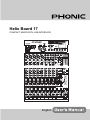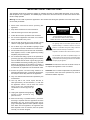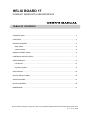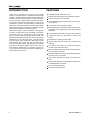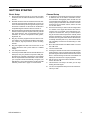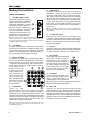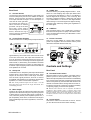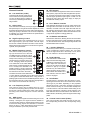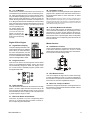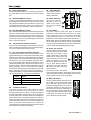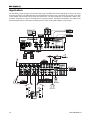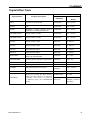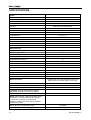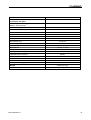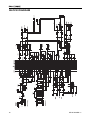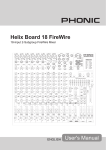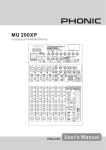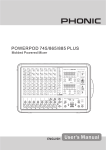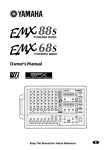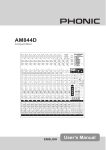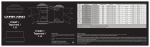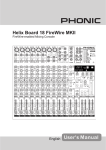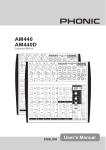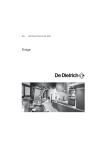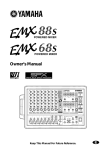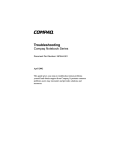Download Phonic 17 User's Manual
Transcript
Helix Board 17 COMPACT MIXER WITH USB INTERFACE English IMPORTANT SAFETY INSTRUCTIONS The apparatus shall not be exposed to dripping or splashing and that no objects filled with liquids, such as vases, shall be placed on the apparatus. The MAINS plug is used as the disconnect device, the disconnect device shall remain readily operable. Warning: the user shall not place this apparatus in the confined area during the operation so that the mains switch can be easily accessible. 1. Read these instructions before operating this apparatus. 2. Keep these instructions for future reference. 3. Heed all warnings to ensure safe operation. 4. Follow all instructions provided in this document. 5. Do not use this apparatus near water or in locations where condensation may occur. 6. Clean only with dry cloth. Do not use aerosol or liquid cleaners. Unplug this apparatus before cleaning. 7. Do not block any of the ventilation openings. Install in accordance with the manufacturer’s instructions. 8. Do not install near any heat sources such as radiators, heat registers, stoves, or other apparatus (including amplifiers) that produce heat. 9. Do not defeat the safety purpose of the polarized or grounding-type plug. A polarized plug has two blades with one wider than the other. A grounding type plug has two blades and a third grounding prong. The wide blade or the third prong is provided for your safety. If the provided plug does not fit into your outlet, consult an electrician for replacement of the obsolete outlet. 10. Protect the power cord from being walked on or pinched particularly at plug, convenience receptacles, and the point where they exit from the apparatus. 11. Only use attachments/accessories specified by the manufacturer. 12. Use only with a cart, stand, tripod, bracket, or table specified by the manufacturer, or sold with the apparatus. When a cart is used, use caution when moving the cart/apparatus combination to avoid injury from tipover. 13. Unplug this apparatus during lighting storms or when unused for long periods of time. 14. Refer all servicing to qualified service personnel. Servicing is required when the apparatus has been damaged in any way, such as power-supply cord or plug is damaged, liquid has been spilled or objects have fallen into the apparatus, the apparatus has been exposed to rain or moisture, does not operate normally, or has been dropped. CAUTION RISK OF ELECTRIC SHOCK DO NOT OPEN CAUTION: TO REDUCE THE RISK OF ELECTRIC SHOCK, DO NOT REMOVE COVER (OR BACK) NO USER SERVICEABLE PARTS INSIDE REFER SERVICING TO QUALIFIED PERSONNEL The lightning flash with arrowhead symbol, within an equilateral triangle, is intended to alert the user to the presence of uninsulated “dangerous voltage” within the product’s enclosure that may be of sufficient magnitude to constitute a risk of electric shock to persons. The exclamation point within an equilateral triangle is intended to alert the user to the presence of important operating and maintenance (servicing) instructions in the literature accompanying the appliance. WARNING: To reduce the risk of fire or electric shock, do not expose this apparatus to rain or moisture. CAUTION: Use of controls or adjustments or performance of procedures other than those specified may result in hazardous radiation exposure. HELIX BOARD 17 COMPACT MIXER WITH USB INTERFACE TABLE OF CONTENTS INTRODUCTION ...........................................................................................................................4 FEATURES....................................................................................................................................4 GETTING STARTED .....................................................................................................................5 Basic Setup .............................................................................................................................5 Channel Setup ..........................................................................................................................5 MAKING CONNECTIONS.............................................................................................................6 CONTROLS AND SETTINGS .......................................................................................................7 USB INTERFACE ........................................................................................................................ 11 Precautions .............................................................................................................................11 Operating System ...................................................................................................................11 APPLICATION ............................................................................................................................. 12 DIGITAL EFFECT TABLE ............................................................................................................ 13 SPECIFICATIONS ....................................................................................................................... 14 BLOCK DIAGRAM....................................................................................................................... 16 DIMENSIONS.............................................................................................................................. 17 Phonic reserves the right to improve or alter any information supplied within this document without prior notice. V1.1 11/14. 2005 INTRODUCTION Thank you for choosing one of Phonic’s many quality products. The Helix Board 17 Compact Mixers with USB interface – designed by the ingenious engineers that have created a variety of mixers fantastic in style and performance in the past – display similar proficiency that previous Phonic products have shown; with more than a few refinements, of course. The Helix Board 17 features full gain ranges, amazingly low distortion levels, and incredibly wide dynamic ranges, just showing the dominance these small machines will have in the mixing World. We know how eager you are to get started – wanting to get the mixer out and hook it all up is probably your number one priority right now – but before you do, we strongly urge you to take a look through this manual. Inside, you will find important facts and figures on the set up, use and applications of your brand new mixer. If you do happen to be one of the many people who flatly refuse to read user manuals, then we just urge you to at least glance at the Instant Setup section. After glancing at or reading through the manual (we applaud you if you do read the entire manual), please store it in a place that is easy for you to find, because chances are there’s something you missed the first time around. FEATURES Audiophile-quality & ultra low noise 5 Mic/Line channels with inserts and phantom power 3 stereo channels with 4-band EQ 3-band EQ with swept mid-range plus low cut on each mono channel 2 Aux sends, one with Pre/Post switch 24-bit digital stereo multi-effect processor with 16 programs plus one main parameter control, tap control and foot switch 2 true subgroups with main L and R routing switches 3 stereo aux returns, 2 with effect to monitor level control Solo feature on each input and output Record output with trim control for recording level matching Convenient mini stereo I/O for MD, MP3 player/ recorder, input with level control Built-in switching power supply with universal connector, 100-240VAC, 50/60Hz Integrated USB Port to transfer audio directly between the mixer and your computer 16-bit stereo simultaneous inputs and outputs over USB Plug and play operation under Windows and Mac OS, no additional drivers required 44.1 kHz S/PDIF digital out Rack-mounting kit included 4 HELIX BOARD 17 GETTING STARTED Basic Setup Channel Setup 1. Ensure all power is turned off on your mixer. To totally ensure this, the AC cable should not be connected to the unit. 1. 2. All faders and level controls should be set at the lowest level and all channels switched off to ensure no sound is inadvertently sent through the outputs when the device is switched on. All levels can be altered to acceptable degrees after the device is turned on. To ensure the correct audio level of the input channel is selected, each of the Mixer’s Channel’s ON buttons should be disengaged (which should turn the corresponding LED indicator off – otherwise go back and try again), as well as the SOLO buttons on each channel and on the master section, and the 2T RTN "To Ctrl Rm" button. 2. Ensure the channel you wish to set has a signal sent to it similar to the signal that will be sent when in common use. For example, if the channel has a microphone connected to it, then you should speak or sing at the same level the performer normally would during a performance; if a guitar is plugged into the channel, then the guitar should also be strummed as it normally would be (and so on). This ensures levels are completely accurate and avoids having to reset them later. 3. Move the Channel fader and Maser fader to around the 0 dB mark. 4. Turn the Channel ON. 5. Pushing the channel’s SOLO button and releasing the Pre/Post button on the CTRL RM section will send the pre-fader signal of the activated channel to the Control Room / Phones mixing bus and the Level Meter will display the Control Room’s signal properties. 6. Set the gain so the level meter indicates the audio level is around 0 dB. 7. This channel is now ready to be used; you can stop making the audio signal. 8. You can now repeat the same process for other channels if you wish. 3. Plug all necessary instruments and equipment into the device’s various inputs as required. This may include line signal devices, such as keyboards and drum machines, as well as microphones and/or guitars, keyboards, etc. 4. Plug any necessary equipment into the device’s various outputs. This could include amplifiers and speakers, monitors, signal processors, and/or recording devices. 5. Plug the supplied AC cable into the AC inlet on the back of the device and a power outlet of a suitable voltage. 6. Turn the power switch on. 7. Insert the provided USB cord into the Helix Board 17's USB jack, and your personal computer's USB jack. Provided your computer is switched on and complies with the requirements described later in this manual, your computer should automatically recognize your Helix Board 17. For more information on using the USB interface, please refer to page 14 of this manual. HELIX BOARD 17 5 Making Connections Inputs and Outputs 1. XLR Microphone Jacks These jacks accept typical 3-pin XLR inputs for balanced and unbalanced signals. They can be used in conjunction with microphones – such as professional condenser, dynamic or ribbon microphones – with standard XLR male connectors, and feature low noise preamplifiers, serving for crystal clear sound replication. The Helix Board 17 mixer features five standard XLR microphone inputs. NB. When these inputs are used with condenser microphones, the Phantom Power should be activated. However, when Phantom Power is engaged, single ended (unbalanced) microphones and instruments should not be used on the Mic inputs. 2. Line Inputs This input accepts typical 1/4" TRS balanced or TS unbalanced inputs, for balanced or unbalanced signals. They can be used in conjunction with a wide range of line level devices, such as keyboards, drum machines, electric guitars, and a variety of other electric instruments. 3. Stereo Channels The Helix Board 17 features a few balanced stereo channels, thrown in for maximum flexibility. Each of these stereo channels features two 1/4" phone jacks, for the addition of various line level input devices, such as electronic keyboards, guitars and external signal processors or mixers. If you wish to use a monaural device on a stereo input, simply plug the device’s 1/4" phone jack into the left (mono) input and leave the right input bare. The signal will be duplicated to the right due to the miracle of jack normalizing. 4. AUX Sends These 1/4" TRS balanced outputs may be used to connect to an external signal processor, or even to an amplifier and speakers (depending on your desired settings) from the mixer. The signal from the AUX Sends is controlled by the AUX master controls (on the face of the mixer), which obtain their signal from the AUX controls located on each channel strip. The Helix Board 17 features 2 AUX sends. 5. AUX Returns These 1/4" TS inputs are for the return of audio to the Helix Board 17 mixers, processed by an external signal processor. If really needed, they can also be used as additional inputs. The feed from these inputs can be adjusted using the AUX Return controls on the face of the mixer. When connecting a monaural device to the AUX Return 1 and 2 inputs, simply plug a 1/4" phone jack into the left (mono) input, and the signal will appear in the right as well. This, however, does not work for the AUX Return 3 input on the . NB. When any device is plugged into the mixer’s corresponding EFX Return inputs (AUX Return 3), the mixer’s internal digital effect engine is then disabled. 6. Foot Switch Jacks 7. Phones 8. Record Out 9. 2T Return These ports are for the inclusion of a foot switch, used to remotely adjust properties of the built-in Digital Effect processor. The uppermost jack is used to turn the Digital Effects on and off, where the lower jack is used for adjusting tap delay properties. This stereo output port is suited for use with headphones, allowing monitoring of the mix. The audio level of this output is controlled using the Control Room / Phones control. These outputs will accommodate RCA cables, able to be fed to a variety of recording devices. Also included is a mini stereo jack for the addition of recording devices such as MD players, and even laptop computers. The Trim Control ensures you can adjust the output level of these controls to match to your recording level. These RCA inputs are used to connect the mixer with parallel external devices, such as sub mixers or CD, Cassette Players. Also included are mini stereo jacks, for receiving signals from audio devices like portable CD, MD and MP3 players. 10. Main Out These two 1/4" TRS phone jacks will output the final balanced stereo line level signal sent from the main mixing bus. The primary purpose of these jacks is to send the main output to external devices, which may include power amplifiers (and in-turn, a pair of speakers), other mixers, as well as a wide range of other possible signal processors (Equalizers, Crossovers, etcetera). NB. When sending unbalanced signals from this output, a 1/4" TRS stereo plugs must be used and have the ring-pin disconnected, as to avoid damaging this mixer. 6 HELIX BOARD 17 Rear Panel 11. Channel Inserts Located on the rear of the Helix Board 17, the primary use for these TRS phone jacks is for the addition of external devices, such as dynamic processors or equalizers, to mono input channels 1 through to 5. This will require a Y cord that can send (pre-fader and pre-EQ) and receive signals to and from an external processor. The tip of the TRS end of the Y cord is used to send the signal to an external device, whereas the ring is used to return the signal back to the Helix Board 17. 12. Control Room Outputs These two balanced 1/4" TRS phone jack outputs feed the 15. S/PDIF Out This RCA S/PDIF (Sony/Phillips Digital Interface - 16-bit, with a 44.1 kHz sampling rate) output jack allows users to connect their Helix Board 17 mixer to a multitude of external digital audio equipment, most commonly DAT recorders or digital processors. It allows the main signal of your Helix Board 17 to be sent to other digital devices without having to convert the signal from digital to analog, and back again, effectively reducing the degredation of the audio signal. 16. USB Port This port allows users to use a USB cord to connect to their Personal Computers or Laptops. This allows stereo, 2-way communication between your Helix Board 17 mixer and your computer. 17. Power Connector This port is for the addition of a power cable, allowing power to be supplied to the mixer. Please use the power cable that is included with this mixer only. signal altered by the Control Room / Phones level control on the face of the mixer. This output has extensive use, as it can be used to feed the signal from the mixer to an active monitor, for the monitoring of the audio signal from within a booth, or, alternatively, for the addition of external signal processing devices or mixers, as well as acting as a “side fill” output, supplying audio to indoor areas that the main speakers do not reach. Controls and Settings 13. Group Out Rear Panel These balanced 1/4" TRS phone jacks output the final feed from the Group 1 and 2 Faders on the main mixer. These outputs can be used to feed a wide range of devices, such as mixers, signal processors, and even to connect an amplifier and speakers to be used along with the Main Speakers, for a more rounded audio experience. NB. When sending unbalanced signals from this output, a 1/4" TRS stereo plugs must be used and have the ring-pin disconnected, as to avoid damaging this mixer. 14. Main Output These two XLR ports will output the final stereo line level signal sent from the main mixing bus. The primary purpose of these jacks is to send the main output to external devices, which may include power amplifiers (and in-turn, a pair of speakers), other mixers, as well as a wide range of other possible signal processors (equalizers, crossovers, etcetera). HELIX BOARD 17 18. Phantom Power Switch When this switch is in the on position, it activates +48V of phantom power for all microphone inputs, allowing condenser microphones (well, the ones that don’t use batteries) to be used on these channels. Activating Phantom Power will be accompanied by an illuminated LED above the left channel Level Meter. Before turning Phantom Power on, turn all level controls to a minimum to avoid the possibility of a ghastly popping sound from the speakers. NB. Phantom Power should be used in conjunction with balanced microphones. When Phantom Power is engaged, single ended (unbalanced) microphones and instruments should not be used on the Mic inputs. Phantom Power will not cause damage to most dynamic microphones, however if unsure, the microphone’s user manual should be consulted. 19. Power Switch This switch is used to turn the mixer on and off . Ensure you turn all level controls down before activating. 7 Channel Controls 20. Low Cult Filter (75 Hz) This button will activate a high-pass filter that reduces all frequencies below 75 Hz at 18 dB per Octave, helping to remove any unwanted ground noise or stage rumble. 21. Gain Control This controls the sensitivity of the input signal of the Line/ Microphone input. The gain should be adjusted to a level that allows the maximum use of the audio, while still maintaining the quality of the feed. This can be accomplished by adjusting it to a level that will allow the peak indicator occasionally illuminate. 22. High Frequency Control This control is used to give a shelving boost or cut of ±15 dB to high frequency (12 kHz) sounds. This will adjust the amount of treble included in the audio of the channel, adding strength and crispness to sounds such as guitars, cymbals, and synthesizers. 23. Middle Frequency Control This control is used to provide a peaking style of boost and cut to the level of middle frequency sounds at a range of ±15 dB. These mixers also provide a sweep control, allowing you to select a center frequency between 100 Hz and 8 kHz. Changing middle frequencies of an audio feed can be rather difficult when used in a professional audio mix, as it is usually more desirable to cut middle frequency sounds rather than boost them, soothing overly harsh vocal and instrument sounds in the audio. The stereo channels of the Helix Board 17 mixer feature a High-Mid and Low-Mid control instead of the typical controls described above. They provide a peaking style of boost and cut to middle frequencies, where the frequencies are set at 3 kHz and 800 Hz (High-Mid is set at 3 kHz and Low-Mid is set at 800 Hz). 24. Low Frequency Control This control is used to give a shelving boost or cut of ±15 dB to low frequency (80 Hz) sounds. This will adjust the amount of bass included in the audio of the channel, and bring more warmth and punch to drums and bass guitars. 25. AUX Control This control alters the signal level that is being sent to the auxiliary 1 mixing bus, the signal of which is suitable for connecting stage monitors, allowing artists to listen to the music that is being played. Also included is a Pre/Post button (for AUX 1), which alternates the feed to the AUX mixing bus between a post and pre-fader feed. 8 26. EFX Control This control alters the signal level that is sent to the EFX send (AUX 2) output and the built-in digital effect processor. The EFX send signal can be used in conjunction with external signal processors (this signal of which can be returned to mixer via the AUX return input), or simply as an additional auxiliary output. 27. Pan / Balance Controls This alternates the degree or level of audio that the left and right side of the main mix should receive. On mono channels, the PAN control will adjust the level that the left and right should receive (pan), where as on a stereo channel, adjusting the BAL control will attenuate the left or right audio signals accordingly (balance). 28. On Button and Indicator This turns the channel on, allowing the user to use the feed from the channel’s inputs to supply the MAIN L/R, GROUP 1/2, AUX and EFX buses. The corresponding indicator will be illuminated when turned on. 29. 1-2 and L-R Buttons These handy buttons allow you to decide the audio path of the corresponding channel. Pushing the “1/2” button allows the signal to be sent to the Group 1/2 mix, where the “L-R” allows it to be sent to the Main L/R mix. 30. Peak Indicator This LED indicator will illuminate when the channel hits high peaks, 6 dB before overload occurs. It is best to adjust the channel level control so as to allow the PEAK indicator to light up on regular intervals only. This will ensure a greater dynamic range of audio. This indicator also doubles as a Solo indicator, when the SOLO button is engaged. 31. Solo Button The Solo button is pushed to allow the signal of a corresponding channel to be sent to the Control Room / Phones control (pre or post fader, depending on the properties selected by the pre / post button, located by the Control Room / Phones control), for use with either headphones or studio monitors. This also allows easier setting of the input gain and tracking of audio by sound engineers. The Peak indicator above the Solo button also doubles as a Peak Indicator, illuminating when the signal reaches high peaks. 32. Channel Level Control (Fader) This control will alter the signal level that is sent from the corresponding channel to the corresponding mixing buses. HELIX BOARD 17 33. +4 / -10 Buttons These buttons, located on each stereo input channel, are used adjust the input sensitivity of the corresponding channel, which will adapt the mixer to external devices which may use different operating levels. If the input source is -10 dBV (consumer audio standard), it is best to engage the switch, allowing the signal to be heard. If the input source is +4 dBu (professional audio standard) the corresponding input channel’s button should be disengaged to ensure the integrity of the Mixer’s circuitry. If you are unsure of the source’s operating level, we suggest leaving the switch disengaged until you test the source’s signal. You can then engage if necessary (if the level of input is obviously too low). 38. Parameter Control This will adjust the one main parameter of the digital effect program that is applied to the audio feed. Please refer to the Digital Effects Table for more information on Effect parameters. NB. The digital effect engine has a “memory” function, which allows you to adjust the parameters of a program, then, if you change the parameters of another program and return to the original one, your parameter setting will be kept until the Parameter Control is turned once again, at which time it will be altered according to the control. 39. Tap Delay Button and Indicator When the tap delay program is selected, this button is used to determine the delay time. By pushing the button several times, the effect engine interprets the time between last two pushes and remembers this as the delay time until the button is pushed again. When the tap delay effect is selected, the corresponding LED will flash at the intervals selected. Digital Effect Engine Master Section 34. Digital Effect Display 40. AUX Return Controls This panel displays the titles of different effects that can be added to audio. When you select the effect, the name will illuminate, and the alteration be applied automatically. For a list of available effects, please observe the Digital Effect Table. These controls adjust the signal level of audio fed through to the stereo AUX Return inputs. The “To AUX 1” control adjusts the pre-fader level of the signal from the AUX Return controls to the AUX mixing buses. 35. Program Control This control is used to scroll through the various effects shown on the Digital Effect Display. Turning the control will automatically change the effect and apply it to the mix. To see the list of available programs, please check the Digital Effect Table. 41. EFX Return Control This control adjusts the signal level of audio fed through to stereo AUX Return 3 inputs. If no device is plugged into the AUX Return 3 inputs, this control then acts as the final level control of the built-in Digital Effect Engine. 36. Peak Indicator This LED indicator will illuminate when the device hits high peaks. It is best to adjust the EFX Send Controls (on all Input Channels and the Master Section) so as to ensure the Peak indicator does not light up at all. This will ensure a greater dynamic range for audio. 42. Main L/R - Group 1/2 Button This button changes the destination of the signal sent from the AUX Return 3 mixing buses between the Main L/R and Group 1/2 mixing buses. 37. Effect On Button and Indicator This button is pushed to turn the corresponding effect panel on or off. When the effect processor is turned on, the corresponding LED illuminates. HELIX BOARD 17 9 43. Return Solo Button 49. +48V Indicator Pushing this buttons allows you to send the signal from the 3 AUX Returns to the Control Room / Phones mixing bus. This indicator will illuminate when Phantom Power is activated. 44. AUX Send Master Control 50. Power Indicator This rotary control adjusts the final level of the AUX mixing bus (as taken from the AUX level controls on each channel strip), the audio of which is sent to AUX Send 1 output. The corresponding SOLO button allows you to send the AUX Send signal to the Control Room / Phones mixing bus. The Power Indicator will light up when the power of the mixer is on; in case you weren’t too sure. 45. EFX Send Master Control 51. Level Meter This control adjusts the final level of the EFX mixing bus (as taken from the EFX level controls on each channel strip), the audio of which is sent to the AUX Send 2 outputs, as well as the built-in digital effect engine. The corresponding SOLO button allows you to send the signal to the Control Room / Phones mixing bus. 46. Control Room / Phones Controls This control is used to adjust the audio level of the Phones feed, as well as the signal sent to the Control Room output, for use in monitoring and tracking of audio. 47. Pre / Post Control and Solo Indicator This button alternates the Control Room / Phones source signals between those of post-fader and pre-fader feeds. When the Solo indicator, located beside the Level Meter, is illuminated, one or more Solo buttons has been pushed, therefore the Level meter will display properties of the Solo, which is helpful with setting of channel levels. If Solo indicator illuminates green, this means the Solo feed is a pre-fader signal. If the solo indicator illuminates red, the feed is post-fader. If the no Solo buttons are activated, the 2T Return signal properties are displayed by the Level Meter, unless the "To Ctrl Rm" button is not pressed - in which case the Main L-R signal properties will be displayed. If this isn't clear enough, just check the table below. 48. Priority Signal Highest From Solo Medium 2T Return to Control Room Lowest Main L/R 2T Return Controls Turning the 2T Return level control adjusts the signal level of the feed from the 2T Return inputs, as well as the return feed from the PC (when connected through the provided USB cable). Pushing either one of the buttons in the 2T Return Control Section selects the destination of the 2T Return signal. The uppermost button (“to Ctrl Rm”) sends the signal to the Control Room/Phones mixing bus, whereas the lower button (“to L/R”) sends the signal to the Main L-R mixing bus. These buttons can, of course, be used simultaneously, feeding the signal to both the Control Room/Phones and Main L/R mixing bus. 10 This dual 13 segment level meter gives an accurate indication of when audio levels of the Main L/R output reach certain levels. The 0 dB indicator illuminates is approximately equal to an output level of +4 dBu (balanced), and the PEAK indicator illuminates about 1.5 dB before the signal is dynamically clipped. It is suggested for the maximum use of audio to set the various levels controls so that it sits steadily around 0 dB to make full use of audio, while still maintaining fantastic clarity. 52. Group 1/2 Controls These two faders are the final level control for the Group 1 and 2 audio feeds, sent to the Group 1 and 2 outputs. These faders can be fed a signal from the various mono and stereo channels, as well as EFX Returns, depending on the your selections. When pushed all the way up, these faders provide 10 dB of gain to the signal, and, when set all the way down, effectively mute the signal. The Group Controls also feature Left, Right and Solo buttons, which allow you to send the Group 1/2 signal to the Main Left and Right, and the Control Room / Phones mixing buses, respectively. 53. Main L/R Faders These two faders are the final level control for the Main Left and Right audio feeds, sent to the Main L and R outputs. These faders are possibly fed by the various mono and stereo channels, as well as AUX and EFX returns and 2T inputs, depending on the your selections. When pushed all the way up, these faders provide 10 dB of gain to the signal, and, when set all the way down, effectively mute the signal. HELIX BOARD 17 USB INTERFACE By simply connecting the USB cable provided along with your Helix Board 17 to the device and your Personal Computer or Laptop, you are able to send CD quality (16-bit stereo, with a 44.1 kHz sampling rate) signal to and from your Helix Board 17. By doing this, you are actually turning your Helix Board 17 into a highly useful plug'n'play soundcard for your computer. The USB sends an audio stream of the Main Left and Right (record out) signal of your mixer to the computer, as well as the 2T Return Left and Right signals. You can use almost any recording program to record the signal, or dedicated Digital Workstation software to use the signal from the USB device in any way you desire. The USB interface also returns the audio signal from your computer back to the 2T Returns of the Helix Board 17, the signal of which is controlled by the 2T return control. If there are both digital and analog signals being sent to the 2T return, the two signals are combined and controlled simultaneously by the 2T return control. Precautions When connection and disconnection the Helix Board 17 to and from your computer, ensure the Helix Board 17 is turned on before you do so. If the USB cable is already connected to your PC, turn your Helix Board 17 on before turning your PC on, and shut your PC down before turning your USB device off. Furthermore, it is advisable to avoid using USB hubs or extension leads, as the signal from the PC or Helix Board 17 will deteriorate somewhat. If you require a USB cable to carry over a great distance, purchase a new, longer USB cable to help maintain a clear signal. Operating Systems The Helix Board 17 is compatible with the following Mac and Microsoft operating systems: Microsoft™ Windows™ 98, 98 SE, and ME™ Microsoft Windows 2000 Professional Microsoft Windows XP Home and Professional, using the latest audio drivers available from the Microsoft™ website Apple™ Mac™ OS 9.1 or later Apple Mac OS 10.0 or later After the USB device has been recognize by a Windows operating systems, it is important to open the Control Panel, then select the Sounds and Audio Devices menu. Inside, you should go to the Audio tab and select the “USB Audio Codec” as your default sound recording and playback device. For Windows ME and earlier editions, the Windows CD may be needed to find the correct driver. Operating systems later than this should automatically recognize the Helix Board 17. When using a Mac operating system, simply select “USB Audio Codec” in the sound area of System preferences. Please note, Mac OS 9.0 and below are not supported. HELIX BOARD 17 11 Application On the following couple of pages you will find a wide range of possible uses for the Helix Board 17 mixers. Of course these are far from the only applications that can be attributed to the mixers’ use; however they should give you an idea of the possible uses that the various inputs and outputs have. The right combination of microphones, guitars, drum machines, keyboards, as well as recording devices, signal processors, amplifiers and speakers, can make for the perfect live performance, home-studio recording session or even a basic public address, to name a few. 12 HELIX BOARD 17 Digital Effect Table Parameter Controllability Program Name Program Description Parameter Variable Range HALL This reverb simulates a large, expanse setting, such as a concert hall Reverb Time 0.3 – 10.0 sec ROOM Creates acoustics similar to those of a small room Reverb Time 0.3 – 3.2 sec PLATE Simulates a Plate Reverb device, creating hard sounding Reverberation Reverb Time 0.3 – 10.0 sec REVERB VOCAL 1 Ideal for Reverb of vocals Reverb Time 0.3 – 10.0 sec REVERB VOCAL 2 Ideal for Reverb of vocals Reverb Time 0.3 – 10.0 sec ECHO 1 Ideal for Echoing vocals Delay Time 0 – 800 ms ECHO 2 Ideal for Echoing vocals Delay Time 0 – 800 ms DELAY 1 Delays the audio signal Delay Time 0 – 800 ms DELAY 2 Delays the audio signal Delay Time 0 – 800 ms EARLY REF. Modifies early reflections, creating a deeper sound or an echo-like effect Room Size 0.1 – 10.0 GATE REVERB Produces effect by cutting the reverberation Room Size 0.01 – 5.0 DOUBLER Creates an effect simulating 2 vocalists Pitch Fine 0 – 50 SYMPHONIC Adds richly layered depth to the sound Depth 0 – 100% FLANGE Adds a sense of pitch to the sound DISTORTION Used to distort the sound Drive 0 – 99% Feedback Gain 0 – 99% TAP DELAY Allows you to select the delay time by clicking a button twice or by use of a footswitch. The amount of feedback is adjusted using the PARAMETER control. HELIX BOARD 17 Modulation Frequency 0.05 – 4.00 Hz 100 ms Delay Time (600bpm) – 2690 ms (22.3bpm) 13 SPECIFICATIONS Inputs Total Channels 8 Balanced Mono Mic / Line channel 5 Balanced Stereo Line Channel Aux Return 2T Input 3 3 stereo Mini stereo and stereo RCA Outputs Main L/R Stereo 2 x 1/4” TRS, Bal. & 2 x XLR Rec Out with Trim Control Mini stereo and stereo RCA CTRL RM L/R 2 x 1/4” TS Phones 1 Channel Strips 8 Aux Sends 2 Pan/Balance Control Volume Controls Yes 60mm fader Master Section Aux Send Masters 2 Master Aux Send Solo 2 Stereo Aux Returns 3 Aux Return Assign to Subgroup 1 Effects Return to Monitor 2 Global AFL/PFL Solo Mode Phones Level Control Faders Yes Yes 2 subgroups, Main L & R (60 mm fader) Metering Number of Channels 2 Segments 13 Phantom Power Supply Switches Effect Processor +48V DC Master 16 effects with one main parameter control, tap delay control, foot switch (effect on/off, tap) Frequency Response (Mic input to any output) 20Hz ~ 60KHz +0/-1 dB 20Hz ~ 100KHz +0/-3 dB Crosstalk (1KHz @ 0dBu, 20Hz to 20KHz bandwidth, channel in to main L/R outputs) Channel fader down, other channels at unity <-90 dB Noise (20Hz~20KHz; measured at main output, Channels 1-4 unit gain; EQ flat; all channels on main mix; channels 1/3 as far left as possible, channels 2/4 as far right as possible. Reference=+6dBu) Master @ unity, channel fader down Master @ unity, channel fader @ unity 14 -86.5 dBu -84 dBu HELIX BOARD 17 S/N ratio, ref to +4 Microphone Preamp E.I.N. (150 ohms terminated, max gain) >90 dB <-129.5 dBm THD (Any output, 1KHz @ +14dBu, 20Hz to 20KHz, channel inputs) <0.005% CMRR (1 KHz @ -60dBu, Gain at maximum) 80 dB Maximum Level Mic Preamp Input +10 dBu All Other Input +22 dBu Balanced Output +28 dBu Impedance Mic Preamp Input 2 K ohms All Other Input (except insert) 10 K ohms RCA 2T Output 1.1 K ohms Equalization Low EQ Mid EQ (mono channel) 3-band, +/-15dB 80 Hz 100 Hz - 8 kHz, sweepable LMid EQ (stereo channel) 800 Hz HMid EQ (stereo channel) 3 kHz Hi EQ 12 kHz Low cut filter Built-in Power Supply Weight Dimensions (WxHxD) HELIX BOARD 17 75 Hz (-18 dB/oct) 100-240 VAC, 50/60 Hz 9.25 lbs (4.2 kg) 300 x 104.5 x 340 mm (11.8” x 4.1” x 13.4”) 15 BLOCK DIAGRAM 16 HELIX BOARD 17 DIMENSIONS All measurements are shown in mm/inch HELIX BOARD 17 17 TO PURCHASE ADDITIONAL PHONIC GEAR AND ACCESSORIES To purchase Phonic gear and optional accessories, contact any authorized Phonic distributor. For a list of Phonic distributors please visit our website at www.phonic.com and click on Get Gear. You may also contact Phonic directly and we will assist you in locating a distributor near you. SERVICE AND REPAIR Phonic has over 100 service centers worldwide. For replacement parts, service and repairs please contact the Phonic distributor in your country. Phonic does not release service manuals to consumers, and advice users to not attempt any self repairs, as doing so voids all warranties. You can locate a dealer near you at www.phonic.com. WARRANTY INFORMATION Phonic stands behind every product we make with a no-hassles warranty. Warranty coverage may be extended, depending on your region. Phonic Corporation warrants this product for a minimum of one year from the original date of purchase against defects in material and workmanship under use as instructed by the user’s manual. Phonic, at its option, shall repair or replace the defective unit covered by this warranty. Please retain the dated sales receipt as evidence of the date of purchase. You will need it for any warranty service. No returns or repairs will be accepted without a proper RMA number (return merchandise authorization). In order to keep this warranty in effect, the product must have been handled and used as prescribed in the instructions accompanying this warranty. Any tempering of the product or attempts of self repair voids all warranty. This warranty does not cover any damage due to accident, misuse, abuse, or negligence. This warranty is valid only if the product was purchased new from an authorized Phonic dealer/distributor. For complete warranty policy information, please visit http://www.phonic.com. CUSTOMER SERVICE AND TECHNICAL SUPPORT We encourage you to visit our online help at http://www.phonic.com/help/. There you can find answers to frequently asked questions, tech tips, driver downloads, returns instruction and other helpful information. We make every effort to answer your questions within one business day. Phonic America Corporation 6103 Johns Road, #7 Tampa, FL 33634 (813) 890-8872 [email protected] http://www.phonic.com