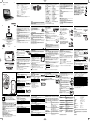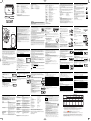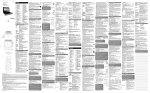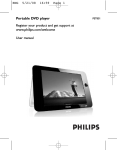Download Philips WK7101 User's Manual
Transcript
pet704_93_wk7413.qxd 2007-10-11 2:32 PM ڏ㟃β DVD ᅌיኂ Page 1 ˚߬௰ʏઁԹᒄӮ྇ 1 ͂ʸʹ˫ User manual Ⴍઁኂ ˲ॶล߸ ˲ॶล߸ ɻʼ PET704 ᅌיኂ́৯Ӯ྇ 1 9 PHONE 1 & 2 ............................Ϧዀైʬ 2 POWER......................ᗐᅌיኂ 0 AV OUT ....................................... .... ࠑ፼ / ഼፼ፏˮైʬ 2; ..................................ն/ʹᘗᙩᅌ י/ ᅗᅌי 4 J( / )K..........................ܘȹω֡ɐȹ (J() ֶɎȹ ()K) d߷༞ֶᅟ ᕀe COAXIAL.................................... ! AV IN .......... ᅕΥࠑ፼ፏˮైʬ DC IN 12V................................... @ COAXIL .............. ཋై 9V . ... # DC IN 9V ܘϾΉ( کJ() ֶΉ)( ܃K) ชॗe 5 - VOL +........................ࠑ൴ઁԹ 6 SETUP............................൬Ƀ SETUP (உສ) പ௰ 2 VOL+ / −ࠑ൴ᄈɣ / ಕɩ...........ࠑ൴ઁԹ 3 J( / §ɐȹ / Ɏȹ.........................ɐȹ (∞) ֶɎȹ (§) d߷༞ ֶᅟᕀ ;ᅗ.................................................ᅗᅌי 2ᅌי................................................ն / నᅌי 9.˅...............................................ܘԭω˅ᅌי 5 / 6Ή ܃/ Ήک.........................Ή܃ชॗ (5 ) ֶΉکชॗ (6) 5 AUDIOࠑ፼...................................ࠑ፼ႍӰፕእ ZOOMᐛי....................................יɣ഼፼྇ཫ MENU.............................ᛷ͐ MENU (പ௰) ࠒࠍ 7 3, 4, 1, 2.....................ɐ / Ɏ / ̞ / ́ᆰ OK ................................ᆢႏፕእᒄ 6 A > B .......................................................ࠇనֶᅟᕀɻؿȹωѵ PLAY-MODEᅌ יᅡβ.............ፕእᅌיѵፕඖ ᅌיኂ̳ࠍӮ྇ 1 7 0 - 9..........................................................ᅕΥᒄᆚ 8 MUTE፷ࠑ.....................................ᅌיኂ፷ࠑ REPEATࠇన.................................ࠇన / ᅟᕀ / ͮᆚ 8 POWER/CHG/IR ...ཋ˨ཋᛷ͐ / ႩೡᎶኂ 9 RETURNٵΑ................................ሬ͂ɘ VCD പ௰ࠒ ANGLEӯ۹...................................ፕእ DVD ᗂӯ۹ 0 SUBTITLEΥྭ............................ΥྭႍӰፕእ LANGUAGEႍӰ........................ႍӰፕእ ! MENUപ௰.....................................ᛷ͐ MENUപ௰ࠒࠍ ؇෮ @ SETUPஉສ....................................൬Ƀ SETUPஉສപ௰ ɺɘઁؿԹᒄֶሁኬೡѵ˿ॶผኒߎ፮ؿፍࢂᅘ ᚉֶԯˢɺΪͲኧАe # Infra Red port̔ဲɟ Ԛ͂ͮᆚ ̯ສԚ͂ొԜݚ͚ؿʨሬኂdӁӹሬኂֶ˿˨ཋཋϑୂe • ᆢց͚ݚཋሬኂؿፏɃཋᎦၤΔཋᎦޚଲeЯڬc˿ॶฌᕝ͚ ݚཋሬኂ̯ສe • Ꮶʹʘʜᘩ࿅͚ݚཋሬኂ˞ԉཋᎾe • ၤӁӹཋᒨํኂሬኂடઅࣂcᆢցሬኂፏɃཋᎦၤӁӹ ཋཋᎦȹߎe • ࣂٽංɺԚ̯͂ສࣂཋైɟ׆ˮ͚ݚཋሬኂֶଫཋϑe • ోϾైԞᒾ͚ݚཋሬኂeʘʜּཋ˺e ΪͲၐᙶ CLASS 1 LASER PRODUCT ႓࣊עผ፭ࣂ࠳ҝc࢝ɺ̊Ϸكeਆᅟᓊ୩ᙬࠔࡼޒСࣳཋɥٖͫτࠉʔ̇ ʥԯޚᎶֺτֺّτe 2007 © ୩ᙬࠔࡼޒСࣳཋɥٖͫτࠉʔ̇eخᚬֺτe ࠔСࣳɻਝҙ༅τࠉʔ̇ ɐࣵʨ͌Ϲ༏ 218 ໔ፒʔᅢ 22 ᅢ ൯ᇁ 200070 ͬพᅟๅ˥ˤ໔iQ/320412 GBKC143-2005 ᚋ۪৻רᆅᇃi4008 800 008 • ውͮࢂᇃྦྷଡτࡻcʘʜז̯ສe • Σֶᔵذ൬Ƀ̯ສʑc׆ઌ͚ݚཋሬኂʘᒾཋe • ɩʶʜ࿃ട̯ສֶԚԯሯՇੜईቊ৽cᅚผኒߎܨe • ʘʜᅘᚉΕ༦ᆅֺcΣ˱ᆅஉௐֶٶڃሯՇඈͮقઅ๑ࢂe • ̯ສɺԉˋiʘʜੀ੬ؿᅌיኂࣴɃˋɻeᅌיኂɻ൬ˋผι ᗲࠇฌࡻe • ʘʜԚ͂ͨЄфτৈ၀d࣫ˋdߤֶޢዱቸؿᅳቸcԒ˿ॶฌ ࡻᅌיኂe • உௐɺॶՇԷᚮeʘʜיສͨЄ˿ॶኒߎ፮ذؿɘஉௐ ɐΣଞذؿdᒨዝؿᙱᏮe • ʘʜᘩ࿅ᗂk ؇෮iࣂٽංԚ͂ᅌיኂcԯࠍٲผೕᆅc̳ܰଊോe ౠݯྭۮঢ়၀ޫҌଐۂeಳϤ੬˿ॶผޜӮඣᒨடᙩΔˮଊΕ ౠྭۮɐeܰႇ༦ೡ̳ؿcԎɺעٲܰܨe ྊࢠڌ ҈ࠨɰɣࠉ۹Δಕʭ˳ҥࢿԎԚԯॶמɘʗι௰ȹҥࢿiफ़ dPSၙߤȺૼd PE ၙȺૼ PETၙ❐e ੬ؿສͅ˿ΑνҥࢿΣͅਿพʔ̇ʗୂιΣͅਿพʔ ̇ʗeᇼፓΨΔؒஃԞ୮ଉ˳ҥࢿdᄠᓿཋϑᓿஉௐe خᚬࢠڌ ͨЄӀτᏵஈ˿Ϥྦྷτخᚬړᙶؿʑࢀ˳ܢཋೡѵdʼͧd ᄤᅌ፣ࠑ೩൬Ϸ҉ؿ፣Ϸ˿ݯᙔخᚬ̻ڍcԎ࿚ιͷԑஐͨe ̯உௐɺᎶ͂ɘ˞ɐϷݯe http://www.philips.com ɻਝͿԵ ๅௐ 1 • ੬ɖ˿˞С͂ైʬ൬ϷᅕΥࠑ፼ፏ ˮe • ᗐɘடઅؿҡΛࢠڌᇼቇ੬˱ڃؿஉௐ ͂ؿʸʹ˫e • ᅌיኂʻ ܛNTSC/PAL/AUTO ཋ഼ዀe ඡ ȹঁ႓ע ᗐɘ̯ʹ˫ 7 ̯ʹ˫ొԜȿኧА̯ DVD ᅌיኂؿਥ̯႓עeЎܰȹԒ DVD ͮᆚ ᅌࣂי˞ऋࣦʿβኧАֶ̋ʐஈτࠉؿኧАeΕԒੱؗɎcᅌ יኂ˿ॶɺผᚊᎶֺτؿኧА՜˥eᗘੱؗೕ́ࣂcᇼ๑ͮᆚ ႓עeྭۮɐˮଊ ྇ᅟࣂcᅌיኂֶͮᆚɺʐஈኧАe ႭઁኂኧА 8 ਝࡼ ᅩݘ ݘ ԓʪΔਂ ྭۮᛷႍ͐Ӱፕඖ ߜႍdႍؒdᄨႍ ߜႍdႍؒdϹऒˑႍ ߜႍdᐥɻʼdᓯɻʼ 1 ไ৽ POWERཋԷ ON Ͻ ສ̨ᅌיኂe 2 ܘSET UPஉສᒄ˿൬Ƀஉສപ௰e 3 ፕእ GENERAL SETUPȹঁஉສԎ ܘOKᆢႏᒄe 4 ৽ፕእ OSD LANGྭۮᛷႍ͐Ӱ Ԏ ܘ2ᅌיᒄ OSD ႍӰፕඖɻፕ እe 5 ፕእ੬ࠖፕؿႍӰಳ ܘ܃OKᆢႏᒄe • ̊ڈА႓עcֺτؿኧАя˿༦Ⴍઁኂ൬ϷeႭઁኂᐢܰقઅ ྦྷടᅌיኂcᆢց̔ᇃͮ༏ɐӀτᖄذe • ˚߬உௐɐτޚᎶᒄࣂcɖ˿˞Ԛ͂Ԓᒄe പ௰ኒॾ ༗ͮᆚ̨ᗐ 1 ܘOPEN̨ᒄ̨ͮᆚپe 2 ᅟᖋȹࠍΉɐైɃ੬ፕእͮؿᆚᔶࠍ DVD ͮᆚైɃࣂɖΣ ϊeᆢցͮᆚΕ̳ᆢ˭ؿ㛐ሬΔיສe • ੬ؿᅌיኂτȹقᘨപ௰ኒॾӡʵኒ੬ؿΈိஉສኧАe • Ԛ͂˲ॶᒄው ݠ/ ՅࣱޚᗐኧАe 3 ႦႦᗐɐپe 4 ไ৽ POWER ཋᗐԷ ONϽສ̨ᅌיኂe • Ԛ͂ 3, 4, 1, 2 ɐdɎd̞d́ᒄᓒᙴപ௰e 9 9 10 10 11 11 12 12 13 • ܘOK ᆢႏᒄᆢႏ੬ؿፕእe ✔ ొ͐ ᅌי༦ೡɻผτ̳ؿዀુኁࠑe ȹঁऋᄩ 2 FRONT VIEW ྺ৽А ✔ x x x x 1 2 3 4 1/2 1/4 1/8 1/16 x x x x 5* 6* 7* 8* 1/2 x Ή܃ 1/4 x Ή܃ 1/8 x Ή܃ 1/16 x Ή܃ Ԛ͂Ӂӹሬኂ ొԜؿӁӹሬኂடઅ̯உௐӁӹᒨํኂ̔અɟe ✔ ొ͐ ܘMUTE ፷ࠑᒄȹωԚᅌיኂ፷ࠑe ʹ ܘMUTE ፷ࠑᒄȹωՅࣱ፷ࠑe ࠇన ܘREPEATࠇనᒄ˿ΣɎࠇనፕඖi ܘOK ᆢႏᒄֶ 2 ᅌיᒄన̳ᅌ יe *ඩࠉɘ DVD ࠇన ܘAUDIOࠑ፼ᒄ˿ΣɎࠑ፼ፕඖe x1 ̞ᐰ༞ x x x x DVD ኧА ࠇనຝ ࠇనᅟᕀ Ͳࠇన Յࣱࠇన 1 2 3 4 VCD ኧА ࠇᇲࠑ߷ Ͳࠇన Յࣱࠇన • ᑷЛฌᕝᅌיኂcΕైɃֶ׆ˮӁӹሬኂͱکᗐᅌיኂe • ၤӁӹཋᒨํኂሬኂடઅࣂcᆢցሬኂፏɃཋᎦၤӁӹ ཋཋᎦȹߎe. ੬ؿႭઁኂొԜॶ൴ ́ᐰ༞ ࠇనֶᅟᕀؿȹωѵi x3 ᐰ༞ • Ε੬ፕእؿնᒨ ܘA > B ᒄh x4 ͓ᐰ 2 ̨ཋϑଝeଫړᙶࢿːඩȹωԚ ͂ࣂe ైɃ 1 3V ቄཋϑcێ໔ CR2025cಳ܃ᗐ ɐཋϑଝe ڃτ JPEG ʼͧͮؿᆚ ੬ɖ˿˞Εᅌיኂɐᜮ ޜJPEG ፷˅๑ːe Ⴍઁኂ ͚ݚཋሬኂ ͂ʸʹ˫ ࠑ፼ / ഼፼ཋ יສ • ᅌיኂᎶיສΕᖇ՞d̡դࠍٲؿe • Ⴉᔴࡼ͂˱ᆅஉௐʥᑷЛقઅඈͮ๑ࢂe • Σᅌיኂɺॶ̳ᆢᚾ CD/DVDcΕ˾ၐ࠳ɾཹکԚ͂ȹঁ˿ ͂Էؿᅳ CD/DVD ᅳᗂeԯˢᅳʿؒ˿ॶผฌᕝᗂe • ȹͮܛړقᆚپᗐஶᑷЛϘྈ൬Ƀe • ᗂΕᅌיኂޯಳͅОؿྊԷใธྊ࠰ࣂؿผቷඔˋر कeΕိੱؗɎcɺॶᅌ יCD/DVDeੀᅌיኂיສΕใธྊ ɻقԷˋࣩၱೕe ๅௐ ๅௐ டઅ டઅϦዀ டઅ੬ؿϦዀԷ੬ؿஉௐ ؿPHONE ైʬ ON POWER OFF ON POWER OFF ✔ ొ͐ • ˨ཋ༦ೡɻཋϑୂᛰᆅ̳ܰؿe • Ԛ͂ཋϑཋࣂ ᛷ͐Εྭۮɐe டઅ˱ڃௐ • ΕடઅͨЄ˱ڃௐͱکᗐઌ੬ؿஉௐe • ੬˿˞டઅᅌיኂԷཋ഼ዀֶᒷࠑኂԞԔՇ DVD ֶ˺ּ OKe AV OUTࠑ፼഼፼ፏˮ Ε DVD ᅌיኂࠍɐ ܘAV IN/OUT e ᒄፕእ A/V OUTࠑ፼഼፼ፏˮ 1 ᗐઌ̯உສe ͉ ඡ 2 ׆ઌ͚ݚཋሬኂe 4 ܘɎཋϑୂᔧᗐeΣֺ྇͐➊ 5 Σֺ྇͐ ➋ ➌ไˮཋϑୂe ਥ̯˲ॶ ؇෮iΐ ݯDVD ཋᄧΕ˖ؿވɺΔʿɺࣂංೕ̠̳ܰ۾ؿc ֺτؿᅌיኂτΔਂˤᆦ˞ʥͮᆚ˿τȹ˿ፕؿΔਂˤᆦeΣ ੬˱༗ȹၤ੬ᅌיኂΔਂˤᆦɺͮؿᆚc੬Εྭۮɐผޜ ӮΔਂˤᆦొ͐eͮᆚɺผᅌיc̦Յࣱ˱༗e ᅌࠑי፼഼ֶ፼CDͮᆚ • ዀ˞܃cైɃͮᆚcྭۮᛷ͐˱༗ͮؿᆚᗘێͮᆚʑࢀࢠڌe ܘ2 ᒄնᅌיe • ᅌיτ MTV/Karaoke˺ּ OK ؿVCD ࣂcܘᅕΥᒄ0-9 ፕእ߷༞c ܘ2 ᅌיᒄֶ OKᆢႏᒄᅌי߷༞eܘ RETURNٵΑᒄΑԷፕእപ௰e Zoom x 2 3X Zoom x 3 4X Zoom x 4 1/2 Zoom x 5 1/3 Zoom x 6 1/4 ࠑ൴ઁԹd߷༞༐ᔝdชॗdࠇనd፭ዀd೩೩e Ԛ͂ 3, 4, 1, 2 ɐdɎd̞d́ᒄޯˮᛷ͐੬ፕእࠑؿᅥʼͧ іe ܘOK ᆢႏᒄᅌיe ᅌ יJPEG ͮᆚ Ԛ͂ኬᛷ͐ኂྭۮȹਜ਼ਜ਼Δᛷ͐Ͻɘֺፕکʼͧі㛐ؿԯˢ JPEG ʼͧe • Ԛ͂ 1, 2 ̞d́ᒄફᔝ྇ཫe • Ԛ͂ 3 ɐᒄɐɎᓺᔝ྇ཫe • Ԛ͂ 3, 4, 1, 2 ɐdɎd̞d́ᒄޯˮᛷ͐དᙴ྇ཫԎᏵՅۮ ྭ˲ॶe ؇෮i̊ڈА႓עcֺτూ߸ؿኧАਥɘႭઁኂኧАe ొ͐ x 2 ፭ዀ Ԛ͂ (0-9) OK ᆢႏᒄፏɃԮஉສe Volume controlࠑ൴ઁԹ • ܘႭઁኂɐ ؿ+/− ᄈɣ / ಕɩᒄᄈɣֶ ಕɩࠑ൴cֶّ ᅗ / ፷˅྇ཫ ྭۮᛷ͐ ;2 ˮଊ ;2ྺ৽А྇ᅟ܃cࠇన ; ܘᅗᒄԞȹటȹటᅌיe ܘOKᆢႏᒄన̳ࠇיe ชॗ ࠇన ܘKΉکᒄ˿ΣɎΉکชॗፕඖi ࠇన ܘJΉ܃ᒄ˿ΣɎΉ܃ชॗፕඖi J K 2 X Αי 2 X ک൬ 4 X Αי 4 X ک൬ 8 X Αי 8 X ک൬ 16 X Αי 16 X ک൬ 32 X Αי 32 X ک൬ ̳۹ ̳۹ ऋП ؿDVD ऋᄩ ྭۮᛷ͐ኧА ݅ ޜDVD ഼፼ͮᆚʑࢀi Menusപ௰e ȿԚ͂Ⴍઁኂؿᒄc੬ɖ˿˞Ԛ͂ྭۮᛷ͐ҝᛰͮᆚᅌיፕඖe ͮᆚɐ˿ॶ˳ܢᅟᕀֶؿፕእപ௰eDVD പ௰ऋᄩʐஈ੬Ԓ പ௰ɻፕእeޚܘᎶؿᅕΥᒄhֶԚ͂ 3, 4, 1, 2ɐdɎd̞d́ ᒄޯˮᛷ͐੬ؿፕእԎ ܘOKᆢႏᒄe 1 ᅌ ܘࣂיOSDྭۮᛷ͐ᒄeᛷ͐ऋᄩͶٲe 2 Ԛ͂ 3 4 ɐdɎᒄޯˮᛷ͐੬ؿፕእe ͮᆚപ௰ ܘMENUപ௰ᒄeപ௰ผͶˮcԝΣc ᗂӯ۹dྦྷ͉ႍӰΥྭፕඖc˞ʥᅟᕀؿຝe ᗂӯ۹ Σͮᆚ˳фɺᗂӯ۹ত፣ؿѵͶcӯ۹ ྇ᅟˮଊcᛷ͐˿͂ؿӯ۹ᅕ͌˞ʥ̳Εᛷ͐ؿ ӯ۹eಳ܃Σᗙ෮੬˿˞ҝᛰᗂӯ۹e ࠇన ܘANGLEӯ۹ᒄقԷԷ੬߬ؿᜮ ޜӯ۹e ࠇన ܘANGLEӯ۹ᒄقԷӀτၤӯ۹ޚᗐ ࢠڌؿᛷ͐ΕྭۮɐࣂcనԷ̳ᜮޜӯ۹e ҝᛰႍӰ ܘLANGUAGEႍӰᒄeΣͮکᆚτ ɺႍӰፕඖcగผᛷ͐Εྭۮɐe ࠇన ܘLANGUAGEႍӰᒄقԷԷ੬౨ શؿႍӰፕඖe • ঽˮѵͶ ܘA > B ᒄe ;x1 ;x2 ܘOKᆢႏֶ 2ᅌיᒄన̳ᅌיe ȹঁऋᄩ x 1 ඤѵ x 3 ᇁೡ ፷˅྇ཫү൬ట ; ܘᅗᒄȹωֶҡΛω˿ΣɎ፷˅ ྇ཫֶү൬టፕඖi • ܘ9 ˅ᒄ൬Ϸғ൴དᙴe ֺτ DivX® VOD Ɏ༗ؿ഼፼̋ॶΕ DVD ᅌיኂɐᅌיe ࠇన ܘPLAY-MODE ᅌי-ᅡβᒄ˿ΣɎᅌיωѵፕඖi ͮᆚτɺ̋ȹᅟᕀֶ߷༞ࣂc੬˿ᔝԷ ̊ȹᅟᕀ / ߷༞ / ΣɎi • ᅌࣂי§ ܘɎȹᒄԞፕእɎȹᕀ͌ / ߷༞ / e • ᅌࣂי ܘJ(ɐȹᒄผঽԷɐȹᕀ͌ / ߷༞ / e • ߬قઅᔝԷͨ෮ȹᕀ͌d߷༞ֶcԚ͂ᅕΥᒄ0-9ፏɃ ޚᎶؿᅕΥe Ԛ͂ 3, 4, 1, 2 ɐdɎd̞d́ᒄޯˮᛷ͐੬ፕእ྇ؿːʼͧ іe ܘOKᆢႏᒄeಳ܃ᅌיኂผϬ৽൬Ƀʲːᛷ͐ᅡβe • ܮיʲːࣂc ܘMENUപ௰ᒄٵΑԷʼͧіྭۮe • ࠔСࣳొԜʐஈ੬Ԛ͂ DivX® VOD৻רᑪൕֶै༉഼፼ ؿDivX® VOD(Video on Demand) ؇˫ˤᆦeҡΛࢠڌᇼਐ www.divx.com/vod • Ε SETUPஉສപ௰ፕእDivX® VODe • ؇˫ˤᆦผˮଊe • Ε www.divx.com/vodɐԚ͂؇˫ˤᆦ DivX® VOD ৻רᑪൕֶّ ै༉഼፼eፓ႓עcɎ༗഼፼Է̋ᚾͮᆚc͂ɘΕᅌיኂɐ ᅌיe AB ˮଊΕྭۮɐcࠇనѵͶնe Zoom x 1 2X ᔝଫԷ̊ȹᅟᕀ / ߷༞ / Ɏࠍؿऋᄩ˿͂ɘ MP3 ͮᆚeҡΛࢠڌᇼӮޚᎶʗe • Ԛ͂ 4 Ɏᒄ̞́ᓺᔝ྇ཫe ᅌיDivX® disc ✔ ȹঁऋᄩ ਥ̯˲ॶ ᅌ יMP3 ͮᆚ ዀɾ܃cైɃͮᆚᗐஶͮᆚپcᅌיϬ৽նeྭۮᛷ͐˱༗ͮؿ ᆚؿᗘێeͮᆚ˿ॶผ߬ұ੬പ௰ፕእȹૈ͌eԚ͂ 3, 4, 1, 2 ɐdɎd̞d́ᒄޯˮᛷ͐੬ؿፕእcԎ ܘOKᆢႏᒄe A ˮଊΕྭۮɐe ͮᅟޯˮᛷ͐Ԓஉສc ܘOKᆢႏᒄԞi ʼͧ ᒄɃ౨શʼͧᇁ໔ ᅟᕀ ᒄɃ౨શᅟᕀᇁ໔ ຝ ᒄɃ౨શຝᇁ໔ ᐰࠑ ፕእࠑ፼ፕඖ Υྭ ፕእΥྭፕඖ ӯ۹ ፕእᗂӯ۹ፕඖ ʼͧࣂං ᒄɃʼͧᅌࣂיංնᒨ ᅟᕀࣂං ᒄɃᅟᕀᅌࣂיංնᒨ ຝࣂං ᒄɃຝᅌࣂיංնᒨ ࠇనᅌי ፕእࠇనፕඖ ࣂංᛷ͐ ፕእࣂංᛷ͐ፕඖ 3 Ԛ͂0-9ᒄɃऋࣦؿஉສe 4 ܘ1 ̞ᒄɻ˅ؿکஉສֶΑԷکȹപ௰e 5 ܘOSDྭۮᛷ͐ᒄঽˮe Υྭ ܘSUBTITLESΥྭᒄeΣͮکᆚτɺ Υྭፕඖcగผᛷ͐Εྭۮɐe ࠇన ܘSUBTITLESΥྭᒄقԷᏵ੬౨શ ؿΥྭፕඖe ୮ଉᄠᓿଐۂ உສፕඖ ੬ؿଐ́ʹ˞˿ܰͅۂС͂ؿሔҥࢿୂͧஉ߮dႇϤιؿe Ԛ͂ SETUPஉສᒄୀ෬Δሁຝ੬ؿஉສc˿˞ԷΡؿᅌי eԚ͂ 3,4,1, 2 ɐdɎd̞d́ᒄޯˮᛷ͐੬ؿፕእcԎ ܘOKᆢႏᒄe ᚹᘨΪͲ ࠑ፼ͮᆚ / MP3 ͮᆚ̋˳фࠑᅥ߷༞e੬˿˞Ԛ͂Ⴍઁ ኂ / ֶ˚உௐɐؿᒄ༦͓ᐰӡ˞ȹؿʿβᅌ ࠨ̚יcֶّԚ͂ྭۮᛷ͐༦ཋ഼ዀᅌיe ؇෮ - ཋϑ˳фʝነذሔcᇼѢഁ୮ສe - ཋϑؿɺԚ͂ผኒߎཋؕԎၛၿཋϑଝֶّኒߎཋ Zoom x 7 ̳ ᚹࣂࠑ൴߬ሬɻe • Ϧዀࠑ൴ঢ়ผฌࡻБؿᚹɈeЩԚᅘᚉΕϊࠑ൴Ɏࣂؿංɺ ൚༦ȹʗᘸcֺଐ́ؿᐰࠑʗӴੜ۹˿ॶผฌࡻ̳Ɂؿᚹ ᘨe༖ঢ়ؿʗӴᆲܰొԜᚹɈɰτֺՇฌؿɁɡe • ᐰࠑτࣂผ੬፟ᘨeᚹȿȹࣂݒංcᚹᘨഒሬ۹గผሬᎶҡ ঢ়ࠑؿ൴eΐϊcᚹʪɔc̳ࠑؿ൴ྡྷɐɰ۾ɣᐰc Ԏ˘ผฌࡻ੬ؿᚹɈeݯȿདԉਐᕀcᇼΕᚹᘨሬᎶȹցࠑؿ ൴ɾکcͱሁ࣎ϭȹΪͲ̡ˋؿcԎၐܛࠑ൴e உສΪͲࠑؿ൴i • ͱੀࠑ൴உສΕȹГˋ̡e • ಳొྺྺ܃ঢ়cȹقሁ࣎Է੬ᚹԞഒרdϤ˘ѧͲӀτ̖भ ࠑؿ൴˅ݯe ᚹࣂංᎶຝԹi • ࣂٽංᅘᚉΕᐰࠑྊɎcЩԚ̳ܰΪͲࠑؿ൴cɖผฌࡻ ᚹɈe • ᇼ৻̦ሬ۹Ԛ͂੬ؿஉௐcԎሬࣂᅗͤࢠe Ԛ͂Ϧዀࣂ৻̦ፓΨ˞Ɏஃᆲe • ଉຝԹᚹࠑؿ൴ʥࣂංe • ᇼʜɘᚹᘨ̳ΕሬᎶࠑ൴ࣂሁ࣎ࠑ൴e • ᇼʜੀࠑ൴ሁʪঢ়cϤԚϬɯᚹɺԷ՚ؿᐰࠑe • Ӹ୮τᅶΕ፮ؿֺࣂcᇼɩʶֶᅗԚ͂Ϧዀe • ൬Ϸቝӹdᕉ௰ӹdضไ೩ࣂ৽ݠcᇼʜԚ͂ϦዀcЯॶ˿ڬ ι͚෮̔cϤ˘ΕஈΛਝࡼᙔ༢ؒϷݯe ՅҺɘͮᆚɐؿʑࢀཋᄧd഼፼ːᒾdӡͶჱ೩೩ c ԒͮᆚֶஈτȹֶҡΛ߷ؿ༞cҰ߷༞˿ॶτȹ ॗʵֶҡΛॗʵΣͮᆚଝֺ͐eݯԚਐʿڏᓯ ௰c੬ؿᅌיኂʐஈ੬Ε߷༞ං˞ʥॗʵංଫ৽e * ˿˨ཋཋϑ˨ཋωᅕτȹցؿᅕ൴ࠉ ԹԎୄ߬ҡeཋϑྐ՜˨ཋ ωᅕΐԚ͂ʿβஉສϤɺe • Ε੬ፕእؿҢᒨʹω ܘA > B ᒄ ྇ཫᐛॶ˲יʐஈ੬ᐛי഼፼྇ཫ˞ʥיɣ྇ཫనԷͲౡeࠇన ܘZOOMᐛיᒄԞፕእΣɎፕඖe Zooming optionsᐛיፕඖ ᇼፓΨΔؿஃցcɺ߬ੀᄠᓿଐۂၤȹঁࡼᄠۂȹ ୮ଉe ̳ᆢ୮ଉ੬ؿᄠᓿଐۂcСɘԉ˅ྦྷྊɁᗘ৪ଐ́ ᅶΕࠍ߲ؿᄧᚊe Video CDVCD ഼፼ͮᆚ 3 ࠧᔝᅌיኂe REPEATࠇనA > B x2 ྇ཫᐛי ᇼᐃΔτᗐཋࣩཋɥଐۂνඑؿਿᙔԹ۹e • • • • ՅҺɘͮᆚɐؿʑࢀཋᄧd഼፼ːᒾdӡͶჱ೩೩c ԒͮᆚֶஈτȹֶҡΛؿᅟᕀcҰᅟᕀ˿ॶτȹ ຝֶҡΛeݯԚਐʿڏᓯ௰c੬ؿᅌיኂʐஈ੬Ε ᅟᕀං˞ʥຝංଫ৽e ࠑ፼ͮᆚ / MP3 ͮᆚ ՃɎཋϑୂ Play modesᅌיᅡβ REPEATࠇన ҝᛰࠑ፼ፏˮ Σܺȹͧଐۂɐൎτ͚ɞረرΑνᆱᅟҁc͐ٲڬଐ ۂՇ 2002/96/EC ໔ᅩݘஃړؿᙶe ࠖͱᏎ݅ᖫП੬˳ؿႅ͌ؿ፣cΣɎֺͶi • ڏᙙβDVDᅌיኂ • Ӂӹሬኂ (12V) • ˿˨ཋཋϑୂ • ࠳ړ௰ 2 டઅཋሬኂԷ˚ཋଝ̯உສΣ྇ ֺ͐e˨ཋقԷϳ͐ܞဋᗐዀ ܃ն˨ཋɣ 4.5-6.5 ɩࣂe ొ͐ ȹঁऋᄩ MUTE፷ࠑ ৽ྺ > ܘАᒄȹωֶҡΛω˿ΣɎྺיፕඖi REAR VIEW ሬኂடઅ̯உௐ˚ཋ Σֺ྇͐e ᅌיDVDͮᆚ ̨ྭۮᛷ͐உສ ߜႍܰ੬ؿᅌיኂྭۮᛷ͐᎖ႏႍӰe੬ֶஈผፕእԚ͂ߜႍdؒ ႍdϹऒˑႍdᄨႍdᓯɻʼֶّᐥɻʼАݯ੬ྭۮؿᛷႍ͐ Ӱe ✔ ొ͐ 1 ઢ۬˳ 1 ᗐஶ̯உௐeΣֺ྇͐ཋϑୂe ਥ̯˲ॶ Digital Audio OutᅕΥࠑ፼ፏˮ 3 4 5 6 ϊ̔cˎ̴ᔧᜑ੬Һց੬ۦؿɥ˿˞࡚ޜԒͮᆚeτȿྭۮᛷ͐ ᅌיኂᛷ͐ۮၤႭઁኂؿc੬ผೕଊ੬ؿᅌיኂԚ͂Ԟڈ ᓯ௰e DVD ഼፼ ϑᕶݴe - ࣂٽංɺԚ͂ࣂᇼՅˮཋϑe WK7101 wk7413 2 Ԛ͚͂ ݚ/ ݚقሬኂ 1 ֺτԯˢۂಶଐۂΊီݯԯޚᎶʔֶ̇ୂᓱؿਆᅟe ̰ᚬྦྷͨЄʃᐲ၉Ɏ༗ত፣ֶྦྷCD / VCD / DVDؿᇲႇܰ༢ ʦخᚬؒஃਝૈؿϷݯe ഼፼ؿዟऋऋᄩcΣፕእᐰ༞ፕእΥྭႍӰdፕእɺᗂӯ۹ ɖՅҺɘͮᆚc˳ܢΕʑe ҡཋϑୂ* ᑷЛฌᕝᅌיኂcΕైɃֶ׆ˮ͚ݚཋሬኂͱکᗐᅌיኂe ᗐɘౠؿྭۮԚ͂ ˿ᅌͮיᆚࣟβ ๅௐ ཋ ʘʜΕͮᆚɐⅠൎफ़ૈֶᇒe ͮᆚᑷЛقઅඈͮ๑ࢂֶႩᔴᆅe ᅌ܃יΦͮיᆚɘͮᆚଝࡨɻe Ԛܹ͂சdɺфௌؿৡ૱̠Ή̔ᅳ ͮᆚe • • • • ȿ DVD ഼፼ͮᆚc੬ɖ˿˞ᅌֺיτ ؿVCD ࠑ፼ CD˳ ܢCDR, CDRW, DVDÓR DVRÓRWe $ BATTERY COMPARTMENTཋϑଝ ȹঁࢠڌ ཋ ੬ڏؿᙙβ DVD ᅌיኂᅌיଲ͂ DVD ഼፼ᅟๅؿᅕΥ഼፼ͮ ᆚeኟτ̚c੬˿˞ԔՇѧͲٽ۹ؿभྡྷᄧೋࠍሔ൴d͓ᐰֶ Λᐰ༞ՅҺɘͮᆚ੬ؿᅌיஉສؿཋᄧe ੬ڏؿᙙβ DVD ᅌיኂ 1 3, 4, 1, 2ɐdɎd̞d́ .........ɐ / Ɏ / ̞ / ́ᆰ OKᆢႏ............................................ᆢႏፕእ 4 OSDྭۮᛷ͐................................ྭۮᛷ͐ / ᗐ .ྺ৽А..........................................ྺ৽А ȹঁࢠڌ ʍଽ ႭઁᒄӮ྇ 2 1 OPEN ..........................̨ͮᆚپԞైɃֶّଫͮᆚ 3 9.....................................ܘȹωᅗᅌיeܘԭω˅ᅌיe ʍଽ 1 ܘSETUP உສᒄeᛷ͐˲ॶͶٲe 2 Ԛ͂ 3 4 ɐdɎᒄޯˮᛷ͐੬ؿፕእe ͮᅟޯˮᛷ͐Ԓஉສc ܘOKᆢႏᒄ൬Ƀi ȹঁஉց ፕእᛷ͐ԯˢፕඖ ࠑ፼உց ፕእࠑ፼ፕඖ ٱ౨உց ፕእࠇיᅕ ᆦஉց ፕእᆦፕඖ 3 ܘ1 ̞ᒄɻ˅ؿکஉສֶΑԷکȹപ௰e 4 ܘSETUPஉສᒄঽˮe General Setupȹঁஉց ͮᅟޯˮᛷ͐Ԓஉສc ܘOKᆢႏᒄ൬Ƀi ཋ഼ዀᗘێ ፕእ̔અཋ഼ؿ഼፼ᅟๅ ᛷႍ͐Ӱ ፕእྭۮᛷႍ͐Ӱ ᅕΥࠑ፼ ፕእᅕΥࠑ፼ፕඖ ᒔᔀΥྭ ፕእΥྭፕඖ ړྭۮᙶ ፕእړྭۮᙶፕඖ ܘ1 ̞ᒄɻ˅ؿکஉສֶΑԷکȹപ௰e உສኧА Audio Setupࠑ፼உց ͮᅟޯˮᛷ͐Ԓஉສc ܘOKᆢႏᒄ൬Ƀi ᐰኂஉց ፕእᐰኂፕඖ ҧˈᅕᆦஉց ፕእҧˈᐰፕඖ яጫኂஉց ፕእяጫኂፕඖ ᓳᐰ୮ଉ ፕእᓳᐰፕඖ ܘ1 ̞ᒄɻ˅ؿکஉສֶΑԷکȹപ௰e Preferencesٱ౨உց ͮᅟޯˮᛷ͐Ԓஉສc ܘOKᆢႏᒄ൬Ƀi ᐰࠑ ፕእࠑ፼ႍӰፕඖ Υྭ ፕእΥྭႍӰፕඖ ဥːፕ௰ႍӰ ፕእͮᆚപ௰ႍӰፕඖ αᙍઁԹ ፕእˎ̴ፕඖ DivX® ഽ˫ᆦ VOD Ᏽ DivX® ౣॶຝཋ Ԛ͂ཋϑᅌࣂיውޘݠཋᅡβ ˮᄥஉցࠤ నɮᄥஉց ܘ1 ̞ᒄɻ˅ؿکஉສֶΑԷکȹപ௰e ؇෮i̴ፕඖඩɟ˥ᅡβ͂ࣂ˿ፕe ᆦஉց ဘᗒ೮ Σ DVD ഼፼ᅌיኂτܨcᇼͱ๑ਜ਼Ꮞٲe˿ॶܰ౦ ഼֧ؿϹe ᘬй ΕͨЄੱѼɎ੬ɺཹϬɯ࠳ଉ̯ສcΐݯᅚผԚړ௰̖ ࢽeΣೕ́ܨcΕ˾ၐ࠳ɾکcࠖͱᏎֺ݅Ͷ߬ؿᒨeΣ੬ ɺॶ༦ɎͶ͐ొؿҺਐᕀcԅფΉ੬ؿሻਆֶ৻רɻʶᇼઠe ̨ / ᗐஶᆦ ᆦҝᛰ ҝᛰଊτᆦ᎖ႏi99999 ܘ1 ̞ᒄɻ˅ؿکஉສֶΑԷکȹപ௰e ࠳ଉ ʯɨ ಲؒᅌͮיᆚ – ᆢͮړᆚᅟᖋ౩ɐe – ᅳͮᆚe – ཹ̊̔ȹਜ਼ᆚcᏎ݅ͮᆚܰЯฌᕝe ᅌיኂɺᚊᎶႭઁኂ – ͂ႭઁኂقઅဠๅΕᅌיኂؿکᎶ ኂeֺࣱτྦྷͮ༏ؿɳᒹeᏎֶ݅ ҡཋϑe ࠇ൴ ཋ ɮАใ۹ᆲ ውͮؐٽ ഼፼ӡ ፼ଅऋֲ ڌኁˈ ࠑ፼̖भ ኁࠑ ᐰ༞ංང ፏˮ ࠑ፼ፏˮᅡᏃࠑ፼ ߲༗ڂҊi ഼፼ፏˮ ፏˮˋ̡i ߲༗ڂҊi ࠳ଉ Ӏτཋ – Ꮞ݅ཋசᇃؿԭైܰЯሬΔ டઅe DVD྇ཫ̖भֶඣ͉྇ཫ – ̋Ԛ͂ԗ๑ཋ഼ዀԚ͂Ϥࣟβʝͮؿ ᆚ PAL/NTSC e – ైɃ̊̔ȹஉௐᏎ͚݅ݚཋ̔અɟ ܰЯτཋe ᅕΥፏˮɟಲࠑ፼ – Ꮞ݅ཋϑୂܰЯ̳ᆢైɃe ೋࠍ̖भ – Ꮞ݅Ӂӹሬኂࣂ࠰̳ᆢடઅe – Ꮞ݅ͮᆚɐܰЯτ॔ܞԎ͂ச̠ɻ ʶԷᖾᇂᏂܚᅳͮᆚe – τࣂʭ൴྇ཫ̖भ˿ॶೕ́eɺܰ ܨe ѧͲ̖भ ཫ྇ؿ/ ཋ഼ྭۮѧͲӀτᔿϳ – NTSC/PALஉສ˿ॶ୮ɘ፟႒ྸرe Ԛ੬ؿཋ഼உສၤ੬ؿᅌיኂஉສʞ e Ӏτᐰࠑ – Ꮞ݅ࠑ፼டઅeΣԚ͂ HiFi ᒷࠑ ኂcཹ̊ȹᐰe Ҍᅕኣ टر टر ͮᅟޯˮᛷ͐Ԓஉສc ܘOKᆢႏᒄ൬Ƀi ᆦᗐ ဘᗒ೮ – Ꮞ݅ᅕΥடઅe – Ꮞ݅ SETUPஉສപ௰ᆢցᅕΥட અஉສݯone ᅌࣂיᅌיኂɺᚊᎶ ֺτؿኧА՜˥ – ͮᆚɺʐஈԒኧАe – Ӯͮᆚؿ႓עe ᅌיኂೕᆅ – ᅌיኂࣂٽංԚ͂܃cࠍٲผᛰᆅe ̳ܰؿe ׆Ɏ AC ై܃c ᛷ͐ኂᛰด – ສ̳Εޘཋc˞ᆢړཋϑ༠Էҡٽ ؿᅌࣂיං̳ܰଊോe˿˞Ԛ͂ MONITORᛷ͐ኂ˲ॶሁຝڋ ۹e ̯ສଲᅩؿಲᇃཋɳᒹ߬ұe 20.3 x 15.0 x 4.1 cm 8 x 5.9 x 1.6 ߜɨ 0.71 kg / 1.42 lb DC 12V 1.5A 0 - 50°C (32 ~ 122°F) 650nm NTSC / PAL / AUTO 20Hz ~ 20KHz ± 1dB ≥ 80dB ≤ -80(1KHz) ≥ 75dB ፏˮˋ̡ 2V 10KΩ 1Vp - p ± 20% 75Ω ࠔСࣳړजݯҝ൬ଐۂϤҝᛰԯஉ߮ஃࣟؿᚬСc࢝ɺԑͱ كe ͂ʸΣ̰ႇਆᚬኞϬ࠳ҝଐۂc˿ॶผԚԯኧА̯உௐ ؿᚬС̖ࢽe ړजֺτᚬСe pet704_93_wk7413.qxd 2007-10-11 2:32 PM Page 2 1 English FUNCTIONAL OVERVIEW Main unit controls ( see figure 1) 1 OPEN .........................Open disc door to insert or remove disc 2 3 4 5 6 2 POWER ....................Switch the player on / off 3 9 ...................................Press twice to stop playback 2; .................................Start/resume playback / Pause playback 4 TJ( / )K ......................Search backward (J() or search backward ()K) 5 - VOL + ......................Volume control FUNCTIONAL OVERVIEW ( see figure 1) Right ofplayer player( see Right of figure 1) 9 9 0 0 PHONE 1 & 2.........Headphones jack PHONE ......................... Headphones jack AV OUT....................Audio/Video AV OUT ........................ Audio/Videooutput outputjack jack ! COAXIAL ................Digital audio output jack AV IN ............................ Audio/Video input jack COAXIL......................... Digitalsupply audio socket output jack @ DC IN 12V ...............Power # DC IN 12V. ................... Power supply socket 6 SETUP .......................Enters SETUP menu 1 7 3, 4, 1, 2 ...................Up / down / left / right cursor Playable disc formats 1 3, 4, 1, 2 .........Up / down / left / right cursor OK .........................Confirms selection Your portable DVD player plays digital video discs conforming to the universal DVD Video standard. With it, you will be able to enjoy full-length movies with true cinema picture quality, and stereo or multichannel sound (depending on the disc and on your playback set-up). In addition to DVD-Video disc, you will also be able to play all Video CDs and audio CDs (including CDR, CDRW,DVD±R and DVR±RW). The unique features of DVD-Video, such as selection of soundtrack and subtitle languages, and of different camera angles (again depending on the disc), are all included. Depending on the material on the disc (a movie, video clips, a drama series, etc.) these discs may have one or more Titles, and each Title may have one or more Chapters. To make access easy and convenient, your player lets you move between Titles, and also between Chapters. 2 VOL+ / - ................Volume control 3 J( / §... .............For previous (J( ) or next (§) chapters, tracks or titles ;... .........................Pauses playback 2.. .........................Starts / resumes playback 9... ........................Press twice to stop playback 5 / 6... ..............Search backward (5 ) or search forward (6) 6 A > B.....................To repeat or loop a sequence in a title PLAY-MODE ........Selects play order options Front of player ( see figure 1) 7 0 - 9.......................Numeric keypad 8 POWER/CHG/IR....Power and charging indicator / Remote sensor 8 MUTE....................Muting player volume REPEAT ................Repeats chapter / title / disc 8 9 RETURN ...............For VCD menu page ANGLE..................Selects DVD camera angle 0 SUBTITLE ............Subtitle language selector LANGUAGE .........Language selector ! MENU...................Displays MENU page CAUTION Use of controls or adjustments or performance of procedures other than herein may result in hazardous radiation exposure or other unsafe operation. 9 9 10 10 11 11 12 12 13 GENERAL INFORMATION 2 Power Sources FRONT VIEW REAR VIEW This unit operates on a supplied AC adaptor, car adapter, or a rechargeable battery pack. • Make sure that the input voltage of the AC adaptor is in line with the local voltage. Otherwise, the AC adaptor and unit may be damaged. • Do not touch the AC adaptor with wet hands to prevent electric shock. • When connecting with car power (cigarette lighter) adaptor, be sure the input voltage of the adaptor is identical with car voltage. • Unplug the AC adaptor from the outlet or remove the battery pack when the unit is not used for long periods of time. • Hold the plug to disconnect the AC adaptor. Do not pull the power cord. Safety and maintenance • Do not disassemble the unit for laser rays are dangerous to eyes. Any service should be done by qualified service personnel. • Unplug the AC adaptor to cut the power if liquid or objects get inside the unit. • Take care not to drop the unit or subject it to strong shocks, which may cause malfunction. • Do not expose to excessive heat caused by heating equipment or direct sunlight. • This product is not waterproof: do not allow your player to be submersed in water. Water entering the player may cause major damage. • Do not use any cleaning agents containing alcohol, ammonia, benzene, or abrasives as these may harm the player. • Apparatus shall not be exposed to dripping or splashing. Do not place any sources of danger on the appartus (e.g. liquid filled objects,lighted candles) • Do not touch the lens! Note: When the player is in use for a long period of time, the surface will be heated. This is normal. GENERAL EXPLANATION 5 Select your preferred language and press OK. Loading discs and switching on 1 Press OPEN to open the disc door. 2 Insert your chosen disc, label side up (also when a double sided DVD disc is inserted). Make sure it is sitting properly in the correct recess. 3 Gently push to close the door. 4 Slide the POWER switch to ON to switch on the player. ✔ TIP A normal mechanical noise is heard during playback. GENERAL FEATURES Audio CD / MP3 CD Audio CDs / MP3 CD contain music tracks only. You can play them in the conventional way through a stereo system using the keys on the remote control and/or main unit, or via the TV using the On Screen Display (OSD). Placement • Place the player on a firm, flat surface. • Keep away from domestic heating equipment and direct sunlight. • If the player cannot read CDs/DVDs correctly, try using a commonly available cleaning CD/DVD to clean the lens before taking the player to be repaired. Other cleaning methods may destroy the lens. • Always keep the disc door closed to avoid dust on the lens. • The lens may cloud over when the player is suddenly moved from cold to warm surroundings. It is then not possible to play a CD/DVD. Leave the player in a warm environment until the moisture evaporates. PREPARATIONS PREPARATIONS On handling the LCD screen The LCD is manufactured using high precision technology. You may, however, see tiny black points that continuously appear on the LCD. This is a normal result of the manufacturing process and does not indicate a malfunction. Environmental information Connect the supplied adapter to the set and the main power supply (as shown). ✔ TIP To avoid damage to the player, switch off before plugging or unplugging the AC adaptor. Using the car adapter Connect the supplied car adapter to the set and the car cigarette lighter outlet. ✔ TIP • To avoid damage to the player, switch off before plugging or unplugging the car adaptor. We have reduced the packaging to its minimum and made it easy to separate into mono materials: cardboard, PS, PE and PET. Your set consists of material which can be recycled if disassembled by a specialized company. Please observe the local regulations to dispose of packaging, exhausted batteries and old equipment. Copyright information All other brand and product names are trademarks of their respective companies or organizations. Unauthorized duplication of any recordings downloaded from the internet or made from CDs / VCDs / DVDs is a violation of copyright laws and international treaties. The making of unauthorized copies of copy-protected material, including computer programmes, files, broadcasts and sound recordings, may be an infringement of copyrights and constitute a criminal offence. This equipment should not be used for such purposes. • When connecting with car power (cigarette lighter) adaptor, be sure the input voltage of the adaptor is identical with car voltage. • After switching on, inserting the disc and closing the door, the screen shows the type of disc loaded as well as information about the disc’s contents. Press 2 to start playback. • While playing VCD with MTV/Karaoke, press number keys(0-9) to select the track and press 2 or OK to play the track. Press RETURN to go back to menu of the selection. Playing DivX® disc • Philips provide you the DivX® VOD(Video on Demand) registration code that allows you to rent and purchase videos using the DivX® VOD service. For more information, visit www.divx.com/vod. • Selection the DivX® VOD on the SETUP menu. • The registration code will appear. • Use the registration code to purchase or rent the videos from DivX® VOD service at www.divx.com/vod. Follow the instructions and download the video onto a CD-R for playback on this DVD player. 1 2 Open the battery compartment. Remove the protective plastic tab (first time users only). Insert 1 x lithium 3V battery, type CR2025, then close the compartment. CAUTION - Batteries contain chemical substances, so they should be disposed of properly. - Danger of explosion if battery is incorrectly replaced. Replace only with the same or equivalent type. - Incorrect use of batteries can cause electrolyte leakage and will corrode the compartment or cause the batteries to burst. - Remove the batteries if the set is not to be used for a long time. POWER OFF ON POWER OFF Connect the headphones into the PHONE jack of your set. Connecting additional equipment • Turn off your set before connecting to any additional equipment. • You can connect the player to a TV or an amplifier to enjoy DVDs or karaoke. ✔ TIP • It is normal for the battery pack to become warm during charging. • is shown on the screen when battery power is running low. AV OUT On the DVD player panel, press AV IN/OUT to select A/V OUT. White Red Yellow Detaching the battery pack 1 Switch off the set. 2 Unplug the AC adapter. Digital Audio Out 3 Turn the player upside down. ✔ TIP 4 Press down the battery pack lock switch ➊. 5 Slide off the battery pack as shown ➋ ➌. • You can also make use of the COAXIAL jack for digital audio output. Yellow • Please refer to the user manuals of your additional ✔equipment for more information about connection. • Players support NTSC/PAL/AUTO television sets. * Rechargeable batteries have a limited number of charge cycles and may eventually need to be replaced. Battery life and number of charge cycles vary by use and settings. BASIC FUNCTIONS GENERAL FEATURES GENERAL FEATURES Playing a MP3-CD Moving to another title / track / chapter Slow motion The following playback features are available for MP3-CDs. Please refer to the corresponding sections for more information. Volume control, skipping tracks, searching, repeat, shuffle, etc. Use the 3, 4, 1, 2 keys to highlight your selected music folder. Press OK to play. When a disc has more than one title or track, you can move to another title/track/chapter as follows: • Press § briefly during play to select the next title/ track / chapter. • Press J( briefly during play to step back to the previous title/track/chapter. • To go directly to any title, track or chapter, enter the corresponding number using the numerical keys (0-9). Press > once or more for the following slow play options: x1 1/2 x 5* 1/2 x backward x2 1/4 x 6* 1/4 x backward x3 1/8 x 7* 1/8 x backward x4 1/16 x 8* 1/16 x backward Still picture and step frame *for DVDs only Press ; once or more for the following still picture and step frame options: Changing the audio output ;x1 ;x2 Press AUDIO repeatedly for the following audio options. Playing a JPEG discs Use the 3, 4, 1, 2 keys to highlight your selected picture folder. Press OK. The player will then automatically enter the slide show mode. Using the full display screen, this shows the rest of the JPEG files, one-by-one, located in the selected current folder. • Use the 1, 2 to rotate the picture. • Use the 3 to filp up/down. • Use the 4 to flip left/right. • During the slide show, press MENU to go back to folder screen. • Press 9 to go to group preview. • Use the 3, 4, 1, 2 to highlight the preview picture and access the on-screen functions. Note: Unless stated otherwise, all operations described are based on remote control operation. ✔ TIP All the downloaded videos from DivX® VOD can only be played back on this DVD player. GENERAL FEATURES ON Powering your remote control BASIC FUNCTIONS Playing an audio or video CD disc 2 Connect the supplied adapter to the set and the main power supply (as shown). Charge until the red indicator turns off (approximately 4.5 - 6.5 hours when unit is charged from power off). x1 x3 After the icon ;2 is displayed, press ; repeatedly to play frame by frame. Press OK to resume normal playback. Press K repeatedly for the following forward search options: Press J repeatedly for the following backward search options: J K 2 X backwards 2 X forward 4 X backwards 4 X forward 8 X backwards 8 X forward 16 X backwards 16 X forward 32 X backwards 32 X forward normal speed normal speed OSD OPERATIONS SETUP OPERATIONS SETUP OPERATIONS In addition to using remote control keys, you can also change disc playback options from OSD. Press MUTE once to mute player volume. Press MUTE again to disable. To maximize your playback experience, use SETUP to fine tune your settings. Use the 3,4,1, 2 keys to highlight your selection, and press OK. 1 2 1 Press SETUP. A list of features is shown. 2 Use the 3 4 keys to highlight your selection. Use (0-9) and OK to key in specific settings. Disc menu Volume Control Press MENU. The menu may list, for example, camera angles, spoken language and subtitle options, and chapters for the title. When the cursor highlights these settings, press OK to: FILE key in desired file number TITLE key in desired title number CHAPTER key in desired chapter number AUDIO select audio options SUBTITLE select subtitle options ANGLE select camera angle options FILE TIME key in starting point for file play time TT TIME key in starting point for title play time CH TIME key in starting point for chapter play time REPEAT select repeat options TIME DISP. select time display options Repeat A > B To repeat or loop a sequence in a title: • Press A > B at your chosen starting point; A appears on the screen. • Press A > B again at your chosen end point; AB appears on the display, and the repeat sequence begins. • To exit the sequence, press A > B. Changing the language 3 Press LANGUAGE. If the current disc has different langauge options, this now appears on the screen. Press LANGUAGE repeatedly until you have reached your desired language option. 4 5 Press OSD during disc playback. A list of features is shown. Use the 3 4 keys to highlight your selection. WARNING Under no circumstances should you try to repair the set yourself as this will invalidate the guarantee. If a fault occurs, first check the points listed, before taking the set for repair. If you are unable to solve a problem by following these hints, consult your dealer or service centre. Symptom Remedy No power – Check if both plugs of the mains cord are properly connected. – Check if there is power at the AC outlet by plugging in another appliance. – Check if battery pack is inserted appropriately. TROUBLESHOOTING Dimensions Symptom Remedy Disc can’t be played – Ensure the disc label is upwards. – Clean the disc. – Check if the disc is defective by trying another disc. The player does not respond to the remote control – Aim the remote control directly at the sensor on the front of the player. Avoid all obstacles that may interfere with the signal path. Inspect or replace the batteries. Distorted or B/W picture with DVD – Use only discs formatted according to the TV-set used (PAL/NTSC). No audio at digital output – Check the digital connections. – Check the SETUP menu to make sure that the digital output is set to on. – Check if car adaptor is connected appropriately. Distorted picture – Check the disc for fingerprints and clean with a soft cloth, wiping from centre to edge. – Sometimes a small amount of picture distortion may appear. This is not a malfunction. Completely distorted picture / no colour in the TV screen – The NTSC/PAL setting may be in the wrong status. Match your TV’s setting with the player’s setting. No sound – Check audio connections. If using a HiFi amplifier, try another sound source. TECHNICAL DATA Player does not respond to all operating commands during playback – Operations are not permitted by the disc. – Refer to the instructions in the disc inlay. Player feels warm – When the player is in use for a long period of time, the surface will be heated. This is normal. Display goes dimmer when AC is unplugged – The unit is saving power to ensure longer playtime with battery. It is normal. Adjust the brightness using MONITOR function. This set complies with the radio interference requirements of the European Union. Weight Power supply Operating temperature range Laser wavelength Video system Frequency response Signal/noise ratio Audio distortion + noise Channel separation Output Audio out (analog audio) Load impedance: Video out Output level: Load impedance: 20.3 x 15.0 x 4.1 cm 8 x 5.9 x 1.6 inches 0.71 kg / 1.42 lb DC 12V 1.5A 0 - 50°C (32 ~ 122°F) 650nm NTSC / PAL / AUTO 20Hz ~ 20KHz ± 1dB ≥ 80dB ≤ -80(1KHz) ≥ 75dB Output level: 2V 10KΩ 1Vp - p ± 20% 75Ω PHILIPS reserves the right to make design and specification changes for product improvement without prior notice. Modifications not authorized by the manufacturer may void users authority to operate this device. All rights reserved. GENERAL SETUP select display and other options AUDIO SETUP select audio options PREFERENCES select playback preferences PASSWORD SETUP select password options SPEAKER SETUP select speaker options DOLBY DIGITAL SETUP select dobly sound options CHANNEL EQUALIZER select equalizer options 3D PROCESSING select surround sound options Press 1 to abort current setting or go back to previous menu level Preferences 3 Press 1 to abort current setting or go back to previous menu level. 4 Press SETUP to exit. When the cursor highlights these settings, press OK to: AUDIO select audio language options SUBTITLE select subtitle language options DISC MENU select disc menu language options PARENTAL select parental options DivX® VOD get DivX® ID for VOD POWER SAVING activate power saving mode when using battery playback DEFAULT Restore factory settings General Setup When the cursor highlights these settings, press OK to: select display ratio TV TYPE select video standard of external TV set Press 1 to abort current setting or go back to previous menu level. OSD LANG select on screen display language SPDIF select digital audio options Press SUBTITLES. If the current disc has different subtitles options, this now appears on the screen. Press SUBTITLES repeatedly until you have reached your desired subtitles option. TROUBLESHOOTING When the cursor highlights these settings, press OK to: TV DISPLAY Press OSD to exit. Audio Setup When the cursor highlights these settings, press OK to: Use (0-9) to key in specific settings. Subtitles If it appears that the DVD-Video player is faulty, first consult this checklist. It may be that something has been overlooked. Mono right Stereo The Zoom function allows you to enlarge the video image and to pan through the enlarged image. Press ZOOM repeatedly to select the following zooming options. Zoom x 1 2X Zoom x 2 3X Zoom x 3 4X Zoom x 4 1/2 Zoom x 5 1/3 Zoom x 6 1/4 Zoom x 7 normal Search Checking the contents of DVD-Video discs: Menus. For titles and chapters, selection menus may be included on the disc. The DVD’s menu feature allows you to make selections from these menus. Press the appropriate numerical key; or use the 3, 4, 1, 2 keys to highlight your selection, and press OK. If the disc contains sequences recorded from different camera angles, the angle icon appears, showing the number of available angles, and the angle being shown. You can then change the camera angle if you wish. Press ANGLE repeatedly until you have reached your desired viewing angle. To resume to normal viewing angle, press ANGLE repeatedly until no angle related message is shown on the screen. x2 x4 Press OK or 2 to resume normal playback. SPECIAL DVD FEATURES Camera angle Mono left Mixed mono ZOOM Press PLAY-MODE repeatedly for the following play order options: x1 Shuffle x2 Random x3 Program • Press + / - to increase or decrease playback volume in the Remote Control or Press OK or 2 to resume normal playback. Pause / Still picture screen shows ;2 Play modes Press REPEAT repeatedly for the following repeat options: DVD actions VCD actions x1 repeats chapter repeats track x2 repeats title repeats all x3 repeats all cancels repeat x4 cancels repeat You can also view JPEG still photos on this player. PREPARATIONS MUTE REPEAT CD with JPEG files Connecting headphones Note: Since it is usual for DVD movies to be released at different times in different regions of the world, all players have region codes and discs can have an optional region code. If you load a disc of a different region code to your player, you will see the region code notice on the screen. The disc will not play, and should be unloaded. • Your player has an intuitive menu navigation system to guide you through various settings and operations. • Use the function keys to activate / disable relevant operations. • Use 3, 4, 1, 2 to browse through menus. • Press OK key to confirm your selection. • Remote Control • AC power adaptor • User Manual • Audio / Video cable 1 Switch off the set. Attach the battery pack as shown. Countries European American Asia Pacific select from OSD language options. • Portable DVD player • Car adaptor (12V) • Rechargeable battery pack • Warranty Using the AC / DC adaptor After switching on, inserting the disc and closing the door, playback starts automatically. The screen shows the type of disc loaded. The disc may invite you to select an item from a menu. Use the 3, 4, 1, 2 keys to highlight your selection,and press OK. Menu navigation First check and identify the contents of your package, as listed below: • Do not attach paper or tape to the disc. • Keep the disc away from direct sunlight or heat sources. • Store the disc in a disc case after playback. • To clean, wipe the disc outwards from the center with a soft, lint-free clean cloth. English is the default language of your player’s on screen display. You may choose to use English, French, Spanish, German, Simplified Chinese or Traditional Chinese for your player’s on screen display. 2 Press SET UP for the set up menu. 3 Select GENERAL SETUP and press OK. 4 Scroll and select OSD LANG and press 2 to Depending on the material on the disc (a movie, video clips, a drama series, etc.) these discs may have one or more Tracks, and tracks may have one or more indexes, as indicated on the disc case.To make access easy and convenient, your player lets you move between tracks and between indexes. Connections Switching on for OSD language setup player. Video CD Unpacking Attaching and charging the battery pack* This manual gives the basic instructions for operating this DVD player. Some DVD discs however are produced in a way that requires specific operation or allows only limited operation during playback. In these cases the player may not respond to all operating commands. When this occurs, please refer to the instructions in the disc inlay. When a appears on the screen, the operation is not permitted by the player or the disc. 1 Slide the POWER switch to ON to switch on the $ BATTERY COMPARTMENT What’s more, parental lock lets you decide which discs your children will be able to see. You will find your player remarkably easy to use with the On-Screen Display and player display in combination with the remote control. Power supply About this manual • Unless otherwise stated, all operations can be carried out with the remote control. Always point the remote control directly at the player, making sure there are no obstructions in the path of the infrared beam. • When there are corresponding keys on the main unit, they can also be used. # Infra Red port DVD-Video Handling discs Playing a DVD disc Remote control operation @ SETUP ..................Enters SETUP menu GENERAL INFORMATION BASIC FUNCTIONS OSD Language Options English, French, German English, French, Spanish English,Tradtional Chinese, Simplified Chinese INTRODUCTION Your portable DVD player 5 AUDIO ..................Audio langauge selector ZOOM ...................Enlarges video image OK ................................Confirm selection INTRODUCTION Remote controls ( see figure 2) 4 OSD.......................On Screen Display on / off . ..........................Slow motion MENU .........................Display MENU page 7 REMOTE CONTROL CAPTIONS select captions options SCREEN SAVER select screen saver options Press 1 to abort current setting or go back to previous menu level Note: Parental options are only selectable when password mode is deactivated. Password Setup When the cursor highlights these settings, press OK to: Press 1 to abort current setting or go back to previous menu level PW MODE switch password on / off PASSWORD change existing password (default: 99999) Press 1 to abort current setting or go back to previous menu level DISPOSAL OF YOUR OLD PRODUCT Your product is designed and manufactured with high quality materials and components, which can be recycled and reused. When this crossed-out wheeled bin symbol is attached to a product it means the product is covered by the European Directive 2002/96/EC. Please inform yourself about the local separate collection system for electrical and electronic products. Please act according to your local rules and do not dispose of your old products with your normal household waste. The correct disposal of your old product will help prevent potential negative consequences for the environment and human health. Hearing Safety Listen at a moderate volume: • Using headphones at a high volume can impair your hearing. This product can produce sounds in decibel ranges that may cause hearing loss for a normal person, even for exposure less than a minute. The higher decibel ranges are offered for those that may have already experienced some hearing loss. • Sound can be deceiving. Over time your hearing "comfort level" adapts to higher volumes of sound. So after prolonged listening, what sounds "normal" can actually be loud and harmful to your hearing. To guard against this, set your volume to a safe level before your hearing adapts and leave it there. To establish a safe volume level: • Set your volume control at a low setting. • Slowly increase the sound until you can hear it comfortably and clearly, without distortion. Listen for reasonable periods of time: • Prolonged exposure to sound, even at normally "safe" levels, can also cause hearing loss. • Be sure to use your equipment reasonably and take appropriate breaks. Be sure to observe the following guidelines when using your headphones: • Listen at reasonable volumes for reasonable periods of time. • Be careful not to adjust the volume as your hearing adapts. • Do not turn up the volume so high that you can't hear what's around you. • You should use caution or temporarily discontinue use in potentially hazardous situations. • Do not use headphones while operating a motorized vehicle, cycling, skateboarding, etc.; it may create a traffic hazard and is illegal in many areas. τݓτࡻذሔֶʏॖ ͧΊီ Name of the Parts Housing ̔ಆ PWBs ཋ༏ͧୂ Accessories (Remote control & cables) Hazardous/toxic Substance ༷ Ҳ (Pb, Lead) (Hg, Mercury) ᔭ O O O X O X O ʒძႾ Λ๋ᐲߤ Λ๋ɀߤ⿾ (PBB) (PBDE) O O O O O O O O O O O O O O O O O 6+ (Chromium ) (Cd, Cadmium) ( ͧڃႭઁ ኂdཋᇃd டઅᇃ) Batteries (Li ion) ཋϑ (ቄ) O: ͐ٲτݓτࡻذሔΕֺͧτяሔҥࢿɻؿф൴яΕSJ/T11363 - 2006 ᅟๅஃցࠉؿ൴߬ұ˞Ɏe O: Indicates that this toxic or hazardous substance contained in all of the homogeneous materials for this part is below the limit requirement in SJ/T11363 - 2006. X: ͐ٲτݓτࡻذሔϭʭΕͧܺؿȹяሔҥࢿɻؿф൴൚ˮSJ/T11363 - 2006 ᅟๅஃցࠉؿ൴߬ұe X: Indicates that this toxic or hazardous substance contained in at least one of the homogeneous materials used for this part is above the limit requirement in SJ/T11363 - 2006. ړԚ͂౨ࠉEnvironmental Protection Use Period This logo refers to the period ( 10 years ) ཋɥࢠڌଐۂɻфτؿτݓτࡻذሔֶʏॖΕ̳Ԛ͂ͧૈؿɎɺผೕֶ́̔ؕޯᛰcཋɥࢠڌଐ͂ۂʸԚ͂ཋ ɥࢠڌଐۂɺผྦྷྊιᗲࠇϔֶܷྦྷԯɁӸdলଐιᗲࠇฌࡻؿ౨ࠉe This logo refers to the period ( 10 years ) during which the toxic or hazardous substances or elements contained in electronic information products will not leak or mutate so that the use of these [substances or elements] will not result in any severe environmental pollution, any bodily injury or damage to any assets.