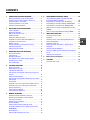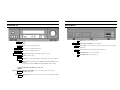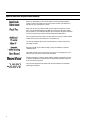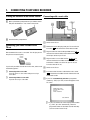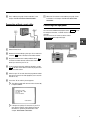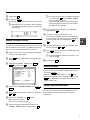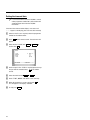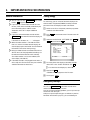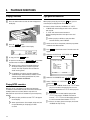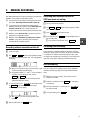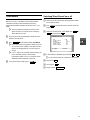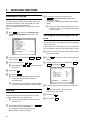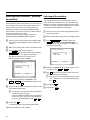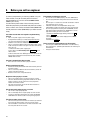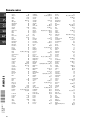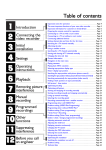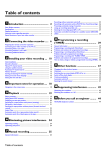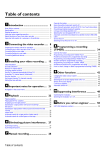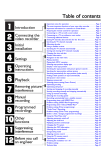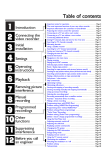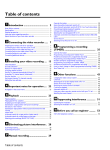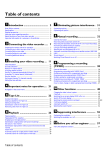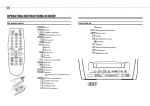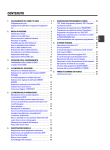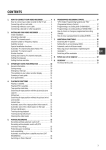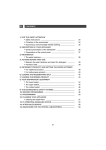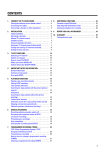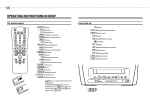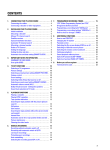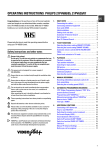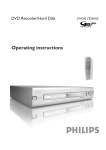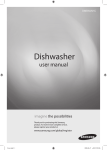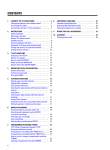Download Philips VR605A/58 User's Manual
Transcript
CONTENTS 1. 2. 3. 4. 5. CONNECTING YOUR VIDEO RECORDER . . . . . . . . . . . . . . Placing the batteries in the remote control . . . . . . . . . . . Connecting your video recorder to the TV set . . . . . . . . . Connecting with a scart cable . . . . . . . . . . . . . . . . . . . . . . Connecting without a scart cable . . . . . . . . . . . . . . . . . . . Connecting other equipment . . . . . . . . . . . . . . . . . . . . . . . . 4 6. 4 4 4 5 5 INSTALLING YOUR VIDEO RECORDER . . . . . . . . . . . . . . . 6 Initial installation . . . . . . . . . . . . . . . . . . . . . . . . . . . . . . . . . . 6 Allocating a decoder . . . . . . . . . . . . . . . . . . . . . . . . . . . . . . 6 Manual TV channel search . . . . . . . . . . . . . . . . . . . . . . . . . 7 7. Satellite receiver . . . . . . . . . . . . . . . . . . . . . . . . . . . . . . . . . . 7 Special installation functions . . . . . . . . . . . . . . . . . . . . . . . 7 Automatic TV channel allocation (Follow TV) . . . . . . . . . 8 Automatic TV channel search . . . . . . . . . . . . . . . . . . . . . . 8 Monitor function . . . . . . . . . . . . . . . . . . . . . . . . . . . . . . . . . . 9 Sorting and clearing TV channels manually . . . . . . . . . . . 9 Setting the language . . . . . . . . . . . . . . . . . . . . . . . . . . . . . . 9 Setting the time and date . . . . . . . . . . . . . . . . . . . . . . . . . . 10 IMPORTANT NOTES FOR OPERATION . . . . . . . . . . . . . . General information . . . . . . . . . . . . . . . . . . . . . . . . . . . . . . Saving energy . . . . . . . . . . . . . . . . . . . . . . . . . . . . . . . . . . . Emergency interrupt . . . . . . . . . . . . . . . . . . . . . . . . . . . . . . The symbols on your video recorder display . . . . . . . . . Summary of user guide . . . . . . . . . . . . . . . . . . . . . . . . . . . User guide (OSD) . . . . . . . . . . . . . . . . . . . . . . . . . . . . . . . . . 11 11 11 11 8. 12 9. 13 13 PLAYBACK FUNCTIONS . . . . . . . . . . . . . . . . . . . . . . . . . . Playing a cassette . . . . . . . . . . . . . . . . . . . . . . . . . . . . . . . . Playing NTSC cassettes . . . . . . . . . . . . . . . . . . . . . . . . . . . Tape position indication . . . . . . . . . . . . . . . . . . . . . . . . . . . Searching for tape position with the picture (picture search) . . . . . . . . . . . . . . . . . . . . . . . . . . . . . . . . . . . . . . . . . Still picture/Slow motion . . . . . . . . . . . . . . . . . . . . . . . . . . Searching for tape position without the picture (wind and rewind) . . . . . . . . . . . . . . . . . . . . . . . . . . . . . . . . . . . . . Instant View . . . . . . . . . . . . . . . . . . . . . . . . . . . . . . . . . . . . . Automatic search for a tape position (index search) . . Automatic search for a blank space on the tape . . . . . Picture interference . . . . . . . . . . . . . . . . . . . . . . . . . . . . . . Tracking during playback . . . . . . . . . . . . . . . . . . . . . . . . . Tracking during still picture . . . . . . . . . . . . . . . . . . . . . . . 14 14 14 14 MANUAL RECORDING . . . . . . . . . . . . . . . . . . . . . . . . . . . . Recording without automatic switch-off . . . . . . . . . . . . Recording with automatic switch-off (OTR one-touch-recording) . . . . . . . . . . . . . . . . . . . . . . . . . . . . . Protecting your recordings . . . . . . . . . . . . . . . . . . . . . . . . Auto-assembling . . . . . . . . . . . . . . . . . . . . . . . . . . . . . . . . . Selecting the recording speed (SP or LP) . . . . . . . . . . . . Automatic recording from a satellite receiver (SAT RECORDING) . . . . . . . . . . . . . . . . . . . . . . . . . . . . . . . . . . . . ’Direct Record’ . . . . . . . . . . . . . . . . . . . . . . . . . . . . . . . . . . . Switching ’Direct Record’ on or off . . . . . . . . . . . . . . . . . 17 17 15 15 15 15 15 16 16 16 16 17 17 17 18 18 19 19 PROGRAMMED RECORDING (TIMER) . . . . . . . . . . . . . . . ’VPS’ (Video Programming System) and ’PDC’ (Programme Delivery Control) . . . . . . . . . . . . . . . . . . . . . Programming a recording (with ’ShowView’) . . . . . . . . Programming a recording (without ’SHOWVIEW’) . . . . Programming a recording with ’TURBO TIMER’ . . . . . . How to check or change a programmed recording (TIMER) . . . . . . . . . . . . . . . . . . . . . . . . . . . . . . . . . . . . . . . . . How to clear a programmed recording (TIMER) . . . . . . 20 ADDITIONAL FUNCTIONS . . . . . . . . . . . . . . . . . . . . . . . . . Switching the TV system . . . . . . . . . . . . . . . . . . . . . . . . . . Child lock . . . . . . . . . . . . . . . . . . . . . . . . . . . . . . . . . . . . . . . Switching the on-screen display (OSD) off or on . . . . . Continuous playback . . . . . . . . . . . . . . . . . . . . . . . . . . . . . Automatic switch-off . . . . . . . . . . . . . . . . . . . . . . . . . . . . . Reducing picture disturbance - optimizing the modulator . . . . . . . . . . . . . . . . . . . . . . . . . . . . . . . . . . . . . . . Switching off the modulator . . . . . . . . . . . . . . . . . . . . . . . Using your video recorder remote control with your TV set . . . . . . . . . . . . . . . . . . . . . . . . . . . . . . . . . . . . . . . . . . Selecting the sound track . . . . . . . . . . . . . . . . . . . . . . . . . 24 24 24 24 25 25 20 20 21 22 23 23 26 26 27 27 Before you call an engineer . . . . . . . . . . . . . . . . . . . . . . . 28 GLOSSARY . . . . . . . . . . . . . . . . . . . . . . . . . . . . . . . . . . . . . . 29 Technical terms used . . . . . . . . . . . . . . . . . . . . . . . . . . . . . 29 OPERATING INSTRUCTIONS IN BRIEF The remote control PLAY G SMART No function STANDBY/ON m Switch on or off : To switch set on or off, interrupt menu function, interrupt a programmed recording (TIMER) CLEAR (CL) Delete : To delete last entry/Clear programmed recording (TIMER) SELECT CHILD LOCK MONITOR 0-9 TURBO TIMER TIMER k MENU H STOP h I INDEX E Select: To select a function Playback : To play a recorded cassette Rewind : During STOP and STANDBY: rewind, during PLAYBACK: reverse scanning Pause/Stop: To stop the tape, except while a TIMER-recording is being made Forward wind: During STOP and STANDBY: forward wind, during PLAYBACK: forward scanning Index search: In combination with on the cassette. H / I : to search for previous/next recording Child lock : To switch child lock on/off RECORD n Record: To record the programme selected TV monitor : To switch between TV reception and VCR playback STILL R Still picture: To stop the tape and show a still picture Additional TV functions Number buttons: 0 - 9 TurboTimer: To programme a recording with the function Turbo Timer TIMER: To make a TIMER programming with SHOWVIEW or to alter or clear a programmed TIMER Menu : To call up the main menu OK Store/Confirm: To store or confirm entry Q Select: Cursor left P Select: Cursor right ;P q Select: One line or programme number up rP = Select: One line or programme number down Sq TV volume: TV volume up Sr TV volume: TV volume down TV y TV sound off : To switch the sound on or off TV m Switch off : To switch off the TV TV q TV Programme number: TV programme number up TV r TV Programme number: TV programme number down Front of the set Back of the set 4 STANDBY m RECORD n Standby : To switch off or on, interrupt a function, interrupt a programmed recording (TIMER) Record: To record the programme selected PROGRAMME r Select: One line or programme number down. PROGRAMME q Select: One line or programme number up. STOP/EJECT h/J PLAY G STILL R o Audio output socket, left/right : To connect a HiFi-set AV2 EXT2 Scart socket 2: To connect a satellite receiver, decoder, video recorder, etc. (programme number ’E2’) AV1 EXT1 Scart socket 1: To connect the TV set (programme number ’E1’) 2 Aerial input socket: To connect the aerial cable 3 Aerial output socket: To connect the TV set Pause/Stop, eject cassette: To stop the tape and eject the cassette Playback : To play a cassette Still picture: To stop the tape and display the actual position on the tape as a still picture Rotary control: turn left: during STOP and STANDBY: rewind, during PLAYBACK: reverse scanning turn right: during STOP and STANDBY: wind, during PLAYBACK: forward scanning Behind the flap at the lefthand corner on the front: White and red socket Audio input socket left/right : To connect a camera recorder or video recorder L AUDIO R (programme number ’E3’) Yellow socket VIDEO AUDIO OUT L R Mains socket: To connect the mains cable : Video input socket : To connect a camera recorder or video recorder (programme number ’E3’) OPERATING INSTRUCTIONS PHILIPS VR605A/58 Thank you for buying a PHILIPS video recorder. The VR605A/58 is one of the most sophisticated and simple-to-use video recorders (VCR) on the market. With this VCR you can record and play VHS-standard cassettes. So that you can identify your machine in the event of theft, enter the serial number (PROD.NO) here. The serial number is printed on the type plate fixed at the rear of the set. MODEL NO. PROD.NO: . . . . . . Please take the time to read this operating manual before using your video recorder. This product complies with the requirements of the Directive 73/23/EEC + 89/336/EEC + 93/68/EEC. Safety instructions and other notes A Danger: High voltage! Do not remove the top cover as there is a risk of an electrical shock! A The video recorder does not contain any components that can be repaired by the customer. When the video recorder is connected to the power supply there are some components that are constantly operational. To switch off the video recorder completely you must disconnect it from the power supply. B Make sure that air can circulate freely through the ventilation VR605A/58 Interference The Department of Trade and Industry operates a Radio Investigation Service to help TV licence holders improve reception of BBC and ITC programmes where these are being spoilt by interference. If your dealer cannot help, ask at a Main Post Office for the booklet ’How to Improve Television and Radio Reception’. slots on the video recorder. B Make sure that no objects or liquids enter the video recorder. If liquid is spilt into it, disconnect the video recorder immediately from the power supply and call the After-sales Service for advice. B The video recorder should not be used immediately after transportation from a cold to a hot area or vice versa, or in conditions of extreme humidity. After unpacking the video recorder, it should be allowed to acclimatize for at least three hours before installation. C This operating instruction has been printed on nonpolluting paper. C Deposit old batteries at the relevant collection points. C Please make use of the facilities available in your country for disposing of the packaging of the video recorder in a way that helps to protect the environment. C This electronic equipment contains many materials that can be recycled. Please inquire about the possibilities for recycling your old set. D ShowVIiew is a registered trademark of Gemstar Development Corporation. ShowView is manufactured under licence from Gemstar Development Corporation. Technical information Voltage : 220-240V/50Hz Power consumption : 16W Power consumption (Standby) : less than 4W (clock display off) Winding time: approx. 100 seconds (Cassette E-180) Measurements in cm (W / H / D): 38.0 / 9.3 / 26.0 Number of video heads : 4 Number of audio heads (HIFI): 2 Recording/Playback time: 4 Hours (Cassette E-240) 8 Hours (LP) (Cassette E-240) List of accessories • • • • • Operating instructions Remote control and batteries Aerial cable Mains cable Scart cable (AV-Euro cable) 1 Special functions on your video recorder Philips has developed a system which produces the best possible playback quality. It reduces disturbance on old, worn video cassettes, and emphasises the detail on very good quality cassettes. When you connect your video recorder to your television and plug it into the mains, you will be welcomed with an OSD picture. All you have to do is follow the instructions in the "intelligent help line" for the next step. Enjoy the Automatic TV channel search/save function and the automatic time adjustment. You can operate the main functions on your television using your video recorder remote control, even if your television is not a Philips one. This function automatically transfers all the television channel settings onto your video recorder. Recordings made on your video recorder can be controlled by an external satellite receiver. Your video recorder can ascertain which channel is currently playing on your television and record from it at the touch of a button. Simple programming system for video recorders. Makes programming as easy as making a telephone call. Simply enter the programme code which you will find in your listings magazine. The precision tape drive from Philips with short rewind times and automatic tape length recognition. 2 1. CONNECTING YOUR VIDEO RECORDER Placing the batteries in the remote control Connecting with a scart cable a Open up the battery compartment of your remote control and place the batteries in it as shown in the picture. b Close the battery compartment. a Switch off the TV set. Connecting your video recorder to the TV set We recommend the use of a scart cable. This will give you the best picture and sound quality. b Remove the aerial cable plug from your TV set and insert it into the 2 socket at the back of the video recorder. c Plug one end of the aerial cable provided into the 3 socket on the video recorder and the other end into the aerial input socket on your TV set. d Plug one end of a scart cable into the AV1 EXT1 scart socket at the back of the video recorder and the other end into the suitable scart socket on your TV set (see instruction manual TV set). If you install your video recorder for the first time, select one of the following options: E ’Connecting with a scart cable’ If your TV set has a scart socket and you are using a scart cable. E ’Connecting without a scart cable’ If you are not using a scart cable. e Switch on the TV set. f Insert one end of the mains cable into the mains socket 4 at the back of the video recorder and the other end into the wall socket. g If your TV set automatically switches to programme number e.g.: ’EXT’, ’0’, or ’AV’, this text will appear on the TV screen: CONGRATULATIONS YOU NOW OWN A NEW PHILIPS VIDEO RECORDER CONTINUEpOK D If your TV set does not switch to programme number e.g.: ’EXT’, ’0’, or ’AV’ automatically, select the programme number for the video recorder manually (see instruction manual TV set). 4 h Then, read the paragraph ’Initial installation’ in the chapter ’INSTALLING YOUR VIDEO RECORDER’. Connecting without a scart cable g When the TV has been tuned read the paragraph ’Initial installation’ in the chapter ’INSTALLING YOUR VIDEO RECORDER’. Connecting other equipment You can connect additional equipment to the AV2 EXT2 socket. For example: a decoder, a satellite receiver or a camera recorder. You can connect a hifi-stereo set to the socket AUDIO OUT L R (audio output left/right). a Switch off the TV set. b Remove the aerial cable plug from your TV set and insert it into the 2 socket at the back of the video recorder. c Plug one end of the aerial cable provided into the 3 socket on the video recorder and the other end into the aerial input socket on your TV set. d Insert one end of the mains cable into the mains socket 4 at the back of the video recorder and plug the other end into the wall socket. e Switch on your TV set and select the programme number that you have chosen for video playback (see instruction manual TV set). f Tune in the TV set until this picture appears. D The video recorder will now transmit on channel 36/ Frequenz 591MHz. CONGRATULATIONS YOU NOW OWN A NEW PHILIPS VIDEO RECORDER CONTINUEpOK D If the picture quality of TV channels on your TV is poor, please read the section ’Reducing picture disturbance - optimizing the modulator’ in the chapter ’ADDITIONAL FUNCTIONS’. 5 2. INSTALLING YOUR VIDEO RECORDER h Check ’MONTH’ and ’DATE’ , ’TIME’ in the same way. Initial installation i When all the information is correct, confirm with OK . a Confirm the picture on the TV screen with OK on the remote control. b Select the language for the on-screen display (OSD) with rP = or ;P q . The display on the video recorder will only show english text. c Confirm with OK . d Select the country of your residence with rP = or . If this country does not show up, select ’OTHERS’. Confirm with OK . ’Automatic TV channel search’ starts. This picture will appear on the screen: ;P q The initial installation is now complete. D If you have connected a satellite receiver, please read the section ’Satellite receiver’. D If you have connected a decoder, you must install it as described in the next section. D If you experience sound distortion or no sound at all with some TV channels, you may have selected the wrong TV system for these TV channels. In the chapter ’Manual TV channel search’ you will find the information on how to change the TV system. Allocating a decoder Some TV stations will send coded TV channels, that you can only watch when you use a decoder. You can connect such a decoder (descrambler) to your video recorder. With the following function, the connected decoder will automatically be activated for the TV programme you want to watch. AUTO TUNING SEARCHING 00 TV CHANNELS FOUND ƒƒƒƒƒƒƒ__________________ a Switch on the TV set. If required, select the programme number for the video recorder. PLEASE WAIT... b On the video recorder, use ;P q or rP = or number Wait until all TV channels have been found. This can take several minutes. e When all TV channels have been found, ’STORED’ will appear on the TV screen. ’YEAR’, ’MONTH’, ’DATE’, ’TIME’ will appear on the TV screen. CLOCK YEAR MONTH DATE TIME c Press MENU on the remote control. The main menu will appear. d Select the line ’MANUAL SEARCH’ with ;P q or rP = and confirm with OK . MANUAL SEARCH è 2000 p 01 01 20:00 ________________________________ EXITpMENU STOREpOK f Check if the year in line ’YEAR’ is correct. Change it if required with the number buttons control. 0-9 on the remote g Select the next line with ;P q or rP = . 6 buttons 0-9 on the remote control to select the programme number you want to allocate the decoder to. PROGRAMME NUMBER S-CHANNEL CHANNEL NUMBER DECODER TV SYSTEM NICAM è P01 NO 21 OFF AUTO ON p ________________________________ EXITpMENU STOREpOK e Select the line ’DECODER’ with rP = or ;P q . f Select function ’ON’ with Q or P . D When you select ’OFF’, the decoder will not be allocated. g Confirm with OK . h To end, press MENU . Your decoder has now been allocated to this TV channel. D When the function is switched on, ’DEC’ will appear in the video recorder display for the TV channel you have selected. D If you don’t know the channel number of the desired TV channel, hold P in line ’CHANNEL NUMBER’ to start the automatic search. Repeat automatic search you until have found the desired TV channel. A changing channel number will appear on the TV screen. h If you want to allocate a decoder, in line ’DECODER’ select ’ON’ with BBC1 P . i This video recorder can receive Hi-Fi sound transmissions in ’NICAM’. However, if sound distortion occurs with poor reception, you can switch ’NICAM’ off. To do this, select ’OFF’ in line ’NICAM’ with P or Q . Manual TV channel search In certain cases the ’Automatic TV channel search’ may not be able to find all of the TV channels (e.g. coded TV channels). In that case, use this manual method to set the channels. j To change the TV system, in line ’TV SYSTEM’, select the TV system with Q or P . k Press OK to store the TV channel. ’STORED’ will briefly a Switch on the TV set. If required, select the programme number for the video recorder. b Press MENU on the remote control. The main menu will appear. appear on the TV screen. D If you want to search for further TV channels, start again at step c. l To end, press MENU . c Select the line ’MANUAL SEARCH’ with rP = or ;P q and confirm with OK . Satellite receiver MANUAL SEARCH PROGRAMME NUMBER S-CHANNEL CHANNEL NUMBER DECODER TV SYSTEM NICAM è P01 NO 21 OFF AUTO ON You can receive channels from the satellite receiver via the scart socket AV2 EXT2 . To do this, select programme number ’E1’ with 0 on the remote control and then select programme number ’E2’ with rP = . You should select the satellite channels on the satellite receiver itself. p ________________________________ EXITpMENU STOREpOK d Select the line ’PROGRAMME NUMBER’ with rP = or ;P q . e Select the desired programme number (e.g.: ’P01’) with Q or Special installation functions P . You can select one of the following installation functions in order to adapt the video recorder to your own specific requirements. f In the line ’S-CHANNEL’, use P to select: ’NO’: To enter the channel ’YES’: To enter a special channel g Enter the channel of the desired TV channel in line ’CHANNEL NUMBER’ with the number buttons 0-9 . 7 Automatic TV channel allocation (Follow TV) With this function, the video recorder stores the channels in the same order as on the TV set. This only works if the video recorder (socket AV1 EXT1 ) and the TV set are connected with a scart cable. D You must switch off any equipment connected to socket AV2 EXT2 . a Switch on the TV set. If required, select the programme number for the video recorder. b Press MENU on the remote control. The main menu will appear on the screen. MAIN MENU CLOCK AUTO TUNING MANUAL SEARCH FOLLOW TV TV CHANNEL ALLOC. RECORD SPEED AUTO STANDBY TV SYSTEM LANGUAGE SPECIAL SETTINGS ________________________________ … EXITpMENU OK † i Confirm with OK on the video recorder-remote control. D If you have allocated the wrong TV channel, you can go back one step with CLEAR (CL) . j Repeat steps gto juntil all TV channels have been allocated. k To end, press MENU . Automatic TV channel search The video recorder will search for all available TV channels. D If you want to start the automatic TV channel search again, then follow the instructions below. a Switch on the TV set. If required, select the programme number for the video recorder. b Press MENU on the remote control. The main menu will appear on the screen. c Select the line ’AUTO TUNING’ with rP = or ;P q . d Confirm with OK . c Select the line ’FOLLOW TV’ with rP = or ;P q and confirm with TV screen. OK . Take notice of the message on the e Select the country of your residence with ;P q or rP = . If your country doesn’t show up, select ’OTHERS’. d Press OK . ’TV01’ will appear in the video recorder f Press OK . The ’Automatic TV channel search’ starts. display. AUTO TUNING TV01 e Select programme number ’1’ on the TV set. SEARCHING 00 TV CHANNELS FOUND ƒƒƒƒƒƒƒ__________________ f Confirm with OK on the video recorder-remote control. The video recorder compares the TV channels on the TV set and the video recorder. When the video recorder finds the same TV channel as the TV set, then it stores it at ’P01’. D When ’NOTV’ (no signal from TV set) appears in the display, the TV channels can not be allocated automatically. In this case, read paragraph: ’Manual TV channel allocation’. g Wait until e.g.: ’TV02’ appears. h Select the next programme number, e.g.: ’2’ on the TV set. 8 PLEASE WAIT... g When the TV channel search is complete, ’STORED’ will appear on the screen. h To end, press MENU . How to search for a TV channel manually, you can read in the section ’Manual TV channel search’. Monitor function Setting the language You can switch backwards and forwards between TV picture and video recorder picture with MONITOR . But this only works when you use a scart cable to connect the video recorder to your TV set and if your TV set responds to this switch-over. You can select the language for the on-screen display (OSD). The small display on the video recorder will only show english text. a Switch on the TV set. If required, select the programme number for the video recorder. Sorting and clearing TV channels manually You can assign any programme number to a TV channel that you have stored and you can also delete unwanted TV channels. a Switch on the TV set. If required, select the programme number for the video recorder. b Press MENU on the remote control. The main menu will b Press MENU on the remote control. The main menu will appear. c Select the line ’LANGUAGE’ and confirm with OK . d Select your language with rP = or ;P q and confirm with OK . This will appear in the display: ’STORED’ e To end, press MENU . appear. c Select the line ’TV CHANNEL ALLOC.’ with rP = or ;P q . d Confirm with OK . TV CHANNEL ALLOC. ALLOCATE ON TV CHANNEL P01 è BBC1 p ________________________________ ALLOCATEpSELECT EXITpMENU e With P or Q , select the TV channel you want to assign a programme number to (starting with ’P01’). D If you want to delete a TV channel, press CLEAR (CL) . f Confirm with SELECT . The following message will briefly appear on the TV screen: e.g.: ’BBC1 ALLOCATED ON P01’. D When you have assigned a programme number to the last TV channel, you will automatically return to the main menu when you confirm with SELECT . To end, press MENU . g Repeat steps eto funtil you have given a programme number to all TV channels. h To end, press MENU . 9 Setting the time and date D If a TV channel which transmits TXT/PDC is stored under programme number ’P01’, time and date will automatically be taken from the TXT/PDC information. If the time in the video recorder display is not correct or if ’--:--’ appears in the display, please set the clock manually. a Switch on the TV set. If required, select the programme number for the video recorder. b Press MENU on the remote control. The main menu will appear. c Select the line ’CLOCK’ with rP = or ;P q and confirm with OK . CLOCK YEAR MONTH DATE TIME è 2000 p 01 01 20:00 ________________________________ EXITpMENU STOREpOK d Check the year in line ’YEAR’. If required, please change the year with the number buttons control. 0-9 on the remote e Select the next line with ;P q or rP = . f Check ’TIME’, ’MONTH’ and ’DATE’ in the same way. g When all information is correct, confirm with OK . This will appear in the display: ’STORED’ h To end, press MENU . 10 3. IMPORTANT NOTES FOR OPERATION General information D You can switch on with STANDBY/ON m , the number buttons 0-9 or by putting in a cassette. D If you have not used the video recorder for a few minutes, it will switch to standby automatically. For more information, please read the section ’Automatic switch-off’ in chapter ’additional functions’. D If you have switched the video recorder off with STANDBY/ON m , the time will show in the display, for instance , ’18:00’. If the clock has not been set, ’--:--’ will appear. D When the video recorder is switched off and the time isn’t shown in the video recorder display, the clock display may be switched off. You will find more information in the section ’Saving energy’. D Keep your video recorder connected to the mains at all times to ensure that programmed recordings can be made and that the television works normally. Your video recorder uses less than 4 Watts (with clock-display switched off). D If the video recorder is not plugged into the mains, it will usually store TV channels for one year and timer and date information for three hours. Saving energy To save energy, you can switch off the clock display on the video recorder. Programmed (TIMER ) recordings will take place even if the clock display has been switched off. a Switch on the TV set. If required, select the programme number for the video recorder. b Press MENU on the remote control. The main menu will appear. c Select the line ’SPECIAL SETTINGS’ with rP = or ;P q and confirm with OK . SPECIAL SETTINGS OSD CLOCK DISPLAY COUNTER SAT RECORDING REPEAT PLAY DIRECT RECORD è ON p OFF T.LEFT OFF OFF OFF ________________________________ EXITpMENU STOREpOK d To switch off the clock display on the video recorder, select ’OFF’ in line ’CLOCK DISPLAY’ with P . D To switch the clock display on, select ’ON’. e Confirm with OK . ’STORED’ will briefly appear on the TV screen. f To end, press MENU . Emergency interrupt You can use STANDBY/ON m on the video recorder or the remote control to interrupt any function. So if you are having operating problems, you can just interrupt the function and start again. And you can practise operating your set without any worries. No matter which buttons you press, you cannot damage it. 11 The symbols on your video recorder display These symbols can light up on your video recorder display: LP This is where the current operating mode is shown as a symbol. Display of programme number / tape position / channel name / function. When you have switched on the LP (Long Play) function or when you play a tape that has been recorded in LP (Long Play). Tape position in seconds, but only if the display mode ’LINEAR’ has been selected. When you have switched on the child lock. When a satellite recording has been programmed. DEC When a decoder has been allocated to the TV channel you have currently selected. When you play a cassette that has been recorded with hifi sound, or when a hifi sound is transmitted. When you are making a recording. k When you have programmed a recording or when a programmed recording is being made. D When you are programming daily recordings. W When you are programming weekly recordings. When you have put a cassette in the video recorder. DATE When the date of the programmed recording is shown. START When the start time of the programmed recording is shown. PROG. When the programme number of the programmed recording is shown. END When the end time of the programmed recording is shown. 12 VPS/PDC Video Programming System / Programme Delivery Control: when a VPS or PDC code is being transmitted. Summary of user guide The OSD menu offers the following functions. More details on each can be found in the appropriate chapter. MAIN MENU CLOCK AUTO TUNING MANUAL SEARCH FOLLOW TV TV CHANNEL ALLOC. RECORD SPEED AUTO STANDBY TV SYSTEM LANGUAGE SPECIAL SETTINGS ________________________________ … EXITpMENU OK † Main menu è 2000 p 01 01 20:00 ________________________________ EXITpMENU STOREpOK AUTO TUNING The OSD (On-screen display) shows the various functions in the form of a menu on the television screen. You can then choose the settings you require. There is a summary of the menus on this page. The main button functions are displayed in a help line along the bottom of the screen. E To call up or close the menu: with or rP = . MENU ;P q . E To enter or change your selection: with the number buttons 0-9 or with Q or P . E To cancel: with YEAR MONTH DATE TIME Chapter: INSTALLING YOUR VIDEO RECORDER ’Setting the date and the time’ User guide (OSD) E To select a line: with CLOCK STANDBY/ON m E To save or confirm: with OK MENU 00 TV CHANNELS FOUND ƒƒƒƒƒƒƒ__________________ PLEASE WAIT... Chapter: INSTALLING YOUR VIDEO RECORDER Automatic TV channel search MANUAL SEARCH PROGRAMME NUMBER S-CHANNEL CHANNEL NUMBER DECODER TV SYSTEM NICAM . . E To close the main menu: with SEARCHING è P01 NO 21 OFF AUTO ON p . ________________________________ EXITpMENU STOREpOK Chapter: INSTALLING YOUR VIDEO RECORDER Manual TV channel search TV CHANNEL ALLOC. ALLOCATE ON TV CHANNEL P01 è BBC1 p ________________________________ ALLOCATEpSELECT EXITpMENU Chapter: INSTALLING YOUR VIDEO RECORDER Sorting and clearing TV channels manually D The summary of the OSD (On-screen display) menus on this page should help you select the various functions. The OSD text shown on your TV screen may sometimes slightly differ from the OSD text shown in this manual. 13 4. PLAYBACK FUNCTIONS Playing a cassette Tape position indication a Put a cassette into the cassette slot. ’v’ will appear on When playing a tape, by pressing the OK button, you can show the present tape position on the TV screen. the display. You have a choise of selecting ’LINEAR’ or ’T.LEFT’. • ’LINEAR’ will show the tape position in hours, minutes and seconds. • ’T.LEFT’ will show the actual amount of playing/recording time left on the tape in hours and minutes. D When you play an NTSC cassette, the video recorder will only show ’LINEAR’. a Switch on the TV set. If required, select the programme b Press the PLAY G button. This will, for example, appear in the display. number for the video recorder. b Press MENU on the remote control. The main menu will 0:00:02 c To stop, press the STOP h button. d To eject the cassette, press STOP/EJECT h/J on the video recorder when the video recorder is in STOP mode. D Some functions switch off automatically after a while (for example, pause, still picture, picture search). This helps to protect the cassette and avoids wasting power. D For playback, the correct recording speed will automatically be selected. Please read the section ’Selecting the recording speed (SP or LP)’ in the chapter ’MANUAL RECORDING’. appear. c Select the line ’SPECIAL SETTINGS’ with ;P q or rP = and confirm with OK . SPECIAL SETTINGS OSD CLOCK DISPLAY COUNTER SAT RECORDING REPEAT PLAY DIRECT RECORD è ON p OFF T.LEFT OFF OFF OFF ________________________________ EXITpMENU STOREpOK d Select the line ’COUNTER’ with ;P q or rP = . e Select ’LINEAR’ or ’T.LEFT’ with Q or P and Playing NTSC cassettes With this set you can playback cassettes that have been recorded on another video recorder in the NTSC standard (for example, American cassettes). But this only works for PAL-television sets which are suitable for a picture frequency of 60 Hz. D When you play an NTSC cassette ’60HZ’ will appear on the display. D Some special features (for example, still picture) are not possible while you are playing an NTSC cassette. 14 confirm with OK . D The counter ’LINEAR’ will be set to ’0:00:00’ when you put a cassette in the machine. You can also reset the tape position to ’0:00:00’ when you press CLEAR (CL) . D If you rewind a cassette from the tape position ’0:00:00’, the counter ’LINEAR’ will show for instance, ’-0:01:20’ (the cassette will be rewound to 1 minute and 20 seconds before ’0:00:00’). D If there is an empty space on the tape, the counter ’LINEAR’ will stop running. D The counter type ’T.LEFT’ will automatically recognise the length of the tape. When you put in a cassette the video recorder must first calculate the time played. Therefore, ’-:--’ appears first and only after the tape has been running for a few seconds the playing time will be shown. Searching for tape position without the picture (wind and rewind) a Stop the tape with STOP h . b Press H (reverse) or I (forward). This will, for example, appear in the display. f To end, press MENU . Searching for tape position with the picture (picture search) 0:30:02 c To stop a certain place on the tape, press STOP h . a While a cassette is playing, press H (reverse) or (forward) once or several times. This will, for example, appear in the display. I 0:30:21 Instant View With this function you can switch to picture search during wind and rewind. a If you hold H (rewind) or I (wind) during wind or rewind, you will switch to picture search. b To stop a certain place on the tape, press PLAY G . D During picture search, the picture quality may not be so good and there will be no sound. Still picture/Slow motion Automatic search for a tape position (index search) At the start of each recording, the video recorder will write an index code on the tape. a Press STILL R . A still picture will appear on the screen. This will, for example, appear in the display. 0:00:21 b Each time you press STILL R again, the picture will move on one step. c When you hold STILL R , the tape will be played in slow motion. a Press INDEX E and then I button to select the next code mark or INDEX E and then H for the previous code mark. This will, for example, appear in the display for the next index code. 0:30:02 b When the video recorder finds the code mark, it will automatically switch to play. d When you press I several times, you have a choice of several playback speeds. D During slow motion there will be no sound. 15 Automatic search for a blank space on the tape You can search for a space on the tape (at least 1 minute of blank tape) for a new recording, for example, after an existing recording on the tape. a Press INDEX E . Then press STOP h . This will, for example, appear in the display. 0:00:00 b When the video recorder find a blank space, it will automatically switch to ’pause’. D If no empty space has been found when the end of the tape is reached, the cassette will be ejected. Picture interference If the picture quality is poor when you play a cassette, please follow these instructions. Tracking during playback a While a cassette is playing, hold rP = or ;P q until the picture quality is at its best. ’TRAC’ (tracking) will appear on the display. b Wait a few seconds, until ’TRAC’ disappears from the display. These picture settings will not change until you eject the cassette. Tracking during still picture If the still picture vibrates vertically, you can improve the still picture as follows: a During still picture, hold ;P q or rP = until the picture quality is at its best. ’JITT’ will appear in the display. b When you release the button, ’JITT’ will disappear. The video recorder will store these settings automatically. D Please note, however, that interference may still occur with poor quality cassettes. 16 5. MANUAL RECORDING Use ’Manual Recording’ to make a spontaneous recording (for example, a programme currently being shown). E If you want to start and stop a recording manually, read the section ’Recording without automatic switch-off’. E If you want to start a recording manually but have it stopped automatically, read the section ’Recording with automatic switch-off’. This is important if you, for instance, don’t want to record to the end of the cassette. E Read the section ’Direct record’ if you want to record a programme currently being shown. E Read the section ’Automatic recording from a satellite receiver’, if you want a recording to be controlled automatically by a satellite receiver. Recording with automatic switch-off (OTR one-touch-recording) a Put a cassette in the machine. b Use ;P q or rP = to select the programme number you want to record. c Press RECORD n on the remote control. d Each time you press RECORD n you will add 30 minutes to the recording time. D To cancel this information, press CLEAR (CL) . Recording without automatic switch-off Protecting your recordings a Insert a cassette. So that you don’t accidentally delete an important recording, remove the special tab on the narrow side of the cassette with a screwdriver or slide the special tab to the left. Later, if you no longer want to protect your recording, you can seal the gap again with sticky tape or slide the special tab to the right. b Use ;P q or rP = to select the programme number you want to record, for example, ’P01’. This will appear on the display: BBC1 D When a TV channel transmits a channel name, it will show on the video recorder display. D Programme numbers ’E1’ and ’E2’ are for recording from other sources (through scart sockets AV1 EXT1 and AV2 EXT2 ). Programme number ’E3’ is for recording from the audio and video front sockets. c To start recording, press RECORD n on the remote control or RECORD n on the video recorder. This will, for instance, appear in the display. BBC1 Auto-assembling You can use the auto-assembling function to join individual recordings without any major picture disturbance between them. a While the cassette is playing, search for the correct position on the tape. b Stop the cassette by pressing STOP h . ’9’ will appear in the display. c Now start recording as usual by pressing RECORD n on the remote control. d To stop recording, press STOP h . D With OK you can show the tape position in the display. d Stop recording with the STOP h button. 17 Selecting the recording speed (SP or LP) c Select the line ’SPECIAL SETTINGS’ with rP = or ;P q , and confirm with You can reduce the recording speed by half. This makes it possible to record, for example, eight-hours instead of four-hours on an ’E240’ (four-hour) cassette. OK . SPECIAL SETTINGS OSD CLOCK DISPLAY COUNTER SAT RECORDING REPEAT PLAY DIRECT RECORD a Switch on the TV set. If required, select the programme number for the video recorder. è ON p OFF T.LEFT OFF OFF OFF ________________________________ EXITpMENU STOREpOK b Press MENU on the remote control. The main menu will appear. c Select the line ’RECORD SPEED’ with rP = or ;P q and confirm with OK . d Select the required recording speed with Q or P . D ’LP’: Long Play = half recording speed (double recording time). ’SP’: Standard Play = normal recording speed. d Select the line ’SAT RECORDING’ with rP = or ;P q . e Select ’ON’ with Q or P . D If you want to switch off the function, select ’OFF’. f Confirm with OK . e Confirm with OK . g To end, press MENU . f To end, press MENU . h Put a cassette in the machine. D The picture quality will be adversely affected when recording at half recording speed (’LP’). D For playback, the correct recording speed will automatically be selected. i Use a scart cable to connect scart socket AV2 EXT2 on the video recorder to the corresponding scart socket on the satellite receiver. j Programme the satellite receiver with the required Automatic recording from a satellite receiver (SAT RECORDING) You can only use this function, when you have a satellite receiver which can control other equipment by a ’programming’ function. a Switch on the TV set. If required, select the programme number for the video recorder. b Press MENU on the remote control. The main menu appears. 18 information (programme number of the TV channel, start time, end time). D The information on how to programme your satellite receiver can be found in the instruction manual of your satellite receiver. k Switch off the video recorder with STANDBY/ON m . The video recorder is now ready to record. The beginning and end of the recording is controlled via scart socket AV2 EXT2 . D If this function is switched on ’x’ will appear on the video recorder display. ’Direct Record’ With this function is switched on and the video recorder switched to standby, it will automatically record the programme selected on the television by means of a scart cable. D You will find more information on how to switch ’Direct record’ on in the next section ’Switching ’Direct Record’ on or off’. a On the TV set, select the programme number you want Switching ’Direct Record’ on or off a Switch on the TV set and select the programme number for the video recorder. b Press MENU on the remote control. The main menu will appear. c Select the line ’SPECIAL SETTINGS’ with rP = or ;P q and confirm with OK . SPECIAL SETTINGS make the recording from. b Press RECORD n with the video recorder switched off. D Don’t select another programme number on your TV set, until the ’search symbol’ on the video recorder display has disappeared. This can take up to one minute. D If ’NOTV’ appears on the video recorder display, this means the video recorder cannot find this programme number. In this case, read the section ’Recording without automatic switch-off’. c If you want to stop recording, press STOP h . OSD CLOCK DISPLAY COUNTER SAT RECORDING REPEAT PLAY DIRECT RECORD è ON p OFF T.LEFT OFF OFF OFF ________________________________ EXITpMENU STOREpOK d In line ’DIRECT RECORD’ select ’ON’ with Q or P . D If you want to switch this function off, select ’OFF’. e Confirm with OK . f To end, press MENU . g Switch off with STANDBY/ON m . 19 6. PROGRAMMED RECORDING (TIMER) Use programmed recording to automatically start and stop a recording at a later date. To make a programmed recording, your video recorder needs to know: D If you make a mistake, you can clear your instructions with CLEAR (CL) . SHOWVIEW SHOWVIEW NUMBER REP. 53124---- * the date you want to make the recording; * the programme number for the TV channel you want to record; * the start and stop time of the recording; * VPS or PDC on or off The video recorder stores all the information in a TIMER block. You can programme up to 6 TIMER blocks a month in advance. ’VPS’ (Video Programming System) and ’PDC’ (Programme Delivery Control) ONCE ________________________________ REP.pSELECT STOREpOK TIMER LISTpTIMER d Use SELECT to select daily or weekly programming. ’ONCE’: Recording once ’MO-FR’: Recordings every day from Monday to Friday. ’WEEK.’: Recordings every week on the same day of the week. e Confirm with OK . Your programming details will then With ’VPS and PDC’, the TV station controls the start time and the length of the recording. This means that the video recorder switches itself on and off at the right time even if a TV programme you want to record begins earlier or finishes later than expected. Usually the start time is the same as the VPS or PDC time. But if your TV guide gives a VPS or PDC time which is different to the programme’s start time (for example, 20.15 and VPS 20.14), you must enter ’20.14’ as the start time. If you want to programme a time that is different from the VPS or PDC time, you must switch off VPS or PDC. Programming a recording (with ’ShowView’) All the important information needed for a programming is contained in the ShowView-programming number. a Switch on the TV set and select the programme number for the video recorder. b Press TIMER k on the remote control. c Enter the entire ShowView-number (up to 9 digits) printed in your TV guide next to the start time of a TV programme. For example, 5-312-4 or 5 312 4 Enter 53124 for the ShowView-number. appear on the TV screen. TIMER VPS DATE REP. PROG. START PDC 21 MO-FR 01 20:00 ] END 21:30 ________________________________ STOREpOK D If SHOWVIEW does not recognise the TV channel, ’SELECT PROG. NR.’ will appear on the TV screen. Select the desired programme number (or channel name) with the number buttons 0-9 on the remote control and confirm with OK . D If ’SHOWVIEW NUMBER NOT VALID’ appears on the TV screen, this means you entered an incorrect ShowView number or the incorrect date for the recording. The start of the programmed recording must be within the next 7 days. Correct your instructions or end with TIMER k . D If ’MO-FR PROGRAMMING NOT POSSIBLE FOR WEEKEND’ appears on the TV screen, you have programmed a the wrong day for the daily recording. Daily programming can only be used for recordings to be made from Monday to Friday. D Under ’START’, use SELECT to switch ’VPS/PDC’ on or off. If ’]’ appears on the screen, the function has been switched on. f Confirm with OK when the information is correct. 20 D The programming information has been stored in a TIMER block. Programming a recording (without ’SHOWVIEW’) g Make sure that the cassette you have put in can be recorded on. h Switch off with STANDBY/ON m . The programmed recording will only function when the video recorder is switched off with STANDBY/ON m . D If any of the TIMER blocks are in use, ’k’ will light up on the video recorder display. D While a programmed recording is being made, you cannot operate your video recorder manually. If you want to cancel the programmed recording, press STANDBY/ON m . D If the video recorder is switched on a few minutes before a programmed recording is supposed to begin, ’SWITCH TO STANDBY- TIMER RECORDING’ will flash on the TV screen. D If you reach the end of the cassette during a recording, the video recorder will automatically eject the cassette. D If you forget to load a cassette, ’NO CASSETTE’ will appear on the TV screen and ’k’ will flash on the video recorder display. D If you have put in a cassette which cannot be used for recording, the video recorder will automatically eject it. D If ’ALL TIMERS OCCUPIED’ appears on the TV screen when you press TIMER k , you have used up all the available TIMER blocks. If you want to clear or check a TIMER block, select it with ;P q or rP = . D Programme numbers ’E1’ and ’E2’ are for recordings from other sources (through scart socket AV1 EXT1 or AV2 EXT2 ). a Switch on the TV set and select the programme number for the video recorder. b Press TIMER k on the remote control twice . The free TIMER block will be highlighted. c Press TIMER k . The information will appear on the screen. TIMER VPS DATE REP. PROG. START PDC 21 MO-FR 01 20:00 ] END 21:30 ________________________________ STOREpOK d With TIMER k , P or Q you can select ’DATE’ (date), ’PROG.’ (programme number), ’START’ (start time) and ’END’ (end time). Enter or change your information with ;P q or rP = , or with the number buttons 0-9 . D Under ’DATE’, use the SELECT button to select daily or weekly programming. ’ONCE’: Recording once ’MO-FR’: Recording from Monday to Friday. ’WEEK.’: Recording every week on the same day. D Under ’START’, use SELECT to switch ’VPS/PDC’ on or off. If ’]’ appears in the display, ’VPS/PDC’ has been switched off. e Confirm with OK when the information is correct. D The programming information has been stored in a TIMER block. f Make sure that the cassette you have put in can be recorded on. g Switch off with STANDBY/ON m The programmed recording will only function when the video recorder is switched off with STANDBY/ON m . D If any of the TIMER blocks are in use, ’k’ will light up on the video recorder display. 21 D While a programmed recording is being made, you cannot operate your video recorder manually. If you want to cancel the programmed recording, press STANDBY/ON m . Programming a recording with ’TURBO TIMER’ D If you reach the end of the cassette during a recording, the video recorder will automatically eject the cassette. With the ’TURBO TIMER’, programming a recording that takes place within the next 24 hours, will be quick and easy. This preset information will appear in the display: • Programme number = the programme number selected on your TV • Start time = current time • End time = current time + 2 hours D If you have put in a cassette that cannot be recorded on, the cassette will be ejected. ’PROTECTED CASSETTE’ will briefly appear on the TV screen. D If the video recorder is switched on a few minutes before a programmed recording is to start, ’SWITCH TO STANDBY- TIMER RECORDING’ will flash on the TV screen. a Press TURBO TIMER on the remote control. The currently selected programme number will appear in the display, for instance, ’PROG. 01’. If required, change the programme number with rP = or ;P q . D If you forget to put a cassette in the machine, ’NO CASSETTE’ will appear on the TV screen. ’k’ will flash In the video recorder display. D If ’ALL TIMERS OCCUPIED’ appears on the TV screen when you press TIMER k , you have used up all the available TIMER blocks. If you want to clear or check a programmed recording (TIMER block), select it with ;P q or rP = . D If ’DATA ERROR’ briefly appears on the screen, this means that the TIMER information has not been transferred. Please check date, start time and end time of the programmed recording 01 D If ’CLK’ briefly appears in the display, you must set the clock. Please read the section ’Setting the time and date’ in chapter ’INSTALLING YOUR VIDEO RECORDER’ b Press TURBO TIMER . The current time (= start time) will appear in the display, for instance, ’START 20:00’. If required, change the start time with rP = or ;P q . D Programme numbers ’E1’ and ’E2’ are for recordings from other sources (through scart socket AV1 EXT1 or AV2 EXT2 ). 20:00 c Press TURBO TIMER . The end time will appear in the display, for instance, ’END 22:00’. If required, change the end time with rP = or ;P q . 22:00 d Press TURBO TIMER . ’OK’ will briefly appear in the video recorder display. Programming is now complete. e Make sure that the cassette you have put in can be recorded on. f Switch off with STANDBY/ON m . The programmed recording will only function when the video recorder is switched off with STANDBY/ON m . 22 D If any of the TIMER blocks are in use, ’k’ will light up on the video recorder display. D While a programmed recording is being made, you cannot operate your video recorder manually. If you want to cancel the programmed recording, press STANDBY/ON m . D If you reach the end of the cassette during a recording, the video recorder will automatically eject the cassette. How to clear a programmed recording (TIMER) a Switch on the TV set and select the programme number for the video recorder. b Press TIMER k on the remote control twice. c Select the programmed recording (TIMER) you want to clear with rP = or D If you forget to load a cassette, ’CASS’ will briefly appear in the display and then ’k’ will flash in the video recorder display. d Press CLEAR (CL) . D If you have put in a cassette which cannot be used for recording, the video recorder will automatically eject it. e To end, press MENU . ;P q . The programmed recording (TIMER) has now been deleted. D If ’FULL’ appears in the display when you press TURBO TIMER , you have used up all the available TIMER blocks. You can find more information on how to clear or check a programmed recording (TIMER block) in the next chapter. How to check or change a programmed recording (TIMER) a Switch on the TV set and select the programme number for the video recorder. b Press TIMER k on the remote control twice. c Select the programmed recording (TIMER) you want to check or change with rP = or ;P q . d Press TIMER k . e Select the entry field with Q or P . f Change any information with rP = or ;P q or with the 0-9 number buttons. g Confirm with OK . h Make sure that the cassette you have put in can be recorded on. Switch off with STANDBY/ON m . D The programmed recording will only function when the video recorder is switched off with STANDBY/ON m . 23 7. ADDITIONAL FUNCTIONS b If you want to switch off the child lock, press Switching the TV system If you play recordings made on another video recorder or if you record from another source, the automatic TV system switch-over may lead to colour distortion. You can switch off the automatic TV system switch-over as follows. CHILD LOCK again for five seconds, with the video recorder switched on. The symbol ’u’ will disappear from the video recorder display. D If you press a button when the child lock is on, the symbol ’u’ will flash on the video recorder display for a few seconds. a Press MENU on the remote control before you start recording or during playback. The main menu will appear. MAIN MENU CLOCK AUTO TUNING MANUAL SEARCH FOLLOW TV TV CHANNEL ALLOC. RECORD SPEED AUTO STANDBY TV SYSTEM LANGUAGE SPECIAL SETTINGS ________________________________ … EXITpMENU OK † b Select the line ’TV SYSTEM’ with rP = or ;P q and confirm with OK c Select the TV system with Q or P . P or Q to switch to black and d Confirm with OK . e To end, press MENU . D If you change the programme number, the video recorder will switch to ’AUTO’ (automatic switchover) again. D If you eject the cassette, the TV-system for playback will switch to ’AUTO’ (automatic switchover) again. Child lock This function will prevent unauthorised use of your video recorder. All button-functions will be locked. D You can make programmed recordings while the child lock is on. a With the video recorder switched on, press CHILD LOCK on the remote control for five seconds. ’u’ will appear on the video recorder display. Keep the remote control in a safe place. 24 You can switch the on-screen display of the current operating information on or off. Switching off the on-screen display is necessary if you do not want to record the screen-messages when copying cassettes. a Switch on the TV set and select the programme number for the video recorder. b Press MENU on the remote control. The main menu will appear. . D Select ’B/W’ with white picture. Switching the on-screen display (OSD) off or on c Select the line ’SPECIAL SETTINGS’ with rP = or ;P q and confirm with OK . SPECIAL SETTINGS OSD CLOCK DISPLAY COUNTER SAT RECORDING REPEAT PLAY DIRECT RECORD è ON p OFF T.LEFT OFF OFF OFF ________________________________ EXITpMENU STOREpOK d In the line ’OSD’, select one of the options shown with P . ’ON’: Shows the OSD for a few seconds only. ’OFF’: Switches off the OSD. e Confirm with OK . f To end, press MENU . Continuous playback Automatic switch-off You can automatically play a cassette again and again. When the video recorder reaches the end of the tape or the end of the recording, it will rewind and start again. If you haven’t used the video recorder for a few minutes in certain modes (e.g.: STOP), it will switch to standby automatically. You can cancel this function to use the video recorder as a television receiver. a Press MENU on the remote control. The main menu will a Switch on the TV set and select the programme number appear. for the video recorder. b Select the line ’SPECIAL SETTINGS’ with ;P q or rP = . Confirm with OK b Press MENU . The main menu will appear. . c Select the line ’AUTO STANDBY’ with rP = or SPECIAL SETTINGS ;P q OSD CLOCK DISPLAY COUNTER SAT RECORDING REPEAT PLAY DIRECT RECORD è ON p OFF T.LEFT OFF OFF OFF ________________________________ EXITpMENU STOREpOK . d Select ’OFF’ with Q or P . D If you select ’ON’, the function will be switched on. e Confirm with OK . This message will briefly appear: ’STORED’ c Select the line ’REPEAT PLAY’ with ;P q or rP = . f To end, press MENU . D A TIMER recording only works when the video recorder is switched to standby. d Select ’ON’ with Q or P . D If you select ’OFF’, continuous playback will be switched off. e Confirm with OK . This will appear on the screen: ’STORED’ f Press MENU . g Put a cassette in the machine. h Press PLAY G to start continuous playback. 25 Reducing picture disturbance - optimizing the modulator You may experience picture disturbance if you have not used a scart cable to connect your video recorder and TV. This is because another TV station in your reception area may already be using UHF-channel CH36 or 591MHz. When the video recorder is switched on, the picture quality of some TV channels received on the TV is poor. You may optimize the picture quality by changing the modulator frequency (591MHz or UHF channel 36). a Switch on the TV set and select the programme number for the video recorder playback (see your TV operating manual). Switching off the modulator If you cannot clear picture or sound interference, you can switch off the built-in modulator. You can only switch off the modulator if you have connected the video recorder to the TV set with a scart cable. ’Connecting VCR without scart cable’ is not possible when the modulator is switched off. a Switch on the TV set and select the programme number for the video recorder. b Make sure that there is no cassette in the video recorder. c Press STOP/EJECT h/J on the video recorder and STOP h on the remote control at the same time for several seconds, until, for example, ’M591’ appears on the video recorder display. b Make sure that there is no cassette in the video recorder. OPTIMIZE MODULATOR c Hold STOP h on the remote control and on the video recorder at the same time, until, for instance, ’M591’ appears in the display. The video recorder transmits a test picture on UHF-channel 36 or frequency 591MHz. STOP/EJECT h/J p d Select the line ’MODULATOR’ on the TV screen or ’MOD+’ in the display with ________________________________ EXITpMENU STOREpOK d Select the line ’OPTIMIZE FREQUENCY’ with ;P q or rP = . Enter the Modulator frequency with the number buttons 0-9 . e Tune in the TV set to the new modulator frequency shown in the video recorder display. D If the picture or sound quality is poor, you may have selected the wrong TV system. In the line ’SOUND SYSTEM’ select the required TV system, for instance, ’G’ (for TV-system PAL-B,G) or ’K’ (for TV-system SECAM-D,K) using P or Q . f Confirm with OK . ’OK’ will briefly appear in the video recorder display. Optimizing the modulator is now complete. 26 p ________________________________ EXITpMENU STOREpOK OPTIMIZE MODULATOR OPTIMIZE FREQUENCYè 591 MODULATOR ON SOUND SYSTEM K OPTIMIZE FREQUENCYè 591 MODULATOR ON SOUND SYSTEM K ;P q or rP = . e With Q , select the function ’OFF’ on the TV screen or ’MOD-’ (modulator off) in the display. D If you want to switch the modulator on again, select ’MOD+’ (modulator on) in the video recorder display with Q . f Confirm with OK . g To end, press MENU . Using your video recorder remote control with your TV set Your video recorder remote control can transmit several commands to TV sets of different makes. By using the TV buttons on the panel in the middle of the control, you can: Sq Sr TV y TV m TV q TV r increase the TV volume reduce the TV volume switch off sound switch off the TV set next programme number previous programme number a Hold TV y and enter the correct remote control command with the number buttons 0-9 . You will find a list of all available remote control commands on the last page of this manual. D If the selected code does not work with your TV set, or if the make of your TV is not in the list, you can try out the codes one after the other. Selecting the sound track You can select the required sound track. This is of particular interest when the audio transmissions are multilingual. a Press SELECT . The current settings will appear on the TV screen. b By pressing SELECT several times you can select from the four possibilities displayed (’STEREO’, ’RIGHT’, ’LEFT’, ’MONO’, ’MIXED’). D Dubbed sound recordings can be replayed with the ’MONO’ or ’MIXED’ setting. ’MONO’: Dubbed (linear) sound track. ’MIXED’: Original sound (hi-fi sound track) together with dubbed sound (linear sound track). D If the cassette does not have stereo sound recorded on it, the video recorder will automatically switch to mono. 27 8. Before you call an engineer If, contrary to expectation, you have any problems using this video recorder, it may be caused by one of the reasons mentioned below. You can also call the customer service centre in your country. You will find the phone number in the enclosed guarantee leaflet. Be prepared to give the model and production number to the customer service. Have the model number (MODEL NO) and the production number (PROD.NO) of your video recorder ready. Programmed recording does not work: • • • • • Your video recorder does not respond to any button being pressed: • • • • There is no power supply: check the power supply. A programmed recording is currently being made: if desired, cancel the programmed recording with STANDBY/ON m . Child lock is on: switch the child lock off. There is a technical problem: switch off the mains power supply for 30 seconds, then switch it on again. If this does not have any effect, you can: 1. Switch off the mains power supply again. 2. Then switch it on whilst holding down STANDBY m on the video recorder. 3. Release the button when ’OSD’ appears in the video recorder display. All the information stored (TV channels, time and date, TIMER) will be cleared. Cassette is jammed in the video recorder: • Don’t use force. Pull out the mains plug for a moment. Remote control does not work: • • • Remote control not pointed toward the video recorder: point it at the video recorder. There is a technical problem: Take out the batteries, wait for 10 seconds and place them back. Batteries have run out: change the batteries. No picture when you play a cassette: • • • There is no recording on the cassette: change the cassette. You have selected the wrong programme number on the TV for playing cassette: on the TV, select the correct programme number for the video recorder. The cable connecting the TV set and the video recorder has come loose: check the cable. Poor picture quality when you play a cassette: • • • Your TV set is not properly adjusted. The cassette badly worn or of poor quality: use new cassette. Tracking is not properly adjusted: turn to chapter ’PLAYBACK FUNCTIONS’ and read the section ’Tracking during playback’. The video recorder will not record: • • 28 The TV channel you want to record is not stored or you selected the wrong programme number: check TV channels stored. You have loaded a cassette which cannot be recorded on: undo the erase protection on the cassette. You have not set the TIMER properly: check the TIMER blocks. You have programmed the wrong time or date: check time and date. You have put in a cassette that cannot be recorded on: undo the erase protection on the cassette. ’VPS/PDC’ switched on but ’VPS/PDCtime’ wrong: enter ’VPS/PDCtime exactly to the minute. Have your aerial checked. You have programmed a recording with ’SHOWVIEW’, but the programme number information of the TIMER block is not the programme number you want to record from: 1. Confirm the SHOWVIEW programming number with OK . 2. Press TIMER k . 3. Change the programme number displayed in the ’PROG.’ entry field. 4. Confirm with TIMER k . There is picture or sound interference on TV reception: • • Turn to chapter ’ADDITIONAL FUNCTIONS’ and read ’Reducing picture disturbance - optimizing the modulator’ and ’Switching off the modulator’. Have your aerial checked. 9. GLOSSARY Technical terms used Modulator channel or frequency Current tape position This frequency or channel indicates the frequency or channel on which the audio or video signal is transmitted. The part of the tape currently being played. UHF frequency range External source Channels 21 to 69. The video recorder ’broadcasts’ on channel 36/frequency 591 MHz. This frequency or channel can be changed. See the section ’Reducing picture disturbance ’optimizing the modulator’. A device connected via a socket (for example, scart socket) which is transmitting audio/video signals to the video recorder. OSD (On-screen display) Index marking A marking which is automatically made on the tape at the beginning of every recording. This marking (recording ID) can be searched for with the Index search function. The largest possible display area for the video recorder - the screen on your television set. Scart cable Also known as a Euro-AV cable. This standard cable is an easy method of connecting various audio and video devices, computer screens and televisions. Other signals in addition to audio and video signals can be transmitted on it. TV system There are various systems for transmitting television signals, for example, PAL, SECAM, PAL BG, SECAM DK, SECAM L/L, NTSC etc. The system used by your television depends on which country you are in. TXT Also known as Teletext, Fasttext, Videotext, FLOF etc. OTR One touch recording (to start recording by pushing just one button). This function enables you to select the switch-off time in intervals of 30 minutes. Modulator An electronic component in a video recorder which allows audio and video signals to be transmitted via the aerial cable. Your television receives the signal in the same way as a signal from a television station. 29 3103 166 26511 0143/010 (Wwn N Nw nwN nwnWwnN wWn Wn nW) VR605A/58 Remote codes 30 Acura Adyson Akai Akura Alba Allorgan Amplivision Amstrad Anitech Arcam Asuka Audiosonic BPL BSR BTC Basic Line Baur Beko Binatone Blaupunkt Blue Sky Blue Star Bondstec Boots Brandt Britannia Bush CGE CS Electronics CTC Carrefour Cascade Cimline Clatronic Condor Contec Crown Cybertron Daewoo Dainichi Dayton De Graaf Decca Dixi 02 05, 20 18, 33 21, 25 02, 07, 21 28 20 02 02 19, 20 21 15 26 28 21 02, 21 03, 33 35 20 17 21 26 23 20 15 19 02, 07, 21, 26, 28, 36 23 19 23 07 02 02 23, 35 30, 35 02, 07, 19 02, 35, 38 21 02, 36 21 02 18 10 02 Dual Tec Elite Elta Emerson Ferguson Fidelity Finlandia Finlux Firstline Fisher 20 21, 30 02 33 15 19, 33 18, 32 10, 13, 32 02, 19, 20, 23, 28, 31 18, 20, 35 Formenti Frontech Fujitsu Funai GEC GPM Geloso Genexxa 30 23, 25 10 25, 28 10, 20 21 02 21 GoldStar 15, 20, 27 Goodmans 07, 10, 20, 29, 36 Gorenje 35 Graetz 33 Granada 10, 18, 20 Grandin 26 Grundig 17 HCM 02, 26 Hanseatic 01, 30, 33 Hinari 02, 07, 21 Hisawa 26 Hitachi 05, 07, 08, 13, 15, 20, 22 Huanyu 19, 36 Hypson 25, 26 ICE 20, 25 ICeS 21 ITT 33 Imperial 23, 35, 38 Inno Hit 10 Interfunk 23, 33 Intervision 12, 20, 25 Isukai 21 JVC 07, 09 Kaisui 02, 19, 20, 21, 26 Kathrein 01 Kingsley 19 Koyoda 02 Leyco 10, 25, 28 Lloytron 05 Luxor 33 M Electronic 02, 13, 15, 20, 32, 36, 41 Magnadyne 12, 23 Magnafon 12 Manesth 20, 25, 30 Marantz 01 Matsui 02, 04, 06, 07, 10, 18, 20, 28 Memorex 02 Metz 34 Mitsubishi 07, 14, 16 Mivar 19, 27 Multitech 02, 12, 19 Neckermann 01 Nikkai 05, 06, 10, 19, 21, 25 Nobliko 12 Nokia 33, 41 Nordmende 15 Oceanic 33 Orion 28, 30, 31 Osaki 05, 10, 20, 21, 25 Oso 21 Osume 05, 10 Otake 29 Otto Versand 01, 03, 07, 20, 30 Palladium 35, 38 Panama 20, 25 Panasonic 24, 34 Pathe Cinema 19, 30 Pausa 02 Perdio 30 Phase 05 Philco 23 Philips 01, 36 Pioneer 15 Profex 02, 33 Proline 31 Protech 02, 12, 20, 23, 25, 38 Quelle 03, 04, 33 Questa 07 Rank Arena 07 Rediffusion 33 Rex 25 Roadstar 02, 21, 25, 38 SEG 07, 20, 25 SEI 12, 28 Saba 15 Saisho 02, 04, 25 Salora 33 Sambers 12 Samsung 01, 02, 20, 25, 27, 35 Sandra 19 Sanyo 04, 07, 10, 18 Schaub Lorenz 33 Schneider 21, 23, 37 Sei-Sinudyne 03 Sentra 06 Sharp 07, 11 Shorai 28 Siarem 12 Siemens 17 Silver 07 Sinudyne 12, 28 Solavox 05 Sonitron 18 Sonoko 02 Sonolor 18 Sony 03, 04, 07 Soundwave 38 Standard 02, 20, 21 Sunkai 28, 31 Susumu 21 Tandy 10, 20, 21 Tashiko 07, 20 Tatung 10, 20 Tec 20, 23 Technema 30 Technics 24 Telefunken 15 Telemeister 30 Teletech 02 Teleton 20 Tensai 21, 28, 29, 30 Texet 19, 21 Thomson 15 Thorn 06, 10, 33 Tomashi 26 Toshiba 06, 07 Uher 30 Ultravox 12 Universum 13, 25, 32, 35 Videosat 23 Videotechnic 20 Visa 02 Vision 30 Waltham 20 Watson 30 Watt Radio 12 Wega 07 White Westinghouse 19, 30 Yoko 20, 25