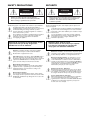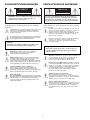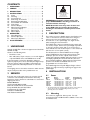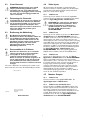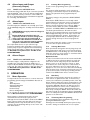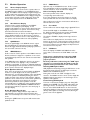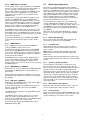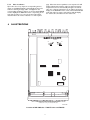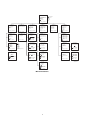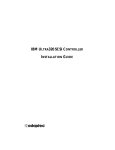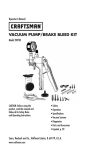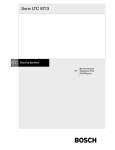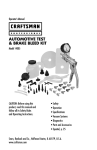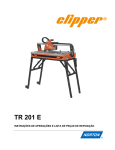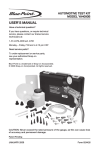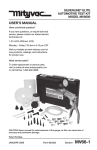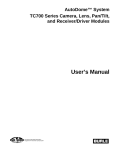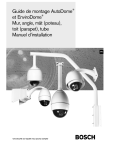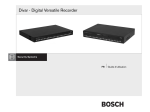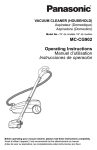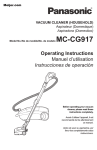Download Philips TC8275 User's Manual
Transcript
Instructions for Use TC8275 Series TC8277 Series TC8278 Series VidQuad® Color Video Processors Philips Communication & Security Systems IMPORTANT SAFEGUARDS 1. Read Instructions - All the safety and operating instructions should be read before the unit is operated. 16. Servicing - Do not attempt to service this unit yourself as opening or removing covers may expose you to dangerous voltage or other hazards. Refer all servicing to qualified service personnel. 17. Damage Requiring Service - Unplug the unit from the outlet and refer servicing to qualified service personnel under the following conditions: 2. Retain Instructions - The safety and operating instructions should be retained for future reference. 3. Heed Warnings - All warnings on the unit and in the operating instructions should be adhered to. a. When the power-supply cord or plug is damaged. b. If liquid has been spilled, or objects have fallen into the unit. 4. Follow Instructions - All operating and use instructions should be followed. c. If the unit has been exposed to rain or water. d. If the unit does not operate normally by following the operating instructions. Adjust only those controls that are covered by the operating instructions, as an improper adjustment of other controls may result in damage and will often require extensive work by a qualified technician to restore the unit to its normal operation. e. If the unit has been dropped or the cabinet has been damaged. f. When the unit exhibits a distinct change in performance--this indicates a need for service. 5. Cleaning - Unplug the unit from the outlet before cleaning. Do not use liquid cleaners or aerosol cleaners. Use a damp cloth for cleaning. 6. Attachments - Do not use attachments not recommended by the product manufacturer as they may cause hazards. 7. Water and Moisture - Do not use this unit near water - for example, near a bath tub, wash bowl, kitchen sink, or laundry tub, in a wet basement, near a swimming pool, in an unprotected outdoor installation, or any area which is classified as a wet location. 8. Accessories - Do not place this unit on an unstable stand, tripod, bracket, or mount.The unit may fall, causing serious injury to a person and serious damage to the unit. Use only with a stand, tripod, bracket, or mount recommended by the manufacturer, or sold with the product. Any mounting of the unit should follow the manufacturer's instructions, and should use a mounting accessory recommended by the manufacturer. An appliance and cart combination should be moved with care. Quick stops, excessive force, and uneven surfaces may cause the appliance and cart combination to overturn. 18. Replacement Parts - When replacement parts are required, be sure the service technician has used replacement parts specified by the manufacturer or have the same characteristics as the original part. Unauthorized substitutions may result in fire, electric shock or other hazards. 19. Safety Check - Upon completion of any service or repairs to this unit, ask the service technician to perform safety checks to determine that the unit is in proper operating condition. 20. Coax Grounding - If an outside cable system is connected to the unit, be sure the cable system is grounded. U.S.A. models only--Section 810 of the National Electrical Code, ANSI/NFPA No.70-1981, provides information with respect to proper grounding of the mount and supporting structure, grounding of the coax to a discharge unit, size of grounding conductors, location of discharge unit, connection to grounding electrodes, and requirements for the grounding electrode. 21. Lightning - For added protection of this unit during a lightning storm, or when it is left unattended and unused for long periods of time, unplug it from the wall outlet and disconnect the cable system.This will prevent damage to the unit due to lightning and power-line surges. 9. Ventilation - Openings in the enclosure, if any, are provided for ventilation and to ensure reliable operation of the unit and to protect it from overheating.These openings must not be blocked or covered. This unit should not be placed in a built-in installation unless proper ventilation is provided or the manufacturer's instructions have been adhered to. 10. Power Sources - This unit should be operated only from the type of power source indicated on the marking label. If you are not sure of the type of power supply you plan to use, consult your appliance dealer or local power company. For units intended to operate from battery power, or other sources, refer to the operating instructions. 11. Grounding or Polarization - This unit may be equipped with a polarized alternating-current line plug (a plug having one blade wider than the other).This plug will fit into the power outlet only one way. This is a safety feature. If you are unable to insert the plug fully into the outlet, try reversing the plug. If the plug should still fail to fit, contact your electrician to replace your obsolete outlet. Do not defeat the safety purpose of the polarized plug. FCC & ICES INFORMATION (U.S.A. and Canadian Models Only) WARNING - This equipment has been tested and found to comply with the limits for a Class B digital device, pursuant to Part 15 of the FCC Rules and ICES-003 of Industry Canada.These limits are designed to provide reasonable protection against harmful interference when the equipment is operated in a residential installation.This equipment generates, uses and can radiate radio frequency energy and, if not installed and used in accordance with the instructions, may cause harmful interference to radio communications. However, there is no guarantee that interference will not occur in a particular installation. If this equipment does cause harmful interference to radio or television reception, which can be determined by turning the equipment off and on, the user is encouraged to try to correct the interference by one or more of the following measures: Alternately, this unit may be equipped with a 3-wire grounding-type plug, a plug having a third (grounding) pin.This plug will only fit into a grounding-type power outlet.This is a safety feature. If you are unable to insert the plug into the outlet, contact your electrician to replace your obsolete outlet. Do not defeat the safety purpose of the grounding-type plug. 12. Power-Cord Protection - Power-supply cords should be routed so that they are not likely to be walked on or pinched by items placed upon or against them, paying particular attention to cords and plugs, convenience receptacles, and the point where they exit from the appliance. 13. Power Lines - An outdoor system should not be located in the vicinity of overhead power lines or other electric light or power circuits, or where it can fall into such power lines or circuits.When installing an outdoor system, extreme care should be taken to keep from touching such power lines or circuits as contact with them might be fatal. U.S.A. models only - refer to the National Electrical Code Article 820 regarding installation of CATV systems. 14. Overloading - Do not overload outlets and extension cords as this can result in a risk of fire or electric shock. 15. Object and Liquid Entry - Never push objects of any kind into this unit through openings as they may touch dangerous voltage points or short-out parts that could result in a fire or electric shock. Never spill liquid of any kind on the unit. • Reorient or relocate the receiving antenna. • Increase the separation between the equipment and receiver. • Connect the equipment into an outlet on a circuit different from that to which the receiver is connected. • Consult the dealer or an experienced radio/TV technician for help. Intentional or unintentional changes or modifications not expressly approved by the party responsible for compliance shall not be made. Any such changes or modifications could void the user's authority to operate the equipment. The user may find the following booklet prepared by the Federal Communications Commission helpful: "How to Identify and Resolve Radio-TV Interference Problems".This booklet is available from the U.S. Government Printing Office,Washington, DC 20402, Stock No.004-000-00345-4. 2 SAFETY PRECAUTIONS SECURITE C A U T IO N A T T E N T IO N R IS K O F E L E C T R IC S H O C K . D O N O T O P E N ! R IS Q U E D E C H O C E L E C T R IQ U E . N E P A S O U V R IR . Danger: Pour ‚éviter tout risque d'électrocution, ne pas ouvrir le boîtier. Il n'y a pas de pièces remplaçables à l'intérieur. Pour toute révision, s'adresser à un technicien spécialisé. Caution: To reduce the risk of electrical shock, do not open covers. No user serviceable parts inside. Refer servicing to qualified service personnel This label may appear on the bottom of the unit due to space limitations. En raison de limitation de place, cette étiquette peut être placée sur le dessous de l'appareil. The lightning flash with an arrowhead symbol, within an equilateral triangle, is intended to alert the user to the presence of uninsulated "dangerous voltage" within the product's enclosure that may be of sufficient magnitude to constitute a risk of electric shock to persons. L'éclair fléché dans un triangle équilatéral, avertit l'utilisateur de la présence d'une "tension dangereuse" non isolée à l'intérieur de l'appareil et d'une valeur suffisante pour constituer un risque d'électrocution. The exclamation point within an equilateral triangle is intended to alert the user to presence of important operating and maintenance (servicing) instructions in the literature accompanying the appliance. Le point d'exclamation contenu dans un triangle équilatéral, avertit l'utilisateur de la présence, dans la documentation qui accompagne l'appareil, de consignes d'utilisation et de maintenance importantes. Warning:To prevent fire or shock hazard, do not expose units not specifically designed for outdoor use to rain or moisture. Attention: Pour éviter le risque d'électrocution ou d'incendie, ne pas exposer à la pluie ou à l'humidité un appareil non conçu pour une utilisation extérieure. Attention: Installation should be performed by qualified service personnel only in accordance with the National Electrical Code or applicable local codes. Attention: L'installation doit être effectuée uniquement par du personnel de service qualifié conformément à la réglementation du Code Electrique National ou à la réglementation locale. Power Disconnect. Units with or without ON-OFF switches have power supplied to the unit whenever the power cord is inserted into the power source; however, the unit is operational only when the ON-OFF switch is in the ON position. The power cord is the main power disconnect for all units. Disjonction de l'alimentation. Les appareils avec ou sans commutateurs ON-OFF sont alimentés à chaque fois que le cordon d'alimentation est branché à la source d'alimentation; toutefois, les appareils disposant de commutateurs ON-OFF ne fonctionnnent que lorsque le commutateur ON-OFF est sur la position ON. Le cordon d'alimentation est la disjonction d'alimentation principale pour tous les appareils. Battery Replacement Caution Danger of explosion if battery is incorrectly replaced. Replace only with the same or equivalent type recommended by the manufacturer. Dispose of used batteries according to the manufacturer's instructions. Changement de piles - Attention! Danger d'explosion si le changement de pile n'est pas effectué correctement. N'utilisez que des piles du même type ou d'un type équivalent recommandé par le fabricant.Veuillez respecter les consignes du fabricant lorsque vous jetez les piles usagées. External Power Supplies Use only the Recommended Power Supplies. Power supplies must comply with the requirements of the latest version of IEC 65/VDE 0860. Substitutions may damage the unit or cause a fire or shock hazard. Sources d'alimentation extérieures Utiliser uniquement les sources d'alimentation recommandées. Les sources d'alimentation doivent être conformes aux réglementations de la dernière version IEC 65/VDE 0860.Toute modification peut endommager l'appareil ou provoquer un incendie ou un choc électrique. 3 SICHERHEITSVORKEHRUNGEN PRECAUCIONES DE SEGURIDAD V O R S IC H T P R E C A U C IO N R IS IK O E IN E S E L E K T R IS C H E N S C H L A G E S N IC H T Ö F F N E N ! R IE S G O D E C H O Q U E E L E C T R IC O . ¡N O A B R IR ! Precaucion: Para Reducir El Riesgo De Choque Eléctrico, Favor No Abrir La Cubierta. Este Equipo No Consta De Piezas O Partes Que Requieren Servicio O Mantenimiento. Para Reparaciones Favor Referirse A Un Técnico Calificado. VORSICHT: Um einen elektrischen schlag zu vermeiden, abdeckung nicht entfernen. Wartungen aller art qualifiziertem personal überlassen. Debido a limitaciones de espacio, esta etiqueta puede aparecer en la parte inferior de la unidad. Aus Platzgründen kann diese Warnung auf der Unterseite des Gerätes angebracht sein. El símbolo representado por un relámpago con punta de flecha dentro de un triángulo equilátero, se muestra con el objetivo de alertar al usuario que existen "voltages peligrosos" sin aislamiento, dentro de la cubierta de la unidad. Dichos voltages pueden ser de tal magnitud que constituyen un riesgo de choque eléctrico a personas. Das Blitzsymbol im gleichseitigen Dreieck soll den Benutzer auf nicht isolierte “Hochspannung” im Gehäuse aufmerksam machen, die eventuell stark genug ist, um einen elektrischen Schlag zu verursachen. Das Ausrufezeichen im gleichseitigen Dreieck soll den Benutzer auf wichtige Bedienungs- und Wartungsanleitungen in der dem Gerät beigefügten Literatur aufmerksam machen. El símbolo de exclamación dentro de un triángulo equilátero, se muestra con el objetivo de alertar al ususario de que instrucciones de operación y mantenimiento importantes acompañan al equipo. Warnung Um Feuer oder elektrische Schläge zu vermeiden, setzen Sie das Gerät niemals Regen oder Feuchtigkeit aus. Peligro Para evitar el peligro de incendio ó choque eléctrico, no exponga a la lluvia ó humedad, equipos que no han sido para uso exterior. Achtung! Die Installation sollte nur von qualifiziertem Kundendienstpersonal gemäß jeweilig zutreffender Elektrovorschriften ausgeführt werden. Atención: La instalación de este equipo debe ser realizada por personal capacitado, solo en acuerdo, y en cumplimiento de normas del "National Electric Code" (Código Eléctrico Nacional) ó las normas del Gobierno Nacional Local. Netzanschluß. Geräte mit oder ohne Netzschalter haben Spannung am Gerät anliegen, sobald der Netzstecker in die Steckdose gesteckt wird. Das Gerät ist jedoch nur betriebsbereit, wenn der Netzschalter (EIN/AUS) auf EIN steht. Wenn man das Netzkabel aus der Steckdose zieht, dann ist die Spannungszuführung zum Gerät vollkommen unterbrochen. Para Desconectar la Alimentación: Unidades no equipadas con interruptores ON/OFF, son alimentadas cuando el cable de alimentación es conectado a la corriente eléctrica. Las unidades equipadas con interruptores son alimentadas de igual forma, pero adicionalmente requieren que el interruptor esté posicionado en ON. El cable de alimentación es el medio principal de desconexión del equipo. Vorsicht beim Austauschen von Batterien Wird die Batterie unsachgemäß ausgetauscht, besteht Explosionsgefahr. Batterien stets nur durch gleiche oder gleichwertige vom Hersteller empfohlene ersetzen. Gebrauchte Batterien gemäß Anweisungen des Herstellers entsorgen. Advertencia Reposicíon de Batería Peligo de explosíon si la batería es reemplazada incorrectamente. Reemplaze solamente con la misma batería ó equivalente recomendada por el fabricante. Deseche las baterías usadas de acuerdo con las instruccíones del fabricante. Externe Netzgeräte Nur vom Hersteller empfohlene Netzgeräte verwenden! Die Netzgeräte müssen der jeweils gültigen Version der IEC 65/VDE 0860 Bestimmungen entsprechen. Andere Ersatznetzgeräte können das vorliegende Gerät beschädigen und Feuer oder Elektroschlag bewirken. Fuentes de Alimentación Externas Usar solo las fuentes de alimentación recomendadas. Las fuentes de alimentación deben cumplir con los requisitos de la versión más reciente de la IEC 65/VDE 0860. El uso de substitutos puede dañar la unidad, ó crear peligro de incendio o choque eléctrico. 4 CONTENTS 1 2 3 4 4.1 4.2 4.3 4.3 4.3 4.3 4.4 4.5 4.6 4.7 4.8 5 5.1 5.2 5.3 6 1 UNPACKING . . . . . . . . . . . . . . . . . . . . . . . . . .5 SERVICE . . . . . . . . . . . . . . . . . . . . . . . . . . . . .5 DESCRIPTION . . . . . . . . . . . . . . . . . . . . . . . .5 INSTALLATION . . . . . . . . . . . . . . . . . . . . . . .5 Power . . . . . . . . . . . . . . . . . . . . . . . . . . . . . . . . . .5 Mounting . . . . . . . . . . . . . . . . . . . . . . . . . . . . . . . .5 Cover Removal . . . . . . . . . . . . . . . . . . . . . . . . . . .6 Démontage du Couvercle . . . . . . . . . . . . . . . . . . .6 Entfernung der Abdeckung . . . . . . . . . . . . . . . . . . .6 Desensamble de la Cubierta . . . . . . . . . . . . . . . . .6 Video Inputs . . . . . . . . . . . . . . . . . . . . . . . . . . . . .6 Monitor Outputs . . . . . . . . . . . . . . . . . . . . . . . . . .6 Alarm Inputs and Output (Accessory Output) . . . . . . . . . . . . . . . . . . . . . . . .7 Alarm Inputs . . . . . . . . . . . . . . . . . . . . . . . . . . . . .7 Alarm Output . . . . . . . . . . . . . . . . . . . . . . . . . . . .7 OPERATION . . . . . . . . . . . . . . . . . . . . . . . . . .7 Menu Operation . . . . . . . . . . . . . . . . . . . . . . . . . .7 Monitor Operation . . . . . . . . . . . . . . . . . . . . . . . .8 Alarm Input Operation . . . . . . . . . . . . . . . . . . . .10 ILLUSTRATIONS . . . . . . . . . . . . . . . . . . . . . .11 A T T E N T IO N O B S E R V E F O R E L E C S E N S IT E C A U T IO N S D L IN G S T A T IC D E V IC E S WARNING: Electrostatic-sensitive device. Use proper CMOS/MOSFET handling precautions to avoid electrostatic discharge. NOTE: Grounded wrist straps must be worn and proper ESD safety precautions observed when handling the electrostatic-sensitive printed circuit boards. 3 DESCRIPTION These video processors digitally capture the full video from color or monochrome sources, reduces these images to quarter-screen size, and combines them to provide a monochrome or color quad display on a single monitor while retaining all color information. The TC8275 Series has four terminated camera inputs and one monitor output. A fixed color quad display is provided on the unit's monitor output, with no on-screen text or status indications. It has no alarm inputs or other status I/O, and there are no front panel controls. The full-featured four channel TC8277 Series and eight channel TC8278 Series have looping camera inputs and a VCR input, plus two monitor outputs. Both monitor outputs have switching capability and both include on-screen text display capability for camera ID and titles, date and time, and status indications. Alarm inputs and status I/O is provided. The TC8277 and TC8278 units are user programmable via on-screen menus. The TC8278 eight channel quad displays all eight reduced images on a single monitor by sequencing two paged color quad displays. UNPACKING Unpack carefully.This is electronic equipment and should be handled carefully. Check for the following items: • Model No. of unit. • One cable with a 15-pin connector on one end. Supplied only with TC8277 Series and TC8278 Series models. If an item appears to have been damaged in shipment, replace it properly in its carton and notify the shipper. If any items are missing, notify your Philips Communication & Security Systems Inc. Sales Representative or Customer Service. The shipping carton is the safest container in which the unit may be transported. Save it for possible future use. 2 P R H A N T R O IV E 4 SERVICE 4.1 If the unit ever needs repair service, the customer should contact the nearest Philips Communication & Security Systems Inc. Service Center for authorization to return and shipping instructions. Service Centers U.S.A. & Canada: 800-366-2283 Mexico & Central America: 52-5-564-2726 Europe & Middle East: 44-1932-765666 South America: 54-1-956-0837 Australia: 61-2-888-9000 New Zealand: 64-4-237-7297 INSTALLATION Power Model Rated Voltage Nominal Power No.1 Voltage Range at Rated Voltage TC8275 120 VAC, 50/60 Hz 108 to 132 15 W TC8275X 230 VAC, 50/60 Hz 195.5 to 253 15 W TC8277 120 VAC, 50/60 Hz 108 to 132 15 W TC8277X 230 VAC, 50/60 Hz 195.5 to 253 15 W TC8278 120 VAC, 50/60 Hz 108 to 132 15 W TC8278X 230 VAC, 50/60 Hz 195.5 to 253 15 W 1. The model number and operating voltage are shown on the bottom of the unit. These units are supplied with grounded power cords; grounding must not be defeated. 4.2 Mounting These units are supplied as desk top units. For rack mounting, the LTC 9101/00 Rack Kit is available. These units are half-rack units. 5 4.3 4.3 Cover Removal 4.4 WARNING: Removal of the cover should only be performed by qualified service personnel--not user serviceable.The unit should always be unplugged, before removing the cover and remain unplugged while the cover is removed. All camera inputs should utilize 2:1 interlaced format cameras to achieve a real-time update rate (30 frames-persecond) when used with line-locked cameras that have a phase error of less than 5 degrees. 4.4.1 TC8275 Series Connect up to four cameras to the unit. A single BNC connector, 75 ohm terminated, is provided for each camera input. See Typical Application - TC8275 Series. CAUTION:The cover must be removed to make any DIP switch adjustments. These settings should only be performed by a qualified installer or service center. See Location of DIP Switches under ILLUSTRATIONS. Démontage du Couvercle Le démontage du couvercle et le réglage des commandes internes doivent être effectués par du personnel qualifié- pas de service par l'utilisateur. L'appareil doit toujours être débranché lorsque l'on retire le couvercle et doit rester débranché pendant que le couvercle est ôté. 4.3 Entfernung der Abdeckung 4.4.2 TC8277 Series Connect up to four cameras to the unit. See Back Panel TC8277 Series under ILLUSTRATIONS. There are two BNC connectors on the rear panel for each of the four camera inputs. Use either one of these connectors as a camera input; the other connector may be used as a looping output. DIP switch S2 controls the 75 ohm termination for each of the 4 video inputs. S2 is switched ON for 75 ohm termination or OFF for nonterminated (looping operation). The factory default is set for 75 ohm terminated operation. See Typical Application - TC8278 Series under ILLUSTRATIONS. Note that a typical application for TC8277 Series is similar to that for the TC8278 Series. Die Entfernung der Abdeckung und Hantieren im Innern des Gerätes sollten nur von qualifiziertem Personal erfolgen. Der Stecker des Gerätes sollte immer aus der Steckdose gezogen werden, bevor man die Abdeckung entfernt, und nicht wieder hineingesteckt werden, solange die Abdeckung entfernt ist. 4.3 Video Inputs Desensamble de la Cubierta Atención: La cubierta ha de ser removida solo por personal de servicio autorizado este equipo no contiene partes que requieran mantenimiento por usuarios. Antes de remover la cubierta asegurarse de que el equipamiento ha sido desconectado de la alimentación. Esta debe permanecer desconectada mientras la cubierta este fuera de lugar. The cover is fastened o the chassis by two screws on the bottom near the rear of the unit. Disassembly is as shown. 4.4.3 TC8278 Series Connect up to eight cameras to the unit. See Typical Application - TC8278 Series under ILLUSTRATIONS. There are two BNC connectors on the rear panel for camera inputs 1 thru 7. Use either one of these connectors as a camera input; the other connector may be used as a looping output. Camera input-8 has a single BNC connector. DIP switches S1 and S2 control the 75 ohm termination for each of the 8 video inputs. S1 and S2 are switched ON for 75 ohm termination or OFF for nonterminated (looping operation). The factory default is set for 75 ohm terminated operation. Slide Cover Back 4.5 Monitor Outputs 4.5.1 TC8275 Series Connect a monitor to the QUAD VIDEO OUT. See Typical Application - TC8275 Series. S936A01AE 4.5.2 TC8277 Series and TC8278 Series Connect monitors to MON A and MON B outputs. The monitor outputs must be terminated in a 75 ohm load. If the monitor output line is looped through monitors or other equipment, be sure the monitor terminations are set to Hi-Z. Only the last unit on the line should have its termination set to 75 ohm. See Typical Application TC8278 Series under ILLUSTRATIONS. Remove Screws From Bottom Rear Corners (2) Places Cover Removal 6 4.6 5.1.1 Initiating Menu Programming To start a menu programming session, press the MENU button. The operator will be prompted to enter a password, consisting of a three button sequence of the front panel buttons. The password can be programmed by the operator. The factory setting for the password is SELECT, SELECT, SELECT. Note that the SELECT button is not normally a valid password button and cannot be used in a new password when it is set by the operator. The only time that this button is used in the password is as a factory default on new units. Buttons which are used in normal MENU operation - the MENU, SELECT and ARROW buttons - are not valid as password buttons. All others are valid. Once the correct password has been entered, a main menu will be displayed, showing each of the major sections that can be programmed by the operator. In general, the onscreen prompts will be all that are needed to guide the operator through the steps to select and program the options. Each screen prompts the operator on the correct buttons to use for various options and functions. Alarm Inputs and Output (Accessory Output) 4.6.1 TC8277 Series and TC8278 Series The 609 mm (24 in) cable, with 15 pin connectors provided with the VidQuad® units, are for use with the mating alarm input, output and accessory connectors. These cables can be cut to desired length, and the end insulation stripped off for connecting external devices. 4.7 Alarm Inputs 4.7.1 TC8277 Series and TC8278 Series The alarm inputs are defaulted to be normally open. These can be individually changed to normally closed via the Alarm menu. CAUTION: Do not apply external voltages to the alarm inputs. Belden 8760 twisted shielded cable (or equivalent) should be used for wiring to the alarm connector and the total length of unshielded cable should not exceed 10 cm (3.9 in) on each connector port to maintain compliance with Directive 89/336/EEC. Use only isolated closures or open collector logic. Precautions should be taken, particularly on long runs, to prevent pickup of spurious signals from associated wiring which may give false inputs or damage the unit. Refer to the Alarm/Accessory Connector - Pin-Out under ILLUSTRATIONS. 4.8 5.1.2 Selecting Menu Items Move up and down through the menu by using the up and down arrow buttons, and choose a menu item by pressing the SELECT button. This will bring up a new screen which allows the operator to select options or enter data related to the menu item which was chosen. Option Selection In menu screens where items in a list must be turned ON or OFF, use the left or right arrow buttons to toggle the status of the current entry, then press the down arrow button to move on to the next entry. The up or down arrow buttons are used to skip over or select entries on the screen. When there are more entries than can be displayed on one screen, the screen will scroll automatically when the down arrow is pressed on the bottom entry. The up arrow can be used to scroll up to preceding entries if needed. Press SELECT when done to exit the screen. Alarm Output 4.8.1 TC8277 Series and TC8278 Series The alarm output is a relay which is configured to be normally open. The relay contacts can handle up to 1 ampere at 40 volts AC/DC and will close upon alarm input to the unit. The video loss output is a logic low. Refer to the Alarm/Accessory Connector - Pin-Out under ILLUSTRATIONS. 5 5.1 OPERATION 5.1.3 Data Entry Some menu screens provide a means for the operator to enter numeric or alpha-numeric data. In these menus, a current cursor indication is provided by means of the "UpArrow" character below the position at which data is to be entered. The up and down arrow buttons will then cycle through the displayable character set, while the left and right arrow buttons are used to move to subsequent or preceding character locations. Once all characters have been set up correctly, the SELECT button will confirm the data entry and call up the subsequent camera, if applicable. If there is no subsequent camera, then SELECT will return the operator to the main menu. Menu Operation In setup mode, the user has access to on-screen menus for programming system settings and installation data such as: Titles Alarm Operation Sequencing Operation Time/Date Setup Password Setup Remote Configurations For an overview of operator programmable menu options, refer to Menus Flow Chart under ILLUSTRATIONS. Menu operation is password protected to prevent unauthorized access, and can be set by the user. Although the menus include "EXIT" selections, the MENU button can be pressed at any time while in the menus to immediately exit the setup mode and return to normal operation. Any programming made up to the "menu" exit time will be saved. 5.1.4 Terminating Menu Programming Menu programming can be terminated at any point by pressing the MENU button again. All changes are automatically saved by the system as they are made. Settings are retained even on loss of power. 7 5.2 Monitor Operation 5.2.5 ZOOM Button Operates only on the MON-A monitor. Used to switch from quad displays to full-screen displays on the Quad monitor, and also to zoom the full-screen displays. Full-screen Display Selection If an active quadrant is first selected, displays the corresponding camera full-screen. If no active quadrant is selected, it operates on the last active quadrant that was selected for full-screen display. Once in full-screen mode, the arrow buttons will switch to alternate full-screen views. 5.2.1 Monitor Display Outputs The front panel buttons can be used to operate either on the MON-A monitor display, or on the MON-B monitor display. The MON-A monitor displays a digitized image and so Zoom and Freeze operations can be performed on the MON-A monitor. The MON-B monitor displays analog fullscreen images only, and so quad compression, Zoom and Freeze cannot be performed on the MON-B monitor output. 5.2.2 Mon-A Monitor Display The first monitor output, designated as the MON-A monitor, is used mainly for quad displays. It will simultaneously display four camera images which have been digitally compressed to one quarter of normal size, along with camera ID, titles and status information. The MON-A monitor can also be used for digital full-screen camera display, manually or via alarm inputs, so that if an installation is not suited to the use of two display monitors, the operator still can have full-screen call-up capability. 5.2.6 Zoom Mode Zooms a full-screen camera display using a digital 2X Zoom. Zooms the VCR display on the MON-A monitor. If a display is already zoomed, then pressing the ZOOM button toggles the display back to full-screen. The indicator 'ZOOM' is displayed if an image has been zoomed. Once a full-screen display has been zoomed, the arrow buttons can be used to continuously pan and tilt around the zoomed display. Note that frozen full-screen images cannot be zoomed. However, zoomed displays are fully interlaced and can be frozen at any time. 5.2.3 QUAD Button Selects the quad display on the MON-A monitor output. On the TC8278 Series, subsequent pressing the QUAD button will toggle between alternate quad pages (cameras 1 thru 4, and then cameras 5 thru 8). 5.2.7 VCR Button Selects for display on MON-A and MON-B the video source that is connected to the "VCR" BNC on the rear panel. If the source is playback from a time-lapse VCR, playback speed must be in the 2 hour mode for proper operation. For best performance, when using the "VCR" input selection, it is recommended that both record and playback of the quad video be in the 2 hour mode. Initiating VCR Playback Mode VCR playback is initiated by pressing the VCR button on the front panel, which will route the VCR input to both the MON-A and the MON-B monitors. During this mode the text "VCR" is displayed on the monitors. The MON-A monitor can be used to display live playback images, frozen images or zoomed images of one quadrant of the playback. Freeze During VCR Playback To freeze or unfreeze the display at any time during VCR playback, press FREEZE. The text "FRZ" will indicate that the image is frozen. Zoomed images can also be frozen. The use of the VCR's PAUSE button can also freeze the image being displayed. Using the pause feature of the VCR will stop video update as the image is frozen, allowing for greater control of the playback. 5.2.4 ARROW Buttons Used to select an 'active' quadrant on the MON-A monitor. Each arrow button is mapped to a quadrant on the screen, and will alternately select the two cameras associated with that quadrant. In the MON-A monitor display, the operator can operate on either the full screen display, or only on individual quadrants of the display. To operate on individual quadrants in the quad display, an active quadrant must first be selected by the operator from the four displayed images. Active Quadrant Selection If any of the arrow buttons are pressed while the MON-A monitor is in quad display mode, an active quadrant is indicated in the corresponding quadrant of the quad display. The active quadrant is indicated by flashing the camera number and title of the camera in that quadrant. Adjacent quadrants can be selected as the current active quadrant by pressing the appropriate arrow buttons. If no further buttons are pressed, the active quadrant mode will automatically time out. While the active quadrant indication is active, buttons like SEQ, FREEZE and ZOOM will affect only the active quadrant, as opposed to the whole page of the quad display. Active Quadrant De-selection The active quadrant display indication stays visible for approximately 5 seconds after the last keystroke, after which it is automatically reset and the unit reverts to quad mode. Pressing the QUAD button at any time will exit the active quadrant mode. 8 Quadrants will sequence between the two input cameras related to the quadrant, namely 1 and 5, 2 and 6, 3 and 7, and 4 and 8 respectively. To stop sequencing of one individual quadrant, use the arrow buttons to select the appropriate quadrant and press SEQ. To stop sequencing of all quadrants, press QUAD.This stops sequencing and automatically selects the camera 1 thru 4 quad display. Note that on the TC8278 Series, by starting and stopping sequencing in individual quadrants, the user can get page displays different to the standard pages of cameras 1 - 4, and 5 - 8. For example, camera 6 can be displayed along with cameras 1, 3 and 4. To return to the standard quad pages of 1 - 4 and 5 - 8, press QUAD which selects the first quad page of cameras 1 - 4, and then select sequencing or the alternate page as desired. If the MON-A monitor is in full-screen display mode, the SEQ button will be ignored. Full screen displays on the MON-A monitor cannot be sequenced. Zoom During VCR Playback To zoom a quadrant in the recorded VCR display on the MON-A monitor, select that quadrant as the active quadrant by using the arrow buttons. An asterisk (*) will indicate the active quadrant. Press ZOOM to zoom that quadrant to full screen display. Once in Zoom mode, the arrow buttons will act as Pan and Tilt controls. Press ZOOM or the QUAD button to return to normal VCR playback. The MON-B monitor will continue to display the full VCR signal continuously. The dual VCR input displays give the user maximum flexibility to examine VCR playback. To exit VCR mode: Press VCR. 5.2.8 SEQ Button Starts or stops sequencing on the MON-A quad displays for the TC8278 Series only. For full screen sequencing, refer to Monitor B operation. Quad Page Sequencing (TC8278 Series Only) In this mode, the SEQ button may be used to toggle the sequencing of the two quad pages on and off. To start sequencing of the two quad pages on the MON-A output, press SEQ. This will cause a quad display of cameras 1 thru 4 to sequence with a quad display of cameras 5 thru 8, at the quad sequence dwell time. Note that an active quadrant must not be selected at the time that quad page sequencing is selected. If there is an active quadrant displayed on the screen, first press QUAD and then SEQ to start full quad sequencing. The quad sequence dwell time is menu programmable between 1 and 99 seconds. To stop quad page sequencing, the operator can either press SEQ or press QUAD. Note that pressing an arrow button to select an active quadrant during full quad display sequencing will allow an operator to stop (or re-start) the sequencing of any one quadrant at a time, as explained below. If sequencing is in progress on either monitor, it will be indicated on-screen on the corresponding monitor(s) by the indicator "SEQ". Individual Quadrant Sequencing (TC8278 Series Only) The operator can also sequence individual quadrants while other quadrants remain static. The MON-A monitor must NOT be in full-screen display mode when starting sequencing. The full-screen or zoomed displays on the quad monitor cannot be sequenced. To start sequencing of an individual quadrant which is not already sequencing, first press any arrow button once to initiate the active quadrant mode, then use the arrow buttons to select the quadrant and press SEQ. This will immediately start sequencing in the active quadrant, while the status of the other quadrants will not be affected. If sequencing is required in other individual quadrants, use the arrow buttons to select a new active quadrant and press SEQ. The active quadrant automatically times out in 5 seconds after there is no button activity, so when all quadrants have been programmed there is no further action required by the operator to exit the active quadrant mode. Alternatively, pressing QUAD at any time will end the active quadrant mode. 5.2.9 FREEZE Button Freezes or unfreezes all quadrants of the MON-A monitor display. Only images displayed on the MON-A monitor output can be frozen. The FREEZE button has no effect on MON-B monitor displays. The FREEZE button is used both to freeze and to unfreeze displays. The operator can freeze any image on the MON-A monitor. Full-screen displays, one quadrant of a quad display, or all quadrants of a quad display can be frozen via a front panel FREEZE button for further investigation of the image. Note: FREEZE always stops any sequencing in the frozen quadrant(s) of the image. Selecting alternative modes by pressing SEQ, QUAD or ZOOM also unfreezes the display. Freezing All Quadrants When no active quadrant is selected on the MON-A monitor output, FREEZE will cause all 4 quadrants of the present quad display to be frozen. If the FREEZE button is pressed again, it will unfreeze all quadrants. Freezing Individual Quadrants If an active quadrant has been selected (refer to Arrow Buttons), the FREEZE button will cause only the active quadrant to be frozen or unfrozen. Freezing a Full-screen or Zoomed Image If a full-screen or zoomed image has been selected on the MON-A monitor output, FREEZE will cause the MON-A monitor display to be frozen. If the FREEZE button is pressed again, it will unfreeze the display. Unfreezing a Display Besides using the FREEZE button as indicated above, any frozen display will be automatically unfrozen when a mode change is requested by using the QUAD, SEQ,VCR or ZOOM buttons. 9 5.2.10 MON-B Monitor Display The secondary monitor output, designated as the MON-B monitor, is used for selecting analog full-screen displays of any one of the eight camera inputs, or to display a sequenced list of full-screen displays. The MON-B monitor output is analog and so digital functions such as quad compression, zoom and freeze are not available on the MON-B monitor. The operator can either select full-screen displays of any camera to the MON-B monitor, or the displays can be selected automatically to the MON-B monitor screen as a result of an external alarm input. Full-screen camera views can be sequenced on the MON-B monitor. The MON-B monitor can also display the same images that are being displayed at any one time on the MON-A monitor. The MON-B monitor sequence list can include any of the input cameras, as well as the quad images selected for the quad display monitor. The MON-B sequence list can accept up to sixteen entries and can include any input several times and in random sequence. The sequence dwell times for the MON-A and MON-B monitors can be set separately by the operator via the menus. 5.3 5.2.11 MON-B Button Used to toggle the front panel control from MON-A control to MON B control and visa versa. Fixed full-screen displays can be selected on the MON-B monitor by pressing MON-B followed by the appropriate arrow button. Each arrow button is mapped to a quadrant on the screen, and will alternately select the two cameras associated with that quadrant. The MON-B monitor output is analog. Digital functions such as zoom and freeze have no effect on the MON-B monitor output. A flashing "MON-B" indication on the monitors advises the user that the front panel is controlling the MON-B monitor. 5.3.2 Latched Alarms Alarms are latched as they become active. An alarm is cleared when the operator acknowledges it. There is no time out period. Note: When the operator acknowledges (cancels) the alarm, it will be cleared whether the alarm input is still active or not. Alarms that have been acknowledged by the operator will not be reactivated until the alarm input has ceased and then restarts. Alarm Input Operation The product is equipped with 4 alarm inputs (TC8277 Series) or 8 alarm inputs (TC8278 Series), each associated with its corresponding video input. System action during an active alarm includes on-screen indication of the camera in alarm (ALM), a front panel LED indicator, an alarm output relay and the MON-B monitor switching to the camera in alarm. If multiple cameras are in alarm, the MON-B monitor automatically sequences between the cameras in alarm at a preset dwell rate of 1 second. The alarm inputs are configured as zero potential relay contacts, individually programmable via the menu to be normally open (NO) or normally closed (NC). Refer to the setup MENU to select the input configuration as NO or NC. Any alarm inputs can be enabled or disabled via the setup MENU. Alarms may be cancelled (acknowledged) via a contact to ground on a rear panel input, or by pressing the SELECT button. 5.3.1 Alarm Input Handling There are three ways of handling alarms, which may be selected by the operator in the setup MENU. 5.3.3 Timed-out (Captured) Alarms Timed-out alarms are latched for a minimum time out period from the start of the alarm becoming active. The time out period is menu programmable. After expiration of the time out period, the alarm is automatically cleared. Alarm inputs that are still active after the time out, become manual type alarms. Alarms that cease and restart before the time out is complete, will restart the time out period. Timed out alarms can be cleared by the operator before they time out. Alarms that are cleared before their inputs have ceased, will not be reactivated until the alarm input ceases and restarts. 5.2.12 ARROW Buttons (MON-B) Used to select a camera for display on the MON-B monitor, provided that the MON-B button is pressed before the arrow button. Each arrow button is mapped to a quadrant on the screen, and will alternately select the two cameras associated with that quadrant. 5.2.13 SEQ Button (MON-B) Sequencing on the MON-B monitor output may be toggled on and off by using the SEQ button. To start sequencing while in the MON-B mode, press the SEQ key. Sequencing will commence at the MON-B sequence dwell time. The MON-B monitor dwell time is programmable between 1 and 99 seconds. The MON-B sequence list can contain up to 16 entries which are operator programmable via the menu. The sequence list can include any camera or the MON-A display in the list several times, and in random order. To start/stop sequencing on the MON-B output, select MON-B followed by SEQ. 5.3.4 Manual Alarms (No Capture) Alarms are active only while the alarm input is active. As soon as the alarm input ceases, the alarm is cleared. 5.3.5 Clearing Alarms Alarms are cleared by pressing SELECT/ALARM CLR, or by pulling a rear panel contact (pin 4) to ground. Refer to the rear panel drawing for the location of the contact. 10 5.3.6 Video Loss Action Upon video loss to any input, the corresponding camera image on the MON-A display is automatically frozen, and a video loss warning message, "VDL" is displayed on the corresponding quadrant as well as on the associated MON-B monitor display. If the MON-A monitor is sequencing at the time that the video loss occurs, the frozen image will be discarded when the monitor switches to a new sequence 6 page. When that camera quadrant is next sequenced it will display a blank image with the video loss warning message. Sequence lists are not automatically changed as a result of video loss. Cameras with video loss can still be selected for display on the MON-B monitor screen, which will be blanked while that video loss input is selected, but will still display the camera title, time/date and other status text. ILLUSTRATIONS T e r m in a t io n S w itc h e s S 2 O ff O n S 1 O ff O n M o s t c o m Most p o n e components n t s r e m o removed v e d f o for r c clarity.TC8278 l a r i t y . L T C Series 2 2 7 8 is shown S e r i e .s i s s h o w n . L T C 2 2 7 TC8277 7 S e r Series i e s h has a s only o n l one y o termination n e t e r m i n DIP a t i switch. o n D IP s w itc h S 9 5 0 5 0 1 8 B E Location of DIP SWitches - TC8277 Series and TC8278 11 O N S 9 4 0 4 0 0 2 A E Front Panel - TC8275 Series C a m e ra 1 V id e o 1 V id e o 2 V id e o 3 V id e o 4 C a m e ra 2 C a m e ra 3 C a m e ra 4 M a in M o n ito r C A M 1 C A M 2 C A M 3 C A M 4 Q U A D V ID E O O U T S 9 4 0 4 0 0 3 A E Typical Application - TC8275 Series 12 Front Panel - TC8277 Series and TC8278 Series and Back Panel - TC8277 Series C a m e ra 2 C a m e ra 3 C a m e ra 1 C a m e ra 4 D o o r S w itc h A d d itio n a l C a m e r a s M 2 O C A M C A M 12 3 4 C A M 5 6 A N 7 A L A R M / A C C E S S O R Y 8 V C R M O B N A la r m O u tp u t R e la y C lo s u r e to V C R Monitor B (75 Ohm ) S 9 5 0 5 0 1 7 A E Typical Application - TC8278 Series Alarm/Accessory Connector - Pin-Out 5 4 3 2 1 10 9 8 7 6 15 14 13 12 11 Pin Function Pin 1 Ground 6 2 Alarm 3 7 3 Alarm 6 8 4 Alarm Clear 9 5 No Connection 10 NO: Normally Open - Relay to ground. NC: Normally Closed - Relay to ground. S929A45AE 13 Function Alarm 1 Alarm 4 Alarm 7 Alarm Relay (NO) No Connection Pin 11 12 13 14 15 Function Alarm 2 Alarm 5 Alarm 8 Alarm Relay (NC) Vidloss OUT M A IN M E N U C H A C A M A L A R E M S E Q N G E R R M O T U E E P A S S W O R D A T IT L E S S E N C E < S E L E C T > T IT L E S M E N U C H A N G E P A S S W O R D T IT L E D IS P L A Y E D IT T IT L E E X IT < S E L E C T > T O E N T E R N E W P A S S W O R D * * * S E L E C T < M E N U > T IT L E S D IS P L A Y M E N U C O N F IR M Q U A D O N M O N -B O F F T O N E W A B O R T P A S S W O R D R E -E N T E R S E Q U E N C IN G M O M O Q U E X < S E L E C T > T O T IM T IM S E S E E X S E L E C T M O N -B S E Q L IS T T : A N M E A R M O Q U O C IT E /D A E /D A T T IM T D A T IT R E M O T E M E N U T E D IS P L A Y T E F O R M A T E < S E L E C T > E T O S E L E C T T IM E /D A T E D IS P L A Y Q U A D O U T P U T O N M O N -B O U T P U T O F F 1 2 3 4 5 6 7 8 Q * * * S E L E C T C A M E R A M O V E C U R S O R O N /O F F < S E L E C T > T O E X IT < M E N U > T O A B O R T E D IT C A M E R A T IT L E C A M C A M C A M C A M C A M E R A E R A E R A E R A E R A < S E L E C T > 1 2 3 4 5 T O S E L E C T < S E L E C T > T O M O N -B S E Q L IS C A C A C A C A C A C A C A C A * O T : M E R M E R M E R M E R M E R M E R M E R M E R n T C E X IT D W E L L O N /O F F < S E L E C T > T O E X IT T IM E D A T E F O R M A T C A M E R A C A M E R A T IT L E 1 A 2 A 3 T IM E : 0 0 5 S E C O N D S T IM E 1 2 H O U R D A T E M M /D D /Y Y T O E X IT 0 B A 0 B A 0 B A 0 B A < S E L E C T > U D A L A R M S M E N U Q U IN P M O E N E X O U D U D U D T O S E L E C T A D U T D E A B IT N /O F U L L O N C O N F IG L E F F < S E L E C T > A L A R M C A M C A M C A M C A M C A M N O E R A E R A E R A E R A E R A /N C < S E L E C T > A L A R M T O S E L E C T IN P U T 1 N /O 2 N /O 3 N /C 4 N /O 5 N /O T O P E P E L O P E P E N N S E D N N S E L E C T M O D E L A T C H E D T R A N S P A R E N T T IM E D O U T A 4 A 5 * A 6 * A 7 * A 8 * 8 2 7 8 ( X ) m o d e ls o n ly C H A N G E N U M B E R < S E L E C T > T O E X IT S E L E C T F O R M A T < S E L E C T > T O E X IT Q U A D S E Q D W E L L T IM E : 0 0 5 S E C O N D S H H :M M :S S A M 1 2 :0 0 :0 0 A M A L A R M T IM E O U T C H A N G E N U M B E R < S E L E C T > T O E X IT T O S E L E C T E N A B L E D IS A B L E A L L E N A B L E A L L IN D IV ID U A L E N A B L E C A M E R A N U M B E R C H A N G E F IE L D < S E L E C T > T O E X IT T IM E : 0 2 0 S E C O N D S C H A N G E N U M B E R < S E L E C T > A L A R M / P M A C H A N G E C H A R A C T E R M O V E C U R S O R < S E L E C T > 1 2 0 2 4 0 4 8 0 9 6 0 A 1 S E T T IM E E D IT C A M E R A G E P A S S W O R D R A T IT L E S M S T E E N C E K S E L E C T C L O C K M E N U M E N U N -B L IS T N -B D W E L L A D D W E L L IT T O L IS C H C A A L R E S E C L E X < S E L E C T > T O E X IT A L A R M S E N A B L E C A M C A M C A M C A M E R A E R A E R A E R A 1 E N 2 D IS 3 E N 4 E N A B A B A B A B L E L E L E L E E N A B L E /D IS A B L E < S E L E C T > T O S E L E C T < S E L E C T > T O E X IT S 9 5 0 5 0 1 4 B E S E T D A T E M M /D D /Y Y 0 1 /0 1 /9 5 C H A N G E N U M B E R C H A N G E F IE L D < S E L E C T > T O E X IT Menus Flow Chart 14 Notes 15 3935 890 09611 98-42 Printed In U.S.A. © 1998 Philips Electronics N.V. © 1998 Philips Communication & Security Systems Inc. All Rights Reserved. Philips ® is a registered trademark of Philips Electronics N.V. Data subject to change without notice