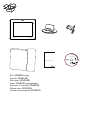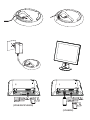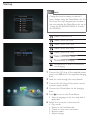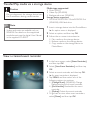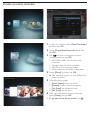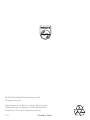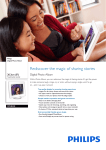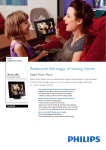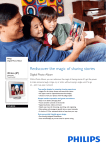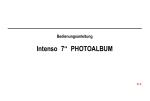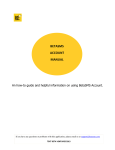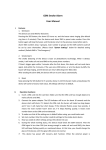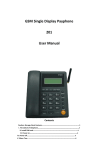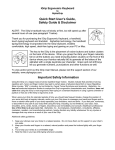Download Philips SPH8408 User's Manual
Transcript
Register your product and get support at www.philips.com/welcome PhotoAlbum SPH8408 SPH8428 SPH8528 EN Quick start guide Register your product and get support at www.philips.com/welcome PhotoAlbum PhotoAlbum Quick Start Guide (For SPH8528 only) (nur für SPH8528) (sólo para SPH8528) (pour SPH8528 uniquement) (solo per il modello SPH8528) (alleen voor SPH8528) (только для модели SPH8528) (SPH8408/SPH8428) (SPH8528) English Know these buttons - Press to turn on the PhotoAlbum - Press and hold to turn off the PhotoAlbum - Press to switch modes (between slideshow and clock/calendar; or, between wave view and album view) - Hold to go to the home screen - Tap to go back to the upper-level menu MENU - Tap to access or to exit the option menu / - Tap to zoom in/out - Tap to switch modes (wave mode <-> album mode <-> slideshow mode<-> zoom in twice <-> zoom in 4 times) / - Tap to scroll up or to increase the volume - Tap to scroll down or to decrease the volume OK - Tap to play/pause slideshow/video - Tap to confirm a selection - Swipe the left-right slider from left to right to unlock the touch panel - Tap to scroll left/Swipe to skip left - Tap to scroll right/Swipe to skip right / Know these keypad icons Input in English Input in supported European languages Input in Simplified Chinese Input in Russian / ABC aA Switch to select symbols, punctuations, alphabet or numbers Switch between upper and lower case Enter a blank space Enter a line break Caution • Before you store the PhotoAlbum in to the carrying pouch, turn off the PhotoAlbum. Startup Note • Charge the built-in battery for about 2 hours before using the PhotoAlbum for the first time. The fully charged built-in battery lets you operate the PhotoAlbum for up to 1 hour for SPH8408/SPH8428 or 2 hours for SPH8528. Battery level 0%~5% Battery level 5%~20% Battery level 20%~40% Battery level 40%~60% Battery level 60%~80% Battery level 80%~100% PhotoAlbum in charging PhotoAlbum in dock, AC-powered, not charging 1 Connect the DC plug of the supplied power cord to the DC jack of the supplied charging dock. 2 3 Feed the cord through the cord channel. 4 Connect the PhotoAlbum to the charging dock. 5 6 Connect the AC plug of the power cord to a power supply socket. Press to turn on the PhotoAlbum. Select a language or set time and date if applicable. Follow the on screen instructions to: • Play media • Select or set clock/calendar • Create or view event reminders • Browse media • Adjust settings • Transfer/Play media via a storage device Caution • Do not disconnect the storage device from the PhotoAlbum during media transfer. Note • Videos and music are available only on SPH8528. For details on the supported media formats, see the digital User Manual in the supplied CD-ROM. Media type supported: • • • Photo (JPEG) Video clip (SPH8528) Background music (SPH8528) Storage device supported: • SD/SDHC/MMC/MMC Plus/xD/MS/MS Pro/ (SPH8528) USB flash drive 1 2 3 Insert a storage device into the PhotoAlbum. » An option menu is displayed. Select an option, and then tap OK. Follow the on screen instructions to: • Play media on the storage device • Browse media on the storage device • Copy media on the storage device to PhotoAlbum View a created event reminder 1 In the home screen, select [Event Reminder] and then tap OK. 2 Select [View Event Reminder], and then tap OK. 3 • • Select an event reminder, and then tap OK. » An event reminder is displayed. Tap MENU, and then select one of the following options to continue. • [Change Music] (SPH8528): Change background music of event reminder • [Re-schedule]: Reschedule the event reminder • [Delete]: Delete the event reminder To go back to view other event reminders, select [Done] and then tap OK. Create an event reminder 1 In the home screen, select [Event Reminder] and then tap OK. 2 Select [Create Event Reminder], and then tap OK. 3 Tap / to select a template of event reminder, and then tap OK. • (SPH8528) Add music to the event reminder. • Change image of event reminder. • Edit the text of event reminder. • Set the real time and date if applicable. Select [Done], and then tap OK. 4 5 6 • » The screen prompts you to schedule the event reminder. Schedule the message. • [Event Name]: Enter the name. • [Repeat]: Select a repeat frequency • [Set Date]: Set the date or day • [Set Time]: Set the time After you complete the event reminder, select [Done] and tap OK. To go back to the home screen, hold . © 2010 Koninklijke Philips Electronics N.V. All rights reserved. Specifications are subject to change without notice. Trademarks are the property of Koninklijke Philips Electronics N.V. or their respective owners. V1.1 Printed in China