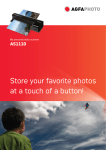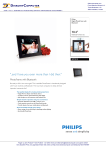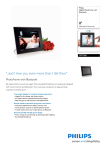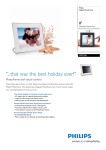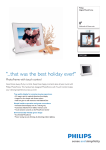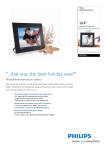Transcript
P7 P8 P1 P2 PhotoFrame What’s in the box SPF1007 PhotoFrame Frame Stand PhotoFrame Register your product and get support at Quick start guide 1 PhotoFrame www.philips.com/welcome SPF1007 EN User manuals SPF1007 1 Connect 2 Setup 3 Enjoy Quick start guide 1 Quick start guide Power adapter User manual What else you’ll need Connect AC 2 Setup Power outlet (your photos on) Memory card 3 Enjoy 2008 © Koninklijke Philips Electronics N.V. All rights reserved. Specifi cations are subject to change without notice . Trademarks are the property of Koninklijke Philips Electronics N. V. or their respective owners. Version no. SPF1007Q1 1 Set Time Connect 3 Enjoy Press "Mode" key go into MainMenu Select the Clock/Time with Up/Down key, press Play/Ok key Setting the Time with "Up/Down",toggle Hr/min with "Left/Right" key. Complete the setting by "Play/OK" key Install the Stand - Place the head of the stand in the socket - Rotate counterclockwise until the stand clicks into place. Delete Photo Connect the adapter ( accessories ) to the DC jack for power on. Welcome display with Help page , Press any key to play or few seconds later auto run. Press "Mode" key to toggle the SlideShow Press "Play/OK" key to toggle Browse > Calendar > SlideShow to choose your favour. Set Date View Photo with Memory cards Press "Mode" key go into MainMenu Adapter connect to Power 2 Card Slot USB Slot Select the Date with "Up/down" key, Press "Play/OK" key . Setting the Date with "Up/Down", toggle Day/Month/Year A B 1 with "Left/Right" key. Connect the adapter ( accessories ) to the DC jack for power on. Complete the setting by "Play/OK" key Press" Mode" key go into MainMenu 2 Setup Easy Control Keys M ode Dow n L e ft P la y / O k R ig h t M enu Up P3 Welcome display with Help page , Press any key to play or few seconds later auto run. Photo on SD card will auto play by slideshow mode Press " PLAY/OK " key , change the mode to Set Auto on /off timer Connect the adapter ( accessories ) to the DC jack for power on. Welcome display with (HELP) page , Press any key to play or few seconds later auto run. Insert the Memory card to the "SD -MMC- xD- MS" slot include the SD/SDHC/xD/MS/MS Pro. Select the Setup/AutoDim with "Up/down" key, Press "Play/OK" key . Turn-on the AutoDimTimer/ON with "Up/down" key, Press "Play/OK" key . Setting the AutoDimStart with "Up/Down", toggle Hr/min with "Left/Right" key. Browse or Clock or SlideShow in toggle. View photo with USB Pen Driver At the Slideshow/ Browse/ Thumbnail, selected photo is showing. Press "Menu" key go into PhotoMenu Select the Delete by "Up/Down" keys, confirm with "Play/OK" key. Double confirm select the YES with "Play/OK" key Thumbnail features Press "Mode" key to toggle Thumbnail or Press "Mode" key choose MainMenu , Select the Photo/Sourcedriver with "Up/Dn"key , pressing "Play/Ok" key Define your photo source with Thumbnail play mode. Return to MainMenu by pressing "Mode" key. Or Return to SlideShow by pressing "Play/Ok" key. Perform the RadiantColor to extends photo colors to full screen Press "Mode" key go into MainMenu Select the Setup/Background/RadiantColor with "Up/Dn" key, press "Play/Ok" key Return to normal by select the Setup/ /Background/Black with"Up/Dn"key,press "Play/Ok" key Insert the Pen Driver onto the USB Slot Complete the setting by "Play/OK" key Setting the AutoDimEnd with "Up/Down", toggle Hr/min Connect the adapter ( accessories ) to the DC jack for power on. Welcome display with Help page , Press any key to play or with "Left/Right" key. Complete the setting by "Play/OK" key For Turn-Off , select the AutoDimTimer/OFF with "Up/down" key, Press "Play/OK" key . few seconds later auto run. Photo on USB driver will auto play by Slideshow mode Press " PLAY/OK " key , change the mode to Browse or Clock or SlideShow in toggle How to perform the Collage effect Press "Mode" key choose MainMenu Select the Setup/Collage/Random with"Up/Dn"key,press "Play/Ok" key Return to normal by select the Setup/Collage /Offwith"Up/Dn" key, press "Play/Ok" key Set Brightness Press "Mode" key go into MainMenu Select the Setup/Brightness with "Up/down" key, Press "Play/OK" key. Complete the setting by "Play/OK" key P4 P5 P6