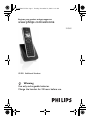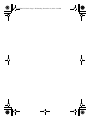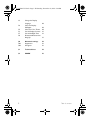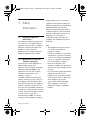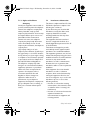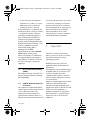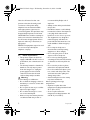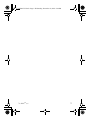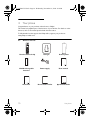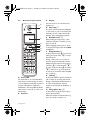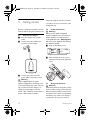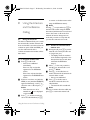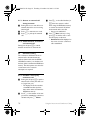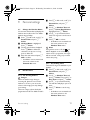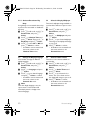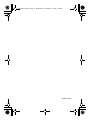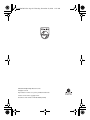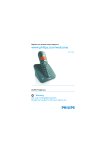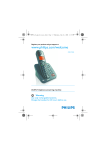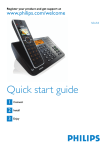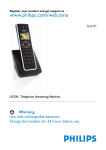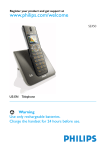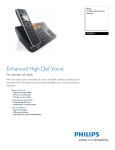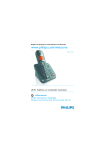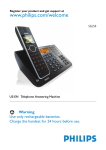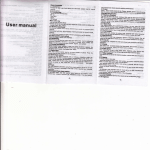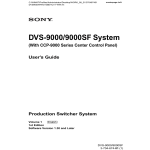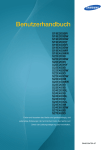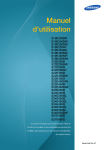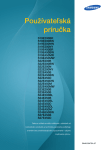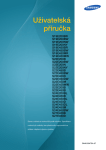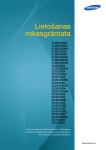Download Philips SE6580 User's Manual
Transcript
01GB01COV.fm Page 1 Tuesday, November 25, 2008 11:41 AM Register your product and get support at www.philips.com/welcome SE6580 US-EN Additional Handset Warning Use only rechargeable batteries. Charge the handset for 24 hours before use. 01GB01COV.book Page 2 Wednesday, November 19, 2008 5:04 PM 01GB01COV.book Page 1 Wednesday, November 19, 2008 5:04 PM Table of contents 1 1.1 1.1.1 1.1.2 1.2 1.3 1.4 2 2.1 2.2 Safety Information 3 Equipment Approval Information 3 Notification to the Local Telephone Company 3 Rights of the Phone Company 4 Interference Information 4 Hearing Aid Compatibility (HAC) 5 FCC RF Radiation Exposure Statement 5 6 6.1 6.1.1 6.1.2 6.2 Registration Registering the handset Easy registration Manual registration Checking the signal strength 15 15 16 16 7 7.1 7.1.1 7.1.2 7.2 7.3 Using the Handset Make a call Predialing Direct dialing Answer a call End a call 16 16 16 16 16 16 Using the Intercom and Conference Calling 17 Using the Intercom 17 Intercom another unit 17 Transfer an external call to another unit 17 Answer an external call during intercom 18 Switch between an internal and external call 18 Conference calling 18 Establish a three-party conference call 18 5 6 8 2.3 Important Power requirements Electric, Magnetic and Electromagnetic Fields (“EMF”) Recycle your batteries 7 7 8.1 8.1.1 8.1.2 3 3.1 The RBRC® seal Service Centers 7 8 4 4.1 4.2 4.3 Your phone 10 What’s in the box 10 Overview of your handset 11 Display icons and Messages 13 8.2 8.2.1 5 5.1 5.2 5.3 5.4 5.5 Getting started Connect the charger Install the batteries Charge the batteries Remove/Attach belt clip Install optional headset 9 9.1 9.2 9.2.1 9.2.2 9.2.3 8.1.3 8.1.4 Table of contents 14 14 14 14 15 15 16 Personal settings 19 Change the Handset Name 19 Handset Tones 19 Set the Ring Volume 19 Set the Ring Tones 19 Activate/Deactivate Key Beep 20 1 01GB01COV.book Page 2 Wednesday, November 19, 2008 5:04 PM 9.3 9.4 9.5 9.6 9.7 9.8 Change the Display Language Select the Display Wallpaper Select the Color Theme Set the Display Contrast Set the Backlight Time Deactivate/Activate Auto Hang-Up 20 20 20 21 21 21 10 10.1 10.2 Advanced settings Registration Unregister 22 22 22 11 Technical data 22 12 INDEX 23 2 Table of contents 01GB01COV.book Page 3 Wednesday, November 19, 2008 5:04 PM 1 Safety Information 1.1 Equipment Approval Information Your telephone equipment is approved for connection to the public switched telephone network and is in compliance with parts 15 and 68, FCC Rules and Regulations and the Technical Requirements for Telephone Terminal Equipment published by the ACTA. 1.1.1 Notification to the Local Telephone Company On the bottom of this equipment is a label indicating, among other information, the US number and Ringer Equivalence Number (REN) for the equipment. You must, upon request, provide this information to your telephone company. The REN is useful in determining the number of devices you may connect to your telephone line and still have all of these devices ring when your telephone number is called. In most (but not all) areas, the sum of the RENs of all devices connected to one line should not exceed 5. To be certain of the number of devices you may connect to your line as determined by the REN, you should contact your local telephone company. Safety Information A plug and jack used to connect this equipment to the premises wiring and telephone network must comply with the applicable FCC Part 68 rules and requirements adopted by the ACTA. A compliant telephone cord and modular plug is provided with this product. It is designed to be connected to a compatible modular jack that is also compliant. See installation instructions for details. Notes • This equipment may not be used on coin service provided by the telephone company. • Party lines are subject to state tariffs, and therefore, you may not be able to use your own telephone equipment if you are on a party line. Check with your local telephone company. • Notice must be given to the telephone company upon permanent disconnection of your telephone from your line. • If your home has specially wired alarm equipment connected to the telephone line, ensure the installation of this product does not disable your alarm equipment. If you have questions about what will disable alarm equipment, consult your telephone company or a qualified installer. 3 01GB01COV.book Page 4 Wednesday, November 19, 2008 5:04 PM 1.1.2 Rights of the Phone Company Should your equipment cause trouble on your line, which may harm the telephone network, the telephone company shall, where practicable, notify you that temporary discontinuance of service may be required. Where prior notice is not practicable and the circumstances warrant such action, the telephone company may temporarily discontinue service immediately. In case of such temporary discontinuance, the telephone company must: (1) promptly notify you of such temporary discontinuance; (2) afford you the opportunity to correct the situation; and (3) inform you of your right to bring a complaint to the Commission pursuant to procedures set forth in Subpart E of Part 68, FCC Rules and Regulations. The telephone company may make changes in its communications facilities, equipment, operations or procedures where such action is required in the operation of its business and not inconsistent with FCC rules and Regulations. If these changes are expected to affect the use or performance of your telephone equipment, the telephone company must give you adequate notice, in writing, to allow you to maintain uninterrupted service. 4 1.2 Interference Information This device complies with Part 15 of the FCC Rules. Operation is subject to the following two conditions: (1) this device may not cause harmful interference; and (2) this device must accept any interference received, including interference that may cause undesired operation. This equipment has been tested and found to comply with the limits for a Class B digital device, pursuant to Part 15 of the FCC Rules. These limits are designed to provide reasonable protection against harmful interference in a residential installation. This equipment generates, uses, and can radiate radio frequency energy and, if not installed and used in accordance with the instructions, may cause harmful interference to radio communications. However, there is no guarantee that interference will not occur in a particular installation. If this equipment does cause harmful interference to radio or television reception, which can be determined by turning the equipment off and on, the user is encouraged to try to correct the interference by one or more of the following measures: • Reorient or relocate the receiving antenna (that is, the antenna for radio or television that is “receiving” the interference). • Reorient or relocate and increase the separation between the telecommunications equipment and receiving antenna. Safety Information 01GB01COV.book Page 5 Wednesday, November 19, 2008 5:04 PM • Connect the telecommunications equipment to an outlet on a circuit different from that to which the receiving antenna is connected. If these measures do not eliminate the interference, please consult your dealer or an experienced radio / television technician for additional suggestions. Also, the Federal Communications Commission has prepared a helpful booklet, “How To Identify and Resolve Radio/TV Interference Problems”. This booklet is available from the U.S. Government Printing Office, Washington, D.C. 20402. Please specify stock number 004-00000345-4 when ordering copies. Notice: The changes or modifications not expressly approved by the party responsible for compliance could void the user’s authority to operate the equipment. 1.3 Hearing Aid Compatibility (HAC) This telephone system meets FCC and Industry Canada standards for Hearing Aid Compatibility. 1.4 FCC RF Radiation Exposure Statement This equipment complies with FCC RF radiation exposure limits set forth for an uncontrolled environment. This equipment should be installed and operated with a minimum distance of 20 centimeters between the radiator and Important your body. This transmitter must not be co-located or operating in conjunction with any other antenna or transmitter. For hand held operation, this phone has been tested and meets the FCC RF exposure guidelines. Use of other accessories may not ensure compliance with FCC RF exposure guidelines. 2 Important Take time to read this user manual before you use your phone. It contains important information and notes regarding your phone. NOTICE: This product meets the applicable Industry Canada technical specifications. The equipment must be installed using an acceptable method of connection. The customer should be aware that compliance with the above conditions may not prevent degradation of service in some situations. Repairs to certified equipment should be made by an authorized Canadian maintenance facility designated by the supplier. Any repairs or alterations made by the user to this equipment, or equipment malfunctions, may give the telecommunications company cause to request the user to disconnect the equipment. 5 01GB01COV.book Page 6 Wednesday, November 19, 2008 5:04 PM Users should ensure for their own protection that the electrical ground connections of the power utility, telephone lines and internal metallic water pipe systems, if present, are connected together. This precaution may be particularly important in rural areas. CAUTION: Users should not attempt to make such connections themselves, but should contact the appropriate electric inspection authority, or electrician, as appropriate. NOTES: This equipment may not be used on coin service provided by the telephone company. 2.1 Power requirements • This product requires an electrical supply of 100-240 volts AC. In case of power failure, the communication can be lost. • The electrical network is classified as hazardous. The only way to power down the charger is to unplug the power supply from the electrical outlet. Ensure that the electrical outlet is always easily accessible. Warning To avoid damage or malfunction: • Do not allow the charging contacts or the battery to come into contact with metal objects. • Do not open the unit as you could be exposed to high voltages. • Do not allow the charger to come into contact with liquids. • Never use any other battery than the one delivered with the product or 6 recommended by Philips: risk of explosion. • Always use the cables provided with the product. • Handsfree activation could suddenly increase the volume in the earpiece to a very high level: make sure the handset is not too close to your ear. • This equipment is not designed to make emergency calls when the power fails. An alternative has to be made available to allow emergency calls. • Do not expose the phone to excessive heat caused by heating equipment or direct sunlight. • Do not drop the phone or allow objects to fall on the phone. • Do not use any cleaning agents containing alcohol, ammonia, benzene, or abrasives as these may harm the set. • Do not use the product in places where there are explosive hazards. • Do not let small metal objects come into contact with the product. This can deteriorate audio quality and damage the product. • Active mobile phones in the vicinity may cause interference. About operating and storage temperatures: • Operate in a place where the temperature is always between 0 and 35º C (32 to 95º F). • Store in a place where the temperature is always between -20 and 70º C (-4 to 158º F). Important 01GB01COV.book Page 7 Wednesday, November 19, 2008 5:04 PM • Battery life may be shortened in low temperature conditions. 2.2 1. 2. 3. 4. 5. Electric, Magnetic and Electromagnetic Fields (“EMF”) Philips Royal Electronics manufactures and sells many consumer-oriented products, which usually, as with any electronic apparatus, have the ability to emit and receive electromagnetic signals. One of Philips’ leading Business Principles is to take all necessary health and safety precautions for our products, to comply with all applicable legal requirements and to stay well within the EMF standards applicable at the time of producing the products. Philips is committed to developing, producing and marketing products that cause no adverse health effects. Philips confirms that if its products are handled properly for their intended use, they are safe to use according to the scientific evidence available today. Philips plays an active role in the development of international EMF and safety standards, enabling Philips to anticipate further developments in standardization for early integration into its products. The RBRC® seal 2.3 Recycle your batteries Do not dispose of your rechargeable batteries. Call the toll fee number 1-800822-8837 to get instructions on how to recycle your batteries. 3 The RBRC® seal The RBRC® Seal on the nickel metal hydride battery indicates that Philips Royal Electronics is voluntarily participating in an industry program to collect and recycle these batteries at the end of their useful lives, when taken out of service within the United States and Canada. The RBRC® program provides a convenient alternative to placing used nickel metal hydride batteries into the trash or municipal waste, which may be illegal in your area. Philips’ participation in RBRC® makes it easy for you to drop off the spent battery at local retailers participating in the RBRC® program or at authorized Philips product service centers. Please call 1-800-8-BATTERY for information on NiMH battery recycling and disposal bans/restrictions in your area. Philips’ involvement in this program 7 01GB01COV.book Page 8 Wednesday, November 19, 2008 5:04 PM is part of its commitment to protecting our environment and conserving natural resources. RBRC® is a registered trademark of Rechargeable Battery Recycling Corporation. 3.1 Service Centers US service center Philips Accessories & Computer Peripherals North America1881 Route 46 West Edgewood, NJ 07852 Phone: (800) 233-8413 E-mail support: http://www.support.philips.com/support 8 The RBRC® seal 01GB01COV.book Page 9 Wednesday, November 19, 2008 5:04 PM The RBRC® seal 9 01GB01COV.book Page 10 Wednesday, November 19, 2008 5:04 PM 4 Your phone Congratulations on your purchase and welcome to Philips! This manual only explains part of the functions of your handset. For details on other functions, refer to the manual provided with the base station. To fully benefit from the support that Philips offers, register your product at www.philips.com/welcome. 4.1 What’s in the box Handset with belt clip Charger Battery door 2 AAA rechargeable batteries Power supply User manual Guarantee Do not return leaflet Quick Start Guide 10 Your phone 01GB04C02.fm Page 11 Thursday, November 20, 2008 2:08 PM 4.2 Overview of your handset A B C D E F G H A Event LED The event LED on your handset blinks when there is a new message recorded on your telephone answering machine. If you have subscribed to Caller Line Identification, the event LED also blinks when there is a new call, or a new voice mail message. B Earpiece Your phone C Display See section 4.3 for an overview of the display icons. D Select key o In a menu, selects the function displayed on the screen or goes to the next lower level. Also used to confirm entries (for example, when setting date and time). E Back/Clear key c When making an entry, press to clear (delete) a character or number, or long press to clear all. When navigating menus, press to move to the previous higher menu level (Back is displayed). F Navigation keys n In idle mode: Scroll up u to access the Call log and scroll down d to access the Phonebook. During a call: Scroll n to increase or decrease earpiece and speaker volume. Editing and entry: Move to the previous character u or next character d. In other modes: Scroll up u and down d a menu list or go to the previous or next record in the Phonebook, Redial list, or Call log. G Talk key t In idle mode: Make or answer an external call or answer an incoming internal call. During a call: Activate the flash function. In other modes: Dial the selected number in the Phonebook, Redial list, or Call log. H Hang-up/Exit key h In idle mode: Long press (5 seconds) to switch off the handset. When the handset is switched off: Long press (1 second) to switch it on. 11 01GB04C02.fm Page 12 Thursday, November 20, 2008 1:39 PM During a call: Hang up a call. In other modes: Press to return to idle mode. I Menu key m In idle mode: Go to the main menu. J Redial key r Access the Redial list in idle mode. K Loudspeaker key l In idle mode: Turn on the loudspeaker and dial the number. Answer an incoming call using handsfree mode. During a call: Toggle the loudspeaker on/ off. L Number keys Use to dial numbers and write characters. Refer to the manual provided with the base station for the functions of keys 1 and 2. When using keys 3 to 9, a long press dials one of your direct memory access numbers. M */Keypad lock & Format key * In idle mode: Long press to lock/ unlock keypad. Predialing or editing: Press to enter a “*”. Off hook: Long press to temporarily switch to tone (DTMF) dialing if using pulse. During call log display: Toggles area code and long distance display on/off. N #/Ringer on/off & Pause key # In idle mode: Long press to turn the ringer on/off. Dialing or editing: Long press to insert a pause (during predialing) and short press to insert a “#”. Editing: Short press to switch upper/ lower case. 12 R S T I J K L U M N O P Q O Mute key s When off hook: Deactivate/activate the microphone. P Call transfer key & Intercom key i In idle mode: Initiate an internal call. During a call: Short press to hold the line and page another handset. Long press to set up a conference between an external call and two handsets. Q Microphone R Belt clip S Loudspeaker (underneath the belt clip) Warning Handsfree activation can suddenly increase the volume of the earpiece to a very high level. Make sure the handset is not too close to your ear. T Headset jack U Battery door Your phone 01GB01COV.book Page 13 Wednesday, November 19, 2008 5:04 PM 4.3 Display icons and Messages Indicates that the battery is fully charged. This icon blinks during charge and when the battery is low. When the Icon is empty the battery is practically discharged. Note If Warning Batt flashes together with a blinking battery icon, batteries of the wrong type are installed in the handset. Replace with batteries of the correct type. Blinks when there is an incoming call. Steady On during a call. If you subscribe to voice mail service, blinks when there is new voice mail. Blinks when there are new and missed calls in the call log records. Appears when the alarm clock is activated. Blinks when the alarm time comes. Appears when the loudspeaker is activated. Appears when the ringer is off. Your phone Steady on when the answering machine is on. Blinks when messages have been received by the answering machine; blinks rapidly when the answering machine memory is full. Indicates that the handset is registered and within range of the base station. Blinks when the handset is out of range or is searching for a base. Select/ Select appears when in menu mode. Press the key directly OK below to move to the next menu level or to confirm a selection. OK appears to request confirmation of an operation. Press the key directly below to confirm. Indicates that more options are available in a scroll list, or that you can adjust the volume. Back/ Back appears when in menu Clear mode. Press the key directly below to return to the previous menu level. Clear appears when making an entry. Press the key directly below to clear (delete) a character or number when making an entry. Long press to clear all. 13 01GB04C02.fm Page 14 Thursday, November 20, 2008 1:50 PM 5 Getting started Be sure to charge the handset for at least 24 hours before using it for the first time. 5.1 Connect the charger 1 Place the charger near a power outlet. 2 Connect the power cable to the connector on the charger. The power adaptor must be connected correctly, as incorrect connection could damage the unit. 5.2 Install the batteries Warning Always use the AAA rechargeable batteries supplied with your handset. If alkaline batteries are used instead of rechargeable batteries, “Warning Batt” will show on the display and the battery icon will blink quickly. 1 Slide out the battery cover. 2 Place the batteries in the correct polarity as indicated and replace the cover. 3 Connect the other end of the power cable to the power outlet. Warning Power is applied when the power adaptor is plugged into the charger and connected to the power outlet. The only way to power down the charger is to unplug the power adaptor from the power outlet. Therefore, ensure that the power outlet is easily accessible. 14 5.3 Charge the batteries Warning The handset must be charged for at least 24 hours before using it for the first time. When the battery level becomes low, the low battery sensor warns you by blinking the battery icon. If this occurs during a conversation, an alert tone sounds to Getting started 01GB04C02.fm Page 15 Thursday, November 20, 2008 1:50 PM inform you that the battery is low. If the battery level becomes exceedingly low, the phone automatically switches off shortly after the icon starts blinking and any function in progress will not be saved. 1 Place the handset in the cradle of the charger with the display facing forward. A beep is emitted if the handset is placed correctly. 2 The battery icon on the display blinks during charging. 3 The battery icon becomes steady when the handset is fully charged. Note Optimal battery life is reached after 3 cycles of complete charging (over 15 hours) and discharging, allowing approximately 12 hours of talk-time and 150 hours of stand-by time. The indoor and outdoor ranges of the handset are up to 50 meters and 300 meters, respectively. When the handset moves beyond the operation range, the antenna icon will blink. Tip When you reach the range limit the conversation may become crackly. Move closer to the base. 5.4 Remove/Attach belt clip A belt clip allows you to carry your handset on your belt. 1 To remove the belt clip, simply pull the clip away from the handset. Registration 2 To attach the belt clip to your handset, fit the tabs on the belt clip into the slots at the back of the handset and push into place. 5.5 Install optional headset Your handset may be used with an optional headset (not included in the box). To use this feature, insert the headset plug into the headset jack. Your handset is ready for hands-free conversations. Diameter: 2.5 mm 6 Registration 6.1 Registering the handset You must register your handset to the base station before you can use it. Up to 8 handsets can be registered to one base station. The PIN is required before you can register or unregister handsets. By default, the PIN is 0000. 15 01GB01COV.book Page 16 Wednesday, November 19, 2008 5:04 PM 6.1.1 Easy registration 1 Insert the unregistered handset into the base station to automatically begin registration. 2 Registering… is displayed on the screen. • Upon successful registration, a validation tone is emitted and the handset number (1 to 8) will be assigned by the base automatically. 6.1.2 Manual registration 1 Power on the handset. 2 On the base station, press and hold a for 3 seconds. A beep sounds to indicate that the base station is ready to accept registration. (No beep sounds on the SE650.) Note If no action is taken on the handset within 90 seconds, the registration procedure will be aborted. If this happens, repeat from Step 1. 3 On the handset, press m, scroll n to Advanced Set and press o Select. 4 Scroll n to Register and press o Select. 5 Enter the PIN when prompted and press o OK to confirm. Registering… is displayed on the screen. • Upon successful registration, a validation tone is emitted and the handset number (1 to 8) is assigned by the base station automatically. 16 6.2 Checking the signal strength When you power on the registered handset, the display will show the word “Searching” and the Antenna icon flashes until the handset locks onto its subscribed base. Then the display shows the standby display. 7 Using the Handset 7.1 Make a call 7.1.1 Predialing Enter the number (maximum 24 digits) and then press t or l. 7.1.2 Direct dialing Press t or l and then dial the number. 7.2 Answer a call When the phone rings, press t or l. 7.3 End a call To end a conversation, press h. Using the Handset 01GB01COV.book Page 17 Wednesday, November 19, 2008 5:04 PM 8 Using the Intercom and Conference Calling 8.1 Using the Intercom The intercom feature allows you to make free internal calls, transfer external calls from one handset to another and use the conference option. With the SE658, you can also make internal calls or conference between the handset and the base station. 8.1.1 Intercom another unit 1 Press i in idle mode. • Intercom is established immediately: If there is only one handset registered to the SE658 base station; If there are only two handsets registered to the SE650/655 base station. 2 If there is more than one (with the SE658) or two (with the SE650/655) registered handset(s), scroll n to select the unit to call and press o Select. • Once the intercom call is initiated the icon is displayed on the handset. 3 Press t to answer an intercom call on the called handset (or l Using the Intercom and Conference Calling to answer on the base station when using the SE658 base station). Note Pressing h on any handset (or l on the base station when using the SE658 base station) will exit intercom mode and return other units to idle mode. If an external call arrives during intercom mode and you want to accept this call, you must first exit intercom mode. 8.1.2 Transfer an external call to another unit 1 During the call, press i to put the external call on hold (the caller can no longer hear you). • The display shows the numbers of the handsets registered to the base (and the base as well, when used with the SE658 base station). 2 Select n to the unit you wish to transfer your external call to and press o Select. 3 Press t on the called unit to answer the internal call, where both internal callers can talk. • Intercom is established. 4 Press h on the first unit to transfer the external call to the called handset. • The external call is transferred. Note If there is no answer from the called unit, press i to resume the external call. 17 01GB05C05.fm Page 18 Thursday, November 20, 2008 1:53 PM 8.1.3 Answer an external call during intercom 1 During intercom, a new call tone is emitted when there is an incoming external call. 2 Press h to exit intercom mode. 3 Press t to pick up the external call. 8.1.4 Switch between an internal and external call During the call, press i to switch between an internal or external call. 3 4 Press t on the called handset (or l if the base station is called when using the SE658 base station) to answer the internal call, where both internal callers can talk. • Intercom is established. Press c Conf. soft key or long press i on the first unit to start the three party conference. • Conference will be displayed on the screen once the conference call is established. 8.2 Conference calling The conference call feature allows an external call to be shared with two handsets (when used with the SE650/ 655/658 base station), one handset and the base (when used with the SE658 base station). The three parties can share the conversation and no network subscription is required. 8.2.1 Establish a three-party conference call 1 During the call, press i to put the external call on hold (the caller can no longer hear you). • The display shows the numbers of available handsets (and the base station when used with the SE658 base station). 2 Scroll n to the number of the unit you wish to establish the conference call with and press o Select. 18 Using the Intercom and Conference Calling 01GB01COV.book Page 19 Wednesday, November 19, 2008 5:04 PM 9 Personal settings 9.1 Change the Handset Name You can name the handset and display the handset name in idle mode. The default handset name is Philips. 1 Press m in idle mode, scroll n to Personal Set and press o Select. 2 Handset Name is highlighted. Press o Select. 3 The last stored name is displayed. Press c Clear to delete the characters one by one or a long press to delete all. 4 Enter the new name and press o OK to confirm. • A validation tone is emitted and the screen returns to the Personal Set menu. 9.2 Handset Tones 9.2.1 Set the Ring Volume Danger When the handset rings during an incoming call, please do not hold the handset too close to your ear as the volume of the ringing tone may damage your hearing. There are 5 ringer volume levels plus progressive and off. The default is level 3. Personal settings Press m in idle mode, scroll n to Personal Set, and press o Select. 2 Scroll n to Handset Tones and press o Select. Ring Volume is highlighted. Press o Select. 3 Scroll n to your desired volume level. The ring tone sounds at each level. 4 Press o OK to confirm. • A validation tone is emitted and the screen returns to the Handset Tones menu. Note If ring volume is set to off, the icon will be displayed on the screen. If ring volume is set to progressive, the ringer will start at level 1 and go up one level volume every ring. 1 9.2.2 Set the Ring Tones There are 15 ring tones available on your handset. 1 Press m in idle mode, scroll n to Personal Set, and press o Select. 2 Scroll n to Handset Tones and press o Select. Then scroll n to Ring Tones and press o Select. 3 Scroll n to your desired melody. The melodies will play as you scroll them. 4 Press o Select to set the ring tone. • A validation tone is emitted and the screen returns to the Handset Tones menu. 19 01GB01COV.book Page 20 Wednesday, November 19, 2008 5:04 PM 9.2.3 Activate/Deactivate Key Beep A single beep tone is emitted when a key is pressed. You can enable or disable the key beep. 1 Press m in idle mode, scroll n to Personal Set, and press o Select. 2 Scroll n to Handset Tones and press o Select. Then scroll n to Key Beep and press o Select. 3 Scroll n to select On or Off and press o Select to confirm. • A validation tone is emitted and the screen returns to the Handset Tones menu. 9.4 Select the Display Wallpaper There are 3 wallpaper images available on your handset as well as an option to set it off. 1 Press m in idle mode, scroll n to Personal Set, and press o Select. 2 Scroll n to Wallpaper and press o Select. 3 Scroll n to your desired wallpaper. The image on the display will change as you scroll. 4 Press o Select to confirm. • A validation tone is emitted and the screen returns to the Personal Set menu. 9.3 Change the Display Language Your handset can support different display languages. 1 Press m in idle mode, scroll n to Personal Set, and press o Select. 2 Scroll n to Language and press o Select. 3 Scroll n to your desired language and press o Select to confirm. • A validation tone is emitted and the screen returns to the Personal Set menu. Note Once the display language is set, the option menus on the handset will immediately switch to display in the selected language. 9.5 Select the Color Theme There are 4 color themes available on your handset. 1 Press m in idle mode, scroll n to Personal Set, and press o Select. 2 Scroll n to Color Theme and press o Select. 3 Scroll n to your desired color theme. The color theme used on the display will change as you scroll. 4 Press o Select to confirm. • A validation tone is emitted and the screen returns to the Personal Set menu. 20 Personal settings 01GB01COV.book Page 21 Wednesday, November 19, 2008 5:04 PM 9.6 Set the Display Contrast You can change the contrast of the text on the display. There are 5 contrast levels available. The default is level 3. 1 Press m in idle mode, scroll n to Personal Set, and press o Select. 2 Scroll n to Contrast and press o Select. 3 Scroll n to the desired display contrast, and press o Select to confirm. • A validation tone is emitted and the screen returns to the Personal Set menu. If Auto Hang-up is set to Off, putting the handset back on the cradle while in talk mode will switch the handset to hands free talk mode. This allows you to charge the handset during calls. The default setting for Auto Hang-up is On. 1 Press m in idle mode, scroll n to Personal Set, and press o Select. 2 Scroll n to Auto Hang-up and press o Select. 3 Scroll n to On or Off and press o Select to confirm. • A validation tone is emitted and the screen returns to the Personal Set menu. 9.7 Set the Backlight Time You can change the backlight timing for the display. There are 3 options available: 20, 40, or 60 seconds. 1 Press m in idle mode, scroll n to Personal Set, and press o Select. 2 Scroll n to Backlight Time and press o Select. 3 Scroll n to the desired backlight time, and press o Select to confirm. • A validation tone is emitted and the screen returns to the Personal Set menu. 9.8 Deactivate/Activate Auto Hang-Up If Auto Hang-up is set to On, it will automatically release the line when the phone is put back on the cradle. Personal settings 21 01GB01COV.book Page 22 Wednesday, November 19, 2008 5:04 PM 10 Advanced settings • Wideband synthesis for receiver and loudspeaker 10.1 Registration Please refer to section 6.1 on how to register the handset. Phonebook list, Redial list and Call log • Phonebook list with 200 entries • Redial list with 10 entries • Call log with 50 entries 10.2 Unregister 1 Press m in idle mode, scroll n to Advanced Set and press o Select. 2 Scroll n to Unregister and press o Select. 3 Enter the PIN when prompted and press o OK to confirm. 4 Scroll n to select the handset number to unregister and press o Select. Press o Select again to confirm. • A validation tone is emitted to indicate successful unregistration. 11 Technical data Display • Color LCD with backlight • Selectable wallpaper • Selectable color theme Battery • 2 × AAA, 600mAh batteries Radio specifications • Frequency Band: 1920 - 1930Mhz • Maximum output power: 120mW Weight and dimensions Handset: • 128.5 grams • 160mm × 28mm × 46mm (H × D × W) Charger: • 77 grams • 69mm × 96mm × 82mm (H × D × W) Temperature range • Operation: Between 0 and 35ºC (32 to 95ºF). • Storage: Between -20 and 70ºC (-4 to 158ºF). Relative humidity • Operation: Up to 95% at 40°C • Storage: Up to 95% at 40°C General telephone features • Caller name & number identification • 5 standard + 10 polyphonic ringer melodies 22 Advanced settings / Technical data 01GB01COV.book Page 23 Wednesday, November 19, 2008 5:04 PM 12 INDEX A Activate/Deactivate Key Beep 20 Advanced settings 22 Answer a call 16 Answer an external call during intercom 18 M Make a call 16 Manual registration 16 C Change the Display Language 20 Change the Handset Name 19 Charge the batteries 14 Checking the signal strength 16 Conference calling 18 Connect the charger 14 P Personal settings 19 Power requirements 6 Predialing 16 D Deactivate/Activate Auto Hang-Up 21 Direct dialing 16 Display icons and Messages 13 E Easy registration 16 End a call 16 Establish a three-party conference call 18 G Getting started 14 H Handset Tones 19 I Install optional headset 15 Install the batteries 14 Intercom another unit 17 INDEX O Overview of your handset 11 R Registering the handset 15 Registration 15 Remove/Attach belt clip 15 S Select the Color Theme 20 Select the Display Wallpaper 20 Set the Backlight Time 21 Set the Display Contrast 21 Set the Ring Tones 19 Set the Ring Volume 19 Switch between an internal and external call 18 T Technical data 22 Transfer an external call to another unit 17 U Unregister 22 Using the Handset 16 23 01GB01COV.book Page 24 Wednesday, November 19, 2008 5:04 PM Using the Intercom 17 W What’s in the box 10 Y Your phone 10 24 INDEX 01GB01COV.book Page 27 Wednesday, November 19, 2008 5:04 PM UUZZ21693ZZ(0) 01GB07BCO.fm Page 28 Thursday, November 20, 2008 11:15 AM ©2008 Koninklijke Philips Electronics N.V. All rights reserved Reproduction in whole or in part is prohibited without the written consent of the copyright owner Document order number: 3111 285 49871 (US-EN)