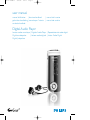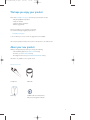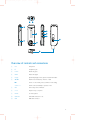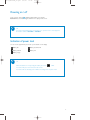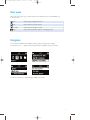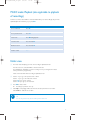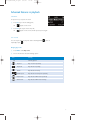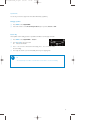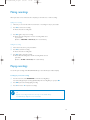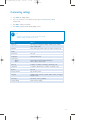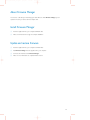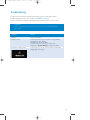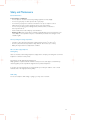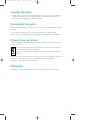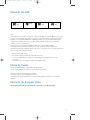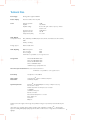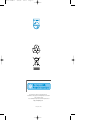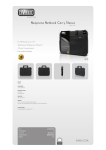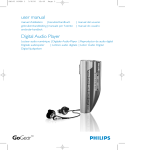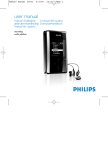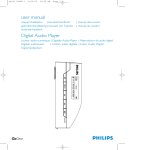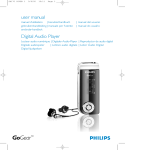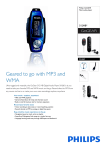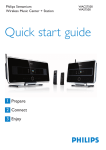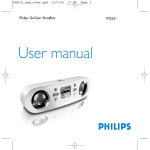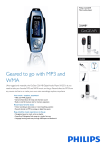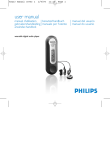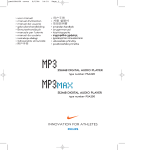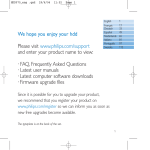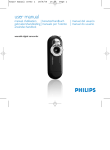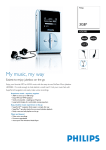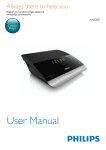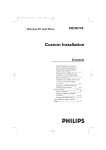Download Philips SA179 User's Manual
Transcript
SA170 COVER 1 9/6/05 10:11 Page 1 user manual manuel d’utilisation | benutzerhandbuch gebruikershandleiding | manuale per l'utente användar-handbok | manual del usuario | manual do usuário Digital Audio Player Lecteur audio numérique | Digitaler Audio-Player | Reproductor de audio digital Digitale audiospeler | Lettore audio digitale | Leitor Áudio Digital Digital ljudspelare SA170_ENGLISH_00.qxd 9/6/05 14:42 Page 1 We hope you enjoy your product. Please visit www.philips.com/support and enter your product name to view: - FAQ, Frequently Asked Questions Latest user manuals Latest PC software downloads Firmware upgrade files Since it is possible for you to upgrade your product, we recommend that you register your product on www.philips.com/register so we can inform you as soon as new free upgrades become available. The model and production numbers can be found on the label close to the USB connector. About your new product With your newly purchased product, you can enjoy the following: - MP3 and WMA playback (see MUSIC MODE section) - FM radio* (see RADIO MODE section) - Recording: FM* and voice (see MAKING RECORDINGS section) *FM radio is only available to some regional versions Included accessories Headphones USB cable Neck-strap CDROM with user manual, drivers, FAQ, music management softwares 1 SA170_ENGLISH_00.qxd 9/6/05 14:42 Page 2 Overview of controls and connections 1 MIC Microphone 2 p Headphones jack 3 HOLD Disable key press 4 RESET Restore the player 5 Display Dynamically displays menu, options and track information 6 J( / )K Rewind / Fast forward; Up / Down to 1 level 2; Power on / off and Play / Pause; confirms a menu setting Volume + / - Volume control; Scroll; Skip to previous / next 7 REC Start or Stop Voice / FM Radio 8 A-B Repeat or loop a sequence 9 MENU For menu options 0 USB slider Push USB connector in / out ! USB USB cable connector 2 SA170_ENGLISH_00.qxd 9/6/05 14:42 Page 3 Preparations Install software 1 2 Insert the supplied CD into your computer's CD-ROM drive. If the CD does not autorun, please click the .exe file from the root directory of the CD. Select your language and follow screen instructions to complete installation of MusicmatchR Jukebox and Firmware Manager. ATTENTION! WINDOWS 98SE USERS: To avoid installation problems, DO NOT CONNECT your device to the computer until AFTER installation completes. Powering your player Your player has a built-in USB rechargeable battery. To charge your player, slide the USB connector to the LOCK position. Connect your player directly to your computer's USB port. ➔ A USB connection screen will show as soon as your player is connected. Charge your player for 4 hours or until the battery icon stops blinking. Note:You cannot charge your player when your computer is off. Organize and transfer your music Your player will appear as a new USB mass storage in Windows Explorer. You can organize files and transfer music to your device during USB connection. 1 Click and highlight one or more music track to transfer between your player and your computer. 2 Use drag and drop actions to complete your transfer. Safely disconnect your device Exit any active application working with your player. Safely remove your device by clicking your task tray. WINDOWS98SE USERS:There is no from icon. Simply disconnect your device after file transfer completes. (File transfer completes when stops animating.) 3 SA170_ENGLISH_00.qxd 9/6/05 14:42 Page 4 Powering on / off Power on: Press and hold 2; until the PHILIPS splash screen appears. Power off: Press and hold 2; again until there is no display on the screen. ✔ TIP Your device automatically powers down if there is no operation and no music played for the duration defined in SETTINGS > TIME OUT. Indication of power level You can see the approximate power level of your batteries on the display. Battery full Battery two-thirds full Battery half full Battery low Battery empty ✔ TIP When the batteries are nearly empty, the battery low screen blinks. Your device will power down in less than 60 seconds. Your device will save all settings and un-finished recordings before it powers down. 4 SA170_ENGLISH_00.qxd 9/6/05 14:42 Page 5 Root menu When your device powers up, you will see the Root menu. Otherwise, press and hold MENU to go to the root menu. Music enter to play your digital music tracks Radio enter to listen to your radio presets Recordings enter to play and manage recordings Folder enter to browse your music tracks or recordings by folders Navigation Your device has an intuitive menu navigation system to guide you through various settings and operations. Use +, -, J(, )K to browse through menus. Press 2; to confirm your selection. To exit any current mode or play activity, press MENU or the J( key. 5 SA170_ENGLISH_00.qxd 9/6/05 14:42 Page 6 MUSIC mode: Playback (also applicable to playback of recordings) From the root menu, select MUSIC to enter the MUSIC library. Your device will play all your music alphabetically in the music library as you press 2;. Basic Operation Controls to press Go to next track Press )K Go to previous track Press J( Pause music Press 2; during playback Forward search Press and hold )K Backward search Press and hold J( Volume control +/- Folder view 1 The Folder view will display your music and recordings in alphabetical order. From the root menu, select FOLDER to enter the folder view. The FOLDER view will display your music according to how you arrange them in folders when you transfer by drag and drop. Folders and tracks will be listed according to alphabetical order. 2 Use Use Use Use 3 Press 2; to select an item. ➔ A small pop-up window comes up. 4 Select Play to start playing all the tracks from the selected point in the chosen folder. Select Delete to delete the chosen item. ✔ the the the the + key to go to the previous track or folder. - key to go to the next track or folder. )K key to go into a folder. J( key to go up one folder level. TIP You can only delete tracks (but not folders) in the folder view. 6 SA170_ENGLISH_00.qxd 9/6/05 14:42 Page 7 Advanced features in playback A-B REPEAT To repeat or loop a sequence in a track: 1 Press A-B at your chosen starting point; ➔ appears on the screen. 2 Press A-B again at your chosen end point; ➔ appears on the screen, and the repeat sequence begins. PLAY MODES You can set your device to play music tracks randomly (Shuffle repeatedly (repeat ) and / or ). Changing play modes 1 Press MENU. Select Play modes. 2 Use scroll controls to select the following options. Icon Meaning Off Normal playback Repeat 1 Play one track repeatedly Repeat all Play all tracks repeatedly Shuffle Play all tracks randomly Shuffle repeat Play all tracks randomly and repeatedly Repeat folder Play all tracks within folder repeatedly Shuffle folder Play all tracks within folder randomly 7 SA170_ENGLISH_00.qxd 9/6/05 14:42 Page 8 EQUALIZERS You can set your device to play music tracks with different EQ (equalizers). Changing equalizers 1 Press MENU. Select EQUALIZER. 2 Use scroll controls to select Rock, Funk, Jazz, Classic, Hip Hop, Dance, Custom, or Off. Custom EQ The Equalizer custom setting provides 5 adjustable bands: Bass, Low, Mid, High and Treble. 1 Press MENU. Select EQUALIZER > Custom. 2 Press J( or )K to select your band. ➔ Selected band flashes. 3 Press + once or more to increase the band setting. Press - once or more to reduce the band setting. 4 The newly set custom eq can be immediately heard if you are playing music ✔ TIP - The Custom EQ screen times out when there is more than 5 seconds of inactivity. 8 SA170_ENGLISH_00.qxd 9/6/05 14:42 Page 9 Radio mode From the root menu, select RADIO to enter the radio mode. Manual tune 1 From the root menu, select RADIO to enter the radio mode. 2 Press MENU. Select Manual Tune. Press 2; to confirm. 3 Press J( and )K to search the station or press and hold )K to search for the next available station. 4 Press 2; to save your preset. Auto tune 1 Press MENU. Select Autotune. Press 2; to confirm. ➔ Your device will automatically select up to 30 strongest available stations. Playing a preset station 1 From the root menu, select RADIO to enter the radio mode and tune to your preferred station. 2 Press J( to scroll up or )K to scroll down for your preset. 3 The preset will be automatically played. ✔ TIP If you do not want to store a manual tuned preset, do not press any key. The radio will continuously playback this station. 9 SA170_ENGLISH_00.qxd 9/6/05 14:42 Page 10 Making recordings When your device is not connected to the computer, you can make voice or radio recordings. Making voice recording 1 Make sure you are not in the radio mode and music or recordings is in stop or pause status. 2 Press REC to start voice recording. ➔ Device shows the recording state. 3 Press REC again to stop voice recording. ➔ Device shows the saving state. Your voice recording will be saved on your device (filename = VOICE REC > MIC-xxx.wav; xxx = track number). Making FM recording 1 In the radio mode, tune to your preset station. 2 Press REC to start FM recording. ➔ Device shows the recording state. 3 Press REC again to stop FM recording. ➔ Device shows the saving state. Your FM recording will be saved on your device (filename = FM REC > FM-xxx.wav; xxx = track number). Playing recordings You can find your recordings in the RECORDINGS library or via Folder View(see related chapter). Searching for your desired recording 1 From the root menu, select RECORDING to enter the recording library. Your device will play all your recordings alphabetically in the recording library as you press 2;. 2 Press 2; to pause the currently playing recording. 3 Press )K for next or J( for previous recordings. ✔ TIP Playback of recordings functions the same way as in the MUSIC library. See MUSIC library: Playback for more information. 10 SA170_ENGLISH_00.qxd 9/6/05 14:42 Page 11 Customizing settings 1 Press MENU for settings options. 2 Press + to scroll up or - to scroll down for your option. Press )K for next or J( for previous levels. 3 Press 2; to confirm your selection. 4 Press MENU or J( to exit the existing settings screens. ✔ TIP - Options for each setting are shown on the device display. - Available settings vary with selected mode. Setting Options Playmodes Off / Repeat 1 / Repeat all / Shuffle / Shuffle repeat / Repeat folder / Shuffle folder Equalizer Rock / Funk / Jazz / Classic / Hip Hop / Dance / Custom / Off Delete Power Save On / Off Scroll status Normal / Slow / Fast Screen saver Display Time Clock vertical / Clock horizontal / Animation 60 sec / 30 sec / 10 sec / Off Time out 3 minutes / 5 minutes / 10 minutes / 30 minutes / Off Sleep timer 15 minutes / 30 minutes / 45 minutes / 60 minutes / Off Resume On / Off Set day and time Day and Time screens Language English / French / German / Spanish / Italian / Dutch / Portuguese Swedish / Polish Information FW version / Memory available Factory settings Restore Factory settings 11 SA170_ENGLISH_00.qxd 9/6/05 14:42 Page 12 About Firmware Manager Your device is controlled by an internal program called firmware. With Firmware Manager, you can update and restore your device with a few simple clicks. Install Firmware Manager 1 Insert the supplied CD into your computer’sCD-ROM drive. 2 Follow screen instructions to begin and complete installation. Update and restore firmware 1 Insert the supplied CD into your computer’s CD-ROM drive. 2 Install Firmware Manager from the supplied CD to your computer. 3 Connect to the Internet. Launch Firmware Manager. 4 Follow on screen instructions to complete firmware restore. 12 SA170_ENGLISH_00.qxd 9/6/05 14:42 Page 13 Troubleshooting If a fault occurs, first check the points listed in the following pages. For further help and other troubleshooting tips, please also check out FAQs at www.philips.com/support. If you are unable to find a solution by following these hints, consult your dealer or service center. WARNING: Under no circumstances should you try to repair the set yourself, as this will invalidate the warranty. Symptom Solution Hang up Press the reset button Cannot power up Connect your device to your computer and charge until the battery indicator stops blinking. Press 2; and power up the device. In case of device error, connect your device to the computer. Use Firmware Manager to restore your device. Device shows "Memory Full" Connect your device to the computer. Delete unwanted files. Unplug safely. Record again. 13 SA170_ENGLISH_00.qxd 9/6/05 14:42 Page 14 Safety and Maintenance General maintenance To - avoid damage or malfunction: Do not expose to excessive heat caused by heating equipment or direct sunlight. Do not drop your player or allow objects to fall on your player. Do not allow your player to be submersed in water. Do not expose earphone socket or USB connector to water as water entering the set may cause major damage. - Do not use any cleaning agents containing alcohol, ammonia, benzene, or abrasives as these may harm the set. - Active mobile phones in the vicinity may cause interference. - Backup your files. Please ensure that you retain the original files that you have downloaded to your device. Philips is not responsible for any loss of content if the product becomes damaged or not readable / legible. About operating and storage temperatures - Operate in a place where the temperature is always between 0 and 35oC (32 to 95oF). Store in a place where the temperature is always between -20 and 45oC (-4 to 113oF). Battery life may shorten in low temperature conditions.. Take care when using headphones Hearing safety Listen at a moderate volume. Using headphones at high volume can impair your hearing. We recommend headphone no. SHE775 for this product. Important (for models with bypacked headphones): Philips guarantees compliance with the maximum sound power of its audio players as determined by relevant regulatory bodies only with the original model of provided headphones. In case this one needs replacement, we recommend that you contact your retailer to order a model identical to that of the original provided by Philips. Traffic safety Do not use headphones while driving or cycling as you may cause an accident. 14 SA170_ENGLISH_00.qxd 9/6/05 14:42 Page 15 Copyright information - All other brand and product names are trademarks of their respective companies or organizations. Unauthorized duplication of any recordings downloaded from the internet or made from audio CDs is a violation of copyright laws and international treaties. Environmental information We have reduced the packaging to its minimum and made it easy to separate into materials: cardboard, PS, PE, PET. Your set consists of material which can be recycled if disassembled by a specialized company Please observe the local regulations to dispose of packaging, exhausted batteries and old equipment. Disposal of your old product Your product is designed and manufactured with high quality materials and components, which can be recycled and reused. When this crossed-out wheeled bin symbol is attached to a product it means the product is covered by the European Directive 2002/96/EC Please inform yourself about the local separate collection system for electrical and electronic products. Please act according to your local rules and do not dispose of your old products with your normal household waste.The correct disposal of your old product will help prevent potential negative consequences for the environment and human health. Modifications Modifications not authorized by the manufacturer may void user authority to operate this device. 15 SA170_ENGLISH_00.qxd 9/6/05 14:42 Page 16 Notice for the USA Philips SA170 Philips SA175 Philips SA178 Philips SA179 Note: This equipment has been tested and found to comply with the limits for a Class B digital device, pursuant to part 15 of the FCC Rules.These limits are designed to provide reasonable protection against harmful interference in a residential installation.This equipment generates, uses, and can radiate radio frequency energy and, if not installed and used in accordance with the instruction manual, may cause harmful interference to radio communications. However, there is no guarantee that interference will not occur in a particular installation. If this equipment does cause harmful interference to radio or television reception, which can be determined by turning the equipment off and on, the user is encouraged to try to correct the interference by one or more of the following measures: - Relocate the receiving antenna. Increase the separation between the equipment and receiver. Connect the equipment into an outlet on a circuit different from that to which the receiver is connected. Consult the dealer or an experienced radio/ TV technician for help. Notice for Canada This Class B digital apparaatus complies with Canadian ICES-003. The set complies with the FCC-Rules, Part 15 and with 21 CFR 1040.10. Operation is subject to the following two conditions: 1.This device may not cause harmful interference, and 2.This device must accept any interference received, including interference that may cause undesired operation. Notice for the European Union This product complies with the radio interference requirements of the European Union. 16 SA170_ENGLISH_00.qxd 9/6/05 14:42 Page 17 Technical Data Power supply Rechargeable Li-polymer 280mAh Picture / Display Dual color OLED, 128 x 64 pixels Sound Channel separation Equalizer Equalizer settings Frequency response Signal to noise ratio Output Power (RMS) Audio Playback Compression format 40 dB customizable Rock / Funk / Jazz / Classic / Hip Hop / Dance / Custom / Off 30-18 000 Hz >85 dB 2 x 5 mW MP3 (8-320 kbps and VBR; Sample rate: 8, 11.025, 16, 22.050, 24, 32, 44.1, 48 kHz) WAV WMA (5-192 kbps) ID3-tag support Album and title name Audio Capturing Built-in microphone Mono Voice recording WAV FM recording*** WAV ***FM radio is only available to some regional versions Storage Media SA170 128 MB NAND Flash* SA175 256 MB NAND Flash* SA178 512 MB NAND Flash* SA179 1 GB NAND Flash* *available storage capacity will be less Tuner / Reception / Transmission Auto store / Tuner band: FM**** ****FM radio is only available to some regional versions Connectivity Headphone 3.5 mm, USB 2.0 Music transfer Data transfer via MusicmatchR Jukebox or Windows Explorer via Windows Explorer System Requirements WindowsR 98 SE/Me/2000(SP3 or above) or XP(SP1 or above) Mac OS 9.2.2 or above Pentium Class MMX 166 MHz processor or better 96 MB RAM 50 MB hard drive space Internet connection Microsoft Internet Explorer 5.5 or later Video display card Soundcard USB port PHILIPS reserves the right to make design and specification changes for product improvement without prior notice. *Note that some operating systems display capacity in units of GB where 1.0 GB = 230 = 1,073,741,834 bytes.The resulting GB capacity displayed by the OS will be smaller because of using this base-2 defiinition for 17 Gigabyte. SA170 COVER 1 9/6/05 10:11 Page 2 Specifications are subject to change without notice. Trademarks are the property of Koninklijke Philips Electronics N.V. or their respective owners 2005 © Koninklijke Philips Electronics N.V. All rights reserved. http://www.philips.com Printed in China