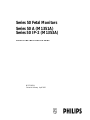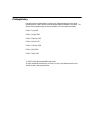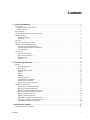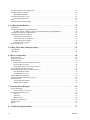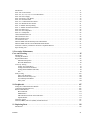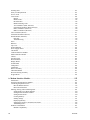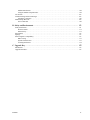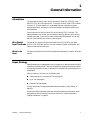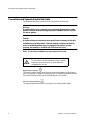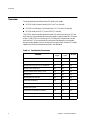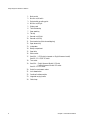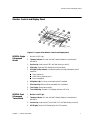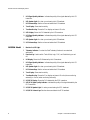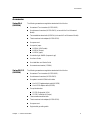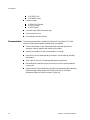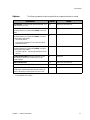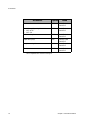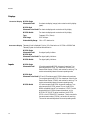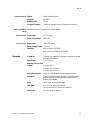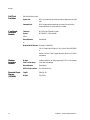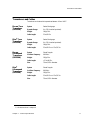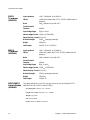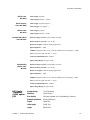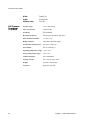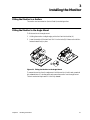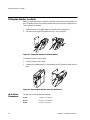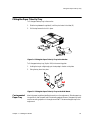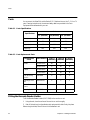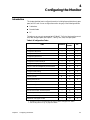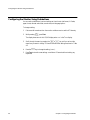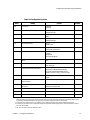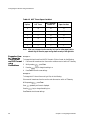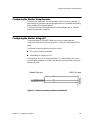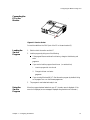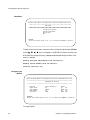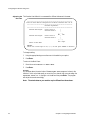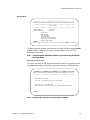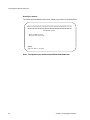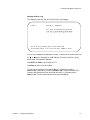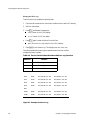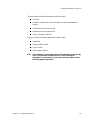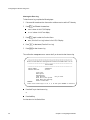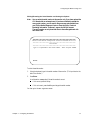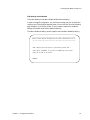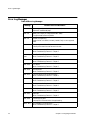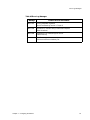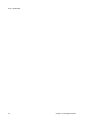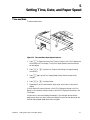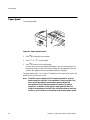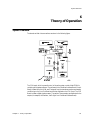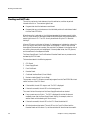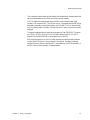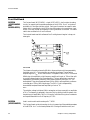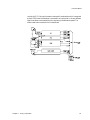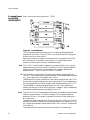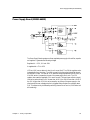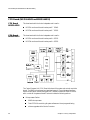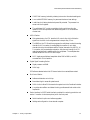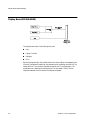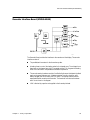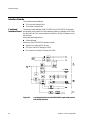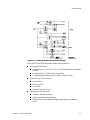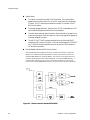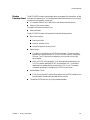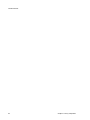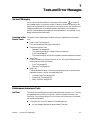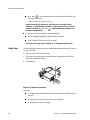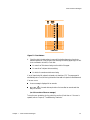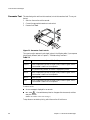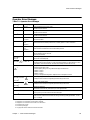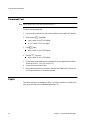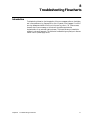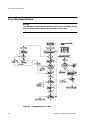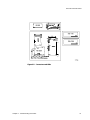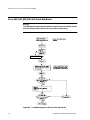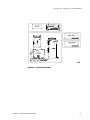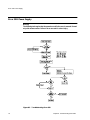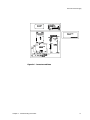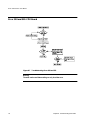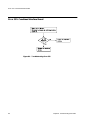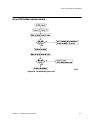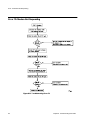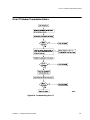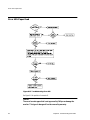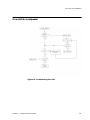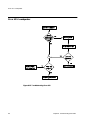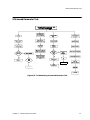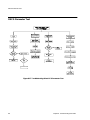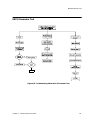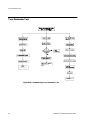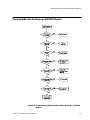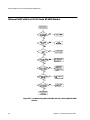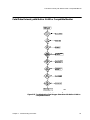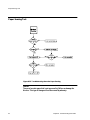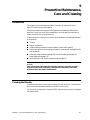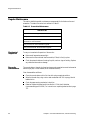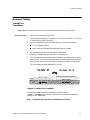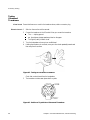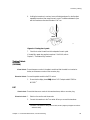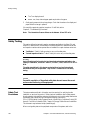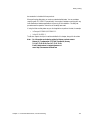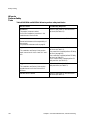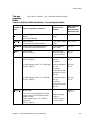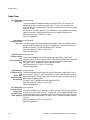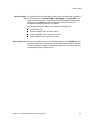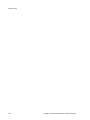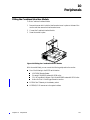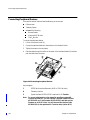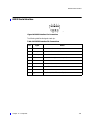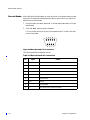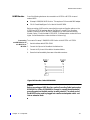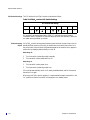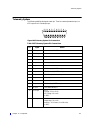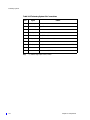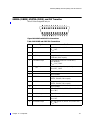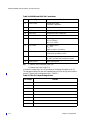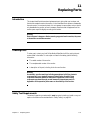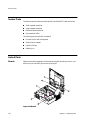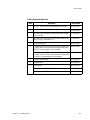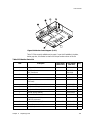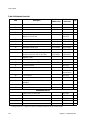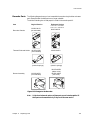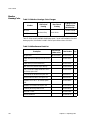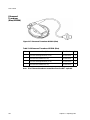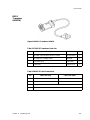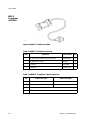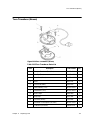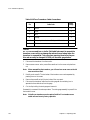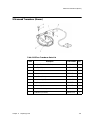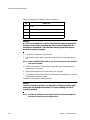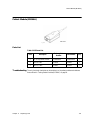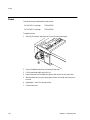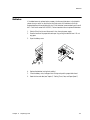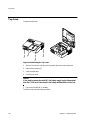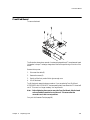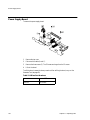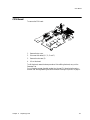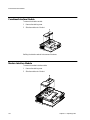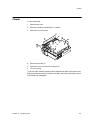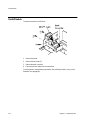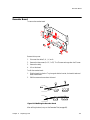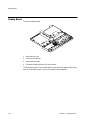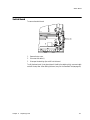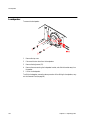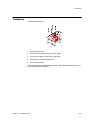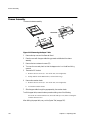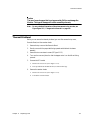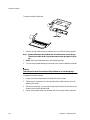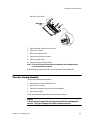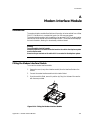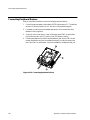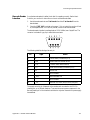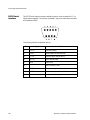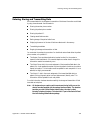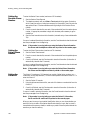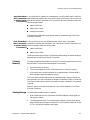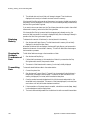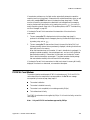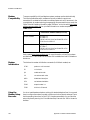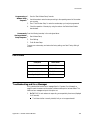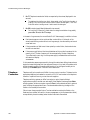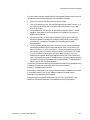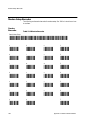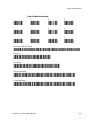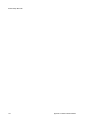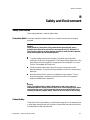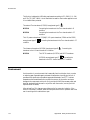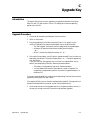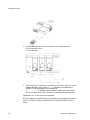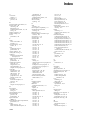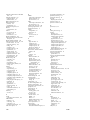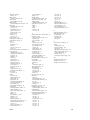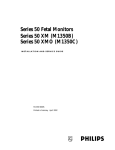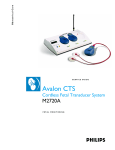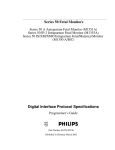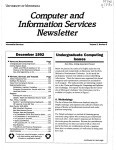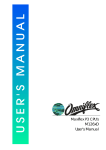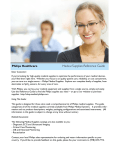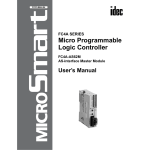Download Philips M1351A User's Manual
Transcript
Series 50 Fetal Monitors Series 50 A (M1351A) Series 50 IP-2 (M1353A) SERVICE AND INSTALLATION GUIDE M1353-9000J Printed in Germany April 2002 Notice Philips makes no warranty of any kind with regard to this material, including, but not limited to, the implied warranties of merchantability and fitness for a particular purpose. Philips Medical Systems shall not be liable for errors contained herein or for incidental or consequential damages in connection with the furnishing, performance or use of this material. This document contains proprietary information that is protected by copyright. All rights are reserved. No part of this document may be photocopied, reproduced or translated to another language without prior written consent of Philips Medical Systems. The information contained in this document is subject to change without notice. Philips assumes no responsibility for the use or reliability of its software on equipment that is not furnished by Philips. Purchase of this instrument confers no express or implied license under any Nellcor patent or copyright to use this instrument with any fetal oximetry sensor that is not manufactured or licensed by Nellcor. Dinamap is a trademark of General Electric. Press-Mate is a trademark of the COLIN Corporation. Federal Law (US) restricts this device to sale by or on the order of a physician. Caution Failure on the part of the responsible individual hospital or institution employing the use of this equipment to implement a satisfactory maintenance schedule may cause undue equipment failure and possible health hazards. Printing History New editions are complete revisions of the manual. Update packages, which are issued between editions, contain additional and replacement pages to be added to the manual. The dates on the title page change only when a new edition or a new update is published. Edition 1: June 1992 Edition 2: August 1993 Edition 3: February 1995 Edition 4: March 1997 Edition 5: February 1998 Edition 6: May 2000 Edition 7: April 2002 2002 Philips Medizinsysteme Böblingen GmbH All rights are reserved. Reproduction in whole or in part is prohibited without the prior written consent of the copyright holder. Contents 1. General Information . . . . . . . . . . . . . . . . . . . . . . . . . . . . . . . . . . . . . . . . . . . . . . . . . . . . . . . . 1 Introduction . . . . . . . . . . . . . . . . . . . . . . . . . . . . . . . . . . . . . . . . . . . . . . . . . . . . . . . . . . . . . . . . . . . . . . . . . . . . . . . 1 Who Should Read This Guide . . . . . . . . . . . . . . . . . . . . . . . . . . . . . . . . . . . . . . . . . . . . . . . . . . . . . . . . . . . . . 1 What to do Next . . . . . . . . . . . . . . . . . . . . . . . . . . . . . . . . . . . . . . . . . . . . . . . . . . . . . . . . . . . . . . . . . . . . . . . . 1 Repair Strategy . . . . . . . . . . . . . . . . . . . . . . . . . . . . . . . . . . . . . . . . . . . . . . . . . . . . . . . . . . . . . . . . . . . . . . . . . . . . 1 Conventions and Symbols Used in this Guide . . . . . . . . . . . . . . . . . . . . . . . . . . . . . . . . . . . . . . . . . . . . . . . . . . . .2 Initial Inspection . . . . . . . . . . . . . . . . . . . . . . . . . . . . . . . . . . . . . . . . . . . . . . . . . . . . . . . . . . . . . . . . . . . . . . . . . . . 3 Claims for Damage . . . . . . . . . . . . . . . . . . . . . . . . . . . . . . . . . . . . . . . . . . . . . . . . . . . . . . . . . . . . . . . . . . . . . 3 Repacking . . . . . . . . . . . . . . . . . . . . . . . . . . . . . . . . . . . . . . . . . . . . . . . . . . . . . . . . . . . . . . . . . . . . . . . . . . . . 3 Overview . . . . . . . . . . . . . . . . . . . . . . . . . . . . . . . . . . . . . . . . . . . . . . . . . . . . . . . . . . . . . . . . . . . . . . . . . . . . . . . . 4 Major Keys and Parts at a Glance . . . . . . . . . . . . . . . . . . . . . . . . . . . . . . . . . . . . . . . . . . . . . . . . . . . . . . . . . . . . . . 5 Monitor Control and Display Panel . . . . . . . . . . . . . . . . . . . . . . . . . . . . . . . . . . . . . . . . . . . . . . . . . . . . . . . . . . . . 7 M1351A Single Ultrasound Model . . . . . . . . . . . . . . . . . . . . . . . . . . . . . . . . . . . . . . . . . . . . . . . . . . . . . . . . 7 M1351A Dual Ultrasound Twins Model . . . . . . . . . . . . . . . . . . . . . . . . . . . . . . . . . . . . . . . . . . . . . . . . . . . . . 7 M1353A Model . . . . . . . . . . . . . . . . . . . . . . . . . . . . . . . . . . . . . . . . . . . . . . . . . . . . . . . . . . . . . . . . . . . . . . . 8 Accessories . . . . . . . . . . . . . . . . . . . . . . . . . . . . . . . . . . . . . . . . . . . . . . . . . . . . . . . . . . . . . . . . . . . . . . . . . . . . . . . 9 Series 50 A (M1351A). . . . . . . . . . . . . . . . . . . . . . . . . . . . . . . . . . . . . . . . . . . . . . . . . . . . . . . . . . . . . . . . . . . 9 Series 50 IP-2 (M1353A). . . . . . . . . . . . . . . . . . . . . . . . . . . . . . . . . . . . . . . . . . . . . . . . . . . . . . . . . . . . . . . . . 9 Documentation. . . . . . . . . . . . . . . . . . . . . . . . . . . . . . . . . . . . . . . . . . . . . . . . . . . . . . . . . . . . . . . . . . . . . . . . 10 Options. . . . . . . . . . . . . . . . . . . . . . . . . . . . . . . . . . . . . . . . . . . . . . . . . . . . . . . . . . . . . . . . . . . . . . . . . . . . . . 11 2. Technical Specifications . . . . . . . . . . . . . . . . . . . . . . . . . . . . . . . . . . . . . . . . . . . . . . . . . . . . 13 Monitor . . . . . . . . . . . . . . . . . . . . . . . . . . . . . . . . . . . . . . . . . . . . . . . . . . . . . . . . . . . . . . . . . . . . . . . . . . . . . . . . . 13 Power Requirements . . . . . . . . . . . . . . . . . . . . . . . . . . . . . . . . . . . . . . . . . . . . . . . . . . . . . . . . . . . . . . . . . . . 13 Environment. . . . . . . . . . . . . . . . . . . . . . . . . . . . . . . . . . . . . . . . . . . . . . . . . . . . . . . . . . . . . . . . . . . . . . . . . . 13 Weight and Dimensions. . . . . . . . . . . . . . . . . . . . . . . . . . . . . . . . . . . . . . . . . . . . . . . . . . . . . . . . . . . . . . . . . 13 Displays . . . . . . . . . . . . . . . . . . . . . . . . . . . . . . . . . . . . . . . . . . . . . . . . . . . . . . . . . . . . . . . . . . . . . . . . . . . . . 14 Inputs . . . . . . . . . . . . . . . . . . . . . . . . . . . . . . . . . . . . . . . . . . . . . . . . . . . . . . . . . . . . . . . . . . . . . . . . . . . . . . . 14 Recorder . . . . . . . . . . . . . . . . . . . . . . . . . . . . . . . . . . . . . . . . . . . . . . . . . . . . . . . . . . . . . . . . . . . . . . . . . . . . . 15 Self-Test Facilities . . . . . . . . . . . . . . . . . . . . . . . . . . . . . . . . . . . . . . . . . . . . . . . . . . . . . . . . . . . . . . . . . . . . . 16 Combined Interface Module . . . . . . . . . . . . . . . . . . . . . . . . . . . . . . . . . . . . . . . . . . . . . . . . . . . . . . . . . . . . . 16 Modem Interface Module . . . . . . . . . . . . . . . . . . . . . . . . . . . . . . . . . . . . . . . . . . . . . . . . . . . . . . . . . . . . . . . 16 Remote Event Marker (15249A) . . . . . . . . . . . . . . . . . . . . . . . . . . . . . . . . . . . . . . . . . . . . . . . . . . . . . . . . . . 16 Transducers and Cables. . . . . . . . . . . . . . . . . . . . . . . . . . . . . . . . . . . . . . . . . . . . . . . . . . . . . . . . . . . . . . . . . . . . . 17 Brown Toco Transducer (M1355A) . . . . . . . . . . . . . . . . . . . . . . . . . . . . . . . . . . . . . . . . . . . . . . . . . . . . . . . 17 Blue Toco Transducer (M1355A) . . . . . . . . . . . . . . . . . . . . . . . . . . . . . . . . . . . . . . . . . . . . . . . . . . . . . . . . . 17 Brown Ultrasound Transducer (M1356A). . . . . . . . . . . . . . . . . . . . . . . . . . . . . . . . . . . . . . . . . . . . . . . . . . . 17 Blue1 Ultrasound Transducer (M1356A) . . . . . . . . . . . . . . . . . . . . . . . . . . . . . . . . . . . . . . . . . . . . . . . . . . . 17 DECG Transducer (M1357A) . . . . . . . . . . . . . . . . . . . . . . . . . . . . . . . . . . . . . . . . . . . . . . . . . . . . . . . . . . . . 18 MECG Transducer (M1359A) . . . . . . . . . . . . . . . . . . . . . . . . . . . . . . . . . . . . . . . . . . . . . . . . . . . . . . . . . . . . 18 DECG/MECG Patient Module (M1364A) . . . . . . . . . . . . . . . . . . . . . . . . . . . . . . . . . . . . . . . . . . . . . . . . . . 18 IUP Quartz Transducer (1290C option J05) . . . . . . . . . . . . . . . . . . . . . . . . . . . . . . . . . . . . . . . . . . . . . . . . . 19 IUP Pressure Transducer (CPJ840J5) . . . . . . . . . . . . . . . . . . . . . . . . . . . . . . . . . . . . . . . . . . . . . . . . . . . . . . 20 3. Installing the Monitor . . . . . . . . . . . . . . . . . . . . . . . . . . . . . . . . . . . . . . . . . . . . . . . . . . . . . . 21 Fitting the Monitor to a Surface . . . . . . . . . . . . . . . . . . . . . . . . . . . . . . . . . . . . . . . . . . . . . . . . . . . . . . . . . . . . . . 21 Contents v Fitting the Monitor to the Angle Mount . . . . . . . . . . . . . . . . . . . . . . . . . . . . . . . . . . . . . . . . . . . . . . . . . . . . . . . . 21 Fitting the Monitor to a Wall . . . . . . . . . . . . . . . . . . . . . . . . . . . . . . . . . . . . . . . . . . . . . . . . . . . . . . . . . . . . . . . . 22 Wall Mount Dimensions . . . . . . . . . . . . . . . . . . . . . . . . . . . . . . . . . . . . . . . . . . . . . . . . . . . . . . . . . . . . . . . . 22 Fitting the Paper Take-Up Tray . . . . . . . . . . . . . . . . . . . . . . . . . . . . . . . . . . . . . . . . . . . . . . . . . . . . . . . . . . . . . . 23 Cart-mounted Paper Tray . . . . . . . . . . . . . . . . . . . . . . . . . . . . . . . . . . . . . . . . . . . . . . . . . . . . . . . . . . . . . . . 23 Carts . . . . . . . . . . . . . . . . . . . . . . . . . . . . . . . . . . . . . . . . . . . . . . . . . . . . . . . . . . . . . . . . . . . . . . . . . . . . . . . . . . . 24 Fitting the Barcode Reader Holder . . . . . . . . . . . . . . . . . . . . . . . . . . . . . . . . . . . . . . . . . . . . . . . . . . . . . . . . . . . 24 4. Configuring the Monitor. . . . . . . . . . . . . . . . . . . . . . . . . . . . . . . . . . . . . . . . . . . . . . . . . . . . .25 Introduction . . . . . . . . . . . . . . . . . . . . . . . . . . . . . . . . . . . . . . . . . . . . . . . . . . . . . . . . . . . . . . . . . . . . . . . . . . . . . 25 Configuring the Monitor Using Pushbuttons . . . . . . . . . . . . . . . . . . . . . . . . . . . . . . . . . . . . . . . . . . . . . . . . . . . . 26 Examples: How to Change the Time Format and IUP Format using Pushbuttons . . . . . . . . . . . . . . . . . . . . 28 Configuring the Monitor Using Barcodes . . . . . . . . . . . . . . . . . . . . . . . . . . . . . . . . . . . . . . . . . . . . . . . . . . . . . . 29 Configuring the Monitor Using a PC . . . . . . . . . . . . . . . . . . . . . . . . . . . . . . . . . . . . . . . . . . . . . . . . . . . . . . . . . . 29 Installing the Service Program . . . . . . . . . . . . . . . . . . . . . . . . . . . . . . . . . . . . . . . . . . . . . . . . . . . . . . . . . . . 30 Connecting the PC to the Monitor. . . . . . . . . . . . . . . . . . . . . . . . . . . . . . . . . . . . . . . . . . . . . . . . . . . . . . . . . 31 Loading the Service Program . . . . . . . . . . . . . . . . . . . . . . . . . . . . . . . . . . . . . . . . . . . . . . . . . . . . . . . . . . . . 31 Using the Service Program . . . . . . . . . . . . . . . . . . . . . . . . . . . . . . . . . . . . . . . . . . . . . . . . . . . . . . . . . . . . . . 31 Error Log Messages . . . . . . . . . . . . . . . . . . . . . . . . . . . . . . . . . . . . . . . . . . . . . . . . . . . . . . . . . . . . . . . . . . . . . . . 44 5. Setting Time, Date, and Paper Speed. . . . . . . . . . . . . . . . . . . . . . . . . . . . . . . . . . . . . . . . . . .47 Time and Date . . . . . . . . . . . . . . . . . . . . . . . . . . . . . . . . . . . . . . . . . . . . . . . . . . . . . . . . . . . . . . . . . . . . . . . . . . . 47 Paper Speed . . . . . . . . . . . . . . . . . . . . . . . . . . . . . . . . . . . . . . . . . . . . . . . . . . . . . . . . . . . . . . . . . . . . . . . . . . . . . 48 6. Theory of Operation . . . . . . . . . . . . . . . . . . . . . . . . . . . . . . . . . . . . . . . . . . . . . . . . . . . . . . . .49 System Overview . . . . . . . . . . . . . . . . . . . . . . . . . . . . . . . . . . . . . . . . . . . . . . . . . . . . . . . . . . . . . . . . . . . . . . . . . 49 Booting and Self Tests . . . . . . . . . . . . . . . . . . . . . . . . . . . . . . . . . . . . . . . . . . . . . . . . . . . . . . . . . . . . . . . . . . . . . 50 Front End Board . . . . . . . . . . . . . . . . . . . . . . . . . . . . . . . . . . . . . . . . . . . . . . . . . . . . . . . . . . . . . . . . . . . . . . . . . . 52 M1351A (M1353-66501 and M1353-66511) . . . . . . . . . . . . . . . . . . . . . . . . . . . . . . . . . . . . . . . . . . . . . . 52 M1353A (M1353-66512) . . . . . . . . . . . . . . . . . . . . . . . . . . . . . . . . . . . . . . . . . . . . . . . . . . . . . . . . . . . . . . . 52 Frontend Board for M1353A (M1350-66517) . . . . . . . . . . . . . . . . . . . . . . . . . . . . . . . . . . . . . . . . . . . . . . . 54 Power Supply Board (M1353-66502) . . . . . . . . . . . . . . . . . . . . . . . . . . . . . . . . . . . . . . . . . . . . . . . . . . . . . . . . . 55 CPU Board (M1353-66503 and M1353-66513) . . . . . . . . . . . . . . . . . . . . . . . . . . . . . . . . . . . . . . . . . . . . . . . . . 56 CPU Board M1353-66503. . . . . . . . . . . . . . . . . . . . . . . . . . . . . . . . . . . . . . . . . . . . . . . . . . . . . . . . . . . . . . . 56 CPU Board M1353-66513. . . . . . . . . . . . . . . . . . . . . . . . . . . . . . . . . . . . . . . . . . . . . . . . . . . . . . . . . . . . . . . 56 Display Board (M1350-66520) . . . . . . . . . . . . . . . . . . . . . . . . . . . . . . . . . . . . . . . . . . . . . . . . . . . . . . . . . . . . . . 58 Recorder Interface Board (M1353-66510) . . . . . . . . . . . . . . . . . . . . . . . . . . . . . . . . . . . . . . . . . . . . . . . . . . . . . 59 Interface Boards . . . . . . . . . . . . . . . . . . . . . . . . . . . . . . . . . . . . . . . . . . . . . . . . . . . . . . . . . . . . . . . . . . . . . . . . 60 Combined Interface Board . . . . . . . . . . . . . . . . . . . . . . . . . . . . . . . . . . . . . . . . . . . . . . . . . . . . . . . . . . . . . . 60 Modem Interface Board. . . . . . . . . . . . . . . . . . . . . . . . . . . . . . . . . . . . . . . . . . . . . . . . . . . . . . . . . . . . . . . . . 63 7. Tests and Error Messages . . . . . . . . . . . . . . . . . . . . . . . . . . . . . . . . . . . . . . . . . . . . . . . . . . . .65 Service Philosophy . . . . . . . . . . . . . . . . . . . . . . . . . . . . . . . . . . . . . . . . . . . . . . . . . . . . . . . . . . . . . . . . . . . . . . . . 65 Overview of the Service Tests. . . . . . . . . . . . . . . . . . . . . . . . . . . . . . . . . . . . . . . . . . . . . . . . . . . . . . . . . . . . 65 Performance Assurance Tests. . . . . . . . . . . . . . . . . . . . . . . . . . . . . . . . . . . . . . . . . . . . . . . . . . . . . . . . . . . . . . . . 65 Self Test. . . . . . . . . . . . . . . . . . . . . . . . . . . . . . . . . . . . . . . . . . . . . . . . . . . . . . . . . . . . . . . . . . . . . . . . . . . . . 65 Quick Test . . . . . . . . . . . . . . . . . . . . . . . . . . . . . . . . . . . . . . . . . . . . . . . . . . . . . . . . . . . . . . . . . . . . . . . . . . . 66 Parameter Test . . . . . . . . . . . . . . . . . . . . . . . . . . . . . . . . . . . . . . . . . . . . . . . . . . . . . . . . . . . . . . . . . . . . . . . . 68 Operator Error Messages . . . . . . . . . . . . . . . . . . . . . . . . . . . . . . . . . . . . . . . . . . . . . . . . . . . . . . . . . . . . . . . . . . . 69 Permanent Test . . . . . . . . . . . . . . . . . . . . . . . . . . . . . . . . . . . . . . . . . . . . . . . . . . . . . . . . . . . . . . . . . . . . . . . . . . . 70 FSpO2 . . . . . . . . . . . . . . . . . . . . . . . . . . . . . . . . . . . . . . . . . . . . . . . . . . . . . . . . . . . . . . . . . . . . . . . . . . . . . . . . . . 70 8. Troubleshooting Flowcharts . . . . . . . . . . . . . . . . . . . . . . . . . . . . . . . . . . . . . . . . . . . . . . . . .71 vi Contents Introduction . . . . . . . . . . . . . . . . . . . . . . . . . . . . . . . . . . . . . . . . . . . . . . . . . . . . . . . . . . . . . . . . . . . . . . . . . . . . . . 71 Error 500: General Failure . . . . . . . . . . . . . . . . . . . . . . . . . . . . . . . . . . . . . . . . . . . . . . . . . . . . . . . . . . . . . . . . . . 72 Error 501, 511, 512, 516, 517: Front End Board . . . . . . . . . . . . . . . . . . . . . . . . . . . . . . . . . . . . . . . . . . . . . . . . . 74 Error 502: Power Supply. . . . . . . . . . . . . . . . . . . . . . . . . . . . . . . . . . . . . . . . . . . . . . . . . . . . . . . . . . . . . . . . . . . . 76 Error 503 and 513: CPU Board. . . . . . . . . . . . . . . . . . . . . . . . . . . . . . . . . . . . . . . . . . . . . . . . . . . . . . . . . . . . . . . 78 Error 510: Recorder Board . . . . . . . . . . . . . . . . . . . . . . . . . . . . . . . . . . . . . . . . . . . . . . . . . . . . . . . . . . . . . . . . . . 79 Error 531: Combined Interface Board. . . . . . . . . . . . . . . . . . . . . . . . . . . . . . . . . . . . . . . . . . . . . . . . . . . . . . . . . . 80 Error 532: Modem Interface Board. . . . . . . . . . . . . . . . . . . . . . . . . . . . . . . . . . . . . . . . . . . . . . . . . . . . . . . . . . . . 81 Error 70: Modem Not Responding . . . . . . . . . . . . . . . . . . . . . . . . . . . . . . . . . . . . . . . . . . . . . . . . . . . . . . . . . . . . 82 Error 77: Modem Transmission Failure . . . . . . . . . . . . . . . . . . . . . . . . . . . . . . . . . . . . . . . . . . . . . . . . . . . . . . . . 83 Error 601: Paper Feed . . . . . . . . . . . . . . . . . . . . . . . . . . . . . . . . . . . . . . . . . . . . . . . . . . . . . . . . . . . . . . . . . . . . . . 84 Error 610: No Loudspeaker. . . . . . . . . . . . . . . . . . . . . . . . . . . . . . . . . . . . . . . . . . . . . . . . . . . . . . . . . . . . . . . . . . 85 Error 611: Loudspeaker. . . . . . . . . . . . . . . . . . . . . . . . . . . . . . . . . . . . . . . . . . . . . . . . . . . . . . . . . . . . . . . . . . . . . 86 Ultrasound Parameter Test . . . . . . . . . . . . . . . . . . . . . . . . . . . . . . . . . . . . . . . . . . . . . . . . . . . . . . . . . . . . . . . . . . 87 DECG Parameter Test. . . . . . . . . . . . . . . . . . . . . . . . . . . . . . . . . . . . . . . . . . . . . . . . . . . . . . . . . . . . . . . . . . . . . . 88 MECG Parameter Test . . . . . . . . . . . . . . . . . . . . . . . . . . . . . . . . . . . . . . . . . . . . . . . . . . . . . . . . . . . . . . . . . . . . . 89 Toco Parameter Test . . . . . . . . . . . . . . . . . . . . . . . . . . . . . . . . . . . . . . . . . . . . . . . . . . . . . . . . . . . . . . . . . . . . . . . 90 Maternal NIBP with the Dinamap 1846/8100 Monitor . . . . . . . . . . . . . . . . . . . . . . . . . . . . . . . . . . . . . . . . . . . . 91 Maternal NIBP with the COLIN Model BP-8800 Monitor . . . . . . . . . . . . . . . . . . . . . . . . . . . . . . . . . . . . . . . . . 92 Fetal Pulse Oximetry with Nellcor N-400 or Compatible Monitor . . . . . . . . . . . . . . . . . . . . . . . . . . . . . . . . . . . 93 Paper Sensing Test . . . . . . . . . . . . . . . . . . . . . . . . . . . . . . . . . . . . . . . . . . . . . . . . . . . . . . . . . . . . . . . . . . . . . . . . 94 9. Preventive Maintenance, Care and Cleaning . . . . . . . . . . . . . . . . . . . . . . . . . . . . . . . . . . . . . . . . . . . . . . . . . . . . . . . . . . . 95 Introduction . . . . . . . . . . . . . . . . . . . . . . . . . . . . . . . . . . . . . . . . . . . . . . . . . . . . . . . . . . . . . . . . . . . . . . . . . . . . . . 95 Cleaning the Monitor . . . . . . . . . . . . . . . . . . . . . . . . . . . . . . . . . . . . . . . . . . . . . . . . . . . . . . . . . . . . . . . . . . . . . . 95 Regular Maintenance . . . . . . . . . . . . . . . . . . . . . . . . . . . . . . . . . . . . . . . . . . . . . . . . . . . . . . . . . . . . . . . . . . . . . . 96 Mechanical Inspection . . . . . . . . . . . . . . . . . . . . . . . . . . . . . . . . . . . . . . . . . . . . . . . . . . . . . . . . . . . . . . . . . . 96 Recorder Maintenance . . . . . . . . . . . . . . . . . . . . . . . . . . . . . . . . . . . . . . . . . . . . . . . . . . . . . . . . . . . . . . . . . . 96 Accessory Testing . . . . . . . . . . . . . . . . . . . . . . . . . . . . . . . . . . . . . . . . . . . . . . . . . . . . . . . . . . . . . . . . . . . . . . . . . 97 Testing Toco Transducers . . . . . . . . . . . . . . . . . . . . . . . . . . . . . . . . . . . . . . . . . . . . . . . . . . . . . . . . . . . . . . . 97 Testing Ultrasound Transducers . . . . . . . . . . . . . . . . . . . . . . . . . . . . . . . . . . . . . . . . . . . . . . . . . . . . . . . . . . 98 Testing Patient Modules (M1364A) . . . . . . . . . . . . . . . . . . . . . . . . . . . . . . . . . . . . . . . . . . . . . . . . . . . . . . . 99 IUP . . . . . . . . . . . . . . . . . . . . . . . . . . . . . . . . . . . . . . . . . . . . . . . . . . . . . . . . . . . . . . . . . . . . . . . . . . . . . . . . . 99 Safety Testing . . . . . . . . . . . . . . . . . . . . . . . . . . . . . . . . . . . . . . . . . . . . . . . . . . . . . . . . . . . . . . . . . . . . . . . . . . .100 Safety Test Procedures. . . . . . . . . . . . . . . . . . . . . . . . . . . . . . . . . . . . . . . . . . . . . . . . . . . . . . . . . . . . . . . . . 100 When to Perform Safety Tests . . . . . . . . . . . . . . . . . . . . . . . . . . . . . . . . . . . . . . . . . . . . . . . . . . . . . . . . . . . 102 Test and Inspection Matrix . . . . . . . . . . . . . . . . . . . . . . . . . . . . . . . . . . . . . . . . . . . . . . . . . . . . . . . . . . . . . 103 Safety Tests . . . . . . . . . . . . . . . . . . . . . . . . . . . . . . . . . . . . . . . . . . . . . . . . . . . . . . . . . . . . . . . . . . . . . . . . . 104 10. Peripherals . . . . . . . . . . . . . . . . . . . . . . . . . . . . . . . . . . . . . . . . . . . . . . . . . . . . . . . . . . . . . 107 Fitting the Combined Interface Module . . . . . . . . . . . . . . . . . . . . . . . . . . . . . . . . . . . . . . . . . . . . . . . . . . . . . . . 107 Connecting Peripheral Devices . . . . . . . . . . . . . . . . . . . . . . . . . . . . . . . . . . . . . . . . . . . . . . . . . . . . . . . . . . . . . .108 RS232 Serial Interface . . . . . . . . . . . . . . . . . . . . . . . . . . . . . . . . . . . . . . . . . . . . . . . . . . . . . . . . . . . . . . 109 Barcode Reader . . . . . . . . . . . . . . . . . . . . . . . . . . . . . . . . . . . . . . . . . . . . . . . . . . . . . . . . . . . . . . . . . . . . . . 110 NIBP Monitor . . . . . . . . . . . . . . . . . . . . . . . . . . . . . . . . . . . . . . . . . . . . . . . . . . . . . . . . . . . . . . . . . . . . . . . 111 Maternal Measurements on the FHR Trace . . . . . . . . . . . . . . . . . . . . . . . . . . . . . . . . . . . . . . . . . . . . . . . . . 112 FSpO2 Monitor . . . . . . . . . . . . . . . . . . . . . . . . . . . . . . . . . . . . . . . . . . . . . . . . . . . . . . . . . . . . . . . . . . . . . . 113 Telemetry System . . . . . . . . . . . . . . . . . . . . . . . . . . . . . . . . . . . . . . . . . . . . . . . . . . . . . . . . . . . . . . . . . . . . . . . . 115 80235A (OBMS), M1370A (ODIS), and OB TraceVue . . . . . . . . . . . . . . . . . . . . . . . . . . . . . . . . . . . . . . . . . . 117 11. Replacing Parts . . . . . . . . . . . . . . . . . . . . . . . . . . . . . . . . . . . . . . . . . . . . . . . . . . . . . . . . . 119 Introduction . . . . . . . . . . . . . . . . . . . . . . . . . . . . . . . . . . . . . . . . . . . . . . . . . . . . . . . . . . . . . . . . . . . . . . . . . . . . . 119 Contents vii Ordering Parts. . . . . . . . . . . . . . . . . . . . . . . . . . . . . . . . . . . . . . . . . . . . . . . . . . . . . . . . . . . . . . . . . . . . . . . . . . . 119 Safety Test Requirements . . . . . . . . . . . . . . . . . . . . . . . . . . . . . . . . . . . . . . . . . . . . . . . . . . . . . . . . . . . . . . . . . . 119 Service Tools . . . . . . . . . . . . . . . . . . . . . . . . . . . . . . . . . . . . . . . . . . . . . . . . . . . . . . . . . . . . . . . . . . . . . . . . . . . 120 Lists of Parts . . . . . . . . . . . . . . . . . . . . . . . . . . . . . . . . . . . . . . . . . . . . . . . . . . . . . . . . . . . . . . . . . . . . . . . . . . . . 120 Boards . . . . . . . . . . . . . . . . . . . . . . . . . . . . . . . . . . . . . . . . . . . . . . . . . . . . . . . . . . . . . . . . . . . . . . . . . . . . . 120 Monitor Parts . . . . . . . . . . . . . . . . . . . . . . . . . . . . . . . . . . . . . . . . . . . . . . . . . . . . . . . . . . . . . . . . . . . . . . . . 122 Recorder Parts . . . . . . . . . . . . . . . . . . . . . . . . . . . . . . . . . . . . . . . . . . . . . . . . . . . . . . . . . . . . . . . . . . . . . . . 125 Monitor Housing Color . . . . . . . . . . . . . . . . . . . . . . . . . . . . . . . . . . . . . . . . . . . . . . . . . . . . . . . . . . . . . . . . 126 Toco Transducer (Blue, M1355A) . . . . . . . . . . . . . . . . . . . . . . . . . . . . . . . . . . . . . . . . . . . . . . . . . . . . 127 Ultrasound Transducer (Blue, M1356A) . . . . . . . . . . . . . . . . . . . . . . . . . . . . . . . . . . . . . . . . . . . . . . . . 128 DECG Transducer (M1357A) . . . . . . . . . . . . . . . . . . . . . . . . . . . . . . . . . . . . . . . . . . . . . . . . . . . . . . . 129 MECG Transducer (M1359A) . . . . . . . . . . . . . . . . . . . . . . . . . . . . . . . . . . . . . . . . . . . . . . . . . . . . . . . . . . 130 Toco Transducer (Brown) . . . . . . . . . . . . . . . . . . . . . . . . . . . . . . . . . . . . . . . . . . . . . . . . . . . . . . . . . . . . . . . . . 131 Ultrasound Transducer (Brown) . . . . . . . . . . . . . . . . . . . . . . . . . . . . . . . . . . . . . . . . . . . . . . . . . . . . . . . . . . . . 133 Patient Module (M1364A) . . . . . . . . . . . . . . . . . . . . . . . . . . . . . . . . . . . . . . . . . . . . . . . . . . . . . . . . . . . . . . . . . 135 Parts List . . . . . . . . . . . . . . . . . . . . . . . . . . . . . . . . . . . . . . . . . . . . . . . . . . . . . . . . . . . . . . . . . . . . . . . . . . . 135 Troubleshooting. . . . . . . . . . . . . . . . . . . . . . . . . . . . . . . . . . . . . . . . . . . . . . . . . . . . . . . . . . . . . . . . . . . . . . 135 Fuses . . . . . . . . . . . . . . . . . . . . . . . . . . . . . . . . . . . . . . . . . . . . . . . . . . . . . . . . . . . . . . . . . . . . . . . . . . . . . . . . . . 136 Batteries . . . . . . . . . . . . . . . . . . . . . . . . . . . . . . . . . . . . . . . . . . . . . . . . . . . . . . . . . . . . . . . . . . . . . . . . . . . . . . . 137 Top Cover . . . . . . . . . . . . . . . . . . . . . . . . . . . . . . . . . . . . . . . . . . . . . . . . . . . . . . . . . . . . . . . . . . . . . . . . . . . . . . 138 Front End Board . . . . . . . . . . . . . . . . . . . . . . . . . . . . . . . . . . . . . . . . . . . . . . . . . . . . . . . . . . . . . . . . . . . . . . . . 139 Power Supply Board . . . . . . . . . . . . . . . . . . . . . . . . . . . . . . . . . . . . . . . . . . . . . . . . . . . . . . . . . . . . . . . . . . . 140 CPU Board . . . . . . . . . . . . . . . . . . . . . . . . . . . . . . . . . . . . . . . . . . . . . . . . . . . . . . . . . . . . . . . . . . . . . . . . . . . . 141 Combined Interface Module . . . . . . . . . . . . . . . . . . . . . . . . . . . . . . . . . . . . . . . . . . . . . . . . . . . . . . . . . . . . . . . 142 Modem Interface Module . . . . . . . . . . . . . . . . . . . . . . . . . . . . . . . . . . . . . . . . . . . . . . . . . . . . . . . . . . . . . . . . . 142 Chassis . . . . . . . . . . . . . . . . . . . . . . . . . . . . . . . . . . . . . . . . . . . . . . . . . . . . . . . . . . . . . . . . . . . . . . . . . . . . . . . 143 On/Off Switch . . . . . . . . . . . . . . . . . . . . . . . . . . . . . . . . . . . . . . . . . . . . . . . . . . . . . . . . . . . . . . . . . . . . . . . . . . 144 Recorder Board . . . . . . . . . . . . . . . . . . . . . . . . . . . . . . . . . . . . . . . . . . . . . . . . . . . . . . . . . . . . . . . . . . . . . . . . . 145 Display Board . . . . . . . . . . . . . . . . . . . . . . . . . . . . . . . . . . . . . . . . . . . . . . . . . . . . . . . . . . . . . . . . . . . . . . . . . . 146 Switch Board . . . . . . . . . . . . . . . . . . . . . . . . . . . . . . . . . . . . . . . . . . . . . . . . . . . . . . . . . . . . . . . . . . . . . . . . . . 147 Loudspeaker . . . . . . . . . . . . . . . . . . . . . . . . . . . . . . . . . . . . . . . . . . . . . . . . . . . . . . . . . . . . . . . . . . . . . . . . . . . . 148 Transformer . . . . . . . . . . . . . . . . . . . . . . . . . . . . . . . . . . . . . . . . . . . . . . . . . . . . . . . . . . . . . . . . . . . . . . . . . . . 149 Drawer Assembly . . . . . . . . . . . . . . . . . . . . . . . . . . . . . . . . . . . . . . . . . . . . . . . . . . . . . . . . . . . . . . . . . . . . . . . 150 Thermal Printhead . . . . . . . . . . . . . . . . . . . . . . . . . . . . . . . . . . . . . . . . . . . . . . . . . . . . . . . . . . . . . . . . . . . . . . . 151 Recorder Sensing Assembly . . . . . . . . . . . . . . . . . . . . . . . . . . . . . . . . . . . . . . . . . . . . . . . . . . . . . . . . . . . . . . . 153 Stepper Motor . . . . . . . . . . . . . . . . . . . . . . . . . . . . . . . . . . . . . . . . . . . . . . . . . . . . . . . . . . . . . . . . . . . . . . . . . . 154 A. Modem Interface Module. . . . . . . . . . . . . . . . . . . . . . . . . . . . . . . . . . . . . . . . . . . . . . . . . . 155 Introduction . . . . . . . . . . . . . . . . . . . . . . . . . . . . . . . . . . . . . . . . . . . . . . . . . . . . . . . . . . . . . . . . . . . . . . . . . . . . 155 Fitting the Modem Interface Module . . . . . . . . . . . . . . . . . . . . . . . . . . . . . . . . . . . . . . . . . . . . . . . . . . . . . . . . . 155 Connecting Peripheral Devices . . . . . . . . . . . . . . . . . . . . . . . . . . . . . . . . . . . . . . . . . . . . . . . . . . . . . . . . . . . . . 156 Barcode Reader Interface . . . . . . . . . . . . . . . . . . . . . . . . . . . . . . . . . . . . . . . . . . . . . . . . . . . . . . . . . . . . . . 157 RS232 Serial Interface . . . . . . . . . . . . . . . . . . . . . . . . . . . . . . . . . . . . . . . . . . . . . . . . . . . . . . . . . . . . . . . . 158 Entering, Storing, and Transmitting Data. . . . . . . . . . . . . . . . . . . . . . . . . . . . . . . . . . . . . . . . . . . . . . . . . . . . . . 159 Setting the Receiver Phone Number . . . . . . . . . . . . . . . . . . . . . . . . . . . . . . . . . . . . . . . . . . . . . . . . . . . . . . 160 Setting the Patient Phone Number. . . . . . . . . . . . . . . . . . . . . . . . . . . . . . . . . . . . . . . . . . . . . . . . . . . . . . . . 160 Setting the Patient ID . . . . . . . . . . . . . . . . . . . . . . . . . . . . . . . . . . . . . . . . . . . . . . . . . . . . . . . . . . . . . . . . . 160 Clearing Memory . . . . . . . . . . . . . . . . . . . . . . . . . . . . . . . . . . . . . . . . . . . . . . . . . . . . . . . . . . . . . . . . . . . . 161 Starting Storage . . . . . . . . . . . . . . . . . . . . . . . . . . . . . . . . . . . . . . . . . . . . . . . . . . . . . . . . . . . . . . . . . . . . . 161 Displaying Memory . . . . . . . . . . . . . . . . . . . . . . . . . . . . . . . . . . . . . . . . . . . . . . . . . . . . . . . . . . . . . . . . . . 162 Stopping the Storage or Transmission of Data . . . . . . . . . . . . . . . . . . . . . . . . . . . . . . . . . . . . . . . . . . . . . . 162 Transmitting Data . . . . . . . . . . . . . . . . . . . . . . . . . . . . . . . . . . . . . . . . . . . . . . . . . . . . . . . . . . . . . . . . . . . . 162 PCMCIA Card Modem. . . . . . . . . . . . . . . . . . . . . . . . . . . . . . . . . . . . . . . . . . . . . . . . . . . . . . . . . . . . . . . . . . . . 163 Modem Compatibility . . . . . . . . . . . . . . . . . . . . . . . . . . . . . . . . . . . . . . . . . . . . . . . . . . . . . . . . . . . . . . . . . 164 viii Contents Modem Initialization . . . . . . . . . . . . . . . . . . . . . . . . . . . . . . . . . . . . . . . . . . . . . . . . . . . . . . . . . . . . . . . . . . 164 Using the Modem Setup Barcodes. . . . . . . . . . . . . . . . . . . . . . . . . . . . . . . . . . . . . . . . . . . . . . . . . . . . . . . . 164 List of Parts . . . . . . . . . . . . . . . . . . . . . . . . . . . . . . . . . . . . . . . . . . . . . . . . . . . . . . . . . . . . . . . . . . . . . . . . . . . . . 165 Troubleshooting and Error Messages . . . . . . . . . . . . . . . . . . . . . . . . . . . . . . . . . . . . . . . . . . . . . . . . . . . . . . . . . 165 Telephone Connection . . . . . . . . . . . . . . . . . . . . . . . . . . . . . . . . . . . . . . . . . . . . . . . . . . . . . . . . . . . . . . . . 166 Modem Setup Barcodes . . . . . . . . . . . . . . . . . . . . . . . . . . . . . . . . . . . . . . . . . . . . . . . . . . . . . . . . . . . . . . . . . . . 168 Service Barcodes . . . . . . . . . . . . . . . . . . . . . . . . . . . . . . . . . . . . . . . . . . . . . . . . . . . . . . . . . . . . . . . . . . . . . 168 B. Safety and Environment . . . . . . . . . . . . . . . . . . . . . . . . . . . . . . . . . . . . . . . . . . . . . . . . . . . 171 Safety Information . . . . . . . . . . . . . . . . . . . . . . . . . . . . . . . . . . . . . . . . . . . . . . . . . . . . . . . . . . . . . . . . . . . . . . . 171 Protective Earth . . . . . . . . . . . . . . . . . . . . . . . . . . . . . . . . . . . . . . . . . . . . . . . . . . . . . . . . . . . . . . . . . . . . . . 171 Patient Safety . . . . . . . . . . . . . . . . . . . . . . . . . . . . . . . . . . . . . . . . . . . . . . . . . . . . . . . . . . . . . . . . . . . . . . . . 171 Environment . . . . . . . . . . . . . . . . . . . . . . . . . . . . . . . . . . . . . . . . . . . . . . . . . . . . . . . . . . . . . . . . . . . . . . . . . . . . 172 Spillage . . . . . . . . . . . . . . . . . . . . . . . . . . . . . . . . . . . . . . . . . . . . . . . . . . . . . . . . . . . . . . . . . . . . . . . . . . . . . . . . 173 Electromagnetic Compatibility . . . . . . . . . . . . . . . . . . . . . . . . . . . . . . . . . . . . . . . . . . . . . . . . . . . . . . . . . . . . . .173 EMC Testing . . . . . . . . . . . . . . . . . . . . . . . . . . . . . . . . . . . . . . . . . . . . . . . . . . . . . . . . . . . . . . . . . . . . . . . . 173 System Characteristics . . . . . . . . . . . . . . . . . . . . . . . . . . . . . . . . . . . . . . . . . . . . . . . . . . . . . . . . . . . . . . . . . 173 Avoiding Interference . . . . . . . . . . . . . . . . . . . . . . . . . . . . . . . . . . . . . . . . . . . . . . . . . . . . . . . . . . . . . . . . . 174 C. Upgrade Key . . . . . . . . . . . . . . . . . . . . . . . . . . . . . . . . . . . . . . . . . . . . . . . . . . . . . . . . . . . . 175 Introduction . . . . . . . . . . . . . . . . . . . . . . . . . . . . . . . . . . . . . . . . . . . . . . . . . . . . . . . . . . . . . . . . . . . . . . . . . . . . . 175 Upgrade Procedure . . . . . . . . . . . . . . . . . . . . . . . . . . . . . . . . . . . . . . . . . . . . . . . . . . . . . . . . . . . . . . . . . . . . . . . 175 Contents ix x Contents 1 General Information Introduction This guide tells you how to install, service, and repair an Series 50 A (M1351A) and an Series 50 IP/IP-2 (M1353A) fetal monitor. Throughout this book, the M1353A is referred to as the IP-2. This also covers the IP, unless stated otherwise. It describes the system hardware and software, and tells you how to test the system and diagnose operating and service problems. It gives instructions for both the Series 50 A and the Series 50 IP/IP-2 monitors. The features available on the monitor you are installing or servicing depend on which options have been purchased. If your monitor does not have a described parameter, you can skip that part of the instruction and move on to the next point. Who Should The manual is for anyone who services and repairs Series 50 A (M1351A) and Series Read This Guide 50 IP/IP-2 (M1353A) fetal monitors. You must understand English and be familiar with current conventional technical terms. What to do Next Familiarize yourself with the contents of this guide before attempting to install or service the monitor. Repair Strategy Reading operating error messages and the error log helps you to determine whether a fault is a hardware or software problem. Faults may be repaired by replacing a board when possible, or exchanging the monitor. Repair or replacement of components on the boards should not be attempted. After any repairs you must carry out the following tests: l Performance test, by running the Self Test (see page 65). l Quick Test (see page 66). l Parameter Test (see page 68). You must also perform the appropriate safety tests (see the section “Safety Testing” on page 100). A series of preventive maintenance tasks and performance assurance tests must be carried out regularly to ensure the proper functioning of the monitor: these are described in “Regular Maintenance” on page 96. Chapter 1 General Information 1 Conventions and Symbols Used in this Guide Conventions and Symbols Used in this Guide This guide uses the following conventions for notes, cautions, and warnings: Warning A warning alerts you to a potential serious outcome, adverse event or safety hazard. Failure to observe a warning may result in death or serious injury to the user or patient. Caution A caution alerts you to situations where special care is necessary for the safe and effective use of the product. Failure to observe a caution may result in minor or moderate personal injury or damage to the product or other property, and possibly in a remote risk of more serious injury. Note— A note calls your attention to an important point in the text. On your monitor, this sign indicates that there is detailed information in this book which you must read before proceeding with your task Equipotential Terminal This symbol is used to identify terminals which are connected together, bringing various parts of an equipment or system to the same potential, not necessarily being earth potential (the value of potentials of earth may be indicated adjacent to the symbol). Protective Earth Terminal This symbol identifies the terminal for connection to an external protective earth. 2 Chapter 1 General Information Initial Inspection Initial Inspection The monitor and any supporting options ordered are supplied packed in protective shipping cartons. Before unpacking, visually check the packaging and ensure that there are no signs of mishandling or damage. Claims for Damage If the shipping cartons show signs of having been mishandled, contact the carrier and arrange for his agent to make an inspection. If any of the equipment supplied is damaged, you should contact both the carrier and your local Philips Medical Service Organization. Arrangements will then be made for repair or replacement, as appropriate. Repacking Chapter 1 You are advised to retain the original packing carton and material. You will find it useful if it becomes necessary to return a piece of equipment to Philips for service. If you need to repack the equipment but cannot locate the original packing materials, Philips can advise you on alternatives. General Information 3 Overview Overview This guide describes three different Series 50 Fetal Monitor models: l M1351A Single Ultrasound model (with US and Toco channels). l M1351A Dual Ultrasound Twins model (with US1, Toco and US2 channels). l M1353A model (with US1, Toco and US2/ECG channels). The M1351A single and double ultrasound model is for external monitoring of FHR and uterine activity in the antenatal period from early gestation (approximately 20 to 25 weeks) to term. The M1353A is for monitoring FHR, including twins, maternal heart rate and uterine activity. FHR and uterine activity can be monitored externally in the antenatal period from early gestation to term, and internally throughout labor and delivery. The basic capabilities of the three models are summarized in the table below. Table 1-1 Fetal Monitor Parameters Parameter M1351A Single M1351A Twin M1353A Monitor FHR using ultrasound Yes Yes Yes Monitor twin FHRs using ultrasound No Yes Yes Monitor twins using DECG and ultrasound No No Yes Monitor FHR using DECG No No Yes Monitor uterine activity using Toco ext Yes Yes Yes Monitor IUP No No Yes Monitor maternal heart rate No No Yes Detect fetal movements1 Yes Yes Yes Mark events Yes Yes Yes Record nursing notes1 Yes Yes Yes Transmission of fetal trace information1 Yes Yes Yes Fetal trace memory1 Yes Yes Yes Interfacing to fetal pulse oximetry Yes Yes Yes 1. May be ordered as an option for all models 4 Chapter 1 General Information Major Keys and Parts at a Glance Major Keys and Parts at a Glance Figure 1-1 General Layout of the Series 50 A and Series 50 IP-2 Fetal Monitors Chapter 1 General Information 5 Major Keys and Parts at a Glance 1. Mains socket 2. Monitor on/off switch 3. Equipotential grounding point 4. Monitor on/off light 5. Display panel 6. Time and date key 7. Paper speed key 8. Test key 9. Recorder on/off light 10. Recorder on/off key 11. Event marker key (Alert acknowledge key) 12. Paper advance key 13. Loudspeaker 14. Battery compartment 15. Paper table 16. Service socket 17. Series 50 A: US2 Socket (not present on Single Ultrasound model) Series 50 IP-2: US2/ECG Socket 18. Toco socket 19. Series 50 A: Single Ultrasound Model: US Socket Double Ultrasound Model: US1 socket Series 50 IP-2:US1 socket 20. Socket for remote event marker 21. Lock-release button 22. Combined interface module 23. Integrated carrying handle 24. Cable clamp 6 Chapter 1 General Information Monitor Control and Display Panel Monitor Control and Display Panel Figure 1-2 Layout of the Monitor Control and Display Panel M1351A Single Ultrasound Model 1. Monitor On/Off Light. 2. Telemetry Indicator. On when the Fetal Telemetry Receiver is connected and switched on. 3. Function Key. Used to switch FMP and Fetal Alerting on and off. 4. US Display. Shows the FHR detected by the US transducer. 5. US Signal Quality Indicator. Indicates the quality of the signal detected by the US transducer: n n n Green (optimum). Yellow (fair to potentially poor). Red (unacceptable). 6. US Speaker Light. On when you are hearing the US heartbeat. 7. US Volume Keys. Sets the volume and selects the US heartbeat. 8. Toco Display. Shows uterine activity. 9. Toco Baseline Key. Zeroes the Toco display and trace to 20 units. M1351A Dual Ultrasound Twins Model 1. Monitor On/Off Light. 2. Telemetry Indicator. On when the Fetal Telemetry Receiver is connected and switched on. 3. Function Key. Used to switch Twins Offset, FMP, and Fetal Alerting on and off. 4. US1 Display. Shows the FHR detected by the US1 transducer. Chapter 1 General Information 7 Monitor Control and Display Panel 5. US1 Signal Quality Indicator. Indicates the quality of the signal detected by the US1 transducer. 6. US1 Speaker Light. On when you are hearing the US1 heartbeat. 7. US1 Volume Keys. Sets the volume and selects the US1 heartbeat. 8. Toco Display. Shows uterine activity. 9. Toco Baseline Key. Zeroes the Toco display and trace to 20 units. 10. US2 Display. Shows the FHR detected by the US2 transducer. 11. US2 Signal Quality Indicator. Indicates the quality of the signal detected by the US2 transducer. 12. US2 Speaker Light. On when you are hearing the US2 heartbeat. 13. US2 Volume Keys. Sets the volume and selects the US2 heartbeat. M1353A Model 1. Monitor On/Off Light. 2. Telemetry Indicator. On when the Fetal Telemetry Receiver is connected and switched on. 3. Function Key. Used to switch Twins Offset, Logic, FMP, and Fetal Alerting on and off. 4. US Display. Shows the FHR detected by the US transducer. 5. US1 Signal Quality Indicator. Indicates the quality of the signal detected by the US1 transducer: 6. US1 Speaker Light. On when you are hearing the US1 heartbeat. 7. US1 Volume Keys. Sets the volume and selects the US1 heartbeat. 8. Toco Display. Shows uterine activity. 9. Toco Baseline Key. Zeroes the Toco display and trace to 20 units (when monitoring externally) or 0 units (when monitoring internally). 10. US2/ECG Display. Shows the FHR detected by the ECG transducer. 11. US2/ECG Signal Quality Indicator. Indicates the quality of the signal detected by the ECG transducer. 12. US2/ECG Speaker Light. On when you are hearing the ECG heartbeat. 13. US2/ECG Volume Keys. Sets the volume and selects the ECG heartbeat. 8 Chapter 1 General Information Accessories Accessories Series 50 A (M1351A) The following accessories are supplied as standard with the Monitor: l One external Toco transducer (M1355-60011). l One ultrasound transducer (M1356-60011) (or two with the Dual Ultrasound Model). l Two reusable transducer belts (M1562A) (or three with Dual Ultrasound Model). l Three transducer knob adapters (M1356-43201). l One power cord. l One pack of paper: n n n Series 50 IP-2 (M1353A) l One bottle of gel: 40483A (Acquasonic gel) l One User’s Guide. l One Installation and Service Guide l One remote event marker (15249A). The following accessories are supplied as standard with the Monitor: l One external Toco transducer (M1355-60011). l One ultrasound transducer (M1356-60011). l One patient module M1364A with cables: n n l One DECG legplate adapter cable (M1362B) One MECG adapter cable (M1363A) Five spiral electrodes: n n Chapter 1 M1910A (USA/Canada) M1911A (Europe) M1913A (Japan) 15133D Single spiral (USA). 15133E Double spiral (Europe). l Three reusable transducer belts. l Three transducer knob adapters (M1356-43201). l One power cord. l Equipotential grounding cable: General Information 9 Accessories n n l 8120-2961 (USA). 8120-4808 (Europe). One pack of paper: n n n M1910A (USA/Canada) M1911A (Europe) M1913A (Japan) l One bottle of gel: 40483A (Acquasonic gel) l One Instructions for Use. l One Installation and Service Guide. Documentation The following documentation is available for the Series 50 A and Series 50 IP-2 fetal monitors. Unless otherwise specified localized versions are available. 10 l Technical Data Sheets: Contain features and benefits, technical specifications, accessories, ordering, upgrading and re-ordering information. l Service Documentation: All service documentation is in English. l Instructions for Use: Detailed operating information, care and cleaning, and safety requirements. l Video Tapes: 30-minute VHS video tapes demonstrating the Monitor. l Barcode Booklets: Labels and cards, and instructions on how to customize sheets of nursing notes. l Digital Interface Protocol Specifications: Written as a programmer’s guide, describing the data exchange between the Series 50 Fetal Monitors and an Information Management System such as OB TraceVue. English only. Chapter 1 General Information Accessories Options The following accessories can also be supplied when the appropriate option is ordered. Accessories Option Model Barcode Reader, including a reader and barcode booklet. This requires Option J10 or J15. H15 Series 50 A and Series 50 IP Combined Interface Module for telemetry and obstetrical surveillance systems (e.g. Philips OB TraceVue) and barcode reader J101 Series 50 A and Series 50 IP Combined Interface Module for telemetry and obstetrical surveillance systems (e.g. Philips OB TraceVue), includes an interface cable M1350-61609. • for Dinamap 1846 or J131 Series 50 A and Series 50 IP Combined Interface Module for telemetry and obstetrical surveillance systems (e.g. Philips OB TraceVue), includes an interface cable M1353-61614 • for Nellcor OxiFirst™ Fetal Oxygen Saturation Monitor (N-400) J141 Series 50 A and Series 50 IP Modem Interface Module allows the transmission of fetal trace data from a Series 50 A to a receiver (e.g., an OB TraceVue system) J151 Series 50 A Fetal Movement Profile C02 Series 50 A and Series 50 IP IUP Pressure Transducer (CPJ840J5) C07 Series 50 IP Disposable IUP Catheter. This includes 1 x box M1333A (containing 10 catheters) disposable intrauterine sensor-tip pressure catheters and M1334A reusable connector cable C082 Series 50 IP • COLIN Press-Mate/Nippon Colin Listmini Model BP8800 NIBP Monitor 1. Options J10, J13, J14 and J15 cannot be fitted at the same time 2. Not available in all countries. Chapter 1 General Information 11 Accessories Accessories Option Model Service and Installation Guide 0B3 Series 50 A and Series 50 IP Installation and Operating Guide Video • VHS ⁄ NTSC • VHS ⁄ PAL 0B5 Series 50 A and Series 50 IP Wall mounting kit 1AB Series 50 A and Series 50 IP Paper take-up tray1 1AC Series 50 A and Series 50 IP Angled mounting kit 1AD Series 50 A and Series 50 IP Mobile cart 2AE Series 50 A and Series 50 IP 1. Not compatible with the wall mounting kit. 12 Chapter 1 General Information 2 Technical Specifications Monitor Power Requirements Environment Weight and Dimensions Chapter 2 The monitor is set for the correct voltage at the factory. Before you connect power, however, ensure that the voltage label shows the correct setting for your country. Operating Voltage: 100V - 120V∼ or 220V - 240V (±10%). Line Frequency: 50 to 60Hz ±5%. Power Consumption: 25VA max. Battery Type: 2 x 1.5V (AA size). Lifetime > 1 year. The monitor should be used in an environment which is reasonably free from vibration, dust, corrosive or explosive gases, extremes of temperature, humidity, etc. It operates within specifications at ambient temperatures between 0 and 55°C. Ambient temperatures which exceed these limits can affect the accuracy of the monitor and cause damage to the components and circuits. Allow at least 5cm (2in) clearance around the monitor for proper air circulation. Operating Temp: 0 to +55°C (32°F to 131°F). Storage Temp: -40 to +75°C (-40°F to 167°F), excludes transducers: -40 to +60°C (-40°F to +140°F) Relative Humidity: 5 to 95%. Height: 115mm (4.5in). Width: 340mm (13.4in). Depth: 308mm (12.1in). Weight: 5.74kg (12.6lb) (without transducers). Technical Specifications 13 Monitor Displays Numerical Display M1351A Single Ultrasound Model: One heart rate display (orange) and one uterine activity display (green). M1351A Dual Ultrasound Twins Model: Two heart rate displays and one uterine activity display. M1353A Model: Two heart rate displays and one uterine activity display. Type: 7-segment LEDs (10mm). FHR Range: 50 to 240 bpm. Uterine Activity Range: -99 to +127 relative units. Instrument Display Telemetry Mode is displayed if Option J10 is fitted and an or M1310A or 80240A Fetal Telemetry System is connected and switched on. M1351A Single Ultrasound Model: One signal quality indicator. M1351A Dual Ultrasound Twins Model: Two signal quality indicators. M1353A Model: Inputs M1351A Single Ultrasound Model Two signal quality indicators. US socket accepts the M1356A ultrasound transducer. Toco socket accepts the M1355A Toco transducer. Socket for the Remote Event Marker (15249A), and another for servicing. The monitor automatically selects the correct operating mode. M1351A Dual Ultrasound Twins Model US1 and US2 sockets accept M1356A ultrasound transducers. Toco socket accepts the M1355A Toco transducer. Socket for the Remote Event Marker (15249A), and another for servicing. The monitor automatically selects the correct operating mode. M1353A Model 14 US1 socket accepts the M1356A ultrasound transducer. Toco socket accepts the M1355A external Toco or the M1350A/ 8040A compatible internal Toco transducer. US2/ECG socket accepts either the M1356A ultrasound transducer, or the M1364A DECG/MECG patient module or the M1357A DECG or the M1359A MECG transducer. There is a socket for the remote event marker (15249A), and another for servicing. The monitor automatically selects the correct operating mode. Chapter 2 Technical Specifications Monitor Ultrasound Mode System: Pulsed Doppler oscillation. Frequency: 998.4 kHz. Repetition Rate: 3.2 kHz. Ultrasound Intensity: 1.5mW/cm² average for each of the seven active surfaces. DECG and MECG See Specifications for Transducers and Cables on page 17. Mode External Labor Signal Range: Offset Compensation: Internal Labor Signal Range: 0 to 127 units. ±200 units. -99 to +127 mmHg. Patient Leakage Current: ≤10 µArms. Sensitivity: 40 µV/V/mmHg (M1348A). 5 µV/V/mmHg (M1334A and CPJ840J5). Recorder Mechanism: 3-channel, high-resolution (8 dots/mm) thermal array recorder with paper-end detection. Paper Speeds: 1, 2 or 3 cm/min. Recording Time Per Pack of Paper: 1 cm/min (25 h). 2 cm/min (12 h 30 min). 3 cm/min (8 h 20 min). Paper Advance Speed: 24 cm/min (with automatic stop at the paper-end mark). Annotation: Time of day, date, and paper speed are printed automatically every ten minutes. Monitoring mode is printed with every alteration of parameter. Paper: Fanfold paper with numbered pages. FHR Scale: USA: 30 to 240 bpm @ 30 bpm/cm. Other countries: 50 to 210 bpm @ 20 bpm/cm. Labor Scale: Chapter 2 Technical Specifications 0 to 100 units @ 25 units/cm. 15 Monitor Self-Test Facilities Combined Interface Module Self-test facilities include: System test: With no transducers connected (includes a display and recorder test). Parameter test: With the appropriate transducer connected, the monitoring mode (ultrasound or uterine activity) is tested. Telemetry: M1310A Fetal Telemetry System. System: M1383A/B/C OB TraceVue. Either Barcode Reader: SmartWand. or Maternal NIBP Monitor: Dinamap1846/8100. COLIN Press-Mate/Nippon Colin Listmini Model BP-8800. or Nellcor OxiFirst Fetal Oxygen Saturation Monitor (N-400) or compatible. Modem Interface Module Remote Event Marker (15249A) 16 Modem: Interface socket for an Philips-approved PCMCIA card modem. Fetal Trace Memory: Local fetal trace storage. Barcode Reader: Smart Wand. RS232 Serial Interface: For internal use only. Length: 2.8m/9ft 2in. Weight: 75g/2.65oz. Chapter 2 Technical Specifications Transducers and Cables Transducers and Cables Transducers can be stored at temperatures between -40 and +60°C. Brown Toco Transducer (M1355A) Blue1 Toco Transducer (M1355A) Brown Ultrasound Transducer (M1356A) Blue1 Ultrasound Transducer (M1356A) System: Passive Straingauge. Dynamic Range: 0 to 12N (overload protected). Weight: 180g/6.3oz. Cable Length: 2.5m/8ft 2in. System: Passive Straingauge. Dynamic Range: 0 to 12N (overload protected). Weight: 180g/6.3oz. Cable Length: 2.5m/8ft 2in or 0.7m/2ft 3in. System: Pulsed Doppler. Oscillator Frequency: 998.4kHz. Weight: 185g/6.5oz. Cable Length: + 2.5m/8ft 2in. Size: 75mm/2.95in diameter. System: Pulsed Doppler. Oscillator Frequency: 998.4kHz. Weight: 185g/6.5oz. Cable Length: 2.5m/8ft 2in or 0.7m/2ft 3in. Size: 75mm/2.95in diameter. 1. Indicates transducer is waterproof. Chapter 2 Technical Specifications 17 Transducers and Cables DECG Transducer (M1357A) Input Impedance: >10MΩ (differential, dc to 50/60Hz). CMRR: >110dB (with patient cable, 51.5kΩ/0.047µF imbalance at line frequency). Noise: <4µVp (referred to input with 25kΩ). Contact Potential Tolerance: ±400mV. Input Voltage Range: 20µVp to 3mVp. Patient Leakage Current: <10µArms @ 120V/60Hz. Patient Auxiliary Current:<0.1µA (dc). MECG Transducer (M1359A) Dielectric Strength: 1500Vrms (spark-gap protected). Weight: 185g/6.5oz. Cable Length: 2.5m/8ft 2in or 0.7m/2ft 3in. Input Impedance: >10MΩ (differential, dc to 50/60Hz). CMRR: >90dB (with patient cable, 51.5kΩ/0.047µF imbalance at line frequency). Noise: <4µVp (referred to input with 25kΩ). Contact Potential Tolerance: ±400mV. Input Voltage Range: 80µVp to 4mVp. Patient Leakage Current: <10µArms @ 120V/60Hz. Patient Auxiliary Current:<0.1µA (dc). DECG/MECG Patient Module (M1364A) Dielectric Strength: 1500Vrms (spark-gap protected). Weight: 175g/6.2oz. Cable Length: 2.5m/8ft 2in. The patient module has a 7-pin ECG connector into which you can plug either DECG cable (M1362A or B) or MECG cable (M1363A). Overall length: 2706mm (+30, -100mm) Length of free cable: 2618mm (+30, -100mm) Weight: 120 grams Size: 88x42x30mm Socket: DECG or MECG connection 18 Chapter 2 Technical Specifications Transducers and Cables DECG Cable (M1362A) DECG Adaptor Cable (M1362B) MECG Cable (M1363A) M1364A With DECG Cable M1362A Cable weight: 22 grams Cable Length: 666mm +/- 30mm Cable weight: 35 grams (approx.) Cable Length: 77cm (approx.) Cable weight: 16 grams Cable Length: 606mm +/-30mm Patient Leakage Current: 120V at 60Hz, 10µA rms Patient Auxiliary Current: < 0.1µA (dc) Dielectric strength: 1500Vrms spark gap protected Input Impedance: > 10MΩ CMRR: with patient cable, 51.5kΩ/0.047µF imbalance at line frequency > 110dB Noise: (referred to input with 25kΩ) < 4µVp Contact Potential Difference: ±500mV Input Voltage Range: 20µVp to 3mVp M1364A With MECG Cable M1363A Patient Leakage Current: 120V at 60Hz, 10µA rms Patient Auxiliary Current: < 0.1µA (dc) Dielectric strength: 1500Vrms spark gap protected Input Impedance: > 10MΩ CMRR: with patient cable, 51.5kΩ/0.047µF imbalance at line frequency > 80dB Noise: (referred to input with 25kΩ) < 4µVp Contact Potential Difference: ±500mV Input Voltage Range: 80µVp to 4mVp IUP Quartz Transducer (1290C option J05) Chapter 2 Dynamic Range: -50 to 300mmHg. Sensitivity: 5µV/V/mmHg. Non-linearity: Whichever is greater: ±1% of the reading or ±1mmHg. Volume Displacement: 0.2mm³/100mmHg. Weight: 180g/6.3oz. Cable Length: 3m/9ft 10in. Length: 66mm/2.6in. Technical Specifications 19 Transducers and Cables IUP Pressure Transducer (CPJ840J5) Width: 37mm/1.5in. Height: 21.7mm/0.9in. Operating Temp: 15 to 40°C. Pressure range: -20 to + 300 mm Hg Max. overpressure: 10,000 mm Hg Sensitivity: 5µV/V/mmHg Resonance frequency: 300 Hz typical (transducer and dome) Max. electrical excitation: 15 V DC or AC Bridge resistance: 1000 Ohms (input and output) Non-linearity and hysteresis: max. 0.5% of full scale Zero balance: max. 0.15 mm Hg/°C Operating temperature range: +10 to +50°C 20 Storage temperature range: -20 to +70°C Isolation resistance: min. 1000 MOhms Leakage current: max.1.5mA at 250V, 50 Hz Weight: 24 grams (without cable) Connector: Equipment specified Chapter 2 Technical Specifications 3 Installing the Monitor Fitting the Monitor to a Surface The monitor can be mounted on (but not fixed to) an existing surface. Fitting the Monitor to the Angle Mount To fit the monitor to the angle mount: 1. Holding the monitor at a slight angle, put the front feet into the holes (A). 2. Lower the monitor till the back feet “click” into the holes (B). Make sure that all four feet are located firmly in place. Figure 3-1 Fitting the Monitor to the Angle Mount To remove the monitor from the angle mount hold the monitor in both hands, press both lock-release buttons (C) simultaneously and remove the monitor from the angle mount. The lock mechanism may break if it is not fully released! Chapter 3 Installing the Monitor 21 Fitting the Monitor to a Wall Fitting the Monitor to a Wall Before you can fit the monitor to the wall, you must first secure the mounting plate to the wall. For details of how to fit this plate to the wall, refer to the instructions supplied with it. To fit the monitor to the plate: 1. Holding the monitor at a slight angle, put the front feet into the holes (A). 2. Push the monitor upright till the back feet “click” into the holes (B). Figure 3-2 Fitting the Monitor to the Wall Mount To remove the monitor from the plate: 1. Hold the monitor in both hands 2. Press both lock-release buttons (C) simultaneously and lift the monitor away from the plate. Figure 3-3 Removing the Monitor from the Wall Mount Wall Mount Dimensions 22 The wall mount is a metal plate that measures: Width: 314mm (12.36 inches). Height: 268 mm (10.55 inches). Depth: 26 mm (1.03 inches). Chapter 3 Installing the Monitor Fitting the Paper Take-Up Tray Fitting the Paper Take-Up Tray To fit the paper take-up tray to the monitor: 1. Slide the tray between the guides (A) until the pins locate in the holes (B). 2. Pull the tray forward to lock it in place. Figure 3-4 Fitting the Paper Take-Up Tray to the Monitor To fit the paper take-up tray (Option 1AB) to the mounting plate: 1. Holding the tray at a slight angle, put the top edge in the slot on the plate. 2. Swing the tray down into place. Figure 3-5 Fitting the Paper Take-Up Tray to the Wall Mount Cart-mounted Paper Tray Chapter 3 Attach the paper tray before installing the monitor on the angle mount. Slide the paper tray into position so that the small hole in the attaching edge at the rear of the paper tray hooks over the mounting projection in the angle mount itself. This secures the paper tray to the angle mount. Installing the Monitor 23 Carts Carts You can mount the Series 50 A and the Series 50 IP-2 fetal monitors on the CL, CM or CX carts. Cleaning instructions for the carts and safety details are provided in the Carts Equipment Note delivered with your cart. Table 3-1 Carts: Specifications Carts Specifications CL (M1323A) CM (M1324A) CX (M1325A) Width (mm) 514 614 614 Depth (mm) 625 625 625 Height (mm) 805 989 1117 Weight (kg) 24.2 50.6 63.4 Table 3-2 Carts Replacement Parts Replacement Parts Cart CL (M1323A) Cart CM (M1324A) Cart CX (M1325A) M1324-42100 ✘ ✔ ✔ M1323-42075 ✔ ✘ ✘ M1324-68500 ✘ ✔ ✔ M1323-68450 ✔ ✘ ✘ CAM Mounting Arm Kit 5061-8340 ✔ ✔ ✔ Mounting Kit IUP Pole 80310-68701 ✔ ✔ ✔ Infusion Pole Mount 5061-8364 ✔ ✔ ✔ Mounting Rail Kit 5061-8365 ✔ ✔ ✔ Wheels Drawers Part numbers Fitting the Barcode Reader Holder To fit the Barcode Reader holder (HBCS-2998) to the monitor or cart: 1. Using ethanol, clean the surface of the monitor or cart thoroughly. 2. Peel off the backing from the adhesive strip and press the holder firmly into place. Before using the holder, allow 24 hours for the adhesive to set. 24 Chapter 3 Installing the Monitor 4 Configuring the Monitor Introduction This chapter describes how to configure the monitor including time and date format, paper speed, and IUP scale. You can configure the monitor using any of the following methods: l Pushbuttons l Barcode Reader l PC The tasks you can carry out are summarized in Table 4-1. To find out how to set the current time, date, and paper speed, see Chapter 5, “Setting Time, Date, and Paper Speed.” Table 4-1Configuration Tasks Buttons Barcode Reader PC Configure the time format ✓ ✓ ✓ Configure the date format ✓ ✓ ✓ Configure the IUP format ✓ ✓ ✓ Configure the paper format ✓ ✓ ✓ Configure the recorder print offset ✓ ✗ ✓ Configure the recorder heat adjust ✓ ✗ ✓ Configure the language option ✓ ✗ ✗ Marker for alert acknowledgement at Marker button ✓ ✗ ✗ Configure note transmission on/off ✓ ✗ ✗ Configure interface setting ✓ ✗ ✗ Read the options installed ✗ Task ✗ ✓ Run the cyclic test 1. ✗ ✗ ✓ Run the permanent test ✓2. ✗ ✗ Read the error log ✗ ✗ ✓ Print the error log ✓2. ✗ ✗ Clear the error log ✓2. ✗ ✓ Write the serial number and set the options ✓ ✗ ✓ Enable fetal pulse oximetry interface ✓ ✗ ✗ Enable maternal blood pressure interface ✓ ✗ ✗ Enable NST timer, paper out alert ✓ ✗ ✗ 1. However you can run the Permanent Test, which is similar. See page 70 for details. 2. See “Printing the Error Log” on page 38 for details Chapter 4 Configuring the Monitor 25 Configuring the Monitor Using Pushbuttons Configuring the Monitor Using Pushbuttons You can use the pushbuttons to set such settings as, time format, date format, IUP scale, paper format, recorder scale offset, recorder heat, and language options. To change a setting: 1. Disconnect all transducers from the monitor and disconnect or switch off Telemetry. 2. While pressing , press Test. The display shows C01 in the US1/US display and 0 or 1 in the Toco display. 3. Scroll through the menu by pressing the or key until you arrive at the menu item you want to change. The menu items and their settings are shown in Table 4-2. 4. Press the key to change the setting (0 or 1). 5. Press Test to store the new settings, or wait about 15 seconds without making any keystrokes. 26 Chapter 4 Configuring the Monitor Configuring the Monitor Using Pushbuttons Table 4-2Configuration Options Menu Setting Options Default C01 Time Format 0=AM/PM 1=24-hour 0 C02 Date Format 0=Month/Day/Year 1=Day.Month.Year 0 C03 IUP Format 0=mmHg 1=kPa 0 C04 Paper Format 0=US (30-240) 1=Europe (50-210) 0 C05 Recorder Print Offset 1. 0 to 11 0=right 1=left 0 C06 Recorder Heat Adjust 0 to 11 0=minimum 11=maximum 11 C07 Language Option 1=International 2=French 10=Japanese 13=Chinese simplified 1 C08 System Alert acknowledge at Marker button 0=off 1=on 0 C09 Note Output to System 0=off 1=on (Roman 8). 1 C10 Combined Interface Module Settings2 0=Barcode Reader 1=Dinamap 1846/8100 NIBP Monitor 2=COLIN Model BP-8800 NIBP Monitor 3=Nellcor OxiFirst FSpO2 Monitor (N-400) 0 C11 External Toco gain 0=100% External Toco gain 1=50% 0 C12 NST Timer, Paper-Out-Alert3. See Table 4-3 4 C15 Remote Patient Data after phone transmission 0=Clear remote patient data 1=Keep remote patient data 0 A01 Print Error Log4. A02 Clear Error Log4. A03 Start Permanent Test4. 1. To find the correct setting, connect a resting Toco transducer (one that is not under any load) to the monitor and then change the setting until the trace is recording 20 units on the paper. Because of the 15-second time-out feature, and the delay between changing the setting and seeing the change on the paper, you may have to repeat this procedure to set the offset. 2. The interface to an NIBP monitor is only available on the Combined Interface Module with the label M1353-66531,E. 3. The NST auto recorder off option switches the recorder off automatically (advancing the paper to the next perforation) once the NST time set has passed. 4. See -38 for more information on these menu items. Chapter 4 Configuring the Monitor 27 Configuring the Monitor Using Pushbuttons Table 4-3 NST Timer Paper-Out-Alert Options NST Timer NST automatic recorder off Paper-Out-Alert 0 ✗ ✗ ✗ 1 ✓ ✗ ✗ 2 ✓ ✗ ✗ 3 ✗ ✗ ✓ 4 ✓ ✗ ✓ 5 ✓ ✓ ✓ Note— After you put paper into the recorder, let it run for a few pages (use the advance key) to allow the paper to align itself correctly to the right side. Examples: How to Change the Time Format and IUP Format using Pushbuttons Example 1: To change the time format from AM/PM format to 24-hour format, do the following: 1. Disconnect all transducers from the monitor and disconnect or switch off Telemetry. 2. While pressing 3. Press the , press Test. key to change the setting to 1. 4. Press Test to store the new settings. Example 2: To change the IUP format from mmHg to kPa, do the following: Disconnect all transducers from the monitor and disconnect or switch off Telemetry. While pressing Press Press the , press Test. repeatedly until C03 is displayed. key to change the setting to 1. Press Test to store the new settings. 28 Chapter 4 Configuring the Monitor Configuring the Monitor Using Barcodes Configuring the Monitor Using Barcodes The time format, date format, IUP scale and paper format can be set using barcodes. To select a setting using a barcode, read the required barcode from the separate Feature Setting Sheet provided with the Barcode Reader Kit. To configure the Modem Interface Module using a Barcode Reader, refer to “Using the Modem Setup Barcodes” on page 164. Configuring the Monitor Using a PC The service program (M1360-68875) allows you to carry out various extended configuration and service functions on the monitor. Contact your Philips Sales Office for details. The Software Program is supplied in a kit which contains: l 3.5 inch disk containing the software. l Cable adapter for connecting to a PC. The program can be run on an industry-standard PC. To use the program with a Vectra, you must replace the adapter on the end of the cable with the one provided, and copy the software onto a disk. Figure 4-1 Cable for an Industry Standard compatible PC Chapter 4 Configuring the Monitor 29 Configuring the Monitor Using a PC Installing the Service Program Before you install the program, ensure that the serial port COM1 is set up as follows: Transmission Rate 9600 BPS Parity None Word length (bits) 8 Stop-bits 1 This is done by giving the mode command (mode com1:96,N,8,1) at the DOS prompt. Refer to your MS-DOS Manual for details. To install the program: 1. Switch on the PC. 2. Create a directory for the program files. For example, to create a directory called service, at the DOS prompt type in: md service and press Enter. 3. Insert the program disk into drive A. 4. At the DOS prompt type A: and press Enter. 5. At the A: prompt, type: copy pegserv.exe c:\service and press Enter. Where service is the directory you created to contain the program files. The program is copied to c:\service Make sure that the serial interface configuration on the PC is set up as follows: Datacom-Configuration Parameter Serial Transmission Rate (BPS) 9600 30 Word Length (bits) 8 Stop-Bits 1 Parity None %ON /%OFF Pacing Off CTS Line Regard DSR Line Regard DCD Line Ignore Power to Interface Off Chapter 4 Configuring the Monitor Configuring the Monitor Using a PC Connecting the PC to the Monitor Figure 4-2 Service Socket Connect the cable from the COM1 port of the PC to the service socket (1). Loading the Service Program 1. Switch on both the monitor and the PC. 2. Load the program by doing one of the following: n If the program files are contained in a directory, change to that directory and enter: pegserv n If you want to load the program from drive A: (or another drive) i. Insert the program disk into drive A: ii. Change to drive A: and enter: pegserv n If you are using Windows 98/ NT: Start the service program by double-clicking on the pegserv icon or on the filename pegserv-exe 3. The program is now loaded and ready for use. Using the Service Program Chapter 4 When the program has been loaded onto your PC, the main menu is displayed. (If the menu is not displayed, an error message is displayed along the bottom of the screen.) Configuring the Monitor 31 Configuring the Monitor Using a PC Main Menu Series 50 Fetal Monitor Configuration and Service Software Rev A.nn.nn Main Menu Configuration Settings Recorder Adjustments Service Menu Exit MESSAGE: Select with >cursor keys< or >E, S, D, X< then press <ENTER> to execute!! To select an item from the menu, move the cursor to the item you require and press Enter. Use the , , keys on the keypad, or the E, S, D or X keys to move the cursor. , While the service program is working, messages maybe displayed along the bottom of the screen. For example: Reading Recorder Adjustments from the Monitor. Reading Serial Number from the Monitor. Clearing the Error Log. Configuring the Monitor Series 50 Fetal Monitor Configuration and Service Software Rev A.nn.nn Configuration Setting: Function Paper Scale Time Format Date Format IUP Scale : : : : : Actual Setting is US AM/PM US mmHg Select US AM/PM US mmHG EU 24h EU kPA MESSAGE: Select with >cursor keys< or >E, S, D, X< then press <ENTER> to execute!! To change a setting: 32 Chapter 4 Configuring the Monitor Configuring the Monitor Using a PC 1. Using the appropriate keys, move the cursor to the selection you require. 2. Press Enter. To return to the Main Menu: 1. Move the cursor to Return to Main Menu. 2. Press Enter. Example On the screen above, the actual setting of the paper scale is US. To change this to EU, move the cursor to EU in the Selection: column and press Enter. The program will reconfigure the monitor for the European paper scale. Note— The actual settings on your monitor may be different from those shown. Chapter 4 Configuring the Monitor 33 Configuring the Monitor Using a PC Adjusting the The Recorder Heat-Adjust is to compensate for different tolerances in the paper. Recorder Series 50 Fetal Monitor Configuration and Service Software Rev A.nn.nn Recorder Adjustments: Recorder Heat Adjust: Actual Value is: Selected Value is Recorder Zero Adjust: Actual Value is: Selected Value is | | ∨ |……………| Min Max | | ∨ |……………| Left Right Return to Main Menu MESSAGE: Select with >cursor keys< or >E, S, D, X< then press <ENTER> to execute!! To change a setting: 1. Using the appropriate keys, move the cursor to the selection you require. 2. Press Enter. To return to the Main Menu: 1. Move the cursor to Return to Main Menu. 2. Press Enter. Example On the screen above, the actual value of the Recorder Zero-Adjust is closer to the left side. If this is not printed exactly on 20 on the Toco channel, then you must realign the Selected Value is: to the right or to the left and then press Enter. The program will adjust the recorder accordingly. Note— The actual values on your monitor may be different from those shown. 34 Chapter 4 Configuring the Monitor Configuring the Monitor Using a PC Service Menu Series 50 Fetal Monitor Configuration and Service Software Rev A.nn.nn Service Menu Serial Number Software Revision : 2948G00010 : A.02.03 Cyclic Test Read options Read ErrorLog Clear ErrorLog Write Ser.nr./Set Options Fetal Heart Rate Alerting Return to Main Menu MESSAGE: Select with >cursor keys< or >E, S, D, X< then press <ENTER> to execute!! To select an item from the menu, move the cursor to the item you require and press Enter. However, before you select Cyclic Test, connect ultrasound, Toco and DECG transducers to the monitor. Note— The serial number and software revision of your monitor may be different from those shown. Running the Cyclic Test This runs a continuous Self Test. Any errors are written to the Error Log and can be read using Read ErrorLog. Press any key to stop the test and return to the Service Menu. Series 50 Fetal Monitor Configuration and Service Software Rev A.nn.nn CYCLIC TEST is started It starts a continuous self test of the monitor Press any key to stop this test Read ErrorLog to see the errors that occurred while self testing MESSAGE: Note— During the test, the keys on the front panel are disabled. Chapter 4 Configuring the Monitor 35 Configuring the Monitor Using a PC Reading the Options This lists the options installed on the monitor. Press any key to return to the Service Menu. Series 50 Fetal Monitor Configuration and Service Software Rev A.nn.nn Implemented Options : - Fetal Movement Profile - External Twin Monitoring MESSAGE: Press any KEY to continue! Note— The options on your monitor may be different from those shown. 36 Chapter 4 Configuring the Monitor Configuring the Monitor Using a PC Reading the Error Log This displays the error log. (See -44 for the list of error log messages.) > PAGE 1 < Errorlog of : 2948G00010 Err. Count 1st Date+Time last Date+Time Code nnnn yy/mm/dd HH:MM yy/mm/dd HH:MM |-| |--| |------.----| |------.----| Use >W< to Write ErrorLog Data to File >ErrLog.DAT< use CursorKey >Down< or >X< to see next Page, <ENTER> to leave Up to 16 error messages can be displayed on a screen. To see the next or previous screen, use the or keys on the keypad, or the E or X keys. At the end of the Error Log, No more Data available is displayed. Press SHIFT and PrtSc to print a page on LPT1. Press Enter to return to the Service Menu. To write the error log data to a file, press the W key. The data is then stored as ERRLOG.DAT in the directory containing PEGSERV.EXE. The data is stored as ASCII characters, and therefore the file can be printed using the DOS Command print ERRLOG.DAT. The file is overwritten each time you press the W key. Chapter 4 Configuring the Monitor 37 Configuring the Monitor Using a PC Printing the Error Log To print the error log, complete the following steps: 1. Disconnect all transducers from the monitor and disconnect or switch off Telemetry. 2. Switch on the recorder. and Test at the same time: 3. Press n C01 is shown in the US1/US display. n 0 or 1 is shown in the Toco display. 4. Press n again to select the Service Function Menu: A01 (Print the Error Log) is shown in the US1/US display. 5. Press to print the error log. The display shows: nnn nnn nnn The following table lists the error log and permanent test functions, and their corresponding menu numbers. Table 4-4 Service Function Menu Numbers and Error Log Functions Menu No. Function A01 Print the Error Log A02 Clear the Error Log A03 Start the Permanent Test 503 0001 91/05/12 17:33 91/05/12 17:33 510 0010 91/05/12 17:36 91/05/17 10:45 504 0001 91/05/12 17:33 91/05/12 17:33 506 0010 91/05/12 17:36 91/05/17 10:45 C1C4 0001 91/05/12 17:33 91/05/12 17:33 C146 000A 91/05/12 17:36 91/05/17 10:45 FIC 02/18/91 A.01.00 M1351A 3028G00203 Figure 4-3 Example of an Error Log 38 Chapter 4 Configuring the Monitor Configuring the Monitor Using a PC The error log lists the following (above the line and left to right): n Error code. n Number of times the error has occurred (the error counter uses hexadecimal notation). n Date and time the error first occurred. n Date and time the error last occurred. n Factory Information Code (FIC). The error log lists the following (below the line and left to right): n Present date. n Software revision number. n Type of monitor. n Serial number of monitor. Note— If the characters FIC are printed without other information, do not take any action. The information contained in the FIC section is additional information for internal use only. If you have a technical problem, contact the Philips support organization. Chapter 4 Configuring the Monitor 39 Configuring the Monitor Using a PC Clearing the Error Log To clear the error log, complete the following steps: 1. Disconnect all transducers from the monitor and disconnect or switch off Telemetry. 2. Press and Test at the same time: n C01 is shown in the US1/US display. n 0 or 1 is shown in the Toco display. 3. Press n again to select the Function Menu: A01 (Print the Error Log) is shown in the US1/US display. 4. Press to select A02 (Clear the Error Log). 5. Press to clear the error log. The confirmation message Are You Sure? asks if you do want to clear the error log: Series 50 Fetal Monitor Configuration and Service Software Rev A.nn.nn Service Menu Serial Number Software Revision : 2948G00010 : A.02.03 Cyclic Test Read options Read ErrorLog Clear ErrorLog Write Ser.nr./Set Options Fetal Heart Rate Alerting Return to Main Menu Are you sure? MESSAGE: Select with >cursor keys< or >E, S, D, X< then press <ENTER> to execute!! l Press the Y key to clear the error log or l Press the N key. You then return to the Service Menu. 40 Chapter 4 Configuring the Monitor Configuring the Monitor Using a PC Writing/Resetting the Serial Number and Setting the Options Note— You can write the serial number to the monitor only if you have replaced the CPU Board with an exchange board. If you have accidentally entered the wrong serial number, you can reset it using an access code available from your Philips Medical Response Center or from the Philips Technical Marketing information "Softserver" page on the Philips Intranet. The serial number can only be written once to the exchanged board with each access code. Series 50 Fetal Monitor Configuration and Service Software Rev A.nn.nn Service Menu Type in 10 alphanumerics from Serial Number - Label and press >ENTER< MESSAGE: To write the serial number: 1. Using the keyboard, type in the serial number of the monitor. (This is printed on the side of the monitor.) 2. Press Enter. A confirmation message asks if the serial number is correct: n If it is correct, press the Y key. n If it is not correct, press the N key and retype the serial number. You then go to the Set Options screen. Chapter 4 Configuring the Monitor 41 Configuring the Monitor Using a PC To select an option: Series 50 Fetal Monitor Configuration and Service Software Rev A.nn.nn Select Options according to the labels on the monitor Option: #C.01 TWIN: #C.02 FMP: Write Options Actual Setting is: OFF OFF Selection: OFF ON OFF ON MESSAGE: Select with >cursor keys< or >E, S, D, X< then press <ENTER> to execute!! 1. Using the appropriate keys, move the cursor to the selection you require. 2. Press Enter. To write the options to the monitor and return to the Main Menu: 1. Move the cursor to Write Options. 2. Press Enter. A confirmation message asks if the selected options are correct. The following shows the resetting screen that is displayed when you need to reset the serial number: Series 50 Fetal Monitor Configuration and Service Software Rev A.nn.nn NOTE: resetting the Serial Number is protected by Access Code Serial Number : 3151G00026 Type in 4 digit code from factory TME and press <ENTER> >----< MESSAGE: Contact your Philips Medical Response Center for your access code. Make sure you have the serial number of the original CPU board available. 42 Chapter 4 Configuring the Monitor Configuring the Monitor Using a PC FHR Alerting Enable/Disable This screen enables you to enable or disable the fetal heart rate alerting. In order to change this configuration, you must enter the access code. You can obtain this code from your Philips Medical Response Center or from the Philips Technical Marketing page "Softserver" on the Philips Intranet. (There is a specific access code to enable the alerting, and a specific access code to disable the alerting.) To enable or disable the alerting, enter the specific code to enable or disable the alerting. Series 50 Fetal Monitor Configuration and Service Software Rev A.nn.nn NOTE: Changing the Alert Option is protected by Access Code ! Alert Option is ENABLED. Do you want to DISABLE the Alert option? Press <Y> for YES or <N> for NO! MESSAGE: Chapter 4 Configuring the Monitor 43 Error Log Messages Error Log Messages Table 4-5Error Log Messages Message 44 Location of Error and Solution Err 18 Incorrect type of paper loaded (same as Err PAP). Replace with recommended paper. Err 19 Battery low or empty of charge (same as Err bAt). Change the batteries as soon as possible. Err 70 Modem not responding. Modem is either not installed, incorrectly installed, faulty or not an approved model. Err 77 Error during transmission of data. Probably due to external sources. Retransmit the data. Err 500 General failure - no specific location. See the Troubleshooting Flowchart in Chapter 8. Err 501, 513 Front End Board (Single Ultrasound model). See the Troubleshooting Flowchart in Chapter 8. Err 502 Power Supply Board. See the Troubleshooting Flowchart in Chapter 8. Err 503 CPU Board. See the Troubleshooting Flowchart in Chapter 8. Err 510 Recorder Board. See the Troubleshooting Flowchart in Chapter 8. Err 511 Front End Board (Dual Ultrasound model). See the Troubleshooting Flowchart in Chapter 8. Err 512 Intrapartum Board. See the Troubleshooting Flowchart in Chapter 8. Err 531 Combined Interface Board. See the Troubleshooting Flowchart in Chapter 8. Err 532 Modem Interface Board. See the Troubleshooting Flowchart in Chapter 8. Err 601 Paper feed. See the Troubleshooting Flowchart in Chapter 8. Err 602 Incorrect type of paper. Load paper with the correct scale or change the setting. Err 610 No loudspeaker, or fuse has blown. See the Troubleshooting Flowchart in Chapter 8. Chapter 4 Configuring the Monitor Error Log Messages Table 4-5Error Log Messages Message Chapter 4 Location of Error and Solution Err 611 Wrong loudspeaker impedance. See the Troubleshooting Flowchart in Chapter 8. Err 800 Software error: checksum wrong or download incomplete. Reload the software. Err 820 Upgrade Key is for a different type of monitor. Use the correct key. Err 888 No software upgrade done. Disconnect transducers and telemetry first. Configuring the Monitor 45 Error Log Messages 46 Chapter 4 Configuring the Monitor 5 Setting Time, Date, and Paper Speed Time and Date To set the time and date: Figure 5-1 Time and Date Paper Speed Controls 1. Press to display the current time. The hour is shown in the US1/US display and the minutes in the Toco display. The US1/US display flashes to show that the hour can be changed. 2. Press or more quickly. to set the hour. Press and hold the key to change the setting 3. Press changed. again and the Toco display flashes to show that the minutes can be 4. Press or to set the minutes. 5. Repeat steps 3 and 4 to set the month, day and year, and to return to the normal display. In North America, the month is shown in the US1/US display and the day in the Toco display. In other countries, the day is shown in the US1/US display and the month in the Toco display. You also return to the normal display automatically if you wait eight seconds without pressing a key. When you return to the normal display, the new time and date are set, and the time, date and paper speed are printed on the paper. Chapter 5 Setting Time, Date, and Paper Speed 47 Paper Speed Paper Speed To set the paper speed: Figure 5-2 Paper Speed Controls 1. Press to display the current speed. 2. Press or 3. Press to return to the normal display. to set the speed. You also return to the normal display automatically if you do not press any key for a few seconds. When you return to the normal display, the new paper speed is set, and the time, date, speed and monitoring modes are printed on the paper. The paper speed can be 1, 2 or 3 cm/min. The default for North America is 3 cm/min; the default for other countries is 2 cm/min. Note— The ACOG technical bulletin on FHR monitoring states that “accurate pattern recognition is difficult if not impossible at 1 cm/min and that 1 cm/ min is only recommended for more economic screening. When FHR abnormalities arise, the faster paper speeds will enhance FHR pattern recognition”. In addition, since a change in paper speed will result in a change in the appearance of an FHR trace, care must be taken to ensure ALL monitors in your institution are consistently set at the same speed or speeds. 48 Chapter 5 Setting Time, Date, and Paper Speed System Overview 6 Theory of Operation System Overview The boards and their interconnections are shown in the following figure. The CPU board, which has overall control of the entire system, contains flash EPROMs containing all the system software. The software for the Combined Interface Board (if one is fitted) is loaded from this ROM area.The signals from the transducers receive some analog conditioning on the Front End Board and are then digitized on the CPU Board. The CPU Board includes a digital signal processor. The results of the processing are distributed to the outputs (for example, the Recorder, “traffic lights” and Combined Interface Board). Chapter 6 Theory of Operation 49 Booting and Self Tests Booting and Self Tests The monitor carries out a basic test every time it is switched on, and then at periodic intervals while it is on. There are two types of test: l Programs that check the hardware on each board. l Programs that carry out checksums on the individual portions of code that are loaded from the Flash EEPROMs. When the monitor is switched on, the initial reset generated by the power supply is fed to the CPU Board, where it is latched and passed to the other boards. Each board latches the reset to light its error LED. The LED can only be switched off by the CPU Board delatching it. All error LEDs are on at the start of the tests. If a hardware error is detected on a board, its error LED stays on and its error code is shown on the display. (The error code is the last three digits of the board’s part number.) But note that if any element in the display chain is not working, the errors may not be displayed. If a board passes its test, the LED goes out, and the next board in the sequence is tested. The Power Supply Board, Front End Board and Recorder Board have no processor and so are tested by the CPU Board. The boards are tested in the following sequence: 1. CPU Board. 2. Power Supply Board. 3. Front End Board. 4. Recorder Board. 5. Combined Interface Board (if one is fitted). 6. Modem Interface Board (if one is fitted). The processor on the CPU Board runs a self-test program from the Flash EEPROMs to test certain functions of the CPU Board: l If the test fails, the red LED stays on and “Err 503'' is displayed. l If the test is successful, the red LED on the board goes out. The current limits of the outputs of the Power Supply Board are then checked: 50 l If any currents are out of limits, ``Err 502'' is displayed. Note that this does not necessarily mean that the Power Supply Board is faulty (for example, a short on another board could be drawing too much current). l If the test is successful, the red LED on the CPU Board is switched off. l All other boards are then tested. The red LEDs on the Front End Board and the Recorder Board are lit for about 1 s, and then switched off when the test is successful. Chapter 6 Theory of Operation Booting and Self Tests The Combined Interface Board and the Modem Interface Board both have processors that test the interface board once the DMA control logic has been checked. The CPU Board boots a test program from the ROM to the on-board Digital Signal Processor (DSP) program RAM. The DSP then runs it. The program tests the DSP and its associated components, and writes the results to the DSP RAM. The CPU reads the RAM to find out the exit status of the tests. If the test fails, the LED stays on and the error code is displayed. The signal processing software is stored as two programs in Flash EEPROMs. This carries out US/US or US/ECG functions. The CPU Board transfers the US/US or US/ECG program from its Flash EEPROMs to the program RAM of the DSP. All the time the monitor is on, the CPU Board checksums the signal processing software and the Flash EEPROMs at 1-minute intervals. If the tests fail, the system is reset and rebooted. And every 300ms, a watchdog ASIC is fed patterns by the CPU Board 68000. If the ASIC does not receive a pattern, it resets the system. Chapter 6 Theory of Operation 51 Front End Board Front End Board M1351A (M1353-66501 and M1353-66511) The Frontend board (M1353-66501 − single, M1353-66511 - dual) contains the analog circuitry for measuring all the possible parameters of the M1351A. One IC on the board provides the US timing and window control. Each type of transducer has a specific mode resistor which is recognized by the M1351A when the transducer is connected to an input socket. In this way, the user can be warned if a wrong transducer is connected. The marker cable is also connected to the Front End Board. The frontend boards used with software at Rev E and higher are triangular in shape, not rectangular. Ultrasound The ultrasound transducer transmits 998.4kHz ultrasound bursts which are generated by the digital control ICs. The burst widths are controlled by software. The transmitter amplifier supplies 5Vpp_ at the Cardio sockets. The repetition rate is 3.2kHz. The received 998kHz signal is amplified by a high frequency amplifier with a gain of 120 and then split to provide a reference path a and a compare path b. The two demodulators a and b are independently controlled by software in their receive windows by the control ICs. The demodulated LF signals are bandpass filtered (100 to 450Hz) and amplified by a software controlled gain of 180 to 1860 in eight steps. The FMP-LF path is independently demodulated, bandpass filtered and amplified by a factor of 18. Toco The excitation voltage is a biphase 2.4kHz rectangular continuous wave with an amplitude of 5Vpp. The frequency is generated in the control chip by dividing the 4MHz system clock. the sense input is amplified by 786 (5µ;V/V/mmHg), rectified with a synchronous detector and lowpass filtered with a cut-off frequency of 7.5Hz. M1353A (M1353-66512) 52 Used in monitors with serial number prefix ≤ 3652G. The Frontend board contains the analog circuitry for measuring all the possible parameters of the M1353A. An IC on the board provides the US timing and window control, and Chapter 6 Theory of Operation Front End Board controls the ECG. Each type of transducer has a specific mode resistor which is recognized by the M1353A when the transducer is connected to an input socket. In this way, different types of transducer can be used without the user having to recalibrate the system. The marker cable is also connected to the Frontend Board. apegblk5 Chapter 6 Theory of Operation 53 Front End Board Frontend Board Used in monitors with serial number prefix ≤ 3720G. for M1353A (M1350-66517) Figure 6-1 Frontend Board The Frontend board contains the analog circuitry for measuring all the possible fetal parameters of the M1353A. The FOCUS ASIC on the board provide the US timing and window control, and controls the ECG. Each type of transducer has a specific mode resistor which is recognized by the M1353A when the transducer is connected to an input socket. In this way, different types of transducer can be used without having to recalibrate the system. ECG The FOCUS IC divides the 4 MHz system clock to generate a 181 kHz clock. A power stage generates the power clock for the ECG transducers. The ECG signal modulates the supply current of the transducer. The modulated current is detected, amplified and bandpass filtered (1 - 250 Hz). Block DECG/MECG1 is unused. US The US transducer transmits 998.4 kHz ultrasound bursts which are generated by the FOCUS IC. The burst widths are controlled by software. The transmitter amplifier supplies 5 Vpp at the Cardio sockets. The repetition rate is 3.2 kHz. The received 998 kHz signal is amplified by a high frequency amplifier with a gain of 120 and then split to provide a reference path a and a compare path b. The two demodulators a and b are independently controlled by software in their receive windows by the FOCUS IC. The demodulated LF signals are bandpass filtered (100 - 500 Hz) and amplified by a software controlled gain of 180 to 1860 in eight steps. The FMP-LF path is independently demodulated, bandpass filtered and amplified by a factor of 18. TOCO The pins of the TOCO/IUP socket are electrically isolated, connected by three transformers (excitation, sense and mode). The excitation voltage is a 2.4 kHz square wave with an amplitude of 3.5VRMS. The frequency is generated in the control chip by dividing the 4 MHz system clock. The sense input signal is amplified by 93.75 (40µ;V/V/mmHg) or 750 (5µ;V/V/mmHg), rectified with a synchronous detector and lowpass filtered with a cutoff frequency of 7.5 Hz. All LF signals are multiplexed, sampled at either 1600 or 800 Hz, and A/D converted with 12-bit resolution. The marker cable and the switch board are also connected to the Frontend board. 54 Chapter 6 Theory of Operation Power Supply Board (M1353-66502) Power Supply Board (M1353-66502) The Power Supply Board operates as a linear regulated power supply with rectifier, capacitor and regulator. It generates the following voltages: Regulated dc: ±12V, +5V and +24V Unregulated dc: +7V to +12V ±12V and +5V have an electronic short circuit current limit. The +24V dc regulator works independently from the others. The +24V are used for the thermal printhead fed through the recorder IF-board. The internal +2.5V reference voltage is generated from the +24V, so if the 24V section is inoperative, the rest of the power supply won’t work. The -12V regulator also needs the regulated +5V to work correctly. The reset (open collector output) is active low, when either the +5V is lower than +4.6V or the +24V is lower than +14.8V. If the +5V is higher than 6.2V (this can be caused by any failure of the power supply or the other boards) the over-voltage protection is triggered and pulls down the voltage to about 3.4V. This state can only be relieved by switching the monitor off and on (if the failure isn’t still remaining). Chapter 6 Theory of Operation 55 CPU Board (M1353-66503 and M1353-66513) CPU Board (M1353-66503 and M1353-66513) CPU Board M1353-66503 CPU Board M1353-66513 This board works with the 4 ohm loudspeaker and is used in: l M1351A monitors with serial number prefix ≤ 3604G. l M1353A monitors with serial number prefix ≤ 3605G. This board works with the 8 ohm loudspeaker and is used in: l M1351A monitors with serial number prefix ≥ 3651G. l M1353A monitors with serial number prefix ≥ 3652G. apegblk2 The Central Processor Unit (CPU) Board is the heart of the system and controls most other boards. The 68000 microprocessor and associated support ICs provide system functions; the bus control section controls the system bus. The board contains two Flash EEPROMs which contain all the system software.The board includes the following sections: l 56 Microprocessor Section: n 68000 microprocessor. n Flash EEPROMs containing all system software and a boot program allowing n software upgrades via the Service Connector. Chapter 6 Theory of Operation CPU Board (M1353-66503 and M1353-66513) l l n CMOS RAM memory, backed by a battery to store short time device settings etc. n A non-volatile EEPROM memory for permanent device and user settings. n A real-time clock, battery-backed and power-fail protected. The processor has access to all clock registers. n The multiplexer ASIC contains a watchdog function which monitors the operation of the microprocessor and restarts the system if it is not served at a constant rate. AD/DA Section: n After system startup, the CPU starts the A/D control chip, which divides the signal from the clock circuit and generates an interrupt every 2.5 ms. n The 68000 on the CPU Board then programs the multiplexer to select the analog channels for A/D conversion: the analog/digital conversion of up to eight channels is done by the multiplexer without further intervention by the CPU. A/ D conversion is by successive approximation. After the next interrupt, the CPU reads the results stored in registers within the multiplexer. The multiplexer also receives values from the CPU for audio output. n All LF signals are multiplexed, sampled at either 1600 or 800Hz, and A/D converted with 12-bit resolution. Digital Signal Processing Section: n Signal processor and RAM. n DMA logic. DSP software rebooted when the US2 channel socket is connected/disconnected. l l Chapter 6 Bus Control Section: n Address and data bus control chips. n Board select logic to access all system boards. n DMA circuits to allow DMA access via the system bus to the Combined Interface. n A crystal quartz oscillator and related circuitry provide several local and bus clock frequencies. Service Interface: An RS232 serial interface is provided for use during production and service. Connection is via a stereo phone jack on the front panel. n Serial interface for option and software upgrades. n Settings and configuration via an external computer. Theory of Operation 57 Display Board (M1350-66520) Display Board (M1350-66520) pegdbd40 The display board consist of the following main parts: l Keys l Display Controller l Backlights l LEDs Signals at the keys are fed to the recorder board via the ribbon cable and are sampled by the controller. Display data is loaded from the recorder board to the display controller ASIC via a serial data link. The controller multiplexes this data to the LEDs and backlights. The multiplexer clock is served by the recorder board. The clock speed is 3.2kHz to avoid interference between the US channel and the display multiplexer. 58 Chapter 6 Theory of Operation Recorder Interface Board (M1353-66510) Recorder Interface Board (M1353-66510) apegblk3 The Recorder Board provides the interfaces to the recorder and the display. The recorder interface consists of: Chapter 6 l The parallel/serial converter for the thermal array data. l A heating timer to control the heating pulse for the thermal array. The voltage from a thermistor on the thermal array is A/D converted and the CPU programs the heating timer with a value which compensates the ambient temperature. l The recorder sensing hardware consists of a reflective light sensor that detects the black marks on the paper and paper out. A battery supervisor circuitry checks for valid battery voltages, and this is read by the CPU Board. The display interface uses the same parallel/serial converter as the recorder. The board also contains test hardware which is not shown in the diagram. l +24V is blocked by capacitor and supplied to the thermal printhead. Theory of Operation 59 Interface Boards Interface Boards The interface boards available are: l The Combined Interface Board l The Modem Interface Board. Combined There are two boards available; the M1353-66531 and M1353-66531E. Both boards Interface Board process analog input signals from Philips telemetry systems (for example, the M1310A), and send heart rate, Toco, mode and status information to Philips OB systems, such as OB TraceVue. Both boards receive signals from: l A Barcode Reader. Additionally, the M1353-66531E board also receives: l Signals from a maternal NIBP Monitor. l FMP from a Series 50 Telemetry M1310A l Ext. Marker from a Series 50 Telemetry M1310A. Figure 6-2 60 Combined Interface Board M1353-66531 replaced by version with RS232 interface) Chapter 6 Theory of Operation Interface Boards Figure 6-3 Combined Interface Board M1353-66531(E) Both the M1353-66531/66531E boards include the following sections: l l l Chapter 6 Analog Signal Filter Section: n An analog input for FHR, US LF or DECG, with low pass filter and variable gain amplifier. n An analog input for TOCO/IUP with low pass filter. n The analog signals are fed to the A/D convertor on the CPU Board. Digital Clock and Control Sections: n Board ID latch. n Status input lines. n Control latch. n Bus control and clock circuits. Calibration and Self Test Section: n Calibration and reference circuits. n System controlled test signal generation. n Analog switches to apply reference voltages and test signals to the telemetry inputs. Theory of Operation 61 Interface Boards l l System Section: n This section is controlled by an 80C51 microcontroller. The communication between this controller and the CPU on the CPU board is done by dumps every 250 msec. The CPU also boots the software for the 80C51 controller into the ROM during startup. n The analog voltages heart rate 1, heart rate 2 and TOCO are generated by a DAC which feeds three sample and hold buffers via a multiplexer. n The latch stores mode and status information. Status information is passed to the output as a logic signal. Mode information is a sum of logic signals and appears as an analog voltage at the output. n The 80C51 UART, RS422 receiver/transmitter form a bi-directional RS422 interface for OB TraceVue connection. Combined Interface Board M1353-66531E only: The RS232 receiver transmitter forms a bi-directional RS232 interface for OB TraceVue connection. Barcode Reader or Maternal NIBP Monitor Section: The Combined Interface Board M1353-69531 provides the interface to a Barcode Reader. The Combined Interface Board M1353-69531E provides the interface to a maternal NIBP Monitor or a Barcode Reader. (See Chapter 10 for details on how to configure the Monitor for either a Barcode Reader or a maternal NIBP Monitor). A second UART with driver/receiver form a ±12V RS232 interface for the barcode reader or the maternal NIBP Monitor. Data is also processed by the 80C51 processor. Figure 6-4 Modem Interface Board M1353-69532 62 Chapter 6 Theory of Operation Interface Boards Modem The M1353-66532 modem interface board allows the storage and the transmission of fetal Interface Board trace data via a telephone line. The interface board enables the fetal monitor to form part of a remote monitoring system, consisting of: l A Transmitter (Series 50 A/IP Fetal Monitor with Modem Interface Option). l Receiver (OB TraceVue system). The system also receives information from: l A Barcode Reader. The M1353-66532 Modem Interface board includes the following sections: l l l Board Control section: n Board control latch n Board ID and status circuit n Bus buffers and clock recovery circuits System Section: n This section is controlled by an M37702 microcontroller. The communication between this controller and the CPU on the CPU board is done by dumps every 250 msec. The CPU also boots the software for this controller into the RAM during startup. n When a PCMCIA card is plugged in, it will be recognized and activated by the PCMCIA interface, specified by PCMCIA card standard 2.01. The controller deactivates this interface after the removal of the PCMCIA card. The modem commands and data are controlled by the M37702 microcontroller. Barcode Reader Circuits n l Chapter 6 The first controller UART and the driver/receiver form an RS232 interface for the Barcode Reader. Barcode data is processed by the controller. The auxiliary RS232 serial port (no Philips software available). Theory of Operation 63 Interface Boards 64 Chapter 6 Theory of Operation 7 Tests and Error Messages Service Philosophy Any errors produced are marked on the trace paper with the symbol and a specific error message is shown on the monitor display. In addition, the errors are reported on the system error log (see page 38 for instructions on how to print the error log). Read the error messages and system error log to determine whether the fault lies in the hardware or firmware. These problems can be repaired by board replacement or unit exchange. Do not attempt component-level board repair. Overview of the The system contains resident tests to enable monitoring of system status and errors that Service Tests occur. n Power-On Self Test (see page 65) This is invoked whenever the system is switched on. n Performance Assurance Tests • n n Parameter Test (see page 68) This checks the processing of the signal from the transducers. • Quick Test (see page 66) This checks the display, recorder and complete instrument hardware and software. Service Tests These are invoked by connecting the monitor to a PC and using a software service tool to assess, test and configure the system. • Cyclic Test (see page 35) • Permanent Test (see page 70) Safety Tests These test the electrical safety of the monitoring system and must be carried out after upgrades and repairs. You must use a safety testing tool. • • • Instrument Safety Test (see page 105) System Safety Test (see page 105) Safety Test Blocks (see page 100) Performance Assurance Tests Self Test The monitor automatically performs a basic-level self test when you switch it on. There are two possible types of error that you might see. A fatal error prevents the monitor from functioning. A non-fatal error allows you to continue to work but warns you of a problem that must be resolved swiftly. l If a non-fatal error occurs (for example, if the batteries are low): n Chapter 7 An error message is displayed for approximately 13 seconds. Tests and Error Messages 65 Tests and Error Messages n Err xxx , time and date are printed on the paper after 13 seconds, and then every 10 minutes. (xxx is the number of the error message.) Switch the monitor off and then on, and if the error occurs again refer to Chapter 8, “Troubleshooting Flowcharts.” (If the recorder is not on when the , time and date are printed when it is monitor is switched on, Err xxx switched on subsequently.) l If a fatal error occurs (for example, if a board is defective): n An error message is displayed for approximately 13 seconds. n After 13 seconds, the monitor will try to restart. If the error occurs again refer to Chapter 8, “Troubleshooting Flowcharts.” Quick Test This tests the display, recorder and monitor hardware and takes approximately 15 seconds. To carry out the test: 1. Switch on the monitor and the recorder. 2. Disconnect any transducers from the monitor (and if appropriate, switch off and disconnect the telemetry receiver). 3. Press Test once. Figure 7-1 System Test Controls Check that: 66 n The displays flash alternately with the indicators and lamps for approximately 13 seconds. n The Err xxx on/off light blinks in time with the display. n A test pattern is printed on the paper. Chapter 7 Tests and Error Messages Tests and Error Messages Figure 7-2 Test Pattern 4. Check the dots in the test pattern to ensure all the heating elements on the printer head are operational. (Dots printed on the colored grid lines may appear light, but this is not considered to be a fault.) Check that: n No more than 20 dots are missing over the width of the paper. n No more than 2 adjacent dots are missing. n No dots in the mode annotation are missing. If any of these checks fail, replace the thermal print head (see -151). The paper speed is automatically set to 3 cm/min during the test and then reset to its previous value afterwards. If an error occurs: l An error message is displayed for ten seconds. l Err xxx , time and date are printed on the trace after ten seconds and then every ten minutes. (xxx is the number of the error message.) To stop the error annotation printing, switch the monitor off and then on. If the error is repeated, refer to Chapter 8, “Troubleshooting Flowcharts.” Chapter 7 Tests and Error Messages 67 Tests and Error Messages Parameter Test This tests the signal to and from the transducer, but not the transducer itself. To carry out the test: 1. Switch on the monitor and the recorder. 2. Connect the appropriate transducer to each socket. 3. Press and hold Test. Figure 7-3 Parameter Test Controls The correct monitor response for each signal is given in the following table. If your response is significantly different, refer to Chapter 8, “Troubleshooting Flowcharts.”. Table 7-1 Signal Correct Monitor Response US/US1 190 is displayed and printed, the Signal Quality Indicator is green, and the fetal heartbeat is heard from the loudspeaker. Toco A signal alternating between 10 and 60 is displayed and printed. DECG 200 is displayed and printed, the Signal Quality Indicator is green, and the fetal heartbeat is heard from the loudspeaker. MECG 120 is printed. US2 170 is displayed and printed, the Signal Quality Indicator is green, and the fetal heartbeat is heard from the loudspeaker. If an error occurs: l An error message is displayed for ten seconds. l Err xxx , time and date are printed on the paper after ten seconds, and then every ten minutes. (xxx is the number of the error message.) To stop the error annotation printing, switch the monitor off and then on. 68 Chapter 7 Tests and Error Messages Tests and Error Messages Operator Error Messages Table 7-2 Operator Error Messages Message Display Cause and Solution US/US1 Wrong transducer in the US1/US socket. Connect the correct transducer. Err 11 US2/ECG Err 21 Toco Err 41 US ECG/US2 US1/US Toco US2/ECG US1/US Toco US2/ECG Wrong transducer in the US2/ECG socket. Connect the correct transducer. Wrong Toco transducer in the Toco socket. Connect the correct transducer. US/MECG Combi transducer not allowed. Remove the transducer. Invalid Telemetry mode. Check the cable from the Telemetry Receiver and, if necessary, replace it. Check all connections. Err 1 1 Err 9 Err 16 ECG nop No contact or poor contact between any of the contacts of the system. Check all connections, especially the legplate connector electrode. Use a new spiral electrode. Incorrect type of paper loaded. Replace with recommended paper. Err PAP2/ Err 18 Err bAt 3 / Err 19 Error 601 5 Err PAP 30-240 4 Err 6025 Err PAP 50-210 Err 6025 Err 706 Err 776 Err 5326 Wrong pairing of Telemetry and transducers. Either disconnect the transducers or switch off the Telemetry Receiver. 4 Battery low or empty of charge. Change the batteries as soon as possible. If you do not change the batteries, your specific settings will return to their default values when the monitor is switched off (for example, the date is set to 4.4.44). Paper speed. Check that correct paper is used. Check the speed by timing how long it takes for the paper to advance 1cm: 60 seconds = 1cm/min 30 seconds = 2cm/min 20 seconds = 3cm/min Contact your Philips Service Engineer or Response Center if the speed is incorrect. Incorrect type of paper loaded. Load paper with 50-210 scale or change the paper format setting of the monitor. Incorrect type of paper loaded. Load paper with 30-240 scale or change the paper format setting of the monitor. Modem not responding. The Modem is either incorrectly installed, faulty or not an approved model. Telephone transmission failure. Line busy or faulty, wait short time and send information again. Modem Interface board failure. Board failure will prevent data transmission from taking place and may possibly generate Err 70 and Err 77 messages. 1. See the Instructions for Use for your monitor for the types of transducers that can be connected. 2. Displayed for ten seconds after the wrong paper is detected. 3. Displayed for ten seconds when the monitor is first switched on. 4. Printed every ten minutes. 5. Printed every three pages. 6. Only applicable with the Modem Interface Module fitted. Chapter 7 Tests and Error Messages 69 Tests and Error Messages Permanent Test Note This is similar to the Cyclic Test described on page 35. To carry out the Permanent Test: 1. Disconnect all transducers from the monitor and disconnect or switch off Telemetry. press Test: 2. While pressing n C01 is shown in the US1/US display. n 0 or 1 is shown in the Toco display. 3. Press n A01 is shown in the US1/US display. 4. Press the n again: key twice: A03 is shown in the US1/US display. 5. For each signal to be tested, connect a transducer to the corresponding socket within 15 seconds: US1/US, Toco, US2, and/or ECG. 6. Connect the Remote Event Marker. 7. While pressing the button on the marker, press the Toco Baseline Key. The test runs for as long as the button on the marker is pressed. FSpO2 There are no operator error message for FSpO2. If no FSpO2 annotation is printed on the trace, you should refer to the troubleshooting flowchart -93. 70 Chapter 7 Tests and Error Messages 8 Troubleshooting Flowcharts Introduction Troubleshooting is based on the interpretation of the error messages written on the display and in the systems error log. See page 69 for a list of Operator Error Messages. For a list of error log messages and details of how to print the error log, refer to -38. There are cases, however, when no error message, or the nature of the problem precludes the implementation of any automatic testing schemes. This chapter directs you towards the problem in a schematic approach. This method of troubleshooting may lead you to discover a blown fuse or a power supply failure. Chapter 8 Troubleshooting Flowcharts 71 Error 500: General Failure Error 500: General Failure Warning The following task requires that the power be on while the cover is removed. Proceed only with extreme caution. Failure to do so can result in serious injury. Figure 8-1 72 Troubleshooting: Error 500 Chapter 8 Troubleshooting Flowcharts Error 500: General Failure Figure 8-2 Chapter 8 Connectors and LEDs Troubleshooting Flowcharts 73 Error 501, 511, 512, 516, 517: Front End Board Error 501, 511, 512, 516, 517: Front End Board Warning The following task requires that the power be on while the cover is removed. Proceed only with extreme caution. Failure to do so can result in serious injury. Replace Frontend Board Figure 8-3 74 Troubleshooting: Error 501, 511, 512, 516 and 517 Chapter 8 Troubleshooting Flowcharts Error 501, 511, 512, 516, 517: Front End Board Figure 8-4 Chapter 8 Connectors and LEDs Troubleshooting Flowcharts 75 Error 502: Power Supply Error 502: Power Supply Warning The following task requires that the power be on while the cover is removed. Proceed only with extreme caution. Failure to do so can result in serious injury. Figure 8-5 76 Troubleshooting: Error 502 Chapter 8 Troubleshooting Flowcharts Error 502: Power Supply SCREW Figure 8-6 Chapter 8 Connectors and Fuses Troubleshooting Flowcharts 77 Error 503 and 513: CPU Board Error 503 and 513: CPU Board Figure 8-7 Troubleshooting: Error 503 and 513 Warning The serial number and feature setting can only be written once. 78 Chapter 8 Troubleshooting Flowcharts Error 510: Recorder Board Error 510: Recorder Board yes no Figure 8-8 Troubleshooting: Error 510 See Figure 8-1 for position of connector G. Chapter 8 Troubleshooting Flowcharts 79 Error 531: Combined Interface Board Error 531: Combined Interface Board Figure 8-9 80 Troubleshooting: Error 531 Chapter 8 Troubleshooting Flowcharts Error 532: Modem Interface Board Error 532: Modem Interface Board Figure 8-10 Troubleshooting: Error 532 Chapter 8 Troubleshooting Flowcharts 81 Error 70: Modem Not Responding Error 70: Modem Not Responding Figure 8-11 Troubleshooting: Error 70 82 Chapter 8 Troubleshooting Flowcharts Error 77: Modem Transmission Failure Error 77: Modem Transmission Failure Figure 8-12 Troubleshooting: Error 77 Chapter 8 Troubleshooting Flowcharts 83 Error 601: Paper Feed Error 601: Paper Feed Figure 8-13 Troubleshooting: Error 601 See Figure 8-1 for position of connector G. Caution The use of recorder paper that is not approved by Philips can damage the monitor. This type of damage will not be covered by warranty. 84 Chapter 8 Troubleshooting Flowcharts Error 610: No Loudspeaker Error 610: No Loudspeaker Figure 8-14 Troubleshooting: Error 610 Chapter 8 Troubleshooting Flowcharts 85 Error 611: Loudspeaker Error 611: Loudspeaker Figure 8-15 Troubleshooting: Error 611 86 Chapter 8 Troubleshooting Flowcharts Ultrasound Parameter Test Ultrasound Parameter Test Replace CPU Board Replace CPU Board Replace CPU Board Replace Frontend Board Figure 8-16 Troubleshooting: Ultrasound Parameter Test Chapter 8 Troubleshooting Flowcharts 87 DECG Parameter Test DECG Parameter Test replace CPU board Replace CPU board Figure 8-17 Troubleshooting: Direct ECG Parameter Test 88 Chapter 8 Troubleshooting Flowcharts MECG Parameter Test MECG Parameter Test Replace CPU Board replace CPU board Figure 8-18 Troubleshooting: Maternal ECG Parameter Test Chapter 8 Troubleshooting Flowcharts 89 Toco Parameter Test Toco Parameter Test CPU Board replace CPU Board replace CPU Board Figure 8-19 Troubleshooting: Toco Parameter Test 90 Chapter 8 Troubleshooting Flowcharts Maternal NIBP with the Dinamap 1846/8100 Monitor Maternal NIBP with the Dinamap 1846/8100 Monitor Figure 8-20 Troubleshooting: Maternal NIBP with the Dinamap 1846/8100 Monitor Chapter 8 Troubleshooting Flowcharts 91 Maternal NIBP with the COLIN Model BP-8800 Monitor Maternal NIBP with the COLIN Model BP-8800 Monitor Figure 8-21 Troubleshooting: Maternal NIBP with the COLIN Model BP-8800 Monitor 92 Chapter 8 Troubleshooting Flowcharts Fetal Pulse Oximetry with Nellcor N-400 or Compatible Monitor Fetal Pulse Oximetry with Nellcor N-400 or Compatible Monitor Figure 8-22 Troubleshooting: Fetal Oxygen Saturation with Nellcor N-400 or Compatible Monitor Chapter 8 Troubleshooting Flowcharts 93 Paper Sensing Test Paper Sensing Test Figure 8-23 Troubleshooting: Recorder Paper Sensing Caution The use of recorder paper that is not approved by Philips can damage the Monitor. This type of damage will not be covered by warranty. 94 Chapter 8 Troubleshooting Flowcharts 9 Preventive Maintenance, Care and Cleaning Introduction This chapter contains maintenance and safety information for the Series 50 A and Series 50 IP fetal monitors and accessories. All checks that require the instrument to be opened must be made by qualified service personnel. Contact your local Philips representative if you wish safety and maintenance checks to be carried out by Philips personnel. To ensure proper functioning of your monitor you must adhere to the standards described in this guide for: n Cleaning n Regular maintenance n Accessory testing (transducer checks and patient module checks, page 97) n Performance assurance checks (self test: see page 65, parameter test: see page 68, quick test: see page 66) n Safety tests (safety test blocks: see page 100, instrument safety test: see page 105, system safety test: see page 105) n Service tests (cyclic test: page 35, permanent test: see page 70) Warning Failure on the part of the responsible individual hospital or institution using this equipment to implement a satisfactory maintenance schedule may cause undue equipment failure and possible health hazards. Cleaning the Monitor For detailed instructions on how to clean the Series 50 A and Series 50 IP-2 fetal monitors and the monitoring accessories, see the User’s Guide for your monitor. For instructions on cleaning IUP transducer 1290C, see the instructions which are supplied with the transducer. Chapter 9 Preventive Maintenance, Care and Cleaning 95 Regular Maintenance Regular Maintenance This section details the periodic maintenance recommended for the fetal monitors and accessories. The tasks to be carried out are listed in Table 9-1 Table 9-1 Preventive Maintenance Tasks and Tests Replace the batteries (see page 137) Carry out a mechanical inspection of the monitor Check transducers, patient modules, cables, connectors and other accessories for cracks and defects Carry out the Quick Test as described on page 66 Carry out the Parameter Test as described on page 68 Mechanical Inspection Recorder Maintenance To carry out a mechanical inspection of the monitor: n Make sure all exposed screws are tight. n Make sure that the combined interface module, if fitted, is firmly in place. n Check the external cables and housings for splits, cracks or signs of twisting. Replace any cables that show serious damage. The recorder platen, thermal print head and paper sensing mechanism must be cleaned at least once per year, or when needed (when traces become faint). Clean the assemblies as follows: 96 n Clean the recorder platen with a lint-free cloth using a soap/water solution. n Wipe the thermal array using a cotton swab moistened with 70% Isopropyl alcohol based solution. n Check the paper sensing mechanism is dust free. n Batteries: Replace the batteries with two alkaline 1.5 Volt size N batteries (recommended type: MN9100). For instructions on replacing batteries refer to page 137. Chapter 9 Preventive Maintenance, Care and Cleaning Accessory Testing Accessory Testing Testing Toco Transducers Visual check Ensure that there are no cracks in the transducer dome, cable or connector plug. Electrical check 1. Switch on the monitor and the recorder. 2. Check configuration setting C11 (External TOCO gain) is set to 100% (C11 = 0): See “Configuring the Monitor” on page 32. 3. Connect the transducer to the Toco socket. When you connect the transducer: n The Toco display shows 20. n TOCO ext, time, date and paper speed are printed on the paper. 4. Lay the transducer face up on a flat surface for a few seconds. 5. Press the Toco Baseline key to re-adjust the Toco display to 20. 6. Turn the transducer over so that the button is face down on the flat surface. Hold the cable at a point 25 cm from the transducer and ensure that the transducer touches the flat surface only with the button and that the transducer is parallel to the flat surface. The Toco display should read between 40 to 50 units. paitcoc30 Figure 9-1 Testing a Toco Transducer If the test fails, repeat using another transducer. If it still fails, refer to Chapter 8, “Troubleshooting Flowcharts.” After the test, you must zero the system by pressing the Toco Baseline Key. Note— The external Toco recorder can be between 0 and 127 units. Chapter 9 Preventive Maintenance, Care and Cleaning 97 Accessory Testing Testing Ultrasound Transducers Visual check Ensure that there are no cracks in the transducer dome, cable or connector plug. Electrical check 1. Switch on the monitor and the recorder. 2. Connect the transducer to the US socket. When you connect the transducer: n The --- display goes out. n US, time, date and paper speed are printed on the paper. n The Signal Quality Indicator is red. 3. Turn the loudspeaker volume up to an audible level. 4. Holding the transducer in one hand, move your other hand repeatedly towards and then away from the surface. Figure 9-2 Testing an Ultrasound Transducer Check that a noise is heard from the loudspeaker. 5. The transducer contains seven piezo-electric crystals. Figure 9-3 Position of Crystals in an Ultrasound Transducer 98 Chapter 9 Preventive Maintenance, Care and Cleaning Accessory Testing 6. Holding the transducer in one hand, move a flat-bottomed pencil or similar object repeatedly towards and then away from each crystal. The distance between the pen and the transducer surface should be about 2 to 3 cm. psm18sc Figure 9-4 Testing the Crystals 7. Check that a noise is heard from the loudspeaker for each crystal. If the test fails, repeat using another transducer. If it still fails, refer to Chapter 8, “Troubleshooting Flowcharts.” Testing Patient Modules (M1364A) Visual Check Ensure there are no cracks in the patient module and that the cable is not cracked or broken, and there are no cracks on the connector plug. Electrical Check Connect the patient module to the ECG socket. 1. Ensure that the display shows nop without DECG adapter cable M1362A or M1362B.1 IUP Visual check Ensure that there are no cracks in the transducer dome, cable or connector plug. Electrical check 1. Switch on the monitor and the recorder. 2. Connect the transducer to the Toco socket. When you connect the transducer: 1. M1364A: in the presence of strong electrical fields (50-60Hz), nop may disappear even without additional cabling. Chapter 9 Preventive Maintenance, Care and Cleaning 99 Safety Testing n The Toco display shows 0. n TOCO int, time, date and paper speed are printed on the paper. 3. Gently apply pressure to the syringe plunger. Check that the value on the display and paper shows this change in pressure. If the test fails, repeat using another transducer. If it still fails, refer to Chapter 8, “Troubleshooting Flowcharts.” Note— The Intrauterine Pressure Values can be between -99 and 127 units. Safety Testing This section defines the test and inspection procedures applicable to the Series 50 A and Series 50 IP fetal monitors. Use the tables in the following section to determine what test and inspection results must be reported after an installation or repair has been carried out. n Test Blocks in Table 9-2 tells you when to carry out the safety tests n Test and Inspection Matrix in Table 9-3 tells you how to carry out the safety tests. Warning Apply the safety test limits set by the local standards and statutes applicable to the country of installation, such as IEC 60601-1, UL2601-1, CAN/CSA-C22.2 No. 601.1M90. The safety tests defined in this chapter are derived from local and international standards but may not be equivalent. They are NOT a substitute for local safety testing. Caution Successful completion of the patient safety tests does not ensure the correct and accurate functioning of the equipment. Safety Test Procedures The test procedures outlined in this section are to be used only for verifying the safe installation or service of the product. “Safety checks at installation refer to safety aspects directly related to the installation and setup activities and not to intrinsic safety features that have already been checked during final acceptance testing at the factory.” [FDA 97-4179 Medical Quality Systems Manual: A Small Entity Compliance Guide (QSR manual). First Edition December 1996. Chapter 14: Storage, Distribution and Installation. This document may be viewed at http://www.fda.gov]. When running safety tests on the peripheral components of the system, refer to the 100 Chapter 9 Preventive Maintenance, Care and Cleaning Safety Testing documentation included with those products. When performing safety tests, you must use a standard safety tester. You can use testers complying with IEC 60601-1 internationally. You may also use testers complying with any local standards and statutes applicable to the country of the installation. For safety test procedures see the operation instructions of the safety tester used. If using the Metron safety tester use your local regulations to perform the test, for example • in Europe: IEC60601-1/IEC60601-1-1 • in the US: UL2601-1 The Metron Report should print results as detailed in this chapter, along with other data. Note— For information and ordering guides for Metron products contact: Metron AS, Travbaneveien 1, N-7044 Trondheim, Norway Tel (+47) 73 82 85 00; Fax (+47) 73 91 70 09; E-mail: [email protected]/[email protected] www: http://www.metron-biomed.com Chapter 9 Preventive Maintenance, Care and Cleaning 101 Safety Testing When to Perform Safety Tests Table 9-2M1351A and M1353A: When to perform safety test blocks Service Event Test Block(s) Required Installation Perform Visual, Power On and Performance test blocks (See Table 9-3). The product is customer installed. You will find installation instructions in this Installations and Service Guide. Perform Visual test block (see Table 9-3). Preventive Maintenance Preventive Maintenance is the responsibility of the customer For preventive maintenance refer to page 96. Repair This Installation and Service Guide contains repair instructions for the 50 A and 50 IP monitors. Upgrade This Installation and Service Guide contains upgrade instructions for the 50 A and 50 IP monitors. All other Service Events 102 Perform Visual, Power On and Performance test blocks (see Table 9-3), when power switch is replaced perform S2-Safety test block (see page 104), when transformer is replaced perform S3-Safety test block (see Table 9-3). When Frontend-Board is replaced perform S3Safety test block (see Table 9-3). Perform Visual, Power On, Performance and Safety test blocks (see Table 9-3). Perform Visual, Power On and Performance test blocks (see Table 9-3). Chapter 9 Preventive Maintenance, Care and Cleaning Safety Testing Test and Inspection Matrix Key to Table: P = Pass and F = Fail, X = test result value to be recorded. Table 9-3 M1351A/ M1353A Fetal Monitor - Test and Inspection Matrix Test Block Name Test or “Inspection” to Perform Expected Test Results What to Record on Service Record (Philips Personnel only) Visual Inspect the unit, transducers and cables for any damage. Are they free of damage? If Yes, Visual test is passed. V:P or V:F Power On Power on the unit. Does the self-test complete successfully? If Yes, Power On test is passed. PO:P or PO:F Performance Perform the quick test and parameter test! Do these tests complete without errors? If Yes, Performance Test is passed. P:P or P:F Safety(2) Protective Earth. See -104 - Safety (2) With mains cable: Maximum impedance = x (<= 200 mOhms) S2:P/x or S2:F/x Safety(3) Enclosure Leakage Current - Normal Condition. See -104 - Safety (4) Maximum leakage current = x1 (<= 100µA) S2:P/x4 or S2:F/x4 Enclosure Leakage Current - S.F.C Open Supply. See -104 - Safety (5) Maximum leakage current = x2 (<= 500µA) (Note: maximum leakage current in the US = 300 µA) S2:P/x2 or S2:F/x2 Enclosure Leakage Current - S.F.C Open Earth. See -104 - Safety (6) Maximum leakage current = x3 (<= 500µA) (Note: maximum leakage current in the US = 300 µA) S2:P/x3 or S2:F/x3 Safety S (3) ONLY TOCO-input tested, Metron Testconn. required. (Metron order # 19528 and Philips Adapter M1940A) Patient Leakage Current - S.F.C. Mains on Applied Part. See -104 - Safety (3) Chapter 9 S3(S):P/x or S3(S):F/x M1353A only: Preventive Maintenance, Care and Cleaning Maximum Leakage current = x (<=50µA @ 250V or <= 20µA @ 120V) 103 Safety Testing Safety Tests S(2): Protective Test to perform: Earth Test The protective earth test measures impedance of Protective Earth (PE) terminal to all exposed metal parts of the Instrument under Test (IUT) which are connected to the Protective Earth (PE) for safety reasons. Normally it includes the wiring in the mains cable (max. 200 mOhm). A test current of 25 Amps is applied for 5 to 10 seconds. It is recommended to flex the main cable during the test to identify potential bad contact or damage to the earth wire. Safety test according to IEC 60601-1 (Clause 18). Report the highest value. S(3): Patient Test to perform: Leakage Current Test - AC The patient leakage current test measures patient leakage current from the applied part to the earth caused by external main voltage on the applied part. Each polarity combination possible is to be tested. This test is applicable for ECG and SpO2. Safety Test according IEC 60601-1 (Clause 19.4h). Report the highest value. S(4): Enclosure Leakage Current Test - Normal Condition (NC) 104 Test to perform: The enclosure leakage current: normal condition test is applicable to Class 1 and 2 equipment, type B, BF, and CF Applied Parts. The test measures leakage current of exposed metal parts of the Instrument Under Test; it also tests normal and reversed polarity. For Type BF and CF Applied Parts the test measures AP/GND. Safety Test according to IEC 60601-1 (Clause 19.4g). Report the highest value. S(5): Enclosure Leakage Current Test - Single Fault Condition (SFC) Open Supply Test to perform: S(6): Enclosure Leakage Current - Single Fault Condition Open Earth (Ground) Test to perform: The enclosure leakage current: single fault condition open supply is applicable to Class 1 and 2 equipment, type B, BF, and CF Applied Parts. The test measures leakage current of exposed metal parts of the Instrument Under Test with one supply lead interrupted; it also tests normal and reversed polarity. For type BF and CF Applied Parts the test measures AP/GND. Safety Test according IEC 60601-1 (Clause 19.4g). Report the highest value. The enclosure leakage current: single fault condition open earth (ground) test is applicable to Class 1 equipment, type B, BF and CF Applied Parts. The test measures leakage current of exposed metal parts of the Instrument Under Test with Protective Earth open-circuit and normal; it also tests reversed polarity. For type BF and CF Applied Parts the test measures AP/GND. Safety Test according IEC 60601-1 (Clause 19.4g). Report the highest value. Chapter 9 Preventive Maintenance, Care and Cleaning Safety Testing Instrument Safety You must perform the instrument safety test every time you exchange, repair, upgrade or in Test any other way work on the front end board, the power supply, or the power inlet. If you intend to connect the monitor to an obstetrical information management system such as OB TraceVue, you must perform the instrument safety test with the monitor as a standalone unit, before reconnecting it to the system. The instrument safety test is made up of four separate tests (see page 104): n Protective Earth Test n Enclosure Leakage Current - Normal Condition n Enclosure Leakage Current - Single Fault Condition n Patient Leakage Current - Single Fault Condition System Safety Test Whenever you connect a monitor to an obstetrical system such as OB TraceVue you must perform the System Test. The System Test consists of the Enclosure Leakage Current tests (normal and single fault condition) as described on page 104. You must run this test when connecting either a new or repaired monitor. Chapter 9 Preventive Maintenance, Care and Cleaning 105 Safety Testing 106 Chapter 9 Preventive Maintenance, Care and Cleaning 10 Peripherals Fitting the Combined Interface Module To fit the Combined Interface Module: 1. Remove the screw which holds the interface socket cover in place on the base of the monitor and then remove the interface socket cover. 2. Connect the Combined Interface Module. 3. Screw the module in place. Figure 10-1Fitting the Combined Interface Module With the module fitted, you can connect the following peripherals to the monitor: l One of the following to the RS232 serial interface: n n n n Chapter 10 Peripherals HBCR8200 Barcode Reader. Dinamap 1846/8100 maternal NIBP Monitor. COLIN Press-Mate/Nippon Colin Model BP-8800 maternal NIBP Monitor. Nellcor OxiFirst Fetal Oxygen Saturation monitor. l M1310A Fetal Telemetry to the telemetry socket. l M1383A/B/C OB TraceVue to the system interface. 107 Connecting Peripheral Devices Connecting Peripheral Devices If the monitor has the Combined Interface Module, you can connect: l OB TraceVue l Telemetry System l and one of the following: n Barcode Reader n Maternal NIBP Monitor n FSpO2 Monitor To connect the peripheral devices: 1. Lift out the connector cover (A). 2. Connect the peripheral devices to the sockets on the Interface Module. 3. Tighten the screws on the connectors. 4. Feed the cables through the hollow in the center of the Interface Module (B) and then push the cable clamp into place. Figure 10-2Connecting Peripheral Devices Key to diagram: C RS232 Serial Interface (Barcode or NIBP or FSPO2 Monitor) D Telemetry Interface E System Interface (M1353-66531E is required for OB TraceVue Note— To connect a fetal monitor to the obstetrical surveillance system OB TraceVue M1383A/B/C, you will need the Combined Interface Module M1353-66531 rev. E (part number M1353-66531E) and fetal monitor firmware rev. A.02.02 or later. You will also need the Interface Cable M1380-61613 (or the equivalent OB TraceVue cable, Option #K13). 108 Chapter 10 Peripherals RS232 Serial Interface RS232 Serial Interface pin2 Figure 10-3RS232 Interface Pin Connections The following table lists the signals at each pin. Table 10-1 RS232 Interface Pin Connections Pin Signal 1 CD Carrier detect (connected to pin 4) 2 RxD Input Receive data from external devices 3 TxD Output Transmit data to external devices 4 DTR Data terminal ready (connected to pin 1) 5 GND Ground 6 7 Not connected B_Gnd 8 9 Chapter 10 Peripherals Details Barcode Smartwand Ground Not connected Vcc +5V, 10mA (idle) to 25mA (configure) 109 RS232 Serial Interface Barcode Reader After installing the Barcode Reader, you must check that it is connected correctly and that the monitor is configured to read the barcodes. See the User’s Guide for your monitor for details of how to use the Reader. 1. Using the Reader, read Test Barcode 1 and then Test Barcode 2 from the barcode sheet. 2. Check that TEST OK5 is printed on the paper. If it is not, switch the monitor off and on and repeat the test. If it is still not printed, connect a new reader. Figure 10-4Barcode Reader Pin Connections The following table lists the signals at each pin. Table 10-2 Barcode Reader Pin Connections Pin Signal 1 Not connected 2 RxD Input Receive data from Smart Wand 3 TxD Output Transmit data to Smart Wand 4 Not connected 5 Not connected 6 Not connected 7 Gnd 8 9 110 Details Ground Not connected Vcc +5V, 10mA (idle) to 25mA (configure) Chapter 10 Peripherals RS232 Serial Interface NIBP Monitor One of the following devices can be connected to an M1351A or M1353A to record maternal NIBP: l Dinamap1846/8100 NIBP Monitor. This requires a Critikon model 8801 adapter l COLIN Press-Mate/Nippon Colin Listmini Model BP-8800. Before connecting a NIBP monitor, ensure that the correct configuration options on the M1351A and M1353A have been selected. See Table 4-2 on page 27 for the options available. Interface to an NIBP Monitor is available only on the Combined Interface Module, Option J13, with the label M1353-66531, E (software revision number A.02.xx or higher - the software revision number is written on the error log). Connecting To connect a Dinamap 1846/8100 NIBP Monitor to the M1351A or M1353A: an NIBP Monitor to the M1351A or 1. Use the interface cable M1350-61609. M1353A 2. Connect the 9-pin end of the cable to the fetal monitor. 3. Connect the 25-pin end of the cable to the external device. 4. Secure the interface cable by the screws at the cable connectors. Figure 10-5Interface Cable M1350-61609 Caution Before connecting an NIBP Monitor, use the Grounding Cable (part number 8120-2961 for USA or 8120-4808 for Europe) to connect the equipotential grounding point on the fetal monitor to earth potential. The power cord of the NIBP Monitor must be plugged into a wall-mounted power outlet - not into an extension block. Chapter 10 Peripherals 111 RS232 Serial Interface To connect a COLIN Model BP-8800 Monitor to the M1351A or M1353A: 1. Use the interface cable supplied by the COLIN Corporation with the NIBP Monitor. 2. Connect the 9-pin end of the cable to the fetal monitor. 3. Connect the 15-pin end of the cable to the COLIN. 4. Secure the interface cable by the screws at the cable connectors. ifcab2 Figure 10-6COLIN Interface Cable Baudrates The baudrates for each external device must be set as follows: COLIN BP-8800 Baudrate: Startbit: 1 Databits: 8 Stopbits: 1 Cable: Supplied by the COLIN Corporation. Dinamap 1846/ Baudrate: 8100 Startbit: Maternal Measurements on the FHR Trace 4800 Parity: Even 600 1 Parity: Databits: 8 Stopbits: 1 Cable: M1350-61609 or M1350-61608. None Each time an external device takes the maternal NIBP measurement it is printed on the trace. When you monitor NIBP, an MHR measurement is printed at the same time as the NIBP measurement. If you set the NIBP Monitor to automatic mode, you must leave a minimum time interval between each measurement to print every value. This time interval depends upon the paper speed setting. 112 Chapter 10 Peripherals RS232 Serial Interface Table 10-3 NIBP Monitor and Minimum Time Interval Paper Speed FSpO2 Monitor Minimum Time Interval 1 cm/min 3 minutes. 2 cm/min 2 minutes. 3cm/min 1 minute. If the fetal monitor has the Combined Interface Module J-14 fitted, you can interface to an FSpO2 monitor (Nellcor N-400 or other compatible). You must have software revision number A.02.09 or higher. To connect an FSpO2 monitor to the M1351A or M1353A: 1. Use interface cable M1353-61614. This has identical 9-pin male connectors at each end. 2. Connect one end to the M1351A or M1353A and the other to the FSpO2 monitor. 3. Secure the interface cable by the screws at the cable connectors. Figure 10-7FSpO2 Interface Cable (M1353-61614) Baudrates The baudrates for the FSpO2 monitor must be set as follows: Chapter 10 Peripherals Baudrate: 2400 Startbit: 1 Databits: 8 Stopbits: 1 Cable: M1353-61614 Parity: None 113 RS232 Serial Interface DIP Switch Settings The DIP switches for the FSpO2 monitor must be set as follows: Table 10-4 FSpO2 monitor DIP Switch Settings DIP Switches and Settings 1 2 * * 3 4 5 6 * 7 8 9 10 * * DIP switches 3 and 4 set the baud rate to 2400. 6, 7, and 8 set the output format to conversation mode. The positions of the other switches, shown with asterisks (*) above, do not matter and may be either up or down. Troubleshooting If the FSpO2 monitor has two power switches (a mains switch at the rear of the unit and a FSpO2 standby switch at the front of the unit) you should take care to switch them off and on in the correct order. Failure to follow this prescribed sequence can cause the unit to appear to malfunction by displaying data erratically, or not at all. Switching off 1. Turn front switch (on/standby mode) to standby. 2. Turn rear switch (mains power switch) to off. Switching on 1. Turn rear switch (mains power) to on. 2. Turn front switch (on/standby mode) to on. If the unit behaves erratically, switch it off, exactly as detailed above, wait for five seconds, then switch it on again. When using the FSpO2 monitor regularly, it is recommended to keep the rear switch in the “on” position and use the front switch to change from on to standby mode. 114 Chapter 10 Peripherals Telemetry System Telemetry System The following table lists the signals at each pin. There is no external parameter input, no HR2 input and no US envelope input. Figure 10-8Telemetry System Pin Connections Table 10-5 Telemetry System Pin Connections Pin Chapter 10 Peripherals Signal Details 1 HR2 Input Not connected (HR-LF2). 2 -12V Output 20mA maximum. 3 +5V Output 20mA maximum. 4 +12V Output 20mA maximum. 5 S1 Input Telemetry On (L). 6 S2 Input 7 S3 Input DECG inop (L). (M1353A only.) 8 S4 Input DECG Mode (L). (M1353A only.) 9 S5 Input AECG Mode (L). Not currently used. 10 S6 Input US Mode (L). 11 S7 Input 12 S8 Input IUP Mode (L). (M1353A only.) 13 S9 Input Toco External Mode (L). 14 HR1 Input HR-LF. US range: -3.5V to +3.5V. DECG range: -6V to +6V. Ri: >82kΩ. 15 Toco Input Toco dc. Voltage range: -3V to +2V. Sensitivity: -1V full scale (-1V=+100 units). Ri: >82kΩ. 115 Telemetry System Table 10-5 Telemetry System Pin Connections Pin Signal 16 Ext Par Input 17 Gnd Analog 18 Gnd 19 Mark (Input) Tele-Marker on (L) 20 FMP on (Input) Tele-FMP on (L) 21 FM (Input) Tele-Fetal movement on (L) 22 IF ID (Output) 24 Gnd Key: Signal Ground. Not connected 23 25 116 Details Gnd (Not connected with Combined Interface Module “E”) Not connected (HR2 Mode). (L) means Logic input is low (0 Volts). Chapter 10 Peripherals 80235A (OBMS), M1370A (ODIS), and OB TraceVue 80235A (OBMS), M1370A (ODIS), and OB TraceVue Table 10-6 lists the signals at each pin. Figure 10-9OBMS and ODIS Pin Connections Table 10-6 OBMS and ODIS Pin Connections Pin 1 Signal HR2 Output 2 Peripherals 1V/100bpm ±40mV (0V if not valid). Rout: 100Ω. Not connected. 3 RS422 Output + Digital Serial Output. 1200 baud, 8 bit, no parity. 4 Toco Status Output Toco External Mode or No Toco Mode (L). IUP Mode (H). Rout: 1.1kΩ, 100nF. 5 HR1valid Output When heart rate is valid, output is high. Rout:1.1kΩ, 100nF. 6 Not connected. 7 Not connected. 8 RS232 RxD Digital Serial Input. RS232, 1200 Bd., 8 bit. no parity. 9 RS232 TxD Digital Serial Output. RS232, 1200 Bd., 8 bit, no parity. 10 Chapter 10 Details Not connected. 11 HR1 Mode Output US: 0.6V, AECG: 5V, DECG: 6.7V, INOP: 8.5V. Rout: 38KΩ. 12 Ground Analog Signal Ground. 13 Toco Output 1V/10 Toco units ±100mV. Rout: 100Ω. 14 HR2 Mode Output US: 0.6V, AECG: 5V, DECG: 6.7V, INOP: 8.5V. Rout: 38KΩ. 117 80235A (OBMS), M1370A (ODIS), and OB TraceVue Table 10-6 OBMS and ODIS Pin Connections Pin Signal Details 15 RS422 Output - Digital Serial Output. 1200 baud, complement. 16 0V Output Connected to Ground. 17 RS422 Input + Digital Serial Input: 1200 baud. 18 RS422 Input - Digital Serial Input: complement. 19 Instrument On/Off Not Connected. 20 Ext Marker Output Digital Signal Output. 0V: On (>250ms). Rout: 1.1kΩ, 100nF. 21 HR1 Output 1V/100bpm ±30mV. Rout: 100Ω. Paper-out and HR-coincidence. 22 Ext Test Input When input is low, external test is on. Internal pull-up resistance: 4.64kΩ. 23 Monitor ID Output 2.0V regulated. Ri: 100Ω (for Fetal Trace Transmission System). 24 Chassis Ground RS232 signal ground. Key (L)\means Logic input/output is low (0 V). (H)\means Logic input is high (5 V). In the event of a paper-out or an HR-coincidence, an analog signal is applied to pin 21. This lasts approximately 600 msec and is repeated every minute for as long as the condition remains. The exact output voltages are shown in Table 10-7. Table 10-7 Pin 21: Output Voltage Values Pin Voltage 118 Remarks 3.575 Normal operation. 3.725 Reserve. 3.875 Paper out. 4.025 Reserve. 4.175 Coincidence. 4.325 Reserve. 4.475 Coincidence and paper out. 4.625 Reserve. Chapter 10 Peripherals 11 Replacing Parts Introduction This chapter identifies the boards and replacement parts, giving their part numbers, and lists the tools needed to service the monitor. It then describes how to replace or disassemble the various parts. For most service tasks, it is not necessary to remove parts, and you should only disassemble the monitor as far as is necessary. Please note that the appearance of the monitor parts may differ slightly according to the revision. Warning Electrical power is dangerous. Before removing any parts from the monitor, the power to the monitor must be disconnected. Ordering Parts To order a part, contact your local Philips Medical Sales/Service Office, quoting the part number listed in the tables. To order a part not listed in the tables, give the following information: l The model number of the monitor. l The complete serial number of the monitor. l A description of the part, including its function and location. Warning Occasionally, as well as markings indicating manufacture by Philips, electronic components will carry standard commercial identification numbers. These components have been selected to meet specific operational criteria. Using components purchased through normal commercial channels may result in degradation of the operation performance or the reliability of the monitor. Safety Test Requirements The test and inspection procedures which must be carried out after you install or carry out repairs on the fetal monitors are described in “Safety Testing” on page 100. Chapter 11 Replacing Parts 119 Service Tools Service Tools The basic tools you will need to service the Series 50 A and Series 50 IP-2 fetal monitors are: l Small crosshead screwdriver l Large crosshead screwdriver l Medium slothead screwdriver l Box screwdriver (HBA). The following tools are useful but not essential: l Universal vice (to hold the base plate) l Small pincers or tweezers l Digital Volt Meter l Soldering Iron. Lists of Parts Boards Please note that as the appearance of the boards varies slightly according to revision, your monitor may not look exactly like the monitors pictured. Figure 11-1Boards 120 Chapter 11 Replacing Parts Lists of Parts Table 11-1 Boards Parts List Item 1 Description Part Number M1351A Single Front End Board rectangular or triangular M1353-69501 M1351A Twins Front End Board rectangular or triangular M1353-69511 M1353A Front End Board IP (monitors with serial number prefix ≤ 3652G) M1353-69512 M1353A Front End Board XM (monitors with serial number prefix ≥ 3720G), required for IP-2 M1350-695171 2 Power Supply Board M1353-69502 3 CPU Board (for M1351A monitors with serial number prefix ≤ 3604G, and M1353A monitors with serial number prefix ≤ 3605G). This board requires a 4 Ohm speaker. M1353-69503 CPU Board (for M1351A monitors with serial number prefix ≥ 3651G and for M1353A monitors with serial number prefix ≥ 3652G). This board requires a 8 Ohm speaker. M1353-69513 4 Recorder Interface Board M1353-66510 5 Display Board M1353-66520 6 Switch Board M1353-66521 Combined Interface Board, Revision E M1353-69531 Modem Interface Board M1353-69532 1. M1350-69517 needs firmware Rev. A.02.07 to be 100% compatible with M1353-69512. Chapter 11 Replacing Parts 121 Lists of Parts Monitor Parts Figure 11-2Monitor Parts Diagram (1 of 3) Figure 11-3Monitor Parts Diagram (2 of 3) 122 Chapter 11 Replacing Parts Lists of Parts 37 Figure 11-4Monitor Parts Diagram (3 of 3) Table 11-2 lists currently available monitor parts. If a part is still available in the older, darker gray color, this number is noted in the first part number column of this list. Table 11-2 Monitor Parts List Item Part Number (darker color) Description Part Number (new color) Qty 1 Backplane Cable Assembly - M1353-61603 1 2 110V Transformer 230V Transformer - 9100-5007 9100-5008 1 3 Line Filter with switch - 9135-0453 1 - Loudspeaker M1353-01203 1 4 Loudspeaker 4 Ohms (use with M1353-69503 CPU board) - 9164-0342 1 Loudspeaker 8 Ohms with cable assembly - M1353-61615 1 5 Loudspeaker O-Ring - M1350-42501 1 6 Loudspeaker & Battery Cable Assembly - M1350-61603 1 7 Recorder Sensing Assembly - M1353-66522 1 8 Cover Kit (Top & Bottom) M1353-64100 M1353-64200 1 - Housing screws: x4 M3x6, x1 M3x12 (not shown) - 9 Barcode label for option J15 M1353-44312 M1353-44362 10 Battery Compartment Cover - M1353-64114 1 Battery Compartment and Cables - M1353-64115 1 - Chapter 11 Replacing Parts 123 Lists of Parts Table 11-2 Monitor Parts List Item Part Number (darker color) Description Part Number (new color) Qty 11 Chassis - M1353-00101 1 12 Insulator - M1353-45401 1 16 Foot repair kit (both colors) M1353-67901 M1353-67901 18 Interface Cable Cover - M1353-44117 1 19 Ground Stud Washer for Ground Stud - 1251-5964 2190-0676 1 1 23 Software configuration label - M1350-44306 1 24 Front-End Connector Label M1353-44304 M1353-44354 1 25 Power/Warning Label M1353-44305 M1353-44355 1 26 Nameplate Label M1351A M1353-44306 M1353-44356 1 Nameplate Label M1353A - M1353-44365 1 27 Overlay kit (M1351A Single) Overlay kit (M1351A Twins & M1353A) M1353-60620 M1353-60621 M1353-60720 M1353-60721 1 28 Recorder Chassis1 M1353-00153 M1353-00153 1 29 RFI Bracket - M1353-01251 1 30 Thermal Printhead Holder1 M1353-02353 M1353-02353 1 31 Thermal Printhead - 1810-1421 1 32 Stepper Motor - 3140-0857 1 33 Drawer Assembly1 M1353-64553 M1353-64653 1 Enhanced version 34 Conical Spring - 1460-2338 2 35 Warning Labels (not orderable) - 5041-8183 2 36 Label with Service Number and Option (not orderable) - NA 1 Screw Hilo (display bd) - 0624-0761 2 Caution/ CE label (not on older models) - M1350-44322 1 Cardio Input Connector (red) 1252-3461 1 TOCO Input Connector (brown) 1252-3462 1 Service Connector 1252-2702 1 Marker Input Connector 1252-2702 1 Cover, Front End Connector (new color) M1353-44105 1 37 Replacement Part List 20 (on page 122) 20 (on page 5) 1. See Figure Figure 11-5 on page 125 for details of the differences between the two part numbers available. 124 Chapter 11 Replacing Parts Lists of Parts Recorder Parts The following diagram shows you how to assemble the recorder using the older and newer parts. Please note that the older parts are no longer orderable. The sticker illustrating how to load paper is included in the recorder parts kit. Item Original Version Recorder Chassis M1353-00151 (not orderable) Thermal Printhead Holder M1353-02351 (not orderable) (needs 4 springs) Drawer Assembly M1353-64551 (not orderable) Enhanced Version M1353A SN >=3327G00850 M1351A SN >= 3326G02782 M1353-00153 M1353-02353 (needs 2 springs) M1353-64553 (darker color) M1353-64653 (new color) Figure 11-5Changes to the Recorder Note— Original and enhanced versions of these parts are not interchangeable. All three parts can be assembled only if they are all the same version. Chapter 11 Replacing Parts 125 Lists of Parts Monitor Housing Color Table 11-3 Monitor Housings: Color Changes Old Color of Housing Monitor New Color of Housing ≥ 3816G12439 M1351A Parchment Grey Change of Color Effective from Serial Number... Arctic White ≥ 3817G02995 M1353A Table 11-4 lists currently available miscellaneous parts. If a part is still available in the older, darker gray color, this number is noted in the first part number column of this list. Table 11-4 Miscellaneous Parts List Part Number (darker color) Part Number M1353-63201 M1353-63202 1 Paper Take-Up (for table top and cart mountings) M1353-02303 1 Paper Take-Up (for the wall mount) M1353-42302 1 Wall mount Kit (without Paper Take-up) M1353-64160 1 Pair (1 Front and 1 Rear) Wheels for Cart CL (M1323A) Option 2AE M1323-42075 2 Front Wheel for Mobile Cart Option 1AE 80310-68707 1 Rear Wheel for Mobile Cart Option 1AE 80310-68708 1 Drawer Kit for Cart CL (M1323A) Option 2AE M1323-68450 1 Drawer Kit for Mobile Cart Option 1AE M1307-68704 1 Telemetry Mounting Plate for Cart M1307-68705 1 Maternal IF-cable M1350-61609 1 Barcode Reader Kit M1350-68730 1 Description Angle Mount 126 Qty Chapter 11 Replacing Parts Lists of Parts Toco Transducer (Blue, M1355A) Figure 11-6Toco Transducer Table 11-5 Toco Transducer Parts List Item Description Part Number Qty - M1355A exchange transducer (2.5m) M1355-69011 1 - M1355A blue transducer (2.5m) M1355-60011 1 - M1355A exchange transducer (0.7m) M1355-69013 1 - M1355A blue transducer (0.7m) M1355-60013 1 Note— Blue transducers are sealed units and are factory repairable only. They must be returned to the factory for exchange. Chapter 11 Replacing Parts 127 Lists of Parts Ultrasound Transducer (Blue, M1356A) Figure 11-7 Ultrasound Transducer M1356A (Blue) Table 11-6 Ultrasound Transducer M1356A (Blue) Item Description Part Number Qty - M1356A exchange transducer (2.5m) M1356-69011 1 - M1356A blue transducer (2.5m) M1356-60011 1 - M1356A exchange transducer (0.7m) M1356-69013 1 - M1356A blue transducer (0.7m) M1356-60013 1 Note— Blue Ultrasound transducers are sealed units and are NOT repairable. 128 Chapter 11 Replacing Parts Lists of Parts DECG Transducer (M1357A) Figure 11-8DECG Transducer M1357A Table 11-7 DECG Transducer: Parts List Item Description Part Number Qty - M1364A Patient Module (use with M1362B) M1364-69001 1 - M1362B DECG Adapter Cable M1362B 1 - Connector (pink) 1252-4830 1 - Cable Boot 08030-41701 1 Table 11-8 DECG Cable Connections Pin Cable Color (New) 2 Yellow Red 5 Green Brown 1+6 1 Chapter 11 Cable Color (Old) Replacing Parts Bridged by Code Resistor 4.53 kΩ p/n: 0698-4443 Shield 129 Lists of Parts MECG Transducer (M1359A) psm4sca Figure 11-9MECG Transducer M1359A Table 11-9 MECG Transducer: Parts List Item Description Part Number Qty - M1364A Patient Module (use with M1363A) M1364-69001 1 - M1363A MECG Cable M1363A 1 - Connector 1252-4830 1 - Cable Boot 08030-41701 1 Table 11-10MECG Transducer Cable Connections Pin Cable Color (New) 2 Yellow Red 8 Green Brown 1+6 1 130 Cable Color (Old) Bridged by Code Resistor 12.4kΩ p/n: 0698-3519 Shield Chapter 11 Replacing Parts Toco Transducer (Brown) Toco Transducer (Brown) Figure 11-10Toco Transducer (Brown) Table 11-11Toco Transducer: Parts List Item Chapter 11 Description Part Number Qty 1 Complete Transducer (Toco, Blue) M1355-60011 1 2 Case Top (Toco) M1355-44552 1 3 Cover Screw (Brown) M1355-44105 1 4 Screw 0515-2121 3 5 Cover Screw (Black) 5041-4274 2 6 Cable Assembly (Toco) M1355-61652 1 7 Case Bottom (Toco) M1355-44551 1 8 Strain Gauge 0960-0810 1 9 Snap Clasp 5021-3667 1 10 Connector (brown) 1251-6887 1 - Transducer Knob Adapters (not shown) M1356-43203 3 - Cable boot (not shown) 08030-41701 1 Replacing Parts 131 Toco Transducer (Brown) Table 11-12Toco Transducer Cable Connections Pin Strain Gauge Cable Color 2 Yellow 2 3 Green 4 4 Blue 1 8 Orange 3 1+6 1 Bridged by Code Resistor 4.53kΩ p/n: 0698-4443 Shield Caution DO NOT use a screwdriver or similar flat-bladed instrument to separate the transducer covers as this can damage the seals and cause leakage when the transducer is re-assembled. Take care when removing the wires as they are thin and can easily be damaged. NEVER pull the strain gauge button. 1. Disconnect the transducer from the monitor. 2. Remove screw covers 1 and 2: press a flat screwdriver into the covers and prise them out. Note— When reassembling the transducer, you will need new screw covers as the old ones cannot be re-used. 3. Partially undo screws 3. The two halves of the transducer can now be separated by pressing down on the screws. 4. Remove the screws 3 and pull the two halves of the cover apart. 5. Disconnect the transducer cable from the strain gauge 4: use a soldering iron to separate the three cable wires from the gauge. 6. Cut the clips holding the strain gauge and remove it. Re-assembly is a reversal of the above procedure. The strain gauge assembly is a press fit into the transducer cover. Note— Older Brown transducers can be repaired but Blue Toco transducers are sealed units and are only factory repairable. 132 Chapter 11 Replacing Parts Ultrasound Transducer (Brown) Ultrasound Transducer (Brown) Table 11-13Toco Transducer: Parts List Item Chapter 11 Description Part Number Qty 1 Complete Transducer (US, Blue) M1356-60011 1 2 Case Top (US) M1356-44562 1 3 Cover Screw (Red) M1356-44106 1 4 Screw 0515-2121 3 5 Cover Screw (Black) 5041-4274 2 6 Cable Assembly (US) M1356-61661 1 7 Snap Clasp 5021-3667 1 8 Connector (pink) 1252-4830 1 - Transducer Knob Adapters (not shown) M1356-43203 3 - Cable boot (not shown) 08030-41701 1 Replacing Parts 133 Ultrasound Transducer (Brown) Table 11-14 Ultrasound Transducer Cable Connections Pin Cable Color 4 Brown 8 Red 1+6 Bridged by code resistor 665 Ω 1 Shield p/n: 0698−3511 Caution DO NOT use a screwdriver or similar flat-bladed instrument to separate the transducer covers as this can damage the seals and cause leakage when the transducer is re-assembled. Take care when removing the wires as they are thin and can easily be damaged. 1. Disconnect the transducer from the Monitor. 2. Remove screw covers 1 and 2: press a flat screwdriver into the covers and prise them out. Note— When reassembling the transducer, you will need new screw covers as the old ones cannot be reused. 3. Partially undo screws 3. The two halves of the transducer can now be separated by pressing down on the screws. 4. Remove the screws 3 and pull the two halves of the cover apart. 5. Disconnect the transducer cable from the crystal board: use a soldering iron to separate the three cable wires from the board. Re-assembly is a reversal of the above procedure. Caution The use of ultrasound gel that is not approved by Philips may reduce signal quality and may damage the transducer. This type of damage will not be covered by warranty. Note— Older Brown transducers can be repaired but Blue Ultrasound transducers are sealed units and are factory repairable Only. 134 Chapter 11 Replacing Parts Patient Module (M1364A) Patient Module (M1364A) M1364A ecg_only.tif Parts List Table 11-15 Parts List Item Description Exchange Part Number Part Number Qty 2 ECG-only Patient Module M1364-69001 M1364-60001 1 3 DECG Cable M1362B M1362B 1 4 MECG Cable M1363A M1363A 1 Troubleshooting The only functional checks that can be carried out on the patient modules and cables are those outlined in “Testing Patient Modules (M1364A)” on page 99. Chapter 11 Replacing Parts 135 Fuses Fuses The fuse values are printed beside the mains socket: For 100-120V Line Voltage T500mA/250V For 220-240V Line Voltage T250mA/250V To replace the fuses: 1. Switch off the monitor and disconnect it from the main power supply. 2. Using a flat-bladed screwdriver, prise open the fuse cover. 3. Lift the fuse holder slightly and pull it out. 4. Remove the fuse from the holder and replace it with another of the correct value. 5. Slide the holder back into place, aligning the arrow on the holder with the arrow on the cover. 6. Repeat steps 3, 4 and 5 for the second fuse. 7. Close the fuse cover. 136 Chapter 11 Replacing Parts Batteries Batteries If the batteries are not replaced when necessary, the time and date return to their default values: when you switch on the Monitor the time is set to 0:00 and date to 04:04:44. Replace batteries with two alkaline AA size 1.5 Volt batteries (recommended type Duracell AA 1.5 Volt Part Number 1420-0393CP). Follow these instructions to replace the batteries: 1. Switch off the Monitor and disconnect it from the main power supply. 2. Press the handle of the paper table and open it by pulling the table forward - lift out any paper. 3. Open the battery cover. 4. Replace the batteries (noting their polarity). 5. Close the battery cover, load paper into the tray and push the paper table closed. 6. Reset the time and date (see Chapter 5, “Setting Time, Date, and Paper Speed.”). Chapter 11 Replacing Parts 137 Top Cover Top Cover To remove the top cover: Figure 11-11Removing the Top Cover 1. Switch off the Monitor and disconnect the power cable; then remove the board. 2. Remove the five screws (S). 3. Open the paper table. 4. Lift off the top cover. Caution If you need to remove the cable (M), the battery supply is also disconnected from the CPU Board. Data stored in the battery-buffered RAM will be lost. 5. Disconnect the cable (M) if necessary. To refit the cover, reverse the above procedure. 138 Chapter 11 Replacing Parts Front End Board Front End Board To remove the board: The illustration above shows removal of a rectangular shaped board. The replacement board is triangular in shape. The design change does not affect the positioning or function of the board. Remove the top cover. 1. Disconnect the cable (B). 2. Remove the screws (S). 3. Gently pull the front panel a little to give enough room. 4. Lift out the board. To refit the board, reverse the above procedure. If you are replacing Front End Board M1353-69512 with M1350-69517, the transparent plastic cover above the CPU board will not fit. This cover is no longer necessary. You may discard it. Note— Before tightening the screws to secure the Front End Board, slide the board as far as possible toward the front of the unit. This ensures that the connectors are in their correct positions. Carry out the Parameter Test (see page 68). Chapter 11 Replacing Parts 139 Power Supply Board Power Supply Board To remove the power supply board: 1. Remove the top cover. 2. Disconnect the cables (A and C). 3. Remove the three screws (S). The S2 screws are longer than the S1 screws. 4. Lift out the board. To refit the board, reverse the above procedure. After refitting the board, carry out the Parameter Test (see page 68). Table 11-16Fuse Part Numbers All Fuses 630 mA 140 2110-0895 Chapter 11 Replacing Parts CPU Board CPU Board To remove the CPU board: 1. Remove the top cover. 2. Disconnect the cables (B, C, D, E and F). 3. Remove the six screws (S). 4. Lift out the board. To refit the board, reverse the above procedure. After refitting the board, carry out the Parameter Test. Do not forget to program the serial number into the new CPU board using the service software. See “Writing/Resetting the Serial Number and Setting the Options” on page 41. Chapter 11 Replacing Parts 141 Combined Interface Module Combined Interface Module To remove the interface module: 1. Remove the retaining screw. 2. Slide the module out of the slot. Refitting the interface module is the reverse of the above. Modem Interface Module To remove the modem interface module: 1. Remove the retaining screw. 2. Slide the module out of the slot. 142 Chapter 11 Replacing Parts Chassis Chassis To remove the chassis: 1. Remove the top cover. 2. Remove the combined interface board - if installed. 3. Remove the Front End Board. 4. Remove the six screws (S). 5. Remove the nut from the Earth Grounding Point. 6. Lift out the chassis. To refit the chassis, reverse the above procedure. Remember to feed the cable from the rear display board through the slot in the back of the chassis. After refitting the chassis, carry out the Parameter Test (see page 68). Chapter 11 Replacing Parts 143 On/Off Switch On/Off Switch To remove the monitor on/off switch: 1. Remove the chassis. 2. Remove the two screws (S). 3. Remove the earth connection. 4. Disconnect the two cables from the transformer. To refit the switch, reverse the above procedure. After refitting the switch, carry out the Parameter Test (see page 68). 144 Chapter 11 Replacing Parts Recorder Board Recorder Board To remove the recorder board: Remove the top cover. 1. Disconnect the cables G, H, I, K, and L. 2. Remove the three screws (1 x S1, 2 x S2). The S2 screws are longer than the S1 screw. 3. Remove the cable J. 4. Lift out the board. To refit the recorder board: 1. Slide the board into the slot. To give a good electrical contact, the board is tensioned when screwed down. 2. Refit the screws and screw down the board. Figure 11-12Refitting the Recorder Board After refitting the board, carry out the Parameter Test (see page 68). Chapter 11 Replacing Parts 145 Display Board Display Board To remove the display board: 1. Remove the top cover. 2. Disconnect the cable (H). 3. Remove the two screws. 4. Prise open the retaining clips and lift out the board. To refit the board, push it into place and refit the screws. Reconnect cable and refit the top cover. After refitting the board, carry out the Parameter Test (see page 68). 146 Chapter 11 Replacing Parts Switch Board Switch Board To remove the switch board: 1. Remove the top cover. 2. Disconnect the cable (L). 3. Prise open the retaining clips and lift out the board. To refit the board, push it into place (where it is held by the retaining clips), reconnect cable and refit the top cover. After refitting the board, carry out the Parameter Test (see page 68). Chapter 11 Replacing Parts 147 Loudspeaker Loudspeaker To remove the loudspeaker: 1. Remove the top cover. 2. Disconnect the two wires from the loudspeaker. 3. Remove the single screw (S1). 4. Remove the screw securing the loudspeaker bracket, and slide the bracket away from the speaker. 5. Lift out the loudspeaker. To refit the loudspeaker, reverse the above procedure. After refitting the loudspeaker, carry out the Parameter Test (see page 68). 148 Chapter 11 Replacing Parts Transformer Transformer To remove the transformer: 1. Remove the top cover. 2. Disconnect the three wires from the On/Off Switch. 3. Disconnect the cable from the Power Supply Board. 4. Remove the four screws and washers (S). 5. Lift out the transformer. To refit the transformer, reverse the above procedure. After refitting the transformer, carry out the Parameter Test (see page 68). Chapter 11 Replacing Parts 149 Drawer Assembly Drawer Assembly To remove the drawer assembly: Figure 11-13 Removing the Paper Table 1. Remove the top cover and the Recorder Board. 2. Place the cover with the paper table facing upwards and slide back the drawer assembly. 3. Remove the two countersunk screws (S2). 4. Turn over the cover and place it so that the stepper motor is on the left and facing upwards. 5. Remove the RFI bracket: a. Remove the two screws (S1 - one on left side, one on right side). b. Pull up and lift out the RFI bracket (it is fitted with a lug). 6. Remove the recorder chassis: a. Remove the two screws (S3 - one on left side, one on right side). b. Lift out the recorder chassis. 7. Slide the paper table through the gap exposed by the recorder chassis. To refit the paper table, reverse the above procedure taking note of the following: Secure the two countersunk screws (accessed from top cover) before securing the recorder-chassis screws. After refitting the paper table, carry out the System Test (see page 105). 150 Chapter 11 Replacing Parts Thermal Printhead Caution The use of recorder paper that is not approved by Philips can damage the Monitor. This type of damage will not be covered by warranty. Note— For more detailed illustrations of the enhancements to the recorder, see Figure Figure 11-5, “Changes to the Recorder” on page 125. Thermal Printhead Before you can remove the thermal printhead, you must first remove the top cover, Recorder Board, and the recorder chassis: 1. Remove the top cover and the Recorder Board. 2. Place the cover with the paper table facing upwards and slide back the drawer assembly. 3. Remove the two countersunk screws (S2 Figure 11-13). 4. Turn over the cover and place it so that the stepper motor is on the left and facing upwards. 5. Remove the RFI bracket: a. Remove the two screws (S1 in Figure 11-13). b. Prise up and lift out the RFI bracket (it is fitted with a lug). 6. Remove the recorder chassis: Chapter 11 Replacing Parts a. Remove the two screws (S3 in Figure 11-13). b. Lift out the recorder chassis. 151 Thermal Printhead To remove the thermal printhead: 1. Place the recorder chassis so that the stepper motor is on the left and facing upwards. Note— Sandwiched between the printhead and its bracket are two conical springs. Therefore, be careful when doing the next step that the springs do not jump out. 2. Gently, slide the printhead towards you and remove the springs. 3. Turn over the printhead assembly and remove the four screws to release the printhead. Caution Take care not to touch the surface of the printhead or to lose the springs. To replace the thermal printhead: 1. Loosely, secure the new printhead to its holder with the four screws. 2. Tighten the two screws at the front first (opposite side to cable connector), then the remaining two screws. 3. Refit the conical springs - you may need to open them a little and hook them into the recesses in the thermal printhead holder. 4. Position the printhead holder over the spacer slots of the recorder chassis, press down 152 Chapter 11 Replacing Parts Recorder Sensing Assembly and slide it into position. 5. Refit the recorder chassis into the top cover. 6. Refit the RFI bracket. 7. Refit the countersunk screws. 8. Reconnect the printhead connector. 9. Refit the recorder board. 10. Reconnect the recorder-board cables. Note— Do not fit a screw into the vacant screw position near the stepper motor. This screw position is reserved. After replacing the thermal printhead, carry out the System Test (see page 105). Recorder Sensing Assembly To remove the recorder sensing assembly: 1. Remove the top cover and Recorder Board. 2. Remove the RFI bracket. 3. Remove the screw securing the recorder sensing assembly. 4. Disconnect the cable. To refit the recorder sensing assembly, reverse the above procedure. Caution The use of recorder paper that is not approved by Philips can damage the Monitor. This type of damage will not be covered by warranty. Chapter 11 Replacing Parts 153 Stepper Motor Stepper Motor To replace the stepper motor: 1. Remove the two screws securing the stepper motor to the recorder chassis. 2. Replace the stepper motor. 3. Refit screws but do not tighten! The upper slot on the stepper motor allows fine adjustment when meshing the gears together. 4. Close the drawer assembly. 5. Gently, mesh the stepper-motor gear with that of the paper roller. Caution Do not press the gears together or exert any pressure on the stepper-motor spindle. When in place, tighten the two screws. 154 Chapter 11 Replacing Parts Introduction A Modem Interface Module Introduction The modem interface module allows fetal trace information to be transmitted from a Series 50 A/IP-2 Fetal Monitor to a receiver that is part of an OB TraceVue system. The modem interface module (with the addition of an approved PCMCIA modem) enables fetal traces to be transmitted over a standard telephone line. The receiver software displays the trace information, allowing it to be reviewed, printed and stored. Warning To avoid possible electrical hazards: Whenever a patient is connected to the fetal monitor the cable to the telephone system must be disconnected. Never touch open contacts on the cable which is connected to the telephone system. Fitting the Modem Interface Module To connect the modem interface module: 1. Remove the cover (or any other interface module) from the Interface Socket on the monitor. 2. Connect the modem interface module to the Interface Socket. 3. Once the module is fitted, secure it in position by fixing it to the base of the monitor with the screw provided. Figure 11-14 Fitting the Modem Interface Module Appendix A Modem Interface Module 155 Connecting Peripheral Devices Connecting Peripheral Devices After you have fitted the module, connect the following peripheral devices: 1. Connect the barcode reader to the module’s RS232 interface socket (1). (The auxiliary serial port (2) allows connection to a PC but has no Philips software support.) 2. If necessary, connect a phone-line adapter and secure it to the module with cable fasteners or Velcro-type strip. 3. Checking it is the correct way up, insert a Philips approved PCMCIA card modem into the card connector port (3), pushing it until it is slotted in position. 4. Following the telephone connection recommendations given by the PCMCIA card modem manufacturer and your local telephone company, connect the socket at the rear of the PCMCIA card modem, or phone-line adapter to the telephone wall jack. Figure 11-15 Connecting Peripheral Devices 156 Appendix A Modem Interface Module Connecting Peripheral Devices Barcode Reader Once the barcode reader is installed, check that it is operating correctly. See the User’s Interface Guide for your monitor for instructions on how to use the barcode reader. 1. Use the barcode reader to scan Test Barcode 1 and then Test Barcode 2 from the barcode sheet. 2. Check that TEST OK5 is printed on the paper. If it is not, switch the monitor off and on, and repeat the test. If it is still not printed, connect a new barcode reader. The barcode reader interface has voltage levels of ±12V, 9600bd, max.1 byte/20 ms. The connector is a female D-type, 9-pin subminiature connector. The following table lists the signal at each pin: Pin Signal Details 1 CD Carrier detect (connected to pin 4) 2 I: RxD Receive data from external devices 3 I: TxD Transmit data to external devices 4 DTR Data Terminal Ready (connected to pin 1) 5 Gnd RS232 Gnd 6 - Not connected 7 B_Gnd Barcode Reader Gnd 8 - Not connected 9 B_Vcc Barcode: +5V, 10mA (idle) to 35mA (configure) The supply current to pin 9 depends on the modem card connected to the PCMCIA interface port; up to 300mA maximum. To ensure the correct power-on sequence for the Barcode Reader, pin 9 of the interface is switched on only when the monitor's power supply has stabilized. Appendix A Modem Interface Module 157 Connecting Peripheral Devices RS232 Serial Interface This RS232 Serial Interface connection enables the monitor to be connected to a PC (no Philips software supplied). The connector is a female D-type, 9-pin subminiature connector with a baudrate of 9600. The following table lists the signals at each pin. Pin 158 Signal Details 1 I: DCD Data carrier detect 2 I: RxD Receive data from external devices 3 I: TxD Transmit data to external devices 4 0: DTR Data Terminal Ready 5 Gnd RS232 Gnd 6 - Not connected (I: DSR) 7 0: RTS Request to send (connected to pin 8) 8 I: CTS Clear to send (connected to pin 7) 9 - Not connected (O: Ring) Appendix A Modem Interface Module Entering, Storing, and Transmitting Data Entering, Storing, and Transmitting Data Actions associated with the storage and transmission of fetal trace information are initiated by using a barcode reader. Use the reader for: l Entering the receiver phone number. l Entering the patient phone number. l Entering the patient ID. l Clearing stored fetal trace data. l Starting storage of the patient’s fetal trace. l Displaying the amount of minutes of fetal trace data stored in the memory. l Transmitting stored data. l Stopping the storage and transmission of data. You must enter the receiver phone number. You should also enter at least either the patient phone number, or the patient ID. l The Receiver Phone: provides a destination (receiver location) for the modem to transmit its fetal trace data to. If the receiver telephone number doesn’t change, this information needs to be entered only once. l The Patient Phone: aids in the correct assignment of the transmitted fetal data to the patient’s file. It also enables the receiver to phone the patient’s location and provide or request information. This information must be updated for each new patient. It is not essential, but highly recommended. l The Patient ID: aids in the correct assignment of the transmitted fetal data to a patient’s file by giving each patient a unique (alphanumeric) identity code. This information must be updated for each new patient. Once this information has been entered successfully, the storage and transmission of fetal trace data can take place. Note— All the barcodes you need to use this remote monitoring facility are on the sheet of barcodes supplied with the modem interface module. The sheet has two sides, one side is called Patient Identification, the other is called Entering Telephone Numbers. This sheet is NOT part of the Series 50 Fetal Monitors Nursing/Midwife Notes package. Appendix A Modem Interface Module 159 Entering, Storing, and Transmitting Data Setting the Receiver Phone Number To enter the Receiver Phone number (maximum of 20 characters): 1. Scan the Receiver Phone Barcode. 2. The telephone network will use a Pulse or Tone based switching system. Determine which is used (consult your local phone company for information), then first enter the appropriate Pulse or Tone barcode before scanning the digits of the Receiver Phone number. 3. From the numeric barcode list, scan each of the numbers that form the receiver phone number. If appropriate, remember to begin with whatever prefix necessary to get an outside line. 4. Scan the Enter barcode to store the information (automatic entry of scanned data after 15s). If an error is made while entering information, scan the Cancel barcode to clear the data and start the process again from the beginning. Note— If the recorder is running before you enter the Receiver Phone information Rec.Phone: and the telephone number will be printed on the recorder paper. Setting the Patient Phone Number To enter the Patient Phone number (maximum of 20 characters): 1. Scan the Patient Phone barcode. 2. From the numeric barcode list, scan each of the numbers that form the patients phone number. 3. Once this is finished, scan the Enter barcode to store the information (information is automatically ’entered’ after 15 seconds). If an error is made while entering information, scan the Cancel barcode to clear the data and start the process again from the beginning. Note— If the recorder is running before you enter the Patient Phone information, Pat. Phone: and the telephone number is printed on the recorder paper. Setting the Patient ID The Patient ID (maximum of 16 characters) can consist of either letters, numbers, or a combination of both (alphanumeric). You could use the patient’s name as the Patient ID. To enter the Patient ID: 1. Scan the Patient ID barcode. 2. Using the alphanumeric barcode list, scan each of the letters or numbers that form the Patient ID. 3. Once this is finished, scan the Enter barcode to store the information (information is automatically ’entered’ after 15 seconds). If an error is made in entering information, scan the Cancel barcode to clear the data and start the process again from the beginning. Note— If the recorder is running before you enter the Patient ID information, Pat ID: and the ID number will be printed on the recorder paper. When you send a trace you input patient identification data, you can choose whether you want the Monitor to retain all the patient identification data you input, after her trace is transmitted and the memory cleared, or whether you prefer to clear the patient data at the same time you clear the memory. 160 Appendix A Modem Interface Module Entering, Storing, and Transmitting Data Keep Patient Data after Transmission or When Clearing Trace Memory If you use the Monitor regularly for the same patient, you will probably want to retain her patient identification data, so you do not have to reinput it each time you send a trace. Scan Keep Patient Data after Transmission once. The monitor will retain the following data, even after the storage is cleared: l patient identification l patient phone number l receiver phone number This becomes the default setting and remains unless you subsequently scan Clear Patient Data after Transmission. Clear Patient Data If you use the Monitor for many different patients, you will want to clear patient after Transmission identification data after each transmission. Scan Clear Patient Data after Transmission once. or When Clearing When the storage is cleared, the monitor erases: Trace Memory l patient identification l patient phone number It retains the receiver phone number. This becomes a default setting and remains unless you subsequently scan Keep Patient Data after Transmission. Clearing Memory To prevent accidental erasure of data, the instruction Clear Memory requires two scans of the Barcode Reader. To clear all fetal trace data stored in the memory: 1. Scan the barcode Clear Memory. 2. The first scan displays the amount of fetal trace stored (in minutes) in memory. 3. On the second scan, any fetal trace stored in the systems memory is cleared and 0 is briefly displayed, showing the memory is empty. The Clear Memory barcode is used to clear any fetal trace stored in memory (use the Stop Storing barcode if you wish to halt either the storage or transmission of data). If the barcode Clear Memory is scanned during either the process of storage or transmission, the command is ignored. Patient ID and Phone Number are cleared only if your monitor defaults to Clear Patient Data after Transmission. Starting Storage To record fetal trace data and store it in memory: 1. When the barcode Start Storing is scanned, 0 is briefly displayed, indicating that the trace memory is empty. 2. The 0 displayed then clears. The normal transducer display is given and two flashing decimal dots (three in the case of the Series 50 A Dual Ultrasound model) flash on and off (2Hz) indicating that storage is taking place. Appendix A Modem Interface Module 161 Entering, Storing, and Transmitting Data 3. The decimal dots continue to flash until storage is stopped. Then the dots are displayed continuously to indicate that a trace is stored in memory. If the barcode Start Storing is scanned and the memory is not empty, the fetal trace stored in the memory is briefly displayed (in minutes). But since the memory already has data stored, the Start Storing command is ignored. If you want to store a new trace, scan the Clear Memory barcode twice (used to clear a fetal trace stored in memory) and scan the Start Storing barcode. If the barcode Start Storing is scanned and the storage process is already running, the amount of fetal trace stored (in minutes) is displayed briefly. But since storage is already in operation the Start Storing command is ignored. Displaying Memory To determine the amount of fetal trace (in minutes) stored in the memory: 1. Scan the barcode Display Memory. The fetal trace stored in memory is then briefly displayed (in minutes) and then clears. Whenever the decimal dots are displayed, the barcode Display Memory can be scanned to determine the amount of trace stored in memory. This will not affect either the storage or the transmission processes. Stopping the To halt either fetal trace storage, or the transmission of data: Storage or Transmission of 1. Scan the barcode Stop Storing. Data 2. If either fetal trace storage, or the transmission of data is in process when the Stop Storing barcode is scanned, the process is halted. 3. The amount of fetal trace stored in memory (in minutes) is briefly displayed. Transmitting Data To transmit stored fetal trace data to the receiver station: 1. Connect the phone line. 2. Scan the barcode Transmit Data (if Transmit Data is scanned while the fetal trace is being stored, the storage of data is halted). The amount of fetal trace stored in the memory is displayed (in minutes) while transmission takes place. 3. Once the modem has made the telephone link with the remote receiver station, the stored fetal trace is transmitted. The amount of fetal trace displayed (in minutes) then counts down until at 0, all the data has been transmitted. 4. If the transmission of the stored trace is successful, a double tone sounds (beep, beep!) in acknowledgment and the display clears. 5. The trace is automatically erased from the fetal monitor after a successful transmission. 162 Appendix A Modem Interface Module PCMCIA Card Modem If transmission problems occur, the fetal monitor automatically attempts to resend the remaining trace (up to three times). If these retries fail, and data transmission stops, you will see the error message ERR77 and hear a triple beep tone (beep, beep, beep!). The fetal monitor will make no more attempts to resend data. Acknowledge the error message by scanning the barcode Display Memory or by pressing a key, such as . You can try to send the remaining trace at a later time. If this problem persists, refer to “Troubleshooting and Error Messages” on page 165. If the barcode Transmit Data is scanned and the transmission of the stored trace is unsuccessful: 1. The error message Err 77 is displayed and a triple tone (beep, beep, beep!) is produced. Acknowledge the error message by scanning the barcode Display Memory or by pressing a key, such as . 2. The error message Err 77 clears and two (three in the case of the Series 50 A Dual Ultrasound model) decimal dots are permanently displayed, indicating that fetal trace data is still stored in the memory. When fetal trace data is sent to the receiver, it is sent in data-blocks (or packages). If a package is received successfully, the next package is sent - and so on until all data has been received successfully. If transmission is interrupted, scan the barcode Transmit Data to start the transmission process again. The system remembers the last package that was received successfully and continues with the next package. If the barcode Transmit Data is scanned and no fetal trace is stored in memory, 0 is briefly displayed. Since there is no data stored, no transmission takes place. PCMCIA Card Modem The modem interface module accepts PCMCIA card modems only. To fit the PCMCIA card modem follow the manufacturer's recommendations. An Err 70 error message accompanied by three tones (beep, beep, beep!) if: l The modem is defective. l The modem is installed incorrectly. l The modem is not compatible (not a model approved by Philips). l The interface board is faulty. The PCMCIA card modem is not supplied by Philips. If it is found to be faulty, contact the card's supplier. Note— Only use PCMCIA card modems approved by Philips. Appendix A Modem Interface Module 163 PCMCIA Card Modem Modem Compatibility To ensure compatibility with local telephone systems, modems must be obtained locally. The following table shows which modems are currently suitable for remote trace transmission to an obstetrical information surveillance system such as OB TraceVue in the countries listed. As modem technology changes rapidly, we recommend that you consult the Philips Technical Marketing information pages "SoftServer" on the Intranet at http://wwwsoftserver.germany.agilent.com for up to date information on modem compatibility. Table 11-17 Fetal Monitor Sender Modems (PCMCIA) Europe, Australia MT1432 LT1 MT2834 LT1 PSION DACOM Gold Card Global 56k + FAX ELSA MicroLink 56k MC USA, Canada MT1432 LT MT2834 LT PSION DACOM Gold Card Global 56k + FAX ELSA MicroLink 56k MC See the website http://www.multitech.com for more information on MultiTech modems and distribution. The ELSA MicroLink modem 56k is available from local ELSA dealers or distributors. Modem Initialization Using the Modem Setup Barcodes 164 The fetal monitor modem initialization commands (for Multitech modems) are: AT M1 speaker on until connected E0 no local echo Q0 enable results codes V0 not verbose result codes $BA0 disable baud rate adjust &E4 use hardware handshake S2=43 escape character is + S7=50 dial time is 50 seconds You do not need these barcodes when working with standard telephone lines. You may need them to configure the modem for special conditions such as local branch exchange. Ensure that the operating instructions for the PCMCIA-modem are available. You can cancel the setup at anytime by scanning the “Cancel Modem Setup” barcode. See -168 for the service barcodes. Appendix A Modem Interface Module List of Parts Programming a 1. Modem Setup 2. Sequence Scan the “Start Modem Setup” barcode. Use the barcodes to enter the setup according to the operating manual of the modem you are using. 3. Scan “Finish Modem Setup” to enter the modem setup you have just programmed. 4. Check the operation of the setup by using the codes on the Patient Identification barcode sheet. Permanently Scan the following barcodes, in the order given below: Storing a Modem Setup Sequence 1. Start Modem Setup 2. Store Settings 3. Finish Modem Setup To erase your custom setup, and restore the factory setting, scan Recall Factory Setting of Modem. List of Parts Description Part Number Interface Board M1353-69532 Barcode Overlay M1353-44312 Cable Fasteners (x4 at 20cm) 1400-0507 Velcro-Type Strip (20cm) 0570-0634 Troubleshooting and Error Messages All the standard fetal monitor error messages listed in “Operator Error Messages” on page 69 remain the same once the modem interface module option has been added. The additional error messages unique to this option are: 1. Err 70 PCMCIA card modem not responding, accompanied by three tones (displayed for 10 seconds). n Appendix A The Modem is either incorrectly installed, faulty or not an approved model. Modem Interface Module 165 Troubleshooting and Error Messages 2. Err 77 Telephone transmission failed, accompanied by three tones (displayed for ten seconds). n The telephone line is either busy, faulty, disconnected, or the Tone/Pulse information is missing. If the line is busy wait a short time and transmit the data again, if the Tone/ Pulse information is missing correct it and transmit the data again. 3. Err 532 Interface board failed (displayed for ten seconds). n Failure of the 532 Board will prevent data from being transmitted and may possibly generate Err 70 and/or Err 77 messages. In the event of a power fail, the normal Series 50 A/IP features apply, in addition to these: l Fetal trace storage can not be continued after a mains failure. If the length of the stored trace following a mains failure is not large enough, clear the memory and record a new fetal trace. l If the transmission of fetal traces is interrupted by a mains failure, the stored minutes can still be transmitted. l If the power supply fails and the internal batteries are flat, any fetal trace stored in the memory is lost. The loss of memory will be accompanied by the loss of date/time, Toco offset and the error log. Once the power supply is reinstated the real time clock will restart and display: 4.4.44 00:00. If the transmission sequence goes smoothly through the start phase, dialing phase and even begins the transmitting phase, but then stops each time you try to send, the problem could be that the serial number of the sending fetal monitor is not configured correctly at the receiving OB TraceVue system. Check this at the receiver site. Telephone Connection Telephone wall jack connections will differ from one country to another. To determine the appropriate telephone jack needed to connect the PCMCIA card modem to the telephone network of a particular country, contact the card’s suppliers. Telephone switching systems can differ from region to region (larger buildings/ organizations may also have their own exchange). Older telephone exchanges use a Pulse switching system, while more modern ones use a Tone. Having determined which system is used, first enter the appropriate Pulse or Tone barcode before scanning the digits of the Patient or the Receiver phone number. Failure to scan the appropriate Pulse or Tone barcode before entering the Patient or the Receiver phone number, will result in the error message Err 77 (phone transmission failed), accompanied by three tones beep!) when the fetal trace data is transmitted. 166 Appendix A Modem Interface Module Troubleshooting and Error Messages If you are unable to transmit a stored fetal trace, having selected the appropriate Pulse or the Tone barcode, follow the steps listed below until the problem is resolved: 1. Switch on the recorder and enter the receiver-phone number. 2. Look on the recorder print-out and check the receiver phone number is correct. If it is not, follow the instructions given in the section Setting the Receiver Phone Number found in this chapter. 3. Using a telephone on the same line, call the receiver number and check if it is clear, engaged or disconnected. If there is a problem with the telephone line contact the telephone service supplier. 4. Check that the PCMCIA card modem is approved by Philips and that it and the connections between the modem and the telephone wall jack are correctly fitted in accordance with the telephone line supplier and the modem manufacturers recommendations. 5. Check the printed recorder trace to see if the correct Pulse or Tone barcode has been scanned when the Receiver Phone Number was entered (a P or a T is printed on the trace to indicate this). If the incorrect Pulse or Tone barcode has been scanned follow the instructions given in the section Setting the Receiver Phone Number in this chapter. To confirm whether the exchange you are using is Pulse or Tone, contact your telephone service supplier. Alternatively telephone the Receiver Phone Number and listen to the line being connected. If the telephone line clicks during dialing (caused by the operation of relays at the exchange) then the system is Pulse, if it makes a series of electronic sounds, then the exchange is Tone. Transmission problems associated with the interface board raise the error message Err 532. To determine the source of any problem follow the instructions listed in Chapter 8, “Troubleshooting Flowcharts.” If transmission problems are due to a faulty modem card the error message Err 70 is raised. If the problem is either PCMCIA card modem or telephone line based, repair or replacement is the responsibility of the supplier. Private phone switching systems sometimes do not use Tone or Pulse dialling. Proper operation of the remote transmission is not possible with some of these systems. Appendix A Modem Interface Module 167 Modem Setup Barcodes Modem Setup Barcodes The following are the service barcodes for modem setup. See -164 for instructions on how to use them. Service Barcodes Table 11-18Service Barcodes Start Modem Setup 'B/@B.=23;.3BC>' a k u 1 b l v 2 c m w 3 d n x 4 e o y 5 f p z 6 g q '/' '0' '1' '2' '3' '4' '5' 168 '9' ':' ';' '<' '=' '>' '?' 'C' 'D' 'E' 'F' 'G' 'G' '' '' ' ' '!' '"' '#' 7 '$' Appendix A Modem Interface Module Modem Setup Barcodes Table 11-18Service Barcodes h r % 8 i s $ 9 j t - 0 '6' '7' '8' '@' 'A' 'B' '*' ')' '(' '%' '&' '' Recall Factory Setting of Modem '31/::.=23;./[email protected]<5' Blind Dial ':7<2.7/:' Store Setting '[email protected]<5' Cancel Modem Setup '/<13:.=23;.3BC>' Finish Modem Setup '7<7A6.=23;.3BC>' Appendix A Modem Interface Module 169 Modem Setup Barcodes 170 Appendix A Modem Interface Module Safety Information B Safety and Environment Safety Information Follow these guidelines for maximum patient safety: Protective Earth Check each time before use that the Monitor is in perfect working order and properly grounded. Warning Shock hazard: any interruption of the protective earth grounding will cause a potential shock hazard that could result in serious personal injury. Whenever it is likely that the protection has been impaired, the Monitor must be made inoperative and be secured against any unintended operation. l To protect hospital personnel and the patient, the cabinet must be grounded. Accordingly, the Monitor is equipped with a 3-wire power cable that grounds it to the power line ground when plugged into an appropriate 3-wire receptacle. Do not use a 3-wire to 2-wire adapter with the Monitor. l Position the patient cable so that it does not come into contact with any other electrical equipment. The cable connecting the patient to the Monitor must be free of electrolyte. l Make sure that the Monitor is free from condensation during operation. This can form when equipment is moved from one building to another, and is exposed to moisture and differences in temperature. Warning There is a possible explosion hazard if the Monitor is used in the presence of flammable anesthetics. Always disconnect the Monitor from the power supply before removing the top cover. If servicing requires that the power be on while the cover is removed, proceed with extreme caution. Failure to do so can result in serious injury. Patient Safety The Monitor should only be used by, or under the direct supervision of, a licensed physician or other health care practitioner who is trained in the use of fetal heart rate monitors and in the interpretation of fetal heart rate traces. Appendix B Safety and Environment 171 Environment The Monitor is designed to fulfill safety requirements according to IEC 60601-1, UL 544 and CSA C22.2-601.1-M90. It is not intended to be used for direct cardiac application and it is not defibrillator-protected. The external Toco transducer (M1355A) is equipment type B . M1351A: Connecting the transducer to the Toco channel results in B condition. M1353A: Connecting the transducer to the Toco channel results in CF condition. The IUP pressure transducer (CPJ840J5) IUP quartz transducer (1290A and the 1290C) are equipment type CF condition. . Connecting the transducers to the Toco channel results in CF The ultrasound transducer (M1356A) is equipment type B transducer to the US channel results in B condition. M1353A: . Connecting the The DECG transducer (M1357A) and MECG transducer (M1359A) are equipment type CF . Connecting the transducer to the ECG channel results in CF condition. Environment Use the monitor in an environment that is reasonably free from vibration, dust, corrosive or explosive gases, flammable agents, extremes of temperature, humidity and so forth. It operates within specifications at ambient temperatures between 0 and 55oC. Ambient temperatures that exceed these limits can affect the accuracy of the monitor and cause damage to the components and circuits. Only products that fulfil the necessary safety and electrical standards should be used in conjunction with the monitor (contact your local response center for details). Allow at least 5cm (2in) clearance around the monitor for proper air circulation. If the monitor is mounted in a cabinet, allow sufficient space at the front for operation and at the rear for servicing with the cabinet door open. 172 Appendix B Safety and Environment Spillage Spillage If liquid enters the monitor, you must cease using it immediately. Contact an authorized engineer for a safety inspection. Electromagnetic Compatibility The electromagnetic compatibility (EMC) validation includes testing performed according to the international standard for EMC with medical devices. See the Manufacturer’s Declaration for details. EMC Testing During the test program the monitor was subjected to international standard and Philips proprietary EMC tests. During most of the testing no anomalies were observed. Some reduced performance was observed with the IEC 801-3 Radiated Immunity and IEC 8014 Fast Transient/Bursts Immunity tests. IEC 801-3 specifies that the product must be subjected to a field of 3V/m over a frequency range of 26 to 1000 MHz with no degradation of performance. At many of the test frequencies over the specified range no anomalies were observed. However increased jitter of SpO2 values and DECG derived fetal heartrate values was observed at a number of test points. For these test points the radiated field was reduced to the level at which the trace returned to normal. These reduced levels are shown in the table below. Parameter IUP Sensor M1333A Frequency Range 26 MHz to 1000 MHz Immunity Level 0.5V/m IEC 801-4 specified that the product is subjected to high speed pulses up to 1000 V applied to the power cord and all I/O cables. During and after most of the test pulses, no anomalies were observed. However in rare cases the ultrasound channel had been triggered. Parameter Ultrasound System Characteristics Appendix B Sensor M1356A Burst Immunity Level 600 V The phenomena discussed above are not unique to the monitor but are characteristic of patient monitors in use today. This performance is due to very sensitive high gain front end amplifiers used to process the physiological signals from the patient. Among the many similarly performing monitors already in use by customers, interference from electromagnetic sources is rarely a problem. Safety and Environment 173 Electromagnetic Compatibility Avoiding Interference When electromagnetic interference (EMI) is encountered there are a number of things that can be done to mitigate the problem. 1. Eliminate the source. Possible sources of EMI can be turned off or moved away to reduce their strength. 2. Attenuate the coupling. If the coupling path is through the patient cables the interference may be reduced by moving and/or rearranging the cables to a different location of the monitor. If the coupling path is through the power cord, plugging the monitor into a different mains circuit may help. 3. Connect the equipotential terminal of the monitor to the corresponding terminal of your mains installation. 4. Add external attenuators. If EMI becomes an unusually difficult problem, external devices such as an isolation transformer or a transient suppressor may help. A Philips customer engineer can assist you in determining the need for external devices. 174 Appendix B Safety and Environment C Upgrade Key Introduction This section tells you how to use an upgrade key to upgrade the software of the Philips Series 50 A and IP-2 fetal monitors. Option C01 (adding twin ultrasound capability), applies only to the 50A . Upgrade Procedure 1. Disconnect all transducers (and telemetry) from the monitor. 2. Switch on the monitor. 3. Plug the upgrade key into the service socket (see Figure 1-1 on page 5) on your monitor (if applicable, first remove the little plastic cap on the service socket). • The “start upgrade” tone sounds (two short beeps) when the upgrade begins. • After about 45 seconds the fetal monitor display should change to “-8-”. • Within 7 minutes, the display counts down to “-0-”. 4. At the end of the procedure, you will hear the “upgrade successful” tone (a continuous beep lasting two seconds). The monitor display shows “-0-”. Unplug the upgrade key from the monitor. If you don’t hear the “start upgrade” tone or you hear the “upgrade failed” tone (a series of short beeps lasting 2 seconds), there may be several reasons: • The battery in the upgrade key may be low. Replace the battery. • You may already have carried out the maximum number of upgrades. The upgrade key is programmed to perform the number of upgrades ordered, to a maximum of 8. If you hear the upgrade failed tone, (a series of short beeps lasting 2 seconds), disconnect the upgrade key and try again from step 3 above. If the upgrade still fails, carry out the quick test described on page 66. If the response is not the same as that described in this manual, contact Philips Support Service. 5. Write the serial number of the upgraded monitor in the space provided on the key. In this way you can keep a record of the monitors that have been upgraded. Appendix C Upgrade Key 175 Upgrade Procedure 6. Stick the feature label to the front of the monitor, as in the example below: A: Fetal Movement Profile B: Dual Ultrasound 7. Switch the monitor off and then on: it will perform the power-on self-test. If an error message is displayed, contact Philips. If “-8-” is displayed, the upgrade was not successful. Try the upgrade again from the beginning. If “--- --- ---” is displayed, the new software is installed and checked. Please refer to the Instructions for Use for information on necessary performance assurance. Repeat steps 1 to 7 for each monitor to be upgraded. When the upgrade key has performed as many upgrades as it was programmed to perform, return it to Philips for recycling. Please contact your nearest Philips Service Center for details. 176 Appendix C Upgrade Key Index A Accessories optional, 11 accessories, 9 parts list, 125 B barcode booklets, part numbers, 10 barcode reader, 109 connecting, 108 fitting holder, 24 modem interface module, 157, 158 testing, 110 batteries, replacing, 137 baudrate settings, 111 boards part numbers, 120 C cables remote event marker, 17 transducer, 17 care and cleaning, 95, 96 monitor, 95 carts replacement parts, 24 specifications, 24 chassis, replacing, 143 clearing the error log, 38 combined interface board, functional description, 60 combined interface module fitting, 107 specifications, 16 configuring the monitor using a PC, 29 using barcodes, 29 using pushbuttons, 26 using the service program, 32 connecting barcode reader, 108 NIBP monitor, 108 OB TraceVue, 108 PC to monitor, 31 peripheral devices, 108 telemetry system, 108 CPU board functional description, 56 removing, 141 cyclic test using the service program, 35 D date and time formatting, 26 setting, 47 DECG parameter test, 88 DECG transducer parts list, 129 specifications, 18 digital connection OBMS, 10 digital interface protocol specifications, part numbers, 10 display board removing, 146 board, functional description, 58 Index specifications, 14 displaying memory modem interface module, 162 documentation, 10 drawer assembly replacing, 150 E earth protective, 171 Elecromagnetic compatibility, 173 electromagnetic interference avoiding, 174 EMC testing, 173 Enclosure leakage current SFC open earth test, 104 environment, 13, 172 equipment type, 172 error flowchart error 500, 72 error 501, 74 error 502, 76 error 503 and 513, 78 error 510, 79 error 511, 74 error 512, 74 error 531, 80 error 532, 81 error 601, 84 error 610, 85 error 611, 86 error 70, 82 error 77, 83 error log clearing, 38 clearing using the service program, 40 printing, 38 reading in the service program, 37 writing in the service program, 37 error messages, 69 external devices barcode reader, 108, 109 NIBP monitor, 108, 111 serial interface, 109 telemetry interface, 108 external maternal parameters NIBP monitors, 111 F fetal pulse oximetry enabling, 26 FHR trace maternal measurements, 112 flowchart FSpO2, 93 flowcharts DECG parameter test, 88 error 500, 72 error 501, 74 error 502, 76 error 503 and 513, 78 error 510, 79 error 511, 74 error 512, 74 error 531, 80 error 532, 81 error 601, 84 error 610, 85 error 611, 86 error 70, 82 error 77, 83 Maternal NIBP, 91, 92 MECG parameter test, 89 paper sensing test, 94 Toco parameter test, 90 ultrasound parameter test, 87 frontend board functional description, 52, 54 removing, 139 FSpO2 connecting, 113 connecting to the monitor, 108 enabling, 26 functional description Combined Interface board, 60 CPU board (M1353-66503), 56 display board (M1350-66520), 58 frontend board (M1353-66501), 52 frontend board (M1353-66511), 52 frontend board (M1353-66512), 52 frontend board (M1353-69516), 54 modem interface board, 60 power supply board (M135366502), 55 recorder board (M1353-66510), 59 system overview, 49 fuse part numbers, 140 removing, 136 values, 136 G gain external Toco, 27 I information general, 4 input specifications, 14 installing the service program, 30 Instrument safety test, 105 interface module removing, 142 module, fitting maternal parameters, 107 IUP formatting, 28 setting scale, 26 IUP transducer specifications, 19, 20 testing, 99 L language option setting, 26 loading the service program, 31 loudspeaker loudspeaker error 610, 85 loudspeaker error 611, 86 loudspeaker, removing, 148 M M1351A functional description, 7 M1353A functional description, 8 177 maternal measurements on the FHR trace, 112 maternal parameters, 107 baudrate settings, 111 NIBP monitors, 111 MECG parameter test, 89 MECG transducer parts list, 130 specifications, 18 mechanical inspection, 96 Metron contact address, 101 modem no response 70, 82 PCMCIA, 163 transmission 77, 83 Modem initialization, 164 modem interface board, functional description, 60 Modem Interface Module, 142 modem interface module, 155, 160 barcode reader, 157, 158 displaying memory, 162 fitting, 155 patient ID, 160 peripheral devices, 156 specifications, 16 starting storage, 161 stopping storage, 162 telephone connection, 166 transmitting data, 162 troubleshooting, 165 Modem setup, 164 cancelling, 164 erasing, 165 programming, 165 restoring factory default, 165 storing, 165 monitor accessories, 9 angle mounting, 21 care and cleaning, 95 configuring, 25 configuring options, 27 configuring using a PC, 29 configuring using barcodes, 29 configuring using pushbuttons, 26 dimensions, 13 fitting the paper take-up tray, 23 installation, 21 safety test, 65 specifications, 13 surface mounting, 21 testing, 65 wall mount dimensions, 22 wall mounting, 22 mounting on carts, 24 N N-400 connecting to the monitor, 108 NIBP monitor baudrates, 111 connecting, 108 connections, 111 maternal measurements, 112 NST timer options, 27 178 O OBMS connecting to the monitor, 108 digital connection, 10 pin connections, 117 ODIS connecting to the monitor, 108 pin connections, 117 on/off switch, removing, 144 operating temperatures, 172 Optional accessories, 11 options configuration, 27 NST timer, 27 overview of service tests, 65 product, 4 P paper paper-out alert, 27 sensing test, 94 setting the format, 26 setting the speed, 48 take-up tray, fitting, 23 parameter test, 65, 68 part numbers, modem interface module, 165 parts ordering, 119 parts list Barcode booklets, 10 boards, 120 DECG transducer, 129 digital interface protocol specifications, 10 documentation, 10 MECG transducer, 130 monitor, 122, 123 part numbers, 10 service documentation, 10 technical data sheets, 10 Toco transducer, 127 ultrasound transducer, 128 video tapes, 10 Patient leakage test, 104 patient modules specifications, 18, 135 testing, 99 patient safety, 171 PC-based configuration, 29 PCMCIA card modem, 163 performance assurance tests, 65 peripherals, 107 permanent test, 70 phone number entering patient, 160 receiver, 160 pin connections barcode reader, 110 OBMS, 117 ODIS, 117 RS232 Serial Interface, 109 telemetry system, 115 power requirements, 13 power supply board replacing, 140 board, functional description, 55 preventative maintenance, 96 printhead, removing, 151 printing the error log, 38 program adjusting the recorder, 34 protective earth, 171 protective earth test, 104 Q quick test, 65, 66 R reading the error log, 37 recorder adjusting, 34 board replacement, 145 interface board, functional description, 59 paperfeed error 532, 81 paperfeed error 601, 84 removing sensing assembly, 153 setting the heat adjustment, 26 setting the paper speed, 48 setting the print offset, 26 specifications, 15 thermal printhead removing, 151 recorder maintenance, 96 reference documentation, 10 remote event marker specifications, 16 removing the Modem Interface Module, 142 repair parameter test, 68 quick test, 66 safety test, 65 repair strategy, 1 replacement and removal batteries, 137 chassis, 143 combined interface module, 107, 142 CPU board, 141 display board, 146 drawer assembly, 150 frontend board, 139 fuses, 136 loudspeaker, 148 on/off switch, 144 power supply board, 140 recorder board, 145 recorder sensing assembly, 153 stepper motor, 154 switch board, 147 thermal printhead, 151 Toco transducer, 131 top cover, 138 transformer, 149 ultrasound transducer, 133 S safety environment, 13 equipment type, 172 patient, 171 protective earth, 171 requirements, 171 symbols, 2 safety test, 65 Index safety test connector Metron, 101 Safety test S2 protective earth test, 104 Safety test S3 patient leakage test, 104 Safety test S6 enclosure leakage current test 2, 104 Safety tests instrument safety test, 105 overview, 65 performance tests, 103 power on test, 103 visual inspection, 103 self test, 50, 65 facilities, 16 overview, 65 serial interface, 109 serial number, resetting, 41 serial number, writing, 41 service kit, 120 philosophy, 65 tests, 65 tests, an overview, 65 tools, 120 service documentation, part numbers, 10 service program clearing the error log, 40 configuring the monitor, 32 cyclic test, 35 installing, 30 loading, 31 main menu, 31 option number, 29 reading options, 36 reading the error log, 37 service menu, 35 setting the options, 41 using, 31 writing the error log, 37 writing the serial number, 41 service tests overview, 65 setting IUP scale, 26 language option, 26 paper format, 26 paper speed, 48 recorder heat adjustment, 26 recorder print offset, 26 time and date, 47 time and date formatting, 26 specifications combined interface module, 16 DECG transducer, 18 DECG with M1362A cable, 19 display, 14 inputs, 14 IUP transducer, 19, 20 M1364A, 135 M1365A, 135 MECG transducer, 18 MECG with M1363A cable, 19 modem interface module, 16 recorder, 15 remote event marker, 16 self-test facilities, 16 Index Toco transducer, 17 spillage, 173 starting storage modem interface module, 161 stepper motor, removing, 154 stopping storage modem interface module, 162 switch board, removing, 147 symbols safety, 2 system interface, 108 overview, 49 T technical data sheets, part numbers, 10 telemetry system connecting to the monitor, 108 interface, 108 pin connections, 115 testing barcode reader, 110 booting and self test, 50 IUP transducer, 99 monitor, 65 parameter test, 68 patient modules, 99 permanent test, 70 quick test, 66 Toco transducer, 97 ultrasound transducer, 98 theory of operation, 49 thermal printhead, removing, 151 time and date formatting, 26, 28 setting, 47 Toco external Toco gain, 27 Toco parameter test, 90 Toco transducer disassembling, 131 parts list, 127 specifications, 17 testing, 97 top cover, removing, 138 transducers cables, 17 disassembling Toco, 131 disassembling ultrasound, 133 IUP, 20 specifications, 17 testing, 97 transformer, removing, 149 transmitting data, 159 modem interface module, 162 troubleshooting modem interface module, 165 troubleshooting flowcharts, 71 DECG parameter test, 88 error 500, 72 error 501, 74 error 502, 76 error 503 and 513, 78 error 510, 79 error 511, 74 error 512, 74 error 531, 80 error 532, 81 error 601, 84 error 610, 85 error 611, 86 error 70, 82 error 77, 83 FSpO2, 93 Maternal NIBP, 91, 92 MECG parameter test, 89 paper sensing test, 94 Toco parameter test, 90 ultrasound parameter test, 87 U ultrasound parameter test, 87 ultrasound transducer, 17 disassembling, 133 parts list, 128 specifications, 17 testing, 98 V video tapes, part numbers, 10 voltage changing fuses, 136 fuse part numbers, 140 fuse values, 136 OBMS output voltage values, 117 ODIS output voltage values, 117 power requirements, 13 protective earth, 171 removing the power supply, 140 W wall mount dimensions, 22 writing the error log, 37 writing the serial number, 41 179