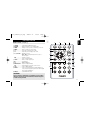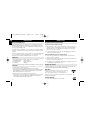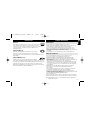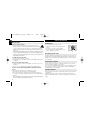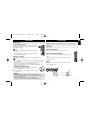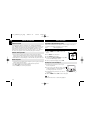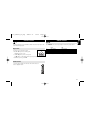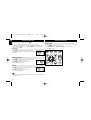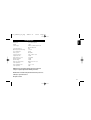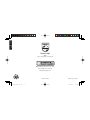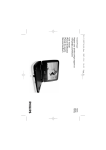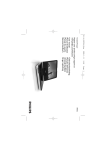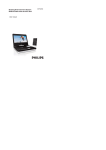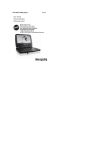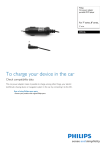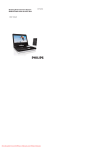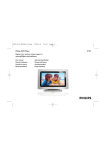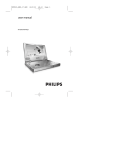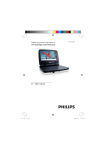Download Philips PET723/93 User's Manual
Transcript
P1-17_PET723_93_Eng 2008.3.17 11:09 Portable DVD player Register your product and get support at www.philips.com/welcome User manual Page 1 PET723 2008.3.17 11:09 Page 3 English P1-17_PET723_93_Eng English - - - - - - - - - - - - - - - - - - - - 4 - - - - - - - - - - - - - - - - - - - - - 20 3 P1-17_PET723_93_Eng English English 2008.3.17 11:09 Page 4 FUNCTIONAL OVERVIEW 1 Congratulations on your purchase and welcome to Philips! To fully benifit from the support that Philips offers, register your product at www.philips.com/welcome. Main unit controls ( see figure 1) 1 3, 4, 1, 2 ...........Navigate in a menu. ...........(1 / 2) Press and hold to search backward/forward in a disc at different speeds. ...........(1 / 2) Press briefly to skip to previous/next chapter, track or title. OK .........................Start or interrupt playback. .........................Confirm a selection. .........................Power indicator (The indicator will turn off automatically about five seconds after you press a key). Left of player ( see figure 1) 2 p .............................Headphone jack. 3 MMC/SD................SD card slot. 4 AV OUT ..................Audio/Video output jack. 5 VOL +/- ...................Volume control. 6 DC 9V .....................Power supply socket. CHG.........................Charge indicator. Right of player ( see figure 1) 7 OFF PWR ON ........Switch the power on/off. Top of player ( see figure 1) 8 SOURCE .................Switch between DVD and SD modes. 9 MENU.....................Display the MENU page. 4 SOURCE 2 MENU 8 9 7 3 4 5 6 1 2008.3.17 11:09 Page 5 FUNCTIONAL OVERVIEW 2 1 Remote controls ( see figure 2) 1 SOURCE .................Switch between DVD and SD modes. 2 DISPLAY ................Display information on TFT during playback. 3 ZOOM.....................Enlarge or reduce a picture or active image on the TFT. 4 MENU.....................Enter or exit the disc contents menu. 5 §............................Skip to the next chapter, track or title. 6 J( ............................Skip to the previous chapter, track or title. 7 3, 4, 11, 22 .....Navigate in a menu. .....(1 1 / 22) search backward/forward in a disc at different speeds. 2;...........................Confirm a selection. ................................Start or interrupt playback. 8 SETUP ....................Enter or exit the system menu. 9 9 .............................Stop playback 0 0-9...........................Numeric Keypad ! REPEAT 1/ALL .......Repeat a chapter/track/title. A-B... ......................Repeat playback of a specific section on a disc. @ SUB ........................Select a subtitle language. # AUDIO ....................Select an audio language when playing a DVD disc or select an audio mode (Stereo, Mono-Left or Mono-Right) when playing a VCD/CD disc. $ ANGLE....................Select DVD camera angle 2 3 English P1-17_PET723_93_Eng 4 5 6 11 7 8 12 9 13 10 14 CAUTION Use of controls or adjustments or performance of procedures other than herein may result in hazardous radiation exposure or other unsafe operation. 5 P1-17_PET723_93_Eng 2008.3.17 11:09 Page 6 English INTRODUCTION INTRODUCTION Your portable DVD player About Built-in Rechargeable Battery Your portable DVD player plays digital video discs conforming to the universal DVD Video standard. With it, you will be able to enjoy full-length movies with true cinema picture quality, and stereo or multichannel sound (depending on the disc and on your playback set-up). Precautions related to battery recharge The unique features of DVD-Video, such as selection of soundtrack and subtitle languages, and of different camera angles (again depending on the disc), are all included. What’s more, parental lock lets you decide which discs your children will be able to see. You will find your player remarkably easy to use with the On-Screen Display and player display in combination with the remote control. 1 Once the battery is fully discharged, immediately recharge it (regardless of whether you plan to use the battery or not) in order to maximize the battery life. When the power is low, the battery icon will be shown on the upperright corner of the TFT for warning. 2 To charge the battery, please directly connect this DVD player to AC mains and the charge indicator will turn on. Using and maintaining your rechargeable batteries 1 Please make sure you always use only the AC adapter included with the player to recharge your batteries. 2 Recharge efficiency will degrade when the environmental temperature drops below 50oF (10oC) or exceed 95oF (35oC). 3 The lasting time of the fully charged battery when a headphone is connected to the DVD player is approximately 2 hours. Unpacking First check and identify the contents of your package, as listed below: • Portable DVD player • Remote Control • Car adaptor (12V) • Audio / Video cable • User Manual • Warranty • AC power adaptor, DSA-9W-09 F (DVE), AY4132 (PHILIPS) or AY4193 (PHILIPS) Placement • Place the player on a firm, flat surface. • Keep away from domestic heating equipment and direct sunlight. • If the player cannot read CDs/DVDs correctly, try using a commonly available cleaning CD/DVD to clean the lens before taking the player to be repaired. Other cleaning methods may destroy the lens. • Always keep the disc door closed to avoid dust on the lens. • The lens may cloud over when the player is suddenly moved from cold to warm surroundings. It is then not possible to play a CD/DVD. Leave the player in a warm environment until the moisture evaporates. Playable disc formats In addition to DVD-Video disc, you will also be able to play all Video CDs and audio CDs (including CD-R, CD-RW, DVD±R and DVD±RW). DVD-Video Depending on the material on the disc (a movie, video clips, a drama series, etc.) these discs may have one or more Titles, and each Title may have one or more Chapters. To make access easy and convenient, your player lets you move between Titles, and also between Chapters. CD with JPEG files You can also view JPEG still photos on this player. 6 2008.3.17 11:09 Page 7 INTRODUCTION GENERAL INFORMATION English P1-17_PET723_93_Eng Video CD Power Sources Depending on the material on the disc (a movie, video clips, a drama series, etc.) these discs may have one or more Tracks, and tracks may have one or more indexes, as indicated on the disc case.To make access easy and convenient, your player lets you move between tracks and between indexes. This unit operates on a supplied AC adapter and car adapter. • Make sure that the input voltage of the AC adaptor is in line with the local voltage. Otherwise, the AC adaptor and unit may be damaged. • Do not touch the AC adaptor with wet hands to prevent electric shock. • When connecting with car power (cigarette lighter) adaptor, be sure the input voltage of the adaptor is identical with car voltage. • Unplug the AC adaptor from the outlet when the unit is not used for long periods of time. • Hold the plug to disconnect the AC adaptor. Do not pull the power cord. Audio CD / MP3 CD Audio CDs / MP3-CD contain music tracks only. You can play them in the conventional way through a stereo system using the keys on the remote control and/or main unit, or via the TV using the On Screen Display (OSD). About SD Memory Card SD Memory Card is a slim and compact bridge media linking various kinds of digital equipment through its easy connectivity. The card's control circuitry allows data to be read and written (in its protection area) only when appropriate external devices are detected. Using decoder software, an SD Memory Card-compatible device can play music, video clips and more without a drive mechanism like those in CD and DVD players. Safety and maintenance • Do not disassemble the unit for laser rays are dangerous to eyes. Any service should be done by qualified service personnel. • Unplug the AC adaptor to cut the power if liquid or objects get inside the unit. • Take care not to drop the unit or subject it to strong shocks, which may cause malfunction. • Important (for models with by-packed headphones): Schneider guarantees compliance with the maximum sound power of its audio players as determined by relevant regulatory bodies only with the original model of provided headphones. In case this one needs replacement, we recommend that you contact your retailer to order a model identical to that of the original provided by Philips. • Traffic safety: do not use while driving or cycling as you may cause an accident • Do not expose to excessive heat caused by heating equipment or direct sunlight. • This product is not waterproof: do not allow your player to be submersed in water. Water entering the player may cause major damage. • Do not use any cleaning agents containing alcohol, ammonia, benzene, or abrasives as these may harm the player. • Apparatus shall not be exposed to dripping or splashing. Do not place any sources of danger on the appartus (e.g. liquid filled objects,lighted candles) • Do not touch the lens! • Excessive sound pressure from earphones and headphones can cause hearing loss. • Battery shall not be exposed to excessive heat such as sunshine, fire or the like. Note: When the player is in use for a long period of time, the surface will be heated. This is normal. 7 P1-17_PET723_93_Eng 2008.3.17 11:09 Page 8 English GENERAL INFORMATION GENERAL INFORMATION Hearing Safety Listen at a moderate volume: • Using headphones at a high volume can impair your hearing. This product can produce sounds in decibel ranges that may cause hearing loss for a normal person, even for exposure less than a minute. The higher decibel ranges are offered for those that may have already experienced some hearing loss. • Sound can be deceiving. Over time your hearing "comfort level" adapts to higher volumes of sound. So after prolonged listening, what sounds "normal" can actually be loud and harmful to your hearing. To guard against this, set your volume to a safe level before your hearing adapts and leave it there. To establish a safe volume level: • Set your volume control at a low setting. • Slowly increase the sound until you can hear it comfortably and clearly, without distortion. Listen for reasonable periods of time: • Prolonged exposure to sound, even at normally "safe" levels, can also cause hearing loss. • Be sure to use your equipment reasonably and take appropriate breaks. Be sure to observe the following guidelines when using your headphones: • Listen at reasonable volumes for reasonable periods of time. • Be careful not to adjust the volume as your hearing adapts. • Do not turn up the volume so high that you can't hear what's around you. • You should use caution or temporarily discontinue use in potentially hazardous situations. • Do not use headphones while operating a motorized vehicle, cycling, skateboarding, etc.; it may create a traffic hazard and is illegal in many areas. 8 Handling discs • Do not attach paper or tape to the disc. • Keep the disc away from direct sunlight or heat sources. • Store the disc in a disc case after playback. • To clean, wipe the disc outwards from the center with a soft, lint-free clean cloth. On handling the LCD screen The LCD is manufactured using high precision technology. You may, however, see tiny black points and/or bright points(red,blue,green) that continuously appear on the LCD. This is a normal result of the manufacturing process and does not indicate a malfunction. Environmental information We have reduced the packaging to its minimum and made it easy to separate into mono materials: cardboard, PS, PE and PET. Your set consists of material which can be recycled if disassembled by a specialized company. Please observe the local regulations to dispose of packaging, exhausted batteries and old equipment. Copyright information All other brand and product names are trademarks of their respective companies or organizations. Unauthorized duplication of any recordings downloaded from the internet or made from CDs / VCDs / DVDs is a violation of copyright laws and international treaties. 2008.3.17 11:09 Page 9 PREPARATIONS Power supply Using the AC / DC adaptor Turn off the player before connecting the supplied adapter to it and the main power supply (as shown). The player must be turned off when the battery charges. ✔ TIP • The plug is a disconnect device and shall remain readily operable. • To avoid damage to the player, switch off before plugging or unplugging the AC adaptor. Using the car adapter Connect the supplied car adapter to the set and the car cigarette lighter outlet. ✔ TIP • To avoid damage to the player, switch off before plugging or unplugging the car adaptor. • When connecting with car power (cigarette lighter) adaptor, be sure the input voltage of the adaptor is identical with car voltage. • Make sure the temperature is below 35oC when the DVD player is connected to DC 16.0V in a car. PREPARATIONS English P1-17_PET723_93_Eng - Remove the battery if the remote control is not to be used for a long time. Connections Connecting headphones Connect the headphones into the p jack of your set. Connecting additional equipment • Turn off your set before connecting to any additional equipment. • You can connect the player to a TV or an amplifier to enjoy DVDs or karaoke. AV OUT Connect the desired device to this terminal directly (no setting needed in the DVD mode). Powering your remote control 1 2 Open the battery compartment. Remove the protective plastic tab (first time users only). Insert 1 x lithium 3V battery, type CR2025, then close the compartment. CAUTION - Batteries contain chemical substances, so they should be disposed of properly. - Danger of explosion if battery is incorrectly replaced. Replace only with TV White Red Not supplied AUDIO IN Yellow VIDEO IN the same or equivalent type. - Incorrect use of batteries can cause electrolyte leakage and will corrode the compartment or cause the batteries to burst. 9 P1-17_PET723_93_Eng 2008.3.17 11:09 Page 10 English GENERAL EXPLANATION BASIC FUNCTIONS About this manual Switching on for OSD language setup This manual gives the basic instructions for operating this DVD player. Some DVD discs however are produced in a way that requires specific operation or allows only limited operation during playback. In these cases the player may not respond to all operating commands. When this occurs, please refer to the instructions in the disc inlay. When a “ ” appears on the screen, the operation is not permitted by the player or the disc. English is the default language of your player’s on screen display. You may choose to use Chinese or English for your player’s on screen display. Remote control operation 1 Slide the POWER switch to ON to switch on the • Unless otherwise stated, all operations can be carried out with the remote control. Always point the remote control directly at the player, making sure there are no obstructions in the path of the infrared beam. • When there are corresponding keys on the main unit, they can also be used. 2 Press SETUP for the setup menu. 3 Select Language and press 4. 4 Scroll and select On Screen Display and press 6 Menu navigation • Your player has an intuitive menu navigation system to guide you through various settings and operations. • Use the function keys to activate / disable relevant operations. • Use 3, 4, 1, 2 to browse through menus. • Press the OK key to confirm your selection. Region China OSD Language Options Chinese, English player. to select from OSD language options. 5 Select your preferred language and press 2;. Loading discs and switching on 1 Gently push the front panel as shown to open the disc compartment. 2 Insert your chosen disc, label side up (also when a double sided DVD disc is inserted). Make sure it is sitting properly in the correct recess. 3 Gently pull the front panel back to close the disc compartment. 4 Slide the POWER switch to ON to switch on the player. ✔ TIP A normal mechanical noise is heard during playback. 10 2008.3.17 11:09 Page 11 BASIC FUNCTIONS BASIC FUNCTIONS Playing a DVD disc Playing an MP3 CD After switching on, inserting the disc and closing the door, playback starts automatically. The screen shows the type of disc loaded. The disc may invite you to select an item from a menu. Use the 3, 4, 5, 6 keys to highlight your selection,and press 2;.. The following playback features are available for MP3 CDs. Please refer to the corresponding sections for more information. Volume control, skipping tracks, searching, repeat, shuffle, etc. Use the 3, 4 keys to highlight your selected music folder. Press 2; to play. Note: Since it is usual for DVD movies to be released at different times in different regions of the world, all players have region codes and discs can have an optional region code. If you load a disc of a different region code to your player, you will see the region code notice on the screen. The disc will not play, and should be unloaded. Playing an audio or video CD disc • After switching on, inserting the disc and closing the door, playback starts automatically. The screen shows the type of disc loaded as well as information about the disc’s contents. • While playing VCD with MTV/Karaoke, press number keys(0-9) to select the track and press 2; to play the track. Press MENU to go back to menu of the selection. English P1-17_PET723_93_Eng Playing a JPEG disc Use the 3, 4 keys to highlight your selected picture. Press 2;. The player will then automatically enter the slide show mode. During playback, you can: • Use 1, 2 to rotate the picture. • Use 3 to filp left/right. • Use 4 to flip up/down. • Press MENU to go back to folder screen. • Press 9 to go to group preview. • Press ZOOM repeatedly to display the picture with different scales. • Use 3, 4, 1, 2 to view the zoomed picture (for picture zoomed in only). 11 P1-17_PET723_93_Eng 2008.3.17 11:09 Page 12 English GENERAL FEATURESS GENERAL FEATURES Moving to another title / track / chapter Changing the audio output (for VCD) When a disc has more than one title or track, you can move to another title/track/chapter as follows: • Press § briefly during play to select the next title/ track / chapter. • Press J( briefly during play to step back to the previous title/track/chapter. • To go directly to any title, track or chapter, enter the corresponding number using the numerical keys (0-9). Press AUDIO repeatedly for the following audio options. x1 Mono left x2 Mono right x3 Stereo Search The Zoom function allows you to enlarge the video image and to pan through the enlarged image. Press ZOOM repeatedly to select the following zooming options. Zoom x 1 2X Zoom x 2 4X Zoom x 3 normal During playback, press 6 repeatedly for the following forward search options: Press 5 repeatedly for the following backward search options: 11 22 2 X backwards 2 X forward 4 X backwards 4 X forward 8 X backwards 8 X forward 16 X backwards 16 X forward 32 X backwards 32 X forward normal speed normal speed Press 2; to resume normal playback. 12 ✔ TIP This key is used to select audio languages during DVD playback. ZOOM ✔ TIP During JPEG operation, the sequence is 100%, 125%, 150%, 200%, 50%, 75% and normal. REPEAT Press REPEAT 1/ALL repeatedly for the following repeat options: DVD actions MP3 actions CD actions x 1 repeats chapter repeats one repeats track x 2 repeats title repeats folder repeats all x 3 repeats all cancels repeat cancels repeat x 4 cancels repeat 2008.3.17 11:09 Page 13 GENERAL FEATURES ✔ TIP The repeat function is also available for JPEG. The actions may vary for different media being played. Repeat A - B To repeat or loop a sequence in a title: • Press A - B at your chosen starting point; A appears on the screen. • Press A - B again at your chosen end point; GENERAL FEATURES English P1-17_PET723_93_Eng DISPLAY Press DISPLAY on the remote repeatedly for the following display options: x1 x2 x3 x4 X5 DVD Title elapsed Title remained Chapter elapsed Chapter remained Display off VCD Single elapsed Single remained Total elapsed Total remained Display off AB appears on the display, and the repeat sequence begins. • To exit the sequence, press A - B. Volume Control • Use the rotatary switch on the left side of the unit to increase or decrease playback volume. 13 P1-17_PET723_93_Eng 2008.3.17 11:09 Page 14 English SPECIAL DVD FEATURES Checking the contents of DVD-Video discs: MENU. For titles and chapters, selection menus may be included on the disc. The DVD’s menu feature allows you to make selections from these menus. Press the appropriate numerical key; or use the 3, 4, 11, 22 keys to highlight your selection, and press 2;.. Disc menu Press MENU. The menu may list, for example, camera angles, spoken language and subtitle options, and chapters for the title. Changing the language Press AUDIO. If the current disc has different langauge options, this now appears on the screen. Press AUDIO repeatedly until you have reached your desired language option. Subtitle Press SUB. If the current disc has different subtitles options, this now appears on the screen. Press SUB repeatedly until you have reached your desired subtitles option. ✔ TIP The above two features depend on whether your disc contains any language or subtitle options. 14 SPECIAL DVD FEATURES Playing a title 1 2 3 Press MENU to enter the disc title menu. Use 11, 22, 3, 4 or numeric keys (0-9) to select a play option. Press 2; to confirm. 2008.3.17 11:09 Page 15 SETUP OPERATIONS To maximize your playback experience, use SETUP to fine tune your settings. Use the 3, 4, 11, 2 2 keys to highlight your selection, and press 2;.. 1 Press SETUP. A list of features is shown. 2 Use the 3 4 keys to highlight your selection. SETUP OPERATIONS Screen When the cursor highlights these settings, press 2; to: Language select language options Display Type select display ratio Brightness select brightness level Contrast select contrast level Press 5 to abort current settings or go back to previous menu level Screen select screen options Photo Photo select photo options When the cursor highlights these settings, press 2; to: Custom select custom options Exit exit the system menu Slide Show Frequency Slide Show Effect Display Format Photo Display When the cursor highlights these settings, press 2; to: 3 Press 11 to abort current settings or go back to previous menu level. 4 Press SETUP to exit. English P1-17_PET723_93_Eng set the time between two photos select 17 slide show modes switch between Normal and Widescreen switch between Slide Show and Browse Press 5 to abort current settings or go back to previous menu level Language Note: Parental options are only selectable when password mode is deactivated. When the cursor highlights these settings, press 2; to: Custom On Screen Display select on-screen display language Menu select disc menu language options Audio select disc audio language options Subtitle select disc subtitle language options Press 11 to abort current settings or go back to previous menu level. Note: Before using the 3,4 keys to select your desired angle mark, ensure the disc has been recorded with angle mark and you have enabled the angle mark option in the system menu. When the cursor highlights these settings, press 2; to: Parental Control DivXR VOD Password Angle Mark Default select parental options get DivX ID for VOD change existing password (3308 by default) select angle mark display options restore factory settings Press 5 to abort current settings or go back to previous menu level. 15 P1-17_PET723_93_Eng 2008.3.17 11:09 Page 16 English TROUBLESHOOTING If it appears that the DVD-Video player is faulty, first consult this checklist. It may be that something has been overlooked. WARNING Under no circumstances should you try to repair the set yourself as this will invalidate the guarantee. If a fault occurs, first check the points listed, before taking the set for repair. If you are unable to solve a problem by following these hints, consult your dealer or service centre. Symptom Remedy No power – Check if both plugs of the mains cord are properly connected. – Check if there is power at the AC outlet by plugging in another appliance. – Check if the built-in battery is drained. – Check if car adaptor is connected appropriately. Distorted picture – Check the disc for fingerprints and clean with a soft cloth, wiping from centre to edge. – Sometimes a small amount of picture distortion may appear. This is not a malfunction. Completely distorted picture / no colour in the TV screen – The PAL setting may be in the wrong status. Match your TV’s setting with the player’s setting. No sound – Check audio connections. If using a HiFi amplifier, try another sound source. 16 TROUBLESHOOTING Symptom Remedy Disc can’t be played – Ensure the disc label is upwards. – Clean the disc. – Check if the disc is defective by trying another disc. The player does not respond to the remote control – Aim the remote control directly at the sensor on the front of the player. Avoid all obstacles that may interfere with the signal path. Inspect or replace the batteries. Distorted or B/W picture with DVD – Use only discs formatted according to the TV-set used (PAL). Player does not respond to all operating commands during playback – Operations are not permitted by the disc. – Refer to the instructions in the disc inlay. Player feels warm – When the player is in use for a long period of time, the surface will be heated. This is normal. Display goes dimmer when AC is unplugged – The unit is saving power to ensure longer playtime with battery. It is normal. Adjust the brightness using the rotary brightness control. P1-17_PET723_93_Eng 2008.3.17 11:09 Page 17 Dimensions Weight Power supply Power Consumption Operating temperature range Laser wavelength Video system Frequency response Signal/noise ratio Audio distortion + noise Channel separation Dynamic range Audio out (analog audio) Load impedance: Video out Output level: Load impedance: English TECHNICAL DATA 210 x 158 x 39.5 mm 0.82 g INPUT: 100-240V 50/60Hz 0.3A OUTPUT: DC 9V 1A 9W 0 - 45°C 650nm NTSC/PAL 20Hz ~ 20KHz ± 1dB ≥ 80dB ≤ -80(1KHz) ≥ 80dB ≥ 80dB Output level: 2V ± 10% 10KΩ 1Vp - p ± 20% 75Ω PHILIPS reserves the right to make design and specification changes for product improvement without prior notice. Modifications not authorized by the manufacturer may void users authority to operate this device. All rights reserved. 17 English 中文 Español Need help? Deutsch Online Go to www.philips.com/support Netherlands Italiano © Royal Philips Electronics N.V. 2010 Svenska Meet Philips at the Internet http://www.philips.com Dansk Printed in China P18-P32_PET723_93.indd 32 PET723_93_UM_V2.0 2008-03-17 3:18:08 PM