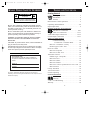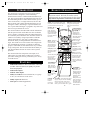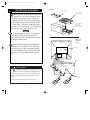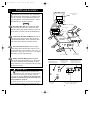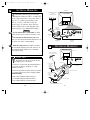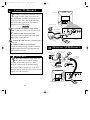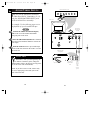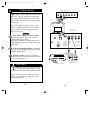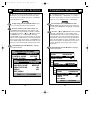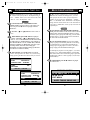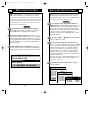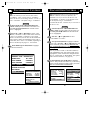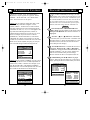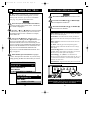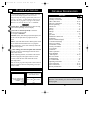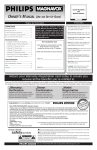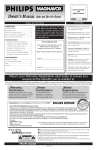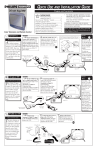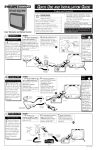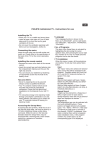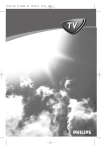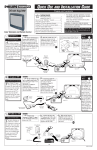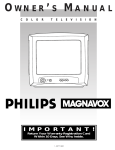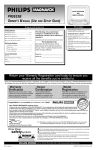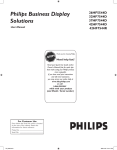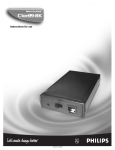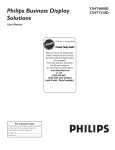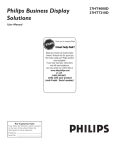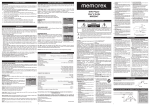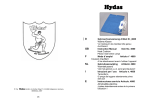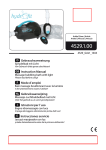Download Philips Network Adaper User's Manual
Transcript
Net 1Card IB 2/15/00 12:17 PM Page 1 Professional Color Television NET1CARD ® TELEVISION OWNER’S MANUAL AND SET-UP GUIDE IndustryStandards ™ Net 1Card IB 2/15/00 12:17 PM Page 2 TABLE OF CONTENTS KNOW THESE SAFETY SYMBOLS t CAUTION RISK OF ELECTRIC SHOCK DO NOT OPEN s Getting Started Warning/Precautions . . . . . . . . . . . . . . . . . . .2 Introduction . . . . . . . . . . . . . . . . . . . . . . . . .4 Features . . . . . . . . . . . . . . . . . . . . . . . . . . . .4 Basic Remote Control Operations . . . . . . . . . . . . . . . .5 Unpacking and Installation . . . . . . . . . . . . . . . . . . .6-9 Input/Output Jacks . . . . . . . . . . . . . . . . . . . . . . . . . . .9 Hooking up the Net 1Card Television Antenna TV Connections . . . . . . . . . . . .10-11 Cable TV Connections . . . . . . . . . . . . . .12-13 Audio/Video Input Connections . . . . . . . . . . . . . .14-15 S-Video Input Connections . . . . . . . . . . . . . . . . .16-17 On-Screen Menu Options Commercial Settings . . . . . . . . . . . . . . . . . .18 • Commercial / Consumer Mode . . . . . . . .18 • Receiver / Transmitter / Factory . . . . . . . . . . . . .19 • Front Keypad / Cable / Exit . . . . . . . . . . . . . . . .20 Receiver Control . . . . . . . . . . . . . . . . . . . . . . . . . . .21 • Receiver Group IDs . . . . . . . . . . . . . . . . . . . . . .21 • Receiver Set IDs / Exit . . . . . . . . . . . . . . . . . . . .22 Transmitter Control . . . . . . . . . . . . . . . . . . . . . . . . .23 • Address Type / Group IDs . . . . . . . . . . . . . . . . . .23 • Receiver Power . . . . . . . . . . . . . . . . . . . . . . . . . .24 • Receiver Volume . . . . . . . . . . . . . . . . . . . . . . . . .25 • Receiver Channel . . . . . . . . . . . . . . . . . . . . . . . .26 • Receiver Lockout / Update Receiver TVs / Exit .27 • Receiver Reset . . . . . . . . . . . . . . . . . . . . . . . . . .29 Factory Test Menu . . . . . . . . . . . . . . . . . . . . . . . . . .30 Television Features . . . . . . . . . . . . . . . . . . . . . . . . . .31 Closed Captioning . . . . . . . . . . . . . . . . . . . . . . . . . .36 General Information Index . . . . . . . . . . . . . . . . . . . . . . . . . . . . .37 Glossary . . . . . . . . . . . . . . . . . . . . . . . . . . .38 Troubleshooting . . . . . . . . . . . . . . . . . . . . .39 Warranty . . . . . . . . . . . . . . . . . . . . . . . . . . . . . . . . . .40 11 12 1 2 10 3 9 4 8 CAUTION: TO REDUCE THE RISK OF ELECTRIC SHOCK, DO NOT REMOVE COVER (OR BACK). NO USER-SERVICEABLE PARTS INSIDE. REFER SERVICING TO QUALIFIED SERVICE PERSONNEL. t This “bolt of lightning” indicates uninsulated material within your unit which may cause an electrical shock. For the safety of everyone in your household, please do not remove product covering. s The “exclamation point” calls attention to features for which you should read the enclosed literature closely to prevent operating and maintenance problems. WARNING: TO PREVENT FIRE OR SHOCK HAZARD, DO NOT EXPOSE THIS EQUIPMENT TO RAIN OR MOISTURE. CAUTION: To prevent electric shock, match wide blade of plug to wide slot, and fully insert. ATTENTION: Pour éviter les chocs électrques, introduire la lame la plus large de la fiche dams la borne correspondante de la prise et pousser jussssqu'au fond. For Customer Use: Enter below the Serial No. which is located on the product. Retain this information for future reference. Model No Serial No. Net 1CardTM, SmartCardTMTelevision, SmartLinkTM Connector and SmartPlugTM Series are all registered trademarks of the Philips Consumer Electronics Company. 2 7 6 5 3 Net 1Card IB 2/15/00 12:17 PM Page 4 REMOTE OPERATION INTRODUCTION The Net1Card is a network television systems control SmartCard that is designed to work with Philips SmartCard televisions in a balanced RF distribution system. The Net1Card allows an individual with a unit set in the Transmitting mode to control all televisions, up to 8 zones of televisions, or a single television, all set in the Receive mode. The controls include turning the sets on, setting the volume, and tuning to a specific channel for live or prerecorded messages or programs. Any Net1Card can be set up to transmit or receive. The Net1Card allows the individual with the Transmitter unit the option to lock out the Receiver units so that the power, volume, or channels cannot be changed until they are restored by the Transmitter unit. All of this is done in a matter of seconds by using an optional T374AH IR remote control device. (See page 5.) Other features include the ability to change channels for different messages, turn off all receiver televisions from a single location, send different messages or programs to different groups or individual sets. The Net1Card is easy to install, set up, and operate. The Net1Card also has the ability to poll an individual television to ensure correct systems operation. The Net1Card also has composite video input, an SVideo input, two audio inputs, an RF input, a speaker jack and a cloning port for easy connectivity to a variety of media devices. FEATURES • • Audio/Video Jacks for direct connections with VCRs (or other video accessories) for quality TV picture and sound playback. Audio/Video Inputs. • Audio/S-Video Inputs. • Ability to broadcast to an individual TV, to a group of TVs, or to all the TVs in the series. • Ability to poll individual TVs. • Clone port for limited applications. 4 L isted below is a brief description of the TH374AH remote control. You need one remote control (sold separately) to setup and operate the Net 1Card. Only buttons important to Net1Card are described. RECALL - Press this button to bring up the closed caption mode or to exit Net1Card menus. SLEEP - In the Consumer mode, press this button to select the amount of time you want before the TV turns off. SELECT (M) - In the Consumer mode, press this button to bring up the on-screen menu options. Also may be used to advance the cursor. SLEEP RECALL SELECT - MUTE - Press this button to turn the sound OFF on the TV. Press again to return the sound to its previous level. VOL(ume) - Press this button to adjust the sound level of the TV. A - Press the A button to set a TV in the Net1Card Transmit, Receive, or Factory mode. A/CH - Press this button to toggle between the present and last viewed channels. A/CH VOL CH MUTE A B C D E F G ENTER P.PREF 1 2 3 4 5 6 7 8 9 CC 0 CH GDE POWER ENTER/RESET In the Consumer mode, press this button to reset TV settings to factory. + M TV TV DCM GUEST SETUP SETUP CC - Press this button to bring the Closed Captioning option to the screen. POWER Press this button to turn the TV ON or OFF. TV/GUEST - Press this button before trying to setup the TV after installing the Net1Card. If the menus do not come up when you press the A or D button, press this button and try again. 5 CURSOR KEYS Press these buttons (▲ ▼ © § ) to scroll or move through the onscreen menu or to adjust the picture in certain features. CH(annel) - Press this button to scroll through all available channels. D & F - Press the the D button to select features under each specific Net1Card mode. Press the F button to display the version of Net 1Card installed. NUMBERED BUTTONS - Press these buttons to directly access any available channel. (If a single digit channel is chosen, press 0 first. Example for channel 6; first press 0, then 6.) In certain Net1Card menus, use these buttons to make selections. Net 1Card IB 2/15/00 12:17 PM Page 6 NET1CARD ASSEMBLY Unpacking RF Input Cable (In Poly Bag) W hen unpacking the Net1Card components from the box, be careful pulling the items out. The box is packed with three separately packaged items: the Net1Card Assembly Cover, the Net1Card Circuit and Panel Board, and the RF Input Cable. Unfold the cardboard holders and remove the circuit board. Use the following instructions to begin assembling the unit. Rear Cover in Bubble Pack Bag Net1Card Circuit and Panel Board (Packed in folded cardboard and plastic) Cardboard Box BEGIN First, unplug the AC power cord from the power outlet. Next, on the back of the TV, remove the hex head retaining nut from around the RF IN (antenna) jack. Removing Monitor Cover Remove the hex head screws holding the Monitor Card cover in place. Now, slide the jack panel cover off. Be careful when pulling the cover off. Make sure the RF IN jack slides out of the cover, but remains attached to the TV. Back of TV Monitor Cover SMART HELP 1 Remember to make sure you have the supplied Net1Card parts before unplugging the TV. RF Input Plug Retaining Nut RF IN You will need a hex head screw driver and a hex head wrench in order to do the disassembly on the back of the TV. Hex head screw Keep the hex head nut from the back of the TV. 2 6 2 7 Net 1Card IB 2/15/00 12:17 PM Page 8 NET1CARD ASSEMBLY Rear of Smart Card Television I nstallation of Net1Card is easy. Remember to follow these instructions, be patient, and use the T374AH Set Up Remote Control (see T374AH Remote Control Instructions - part # IB7166E002 for complete details). CLONE PORT S-VIDEO AUDIO VIDEO AUDIO RF IN BEGIN Hex Head Screws 3 Disconnect the cable from the RF IN (antenna) jack inside the TV. Then, connect the cable onto the yellow plug farthest from the 32-pin connector at the rear of the Circuit and Panel Board. Connect the RF cable (included) onto the yellow plug closest to the 32-pin connector on the Circuit and Panel Board. Then, connect the other end of the cable to RF IN jack inside the TV. 2 32 Pin Connector 1 Guide Pin 2 Component Side Up Component Side Down CLONE PORT VIDEO Now, insert the Net1Card (with its components facing down) into the back of the TV. Line up and guide the 32-pin connector. Note: there are guide pins to help properly insert the card. Gently, but firmly, press the card into place. 1 VIDEO AUDIO Net1Card RF IN 4 RF IN (Antenna Jack) Finally, insert the RF IN jack through the hole on the Net1Card Assembly Cover and secure it in place with the hex head retaining nut. Once done, attach the Cover to the back of the TV using the hex head screws. AUDIO Clone Port - 6 Pin Connector for limited applications. Speaker Jack - For connecting external speakers. CLONE PORT Net1Card and Cover Assembly AUDIO / VIDEO Inputs. For connection to video / audio equipment with phono jacks. S-VIDEO S-AUDIO VIDEO AUDIO SMART HELP Be sure to align the 32 pin connector before pressing into place. Never force the Net1Card into the connector. If it will not go in smoothly, realign the guide pins and try again. Do not use the Net1Card jacks to push the card assembly into place. Push on the cover directly behind the card itself. If your RF IN cable will not disconnect from the Monitor Cover, call (800) 851-8885 to order a replacement cable. 8 RF IN RF IN Antenna/Cable 75Ω Input S-VIDEO / S-AUDIO Input. For connection to video / audio equipment with S-Video / S-Audio out jacks 9 Net 1Card IB 2/15/00 12:17 PM Page 10 ANTENNA HOOKUPS A combination antenna receives normal broadcast channels (VHF 2-13 and UHF 14-69). Your connection is easy since there is only one 75Ω (ohm) antenna plug on the back of your TV - and that’s where the antenna goes. (If you have more than one antenna, please refer to the diagram at the bottom of page 11 for additional hookups.) BEGIN If your antenna has a round cable (75 ohm) on the end, then you're ready to connect it to the TV. If your antenna has flat twin-lead wire (300 ohm), you first need to attach the antenna wires to the screws on a 300 to 75 ohm adapter. Back of TV Combination VHF/UHF Antenna (Outdoor or Indoor) CLONE PORT S-VIDEO S-AUDIO VIDEO AUDIO RF IN 1 300 to 75Ω Adapter (483521827003) 2 CLONE PORT Twin Lead Wire S-VIDEO S-AUDIO VIDEO AUDIO RF IN Net1Card Jack Panel Round Cable 75Ω OPTIONAL HOOKUPS Push the round end of the adapter (or antenna) onto the RF IN plug on the rear of the TV. If the round end of the antenna wire is threaded, screw it down tight. Back of TV Outdoor UHF Antenna (Twin Lead 300 Ohm) CLONE PORT SMART HELP S-VIDEO S-AUDIO VIDEO AUDIO FOC CLONE PORT A NC ED US RF IN ENH Remember, be sure to set the TV for the type signal you’ve connected. To set the TV to select only the channel numbers in your area see how to “Program” or “Add” channels in memory. ScanCard S-VIDEO II S-AUDIO VIDEO RF IN Round End Outdoor VHF Antenna (Twin Lead 300 Ohm) Net1Card Jack Panel UH F 30 0Ω To order any optional accessory contact your dealer or call the toll-free accessory ordering number (1-800-292-6066): • UHF/VHF Combiner: (SBV1133AO1) • 75-300 Ohm Adapter: (SBV1113AO1) Twin Lead Wire Outdoor VHF Antenna (Round 75Ω Cable) VHFVH F OR R TE AP 00 -3 75 Ω AD 75-300 Ohm Adapter • 300-75 Ohm Adapter: (483521827003) Round Cable 75Ω 10 11 UHF/VHF Combiner AUDIO Net 1Card IB 2/15/00 12:17 PM Page 12 CABLE TV HOOKUP Back of TV Y our Cable TV input into your home may be a single (75 ohm) cable, or a Converter Box installation. In either case the connection to the TV is very easy. Just put the threaded end of the cable signal to the TV's antenna plug and screw it down tight. CLONE PORT S-VIDEO S-AUDIO VIDEO AUDIO RF IN Cable TV Company BEGIN If your Cable TV signal is a single round cable (75 ohm) then you're ready to connect to the TV. If you have a Cable TV Converter Box: Connect the Cable TV signal to the Cable Signal IN(put) plug on the Converter. Connect the Cable TV cable to the RF IN plug on the TV. If you have a Cable TV Converter Box: Connect the OUT(put) plug from the Converter to the RF IN plug on the TV (connecting cable supplied with the Converter). 2 CLONE PORT Round Cable S-VIDEO S-AUDIO VIDEO 75Ω Ohm RF IN OUT IN Cable TV Converter Box Connection Net1Card Jack Panel 1 OPTIONAL VCR HOOKUP 300 to 75Ω Ohm Adapter Outdoor VHF/UHF Antenna 1 SMART HELP Remember, set the TV to the “Cable TV Mode.” Then, to select only the channel numbers on your Cable system see “Auto Program” (refer to page 34 for both features). Round Cable 75Ω Supplied with VCR OR IN FROM ANT. OUT TO TV Cable TV signal If you use a Cable Converter box, set the TV to the same channel as the converter's CH 3/4 switch (on the rear of the converter.) VCR CLONE PORT S-VIDEO S-AUDIO VIDEO RF IN CLONE PORT S-VIDEO S-AUDIO VIDEO AUDIO RF IN Net1Card Jack Panel Back of TV 12 AUDIO 13 2 AUDIO Net 1Card IB 2/15/00 12:17 PM Page 14 AUDIO/VIDEO INPUTS Front Control Panel of TV ▼ MENU ▲ Y ou can view the playback of VCR tapes (Video Disc Players, Camcorders, etc.) by using the AUDIO and VIDEO INPUT jacks (on the Net1Card Cover assembly). ▼ CH ▼ VOL ▲ POWER + – CC SLEEP ▲ 2 Back of TV For example: Use the following steps to view the playback of a pre-recorded VCR tape BEGIN 1 SMART PLUG VIDEO Connect the VIDEO and AUDIO IN(put) jacks on the TV to the AUDIO and VIDEO OUT(put) jacks on the VCR. Press the CHANNEL ▼ button three channels below the lowest broadcast channel to activate the AUX inputs. Turn the VCR ON. Insert a pre-recorded tape into the VCR. Press PLAY on the VCR to view the tape on the TV. VGA IN RF IN RS 232 VGA OUT AUDIO VIDEO IN OUT IN S-AUDIO AUDIO Rear Jacks of the Net1Card Assembly OUT S-VIDEO S-VIDEO S-AUDIO CLONE PORT S-VIDEO S-AUDIO VIDEO RF IN Video Plug Cable (not supplied) OUT SMART HELP Remember, when your through using the A/V INPUT (OUTPUT) jacks, change the channel number back to the desired viewing channel (or the screen will remain blank). OUT ANTENNA OUT AUDIO VIDEO IN IN ANTENNA IN 3 Jack Panel of Optional Mono VCR Optional VCR NOTE: If you have a stereo VCR, connect only the red (or right) plug to the audio jack on the back of the Net1Card. 14 AUDIO 15 Audio RCA Phono Plug Cable (not supplied) Net 1Card IB 2/15/00 12:17 PM Page 16 S-VIDEO INPUTS Front Control Panel of TV ▼ MENU ▲ T he S(uper)-Video connection on the rear of the TV can give you better picture detail and clarity, for the playback of S-VHS VCR tapes, rather than the normal antenna picture connections. Note: The VCR (or accessory device) must have a S-VIDEO OUT(put) jack in order for you to complete the steps and connections shown to the right. ▼ CH ▲ POWER + – CC SLEEP ▼ VOL ▲ 2 Back of TV Rear Jacks of the Net1Card Panel. SMART PLUG VIDEO AUDIO VIDEO AUDIO IN BEGIN RS 232 S-AUDIO 1 OUT S-VIDEO S-VIDEO S-AUDIO CLONE PORT Connect the S-VIDEO (S-VHS) OUT(put) jack from the VCR (or other source) to the VVIDEO IN(put) jack on the TV. Normally the S-VIDEO connecting cable will be supplied with accessory devices supplied with a SVIDEO jack. RF IN S-VIDEO S-AUDIO VIDEO S-VIDEO Cable (supplied with optional SVHS VCR) Audio RCA Phono Plug Cable (not supplied) Press the CHANNEL ▼ button two channels below the lowest broadcast channel to activate the S-VIDEO inputs/outputs. Turn the VCR ON. Insert a pre-recorded SVHS tape into the VCR. Press PLAY on the VCR to view the tape on the TV. OUT ANTENNA S-VIDEO IN 3 SMART HELP Remember, after it is connected an easy way to select the S-VIDEO mode is to scan two channels below the lowest broadcast channel. NOTE: If you have a stereo VCR, connect only the red (or right) plug to the audio jack on the back of the Net1Card. 16 OUT OUT AUDIO VIDEO IN IN Jack Panel of Optional S-VHS VCR Optional S-VHS VCR 17 AUDIO Net 1Card IB 2/15/00 12:17 PM Page 18 COMMERCIAL SETTINGS O nce the Net1Card is installed and the TV plugged back in, you can perform Net1Card setup operations for the TV. You should start with the “COMMERCIAL SETTINGS” menu. BEGIN To begin setup, press the POWER button to turn the TV on. Then press the TV/GUEST button. Press the A button on the remote control. The “COMMERCIAL SETTINGS” menu appears. (The menu stays up for approximately 2 minutes.) “MODE” is highlighted. Press the – (§) or + (©) button to select “COMMERCIAL,” or “CONSUMER.” Selecting “CONSUMER” allows you access to the TV's “SETUP MENU” with a standard remote or from the front panel on the TV. (See page 32 for details.) “COMMERCIAL” is the default setting. In the Commercial mode, the TV's menu can only be accessed with a Setup remote control. When finished, press the ▼ button to highlight “CONTROL MODE.” COMMERCIAL SETTINGS C ONTROL MODE allows you to setup each TV as a “TRANSMITTER,” “RECEIVER,” or “FACTORY.”Since almost all the TV's in the Net1Card network will be receivers, the default mode is “RECEIVER.” BEGIN If not already in the “COMMERCIAL SETTINGS” menu, press the A button on the remote control. Then press the ▼ button to highlight “CONTROL MODE.” Press the – (§) or + (©) button to select “TRANSMITTER,” “RECEIVER,” or “FACTORY.” Select “TRANSMITTER” if the TV will be sending information to the other TVs in the Net1Card network. Select “RECEIVER” if the TV will be receiving information sent by the Transmitter TV. Select “FACTORY” if you want to send a signal to an individual TV to test if it is correctly hooked up to the system. (More on these modes later.) When finished, press the ▼ button to highlight “FRONT KEYPAD.” COMMERCIAL SETTINGS MODE COMMERCIAL CONTROL MODE RECEIVE FRONT KEYPAD ON COMMERCIAL SETTINGS CABLE YES EXIT MENU MODE CONSUMER CONTROL MODE RECEIVE PRESS +/– TO CHANGE FRONT KEYPAD ON CABLE YES EXIT MENU PRESS +/– TO CHANGE COMMERCIAL SETTINGS MODE COMMERCIAL CONTROL MODE RECEIVE FRONT KEYPAD ON CABLE COMMERCIAL SETTINGS YES EXIT MENU MODE COMMERCIAL PRESS +/– MODE TO CHANGE CONTROL TRANSMIT FRONT KEYPAD ON CABLE COMMERCIAL SETTINGS YES EXIT MENU MODE COMMERCIAL PRESS +/– TO CHANGE CONTROL MODE FACTORY FRONT KEYPAD ON CABLE YES EXIT MENU PRESS +/– TO CHANGE 18 19 Net 1Card IB 2/15/00 12:18 PM Page 20 COMMERCIAL SETTING F RONT KEYPAD allows you to enable or disable the buttons on the front of the TV. The default setting is “ON.” “CABLE” allows you to select between the cable “YES” or “NO.” The default is “YES.” BEGIN If not already in the “COMMERCIAL SETTINGS” menu, press the A button on the remote control. Then press the ▼ button to highlight “FRONT KEYPAD.” Press the – (§) or + (©) button to select “OFF” or “ON.” When finished, press the ▼ button to highlight “CABLE.” Press the – (§) or + (©) button to select “YES” or “NO.” Cable should be set to the same setting as under the TV's “SETUP MENU.” For example, if the “SETUP MENU is set to “CABLE YES,” then the setup here should be “CABLE YES.” See page 33 for TV setup details. (Note: the cable setting of a Transmitter TV will override the setting of a Receiver TV whenever a channel is tuned.) When finished, press the ▼ button to highlight “EXIT.” Then press the “M” button. Or you can exit by simply pressing the RECALL button when you’re done. COMMERCIAL SETTINGS MODE COMMERCIAL CONTROL MODE TRANSMIT FRONT KEYPAD ON CABLE YES EXIT MENU – FOR OFF / + FOR ON COMMERCIAL SETTINGS MODE COMMERCIAL CONTROL MODE TRANSMIT FRONT KEYPAD ON CABLE YES EXIT MENU – FOR NO / + FOR YES 20 RECEIVER CONTROL O nce you have completed your general selections under the Commercial Settings menu, you must make specific selections. These specifics depend on whether you set up the TV to “RECEIVE,” “TRANSMIT,” or “FACTORY.”Since “RECEIVE” is the default setting and since almost all the TVs in the Net1Card network with be “RECEIVErs,”those specific selections are explained first. BEGIN If not already in the “RECEIVER CONTROL” menu, press the D button on the remote control. “RCVR GROUP IDS” should be highlighted. Receiver Group IDs allows you to group TVs. That way, you can send a message only to a group or groups of TVs and not all the TVs in the Net1Card network. Press the Number buttons 1 - 8 to select which group or groups you want this particular TV to belong to. Each Receiver TV in the Net1Card network can belong to up to eight groups. To remove a TV from a group, simply press that Number button again. For example, if you place a TV in groups 1, 4, 5, and 8, press the 1, 4, 5, and 8 Number buttons. If you should then want to remove the TV from the group 5, press the 5 button again. The TV is now is groups 1, 4, and 8 (as pictured below). When finished, press the ▼ button to highlight “RCVR SET ID.” RECEIVER CONTROL RCVR GROUP IDS 1- - 4 - - - 8 RCVR SET ID 0 EXIT MENU DIGITS TOGGLE GROUP IDS 21 Net 1Card IB 2/15/00 12:18 PM Page 22 RECEIVER CONTROL R CVR SET ID allows you assign a specific number to a Net1Card Receiver TV. Each Receiver TV in the Net1Card network should have a Set ID. This allows the Transmitter TV to send a specific message this TV. It also allows the Transmitter TV to check to make sure the TV is hooked to the network (more later). You can select a number between 0 and 32,767. BEGIN If not already in the “RECEIVER CONTROL” menu, press the D button on the remote control. Then press the ▼ button to highlight “RCVR SET ID.” Press the Number buttons 0 - 9 (or the + or - button) to select a Receiver ID for the TV. To set a TV with a single-digit number, press one number. For example, for 9 press the Number button 9. For a two-digit number, press two numbers. For 14, press the Number button 1, then the 4 button. When finished, press the ▼ button to highlight “EXIT.” Then press the “M” button. Or you can exit by simply pressing the RECALL button when you’re done. RECEIVER CONTROL RCVR GROUP IDS RCVR SET ID EXIT MENU – – – – – – 0 +/– OR DIGITS TO CHANGE TRANSMITTER CONTROL O nce you have completed your general selections under the Commercial Settings menu, you must make specific selections. If you selected “TRANSMIT” (See page 19.), follow the directions below. BEGIN If not already in the “TRANSMITTER CONTROL” menu, press the D button on the remote control. “ADDRESS TYPE” should be highlighted. Address Type allows you to select which TV(s) your message will be sent to. That way, you can send a message only to one TV (“SET”), a group or groups of TVs (“GROUP”), or all the TVs (“BROADCAST”) in the Net1Card network. Press the – (§) or + (©) button to select “BROADCAST,” “GROUP,”or “SET.” Next, press the ▼ button to highlight “GROUP IDS.” If you selected “BROADCAST” from “ADDRESS TYPE,” “ALL SETS” appears beside “BROADCAST” on the next line and you go on to “RCVR POWER.” If you selected “GROUP,” use the remote control’s Number buttons 1 - 8 to select one or more groups to send your message to. To remove a group selection, press that Number button again. (Note: more than one group can be selected.) If you selected “SET,” use the Number buttons 0 - 9 to select the individual TV to send your message to. For 136, press 1, 3, then 6. When finished, press the ▼ button to highlight “RCVR POWER.” TRANSMITTER CONTROL ADDRESS TYPE BROADCAST BROADCAST ALL SETS RCVR POWER CURRENT TRANSMITTER RCVR VOLUME CURRENT CONTROL RCVR CHANNEL CURRENT ADDRESS TYPE GROUP RCVR LOCKOUT UNLOCKED GROUP IDS – – – – – – – – UPDATE RCVRRCVR TVS POWER CURRENT TRANSMITTER CONTROL EXIT MENU RCVR VOLUME CURRENT ADDRESS TYPE SET CHANNEL CURRENT PRESS +/–RCVR TO CHANGE ID 0 RCVR LOCKOUT SET UNLOCKED CURRENT UPDATE RCVR TVSRCVR POWER RCVR VOLUME CURRENT 22 23 Net 1Card IB 2/15/00 12:18 PM Page 24 TRANSMITTER CONTROL R CVR POWER allows you to turn the Receiver TVs “ON,” “OFF,” or leave them at their “CURRENT” setting. Selecting “CURRENT” allows the Receiver TVs to adjust the power, even if “LOCK” is selected under“RCVR LOCKOUT.” The default setting is “CURRENT.” BEGIN If not already in the “TRANSMITTER CONTROL” menu, press the D button on the remote control. Then press the ▼ button until “RCVR POWER” is highlighted. Press the – (§) or + (©) button to select “CURRENT,” “ON,”or “OFF.” When finished, press the ▼ button to highlight “RCVR CHANNEL.” TRANSMITTER CONTROL ADDRESS TYPE BROADCAST BROADCAST ALL SETS RCVR POWER CURRENT RCVR VOLUME CURRENT RCVR CHANNEL CURRENT TRANSMITTER CONTROL RCVR LOCKOUT UNLOCKED ADDRESS TYPE BROADCAST UPDATE RCVR TVS BROADCAST ALL SETS EXIT MENU RCVR POWER ON PRESS +/- TO CHANGE RCVR VOLUME CURRENT RCVR CHANNEL CURRENT TRANSMITTER CONTROL RCVR LOCKOUT UNLOCKED ADDRESS TYPE BROADCAST UPDATE RCVR TVS BROADCAST ALL SETS EXIT MENU RCVR POWER OFF PRESS +/- TO CHANGE RCVR VOLUME CURRENT RCVR CHANNEL CURRENT RCVR LOCKOUT UNLOCKED UPDATE RCVR TVS EXIT MENU PRESS +/- TO CHANGE 24 TRANSMITTER CONTROL R CVR VOLUME allows you to select the sound level (0 to 63 or “CURRENT”) at which the Receiver TVs will broadcast you message. The default setting for both features is “CURRENT.” It is recommended that you leave the Volume setting at “CURRENT” when broadcasting your message. This does not change the level on the Receiver TVs and allows the Receiver TVs to individually adjust the volume – even when the system is “LOCKED” – to the best volumes for the rooms the TVs are in. The numbers 0 to 63 represent a range, with 0 equaling minimum and 63 equaling maximum. The exact sound level will vary from TV to TV according to which model of TV used, as well as the size and acoustics of each room. The default setting is “CURRENT.” BEGIN If not already in the “TRANSMITTER CONTROL” menu, press the D button on the remote control. Then press the ▼ button until “RCVR VOLUME” is highlighted. Press the ▼ button to highlight “RCVR VOLUME.” Press the – (§) or + (©) button to select “CURRENT,” or any number between 0 and 63. You can also use the Number buttons to select a number. When finished, press the ▼ button to highlight “RCVR CHANNEL.” TRANSMITTER CONTROL TRANSMITTER CONTROL ADDRESS TYPE BROADCAST ADDRESS TYPE BROADCAST BROADCAST ALL SETS BROADCAST ALL SETS RCVR POWER CURRENT RCVR POWER CURRENT RCVR VOLUME CURRENT RCVR VOLUME 0 RCVR CHANNEL CURRENT RCVR CHANNEL CURRENT RCVR LOCKOUT UNLOCKED RCVR LOCKOUT UNLOCKED UPDATE RCVR TVS UPDATE RCVR TVS EXIT MENU TRANSMITTER CONTROL EXIT MENU +/- OR DIGITS TO CHANGE +/- OR DIGITS TO CHANGE ADDRESS TYPE BROADCAST BROADCAST ALL SETS RCVR POWER CURRENT RCVR VOLUME 63 RCVR CHANNEL CURRENT RCVR LOCKOUT UNLOCKED UPDATE RCVR TVS EXIT MENU +/- OR DIGITS TO CHANGE 25 Net 1Card IB 2/15/00 12:18 PM Page 26 TRANSMITTER CONTROL R CVR CHANNEL allows you to turn the Receiver TVs to the channel you select or leave them at their “CURRENT” setting. Leaving them at “CURRENT” allows the Receiver TV to change channels, even the system is “LOCKED.” The default setting is “CURRENT.” BEGIN If not already in the “TRANSMITTER CONTROL” menu, press the D button on the remote control. Then press the ▼ button until “RCVR CHANNEL” is highlighted. Press the – (§) or + (©) button to select “CURRENT,” channels 1 to 125 (if Cable mode is selected), “AUX,”or “S-VIDEO,” or channels 2 - 69 (if Cable mode is not selected). You can also use the Number buttons to select a number. If broadcasting from a VCR or Camcorder, select “AUX” or “S-VIDEO,” depending on how it is hooked up. See pages 14 - 17 for details. When finished, press the ▼ button to highlight “RCVR LOCKOUT.” TRANSMITTER CONTROL ADDRESS TYPE BROADCAST BROADCAST ALL SETS RCVR POWER CURRENT RCVR VOLUME CURRENT RCVR CHANNEL CURRENT RCVR LOCKOUT UNLOCKED UPDATE RCVR TVS EXIT MENU TRANSMITTER CONTROL +/- OR DIGITS TO ADDRESS CHANGE TYPE BROADCAST BROADCAST ALL SETS RCVR POWER CURRENT RCVR VOLUME CURRENT RCVR CHANNEL 40 RCVR LOCKOUT UNLOCKED UPDATE RCVR TVS EXIT MENU +/- OR DIGITS TO CHANGE 26 TRANSMITTER CONTROL R CVR LOCKOUT allows you to lock the Receiver TVs so that they can only be adjusted by the Transmitter TV. Or you can leave the Receiver TVs “UNLOCKED,” so that they can be adjusted at each TV. The default setting is “UNLOCKED.” “UPDATE RCVR TVS” transmits all your selections to the Receiver TVs. BEGIN If not already in the “TRANSMITTER CONTROL” menu, press the D button on the remote control. Then press the ▼ button until “RCVR LOCKOUT” is highlighted. Press the – (§) or + (©) button to select “UNLOCKED” or “LOCK.” Next, press the ▼ button to highlight “UPDATE RCVR TVS.” Press the – (§) or + (©) button to send all the commands you have selected. You must complete “UPDATE RCVR TVS” or the Receiver TVs will not be updated. Note: if you select “LOCK” in “RCVR LOCKOUT,” both “ADDRESS TYPE” and “GROUP IDS” will be highlighted in yellow and cannot be changed until the TVs are “UNLOCKed” or “RESTOREd”. (For options under “RCVR LOCKOUT,” see page 28.) When finished, press the ▼ button to highlight “EXIT.” Then press the “M” button. Or you can exit by simply pressing the RECALL button when you're done. YOU CAN NOW TRANSMIT YOUR MESSAGE. TRANSMITTER CONTROL TRANSMITTER CONTROL ADDRESS TYPE BROADCAST BROADCAST ALL SETS RCVR POWER ON RCVR VOLUME CURRENT RCVR CHANNEL 40 RCVR LOCKOUT LOCK UPDATE RCVR TVS EXIT MENU PRESS +/- TO CHANGE *** (P–C) CTRL LOCK*** BROADCAST ALL SETS RCVR POWER ON RCVR VOLUME CURRENT RCVR CHANNEL 40 RCVR LOCKOUT LOCK UPDATE RCVR TVS EXIT MENU PRESS +TO UPDATE RCVRS 27 Net 1Card IB 2/15/00 12:18 PM Page 28 TRANSMITTER CONTROL I f you select “LOCK” under “RCVR LOCKOUT,” you have a couple of options in regards to “RCVR POWER,” “RCVR VOLUME,” and “RCVR CHANNEL.” Discussed below are the options. OPTION 1: If you selected a setting (other than “CURRENT”) for any of the three categories – Power, Volume, Channel – the Receiver TVs will be locked into those settings and can only be changed by the the Transmitter TV. Also, “P,” “V,” or “C” will appear at the top of the menu indicating that Power, Volume, or Channel has been locked. You can lock one, two, or all three. For example, if you set all TVs to “RCVR POWER ON,” “RCVR VOLUME 35,” and “RCVR CHANNEL 40,” then all TVs will power on, set their volumes at 35, and tune to Channel 40. Also, none of the Receiver TVs can be adjusted, except by you, and you can even make changes without releasing the lock. TRANSMITTER CONTROL *** (PVC) CTRL LOCK*** BROADCAST ALL SETS RCVR POWER ON RCVR VOLUME 35 RCVR CHANNEL 40 RCVR LOCKOUT LOCK UPDATE RCVR TVS EXIT MENU PRESS +TO UPDATE RCVRS OPTION 2: If you selected “CURRENT” for any or all of the settings, the Receiver TVs can make adjustments to either Power, Volume, or Channel. For example, if you left “RCVR VOLUME” at the default “CURRENT,” then the Receiver TVs could be adjusted at the TV to the best volume for the model of TV and the location. TRANSMITTER CONTROL *** (P–C) CTRL LOCK*** BROADCAST ALL SETS RCVR POWER ON RCVR VOLUME CURRENT RCVR CHANNEL 40 RCVR LOCKOUT LOCK UPDATE RCVR TVS EXIT MENU PRESS +TO UPDATE RCVRS 28 TRANSMITTER CONTROL O nce you have transmitted your message, you will probably want to return control of the Receiver TVs back to those TVs. If you selected “UNLOCKED” from the ”RCVR LOCKOUT”sub-menu, then each TV has to be reset at that TV. However, if you selected “LOCK,” the locked TVs can be restored to their previous power, channel, and cable settings from the Transmitter TV. BEGIN If not already in the “TRANSMITTER CONTROL” menu, press the D button on the remote control. Then press the ▼ button until “RCVR LOCKOUT” is highlighted. Press the – (§) or + (©) button until “RESTORE” is selected. (Note: you can also select “UNLOCK” from this menu. Doing so, releases the Transmitter TV’s lock on all Receiver TVs, but does not retore the Receiver TVs to their previous settings.) Press the ▼ button until “UPDATE RCVR TVS” is highlighted. Then, press the – (§) or + (©) button. “CURRENT” will appear beside “RCVR POWER” and “RCVR CHANNEL.” The TV’s power, channel, and cable are now restored to their previous settings. Receiver Volume will have to be adjusted at each TV. When finished, press the ▼ button to highlight “EXIT.” Then press the “M” button. Or you can exit by simply pressing the RECALL button when you’re done. TRANSMITTER CONTROL *** (P–C) CTRL LOCK*** BROADCAST ALL SETS RCVR POWER ON RCVR VOLUME CURRENT RCVR CHANNEL 40 RCVR LOCKOUT RESTORE TRANSMITTER CONTROL UPDATE RCVR TVS ADDRESS TYPE BROADCAST EXIT MENU ALL SETS PRESS +TO UPDATE RCVRS BROADCAST RCVR POWER CURRENT RCVR VOLUME CURRENT RCVR CHANNEL CURRENT RCVR LOCKOUT UNLOCKED UPDATE RCVR TVS EXIT MENU PRESS + TO UPDATE RCVRS 29 Net 1Card IB 2/15/00 12:18 PM Page 30 FACTORY TEST MENU O nce you have completed your general selections under the Commercial Settings menu, you must make specific selections. If you selected “FACTORY” (See page 19.), follow the directions below. BEGIN If not already in the “FACTORY TEST MENU,” press the D button on the remote control. “RCVR SET ID” should be highlighted. Press the – (§) or + (©) button to select the number of the Receiver TV you want to poll. You can also use the Number buttons to select a number. For example, select number 40. Next, press the ▼ button to highlight “POLL RECEIVER TV.” Then, press the + (©) button to poll the TV you selected. If the set is connected to the Net1Card network (and even if it’s turned off) you will receive a message saying “RESPONSE FROM SET 40.” If the set with the number 40 is not connected, the message will read “NO RESPONSE FROM RCVR.” TELEVISION OPERATION BEGIN Press the POWER button to turn the TV ON. Press the VOLUME UP (▲) or DOWN (▼) button to adjust the sound level. Press the CHANNEL UP (▲) or DOWN (▼) button to select TV channels. The TELEVISION CONTROL PANEL MENU ▼ Button - Brings the on-screen menu up and allows the user to scroll thru the options. SLEEP Button - With the Net1Card assembly installed, the Sleep option at the television control panel is rendered inoperable. MENU ▲ Button - Will clear the screen when the on-screen menu is visible. CC Button - Will bring up the Closed Captioning options. Repeated pressing of this button will allow the user to change those options. If you receive a “RCVR RESPONSE INVALID” message, see page 39. CHANNEL ▼▲ Buttons - Use these buttons to scroll thru available channels. These buttons will also allow you to scroll thru the on-screen menu options when displayed. When finished, press the ▼ button to highlight “EXIT.” Then press the “M” button. Or you can exit by simply pressing the RECALL button when you’re done. VOLUME ▼▲ (- or +) Buttons - Use these buttons to increase or decrease the audio level output of the TV. The (-) or (+) function for these buttons is to select certain options from within the on-screen menu. POWER Button - Toggle between turning the TV ON and OFF. FACTORY TEST MENU RCVR SET ID POLL RECEIVER TV EXIT MENU 40 ▼ MENU ▲ SLEEP +/– OR DIGITS TO CHANGE FACTORY TEST MENU RCVR SET ID POLL RECEIVER TV EXIT MENU PRESS + TO POLL 30 ▼ CH ▲ ▼ VOL ▲ – CC POWER + 6 40 3 2 1 Note: The KEYBOARD Buttons can be controlled using the “FRONT KEYPAD” feature within the “Commercial Settings” menu (refer to page 18 for more details). 31 Net 1Card IB 2/15/00 12:18 PM Page 32 ON-SCREEN MENU CONTROLS A ccess to Net1Card’s internal “COMMERCIAL SETTINGS,” “RECEIVER CONTROL,” “TRANSMITTER CONTROL,”and “FACTORY TEST MENU” can only be gained with the optional T374AH remote. Net1Card has two different operation modes: Consumer and Commercial. In the Consumer mode, the TV's “SETUP MENU” can be accessed by pressing the Menu button on either a standard remote control or on the TV'’s front keypad (if the keypad is enabled). In the Commercial mode, the “SETUP MENU” can only be accessed using a Setup remote control (T374AH). PICTURE ADJUSTMENTS I n the Consumer mode, you can make adjustments to the TV picture using the TV's “SETUP MENU.” Follow the steps below for the proper procedure. BEGIN Press the SELECT (M) button on the remote control to see the on-screen menu. Press the MENU ▼▲ on the remote control repeatedly to move the highlight to the desired feature to change or adjust. Press the MENU § © buttons on the remote control to adjust or change the highlighted feature. Press the RECALL button on the remote control to clear the screen when finished. 32 ON-SCREEN MENU CONTROLS TYPICAL TV FEATURES D epending on the model of your television and its features, some or all of the display functions and features described below will be valid. Remember, the TV must be in the Consumer mode to bring up the “SETUP MENU.” This can be selected by pressing the A button on the optional T374AH remote, then selecting Consumer mode from the Net1Card “COMMERCIAL SETTINGS”menu. Commercial mode is the default selection. (See page 18 for details.) SETUP MENU BRIGHTNESS PICTURE COLOR TINT SHARPNESS CABLE PROGRAM CH ADD/DEL LABELS REMINDER ON CHANNEL POWER ON DISPLAYS KEYBOARD SMART SND INPUT ESP MODE CHAN GUIDE LANGUAGE A/V MUTE CHAN BLANK VOL FORCE MIN VOLUME MAX VOLUME ON VOLUME SPEAKER BASS BOOST VOLUME BAR EXIT DESCRIPTION OF FEATURES Color Adjustments - Press the (+) or (-) button to adjust the brightness to the desired level. Press the (+) or (-) button to adjust the picture to the desired level. Press the (+) or (-) button to adjust the color to the desired level. Press the (+) or (-) to adjust the tint to the desired level. Press the (+) or (-) button to adjust the sharpness to the desired level. Volume controls - Press the (+) or (-) button to set the maximum allowable volume available from the keyboard or the Guest transmitter. Press the (+) button to disable the normal functioning of the volume control. This forces the volume to the maximum level allowed by the volume limiter described in the next step. In this mode the mute function is disabled. Press the (-) button for “standard volume up/down,” allowing normal volume control operation. Press the VOLUME UP or VOLUME DOWN button to set maximum level available. The range is made up of 63 steps from minimum to maximum. 33 Net 1Card IB 2/15/00 12:18 PM Page 34 Press the (+) or (-) to choose between MAX(imum) volume or the TURN ON volume. Press the VOLUME UP or VOLUME DOWN button to set either the MAX(imum) volume level available, or the set TURN ON volume level. The range is made up of 63 steps from minimum to maximum. Cable TV Mode - Press the (+) button to have the TV receive cable channels 1 to 125. Press the (-) button to have the TV receive the normal off-the-air channels 2-69. Auto Program - This function allows the TV to scan all the channels and automatically program in memory all active channels on the system. Press the (+) button to activate auto programming. Press the (-) button at any time to stop this function. Add/Delete Channels - This function allows individual channels to be added or deleted from memory. Tune the desired channel by using the CHANNEL UP/CHANNEL DOWN buttons or by random access, and then press the (+) or (-) button to either add or remove a channel from memory. Labels - This function will give a name, up to eight characters, to a channel. Press the (-) button to delete any existing label. Press the (+) button to activate this function. Once in modification display, a cursor will point to the position on the label. The Menu ▲▼ buttons (on the T374AH remote) will scan through the available character set. The (+) and (-) buttons will move the cursor to the next position on the label. A total of 32 channels may be labeled. Reminder - Press the (+) button to allow the continuous display of the current channel number. Press the (-) button and the channel number will appear for only a few seconds after the channel change and then disappear. On Channel - This function will determine what channel the TV will tune to at initial turn ON. Tune any channel and press the (+) button. The TV will tune to that channel every time it is turned ON. Press the (-) button and the TV will, at turn on, tune to the last channel tuned before turn OFF. Power On - Press the (+) button for the “POWER FORCED ON” mode. This disables the normal ON/OFF control and the receiver will be activated once AC power is applied. The “Sleep Timer” function is disabled and the set may not be turned OFF except by removing power. Press the (-) button for normal “POWER ON/OFF” control. For Net1Card, Power On should be set to “STANDARD.” Displays - The “NO DISPLAYS” function disables any onscreen displays, except the Sleep Timer and the Mute. Press the (+) button to activate this function and the (-) button for standard displays. Keyboard - The “OFF” selection lockouts or disables all functions from the TV’s front control panel. (This function can also be controlled from the Net1Card menu. If “FRONT KEYBOARD OFF” is selected using the Net1Card's “COMMERCIAL SETTINGS” menu, you cannot turn the keyboard “ON” with this menu selection. This item should be set to “ON” for Net1Card.) Smart Sound - The “ON” selection controls the TV volume to smooth out sound levels during program changes and commercial breaks. ESP Mode - The “ESP MODE” function will automatically turn OFF the set if it has been ON continuously for the time duration shown. Press the (+) button to activate the function and set the time limit by random access of the desired duration (up to 99 hours). Press the (-) button for normal TV operation. Channel Guide - Press the (+) button to enable the Channel Guide feature. Press the (-) button to disable the function. A/V Mute - The “ON” setting goes to a blank Video Blue background, and the TV audio is muted. “OFF” returns the TV to Antenna signal source screen. Channel Blank - The “Blanked” setting allows the viewer to block the picture to any channel. Press the (+) button to “BLANKED”, or the (-) button to “UNBLANKED”. Speaker - The “ON” setting is selected by pressing the (+) button when SPEAKER is highlighted in the menu. This will allow the TV speakers to operate. In the “OFF” position (selected by pressing the (-) button) the TV speakers will not work and the external speaker connection on the back of the TV will be operational. Bass Boost - With the BASS BOOST feature in the “ON” position the low frequency audio range of the TV is increased creating a deeper, fuller sound. On Volume - Sets the volume for the TV when it is first turned on. For Net1Card, it should be set to “STANDARD.” Vol Force - Forces the volume to preset levels, even when a lower volume level is selected. For Net1Card, it should be set to “STANDARD.” Exit - The “OFF” selection will drop the TV’s on-screen feature list from the screen. 34 35 Net 1Card IB 2/15/00 12:18 PM Page 36 CLOSED CAPTIONING C losed Captioning allows you to read the voice content of television programs on the TV screen. Designed to help the hearing impaired this feature uses on-screen “text boxes” to show dialogue and conversations while the TV program is in progress. This feature will work even when the Receiver TV is “LOCKED.” BEGIN Press the CC button on the remote control to bring up the Closed Captioning on-screen display. Press the CC button repeatedly to select the desired Closed Caption mode. For example: CAPTION 1. CAPTION 1, 2, 3, or 4: dialogue (and descriptions) for the action on the captioned TV program shows onscreen. TEXT 1, 2, 3, or 4: often used for channel guide, schedules, or bulletin board information for CC programs. Note: “CAPTION 1” is the most commonly used mode by captioned programs. After making your Closed Caption mode selection the menu will time out and disappear from the screen within a few seconds. Closed Captioning material (if available on the current selected TV program) will appear on the TV screen. To cancel, select the OFF mode within the Closed Captioning feature. Note: Not all TV programs and product commercials are made for broadcast with Closed Captioning (CC) information included. GENERAL INFORMATION INDEX Antenna Connections . . . . . . . . . . . . . . . . . . . .10-11 Assembly of Net1Card . . . . . . . . . . . . . . . . . . . . .6-9 Audio Connections . . . . . . . . . . . . . . . . . . . . . .14-15 Cable TV Connections . . . . . . . . . . . . . . . . . . .12-13 Closed Captioning . . . . . . . . . . . . . . . . . . . . . . . . .36 Controls/TV . . . . . . . . . . . . . . . . . . . . . . . . . . . . .33 Features . . . . . . . . . . . . . . . . . . . . . . . . . . . . . . . . . .4 Glossary . . . . . . . . . . . . . . . . . . . . . . . . . . . . . . . .38 Hookups . . . . . . . . . . . . . . . . . . . . . . . . . . . . . .10-17 Index . . . . . . . . . . . . . . . . . . . . . . . . . . . . . . . . . . .37 Input Jacks . . . . . . . . . . . . . . . . . . . . . . . . . . . . . . .9 Installation of Net1Card . . . . . . . . . . . . . . . . . . . .8-9 Introduction . . . . . . . . . . . . . . . . . . . . . . . . . . . . . . .4 On-Screen Menu Displays Commercial Settings . . . . . . . . . . . . . . . . . . . . .18 Receiver Control . . . . . . . . . . . . . . . . . . . . . . . .21 Transmitter Control . . . . . . . . . . . . . . . . . . . . . .23 Factory Test Menu . . . . . . . . . . . . . . . . . . . . . . .30 TV Features . . . . . . . . . . . . . . . . . . . . . . . . . . . .33 Precautions . . . . . . . . . . . . . . . . . . . . . . . . . . . . . . .2 Remote Operation . . . . . . . . . . . . . . . . . . . . . . . . . .5 Safety Warnings . . . . . . . . . . . . . . . . . . . . . . . . . . .2 S-Video Inputs . . . . . . . . . . . . . . . . . . . . . . . . .16-17 Table of Contents . . . . . . . . . . . . . . . . . . . . . . . . . .3 Troubleshooting . . . . . . . . . . . . . . . . . . . . . . . . . .39 TV Control Panel . . . . . . . . . . . . . . . . . . . . . . . . .31 Unpacking Net1Card I . . . . . . . . . . . . . . . . . . . . .6-7 VCR Connections . . . . . . . . . . . . . . . . . . . . . . .13-17 Video Connections . . . . . . . . . . . . . . . . . . . . . .14-15 Warranty Information . . . . . . . . . . . . . . . . . . . . . .40 Closed Captioning modes when pressing the CC button on the remote control. CAPTION 2, CAPTION 3, CAPTION 4 or TEXT 1, TEXT 2, TEXT 3, TEXT 4 or OFF Press CC/STATUS to select Closed Captioning mode CAPTION 1 36 Remember, if the menus do not come up when you press the A or D button, press the TV/GUEST button and try again. 37 Net 1Card IB 2/15/00 12:18 PM Page 38 GLOSSARY TROUBLESHOOTING Audio/Video Inputs • Connectors (phono type plugs) on the rear of the TV for the input of audio and video signals. Things to try if something isn’t working. ClonePort • The ClonePort jack is given priority over all functions on the Net1Card. This port is used for cloning purposes only. The ClonePort connector is used with Data Control Modules (To copy the internal memory settings of one SmartCard television to another with the use of a Smart Loader). Cannot change channels, adjust volume, or turn TV on or off: Check the Transmitter TV. It may still be in the Locked mode. If so, see page 29. Coaxial Cable • A single solid antenna wire normally matched with a metal plug (F-type) end connector that screws (or pushes) directly onto a 75 Ohm input found on the Television or VCR. Commercial Mode • Mode of operation to which the TV can be set. Generally used by technicians to setup the TV’s operating system. Menu • An on-screen listing of feature controls shown on the Television screen that are made available for user adjustments. Net1Card • An optional accessory that fits into a SmartCard Television creating a network to transmit and receive video and audio. RF Input • Or otherwise known as the Antenna Input on most televisions. The input to which a video signal (Antenna, Cable, VCR, etc.) is generally connected. S-Video Input • This input is used to obtain a high quality of video for the best possible picture viewing. No menus appear when the A or D button is pressed: Press the TV/GUEST button and try again. In Factory Test Menu (see page 30), “RCVR RESPONSE INVALID” message appears when polled: There are probably two or more Receiver TVs with the same ID (see page 22) and they are responding at the same time. You will have to find these TVs and change the IDs so that they are not the same. In the Factory Test Menu (see page 30), a TV does not respond when polled: Make sure that TV is set in the Receive mode (see page 19). • Also make sure it has been setup (see page 22). Receiver TVs not changing when message sent from Transmitter TV: Make sure the RF cables are properly connected (see pages 6 - 9) inside both the Transmitter and Receiver TVs – get a proper installer to check this. • Make sure the RF cables are connected snugly to the back of the TVs (see page 10 - 13). “Snowy” message when Net1Card engaged: Make sure Net1Card menu and the TV's “SETUP MENU” (see page 20) are both set to either “CABLE YES” or “CABLE NO.” Unable to operate the TV’s front keypad: Make sure the Front Keypad mode is “ON” in both the Net1Card menu (see page 20) and the TV’s “SETUP MENU” (see page 35). Transmitting error messages appear on the Transmitter TV: While there can be more than one TV set up as a Transmitter TV, only one Transmitter TV at a time can transmit a message. Make sure only one Transmitter TV at a time sends a message. 38 39 Net 1Card IB 2/15/00 12:18 PM Page 40 LIMITED WARRANTY One Year Carry-In Exchange This warranty gives you specific legal rights, and you may also have other rights which vary from state to state. For One Year: For one (1) year from the date of purchase, your accessory will be replaced with a new, or renewed product (whichever is deemed necessary) if it becomes defective or inoperative. This is done without charge to you. Replacement products are warranted for the balance of the warranty period. Who is Protected?...Where? This warranty is extended to the original retail purchaser for products purchased and used in the U.S.A., Puerto Rico and the Virgin Islands. What the Purchaser Must Do: If you require an exchange during the warranty period, you must take the product to the dealer from whom it was purchased, or ship it freight prepaid and insured with proof of purchase to the Philips Factory Service Center listed below. Philips Service Company, 907 Snapps Ferry Road Plant 2, Service Parts Warehouse 7, Greeneville, TN 37743-0967 (In U.S.A., Puerto Rico and U.S. Virgin Islands, all implied warranties, including implied warranties of merchantability and fitness for a particular purpose, are limited in duration to the duration of this express warranty. But, because some states do not allow limitations on how long an implied warranty may last, this limitation may not apply to you.) ® TELEVISION 1998 © Philips Consumer Electronics Company IB7975E001