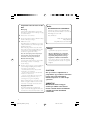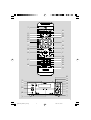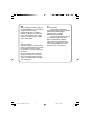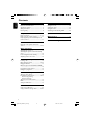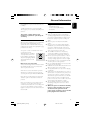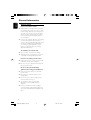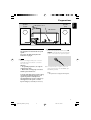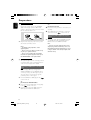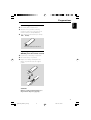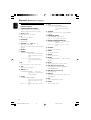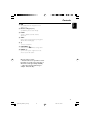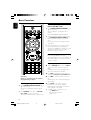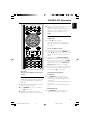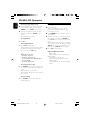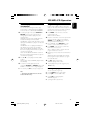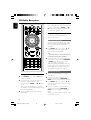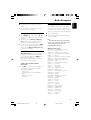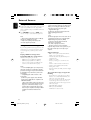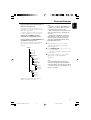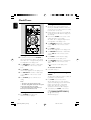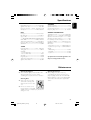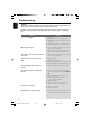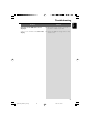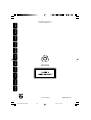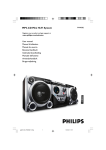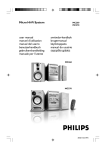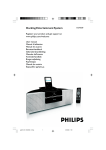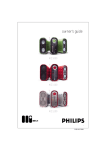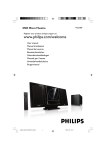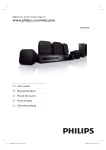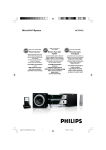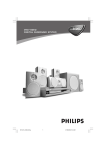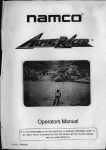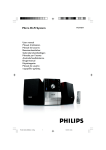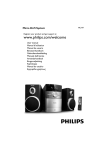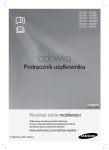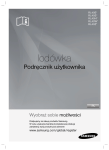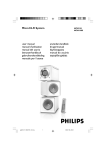Download Philips MCM710 User's Manual
Transcript
MCM710 Micro Hi-Fi System Register your product and get support at www.philips.com/welcome User manual Manuel d'utilisation Manual de usuario Benutzerhandbuch Gebruikershandleiding Manuale dell'utente Användarhandbok Brugervejledning Käyttöopas Manual do usuário pg001-025_MCM710_12-Eng 1 2007.12.7, 10:42 Important notes for users in the U.K. Italia DICHIARAZIONE DI CONFORMITA’ Mains plug This apparatus is fitted with an approved 13 Amp plug. To change a fuse in this type of plug proceed as follows: Si dichiara che l’apparecchio MCM710 Philips risponde alle prescrizioni dell’art. 2 comma 1 del D.M. 28 Agosto 1995 n. 548. 1 2 Remove fuse cover and fuse. Fatto a Eindhoven 3 Refit the fuse cover. Fix new fuse which should be a BS1362 5 Amp, A.S.T.A. or BSI approved type. If the fitted plug is not suitable for your socket outlets, it should be cut off and an appropriate plug fitted in its place. If the mains plug contains a fuse, this should have a value of 5 Amp. If a plug without a fuse is used, the fuse at the distribution board should not be greater than 5 Amp. Philips Consumer Electronics Philips, Glaslaan 2 5616 JB Eindhoven, The Netherlands Norge Typeskilt finnes på apparatens underside. Note: The severed plug must be disposed of to avoid a possible shock hazard should it be inserted into a 13 Amp socket elsewhere. Observer: Nettbryteren er sekundert innkoplet. Den innebygde netdelen er derfor ikke frakoplet nettet så lenge apparatet er tilsluttet nettkontakten. How to connect a plug The wires in the mains lead are coloured with the following code: blue = neutral (N), brown = live (L). For å redusere faren for brann eller elektrisk støt, skal apparatet ikke utsettes for regn eller fuktighet. ¶ As these colours may not correspond with the colour markings identifying the terminals in your plug, proceed as follows: – Connect the blue wire to the terminal marked N or coloured black. – Connect the brown wire to the terminal marked L or coloured red. – Do not connect either wire to the earth terminal in the plug, marked E (or e) or coloured green (or green and yellow). Before replacing the plug cover, make certain that the cord grip is clamped over the sheath of the lead - not simply over the two wires. Copyright in the U.K. Recording and playback of material may require consent. See Copyright Act 1956 and The Performer’s Protection Acts 1958 to 1972. CAUTION Use of controls or adjustments or performance of procedures other than herein may result in hazardous radiation exposure or other unsafe operation. VAROITUS Muiden kuin tässä esitettyjen toimintojen säädön tai asetusten muutto saattaa altistaa vaaralliselle säteilylle tai muille vaarallisille toiminnoille. 2 pg001-025_MCM710_12-Eng 2 2007.12.7, 10:42 1 # ∞ £ & % * ^ @ ! ! 9 @ ( 8 0 ≤ 5 ) § • ¡ ™ ª ≥ $ ¡ 7 ¤ # 9 8 5 2 4 1 ⁄ º 3 6 3 pg001-025_MCM710_12-Eng 3 2007.12.7, 10:42 DK SF Advarsel: Usynlig laserstråling ved åbning når sikkerhedsafbrydere er ude af funktion. Undgå utsættelse for stråling. Luokan 1 laserlaite Varoitus! Laitteen käyttäminen muulla kuin tässä käyttöohjeessa mainitulla tavalla saattaa altistaa käyttäjän turvallisuusluokan 1 ylittävälle näkymättömälle lasersäteilylle. Oikeus muutoksiin varataan. Laite ei saa olla alttiina tippu-ja roiskevedelle. Bemærk: Netafbryderen er sekundært indkoblet og ofbryder ikke strømmen fra nettet. Den indbyggede netdel er derfor tilsluttet til lysnettet så længe netstikket sidder i stikkontakten. S Klass 1 laseraparat Varning! Om apparaten används på annat sätt än i denna bruksanvisning specificerats, kan användaren utsättas för osynlig laserstrålning, som överskrider gränsen för laserklass 1. Huom. Toiminnanvalitsin on kytketty toisiopuolelle, eikä se kytke laitetta irti sähköverkosta. Sisäänrakennettu verkkoosa on kytkettynä sähköverkkoon aina silloin, kun pistoke on pistorasiassa. Observera! Stömbrytaren är sekundärt kopplad och bryter inte strömmen från nätet. Den inbyggda nätdelen är därför ansluten till elnätet så länge stickproppen sitter i vägguttaget. 4 pg001-025_MCM710_12-Eng 4 2007.12.7, 10:42 English Index Français English ------------------------------------------------ 6 Español Français -------------------------------------------- 26 Deutsch Español --------------------------------------------- 46 Nederlands Deutsch --------------------------------------------- 46 Italiano Nederlands ---------------------------------------- 86 Svenska Italiano -------------------------------------------- 106 Dansk Svenska ------------------------------------------- 126 Suomi Dansk --------------------------------------------- 146 Português Suomi --------------------------------------------- 166 Português ---------------------------------------- 186 E ----------------------------------------- 206 5 pg001-025_MCM710_12-Eng 5 2007.12.7, 10:42 Contents English General Information Clock/Timer Environmental Information ................................ Supplied accessories ............................................ Safety information ................................................ Hearing Safety ....................................................... 7 7 7 8 Setting the clock ................................................. 22 Viewing the clock ............................................... 22 Setting the timer ................................................. 22 Activating and deactivating SLEEP .................. 22 Preparations Specifications ........................................... 23 Rear connections ........................................ 9 ~ 10 Before using the remote control .................... 11 Replacing battery (lithium CR2025) into the remote control ................................................... 11 Maintenance .............................................. 23 Troubleshooting ............................. 24~25 Controls Controls on the system and remote control ........................................................... 12~13 Basic Functions Switching the system on ................................... 14 Switching the system to Eco Power Standby mode ..................................................................... 14 Power Saving Automatic Standby .................... 14 Adjusting volume and sound ............................ 14 CD/MP3-CD Operation Loading a disc ...................................................... 15 Basic playback controls .............................. 15~16 Playing an MP3 disc ............................................ 16 Different play modes: SHUFFLE and REPEAT ... ................................................................................ 17 Programming track numbers ........................... 17 Erasing the programme ..................................... 17 FM Radio Reception Tuning to radio stations .................................... 18 Programming radio stations ...................... 18~19 Automatic programming Manual programming Tuning to preset radio stations ....................... 19 RDS ....................................................................... 19 Setting the RDS clock ....................................... 19 External Sources Using a non-USB device .................................... 20 Using a USB mass storage device ............ 20~21 6 pg001-025_MCM710_12-Eng 6 2007.12.7, 10:42 Congratulations on your purchase and welcome to Philips! To fully benefit from the support that Philips offers, register your product at www.philips.com/ welcome. English General Information Supplied accessories – 2 loudspeaker boxes – remote control (with battery) – FM antenna Safety Information This product complies with the radio interference requirements of the European Community. Environmental Information All unnecessary packaging has been omitted. We have tried to make the packaging easy to separate into three materials: cardboard (box), polystyrene foam (buffer) and polyethylene (bags, protective foam sheet). Your system consists of materials which can be recycled and reused if disassembled by a specialized company. Please observe the local regulations regarding the disposal of packaging materials, exhausted batteries and old equipment. Disposal of your old product Your product is designed and manufactured with high quality materials and components, which can be recycled and reused. When this crossed-out wheeled bin symbol is attached to a product it means the product is covered by the European Directive 2002/96/EC Please inform yourself about the local separate collection system for electrical and electronic products. Please act according to your local rules and do not dispose of your old products with your normal household waste. The correct disposal of your old product will help prevent potential negative consequences for the environment and human health. ● Before operating the system, check that the operating voltage indicated on the typeplate of your system is identical with the voltage of your local power supply. If not, please consult your dealer. ● Place the system on a flat, hard and stable surface. ● Place the system in a location with adequate ventilation to prevent internal heat build-up in your system. Allow at least 10 cm (4 inches) clearance from the rear and the top of the unit and 5 cm (2 inches) from each side. ● The ventilation should not be impeded by covering the ventilation openings with items, such as newspapers, table-cloths, cur tains, etc. ● Do not expose the system, batteries or discs to excessive moisture, rain, sand or heat sources caused by heating equipment or direct sunlight. ● No naked flame sources, such as lighted candles, should be placed on the apparatus. ● No objects filled with liquids, such as vases, shall be placed on the apparatus. ● Install this unit near the AC outlet and where the AC power plug can be reached easily. ● The apparatus shall not be exposed to dripping or splashing. ● If the system is brought directly from a cold to a warm location, or is placed in a very damp room, moisture may condense on the lens of the disc unit inside the system. Should this occur, the CD player would not operate normally. Leave the power on for about one hour with no disc in the system until normal playback is possible. ● The mechanical parts of the set contain selflubricating bearings and must not be oiled or lubricated. ● When the system is switched to Standby mode, it is still consuming some power. To disconnect the system from the power supply completely, remove the AC power plug from the wall socket. 7 pg001-025_MCM710_12-Eng 7 2007.12.7, 10:42 General Information English Hearing Safety Listen at a moderate volume. ● Using headphones at a high volume can impair your hearing. This product can produce sounds in decibel ranges that may cause hearing loss for a normal person, even for exposure less than a minute. The higher decibel ranges are offered for those that may have already experienced some hearing loss. ● Sound can be deceiving. Over time your hearing "comfort level" adapts to higher volumes of sound. So after prolonged listening, what sounds "normal" can actually be loud and harmful to your hearing. To guard against this, set your volume to a safe level before your hearing adapts and leave it there. To establish a safe volume level: ● Set your volume control at a low setting. ● Slowly increase the sound until you can hear it comfortably and clearly, without distortion. Listen for reasonable periods of time: ● Prolonged exposure to sound, even at normally "safe" levels, can also cause hearing loss. ● Be sure to use your equipment reasonably and take appropriate breaks. Be sure to observe the following guidelines when using your headphones. ● Listen at reasonable volumes for reasonable periods of time. ● Be careful not to adjust the volume as your hearing adapts. ● Do not turn up the volume so high that you can't hear what's around you. ● You should use caution or temporarily discontinue use in potentially hazardous situations. ● Do not use headphones while operating a motorized vehicle, cycling, skateboarding, etc.; it may create a traffic hazard and is illegal in many areas. 8 pg001-025_MCM710_12-Eng 8 2007.12.7, 10:42 Speaker (right) English Preparations Speaker (left) AC power cord FM antenna Rear connections B FM antenna connection The type plate is located at the rear of the system. For users in the U.K.: please follow the instructions on page 2. Connect the supplied FM antenna to the FM AERIAL terminal. Fully extend and adjust the position of the antenna for optimal reception. A Power Before connecting the AC power cord to the wall outlet, ensure that all other connections have been made. Warning! – For optimal performance, use only the original power cable. – Never make or change any connections with the power switched on. To avoid overheating of the system, a safety circuit has been built in. Therefore, your system may switch to Standby mode automatically under extreme conditions. If this happens, let the system cool down before reusing it (not available for all versions). ● For better FM stereo reception, connect an outdoor FM antenna to the FM AERIAL (FM ANTENNA) terminal. Notes: – This system does not support MW reception. 9 pg001-025_MCM710_12-Eng 9 2007.12.7, 10:42 Preparations English OR C Speakers Connection Connect the speaker wires to the SPEAKERS (4Ω) terminals, right speaker to "R" and left speaker to "L", the wire marked in red to "+" and the wire marked in black to "-". 1 2 for the memory card: Insert the memory card into a card reader (not supplied). Use a USB cable (not supplied) to connect the card reader into the socket on the set. Connecting other equipment to your system ● Fully insert the stripped portion of the speaker wire into the terminal as shown. Notes: – For optimal sound performance, use the supplied speakers. – Do not connect more than one speaker to any one pair of +/- speaker terminals. – Do not connect speakers with an impedance lower than the speakers supplied. Please refer to the SPECIFICATIONS section of this manual. ● Connect the audio left and right OUT terminals of a TV, VCR, Laser Disc player, DVD player or CD Recorder to the AUX IN terminals. Note: – If you are connecting equipment with a mono output (a single audio out terminal), connect it to the AUX IN left terminal. Alternatively, you can use a “single to double” cinch cable (the output sound still remain mono). D Optional connection The optional equipment and connecting cords are not supplied. Refer to the operating instructions of the connected equipment for details. Connecting a USB device or memory card By connecting a USB mass storage device (including USB flash memory, USB flash players or memory cards) to the Hi-Fi system, you can enjoy the device's stored music through the powerful speakers of Hi-Fi system. ● Insert the USB device's USB plug into the socket on the set. 1 2 OR for the devices with USB cables: Insert one plug of the USB cable (not supplied) to the socket on the set. Insert the other plug of the USB cable to the USB output terminal of the USB device. 10 pg001-025_MCM710_12-Eng 10 2007.12.7, 10:42 English Preparations Before using the remote control 1 2 3 Pull out the plastic protective sheet. Select the source you wish to control by pressing one of the source select keys on the remote control (for example DISC, FM). Then select the desired function (for example ÉÅ , à , á). Remove the plastic protective sheet Replacing battery (lithium CR2025) into the remote control 1 2 3 Press the slot on the battery compartment. Pull out the battery compartment. Replace a new battery and fully inser t the battery compartment back to the original position. 1 2 CR2025 3 CAUTION! Batteries contain chemical substances, so they should be disposed of properly. 11 pg001-025_MCM710_12-Eng 11 2007.12.7, 10:42 Controls (illustrations on page 3) English Controls on the system and remote control @¡ 1 STANDBY-ON/ECO POWERB – switches the system on or to Eco Power standby/normal standby with clock display. – shows the status of the system. $ 30 – opens/closes the CD door. 4 IR SENSOR – # – 2 Display screen % REPEAT/STEREO (REPEAT/ST.) remote sensor for CD/MP3/WMA/USB selects a repeat playback mode. for FM .................. sets stereo or mono sound mode. 5 VOLUME -/+ – – (VOL +/-) adjusts the volume level. adjusts the hours and minutes for the clock/timer function. 6 CD Door 7 S/T plays disc tracks randomly. & TIMER 89 stops disc playback or erases a disc program. 9 ÉÅ – ^ SHUFFLE – for CD/MP3-CD/WMA/USB fast searches back and forward within a track/disc (press and hold). ................................. skips to the beginning of a current/previous/subsequent track. – /™ for CD/MP3-CD/WMA/USB ................................. skips to the beginning of a current/previous/subsequent track. SOURCE selects the respective sound source for CD/USB/ FM/AUX. PROGRAM (PROG) for CD/MP3/USB programs tracks. for FM .................. programs radio stations. – – 0 ALBUM +/- sets the clock function. ( INTRO for CD/MP3/WMA/USB all tracks. starts scanning of ) MUTE – interrupts and resumes sound production. ¡ DSC (Digital Sound Control) – starts or interrupts playback. sets the timer function. * CLOCK selects sound characteristics: POP/JAZZ/ CLASSIC/ROCK/FLAT. ™ DBB (Dynamic Bass Boost) for MP3-CD/WMA/USB skips to the beginning of a current/previous/ subsequent album. ! 5 /6 for CD/MP3-CD/WMA/USB fast searches back and forward within a track/disc (press and hold). for FM .................. tunes to radio stations (down/ up). – enhances the bass. £ DISPLAY – selects different disc information display modes during playback. ≤ RDS – for FM, displays RDS information. ∞ SLEEP – selects the sleeper time. 12 pg001-025_MCM710_12-Eng 12 2007.12.7, 10:42 English Controls § DIM – ≥ – selects different levels of brightness for the display screen. Numerical Keypad (0~9) (for CD/MP3) selects a track directly. • LOUD – enables or disables automatic loudness adjustment. ª SHIFT – inputs a number larger than 10 (used together with the Numerical Keypad). ºn – connects a headphone. ⁄ USB DIRECT – jack for the external USB mass storage device. ¤ PRESET +/– – (for FM; on the system only) in tuner mode, selects a preset radio station. Notes for remote control: – First select the source you wish to control by pressing one of the source select keys on the remote control (for example CD, FM). – Then select the desired function (for example ÉÅ, à , á). 13 pg001-025_MCM710_12-Eng 13 2007.12.7, 10:42 Basic Functions English Switching the system to Eco Power Standby mode ● Press STANDBY-ON/ECO POWER B (or B on the remote). ➜ The backlight for clock display is dim in standby. ➜ The ECO POWER LED will be lighted. ● To view clock time in standby mode, press and hold STANDBY-ON/ECO POWER B on the front panel for more than 3 seconds or more. ➜ The system enters the standby mode with clock display. ● The volume level (up to a maximum volume level of 12), interactive sound settings, last selected mode (ECO Power Standby or normal standby), source and tuner presets will be retained in the player's memory. Power Saving Automatic Standby As a power-saving feature, the system automatically switches to Eco Power/ Standby 15 minutes after a CD has reached the end and no control is operated. Adjusting volume and sound Important! Before you operate the system, complete the preparation procedures. Switching the system on ● Press STANDBY-ON/ECO POWER B (or B on the remote). ➜ The system will switch to the last selected source. ● Press SOURCE on the system or CD, USB, FM or AUX on the remote control. ➜ The system will switch to the selected source. 1 Turn the VOLUME -/+ knob or press VOL +/on the remote to decrease or increase the volume. ➜ Display shows the volume level VOL and a number from MIN 01, 02, ...30 MAX. 2 Press DSC repeatedly to select the desired sound effect: POP/JAZZ/CLASSIC/ROCK/FLAT. 3 Press DBB to switch bass enhancement on or off. ➜ DBB appears when enabled and disappears when disabled. 4 Press MUTE on the remote control to interrupt sound reproduction instantly. ➜ Playback will continue without sound and MUTE will flash on the display. ● To activate sound reproduction you can: – press MUTE again; – adjust the volume controls; – change source. 14 pg001-025_MCM710_12-Eng 14 2007.12.7, 10:42 cover slides up. 3 Insert a disc with the printed side facing up. Press 0 again to close the compartment. ➜ CLOSE is displayed followed by READ as the CD player scans the contents of a disc, and then playback starts automatically (if not, press ÉÅ). Basic playback controls To play a disc ● Press ÉÅ to start playback. ➜ The current track number and elapsed playing time of the track are displayed during disc playback. To select a different track ● Press the control knob on the front panel to the left or right (corresponding to S/T) or press ¡ / ™ on the remote once or repeatedly until the desired track number appears in the display. ● You can also use the Numerical Keypad (0~9) on the remote to select a track directly. ● To input a number larger than 10, press SHIFT on the remote once or more to select the first digit you want and then use the Numerical Keypad (0~9) to input the second digit. ● If you have selected a track number shortly after loading a disc or in the PAUSE position, you will need to press ÉÅ to start playback. Important! The lens of the CD player should never be touched. Loading a disc This CD player plays Audio Discs including CD Recordables, CD-Rewritables, MP3 CD and WMA CD. ● CD-ROM, CD-I, CDV, VCD, DVD or computer CDs, however, are not possible. 1 2 Press SOURCE the system to select CD or press CD on the remote. Press 0 to open the CD compartment. ➜ OPEN is displayed when the compartment Text display during playback In CD mode ● Press DISPLAY on the remote control repeatedly to see the following information. ➜ Track number and elapsed playback time of current track. ➜ Track number and remaining playback time of current track. ➜ Track number and total remaining playback time. In MP3-CD mode ● Press DISPLAY on the remote control to display the ID-3 information if available. 15 pg001-025_MCM710_12-Eng 15 2007.12.7, 10:42 English CD/MP3-CD Operation CD/MP3-CD Operation English To find a passage within a track 1 2 Press and hold the control knob on the front panel to the left or right (corresponding to S/T) or press 5 /6 on the remote. When you recognize the passage you want, release the control knob (5 /6 on the remote). ➜ Normal playback continues. Playing an MP3 disc 1 2 3 To stop playback ● Press 9. To interrupt playback ● Press ÉÅ during playback. ➜ The display freezes and the elapsed playing time flashes when playback is interrupted. ➜ To resume, press ÉÅ again. Notes: CD play will also stop when; – the CD door is opened. – the disc has reached the end. – you select another source: FM, USB or AUX. – you select standby. – the set auto off time arrives. 4 Load an MP3 disc. ➜ The disc reading time may exceed 10 seconds due to the large number of songs compiled into one disc. Press ALBUM +/- on the remote to select a desired album. Press the control knob on the front panel to the left or right (corresponding to S/T) or press ¡ / ™ on the remote to select a desired track. ➜ The album number will change accordingly as you reach the first track of an album by pressing S (¡ on the remote) or the last track of an album by pressing T (™ on the remote). Press ÉÅ to start playback. Supported MP3 disc formats: – ISO9660, Joliet – Maximum title number: 512 (depending on filename length) – Maximum album number: 255 – Supported sampling frequencies: 32 kHz, 44.1kHz, 48 kHz – Supported Bit-rates: 32~256 (kbps), variable bitrates To scan all tracks in a disc ● Press INTRO on the remote to play the first 10 seconds of each track in the whole disc one by one. ➜ INTRO appears on the display. ➜ The playback will start from the first track of the current disc. To stop scanning ● Press INTRO on the remote again until INTRO disappears. 16 pg001-025_MCM710_12-Eng 16 2007.12.7, 10:42 Different play modes: SHUFFLE and REPEAT Programming track numbers Program in the STOP position to select and store your disc tracks in the desired sequence. If you like, store any track more than once. Up to 20 tracks can be stored in the memory. You can select and change the various play modes before or during playback. The REPEAT modes can also be combined with PROGRAM. 1 2 3 To select your play mode, press SHUFFLE or REPEAT on the remote control before or during playback until the display shows the desired function. ➜ SHUFFLE appears if the shuffle playback is activated and disappears if deactivated. ➜ If REPEAT appears while TRK flashes on the display panel, it indicates to play the current track repeatedly. ➜ If REPEAT ALL is displayed, it indicates to play all tracks in the whole disc repeatedly. ➜ For an MP3 CD, if both REPEAT and TRK flash on the display panel, it indicates to play the current track repeatedly. ➜ For an MP3 CD, if both REPEAT and ALB flash on the display panel, it indicates to play the current album repeatedly. Press ÉÅ to start playback if in the STOP position. ➜ If you have selected SHUFFLE, playback starts automatically. To return to normal playback, press the respective SHUFFLE or REPEAT button until REPEAT or SHUFFLE is no longer displayed. ● You can also press 9 to cancel your play mode. Note: – The Repeat and Shuffle functions cannot be activated simultaneously. 1 Press PROG on the remote to enter the programming mode. ➜ A track number flashes. 2 Press the control knob on the front panel of the system to the left or right (corresonding to S/T) or press ¡ / ™ on the remote to select your desired track number. ● For an MP3 CD, Press ALBUM +/- on the remote to select a desired album number. 3 Press PROG on the remote to confirm the track number to be stored. ➜ P-X displays, in which X denotes the next program number to be stored. 4 5 6 Repeat steps 2-3 to select and store all desired tracks. ➜ Playback starts automatically from the first track programmed if you attempt to program more than 20 tracks. Press 9 to finish programming. ➜ PROG displays on the screen. To start playback of your disc program, press ÉÅ directly. Erasing the program You can erase the program by: ● pressing PROG on the remote again; ● pressing 9 once in the STOP mode; ● pressing 9 twice during playback; ➜ PROG disappears. ● opening the CD compartment; 17 pg001-025_MCM710_12-Eng 17 2007.12.7, 10:42 English CD/MP3-CD Operation FM Radio Reception English ● To tune to a weak station, press the control knob on the front panel of the system to the left or right (corresponding to S/T) or 5 / 6 on the remote briefly and repeatedly until you have found optimal reception. Programming radio stations You can store up to a total of 20 FM radio stations in the memory. Automatic programming Automatic programming will start from preset 1 and stop at the last programmed station. All the former programmed radio stations will be overridden. 1 Press PRESET -/+ on the system or ¡ / ™ on the remote to select the preset number where programming should start. Note: – If no preset number is selected, default is preset (1) and all your presets will be overridden. 2 Press and hold the control knob on the front panel upward (corresponding to PROGRAM) or PROG on the remote for more than 2 seconds to activate programming. ➜ AUTO is displayed and available stations are programmed in order of waveband reception strength: RDS followed by FM. The last preset automatically stored will then be played. Manual programming Tuning to radio stations 1 2 3 Press SOURCE on the system or FM on the remote to select FM. Press and hold the control knob on the front panel of the system to the left or right (corresponding to S/T) or 5 /6 on the remote. ➜ The radio automatically tunes to a station with sufficient reception. Display indication during automatic tuning: SEARCH. Repeat step 2 if necessary until you find the desired station. 1 2 3 4 Tune to your desired station (see “Tuning to radio stations”). Press the control knob on the front panel upward (corresponding to PROGRAM) or PROG on the remote to activate programming. Press PRESET -/+ on the system or ¡ / ™ on the remote to allocate a number from 1 to 20 to this station. Press the control knob on the front panel upward (corresponding to PROGRAM) or PROG on the remote again to confirm the setting. ➜ The preset number and the frequency of the preset station are shown. 18 pg001-025_MCM710_12-Eng 18 2007.12.7, 10:42 5 Setting the RDS clock Repeat the above four steps to store other stations. Some RDS radio station may be transmitting a real clock time at an interval of every minute. It is possible to set the clock by using a time signal which is broadcast together with the RDS signal. ● You can override a preset station by storing another frequency in its place. Tuning to preset radio stations ● Press PRESET -/+ on the system or ¡ / ™ on the remote until the desired preset station is displayed. ● You can also use the Numerical Keypad (0~9) to input a number directly and tune to the station associated with this number. ● To input a number larger than 10, press SHIFT once or more to select the first digit you want and then use the Numerical Keypad (0~9) to input the second digit. RDS Radio Data System is a service that allows FM stations to show additional information. If and the you are receiving a RDS station, station name are displayed. When automatic programming is used, RDS stations will be programmed first. Scrolling through different RDS information ● Press RDS on the remote control briefly and repeatedly to scroll through the following information (if available): – Station name – Programme type such as NEWS, SPORT, POP M ... – Radio text messages – Frequency 1 2 Tune to a RDS station. The system will read the RDS time and set the clock automatically. Note: – Some RDS radio station may be transmitting a real time clock at a minute interval. The accuracy of the transmitted time depends on the transmitting RDS radio station. RDS Programme types NO TYPE .......... No RDS programme type NEWS .................... News services AFFAIRS .......... Politics and current affairs INFO .................... Special information programmes SPORT ................ Sports EDUCATE .......... Education and advanced training DRAMA ................ Radio plays and literature CULTURE .......... Culture, religion and society SCIENCE .......... Science VARIED ............. Entertainment programmes POP M ................. Pop music ROCK M ............. Rock music MOR M ................. Light music LIGHT M .......... Light classical music CLASSICS ...... Classical music OTHER M .......... Special music programmes WEATHER .......... Weather FINANCE .......... Finance CHILDREN ...... Children’s programmes SOCIAL ............. Social Affairs RELIGION ...... Religion PHONE IN ....... Phone In TRAVEL ............. Travel LEISURE .......... Leisure JAZZ .................... Jazz Music COUNTRY .......... Country Music NATION M ....... National Music OLDIES ............. Oldies Music FOLK M ............. Folk Music DOCUMENT ...... Documentary TEST .................... Alarm Test ALARM ................ Alarm 19 pg001-025_MCM710_12-Eng 19 2007.12.7, 10:42 English Radio Reception External Sources English Using a non-USB device 1 2 Connect the audio out terminals of the external equipment (TV, VCR, Laser Disc player, DVD player or CD Recorder) to the AUX terminals of your system. Press SOURCE repeatedly (or AUX on the remote control) to select external equipment. Note: – All the sound control features (DSC or DBB, for example) are available for selection. – Refer to the operating instructions for the connected equipment for details. Using a USB mass storage device By connecting a USB mass storage device to the Hi-Fi system, you can enjoy the device's stored music through the powerful speakers of Hi-Fi system. Playing a USB mass storage device Compatible USB mass storage devices With the Hi-Fi system, you can use: – USB flash memory (USB 2.0 or USB1.1) – USB flash players (USB 2.0 or USB1.1) – memory cards (requires an additional card reader to work with this Hi-Fi system) Notes: – In some USB flash players (or memory devices), the stored contents are recorded using copyright protection technology. Such protected contents will be unplayable on any other devices (such as this Hi-Fi system). – Compatibility of the USB connection on this micro system: a) This micro system supports most USB Mass storage devices (MSD) that are compliant to the USB MSD standards. i) Most common Mass storage class devices are flash drives, memory sticks, jump drives and etc. ii) If you see a "Disc Drive" show up on your computer after you plugged the mass storage device into your computer, most likely it is MSD compliant and it will work with this micro system. b) If your Mass storage device required a battery/ power source. Please make sure you have a fresh battery in it or charge the USB device first and then plug it into the micro system again. – Supported Music type: a) This device only supports unprotected music with the following file extension: .mp3 .wma b) Music bought from on-line music stores are not supported because they are secured by Digital Rights Management protection (DRM). c) File name extensions that end with the following are not supported: .wav; .m4a; .m4p; mp4; .aac and etc. – No Direct connection can be made from Computer USB port to the micro system even you have either or both mp3 or wma files in your computer. Supported formats: – USB or memory file format FAT12, FAT16, FAT32 (sector size: 512 bytes) – MP3 bit rate (data rate): 32-320 Kbps and variable bit rate – WMA v9 or earlier – Directory nesting up to a maximum of 8 levels – Number of albums/ folders: maximum 99 – Number of tracks/titles: maximum 400 – ID3 tag v2.0 or later – File name in Unicode UTF8 (maximum length: 128 bytes) The system will not play or support the following: – Empty albums: an empty album is an album that does not contain MP3/WMA files, and will not be shown in the display. – Non-supported file formats are skipped. This means that e.g.: Word documents .doc or MP3 files with extension .dlf are ignored and will not be played. – AAC, WAV, PCM audio files – DRM protected WMA files – WMA files in Lossless format 20 pg001-025_MCM710_12-Eng 20 2007.12.7, 10:42 How to transfer music files from PC to a USB mass storage device Notes: – If you have not organized MP3/WMA files into any albums on your disc, an album "01" will be automatically assigned for all those files. – Make sure that the file names of MP3 files end with .mp3. and the file names of WMA files end with .wma. – For DRM protected WMA files, use Windows Media Player 10 (or later) for conversion. Visit www.microsoft.com for details about Windows Media Player and WM DRM (Windows Media Digital Rights Management). By dragging and dropping music files, you can easily transfer your favorite music from PC to a USB mass storage device. For the flash player, you can also use its music management software for the music transfer. However, those WMA files may be unplayable for compatibility reasons. How to organize your MP3/WMA files on the USB mass storage device This Hi-Fi system will browse the MP3/WMA files in the folders/sub-folders/titles order. Example: 1 2 Root Title 001 Title 002 Title 003 3 Album 01 Title 001 Title 002 Title 003 Album 02 Title 001 Title 002 Title 003 Check the USB device has been properly connected. (See Installation: Connecting an additional appliance). Press SOURCE (USB on the remote) once or more to select USB. – NO TRACK appears if no audio file is found in the USB device. Play the USB's audio files as you do with the albums/tracks on a CD (See CD/MP3 Operations). Notes: – For compatibility reasons, the album/track information may differ from what it is displayed through flash players' music management software. – File names or ID3 tags will be displayed as --- if they are not in English. Album 03 Title 001 Title 002 Title 003 Organize your MP3/WMA files in different folders or subfolders as required. 21 pg001-025_MCM710_12-Eng 21 2007.12.7, 10:42 English External Sources Clock/Timer English Setting the timer ● The system can be used as an alarm clock, whereby the CD, USB, FM, AUX is switched on at a set time. The clock time needs to be set first before the timer can be used. ● During setting, if no button is pressed within 30 seconds, the system will exit timer setting mode automatically. Setting the clock 1 2 In Standby mode, press and hold CLOCK on the remote until the time flashes on the display. ➜ ”CLOCK SET ” is displayed briefly. Then, the hour digits flash on the display screen. Turn VOLUME -/+ clockwise or anticlockwise or press VOL +/- on the remote to set the hours. 3 Press CLOCK to confirm. ➜ The minute digits flash on the display screen. 4 Turn VOLUME -/+ clockwise or anticlockwise or press VOL +/- on the remote to set the minutes. 5 Press CLOCK again to confirm the clock setting. Notes: – This system only supports 24-hour mode. – The clock setting will be erased when the system is disconnected from the power supply. – The system will exit clock setting mode if no button is pressed within 30 seconds. Viewing the clock ● Press CLOCK in the active mode. ➜ The clock time is displayed. 1 Press and hold TIMER on the remote control until the time flashes on the display. ➜ ”TIMER SET” is displayed briefly. Then, the hour digits flash on the display screen. 2 Turn VOLUME -/+ clockwise or anticlockwise or press VOL +/- on the remote to set the hours. 3 Press TIMER to confirm. ➜ The minute digits flash on the display screen. 4 Turn VOLUME -/+ clockwise or anticlockwise or press VOL +/- on the remote to set the minutes. 5 Press TIMER to confirm the time setting. ➜ ”OFF” flashes on the display screen. 6 Turn VOLUME -/+ clockwise or anticlockwise or press VOL +/- on the remote to select “ON”. ➜ icon appears on the display screen. To deactivate the timer ● Select “OFF” at Step 6. Activating and deactivating SLEEP The sleep timer enables the system to switch off by itself after a set period of time. ● Press SLEEP on the remote control. ➜ The display shows one of the sleep time options in the following sequence: SLEEP-00, SLEEP-10, SLEEP-20, ... SLEEP-90, SLEEP-00... Once the sleep funtion is activated, the SLEEP icon will be displayed. ● To deactivate, press SLEEP on the remote control once or more until OFF is shown, or press STANDBY-ON/ ECO POWER B (or B on the remote). ➜ SLEEP disappears. 22 pg001-025_MCM710_12-Eng 22 2007.12.7, 10:42 AMPLIFIER Rated Output Power ......................... 2 x 45 W RMS Signal-to-noise ratio ....................................... ≥ 65 dBA Frequency response ...... 20 Hz – 20 KHz, ± 3 dB Aux Input ............................................. 1V RMS 20kohm SPEAKERS Speaker Impedance ................................................ 4ohm Speaker Driver, base ........................................................ 5" Speaker Driver, tweeter ............................................ 0.2" Frequency Response .............................. 60 - 20 KHz DISC Laser Type ................................................ Semiconductor Disc Diameter ................................................. 12cm/8cm Support Disc ........................................................................... ......... CD-DA,CD-R,CD-RW,MP3-CD,WMA-CD Audio DAC .......................................... 24Bits / 44.1kHz Total Harmonic Distortion ................ <0.1%(1kHz) Frequency Response ....... 4Hz - 20kHz (44.1kHz) S/N Ration ............................................................. >65dBA GENERAL INFORMATION Total Output power ........................... 2 x 50 W RMS AC Power ............................. 220-230 V / 50Hz/60Hz Operation Power Consumption ...................... 52W Standby Power Consumption ............................ <7W Eco Standby Power Consumption ..................... 1W Headphone Output .................... 2X15mW 32ohm USB Direct ....................................................... Version 1.1 Dimensions – Main unit (w x h x d) .............. 248x110x307mm – Speaker box (w x h x d) ....... 170x270x220mm Weight – With Packing .......................................................... 10 KG – Main Unit ................................................................ 2.3 KG – Speaker box .......................................................... 2.6 KG TUNER FM Tuning Range ................................ 87.5 – 108 MHz Tuning grid ................................................................. 50KHz Sensitivity – Mono, 26dB S/N Ratio ........................................................ 5uV – Stereo, 46dB S/N Ratio .................................................. 100uV Selectivity .................................................................... >28dB Image Rejection ...................................................... >25dB Total Harmonic Distortion ................................... <3% Signal to Noise Ration .................................... >55dBA Specifications and external appearance are subject to change without notice. Maintenance Cleaning the disc lens Cleaning the Cabinet ● Use a soft cloth slightly moistened with a mild detergent solution. Do not use a solution containing alcohol, spirits, ammonia or abrasives. Cleaning Discs ● When a disc becomes dirty, clean it with a cleaning cloth. Wipe the disc from the centre out. ● After prolonged use, dirt or dust may accumulate at the disc lens. To ensure good playback quality, clean the disc lens with Philips CD Lens Cleaner or any commercially available cleaner. Follow the instructions supplied with cleaner. ● Do not use solvents such as benzene, thinner, commercially available cleaners, or antistatic spray intended for analogue records. 23 pg001-025_MCM710_12-Eng 23 2007.12.7, 10:42 English Specifications Troubleshooting English WARNING Under no circumstances should you try to repair the system yourself, as this will invalidate the warranty. Do not open the system as there is a risk of electric shock. If a fault occurs, first check the points listed below before taking the system for repair. If you are unable to remedy a problem by following these hints, consult your dealer or Philips for help. Problem Solution “NO DISC” is displayed. ✔ Insert a disc. ✔ Check if the disc is inserted upside down. ✔ Wait until the moisture condensation at the lens has cleared. ✔ Replace or clean the disc, see “Maintenance”. ✔ Use a finalised CD-RW or correct format disc. ✔ Increase the distance between the Micro HiFi Radio reception is poor. System and your TV or VCR. ✔ Hang up one end of the T-shape antenna and keep the other end at horizontal angle to it. The system does not react when buttons are pressed. ✔ Remove and reconnect the AC power plug and Sound cannot be heard or is of poor quality. ✔ ✔ ✔ ✔ The left and right sound outputs are reversed. ✔ Check the speaker connections and location. The remote control does not function properly. ✔ Select the source (CD or FM, for example) switch on the system again. ✔ ✔ ✔ ✔ Adjust the volume. Disconnect the headphones. Check that the speakers are connected correctly. Check if the stripped speaker wire is clamped. before pressing the function button (ÉÅ, 6). Reduce the distance between the remote control and the system. Insert the battery with its polarities (+/– signs) aligned as indicated. Replace the battery. Point the remote control directly toward IR sensor on the front of the system. 5/ The timer is not working. ✔ Set the clock correctly. ✔ Switch on the timer. The Clock/Timer setting is erased. ✔ Power has been interrupted or the power cord has been disconnected. Reset the clock/timer. 24 pg001-025_MCM710_12-Eng 24 2007.12.7, 10:42 Problem English Troubleshooting Solution Some files on the USB device are not displayed. ✔ Check if the number of folders exceeds 99 or “DEVICE NOT SUPPORTED” scrolls on the display. ✔ Remove the USB mass storage device or select the number of titles exceeds 400. another source. 25 pg001-025_MCM710_12-Eng 25 2007.12.7, 10:42 Meet Philips at the Internet http://www.philips.com English Français Español Deutsch Nederlands Italiano Svenska MCM710 Dansk Suomi Português Polski Printed in China pg216-PageBack_MCM710 216 PDCC-FJ/JW-0748 2007.12.7, 10:46