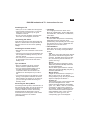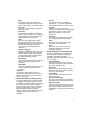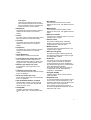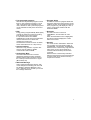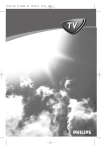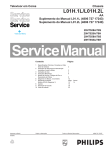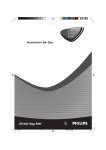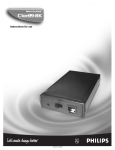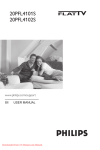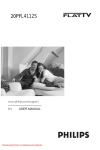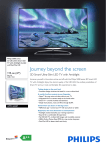Download Philips Institutional Television User's Manual
Transcript
GB PHILIPS Institutional TV - Instructions for use Installing the TV • Place your TV on a stable and strong base. • Leave at least a free pace of 5 cm on both sides and 10 cm from the top for good ventilation of the set. • Do not cover the ventilation openings with items such as newspapers, cloths etc. Connecting the mains Insert the main plug into the wall socket and switch on. Please refer to the specification at the back of the TV for the correct operating voltage. Installing the remote control • Remove the cover at the back of the remote control. • Insert the correct type and size batteries into the compartment making sure they are the right way around. • You can secure your batteries by fastening an appropriate screw into the hole of the battery cover. Tips and Alerts • Never try repairing the set by yourself, always contact a qualified technician. • Your TV contains material which can be recycled and reused by specialized companies. Please find out about local regulations on the disposal of your old TV set. • TV consumes energy in the stand-by mode. Energy consumption contributes to air and water pollution. We advise you to switch off your TV overnight instead of leaving it in stand-by mode. Accessing the Set-up Menu Accessing the Set-up Menu, while the set is in the Security High state, can only be done by a T374AH Institutional Setup remote Menu command. While the set is in the Security Standard State the Setup Menu may be accessed with a normal guest cursor remote control by a sequence of numbers (319753MUTE). • Language The Language function is shown in the Menu as "LANGUAGE", and its valid states are "ENGLISH", "DEUTSCH", "FRANCAIS", "ITALIANO". • No. of Programs This item of the Setup Menu is activated by highlighting the item using the cursor up/down keys, then pressing the cursor right key. Number of TV, Pay TV, Radio and Info programs can be set and stored. • TV Installation When this menu is open, all the protections are inactive. To exit any menu press Menu button. Input The "Input" menu item selects the desired input source that will be assigned to the program. Possible values are Front End, AV1, and AV2YC (internal interface, for system TVs only). System Sets for East regions will have 2 states, WEST EU (PAL/SECAM-BG) and EAST EU (PAL/SECAM-DK). Sets for West regions will have 3 states, WEST EU (PAL/SECAM-BG), UK (PAL-I), FRANCE (SECAM-L/L'). Manual Search 3 digits can be entered for a frequency in MHz or right cursor for auto search; during frequency entry the not yet entered digits are displayed as dashes "-". Program no. The programme type can be selected with the cursor left/right buttons. These buttons will toggle between all available types: "TV", "INFO", "PAY-TV"; if the radio is external (no radio tuner is present in the chassis), "RADIO" is displayed, if the radio is internal there will be a separate radio installation menu. If the program number of a certain type is 0, the corresponding type is not displayed. 1 Store The present program information, is stored after pressing the cursor left/right button. Press Menu to exit without storing. Fine Tune Using the "control left/right" commands starts fine-tuning. Protection This bit indicates whether the selected program has a protection or not. With the cursor left/right keys the protection can toggle between "ON" and "OFF". Label This menu item will be used to add a label/name for each program. Pressing the left/right buttons you may enter or exit the label field; pressing the up/down cursor you may insert alphanumeric characters. Teletext Language This menu enables the user to select the teletext character set to be used for the selected channel. With cursor left/right you can select a letter corresponding to the different language clusters. Video Blank This item can change between "ON" and "OFF" to indicate if a picture mute is necessary. Audio Mute This item can change between "ON" and "OFF" to indicate if a sound mute is necessary. Remarks TV up/down, INFO up/down, PAY-TV up/down and RADIO up/down are active in menu mode and the TV reacts the same way as in TV mode. • Radio Installation (if radio present) This menu appears only if an internal radio is installed. The following subset of the TV installation menu items is displayed and has the same functionality: search, program, label, protection, store, exit. The frequency range for internal radio is 87.50 - 108.00 MHz FM. Beside program "RAD XX" appears, where XX is the selected program number; the type is RAD and is not selectable. Search The Search function is activated by pressing the "+" or Cursor Right button via the local keyboard or remote control. Program The user can cursor down to the "Program" menu item until it is highlighted and select a program number via the Digits, Cursor Right, or Cursor Left commands. Protection This menu item will be used to "Protect" or "Lock" each program individually. Label This menu item will be used to add a label/name for each program. Store This menu item is used to store the information displayed in the Radio installation sub menu. • Clock Installation (if clock present) The Clock Installation menu is displayed when the Clock Installation menu item is selected by highlighting the Clock Installation menu item with either Cursor Up or Cursor Down. Display Standby This menu item will be used to set the intensity of the display of the clock when the TV is in standby mode. Display On This menu item will be used to set the intensity of the display of the clock when the TV is in the On mode. Time Setting This menu item will be used to set the time for the clock. Teletext Downloading This menu item will be used to activate or deactivate the time downloading function. Teletext Program This menu item will be used to select the channel from which to retrieve the correct time from the teletext. When this item is selected the TV set tunes to the selected program. 2 Time Offset This menu item will be used to set the offset needed to adjust the time received from the teletext channel to represent the current time in the current location. • Brightness The brightness control contains 64 discrete values from the minimum to maximum setting. • Colour The color control contains 64 discrete values from the minimum to maximum setting. • Contrast The picture control contains 64 discrete values from the minimum to maximum setting. • Sharpness The sharpness control contains 64 discrete values from the minimum to maximum setting. • Noise Reduction Switch this on to reduce picture noise • Forced mono (for stereo TVs only) This command is used to activate or to deactivate the stereo feature, in stereo sets; toggle ON, OFF using the right/left cursor. • Balance (for stereo TVs only) It balances the sound output from TV’s speakers • Treble (for stereo TVs only) It sets the treble frequencies of sound output from TV’s speakers. • Bass (for stereo TVs only) It sets the bass frequencies of sound output from TV’s speakers. • AVL (Automatic Volume Leveller) The Automatic Volume Leveler feature is shown as "AVL" in the menu and its valid states are "ON": "OFF". • Volume Bar To display volume bar when adjusting volume, select "ON"; to hide the bar, select off. • Min Volume It sets the limit for the minimum volume allowed for the TV set; use right/left cursor to adjust. • Max Volume It sets the limit for the maximum volume allowed for the TV set; use right/left cursor to adjust. • Switch on Volume It sets the TV’s volume at switch on; use the right/left cursor to adjust. • Volume Fixed The feature is displayed as "VOLUME FIXED" in the Setup menu and the valid toggle states are "ON" and "OFF". • Buzzer Volume It sets the volume of the alarm buzzer; use right/left cursor to adjust. • Switch On Program This feature sets the current program that the television will be tuned to when brought to POWER ON condition. • Power On The Power On menu function directs the control system to activate the television receiver whenever AC Power is applied to the television and ignore any command that would deactivate the television. The Power On Menu function is shown as "POWER ON", and its valid states are "FORCED": "STANDARD". • Program Display Program Display values can be: Number, Label, All, None. • Keyboard Lock In Commercial Mode, the Keyboard Lockout menu function controls whether any Local Keyboard commands, except for the Service entry command can be generated. The Keyboard Lockout menu function is shown as "KEYBOARD LOCKOUT" and its states are "ON": "OFF". 3 • Free protected programs With this item all protected programs can be freed. If "free protected programs" is set to "ON", all programs are accessible for the user, if the item is "OFF" protected programs can be selected but with picture and sound muted. • ESP Energy Saving Programmability Mode (ESP) controls the maximum continuous viewing time allowed by the control system. It is provided to allow the installed establishment to limit the time the television remains activated once a Guest has checked-out of their room. The ESP Menu function is shown as "ESP", and its valid values are 00 - 99 (in hours). • System Interface This item is only present in "system" sets and it is used to enable or disable communication with the DCM. • Audio/Video Mute The Audio/Video Mute menu function determines whether the video should be blanked and the audio should be muted if the currently tuned channel has no signal (Blue, Black, Off). • Program Guide This feature checks for program labels that have been assigned to the programs via the LABELS function, and if those programs are in the program ring, will display in a "list" or "page", the program numbers with the associated labels. • Reminder This menu function is shown as "REMINDER", and its states are "ON": "OFF". When the Reminder function is highlighted, the status message displays the current state of the control. • Security The menu function "SECURITY" allows the user to select one of two states "HIGH" or "STANDARD". The default is "STANDARD". While the set is in the Security High state the setup menu can only be accessed by a T374AH Institutional Setup remote menu command. While the set is in the Security Standard state the Setup Menu may be accessed with a normal guest cursor remote control by a sequence of numbers. • Welcome Message Select "Welcome Message" with RC: with cursor left/right the following sub menu will be displayed: Welcome Message, Line 1, Line 2. With the cursor up/down you can set the message characters. 4