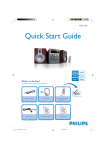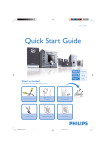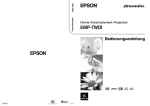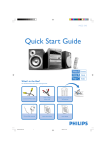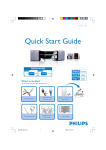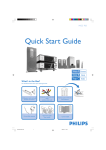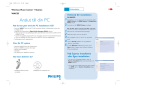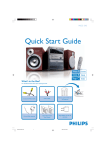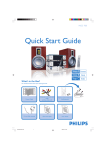Download Philips HTS5510C/75 User's Manual
Transcript
DVD Home Theatre System DVD system (front) • Press OPEN/CLOSE panel to open the disc tray on the front • Place DVD in any of the 5 trays with the label facing up • Press OPEN/CLOSE again • Press UP , DOWN , RIGHT or LEFT to scroll through the options in the DVD menu • Press PLAY Quick Star t Guide Listen to Radio Play DVD on the option you want. • To stop press STOP Tip Press PLAY to resume from where you stopped or press STOP and PLAY to start from the beginning of the title • Press DISC MENU DVD menu to go back to the DVD system (front) • Press SOURCE select TUNER mode. HTS5510C on the front panel to • Press PLAY/PAUSE on the front panel or PLAY to enter into auto install mode. Tip This feature is only availble for first time setup, refer to user manual if you wish to program radio stations again or for manual programming • Once completed, the last tuned radio station will play. Experience Surround Sound 1 Press SURR Multi-channel to switch between Stereo and 2 Press SOUND for either Concert, Drama, Action or Sci-fi preset digital sound effects Troubleshooting For more troubleshooting tips, see the user manual What’s in the Box Problem Tip No power • Check if the AC power cord is properly connected. • Press the STANDBY-ON on the front of the DVD system to turn on the power. No picture • Press DISC 1-2-3-4-5 on remote control. • Check connection to TV and ensure the plugs are firmly in place. No sound or distorted sound • Adjust the volume and check the speaker connections and settings. • Check audio cable connections and press SOURCE to select correct input source. Remote control does not work • Check that the batteries are loaded correctly or replace the batteries with new ones. • Select the source (DISC or TUNER, for example) before pressing the function button. • Point the remote control directly toward the IR sensor. DVD system Centre speaker Quick start guide Audio cables (red & white plugs) FM wire antenna Subwoofer Remote control and 2 batteries Video cables (yellow plug) Inter-connect cable AM/MW loop antenna Need help? User Manual See the user manual that came with your home theatre system. Online Go to www.philips.com/support Front speakers (left & right) 2005 © Koninklijie Philips N.V. All rights reserved. 12 NC 31 39 246 17472 www.philips.com Rear speakers (left & right) User manual Position speakers & subwoofer Connect speakers to subwoofer Front right speakers (back) Front left speakers (back) Connect DVD system to TV and subwoofer VIDEO IN (CVBS) Insert batteries in remote control Remote control (back) Television (back) VIDEO IN (CVBS) To antenna or set-top box 1 Place centre speaker on or close to the TV 2 Place subwoofer on the floor DVD system (back) VIDEO OUT 3 Place front speakers equal distance from the TV and angle them 45 degree to the listener 4 Place rear speakers facing the listener, equal distance on the left and right Fix antennas FM ANT S-VIDEO MW ANT S-VIDEO Y PB COMPONENT PR TV-IN AUX-IN LINE-OUT L COAXIAL COAXIAL DIGITAL IN VIDEO R TO AV SUBWOOFER Subwoofer (back) Rear left speakers (back) Rear right speakers (back) VIDEO DIGITAL IN VIDEO OUT FM ANT MW ANT S-VIDEO Y PB COMPONENT PR TV-IN AUX-IN LINE-OUT L COAXIAL Find correct viewing channel Centre speakers (back) • Press STANDBY-ON system’s remote control DIGITAL IN VIDEO R TO AV SUBWOOFER ~ AC MAINS TO DVD SYSTEM FRONT CENTERFRONT LEFT RIGHT REAR REAR LEFT RIGHT Subwoofer (back) • Connect the FM antenna to the FM socket, extend the antenna and fix it on the wall TO DVD SYSTEM ~ AC MAINS TO DVD SYSTEM FRONT CENTERFRONT LEFT RIGHT REAR REAR LEFT RIGHT 3 Plug in the power cable of the DVD system to an AC outlet DVD system (back) VIDEO OUT S-VIDEO COAXIAL DVD System (back) FM ANT MW ANT Y PB COMPONENT PR TV-IN AUX-IN LINE-OUT L DIGITAL IN VIDEO R TO AV SUBWOOFER MW loop antenna • Push back tab and insert each wire into slot 1 Use the yellow Video cable to connect the yellow CVBS socket on the rear of the DVD system and the yellow VIDEO IN jack at the rear of the TV 2 Use the inter-connect cable to connect the TO AV SUBWOOFER socket on the rear of the DVD system and the TO DVD SYSTEM on the rear of the subwoofer • Unfold the AM/ MW loop antenna and fix the claw into the slot FRONT CENTERFRONT LEFT RIGHT REAR REAR LEFT RIGHT Connect the various coloured plugs from the speakers to the same colour socket on the rear of the subwoofer • Insert the provided batteries in the remote control. Take note of where the positive and negative ends should go • Replace the batteries compartment cover TO A VSUBWOOFER DVD system (back) • Remove batteries compartment cover 4 Plug in the power cable of the subwoofer to an AC outlet Tip To connect other devices or audio from TV to the DVD system, refer to the user manual on the DVD • Press DISC 1-2-3-4-5 on the remote control until ‘LOAD X’ appears on the front panel • Switch on the TV • Press ‘0’ on the TV’s remote control, then repeatedly press the Channel Down button until you see the DVD background screen. This is the correct viewing channel for the home theatre system Tip For some TVs, to find the correct viewing channel, you can keep pressing the AV or the SELECT buttons. If still unable to find the correct viewing channel, check the connections again or check your TV’s user manual