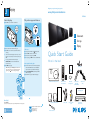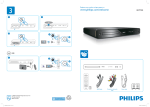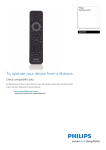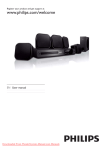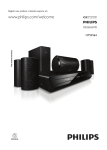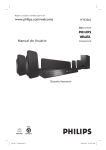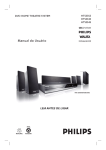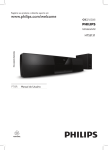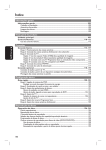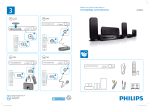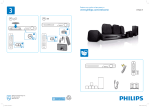Download Philips HTS4600/05 User's Manual
Transcript
3 Enjoy Start disc play Register your product and get support at www.philips.com/welcome HTS4600 Play other supported devices A Press Z to open the disc compartment. B Place a disc with the disc label facing out. C Press Z to close the disc compartment and start disc play. z If the disc menu is displayed on the TV, use cursor buttons to select an option in the menu, then press OK. 1 2 3 USB device A B C D Insert your USB device to (USB) socket. Press USB to switch to ‘USB’ mode. Select a file to play, then press u. To stop play, press x or remove the USB device. z To enjoy powerful surround sound, press SURROUND to turn on the multi-channel surround mode. D Press x to stop play. Note When you press u, playback resumes from where it was last stopped. To start playback from the beginning, press while the message is displayed. Connect Set up Enjoy Quick Start Guide What’s in the box? Other portable media player A Connect a 3.5mm stereo audio cable (supplied) Audio cables from the MP3 LINK socket to the headphone output socket on your portable media player. User Manual B Press AUX/MP3 LINK repeatedly until ‘MP3 LINK’ is displayed. C Press PLAY on your portable media player. DVD Home Theatre (main unit) Remote Control and 2 batteries Micro fibre cleaning cloth 3.5mm stereo audio cable (for MP3 LINK) Interconnect cable Mounting guide Need help? User Manual 2 speakers and subwoofer See the user manual that came with your Philips DVD Home Theatre System. 2008 C Koninklijke Philips N.V. All rights reserved. www.philips.com sgpjp-816/12-eng1 FM wire antenna Power cable Scart converter cable Table stand (for main unit) 1 A Connect Placement 2 C Proper speakers system placement is important to ensure optimum sound performance. LEFT Connect audio output from TV (for EasyLink control) To hear the TV audio through this DVD Home Theatre unit, connect an audio cable (supplied) from the AUX IN sockets to the AUDIO OUT sockets on your TV. E A Connect subwoofer and power cable Set up Find the viewing channel A Press 2 to turn on this DVD Home Theatre unit. B Turn on the TV. Use the TVs remote control to select the correct viewing channel. FM antenna Main Unit (rear) Note To search for the correct viewing channel, press the Channel Down button on the TVs remote control repeatedly (or AV, SELECT, ° button) until you see the Video In channel. B RIGHT C B AUX IN Select on-screen display language A Press OPTIONS. [ General Setup ] menu is displayed. A Place the speakers at the normal listening ear level, A equal distance from the TV and face it straight ahead towards the listening area. B Press B. General Setup B Place the subwoofer on the floor, at least one metre away from the TV. Note To listen to the audio output from this connection, press AUX/ MP3 LINK repeatedly until ‘AUX’ is displayed on the display panel. B Connect to TV A Connect the interconnect cable between TO MAIN D UNIT socket on the subwoofer and TO SUBWOOFER socket on this DVD Home Theatre unit. 75 socket (for some models, it has been connected in the factory). Extend the wire for optimum reception. Connect speakers Subwoofer (rear) C Connect the power cable from subwoofer to the AC SCART LEFT power outlet. CVBS OUT F z Connect the scart converter cable from the CVBS OUT socket to the SCART socket on your TV. Note If your TV supports HDMI, connect this unit to your TV using HDMI connection for better picture quality. See the accompanying user manual for more information. Attach table stand to DVD Home Theatre unit RIGHT A Connect the left and right speakers to the matching sockets on the subwoofer. A Attach the table stand to the rear of this unit and slide it to the left to lock into position. Auto English OSD Language Dansk Nederlands Screen Saver Sleep DivX(R) VOD Code Suomi Français Deutsch Italiano Press OPTIONS to exit menu B Connect the FM antenna to the inner pin of the FM Main Unit (rear) Disc Lock Display Dim C Press V to select [ OSD Language ], then press B. D Press vV to select a language option, then press OK. E Press OPTIONS to exit. Note The language set here is only for the menus that are shown on the TV while operating this DVD Home Theatre unit, not for the DVD disc menu. There are various setup options (Audio Setup, Video Setup, Preferences) available on this DVD Home Theatre unit. Refer to the user manual for more information.