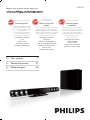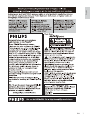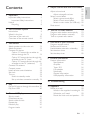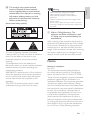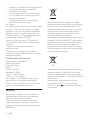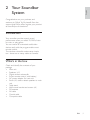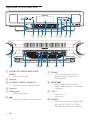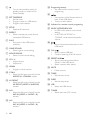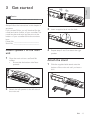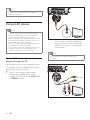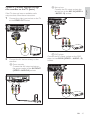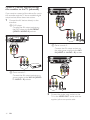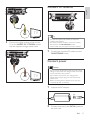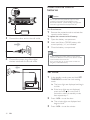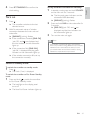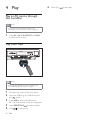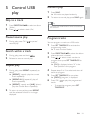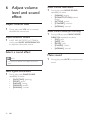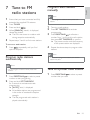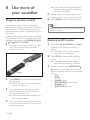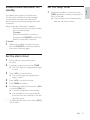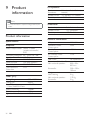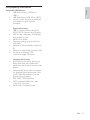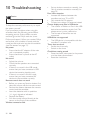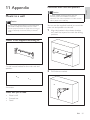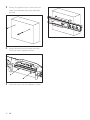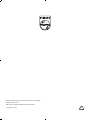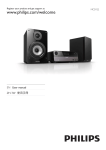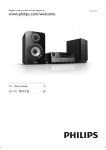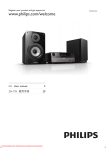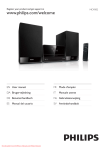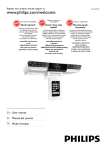Download Philips HSB3280/F7 User's Manual
Transcript
HSB3280 Register your product and get support at Philips vous remercie de votre confiance. Gracias por escoger Philips Besoin d'une aide rapide? Necesita ayuda inmediata? Les Guide d'utilisation rapide et Manuel de l'utilisateur regorgent d'astuces destinées à simplifier l'utilisation de votre produit Philips. Toutefois, si vous ne parvenez pas à résoudre votre probléme, vous pouvez accéder à notre aide en ligne à l'adresse Lea primero la Guía de uso rápido o el Manual del usuario, en donde encontrará consejos que le ayudarán a disfrutar plenamente de su producto Philips. Si después de leerlo aún necesita ayuda, consulte nuestro servicio de asistencia en línea en Thank you for choosing Philips. Need help fast? Read your Quick Use Guide and/or Owner's Manual first for quick tips that make using your Philips product more enjoyable. If you have read your instructions and still need assistance, you may access our online help at www.philips.com/welcome or call 1 866 771 4018 while with your product. (and Model / Serial number) EN User manual www.philips.com/welcome ou formez le 1 800 661 6162 (Francophone) 1 866 771 4018 (English speaking) Veillez à avoir votre produit à portée de main. (et model / serial nombre) 3 ES Manual del usuario 31 FR Mode d’emploi 63 www.philips.com/welcome o llame al teléfono 1 866 771 4018 y tenga a mano el producto. (y número de model / serial) EN 3 Engl i sh 1 866 771 4018 1 800 661 6162 (French Speaking) 1 866 771 4018 (English or Spanish Speaking) P&F USA, Inc. P.O. Box 672768, Marietta, GA. 30006 4 EN Contents 1 Important Important safety instructions Important Safety Instructions Notice Recycling 2 Your Soundbar System Introduction What’s in the box Overview of the main unit Overview of the remote control 3 Get started 6 6 6 7 8 9 9 9 10 11 13 13 13 14 Attach speakers to the main unit Attach the stand Connect AV devices Option 1: Connect this soundbar to devices through the TV 14 Option 2: Connect devices through this soundbar to the TV (basic) 15 Option 3: Connect devices through this soundbar to the TV (advanced) 16 Connect FM antenna 17 Connect power 17 Install remote control batteries 18 Set clock 18 Turn on 19 Switch to standby mode 19 Set up wireless connection manually 19 22 Adjust volume level 22 Adjust subwoofer volume 22 Select a sound effect 22 Select a game sound effect 22 Select a movie sound effect 22 Select a music mode (for USB only) 22 Mute sound 22 7 Tune to FM radio stations Program radio stations automatically Program radio stations manually Tune to a preset radio station 8 Use more of your soundbar Program remote control Rename an AV source Enable/disable automatic on/standby Set the alarm timer Set the sleep timer 9 Product information 23 23 23 23 24 24 24 25 25 25 26 26 26 26 26 26 26 26 27 Product information Specifications Amplifier Tuner (FM) L/R speakers Subwoofer General information USB playability information 10 Troubleshooting 28 4 Play 20 Play an AV source through this soundbar 20 Play from USB 20 5 Control USB play Skip to a track Pause/resume play Search within a track Repeat play Random play Program tracks 21 21 21 21 21 21 21 11 Appendix 29 Mount to a wall 29 What’s in the supplied mounting kit 29 What else you’ll need 29 Mount the main unit and speakers 29 EN 5 Engl i s h 6 Adjust volume level and sound effect 1 Important Important safety instructions Important Safety Instructions a Read these instructions. k Only use attachments/accessories specified by the manufacturer. l Use only with the cart, stand, tripod, bracket, or table specified by the manufacturer or sold with the apparatus. When a cart is used, use caution when moving the cart/apparatus combination to avoid injury from tip-over. b Keep these instructions. c Heed all warnings. d Follow all instructions. e Do not use this apparatus near water. f Clean only with dry cloth. g Do not block any ventilation openings. Install in accordance with the manufacturer’s instructions. h Do not install near any heat sources such as radiators, heat registers, stoves, or other apparatus (including amplifiers) that produce heat. i Do not defeat the safety purpose of the polarized or grounding-type plug. A polarized plug has two blades with one wider than the other. A grounding type plug has two blades and a third grounding prong. The wide blade or the third prong are provided for your safety. If the provided plug does not fit into your outlet, consult an electrician for replacement of the obsolete outlet. m Unplug this apparatus during lightning storms or when unused for long periods of time. n Refer all servicing to qualified service personnel. Servicing is required when the apparatus has been damaged in any way, such as power-supply cord or plug is damaged, liquid has been spilled or objects have fallen into the apparatus, the apparatus has been exposed to rain or moisture, does not operate normally, or has been dropped. o Battery usage CAUTION – To prevent battery leakage which may result in bodily injury, property damage, or damage to the unit: • Install all batteries correctly, + and - as marked on the unit. • Do not mix batteries (old and new or carbon and alkaline, etc.). • Remove batteries when the unit is not used for a long time. p Apparatus shall not be exposed to dripping or splashing. j Protect the power cord from being walked on or pinched, particularly at plugs, convenience receptacles, and the point where they exit from the apparatus. 6 EN q Do not place any sources of danger on the apparatus (e.g. liquid filled objects, lighted candles). Know these safety symbols This ‘bolt of lightning’ indicates uninsulated material within your unit may cause an electrical shock. For the safety of everyone in your household, please do not remove product covering. The ‘exclamation point’ calls attention to features for which you should read the enclosed literature closely to prevent operating and maintenance problems. WARNING: To reduce the risk of fire or electric shock, this apparatus should not be exposed to rain or moisture and objects filled with liquids, such as vases, should not be placed on this apparatus. CAUTION: To prevent electric shock, match wide blade of plug to wide slot, fully insert. Warning Eng l i s h r This product may contain lead and mercury. Disposal of these materials may be regulated due to environmental considerations. For disposal or recycling information, please contact your local authorities or the Electronic Industries Alliance: www.eiae.org. • Never remove the casing of this soundbar. • Never lubricate any part of this soundbar. • Never place this soundbar on other electrical • • equipment. Keep this soundbar away from direct sunlight, naked flames or heat. Ensure that you always have easy access to the power cord, plug or adaptor to disconnect the soundbar from the power. a Wall or Ceiling Mounting - The appliance should be mounted to a wall or ceiling only as recommended by the manufacturer. Wall mounting of the soundbar should only be performed by qualified personnel. The soundbar must only be mounted on an appropriate wall bracket and on a wall that can safely hold the weight of the soundbar. Improper wall mounting can result in severe injury or damage. Do not attempt to wall mount the soundbar yourself. Notice Notice of compliance For USA: This equipment has been tested and found to comply with the limits for a Class B digital device, pursuant to Part 15 of the FCC Rules. These limits are designed to provide reasonable protection against harmful interference in a residential installation. This equipment generates, uses and can radiate radio frequency energy and, if not installed and used in accordance with the instructions, may cause harmful interference to radio communications. However, there is no guarantee that interference will not occur in a particular installation. If this equipment does cause harmful interference to radio or television reception, which can be determined by turning the equipment off and on, the user is encouraged to try to correct the interference by one or more of the following measures: EN 7 • • Reorient or relocate the receiving antenna. Increase the separation between the equipment and receiver. • Connect the equipment into an outlet on a circuit different from that to which the receiver is connected. • Consult the dealer or an experienced radio/TV technician for help. For Canada: This digital apparatus does not exceed the Class B limits for radio noise emissions from digital apparatus as set out in the Radio Interference Regulations of the Canadian Department of Communications. This Class B digital apparatus complies with Canadian ICES-003. The set complies with the FCC-Rules, Part 15. Operation is subject to the following two conditions: 1.This device may not cause harmful interference, and 2.This device must accept any interference received, including interference that may cause undesired operation. FCC Declaration of conformity Model number: HSB3280/F7 Trade name: Philips Responsible Party: Philips P. O. Box 672768 Marietta, GA 30006 1 866 771 4018 (English) 1 800 661 6162 (Français) Any changes or modifications made to this device that are not expressly approved by Philips Consumer Lifestyle may void the user’s authority to operate the equipment. Recycling Your product is designed and manufactured with high quality materials and components, which can be recycled and reused. When you see the crossed-out wheel bin symbol attached to a product, it means the product is covered by the European Directive 2002/96/EC: 8 EN Never dispose of your product with other household waste. Please inform yourself about the local rules on the separate collection of electrical and electronic products. The correct disposal of your old product helps prevent potentially negative consequences on the environment and human health. Your product contains batteries covered by the European Directive 2006/66/EC, which cannot be disposed of with normal household waste. When you see the crossed-out wheel bin symbol with the chemical symbol ‘Pb’, it means that the batteries comply with the requirement set by the directive for lead: Pb Please inform yourself about the local rules on separate collection of batteries. The correct disposal of batteries helps prevent potentially negative consequences on the environment and human health. Manufactured under license from Dolby Laboratories. ‘Dolby’, ‘Pro Logic’ and the double D symbol are trademarks of Dolby Laboratories. Engl i s h 2 Your Soundbar System Congratulations on your purchase, and welcome to Philips! To fully benefit from the support that Philips offers, register your product at www.Philips.com/welcome. Introduction Your soundbar provides superb sound performance when you watch TV, DVDs, listen to music, or play games. You can control all connected audio/video devices easily with the programmable smart remote control. The wireless subwoofer makes setup simple, too - there are no messy cables to connect. What’s in the box Check and identify the contents of your package: • Main unit • Speakers (x 2) • Digital wireless subwoofer • Smart remote control (with battery) • AC power adaptor for main unit • Studs (x2) used to attach speakers to main unit • Table stand • Wall mount bracket and screws (x4) • FM antenna • AV cable • Coaxial cable • Composite cable EN 9 Overview of the main unit a k l b cd e mn a SOUND SETTINGS (GAMES, MOVIE, MUSIC) • Select a sound effect. b IR sensor c AV FRONT (VIDEO L-AUDIO-R) • AV input sockets on the front panel. d Flip cover e Display panel • Show current status. f • 10 EN Socket for a USB mass storage device. f o g h p i j q g POWER • Turn on the soundbar, switch to standby mode, or switch to Eco Power Standby. h PRESET/ • Select a preset FM radio station. • Select an album/folder in a connected USB device. i - VOL + • Adjust volume. • Adjust time. j SOURCE • Select a source for play: TUNER, USB, AV1, AV2, AV FRONT or COAX. • Enable/disable automatic on/standby. l DC IN • Connect the AC adaptor. Overview of the remote control Eng l i sh k PRESS • Detach speakers from the main unit. m AUDIO IN - COAXIAL • Coaxial audio output socket. n VIDEO OUT • Socket for composite video output. o AV1 IN (VIDEO L - AUDIO - R) • AV input sockets. p AV2 IN (VIDEO L - AUDIO - R) • AV input sockets. q FM ANTENNA • Connect the FM antenna. a y b x c w v u d e f t s r g q p o h i n m l j k EN 11 a • Turn on the soundbar, switch to standby mode, or switch to Eco Power Standby. b SET TIME/PROG • Set the clock. • Program tracks in a USB device. • Program radio stations. c SETUP • Rename AV resource. d REPEAT • Select a repeat play mode for the connected USB device. e SHUF • Play tracks in the USB device randomly. f GAME SOUND • Select a game sound setting. g MOVIE SOUND • Select a movie sound setting. h VOL +/• Adjust volume. • Adjust time. i LEARN • Program remote control. j COAX • Select the AV input source from the AUDIO IN - COAXIAL socket. k AV FRONT • Select the AV source input from the AV FRONT (VIDEO L-AUDIO-R) sockets. l AV2 • Select the AV source input from the AV2 IN (VIDEO L - AUDIO - R) sockets. m AV1 • Select the AV source input from the AV1 IN (VIDEO L - AUDIO - R) sockets. 12 EN n Programing buttons • Are reserved for remote control programing. o / • Fast reverse or fast forward within a track in the USB device. Tune to a radio station. • p Indicator for remote control programing q MUSIC MODE/SUBW VOL • In USB mode, select a music sound setting. • In AV1, AV2, AV FRONT or COAXIAL mode, adjust subwoofer volume. r / • Skip to the previous/next track in the USB device. s OK / • Start or pause USB play. • Confirm renaming of an AV source. t PRESET/ALB/ • Skip to the previous/next album (folder) in the USB device. • Select a preset radio station. u MUTE • Mutes volume. v TIMER • Set the alarm timer. w SLEEP • Set the sleep timer. x USB • Select the USB source. y TUNER • Select the tuner (FM) source. Englis h 3 Get started Caution • Use the controls only as stated in this user manual. Always follow the instructions in this chapter in sequence. If you contact Philips, you will be asked for the model and serial number of your soundbar. The model number and serial number are on the bottom of your soundbar. Write the numbers here: Model No. __________________________ Serial No. ___________________________ Attach speakers to the main unit 1 2 Place the main unit on a soft and flat surface. • Ensure that the bottom side faces upwards. 3 Insert a supplied stud into the hole. 4 Repeat steps 2 and 3 to attach the right speaker. Attach the stand 1 Slide the supplied table stand onto the bottom of the main unit until you hear a click. Attach the left speaker to the left side of the main unit. EN 13 Tip • You can also mount the soundbar on a wall (see ‘Appendix’ on page 29). Connect AV devices Note • There are various ways to connect the soundbar to • • • • other AV devices. You only need to select the best option that fits your existing AV device setup. For AV connection to the soundbar, there are multiple sets of AV sockets available on the main unit. You can choose either set for an AV connection. When you connect cables, ensure that the color of the plug matches the color of the socket. To use sockets on the front panel, flip open the cover. The types of AV devices and connections in the following instructions are for reference only. AUDIO OUT (DIGITAL) • TV You can also connect the red/white audio connectors of the supplied AV cable from the TV to a set of audio input sockets. Note • It is unnecessary to connect the yellow video Option 1: Connect this soundbar to devices through the TV connectors. If all the devices for use are connected to the TV and the TV has an available audio output socket, follow these instructions. 1 If the TV has a digital output socket, connect the supplied coaxial cable (orange) from the TV to the AUDIO IN - COAXIAL socket. Not used L R AUDIO OUT 14 EN TV If the TV does not have an available audio output socket, follow these instructions. 1 B Set top box Connect the AV output sockets the set top box to the AV1 IN (VIDEO L - AUDIO - R) sockets. Connect the video input socket on the TV to the VIDEO OUT socket. L VIDEO IN 2 AUDIO OUT AUDIO R VIDEO TV Connect the AV devices directly to the soundbar: A Game console: Connect the AV output sockets on the game console to the AV FRONT (VIDEO L-AUDIO-R) sockets. C DVD player Connect the AV output sockets on the DVD player to the AV2 IN (VIDEO L - AUDIO - R) sockets. L AUDIO OUT AUDIO R VIDEO EN 15 E n glish Option 2: Connect devices through this soundbar to the TV (basic) Option 3: Connect devices through this soundbar to the TV (advanced) If you want to connect all the devices for use to this soundbar and the TV has an available digital output socket, follow these instructions. 1 Connect the AV devices directly to the soundbar: A DVD player: Connect the AV output sockets on the DVD player to the AV FRONT (VIDEO L-AUDIO-R) sockets. L AUDIO OUT AUDIO R VIDEO C Game console 2: Connect the AV output sockets on the other game console to the AV2 IN (VIDEO L - AUDIO - R) sockets. L AUDIO OUT AUDIO R VIDEO B Game console 1: Connect the AV output sockets on a game console to the AV1 IN (VIDEO L - AUDIO - R) sockets. L 2 16 EN AUDIO OUT AUDIO R VIDEO Connect the video input socket on the TV to the VIDEO OUT socket with the supplied yellow composite cable. Eng l i s h Connect FM antenna VIDEO IN TV Tip • For optimal reception, fully extend and adjust the 3 Connect the digital output socket on the TV to the AUDIO IN - COAXIAL socket with the supplied orange coaxial cable. • • 1 position of the antenna. For better FM stereo reception, connect an outdoor FM antenna to the FM ANTENNA socket. The soundbar does not support AM radio reception. Connect the supplied FM antenna to the FM ANTENNA socket. Connect power Caution • Risk of product damage! Ensure that the power supply AUDIO OUT (DIGITAL) TV • • voltage corresponds to the voltage printed on the back or the underside of the soundbar. Risk of electric shock! When you unplug the AC adaptor, always pull the plug from the socket. Never pull the cord. Before connecting the AC adaptor, ensure you have completed all other connections. 1 Prepare the AC adaptor. 2 Connect one end to the DC IN socket on the main unit. EN 17 Install remote control batteries Caution • Risk of explosion! Keep batteries away from heat, • sunshine or fire. Never discard batteries in fire. Perchlorate Material - special handling may apply. See www.dtsc.ca.gov/hazardouswaste/perchlorate. For first-time use: 1 3 Connect the other end to the wall outlet. Remove the protective tab to activate the remote control battery. To replace the remote control battery: 1 2 Open the battery compartment. 3 Close the battery compartment. Insert one lithium CR2025 battery with correct polarity (+/-) as indicated. Note • Before pressing any function button on the remote 4 Connect the power plug of the digital wireless subwoofer to the wall outlet. • control, first select the correct source with the remote control instead of the main unit. If you are not going to use the remote control for a long time, remove the battery. Set clock 1 In the standby mode, press and hold SET TIME/PROG to enter the clock setting mode. » The hour digits are displayed and begin to blink. » If the hour digits are not displayed, press and hold for more than 2 seconds to switch to standby mode, then repeat step 1. 18 EN 2 Press + VOL - to set the hour. » The minute digits are displayed and begin to blink. 3 Press + VOL - to set the minute. Press SET TIME/PROG to confirm the clock setting. Set up wireless connection manually 1 Turn on In standby mode, press and hold SOURCE on the main unit for 3 seconds. » The blue and green indicators on the subwoofer flash alternately. » [PAIRING] (pairing) flashes. 1 Press . » The soundbar switches to the last selected source. 2 Wait for automatic setup of wireless connection between the main unit and subwoofer. » [PAIRING] (pairing) flashes. » If the connection succeeds, [PAIR OK] (pair OK) and are displayed and the blue indicator on the subwoofer lights up. » If the connection fails, [PAIR FAIL] (pair fail) is displayed and the green indicator on the subwoofer lights up. 2 Press and hold PAIR on the subwoofer for 3 seconds. » [PAIR OK] (pair OK) and are displayed and the blue indicators on the subwoofer lights up. 3 Turn on the main unit again. Note • If the wireless connection fails again, check whether there is any conflict or strong interference (for example, interference from other electronic devices) around your location. After removal of the conflict or strong interference, repeat the above procedures. » If the wireless connection fails, set up the connection manually. Switch to standby mode To switch the soundbar to standby mode: 1 Press . » The clock (if set) is displayed. To switch the soundbar to Eco Power Standby mode: 1 Press and hold to switch the soundbar to Eco Power Standby mode. » The backlight on the display panel turns off. » The blue Eco Power indicator lights up. EN 19 Engl i s h 4 6 4 Play Play an AV source through this soundbar Note • Ensure that you have made the necessary AV connections (see ‘Connect AV devices’ on page 14). 1 Press AV 1, AV 2, AV FRONT or COAX to select an AV source. Play from USB Note • Ensure that the USB device contains playable music (see ‘USB playability information’ on page 27). 1 2 Flip open the cover on the front panel. 3 Press USB to select the USB source. » The total number of tracks is displayed. 4 5 Press PRESET/ALB/ 20 EN Insert the USB plug of a USB device into the socket. Press / to select a folder. to select a file. Press OK / to start play. Random play Engl i sh 5 Control USB play 1 Press SHUF. » All tracks are played randomly. 2 To return to normal play, press SHUF again. Skip to a track 1 2 Tip Press PRESET/ALB/ (folder). Press / to select an album the same time. to select a track (file). Pause/resume play 1 During play, press OK / resume play. Program tracks to pause/ Search within a track 1 2 • The repeat and shuffle functions cannot be activated at During play, press and hold / . Release to resume normal play. You can program a maximum of 20 tracks. 1 Press SET TIME/PROG to activate the programming mode. » A track number flashes. 2 Press PRESET/ALB/ to select the album where the track is located. 3 Press / to select a track number to program, then press SET TIME/PROG to confirm. » [P-X] is displayed, where “X” is the next position in the program. 4 Repeat steps 2 to 3 to select and store all tracks to program. 5 Press SET TIME/PROG to complete. » [PROG] (program) is displayed. 6 Press OK / to play the programmed tracks. • To erase the program, press SET TIME/PROG. Repeat play 1 During play, press REPEAT repeatedly to select: » [REPEAT] (repeat): play the current track repeatedly. » [REPEAT ALL] (repeat all): play all tracks repeatedly. » [REPEAT] (repeat) and [ALB] (album): play the current album repeatedly. 2 To return to normal play, press REPEAT until the selected function is no longer displayed. EN 21 6 Adjust volume level and sound effect Select a movie sound effect 1 Adjust volume level 1 During play, press VOL +/- to increase/ decrease the volume level. Adjust subwoofer volume 1 During play, press MOVIE SOUND repeatedly to select: • [DRAMA] (drama) • [SCIENCE FICTION] (science fiction) • [ACTION] (action) • [CONCERT] (concert) • [NORMAL] (normal) Select a music mode (for USB only) 1 In AV1, AV2, AV FRONT or COAXIAL mode, press MUSIC MODE/SUBW VOL to adjust the subwoofer volume. During USB play, press MUSIC MODE/ SUBW VOL repeatedly to select: • [POP] (pop) • [JAZZ] (jazz) • [ROCK] (rock) • [CLASSIC] (classic) • [NORMAL] (normal) Select a sound effect Mute sound Note • You cannot use different sound effects at the same time. Select a game sound effect 1 During play, press GAME SOUND repeatedly to select: • [SHOOTING] (sporting) • [SPORT] (sport) • [RACING] (racing) • [ARCADE] (arcade) • [NORMAL] (normal) 22 EN 1 During play, press MUTE to mute/unmute sound. Program radio stations manually Engl i sh 7 Tune to FM radio stations Note 1 Ensure that you have connected and fully extended the supplied FM antenna. 2 3 4 Press TUNER. 5 Press and hold / . When [SEARCH] (search) is displayed, release the button. » The FM tuner tunes to a station with strong reception automatically. stations. 1 2 Tune to a radio station. 3 Press PRESET/ALB/ to allocate a number from 1 to 20 to this radio station, then press SET TIME/PROG to confirm. » The preset number and the frequency of the preset station are displayed. 4 Repeat the above steps to program other stations. Repeat steps 3 and 4 to find more stations. To tune to a weak station: 1 • You can program a maximum of 20 preset radio Press / repeatedly until you find optimal reception. Press SET TIME/PROG to activate programming. Note Program radio stations automatically • To overwrite a programmed station, store another station in its place. Note • You can program a maximum of 20 preset radio stations. Tune to a preset radio station 1 1 Press PRESET/ALB/ to select a preset number to start programing. 2 Press and hold SET TIME/PROG for 2 seconds to activate automatic programming. » [AUTO] (auto) is displayed. Press PRESET/ALB/ to select a preset number that you want. » All available stations are programmed in the order of waveband reception strength. » The last programed radio station is played automatically. EN 23 » If the code is stored successfully, the indicator flashes green for 2 seconds, then turns blue again. 8 Use more of your soundbar 5 Repeat steps 3 and 4 to program more buttons on the smart remote control (A). Program remote control 6 Press LEARN to exit the learning mode. You can store a total of 12 most frequently used functions of other AV devices in the smart remote control. This feature allows you to use only one remote control to operate all of your AV devices. By default, the remote control codes of a Philips TV are stored in the smart remote control. The available preset buttons are POWER, AV, CH , VOL , MUTE and SLEEP. 1 Place the smart remote control (A) within 1mm-10mm distance from the other remote control (B). Note • During the learning process, the normal remote control functions are disabled. Rename an AV source 1 Press AV 1, AV 2, AV FRONT or COAX to select an AV source you want to rename. » The default name of the selected sound source is displayed. 2 Press SETUP to activate the renaming mode. » The default name of the selected sound source flashes for 4 seconds. 3 Within 2 seconds, press PRESET/ALB/ to select a name that matches the AV device connected with the current socket from: • [TV] • [DVD] • [GAME] (game) • [SET TOP BOX] (set top box) • [CABLE] (cable) • [SATELLITE] (satellite) B 1-1 0m m A (HSB3280) 2 Press LEARN for 2 seconds to activate the learning mode. » A blue indicator on the smart remote control (A) lights up. 3 Press the button on the other remote control (B) that is to be stored on the smart remote control (A). » If the code is received successfully, the blue indicator flashes. 4 Press one of the white learning buttons on the smart remote control (A) to store the code of this button. 24 EN This feature only applies to AV devices or TV with audio connection to the soundbar. The soundbar can detect the state of AV devices that are connected through the audio connectors. When automatic on/standby is enabled: • If an AV device turns on, the soundbar turns on automatically. To enable When the soundbar is turned on, press and hold SOURCE on the front panel for more than 2 seconds. To disable 1 Set the sleep timer 1 When the soundbar is turned on, press SLEEP repeatedly to select a set period of time (in minutes). » The soundbar turns off automaticaly after the set period of time. When the soundbar is turned on, press and hold SOURCE on the front panel for more than 2 seconds again. Set the alarm timer 1 Ensure that you have set the clock correctly. 2 In standby mode, press and hold TIMER. » The hour digits are displayed and begin to blink. 3 Press + VOL - to set the hour. » The minute digits are displayed and begin to blink. 4 5 6 Press + VOL - to set the minute. Press TIMER to confirm. To activate the wake-up timer, press + VOL - to select [ON] (on). » A clock icon appears on the display. » The soundbar turns on automatically at the set time and switches to the last selected source. • To deactivate the alarm timer, select [OFF] (off) at step 6. EN 25 Engl i s h Enable/disable automatic on/ standby 9 Product information L/R speakers Speaker Impedance Speaker Driver Sensitivity 3ohm (woofer) + 3ohm( tweeter) 1.5” woofer+1.5” tweeter >82dB/m/W Note • Product information is subject to change without prior notice. Subwoofer Speaker Impedance Speaker Driver Sensitivity 3ohm*subwoofer 6.5” subwoofer >78dB/m/W Product information General information Specifications Amplifier Rated Output Power 180W + 120W (wireless subwoofer) RMS Frequency Response 40 - 16000 Hz, -3dB Signal to Noise Ratio >65dB AV1, 2 Input 1.0V RMS 20kohm Front AV Input 1.0V RMS 20kohm Coaxial Input 0.5V RMS 75ohm Total Harmonic <1% Distortion Tuner (FM) Tuning Range Tuning grid Sensitivity - Mono, 26dB S/N Ratio Search Selectivity Total Harmonic Distortion Signal to Noise Ratio 26 EN 87.5 - 108MHz 50KHz <22 dBf >28dBf <1% >55dB AC power Operation Power Consumption Standby Power Consumption Eco Standby Power Consumption USB Direct Dimensions (W x H x D) Main unit and speakers Subwoofer Weight With Packing Main unit and speakers Subwoofer 120V, 60Hz 35W <10W <1W Full Speed Ver1.1 800 x 90 x 89.7mm 328 x 302 x 180mm 9 kg 1.75 Kg 5 kg USB playability information • • • • • • • • • • • • Engl i sh Compatible USB devices: • USB flash memory (USB 2.0 or USB1.1) • USB flash players (USB 2.0 or USB1.1) • memory cards (requires an additional card reader to work with this soundbar) Supported formats: USB or memory file format FAT12, FAT16, FAT32 (sector size: 512 bytes) MP3 bit rate (data rate): 32-320 Kbps and variable bit rate WMA v9 or earlier Directory nesting up to a maximum of 8 levels Number of albums/ folders: maximum 99 Number of tracks/titles: maximum 999 File name in Unicode UTF8 (maximum length: 128 bytes) Unsupported formats: Empty albums: an empty album is an album that does not contain MP3/ WMA files, and is not be shown in the display. Unsupported file formats are skipped. For example, Word documents (.doc) or MP3 files with extension .dlf are ignored and not played. AAC, WAV, PCM audio files DRM protected WMA files (.wav, .m4a, .m4p, .mp4, .aac) WMA files in Lossless format EN 27 10 Troubleshooting Caution • Never remove the casing of this soundbar. To keep the warranty valid, never try to repair the system yourself. If you encounter problems when using this soundbar, check the following points before requesting service. If the problem remains unsolved, go to the Philips web site (www. Philips.com/support). When you contact Philips, ensure that your soundbar is nearby and the model number and serial number are available (see ‘Get started’ on page 13). No power • Ensure that the AC adaptor of the main unit is connected properly. • Ensure that there is power at the AC outlet. No sound • Adjust the volume. • Check that the speakers are connected correctly. • If there is no sound in the USB mode, ensure that you have connected a USB device that contains playable music. • If there is no sound in the AV mode, ensure that you have connected AV devices to the soundbar correctly. Remote control does not work • Before you press any function button, first select the source with the remote control. • Reduce the distance between the remote control and the soundbar. • Insert the batteries with its polarities (+/– signs) aligned as indicated. • Replace the battery. • Aim the remote control directly at the sensor on the front of the soundbar. Wireless connection fails. 28 EN • Set up wireless connection manually (see ‘Set up wireless connection manually’ on page 19). Poor radio reception • Increase the distance between the soundbar and your TV or VCR. • Fully extend the FM antenna. • Connect an outdoor FM antenna instead. Cannot display some files in USB device • The number of folders or files in the USB device has exceeded a certain limit. This phenomenon is not a malfunction. • The formats of these files are not supported. USB device not supported • The USB device is incompatible with the soundbar. Try another one. Timer does not work • Set the clock correctly. • Switch on the timer. Clock/timer setting erased • Power has been interrupted or the power cord has been disconnected. • Reset the clock/timer. Engl i sh 11 Appendix Mount the main unit and speakers Caution Mount to a wall • To find a suitable mounting location, make the • necessary physical and wireless connections. Mount the main unit and speakers to a solid concrete wall or plaster board wall only! Caution • Risk of product damage! Always consult professional • personnel to safely mount the product to a wall. Risk of injury! Ensure that no supply ducts such as gas, water or electricity are harmed when you drill the holes. You can use the supplied bracket to mount the main unit and speakers to the wall. 1 Align the bracket in the chosen location on a wall. Use a pencil to mark the drilling positions. 2 Drill holes as marked. What’s in the supplied mounting kit 1 x wall mount bracket for the main unit and speakers 4 x screws What else you’ll need • • • Electric drill Screwdriver Pencil EN 29 3 Secure 2 supplied screws in the holes, but leave 5mm between the screw head and the wall. 4 Secure the wall mount bracket onto the main unit with 2 supplied screws. 5 Hook the main unit and speakers in place. 30 ES Philips and Philips Shield are used under license of Koninklijke Philips Electronics NV P&F USA, Inc. PO Box 672768 Marietta, GA 30006 All rights reserved.