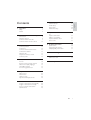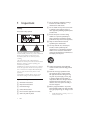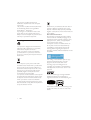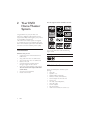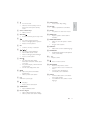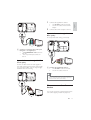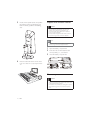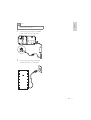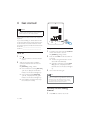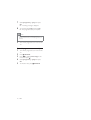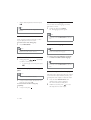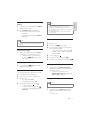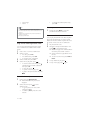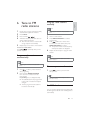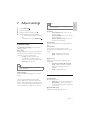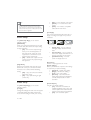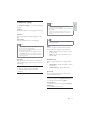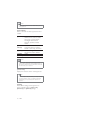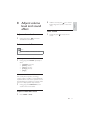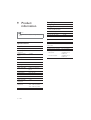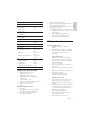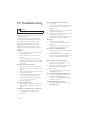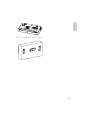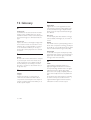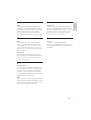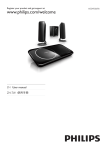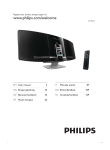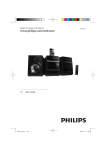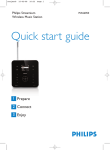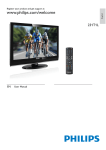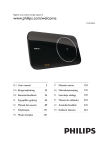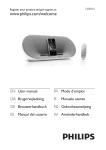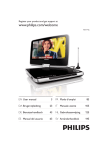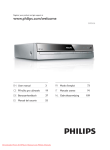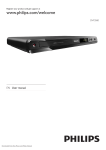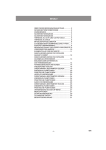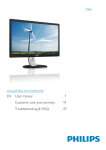Download Philips HES4900/12 User's Manual
Transcript
Register your product and get support at www.philips.com/welcome EN User manual HES4900/12 1 Important Safety Notice 2 Your DVD Home Theater System Introduction What’s in the box Overview of the main unit Overview of the remote control 3 Connect Connect speakers Connect TV Connect external audio devices Connect FM antenna Place the unit Prepare the remote control Connect power 4 4 5 8 8 8 9 10 12 12 12 13 15 15 16 16 27 27 28 28 29 General setup Audio setup Video setup Preference setup 8 Adjust volume level and sound effect 31 Adjust volume level Select a sound effect Adjust treble/bass level Mute sound 31 31 31 31 9 Product information 32 32 33 33 6SHFLÀFDWLRQV Supported disc formats USB playability information 10 Troubleshooting 34 11 Appendix 36 36 Mount to a wall 4 Get started Turn on Find the correct viewing channel Select menu display language Use Philips EasyLink Turn on Progressive Scan 5 Play Select source Watch video Listen to music 3OD\03:0$SLFWXUHÀOHV 6 Tune to FM radio stations Program radio stations automatically Program radio stations manually Tune to a preset radio station Set RDS clock 18 18 18 19 19 19 12 Glossary 38 21 21 21 23 24 25 25 25 25 25 EN 3 English 7 Adjust settings Contents 1 Important Safety Know these safety symbols g Do not block any ventilation openings. Install in accordance with the manufacturer’s instructions. h Do not install near any heat sources such as radiators, heat registers, stoves, or RWKHUDSSDUDWXVLQFOXGLQJDPSOLÀHUVWKDW produce heat. i Protect the power cord from being walked on or pinched, particularly at plugs, convenience receptacles, and the point where they exit from the apparatus. j Only use attachments/accessories VSHFLÀHGE\WKHPDQXIDFWXUHU This ‘bolt of lightning’ indicates uninsulated material within your unit may cause an electrical shock. For the safety of everyone in your household, please do not remove product covering. The ‘exclamation point’ calls attention to features for which you should read the enclosed literature closely to prevent operating and maintenance problems. :$51,1*7RUHGXFHWKHULVNRIÀUHRUHOHFWULF shock, this apparatus should not be exposed to UDLQRUPRLVWXUHDQGREMHFWVÀOOHGZLWKOLTXLGV such as vases, should not be placed on this apparatus. CAUTION: To prevent electric shock, match wide blade of plug to wide slot, fully insert. Important Safety Instructions a Read these instructions. b Keep these instructions. c Heed all warnings. d Follow all instructions. e Do not use this apparatus near water. f Clean only with dry cloth. 4 EN k Use only with the cart, stand, tripod, EUDFNHWRUWDEOHVSHFLÀHGE\WKH manufacturer or sold with the apparatus. When a cart is used, use caution when moving the cart/apparatus combination to avoid injury from tip-over. l Unplug this apparatus during lightning storms or when unused for long periods of time. m 5HIHUDOOVHUYLFLQJWRTXDOLÀHGVHUYLFH personnel. Servicing is required when the apparatus has been damaged in any way, such as power-supply cord or plug is damaged, liquid has been spilled or objects have fallen into the apparatus, the apparatus has been exposed to rain or moisture, does not operate normally, or has been dropped. n Battery usage CAUTION – To prevent battery leakage which may result in bodily injury, property damage, or damage to the unit: Install all batteries correctly, + and - as marked on the unit. Do not mix batteries (old and new or carbon and alkaline, etc.). Remove batteries when the unit is not used for a long time. o Apparatus shall not be exposed to dripping or splashing. p Do not place any sources of danger on WKHDSSDUDWXVHJOLTXLGÀOOHGREMHFWV OLJKWHGFDQGOHV q This product may contain lead and mercury. Disposal of these materials may be regulated due to environmental considerations. For disposal or recycling information, please contact your local authorities or the Electronic Industries Alliance: www.eiae.org. Never look into the laser beam inside the unit. Warning Where the MAINS plug or an appliance coupler is used as the disconnect device, the disconnect device shall remain readily operable. Wall mounting of the unit should only be SHUIRUPHGE\TXDOLÀHGSHUVRQQHO7KHXQLW must only be mounted on an appropriate wall bracket and on a wall that can safely hold the weight of the unit. Improper wall mounting can result in severe injury or damage. Do not attempt to wall mount the unit yourself. Safety-Important notes for users in the U.K. Mains plug 7KLVDSSDUDWXVLVÀWWHGZLWKDQDSSURYHG Amp plug. To change a fuse in this type of plug proceed as follows: ,IWKHÀWWHGSOXJLVQRWVXLWDEOHIRU\RXUVRFNHW outlets, it should be cut off and an appropriate SOXJÀWWHGLQLWVSODFH If the mains plug contains a fuse, this should have a value of 5 Amp. If a plug without a fuse is used, the fuse at the distribution board should not be greater than 5 Amp. Note: The severed plug must be disposed off to avoid a possible shock hazard should it be inserted into a 13 Amp socket elsewhere. How to connect a plug The wires in the mains lead are coloured with the following code: blue = neutral (N), brown = live (L). As these colours may not correspond with the colour markings identifying the terminals in your plug, proceed as follows: Connect the blue wire to the terminal marked N or coloured black. Connect the brown wire to the terminal marked L or coloured red. Do not connect either wire to the earth terminal in the plug, marked E (or e) or coloured green (or green and yellow). Before replacing the plug cover, make certain that the cord grip is clamped over the sheath of the lead - not simply over the two wires. Copyright in the U.K. 5HFRUGLQJDQGSOD\EDFNRIPDWHULDOPD\UHTXLUH consent. see Copyright Act 1956 and The performer’s Protection Acts 1958 to 1972. Norge 7\SHVNLOWÀQQHVSnDSSDUDWHQVEDNVLGH Observer: Nettbryteren er sekundert innkoplet. Den innebygde netdelen er derfor ikke IUDNWRSOHWQHWWHWVnOHQJHDSSDUDWHWHUWLOVOXWWHW nettkontakten. )RUnUHGXVHUHIDUHQIRUEUDQQHOOHUHOHNWULVN støt, skal apparatet, ikke utsettes for regn eller fuktighet. a Remove fuse cover and fuse. b Fix new fuse which should be a BS1362 5 Amp, A.S.T.A. or BSI approved type. Notice c 5HÀWWKHIXVHFRYHU EN 5 English This product complies with the radio LQWHUIHUHQFHUHTXLUHPHQWVRIWKH(XURSHDQ Community. 7KLVSURGXFWFRPSOLHVZLWKWKHUHTXLUHPHQWV of the following directives and guidelines: 2004/108/EC + 2006/95/EC $Q\FKDQJHVRUPRGLÀFDWLRQVPDGHWRWKLV device that are not expressly approved by Philips Consumer Lifestyle may void the user’s DXWKRULW\WRRSHUDWHWKHHTXLSPHQW Recycling Your product is designed and manufactured ZLWKKLJKTXDOLW\PDWHULDOVDQGFRPSRQHQWV which can be recycled and reused. When you see the crossed-out wheel bin symbol attached to a product, it means the product is covered by the European Directive 2002/96/EC: Never dispose of your product with other household waste. Please inform yourself about the local rules on the separate collection of electrical and electronic products. The correct disposal of your old product helps prevent SRWHQWLDOO\QHJDWLYHFRQVHTXHQFHVRQWKH environment and human health. Your product contains batteries covered by the European Directive 2006/66/EC, which cannot be disposed of with normal household waste. When you see the crossed-out wheel bin symbol with the chemical symbol ‘Pb’, it means WKDWWKHEDWWHULHVFRPSO\ZLWKWKHUHTXLUHPHQW set by the directive for lead: Please inform yourself about the local rules on separate collection of batteries. The correct disposal of batteries helps prevent potentially QHJDWLYHFRQVHTXHQFHVRQWKHHQYLURQPHQWDQG human health. Environmental information All unnecessary packaging has been omitted. We have tried to make the packaging easy to separate into three materials: cardboard (box), polystyrene foam (buffer) and polyethylene (bags, protective foam sheet.) Your system consists of materials which can be recycled and reused if disassembled by a specialized company. Please observe the local regulations regarding the disposal of packaging materials, exhausted batteries and old HTXLSPHQW The making of unauthorized copies of copyprotected material, including computer SURJUDPVÀOHVEURDGFDVWVDQGVRXQG recordings, may be an infringement of copyrights and constitute a criminal offence. 7KLVHTXLSPHQWVKRXOGQRWEHXVHGIRUVXFK purposes. +'0,DQG+'0,ORJRDQG+LJK'HÀQLWLRQ Multimedia Interface are trademarks or registered trademarks of HDMI licensing LLC. 'LY;'LY;&HUWLÀHGDQGDVVRFLDWHGORJRVDUH trademarks of DivX, Inc. and are used under license. 6 EN Manufactured under license under U.S. Patent #’s: 5,451,942; 5,956,674; 5,974,380; 5,978,762; 6,487,535 & other U.S. and worldwide patents issued & pending. DTS and DTS Digital Surround are registered trademarks and the DTS logos and Symbol are trademarks of DTS, Inc. © 1996-2007 DTS, Inc. All Rights Reserved. The USB-IF Logos are trademarks of Universal Serial Bus Implementers Forum, inc. Manufactured under license from Dolby Laboratories. Dolby, Pro Logic, and the double-D symbol are trademarks of Dolby Laboratories. Manufactured under license from Dolby Laboratories. Dolby and the double-D symbol are trademarks of Dolby Laboratories. Note English 2IÀFLDO'LY;8OWUD&HUWLÀHGSURGXFW 3OD\VDOOYHUVLRQVRI'LY;YLGHRLQFOXGLQJ 'LY;ZLWKHQKDQFHGSOD\EDFNRI'LY; PHGLDÀOHVDQGWKH'LY;0HGLD)RUPDW 7KLVHTXLSPHQWKDVEHHQWHVWHGDQGIRXQGWRFRPSO\ with the limits for a Class B digital device, pursuant to Part 15 of the FCC Rules. These limits are designed to provide reasonable protection against harmful LQWHUIHUHQFHLQDUHVLGHQWLDOLQVWDOODWLRQ7KLVHTXLSPHQW JHQHUDWHVXVHVDQGFDQUDGLDWHUDGLRIUHTXHQF\HQHUJ\ and, if not installed and used in accordance with the instructions, may cause harmful interference to radio communications. However, there is no guarantee that interference will not occur in a particular installation. ,IWKLVHTXLSPHQWGRHVFDXVHKDUPIXO interference to radio or television reception, which can be determined by turning the HTXLSPHQWRIIDQGRQWKHXVHULVHQFRXUDJHG to try to correct the interference by one or more of the following measures: Reorient or relocate the receiving antenna. Increase the separation between the HTXLSPHQWDQGUHFHLYHU &RQQHFWWKHHTXLSPHQWLQWRDQRXWOHWRQ a circuit different from that to which the receiver is connected. Consult the dealer or an experienced radio/TV technician for help. This apparatus includes this label: Note The type plate is located on the back of the apparatus. ENERGY STAR and the ENERGY STAR mark are registered U.S. marks. EN 7 2 Your DVD Home Theater System Congratulations on your purchase, and ZHOFRPHWR3KLOLSV7RIXOO\EHQHÀWIURPWKH support that Philips offers, register your product at www.philips.com/welcome. This DVD Home Theater System is designed to complement your home perfectly. Enjoy the DVD Home Theater System with multi-channel VXUURXQGVRXQGDQGH[FHOOHQWSLFWXUHTXDOLW\ Introduction With this unit, you can: watch video from DVD/VCD/SVCD or USB devices enjoy audio from discs or USB devices view pictures from discs or USB devices listen to FM radio Control EasyLink-compliant devices through a single remote control Sync audio output with the video output You can enrich sound output with these sound effects: Surround sound exprience Preset sound modes 8 EN The unit supports these media/disc formats: Recordable ReWritable You can play DVD discs with the following region codes: DVD region code Countries Europe What’s in the box Check and identify the contents of your package: Main unit Speakers (x 2) Digital wireless subwoofer Remote control (with batteries) Power adapter for the main unit Power cord AV cable (red/white/yellow) MP3 Link cable SCART adapter FM wire antenna Wall mount bracket and screws (x4) English Overview of the main unit a j bc d e f g h i r q k l m n o p EN 9 a Disc compartment b Remote control sensor Overview of the remote control c Open the disc compartment. a d SOURCE Select a source. e VOL -/+ Adjust volume. f Start or pause play. Turn on the unit. Switch to normal standby mode or low-power-consumption standby mode. b w c d g e h Display panel Display current status. i MP3 LINK Jack for an external audio device. f v g h u i j t k j USB socket. k FM ANT FM antenna socket. l AUX IN L/R Sockets for external audio input. s l m OPTICAL IN Optical audio input socket. n COMPONENT OUT Socket for component video output. o AV OUT Socket for audio/video output. p HDMI OUT HDMI output socket. q SPEAKER L/R Socket for left/right speaker connection. r DC Socket for power connection. 10 EN r m q n p o Turn on the unit. Switch to normal standby mode or low-power-consumption standby mode. b Source selection keys Select a source. c OPTIONS Access or exit the system setup menu. d / For menus: navigate up/down. Move an enlarged picture up/down. Rotate or invert pictures. e OK &RQÀUPVDQHQWU\RUVHOHFWLRQ f / ( / For menus, navigate left/right. Search within a track or disc. Move an enlarged picture left/right. Tune to a radio station. g INFO For video/audio play, display information about the current status or the disc. For pictures, display a thumbnail view RISLFWXUHÀOHV For FM radio, display RDS clock. h / Skip to the previous/next title/ chapter/track. Select a preset radio station. i Start or pause play. Stop play. Erase a preset radio station. j m AUDIO SYNC Access audio delay setting. English a n SOUND 6HOHFWVDSUHGHÀQHGVRXQGHIIHFW o ZOOM For pictures or video: zoom in/out. p REPEAT A-B 5HSHDWDVSHFLÀFVHFWLRQZLWKLQD track/disc. q REPEAT/PROGRAM 6HOHFWVRUWXUQVRIIUHSHDWRUVKXIÁH mode. Program radio stations. r SUBTITLE Select DVD or DivX subtitle language. s SURROUND Enable/disable Dolby Virtual Speakers (DVS) sound effect. t + Adjust volume. u Mute or restore volume. v MENU/BACK Return to the previous screen. For video discs: access or exit the disc menu. For video discs with playback control(PBC): turn on/off PBC. w AUDIO For VCD, select stereo, mono-left or mono-right channel. For DVD/DivX video, select an audio language. k TREBLE/BASS Adjust treble/bass level. l Numeric keypad Select a title/chapter/track directly. Select a preset radio station directly. EN 11 3 Connect Connect speakers TV HDMI IN a Insert the speaker plug into the SPEAKER L/R sockets. Connect TV a &RQQHFWDQ+'0,FDEOHQRWVXSSOLHG to: - the HDMI OUT socket on this unit. - the HDMI input socket on the TV. Tip If your TV has only a DVI connection, connect through Option 1: Connect through HDMI Highest quality ,I\RXZDQWWRH[SHULHQFHIXOOKLJKGHÀQLWLRQ video, use HDMI connection. HDMI provides an uncompressed, digital interface between your TV and the unit. Both audio and video signals are combined in one HDMI cable. Note To use Philips EasyLink, you must have HDMI connection (see ‘Use Philips EasyLink’ on page 20). This unit is HDMI CEC compatible. It enables the connected TV/device to control each other over HDMI. 12 EN a HDMI/DVI adaptor. An extra audio connection is needed to complete this connection. Option 2: Connect through component video - Higher quality Component video provides better picture TXDOLW\WKDQ$9RXWFRQQHFWLRQV7KRXJK FRPSRQHQWYLGHRVXSSRUWVKLJKGHÀQLWLRQ VLJQDOVSLFWXUHTXDOLW\LVORZHUWKDQ+'0,DQG is analog. Connect the supplied AV cable to: - the AV OUT socket on this unit. - the AV In sockets on the SCART adaptor. 2 Connect the SCART adapter to the TV. English 1 Option 4: Connect through AV out Basic quality AV out provides basic analog connectivity. TV a Connect a component video cable (red/ EOXHJUHHQQRWVXSSOLHGWR - theCOMPONENT OUT socket on this unit. - the component input sockets on the TV. VIDEO Option 3: Connect through SCART Good quality SCART combines audio and video signals in one cable. Audio signals are stereo, video signals are composite. SCART does not support highGHÀQLWLRQYLGHRDnd is analog. L R TV AV IN a Connect the supplied AV cable to: - the AV OUT socket on this unit. - the AV In sockets on the TV. Tip If you want to listen to sound from the unit instead of from TV, connect the video cable (yellow) only. Do not connect the audio cable (red and white). Connect external audio devices SCART IN TV You can play music from external audio devices such as MP3 player, portable CD player etc. EN 13 Connect through Aux in For audio device with red/white audio output sockets: TV a Connect the supplied MP3 link cable to: - the MP3 LINK socket on the main unit. - the headphone socket on an external device. b Press MP3 LINK. 1 2 3 connect an audio cable (red/white - not supplied) to: - the AUX IN L/R sockets on this unit. - the audio output sockets on the device. c Operate the controls of the connected device to play music (see the user manual RIWKHGHYLFH &RQQHFWGLJLWDODPSOLÀHUUHFHLYHU Press AUX on the remote control. Operate the controls of the connected device to play music (see the user manual of the device). Connect through MP3 Link For audio device with headphone socket: OPTICAL OUT 14 EN 1 Complete the connections (see above), then mount on the back panel to keep the back smooth. 2 Mount on the stand and place the main unit near to the TV. Connect FM antenna Tip This unit does not support MW radio reception. 1 Connect the supplied FM antenna to the FM ANT socket on the unit. Place the unit Note To avoid magnetic interference or unwanted noise, never place this apparatus and speakers too close to any radiation devices. Never place this unit in an enclosed cabinet. Install this unit near the AC outlet where the AC power plug can be easily reached. EN 15 English a &RQQHFWDQRSWLFDOFDEOHQRWVXSSOLHG to: - the OPTICAL IN socket on this unit. - the Optical output socket on the GLJLWDODPSOLÀHUUHFHLYHU 3 Mount on the speaker stands and position the speakers at the normal listening earlevel and directly parallel to the listening area. Prepare the remote control Caution Risk of explosion! Keep batteries away from heat, VXQVKLQHRUÀUH1HYHUGLVFDUGEDWWHULHVLQÀUH Risk of decreased battery life! Never mix different brands or types of batteries. Risk of product damage! When the remote control is not used for long periods, remove the batteries. Note Perchlorate Material - special handling may apply. See www.dtsc.ca.gov/hazardouswaste/perchlorate. 1 2 Open the battery compartment. 3 Close the battery compartment. Insert two R03 or AAA batteries with correct polarity (+/-) as indicated. 1 4 Place the subwoofer at the corner of the room or at least 1m (3.3ft) away from the TV. 2 3 Connect power Caution Risk of product damage! Ensure that the power supply 16 EN voltage corresponds to the voltage printed on the back or the underside of the product. Risk of electric shock! When you unplug the AC power, always pull the plug from the socket. Never pull the cord. English Note Before connecting AC power, ensure you have completed all other connections. 1 Connect the power adaptor to the DC socket on the unit and a wall outlet. c b 2 Connect the power plug of the digital wireless subwoofer to a wall outlet. EN 17 4 Get started Caution Use of controls or adjustments or performance of procedures other than herein may result in hazardous radiation exposure or other unsafe operation. Always follow the instructions in this chapter in VHTXHQFH If you contact Philips, you will be asked for the model and serial number of this apparatus. The model number and serial number are on the back of the apparatus. Write the numbers here: Model No. __________________________ Serial No. ___________________________ Set up wireless connection manually 1 In standby mode, press and hold SOURCE on the main unit for 3 seconds. » [PAIRING]SDLULQJÁDVKHV 2 Press and hold PAIR on the subwoofer for 3 seconds. » The blue and green indicators on the VXEZRRIHUÁDVKDOWHUQDWHO\ Turn on 1 Press . » The unit switches to the last selected source. 2 Wait for automatic setup of wireless connection between the main unit and subwoofer. » [PAIRING]SDLULQJÁDVKHV » If the connection succeeds, [PAIR OK] (pair OK) is displayed and the blue indicator on the subwoofer lights up. » If the connection fails, [PAIR FAIL] (pair fail) is displayed and the green indicator on the subwoofer lights up. » If wireless connection succeeds, [PAIR OK] (pair OK) is displayed and the blue indicators on the subwoofer lights up. 3 Turn on the main unit again. Note If the wireless connection fails again, check whether WKHUHLVDQ\FRQÁLFWRUVWURQJLQWHUIHUHQFHIRUH[DPSOH interference from other electronic devices) around \RXUORFDWLRQ$IWHUUHPRYDORIWKHFRQÁLFWRUVWURQJ interference, repeat the above procedures. » If the wireless connection fails, set up the connection manually. Find the correct viewing channel 1 18 EN Press DISC to switch to disc mode. Turn on the TV and switch to the correct video-in channel. (See the TV user manual on how to select the correct input.) Select menu display language 1 2 3 4 5 Press OPTIONS. Select [General Setup]. Select [OSD Language] and then press . Select a setting and then press OK. To exit the menu, press OPTIONS. Use Philips EasyLink This unit supports Philips EasyLink, which uses the HDMI CEC (Consumer Electronics Control) protocol. EasyLink-compliant devices that are connected through HDMI connectors can be controlled by a single remote control. One touch play[Auto Wakeup TV] When you press , this unit will wake up from standby mode and start disc play (if a video disc is found in the disc compartment). At the same time, your TV will also be turned on and be switched to the correct viewing channel. One touch power-off[System Standby] When you connect this unit to devices that support standby mode, you can use the remote control of this unit to switch this unit and all connected HDMI devices to standby mode. You can also use the remote control from any of the connected HDMI devices to perform one-touch standby . One touch audio play[System Audio Control] When you connect this unit to HDMI CEC compliant devices, the unit can switch automatically to play audio from the connected device. Turn on Progressive Scan Note Philips does not guarantee 100% interoperability with all HDMI CEC devices. 1 Turn on the HDMI CEC operations on the TV or other connected devices. See TVs/ devices manual for details. 2 You can now enjoy the following Philips EasyLink controls. Progressive scan displays twice the number of frames per seconds than interlaced scanning (ordinary TV system). With nearly double the number of lines, progressive scan offers higher SLFWXUHUHVROXWLRQDQGTXDOLW\ Before you turn on this feature, ensure that: The TV supports progressive scan signals. You have connected this unit with the TV through component video. 1 2 Turn on the TV. 3 Switch the TV to the correct viewing channel for this unit. 4 5 6 Press DISC. Ensure that the TV progressive scan mode is deactivated (see the TV user manual). Press OPTIONS. Press / to select [Video Setup] in the menu, then press . EN 19 English 2 7 Select [Progressive] > [On], then press OK. » A warning message is displayed. 8 To proceed, select [Ok] and press OK. » The progressive setup is complete. Note If a blank/distorted screen is displayed, wait for 15 seconds for auto recovery or turn off progressive scan manually. 9 Turn on the progressive scan mode on the TV. Turn off progressive scan manually 1 Turn off the progressive scan mode on the TV. 2 3 Press OPTIONS. Press / to select [Video Setup] in the menu, then press . 4 Select [Progressive] > [Off], then press OK. 5 To exit the menu, press 20 EN OPTIONS. Note English 5 Play Ensure that the USB device contains playable music, pictures or video. Note :LWKVRPHGLVFÀOHW\SHVSOD\PD\GLIIHU a Insert the USB device to the socket. Select source <RXFDQHQMR\YLGHRDXGLRRUSLFWXUHÀOHVIURP DVD/VCD/SVCD disc or USB devices. For disc Caution Never look at the laser beam inside the unit. Risk of product damage! Never play discs with accessories such as disc stabilizer rings or disc treatment sheets. Never put any objects other than discs into the disc compartment. b Press USB to select the USB source. A contents menu is displayed. For connected MP3 device (see ‘Connect through MP3 Link’ on page 15) a Press on the main set to open the disc compartment. b Place a disc into the disc compartment. Ensure that the label faces upwards. Watch video a Select source. (see ‘Select source’ on page 22 b For disc, press CD Printing c Press to close the disc compartment. d Press DISC to select the DISC source. For USB device to start play. c )RU86%GHYLFHVHOHFWDIROGHUÀUVWWKHQ VHOHFWDÀOHDQGWKHQSUHVV2. To return to the main menu, press until the ‘Previous’ folder is selected, then press OK. d To stop play, press . e To pause or resume play, press . f To skip to the previous/next title/chapter/ track, press / . If play does not start automatically: EN 21 Select a title/chapter/track and then press . Tip Select an audio language You can select an audio language on DVDs, DiVx video or VCDs. 1 To play a locked DVD, enter the 4-digit parental control During disc play, press AUDIO. » The language options appear. password. Note For some DVDs, the language can only be changed Use the disc menu from the disc menu. Press MENU/BACK to access the menu. When you load a DVD/(S)VCD disc, a menu may be displayed on the TV screen. To return to the menu during play: 1 Press MENU/BACK. Select a subtitle language Note Note To see the disc menu of a VCD disc, you must turn on This feature is only available for DVDs/DivX videos PlayBack Control (PBC) feature of the disc. Fast forward/backward 1 During play, press / ( / ) repeatedly to select a search speed. To resume play at normal speed, press . recorded with multiple audio languages. a During play, press SUBTITLE repeatedly to select an available subtitle language. Tip For some DVDs, the language can only be changed from the disc menu. Press MENU/BACK to access the menu. Resume video play from last stopped point Sync audio output with video play Note This feature is only available for video play. 1 In stop mode and when the disc has not been removed, press OK. To cancel resume mode and stop play completely: 1 In stop mode, press 22 EN . If the video play is slower than the audio output (sound does not match with the pictures), you can delay the audio output to match the video. 1 Press and hold AUDIO SYNC until ‘AUDIO SYNC XXX’ is displayed. » ‘XXX’ denotes the delay time. 2 :LWKLQÀYHVHFRQGVSUHVV +/- to set the delay time for audio output. Note You can only play DivX videos rented or purchased 1 During music or video play, press REPEAT A-B at the start point. 6XEWLWOHÀOHVZLWKWKHIROORZLQJÀOHQDPHH[WHQVLRQVVUW 2 Press REPEAT A-B at the end point. » The selected section starts to play repeatedly. through the DivX registration code of this unit. To cancel repeat play, press REPEAT A-B again. Note The section A and B can be set only within the same track/title. Listen to music 1 2 3 Select source. 4 5 6 To stop play, press Zoom in/out image 1 .smi, .sub, .ssa, .ass) are supported but do not appear on WKHÀOHQDYLJDWLRQPHQX 7KHVXEWLWOHÀOHQDPHKDVWREHWKHVDPHDVWKHÀOH name of the video. During video/picture play, press ZOOM repeatedly to zoom in/out the image. When the image is zoomed in, you can press / / / to pan through the image. For disc, press to start play. )RU03VHOHFWDIROGHUÀUVWWKHQVHOHFWD ÀOHDQGWKHQSUHVVOK. To return to the main menu, press until the ‘Previous’ folder is selected, then press OK. . To pause or resume play, press . 7RVNLSWRWKHSUHYLRXVQH[WÀOHSUHVV / . Display play information 1 During play, press INFO repeatedly to display play information. 6HOHFWUHSHDWVKXIÁHSOD\RSWLRQV 1 Play DivX video <RXFDQSOD\'LY;ÀOHVFRSLHGRQWRD&'5 RW, recordable DVD or USB device. 1 2 Insert a disc or connect a USB device. 3 Select a title to play, then press . To stop play, press . To pause or resume play, press . To change a subtitle language, press SUBTITLE. Select a source: For discs, press DISC. For USB devices, press USB. During play, press REPEAT/PROGRAM repeatedly to select a repeat option or the VKXIÁHSOD\PRGH To resume normal play, press REPEAT/PROGRAM repeatedly until [Repeat Off] is displayed. Change the audio channel Note This feature is only available for VCD/DivX play. 1 During play, press AUDIO repeatedly to select an audio channel available on the disc: Mono Left EN 23 English Repeat A-B (DVD/VCD/CD/MP3/ :0$ Mono Right Stereo Tip See the respective pages for below play options: Fast forward/backward (see ‘Fast forward/backward’ on To display the selected photo only, press OK. Rotate picture 1 page 23) During play, press / to rotate the picture anti-clockwise/clockwise. Repeat A-B (see ‘Repeat A-B (DVD/VCD/CD/MP3/ WMA)’ on page 23) Display play information 3OD\03:0$SLFWXUHÀOHV <RXFDQSOD\03:0$SLFWXUHÀOHVFRSLHG onto a CD-R/RW, recordable DVD or USB device. 1 2 3 4 Start musical slideshow <RXFDQSOD\03:0$PXVLFÀOHVDQG-3(* SKRWRÀOHVVLPXOWDQHRXVO\WRFUHDWHPXVLFDO VOLGHVKRZ7KH03:0$DQG-3(*ÀOHVPXVW be stored on the same disc or USB device. 1 2 Insert a disc or connect a USB device. 6HOHFWDÀOHWRSOD\WKHQSUHVV . To return to the main menu, press until the ‘Previous’ folder is selected, then press OK. To stop play, press . To pause or resume play, press . 7RVNLSWRWKHSUHYLRXVQH[WÀOHSUHVV / . Start slideshow of pictures 1 During play, press OPTIONS. » The thumbnails of 12 pictures are displayed. 2 6HOHFWDÀOHWKHQSUHVV to start slideshow play. To go to previous or next screen display, press / . To select a picture, press the cursor buttons. 24 EN Navigate to the photo folder/album and press to start slideshow play. » Slideshow begins and continues till the end of the photo folder or album. » Audio continues to play till the end of the disc. Select a source: For discs, press DISC. For USB devices, press USB. A contents menu is displayed. Select a folder, then press OK. Play MP3/WMA music. » To return to the menu, press MENU/ BACK. 3 4 To stop slideshow play, press To stop music play, press . again. Program radio stations manually English 6 Tune to FM radio stations Note 1 Ensure that you have connected and fully extended the supplied FM antenna. 2 3 4 Press RADIO. Press and hold / ( / ). :KHQWKHIUHTXHQF\LQGLFDWLRQVWDUWVWR change, release the button. » The FM tuner tunes to a station with strong reception automatically. 5 Repeat steps 3-4 to tune to more stations. To tune to a weak station: Press / ( / UHSHDWHGO\XQWLO\RXÀQG optimal reception. Program radio stations automatically You can program a maximum of 20 preset radio stations. 1 2 Tune to a radio station. 3 Press / to allocate a number from 1 to 20 to this radio station, then press REPEAT/PROGRAMWRFRQÀUP » 7KHSUHVHWQXPEHUDQGWKHIUHTXHQF\ of the preset station are displayed. 4 Repeat the above steps to program other stations. Press REPEAT/PROGRAM to activate programming. Note To overwrite a programmed station, store another station in its place. Note You can program a maximum of 20 preset radio stations. 1 Press / to select a preset number to start programing. 2 Press and hold REPEAT/PROGRAM for 2 seconds to activate automatic programming. » [AUTO]DXWRLVGLVSOD\HGEULHÁ\ » All available stations are programmed in the order of waveband reception strength. » The last programed radio station is broadcast automatically. Tune to a preset radio station 1 Press / to select a preset number that you want. Tip You can also use the numerical keypad to select a preset station directly. Set RDS clock You can use time signal broadcast together with the RDS signal to set the clock of the apparatus automatically. EN 25 1 Tune to a RDS radio station that transmits time signals. » The apparatus reads the RDS time and sets the clock automatically. Note The accuracy of the transmitted time depends on the RDS station that transmits the time signal. Show RDS information RDS (Radio Data System) is a service that allows FM stations to show additional information. If you tune to a RDS station, a RDS icon and the station name are displayed. When automatic programming is used, RDS VWDWLRQVDUHSURJUDPPHGÀUVW 1 2 Tune to a RDS station. Press INFO repeatedly to scroll through the following information (if available): » Station name » Program type such as [NEWS] (news(, [SPORT] (sport), [POP M] (pop music)... » )UHTXHQF\ 26 EN Note English 7 Adjust settings Philips does not guarantee 100% interoperability with 1 2 3 4 Press OPTIONS . Select a setup page. Select an option and then press . Select a setting and then press OK. To return to the previous menu, press . To exit the menu, press OPTIONS . General setup On [General Setup Page], you can set the following options: [Disc Lock] 6HWSOD\UHVWULFWLRQIRUVSHFLÀFGLVFV%HIRUH\RX start, place the disc in the disc compartment (maximum 40 discs can be locked). [Lock] – Restrict access to the current disc. You need to enter a password to unlock and play the disc. [Unlock] – Play all discs. Tip To set or change the password, go to [Preference Setup] > [Password]. [OSD Language] Select the preferred language for on-screen display. This unit supports Philips EasyLink, which uses the HDMI CEC (Consumer Electronics Control) protocol. EasyLink-compliant devices that are connected through HDMI connectors can be controlled by a single remote control. all HDMI CEC devices. [EasyLink] [Auto Wakeup TV] - Turn on or off one touch play. [System Standby] - Turn on or off one touch power-off. [System Audio Control] - Turn on or off one touch audio play. [Display Dim] Turn on or off adjustment of display brightness level. [Screen Saver] The screen saver protects the TV screen damage due to prolonged exposure to a static image. [On] – Enable the screen saver. [Off] – Disable the screen saver. [Sleep Timer] Switches to standby automatically after the preset time. [15 mins], [30 mins], [45 mins], [60 mins] – select the count down time before the apparatus switches to standby. [Off] – disable sleep mode. Switch to standby mode [Standby Mode] Set the standby mode. [Normal] - power consumption <4W. [Low Power] - power consumption :+RZHYHULWUHTXLUHVORQJHUWLPH to power up. >'LY;592'&RGH@ 'LVSOD\WKH'LY;UHJLVWUDWLRQFRGH EN 27 Tip Enter this DivX registration code when you rent or purchase video from www.divx.com/vod. The DivX YLGHRVUHQWHGRUSXUFKDVHGWKURXJKWKH'LY;92' (Video On Demand) service can be played only on the device to which it is registered. Audio setup On [Audio Setup Page], you can set the following options: [HDMI Audio] When you connect this apparatus and TV with an HDMI cable, select the audio output setting for this connection. [On] – the sound is output through both your TV and this apparatus. If the audio format on the disc is not supported, it is downmixed to twochannel sound (Linear-PCM). [Off] – disable audio output from the TV. The sound is only output through this apparatus. [Night Mode] Make loud sound level softer and soft sound level louder so that you can watch the DVD movies at a low volume, without disturbing others. [Off] – enjoy surround sound with its full dynamic range. [On]²HQMR\TXLHWYLHZLQJDWQLJKW (DVDs only). Video setup On [Video Setup Page], you can set the following options: [TV Type] Change this setting if the video does not appear correctly. By default, this setting matches the most common setting for TVs in your country. 28 EN [PAL] – For TV with PAL color system. [NTSC] – For TV with NTSC color system. [Multi] – For TV that is compatible with both PAL and NTSC. [TV Display] The TV format determines the aspect ratio of display according to the type of TV you have connected. 4:3 Pan Scan (PS) 4:3 Letter Box (LB) 16:9 (Wide Screen) [4:3 Pan Scan] – For 4:3 screen TV: full-height display with the trimmed sides. [4:3 Letter Box] – For 4:3 screen TV: wide-screen display with black bars on the top and bottom of the screen. [16:9 Wide Screen] – For widescreen TV: display ratio 16:9. [Progressive] Turn on or off progressive scan mode. [Picture Settings] 6HOHFWDSUHGHÀQHGVHWRISLFWXUHFRORUVHWWLQJV or customize your personal setting. [Standard] – original color setting. [Bright] – vibrant color setting. [Soft] – warm color setting. [Personal] – customize the color setting. Adjust the level of brightness, contrast, sharpness/tint and color saturation. [Closed Caption] Turn off or on display captions. [On] – show the sound effects in subtitles. Applicable only to discs with Closed Caption information included and the TV that supports this feature. [Off] – turn off closed caption. On [Preference Page], you can set the following options: [Audio] Select the preferred audio language for disc play. [Subtitle] Select the preferred subtitle language for disc play. [Disc Menu] Select the preferred disc menu language. Note English Preference setup Rated discs above the level you set in [Parental] UHTXLUHDSDVVZRUGWREHSOD\HG The ratings are country-dependent. To allow all discs to play, select ‘8’. Some discs have ratings printed on them but are not recorded with ratings. This function has no effect on such discs. Tip You can set or change the password (see [Preference Setup] > [Password]). Note If the language you have set is not available on the disc, the disc uses its own default language. For some discs, the subtitle/audio language can only be changed from the disc menu. To select the languages that are not listed in the menu, select [Others]. Then check the Language Code list at the back of this user manual and enter the respective 4-digit language code. [Parental] Restricts access to discs that are unsuitable for children. These types of discs must be recorded with ratings. 1) Press OK. 2) Select a rating level, then press OK. 3) Press the numeric keys to enter the password. [PBC] Turns on or off the content menu of VCDs/ SVCDs with PBC (playback control) feature. [On] - display index menu when you load a disc for play. [Off] - skip the menu and start play from WKHÀUVWWLWOH [MP3/JPEG Nav] Select to display the folders or display all the ÀOHV [With Menu] – display the folders of MP3/ :0$ÀOHV [Without Menu]²GLVSOD\DOOWKHÀOHV [Password] Set or change the password for locked discs and play restricted DVDs. 1) Press the numeric keys to enter ‘0000’ or your last set password at [Old Password]ÀHOG 2) Enter the new password at [New Password]ÀHOG 3) Enter the new password again at >&RQÀUP PWD]ÀHOG 4) Press OK to exit the menu. EN 29 Note If you forget the password, enter ‘0000’ before you set a new password. [DivX Subtitle] Select a character set that supports the DivX subtitle. [Standard] English, Irish, Danish, Estonian, Finnish, French, German, Italian, Portuguese, Luxembourgish, 1RUZHJLDQ%RNPnODQG Nynorsk), Spanish, Swedish, Turkish [Central Polish, Czech, Slovak, Albanian, Europe] Hungarian, Slovene, Croatian, Serbian (Latin script), Romanian [Cyrillic] Belarusian, Bulgarian, Ukrainian, Macedonian, Russian, Serbian [Greek] Greek [Hebrew] Hebrew Note (QVXUHWKDWWKHVXEWLWOHÀOHKDVWKHH[DFWVDPHÀOH QDPHDVWKHPRYLHÀOH,IIRUH[DPSOHWKHÀOHQDPHRI the movie is ‘Movie.avi’, then you will need to name the WH[WÀOH¶0RYLHVXE·RU¶0RYLHVUW· [Version Info] Display the software version of this apparatus. Tip 7KLVLQIRUPDWLRQLVUHTXLUHGZKHQ\RXZDQWWRÀQGRXW if a newest software version is available at the Philips website that you may download and install on this apparatus. [Default] Resets all the settings of this apparatus to factory default, except for [Disc Lock], [Password] and [Parental] settings. 30 EN 2 Adjust volume level 1 1 Within 5 seconds, press +/- to set the level for high tones (treble) or low tones (bass). Mute sound During play, press sound. to mute/unmute During play, press + - to increase/ decrease the volume level. Select a sound effect Note You cannot use different sound effects at the same time. Select a preset sound effect 1 During play, press SOUND repeatedly to select: [CLASSIC] (Concert) [ROCK] (Action) [Sports] (Gaming) [Lounge] (Drama) [Night] Select surround sound effect DVS (Dolby Virtual Speaker) technology creates a highly compelling 5.1-channel listening experience from as few as two speakers. It is an ideal entertainment solution for locations where space for multiple speaker setup is limited. 1 During play, press SURROUND to turn on/off surround sound effect. Adjust treble/bass level 1 Press TREBLE or BASS. EN 31 English 8 Adjust volume level and sound effect 9 Product information Note Product information is subject to change without prior 7XQHU)0 Tuning Range Tuning grid Sensitivity - Mono, 26dB S/N Ratio Search Selectivity Total Harmonic Distortion Signal to Noise Ratio 87.5 - 108MHz 50KHz <22dBf >28dBf <3% >50dB notice. Speakers 6SHFLÀFDWLRQV $PSOLÀHU Total output power )UHTXHQF\ Response Signal to Noise Ratio Aux Input 2x75W +250W RMS 20 -20000Hz, +/-3dB >67dB - Woofer/Tweeter 1.00v RMS 20kohm Disc Laser Type Disc Diameter Video Decoding Video DAC Signal System Video Format Video S/N Audio DAC Total Harmonic Distortion )UHTXHQF\ Response S/N Ratio 32 EN Speaker Impedance Speaker Driver, subwoofer Speaker Driver, woofer Speaker Driver, tweeter Sensitivity - Subwoofer Semiconductor 12cm/8cm MPEG-1 / MPEG-2 / DivX 12Bits PAL / NTSC 4:3 / 16:9 >48dB 24Bits / 96kHz <1% 4Hz - 20kHz (44.1kHz) 4Hz - 22kHz (48kHz) 4Hz - 24kHz (96kHz) >67dBA 8ohm 6.25” subwoofer 3” woofer 19mm tweeter >84dB/m/W ± 4dB/m/W >82dB/m/W ± 4dB/m/W AC power Operation Power Consumption - Main unit - Subwoofer Normal standby Power Consumption Low Standby Power Consumption Composite Video Output Optical Output HDMI (CEC) Output USB Direct Dimensions - Main Unit (W x H x D) - Speakers - Wireless Subwoofer Box (W x H x D) Weight - With Packaging - Main Unit - Speaker Box - Wireless Subwoofer Box 220-230V, 50Hz 32W 38W <4W <1W 1.0Vp-p, 75ohm 0.5Vpp ± 0.1Vpp 75ohm 1.3a Version 2.0 360 x 190 x 65mm 135 x 330 x 135mm 170 x 330 x 340mm 13kg 1.2 kg 1.1kg x 2 5.4 kg Max. MP3 track number: 999. 6XSSRUWHGVDPSOLQJIUHTXHQFLHVIRU03 disc: 32 kHz, 44.1 kHz, 48 kHz. Supported Bit-rates of MP3 disc are: 32, 64, 96, 128, 192, 256 (kbps). The following formats are not supported: Files like *.VMA, *.AAC, *.DLF, *.M3U, *.PLS, *.WAV Non-English Album/Title name Discs recorded in Joliet format MP3 Pro and MP3 with ID3 tag USB playability information Compatible USB devices: 86%ÁDVKPHPRU\86%RU USB1.1) 86%ÁDVKSOD\HUV86%RU86% PHPRU\FDUGVUHTXLUHVDQDGGLWLRQDO card reader to work with this apparatus) Supported disc formats Digital Video Discs (DVDs) Video CDs (VCDs) Super Video CDs (SVCDs) Digital Video Discs + Rewritable (DVD+RW) Compact Discs (CDs) 3LFWXUH.RGDN-3(*ÀOHVRQ&'5: DivX(R) disc on CD-R(W): DivX 3.11, 4.x and 5.x WMA Supported MP3-CD formats: ISO 9660 Max. title/album name: 12 characters Max. title number plus album: 255. Max. nested directory: 8 levels. Max. album number: 32. Supported formats: 86%RUPHPRU\ÀOHIRUPDW)$7 FAT16, FAT32 (sector size: 512 bytes) MP3 bit rate (data rate): 32-320 Kbps and variable bit rate WMA v9 or earlier Directory nesting up to a maximum of 8 levels Number of albums/ folders: maximum 99 Number of tracks/titles: maximum 999 ID3 tag v2.0 or later File name in Unicode UTF8 (maximum length: 128 bytes) Unsupported formats: Empty albums: an empty album is an album that does not contain MP3/ :0$ÀOHVDQGLVQRWEHVKRZQLQWKH display. 8QVXSSRUWHGÀOHIRUPDWVDUHVNLSSHG For example, Word documents (.doc) RU03ÀOHVZLWKH[WHQVLRQGOIDUH ignored and not played. $$&:$93&0DXGLRÀOHV '50SURWHFWHG:0$ÀOHVZDY .m4a, .m4p, .mp4, .aac) WMA ÀOHVLQ/RVVOHVVIRUPDW EN 33 English General information 10 Troubleshooting Warning Never remove the casing of this apparatus. To keep the warranty valid, never try to repair the system yourself. If you encounter problems when using this apparatus, check the following points before UHTXHVWLQJVHUYLFH,IWKHSUREOHPUHPDLQV unsolved, go to the Philips web site (www. philips.com/welcome). When you contact Philips, ensure that the apparatus is nearby and the model number and serial number are available. No power Ensure that the AC cord of the apparatus is connected properly. Ensure that there is power at the AC outlet. As a power-saving feature, the system switches off automatically 15 minutes after track play reaches the end and no control is operated. Remote control does not work %HIRUHSUHVVLQJDQ\IXQFWLRQEXWWRQÀUVW select the correct source with the remote control. Reduce the distance between the remote control and the system. Aim the remote control directly at the sensor on the front of the main unit. Insert the batteries with their polarities (+/– signs) aligned as indicated. Replace the battery. Wireless connection fails. Set up wireless connection manually (see ‘Set up wireless connection manually’ on page 19). USB device or SD/MMC card not supported The USB device or SD/MMC card is incompatible with the apparatus. Try another one. 34 EN No disc detected or disc does not play Insert a disc. Check if the disc is inserted upside down. Check the disc type, color system and regional code. Disable the password for parental control or change the rating level. Check for any scratches or smudges on the disc.Replace or clean the disc. Moisture has condensed inside the system. Wait until the moisture is cleared. No picture Check the video connection. Turn on the TV to the correct Video-In channel. Progressive scan is activated but the TV does not support progressive scan. No picture on HDMI connection. Check if the HDMI cable is faulty. Replace a new HDMI cable. If this happens when you change the HDMI video resolution, select the correct resolution until the picture appears. Black and white or distorted picture The disc does not match the TV color system standard (PAL/NTSC). Sometimes a slight picture distortion may appear. This is not a malfunction. Clean the disc. A distorted picture may appear during progressive scan setup. Audio or subtitle languages cannot be set The disc is not recorded with sound or subtitles in multiple languages. The audio or subtitle language setting is prohibited on the disc. Unable to select Progressive Scan Ensure the video output mode is set to [Pr/Cr Pb/Cb Y]. English The aspect ratio of the TV screen cannot be changed even though you have set the TV display format. 7KHDVSHFWUDWLRLIÀ[HGRQWKHORDGHG DVD disc. The aspect ratio may not be changed for some TV systems. &DQQRWGLVSOD\VRPHÀOHVLQ86%GHYLFHRU SD/MMC card 7KHQXPEHURIIROGHUVRUÀOHVLQWKH86% device or SD/MMC card has exceeded a certain limit. This phenomenon is not a malfunction. 7KHIRUPDWVRIWKHVHÀOHVDUHQRW supported. No sound or poor sound Adjust the volume. Ensure the wireless subwoofer is connected. No sound on HDMI connection. You may not hear any sound if the connected device is non-HDCP compliant or only DVI-compatible. Poor radio reception Increase the distance between the main unit and your TV or VCR. Fully extend the FM antenna. Connect an outdoor FM antenna instead. EN 35 11 Appendix Mount to a wall 212m m Caution Risk of product damage! Always consult professional personnel to safely mount the product to a wall. Risk of injury! Ensure that no supply ducts such as gas, water or electricity are harmed when you drill the holes. 2 Screw on the supplied mounting screws. 3 If you have installed the back bracket on the back of the main unit, take it off. 4 Mount the back bracket on the back bottom side of the main unit. What’s in the supplied mounting kit 4 x wall mount screws (2 for main unit, 2 for speakers) What else you’ll need Electric drill Screwdriver Pencil Mount the main unit and speakers Caution Mount the main unit and speakers to a solid concrete wall or plaster board wall only! You can mount the main unit and speakers to the wall. 1 Use a pencil to mark the drilling positions, the drill holes as marked. 36 EN English 5 Hook the main unit and speakers in place. EN 37 12 Glossary D A Digital Audio Digital Audio is a sound signal that has been converted into numerical values. Digital sound can be transmitted through multiple channels. Analog sound can only be transmitted through two channels. Analog audio Sound that has not been turned into numbers. Analog sound is available when you use the AUDIO LEFT/RIGHT. These red and white jacks send audio through two channels, the left and right. Aspect ratio Aspect ratio refers to the length to height ratio of TV screens. The ratio of a standard TV is 4:3, ZKLOHWKHUDWLRRIDKLJKGHÀQLWLRQRUZLGH79 is 16:9. The letter box allows you to enjoy a picture with a wider perspective on a standard 4:3 screen. B Bit rate Bit rate is the number of bits that are conveyed or processed per unit of time. The bit rate is usually measured in some multiple of bits per second (kilobits per second: kbps). The term bit rate is a synonym for data transfer rate (or simply data rate). C Chapter Chapter Sections of a picture or a music piece on a DVD that are smaller than titles. A title is composed of several chapters. Each chapter is assigned a chapter number that enables you to ORFDWHDVSHFLÀFFKDSWHU 38 EN Disc menu A screen display that allows election of images, sounds, subtitles, multi-angles, etc., recorded on a DVD. DivX® 7KH'LY;FRGHFLVDSDWHQWSHQGLQJ03(* based video compression technology developed E\'LY;,QF,WFDQVKULQNWKHÀOHVL]HRIGLJLWDO YLGHRDQGVWLOOPDLQWDLQWKHKLJKYLVXDOTXDOLW\ Dolby Digital A surround sound system developed by Dolby Laboratories that contains up to six channels of digital audio (front left and right, surround left and right, center and subwoofer.) H HDMI +LJK'HÀQLWLRQ0XOWLPHGLD,QWHUIDFHLVD high-speed digital interface that can transmit XQFRPSUHVVHGKLJKGHÀQLWLRQYLGHRDQGGLJLWDO PXOWLFKDQQHODXGLR,WGHOLYHUVKLJKTXDOLW\ SLFWXUHDQGVRXQGTXDOLW\FRPSOHWHO\IUHHIURP noise. HDMI is fully backward-compatible with DVI. $VUHTXLUHGE\WKH+'0,VWDQGDUGFRQQHFWLQJ to HDMI or DVI products without HDCP (High-bandwidth Digital Content Protection) will result in no Video or Audio output. R JPEG A very common digital still picture format. A still-picture data compression system proposed by the Joint Photographic Expert Group, which IHDWXUHVVPDOOGHFUHDVHLQLPDJHTXDOLW\LQ spite of its high compression ratio. Files are UHFRJQL]HGE\WKHLUÀOHH[WHQVLRQ¶MSJ·RU¶MSHJ· Region code A system that allows discs to be played only in the region designated. This unit only plays discs WKDWKDYHFRPSDWLEOHUHJLRQFRGHV<RXFDQÀQG the region code of your unit on the product label. Some discs are compatible with more than one region (or ALL regions.) M S MP3 $ÀOHIRUPDWZLWKDVRXQGGDWDFRPSUHVVLRQ system. MP3 is the abbreviation of Motion Picture Experts Group 1 (or MPEG-1) Audio Layer 3. With the MP3 format, one CD-R or CD-RW can contain about 10 times more data than a regular CD. Surround A system that creates realistic, threeGLPHQVLRQDOVRXQGÀHOGV,WLVXVXDOO\DFKLHYHG with multiple speakers that are arranged around the listener. Multichannel 8VXDOO\'9'LVVSHFLÀHGWRKDYHHDFKVRXQG WUDFNFRQVWLWXWHRQHVRXQGÀHOG0XOWLFKDQQHO refers to a structure of sound tracks having three or more channels. P Parental control A function of the DVD to limit playback of the disc by the age of the users according to the limitation level in each country. The limitation varies from disc to disc; when it is activated, playback will be prohibited if the software’s level is higher than the user-set level. PBC Playback Control. A system where you navigate through a Video CD/Super VCD with on-screen menus that are recorded onto the disc. You can enjoy interactive playback and search. EN 39 English J © 2009 Koninklijke Philips Electronics N.V. All rights reserved. Document order number: HES4900_12_UM_V3.1