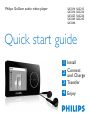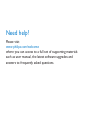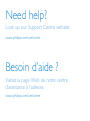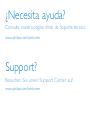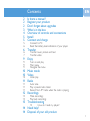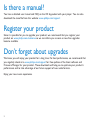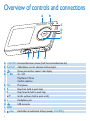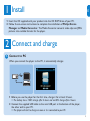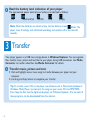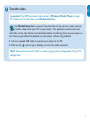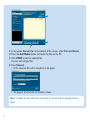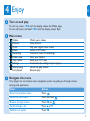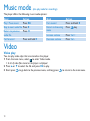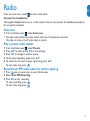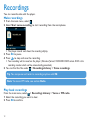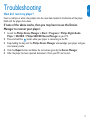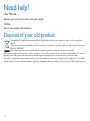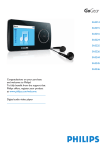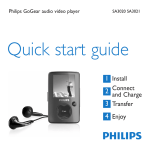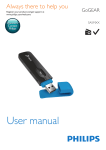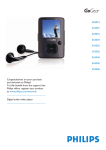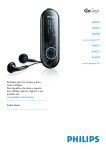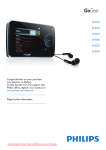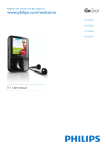Download Philips GoGear SA3216 User's Manual
Transcript
Philips GoGear audio video player SA3214 SA3216 SA3225 SA3244 SA3246 SA3215 SA3224 SA3226 SA3245 Quick start guide 1 Install 2 Connect and Charge 3 Transfer 4 Enjoy Need help? Please visit www.philips.com/welcome where you can access to a full set of supporting materials such as user manual, the latest software upgrades and answers to frequently asked questions. Need help? Look up our Support Centre website www.philips.com/welcome Besoin d’aide ? Visitez la page Web de notre centre d’assistance à l’adresse www.philips.com/welcome ¿Necesita ayuda? Consulte nuestra página Web de Soporte técnico, www.philips.com/welcome Support? Besuchen Sie unser Support Center auf www.philips.com/welcome Contents 2 2 2 3 4 5 5 5 6 6 6 7 9 9 9 9 EN Is there a manual? Register your product Don’t forget about upgrades What’s in the box Overview of controls and connections Install Connect and charge Connect to PC Read the battery level indication of your player Transfer Transfer music, picture and text Transfer video Enjoy Turn on and play Main menu Navigate the menu 10 Music mode 10 Video 10 Video play 11 Radio 11 11 11 Auto tune Play a preset radio station Record from FM radio when the radio is playing 12 Recordings 12 12 Make recordings Play back recordings 13 Troubleshooting 13 How do I reset my player? 14 Need help? 14 Disposal of your old product 1 Is there a manual? You have a detailed user manual and FAQ on the CD by-packed with your player. You can also download the same file from this website: www.philips.com/support Register your product Since it is possible for you to upgrade your product, we recommend that you register your product on www.philips.com/welcome so we can inform you as soon as new free upgrades become available. Don’t forget about upgrades We know you will enjoy your product for a long time. For best performance, we recommend that you regularly check in to www.philips.com/support for free updates of the latest software and Firmware Manager for your product. These downloads will help you to optimize your product’s performance and to take advantage of our future support of new audio formats. Enjoy your new music experience. 2 Headphones EN What’s in the box USB cable Philips GoGear audio video player SA3214 SA3215 SA3216 SA3224 SA3225 SA3226 SA3244 SA3245 SA3246 Quick start guide 1 Install 2 Connect and Charge 3 Transfer 4 Enjoy CD-ROM Quick start guide What else you'll need: Computer A computer with: Windows 2000, XP or Vista Pentium III 800MHz processor or higher CD-ROM drive 128 MB RAM 500MB Hard Disk space USB Port Internet connection (preferable) Microsoft Internet Explorer 6.0 or later 3 Overview of controls and connections A B C D E F J I H G A -VOLUME+ Increases/decreases volume (hold to increase/decrease fast) B PLAYLIST Adds/deletes current selection to/from playlist C Shows previous/last viewed / root display D y / 2; On / Off Play/Record / Pause Confirm selection E MIC Microphone F 1 Skips back (hold to quick skip) 2 Skips forward (hold to quick skip) 3/4 Scrolls up/down (hold to quick scroll) G p Headphones jack H USB connector I RESET J slider Hold slider to lock/unlock all keys (except -VOLUME+) 4 Install EN 1 1 Insert the CD supplied with your product into the CD ROM drive of your PC. 2 Follow the on-screen instructions to complete the installation of Philips Device Manager and Media Converter. The Media Converter converts video clips and JPEG pictures into suitable formats for the player. 2 Connect and charge A Connect to PC When you connect the player to the PC, it automatically charges. 1 Before you use the player for the first time, charge it for at least 5 hours. > The battery has a 100% charge after 4 hours and an 80% charge after 2 hours. 2 Connect the supplied USB cable to the mini USB port at the bottom of the player, the other end to your PC. > The player will start to charge as soon as it is connected to your PC. 5 B Read the battery level indication of your player The approximate power levels of your battery are indicated as follows: Full Two-thirds full Half full Low Empty Note When the batteries are almost empty, the low battery screen blinks. The player saves all settings and unfinished recordings and switches off in less than 60 seconds. 3 Transfer Your player appears as a USB mass storage device in Windows Explorer. You can organize files, transfer music, picture and text files to your player during USB connection. Use Media Converter to transfer video files. See Media Converter for details. A Transfer music, picture and text 1 Click and highlight one or more songs to transfer between your player and your computer. 2 Use drag and drop actions to complete your transfer. Tip To transfer music CDs to the player use software such as Musicmatch Jukebox or Windows Media Player, rip (convert) the songs on your music CD into MP3/WMA files. Copy the files into the digital audio player via Windows Explorer. Free versions of these programs can be downloaded from the internet. 6 EN B Transfer video Important Play DRM protected videos once in Windows Media Player on your PC, before you transfer them with MediaConverter . Use MediaConverter to convert the video files to the correct screen size and transfer videos from your PC to your player. This application will convert your video files to the right format and resolution before transferring them to your player so that they are guaranteed to playback on your player without any problems. 1 Use the supplied USB cable to connect your player to the PC. 2 Click on the icon on your desktop, to start the media converter. Note Video conversion and transfer is usually a long process and dependent on your PC configuration. 7 4 6 3 3 In the option Convert to: at the bottom of the screen, select Current Device. 4 Press the Add Media button and locate the files on the PC. 5 Click OPEN to add the selected file. You can add multiple files. 6 Press Convert. > All the converted files will be transferred to the player. > The progress of conversion and transfer is shown. Note If needed, the files will first be converted to a format that can be played on the player. 8 Enjoy EN 4 A Turn on and play To turn on, press y/2; until the display shows the Philips logo. To turn off, press and hold y/2; until the display shows ‘Bye’. B Main menu Videos Pictures Music Radio Recording Folder view Text reader Settings Now playing Last played Watch your videos View pictures Play your digital music tracks Listen to FM radio Create or listen to recordings View your folders Read your TXT files Customize the settings of your player Go to the play screen Resume play C Navigate the menu Your player has an intuitive menu navigation system to guide you through various settings and operations. Goal Return to previous menu Return to main menu Browse through menus Scroll through a list Selection an option Action Press Press and hold Press 2; or Press 3 or 4 Press 2; 9 Music mode (also play mode for recordings) The player offers the following music mode options: Goal Play / Pause music Skip to next audio file Return to previous audio file Fast forward Action Press 2; Press 2 Press 1 Press and hold 2 Goal Fast rewind Return to browsing menu Increase volume Decrease volume Action Press and hold 1 Press key Press Vol + Press Vol - Video Video play You can play video clips that are stored on the player. 1 From the main menu, select to enter Video mode. > A list of video files stored on the player is displayed. 2 Press 3 or 4 to select the file and press 2; to play. 3 Short press to go back to the previous menu, and long press 10 to return to the main menu. From the main menu, select EN Radio to enter radio mode. Connect the headphones The supplied headphones serve as a radio antenna. Ensure you connect the headphones properly for an optimal reception. Auto tune 1 From the Radio menu , select Auto tune. > The radio automatically tunes radio stations and saves the frequencies to presets. The radio can store up to 20 radio station to presets. Play a preset radio station 1 2 3 4 5 From the Radio menu , select Presets. Press 3/4 to select preset, 2; to start playing. Press 1/2 to change to another preset. To fine tune frequency, quick press 3/4. To search for the next stronger signal, long press 3/4. To exit radio, long press . Record from FM radio when the radio is playing 1 Press one or more times to enter Radio menu. 2 Select Start FM Recording. 3 Press 2; to start recording. To stop recording, press . To exit radio, long press . 11 Recordings You can record audio with the player. Make recordings 1 From the main menu, select . 2 Select Start voice recording to start recording from the microphone. > The player records and shows the recording display. 3 Press 2; to pause. 4 Press to stop and save the recording. > Your recording will be saved on the player. (Filename format: VOICEXXX.WAV where XXX is the recording number which will be automatically generated.) 5 You can find this file under > Recordings Library > Voice recordings. Tip You can pause and restart a recording anytime with 2;. Note To record FM radio, see section Radio. Play back recordings From the main menu, select > Recordings Library > Voice or FM radio. 1 Select the recording you want to hear. 2 Press 2; to confirm. 12 EN Troubleshooting How do I reset my player? Insert a small pin or other sharp object into the reset hole located at the bottom of the player. Hold until the player shuts down. If none of the above works, then you may have to use the Device Manager to recover your player: 1 2 3 4 5 Launch the Philips Device Manager at Start > Programs > Philips Digital Audio Player > SA32XX > Philips SA32XX Device Manager on your PC. Press and hold the button while your player is connecting to the PC. Keep holding the key until the Philips Device Manager acknowledges your player and goes into recovery mode. Click the Repair button and follow the instructions given by the Device Manager. After the player has been repaired, disconnect it from your PC and re-start. 13 Need help? User Manual See the user manual that came with your player. Online Go to www.philips.com/welcome Disposal of your old product Your product is designed and manufactured with high quality materials and components, which can be recycled and reused. When this crossed-out wheeled bin symbol is attached to a product it means the product is covered by the European Directive 2002/96/EC Please inform yourself about the local separate collection system for electrical and electronic products. Please act according to your local rules and do not dispose of your old products with your normal household waste. The correct disposal of your old product will help prevent potential negative consequences for the environment and human health. The built-in rechargeable battery contains substances that may pollute the environment. Always hand the appliance in at an official collection point to remove the battery before discarding the appliance. Battery should be disposed of at an official collection point. 14 ABC Specifications are subject to change without notice. Trademarks are the property of Koninklijke Philips Electronics N.V. or their respective owners © 2008 Koninklijke Philips Electronics N.V. All rights reserved. www.philips.com Printed in China wk8095