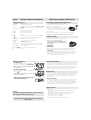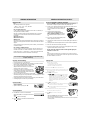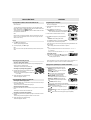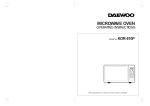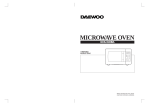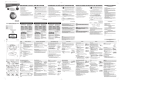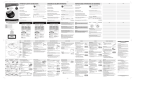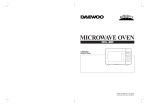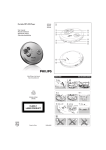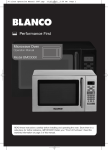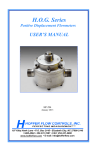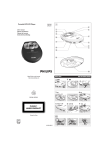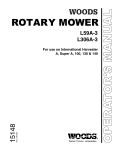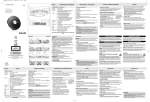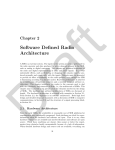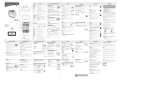Download Philips EXPANIUM EXP220/01 User's Manual
Transcript
Portable MP3-CD Player Audio 6 7 5 8 4 9 3 0 220 221 EXP O 2 FF EXP • R ES U M E • H O LD ! LIN E @ OU T/ VO # 1 L OPE N $ LASE CLAS R PR S 1 ODUC T % $ 1 QUICK START English Meet Philips at the Internet http://www.philips.com 1 MISE EN SERVICE RAPIDE 2 OPEN 2. 1. LINE OUT / OPE N VOL Français 3 4 CD CD OF F •R ESU ME • HO LD LINE OUT / OPE N VOL Español EXP220/EXP221 5 6 HOLD ➟ OFF Nederlands CLASS 1 LASER PRODUCT O FF •R ESU 7 PLAY 2; VOL OF M E• HO F• RE SU ME • HO LD LD LINE LINE OUT / OPE OUT / VOL VOL !!! OFF • R ESUME • HOLD LINE OUT / VOL OFF •R OFF •R ESUM E• ESUM HOL D OPE HOL N E• D LINE LINE OUT OUT / OPEN OPEN / VOL VOL N English CONTROLS/GENERAL INFORMATION Controls ( see figure 1 ) Mains adapter ( supplied or optionally available ) 1 OPEN 2 ..............opens the CD lid. 2 ALBUM ...............selects next / previous album. 3 MODE .................selects the different playing possibilities: REPEAT and SHUFFLE FUNCTION; turns on / off ESP ( Electronic Skip Protection). 4 DBB ( Dynamic Bass Boast ) ............................Selects the bass enhancement. 5 § .......................skips and searches forward. 6 ∞ .......................skips and searches backward. 7 ............................display. 8 9.........................stops playback, clears a program or switches the player off. 9 2; ......................switches the player on, starts or pauses playback. 0 PROGRAM ..........programs tracks, reviews the program. ! RESUME .............stores the last position of a track played. HOLD...................locks all buttons. OFF......................switches RESUME and HOLD off. @ LINE OUT/p........3.5 mm LINE OUT/ headphone jack to connect the headphones or another audio input of an additional appliance. # VOL E ............adjusts the volume. $ 4.5V DC ..jack for connecting external power supply. % ............................type plate. Batteries ( not supplied ) Only use the AY3162 mains adapter (4.5 V/450 mA direct current, positive pole to the center pin). Any other product may damage the set. 1 Make sure the local voltage matches the adapter´s voltage. If your mains adapter is equipped with a voltage selector, set this selector to the local mains voltage if necessary. OFF •R ESUM E• HOL D LINE OUT OPE / N VOL 2 Connect the mains adapter to 4.5V DC on the set and to the wall outlet. Note: Always disconnect the adapter if you are not using it. Headphones ( HE035 ) • Connect the supplied headphones to LINE OUT/p. Note: LINE OUT/p can also be used for connecting this set to your HiFi system. Adjust the volume and sound on both the MP3/CD player and your HiFi system. OFF •R ESUM E• HOL D LINE OUT OPE / N VOL IMPORTANT! • Hearing safety : Do not play your headphones at a high volume. Hearing experts advise that continuous use at high volume can permanently damage your hearing. • Traffic safety : Do not use headphones while driving a vehicle. It may create a hazard and it is illegal in many countries. Even if your headphones are an open-air type designed to let you hear outside sounds, do not turn up the volume so high that you cannot hear what is going on around you. Environmental information Inserting batteries • Open the battery compartment and insert either 2 normal or alkaline batteries type AA (LR6, UM3). Old and new or different types of batteries should not be combined. POWER SUPPLY/GENERAL INFORMATION 2. 1. Indication of empty batteries • Replace the battery or connect the mains adapter as soon as blinks. Remove batteries if they are empty or if the unit will not be used for a long time. Batteries contain chemical substances, so they should be disposed of properly. • All redundant packing material has been omitted. We have done our utmost to make the packaging easily separable into three mono materials: cardboard (box), polystyrene foam (buffer) and plyethylene (bags, protective foam sheet). • Your set consists of materials which can be recycled if disassembled by a specialized company. Please observe the local regulations regarding the disposal of packing materials, exhausted batteries and old equipment. MP3 music files The music compression technology MP3 (MPEG 1 Audio Layer 3) reduces the size of digital data of an audio CD significantly while maintaining CD-like sound quality. With MP3 you can record up to 10 hours of CD-like music on a single CD-ROM. How to get music files Either download legal music files from the Internet to your computer hard disk or create them from your own audio CDs. For this, insert an audio CD into your computer´s CD-ROM drive and convert the music using an appropriate encoder software. To achieve a good sound quality, a bit rate of 128 kbps and a sampling frequency of 44.1KHz are recommended for MP3 music files. Supported formats CAUTION Use of controls or adjustments or performance of procedures other than herein may result in hazardous radiation exposure. Both the model number and production number are located on the bottom of the set. This set supports: – Disc format: ISO 9660, Joliet, Multisession, UDF, Enhanced Music CD, Mixed Mode CD – MP3 bit rate: 32–320 kbps and variable bit rate (128 kbps preferable ) – MP3 sampling frequency: 8 - 48 kHz ( 44.1 kHz preferable ) – Total number of music files: around 600 – Maximum album number: around 99 All trademarks used are owned by their respective owners. GENERAL INFORMATION GENERAL INFORMATION/CD PLAY In-car use (supplied or optionally available) MP3 music files Only use a 4.5 V DC car voltage converter (positive pole to the center pin) and cassette car adapter. Any other converter may damage the set. Note: The following formats are not supported: - *.WMA* , *.AAC*, *.DLF*, *.PLS*, MP3 PRO - Non-session closed discs How to organize music files In order to easily handle the large number of music files on a CD-ROM, you can organize them in folders (“albums”). 1 Put the set on a horizontal, vibration-free and stable surface. Make sure it is in a safe place, where the set is neither a danger nor an obstacle to the driver and the pas12 V DC sengers. 2 Plug the voltage converter into the cigarette lighter jack (only for 12 V car battery, negative grounding), then connect the wired end with 4.5V DC input jack on the set. 4,5 V DC OFF R • ESU ME • HOLD The tracks of an album will be played in alphabetical order. If you want to arrange them in a certain order, let the file names start with numbers. For example: LIN E O UT / 001-ONEWORLD.MP3 002-FIRESTARTER.MP3 003-DEEP.MP3 VOL The albums will be arranged in alphabetical order. If albums are located in an album, they will be played after this album. Albums without MP3 files will be skipped. 3 If necessary, clean the cigarette lighter jack to obtain a good electrical contact. 4 Turn down the volume and connect the cassette adapter plug to LINE OUT/p on the set. OPE N 5 Carefully insert the cassette adapter into the car radio’s cassette compartment. If there are MP3 files which you did not put into an album, you will find them in the album number 1. 6 Make sure the cord does not hinder your driving. 7 How to make a CD-ROM with MP3 Use your computer´s CD burner to record (“burn”) the music files from your hard disk on a CD-ROM. Use either ISO 9660 disc format or UDF. Some CD burner software like e. g. “Drag-to-Disc” or ”InCD” supports the UDF format. Decrease the volume on the set if necessary. Start playback on the set and adjust the sound with the car radio controls. • Always remove the voltage converter from the cigarette lighter jackwhen the set is not in use. Make sure that the file names of the MP3 files end with .mp3. This set complies with the radio interference requirements of the European Community. CD player and CD handling Playing a disc • Do not touch the lens A of the CD player. • Do not expose the unit, batteries or CDs to humidity, rain, sand or excessive heat (caused by heating equipment or direct sunlight). • You can clean the CD player with soft, slightly dampened and lint-free cloth. Do not use any cleaning agents as they may be corrosive. • To clean the CD, wipe it in a straight line from the center toward the edge using soft and lint-free cloth. A cleaning agent may damage the disc! Never write on a CD or attach a sticker to it. • The lens may cloud over when the unit is moved suddenly from cold to warm surroundings. Playing a CD is not possible then. Leave the CD player in a warm environment until the moisture has evaporated. • Active mobile phones in the vicinity of the CD player may cause malfunctions. • Avoid dropping the unit as this may cause damage. Volume adjustment • Adjust the volume by using VOL E. is shown in the display 2 Press DBB again to switch the bass enhancement off. y disappears 1 Push the OPEN 2 slider to open the CD lid. 2 Insert a disc, printed side up, by pressing gently on the disc´s centre so that it fits onto the hub. Close the lid by pressing it down. OF F• RE SU ME • HO LD LINE OUT / OPE N VOL 3 Press 2; to start playback. . y rEAd diSC are displayed briefly when reading the contents of the disc.Press 2; again to start playback. For audio CD tracks, the current track number and the elapsed playing time are dis played. For a MP3 track, the album number, track number and the elapsed time and MP3 icon are displayed. OF F •R ESU ME • HO LD LINE OUT / OPE N VOL y The total number of albums and tracks of MP3CD are displayed. 5 To remove the disc, hold it by its edge and press the hub gently while lifting the disc. Sound Adjustment y With this set you can play –all pre-recorded audio CDs –all finalized audio CDRs and CDRWs –MP3-CDs (CD-ROMs with MP3 files) 4 Press 9 to stop playback. y The total number of tracks and the total playing time of an audio disc are displayed. Volume and bass 1 Press DBB once or more for a moderate bass enhancement (DBB1) or a strong bass enhancement (DBB2). Note: If your car radio has a LINE IN jack, it is better to use it for the car radio connection instead of the cassette adapter. Connect the signal lead to this LINE IN jack and to LINE OUT/p on the set. 6 Press 9 again to switch off the player. OF F •R Notes: - After pressing 2; it may take some time to read the disc until the first MP3 track is played. - The set switches off automatically after 70 seconds, if no control is operated in the stop mode. ES UM E• HO LD LIN E OUT DBB1 DBB2 / OPEN CD PLAY/FEATURES FEATURES Playing Enhanced Music CDs and Mixed Mode CDs On enhanced music CDs and mixed mode CDs, there are audio CD tracks as well as MP3 files. - All audio CD tracks normally placed in album 1 or the last album number. When audio CD tracks are played, the display shows the album number, track number, elapsed time, but no is displayed. - When MP3 files are played, the display shows the album number, track number, elapsed time and MP3 icon. Note: Enhanced music CD and mixed mode CD containing computer data ( text file, pictures ) are not recommended in order to allow the set to play audio CDs and MP3 files correctly. Programming track numbers You can store up to 50 tracks in a program. A single track may be stored more than once in the program. 1 While playback is stopped, select a track with ∞ or §. 2 Press PROGRAM to store the track. y PROG lights up; The track number programmed and P with the total number of stored tracks are displayed. M E 3 Select and store all desired tracks in this way. 4 Press 2; to start playback of your programmed tracks. y PROG is shown and playback starts. • To add additional tracks to your program, press 9 to stop playback and continue with step 1 and 2. Pause 1 Press 2; to interrupt playback. y The elapsed playing time blinks. 2 To resume playback, press 2; to again. • In the stop mode, you can review the program by pressing PROGRAM for more than 2 seconds. y The display shows all the stored tracks in sequence. Note: The set will return to the stop mode automatically after 90 seconds in pause mode. Note: – If you press PROGRAM and there is no track selected, SELECt or no Pr is displayed. – If you try to store more than 50 tracks, Prog FULL is displayed. Clearing the program • While playback is stopped, press 9 to clear program. y CLrProg is displayed once, PROG goes off, and the program is cleared. Note: The program will also be cleared if the power supply is interrupted, or if the CD-player lid is opened, or if the set switches off automatically. Selecting and searching CD only Selecting a track during playback • Briefly press ∞ or § once or several times to skip to the beginning of the current, previous or subsequent track. y Playback continues with the selected track . Searching for a passage during playback 1 Keep ∞ or § pressed to find a particular passage in a backward or forward direction. y Searching is started and playback continues at a low volume. FF • R ES 2 Release the button at the desired passage. y Normal playback continues. Selecting albums and tracks on MP3-CDs Selecting an album during playback • Briefly press 1 or 2 once or several times to skip to the first track of the previous or subsequent album. y The first track of the selected album is played. Selecting a track during playback • Briefly press ∞ or § once or several times to skip to previous or subsequent track. y Playback continues with the selected track. Searching for a passage during playback 1 Keep ∞ or § pressed to find a particular passage in a backward or forward direction. y Searching is started and playback continues at a low volume. 2 Release the button at the desired passage. y Normal playback continues. Playing tracks repeatedly or in random order-MODE 1 Press MODE repeatedly during playback to select: – SHUFFLE: All tracks of the disc are played in random order once. – SHUFFLE : All tracks of the disc are played repeatedly in random order. – 1: The current track is played repeatedly. – : The entire disc is played repeatedly. – SHUFFLE ALBUM (with MP3-CDs only): All the albums are played in random order once. – SHUFFLE ALBUM (with MP3-CDs only): All the albums are played repeatedly in random order. – ALBUM (with MP3-CDs only): All tracks of the current album are played repeatedly. – PROG SHUFFLE: All tracks of the program are played in random order until all of them have been played once – PROG : All tracks of the program are played repeatedly. – PROG SHUFFLE : All tracks of the program are played repeatedly in random order. – PROG 1: The current track of the program is played repeatedly. FEATURES TROUBLESHOOTING Playing tracks repeatedly or in random order-MODE Troubleshooting WARNING: Under no circumstances should you try to repair the set 2 Playback starts in the selected mode after 2 seconds. 3 To return to normal playback, press MODE repeatedly until disappear. and SHUFFLE ESP ( Electronic Skip Protection ) With a conventional portable MP3 -CD player you might have experienced that the music stopped e.g. when you were jogging. The Electronic Skip Protection prevents loss of sound caused by light vibrations and shocks. Continuous playback is ensured. However it does not protect the unit against any damage caused by dropping! In this set ESP is default ON. It is possible to set ESP off in audio CD playback (ESP is always on in MP3 playback ). • Press MODE for more than 2 seconds. y ESP disappears. • Press MODE again for more than 2 seconds. y ESP is displayed. RESUME and HOLD You can interrupt playback and continue (even after an extended period of time) from the position where playback stopped (RESUME). You can also lock all buttons of the set so that no action will be executed (HOLD). Use the OFF–RESUME–HOLD slider for these functions. E • H O LD LIN E OU T/ RESUME – continuing from where you have stopped 1 Switch the slider to RESUME during playback to activate RESUME. y RESUME is shown. 2 Press 9 whenever you want to stop playback. 3 Press 2; whenever you want to resume playback. y RESUME is shown and playback continues from where you have stopped. yourself as this will invalidate the warranty. If a fault occurs, first check the points listed, before taking the unit for repair. If you are unable to solve a problem by following these hints, consult your dealer or service center. Problem Solution No power, playback does not start – Insert the batteries correctly. – Replace the batteries. – Connect the mains adapter securely. Hold indication and/or no reaction to controls – Deactivate HOLD. – Disconnect the set from the power supply or take out the batteries for a few seconds. No sound or bad sound quality – – – – NO Disc – Insert a disc, label upwards. – Clean or replace the disc. – Wait until the steamed up lens has cleared. – Make sure you have inserted an audio disc or an MP3-CD. Problem Solution NO Disc – Make sure the inserted CDR or CDRW is recorded correctly . Music file is not played – Make sure that the file names of the MP3 files end with .mp3 Missing directories on MP3-CD – Make sure the total number of files and albums on your MP3-CD does not exceed 600 and 99 respec tively. – Only albums with MP3 files are shown. Other computer data file is skipped. The disc skips tracks – Clean or replace the disc. – Make sure , ALBUM, SHUFFLE, or PROG are not selected. Music skips or popping sound when playing an MP3 file – Play the music file on your com puter. If the problem persists, encode the audio track again and make a new CD-ROM. In-car use: No power, playback does not start – Clean the cigarette lighter jack – Switch on the ignition of your car. In-car use: No sound or bad sound quality – Insert the cassette adapter correctly. – Change the autoreverse direction of your car cassette player. – Let the set adjust to the temperature in the car. • To deactivate RESUME, switch the slider to OFF. y RESUME goes off. HOLD – locking all buttons You can lock the buttons of the set. When a key is pressed, no action will be executed. With HOLD activated, you can avoid accidental activation of other functions. 1 Switch the slider to HOLD to activate HOLD. y All buttons are locked,HOLD is shown when you press any button. If the set is switched off, HOLD On will be shown shortly when 2; is pressed. 2 To deactivate HOLD, switch the slider to OFF. Note: If you deactivate HOLD by switching the slider to RESUME, you will be activating the RESUME function. Press 2; to resume playback. Adjust the volume. Check and clean the connections. Keep this set away from active mobile phones or strong magnetic fields.