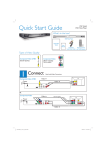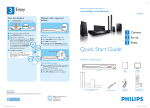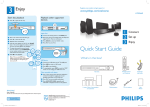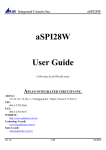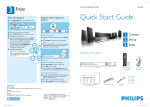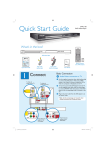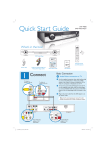Download Philips DVP5166K/56 User's Manual
Transcript
Quick Start Guide
DVP 5166K
DVD Video Player
What’s in the box?
DVD Video Player
Remote Control
and 2 AAA batteries
Quick Start Guide
Composite Video Cables (Yellow)
and Audio Cable (White/Red)
User Manual
Connect
1
Basic Connection
A Audio/Video connection to TV
A Use the supplied composite video cable (yellow plug)
To Video In
socket on the TV
to connect the DVD player’s TV Out (CVBS) socket
to the Video In socket (or labeled as A/V In, Video
In, Composite or Baseband) on the TV.
To Audio In
socket on the TV
B To hear the sound of this DVD player from the TV,
VIDEO IN
(CVBS)
VIDEO IN
(CVBS)
use the supplied audio cables (red and white plugs)
to connect {FRONT L/R} Audio Out sockets of the
DVD player to the corresponding Audio In sockets
on the TV.
C Plug in the power cable from the DVD player to an
AC power outlet.
VIDEO IN
(CVBS)
Note See the accompanying user manual for other
possible connections (e.g. Component Video).
TV OUT
COMPONENT VIDEO OUT
DIGITAL
OUT
FRONT L
REAR L
COAXIAL
FRONT R
REAR R SUBWOOFER
AUDIO OUT
FRONT L
TV OUT
From TV Out
socket on the
DVD Player
1_dvd5166K_56_qsg_eng2.indd 1
CENTER
FRONT R
From Front L/R
Audio Out
sockets on the
DVD player
2007-04-02 10:44:51 AM
Set up
2
A
Finding the viewing channel
A Press 2 on the DVD player’s remote control.
B Switch on the TV.
•
3
A
Start playback
A Playback may start automatically when a disc has
been loaded in the disc tray.
Note If a disc menu appears on the TV:
1)
Press S T W X to scroll through the options
available in the DVD menu.
2)
Press PLAY/PAUSE u on the option you
want to start playback
The DVD background appears on the TV screen.
C Press ‘0’ on the TV’s remote control, then repeatedly
press the Channel Down button until you see the
DVD background screen. This is the correct viewing
channel for the DVD player.
Note For some TVs, to find the correct viewing
channel, you can keep pressing the AV or SELECT
buttons, If still unable to find the correct viewing
channel, check the connections again or check your
TV’s user manual.
Enjoy
B Press PLAY/PAUSE u to
start playback.
C To stop playback, press
STOP Ç.
D Press DISC MENU to go
back to the disc menu
anytime.
B
Language preference setup
Use the DVD player’s remote control to select the
desired On-screen language, Audio language, Subtitle
language and Menu language you preferred.
Selecting On-screen language
A Press SETUP on the DVD player’s remote control.
B Press T to highlight {OSD Language}, then press X.
Troubleshooting
For more troubleshooting tips, see the user
manual.
No power
• Check if the AC power cord is properly connected.
• Press the STANDBY-ON on the front of the DVD
player to turn on the power.
General Setup Page
Disc Lock
OSD Language
ENGLISH
Sleep
DivX(r) VOD Code
C Press S T to select a language and press OK.
Note The On-screen language for the setup menu will
remain once you set it, regardless of various disc
languages.
No picture
• Check connection to TV and ensure the plugs are
firmly in place.
No sound or distorted sound
• Adjust the volume
• Check audio connections are in the correct input
source.
Remote control does not work
• Check the batteries are loaded correctly or replace the
batteries with new ones.
• Reduce the distance between the remote control and
the DVD player.
• Point the remote control directly toward the IR
sensor.
Need help?
User Manual
For more product information refer to the user manual of the DVD player
Online
Go to www.philips.com/welcome
1_dvd5166K_56_qsg_eng2.indd 2
2005 C Koninklijke Philips N.V.
All rights reserved.
www.philips.com
SL/0712/56_01_RC2
2007-04-02 10:44:54 AM