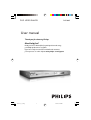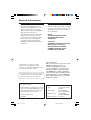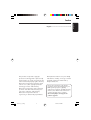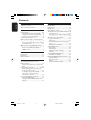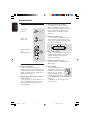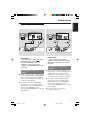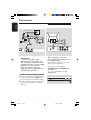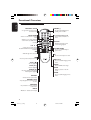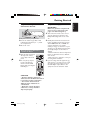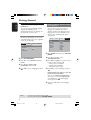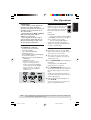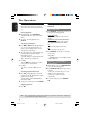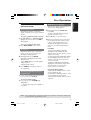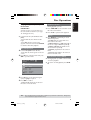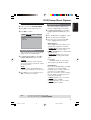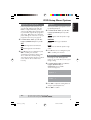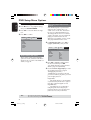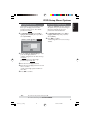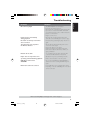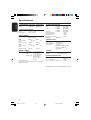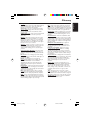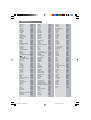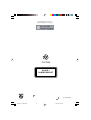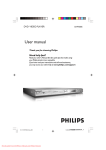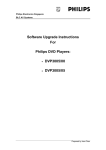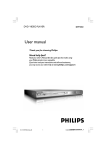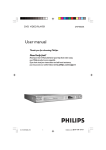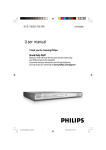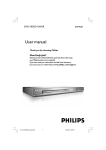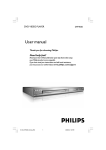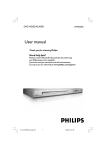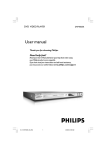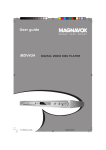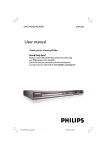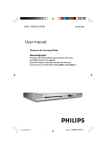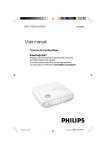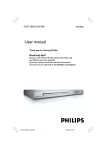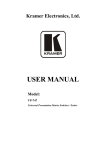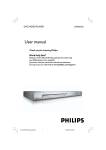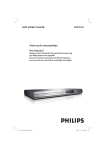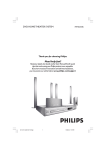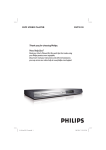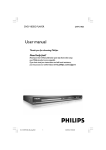Download Philips DVP3005/94 User's Manual
Transcript
DVD VIDEO PLAYER
DVP3005
User manual
Thank you for choosing Philips.
Need help fast?
Read your User’s Manual first for quick tips that make using
your Philips product more enjoyable.
If you have read your instructions and still need assistance,
you may access our online help at www.philips.com/support
DVP3005_94(Eng)
1
4/27/05, 3:18 PM
General Information
Environmental Information
Laser safety
All unnecessary packaging has been
omitted. The packaging has been made
easy to separate into two materials:
cardboard (box, buffer) and polyethylene
(bags, protective foam sheet).
This unit employs a laser. Due to possible
eye injury, only a qualified service person
should remove the cover or attempt to
service this device.
Your DVD player consists of materials
which can be recycled and reused if
disassembled by a specialised company.
Please observe the local regulations
regarding the disposal of packaging
materials, exhausted batteries and old
equipment.
NOTE:
PICTURES SHOWN MAYBE
DIFFERENT BETWEEN
COUNTRIES.
CAUTION
(WARNING LOCATION: ON THE
BACKPLATE OF THE SET)
NEVER MAKE OR CHANGE
CONNECTIONS WITH THE
POWER SWITCHED ON.
Specifications are subject to change
without notice. Trademarks are the
property of Koninklijke Philips Electronics
N.V. or their respective owners.
The apparatus shall not be exposed to dripping
or splashing and no objects filled with liquids,
such as vases, shall be placed on apparatus.
Important Note:
Due to the numerous versions of new
CD-Audio copy protection or
enhanced CD-Audio protection
recently available on certain discs,
Philips is unable to guarantee that
this DVD Player is fully compatible
with such new discs. Should you have
difficulty playing any such CD-Audio
discs, kindly refer them to your CDAudio disc retailer.
For Customer Use:
Read carefully the information located at
the rear of your DVD VIDEO player and
enter below the Serial No. Retain this
information for future reference.
LASER
Type
Wave length
Output Power
Model No. DVP 3005
Serial No. _______________
DVP3005_94(Eng)
2
Beam divergence
Semiconductor laser
GaAlAs
650 nm (DVD)
780 nm (VCD/CD)
7 mW (DVD)
10 mW (VCD/CD)
60 degree
4/27/05, 3:18 PM
English
Index
Hindi
English --------------------------------------- 6
This product incorporates copyright
protection technology that is protected by
method claims of certain U.S. patents and
other intellectual property rights owned by
Macrovision Corporation and other rights
owners. Use of this copyright protection
technology must be authorized by
Macrovision Corporation, and is intended
for home and other limited viewing uses
only unless otherwise authorized by
Macrovision Corporation. Reverse
engineering or disassembly is prohibited.
Manufactured under license from Dolby
Laboratories. “Dolby”, “Pro-Logic” and the
double-D symbol are trademarks of
Dolby Laboratories.
Manufactured
under license
Digital
Due to the inconsistency
of disc from
formats
Theater
Pat. Nois.your
providedSystems,
by variousInc
disc. U.S.
manufacturers,
5,451,942;
DVD system5,956,674;
may require a5,974,380;
playability
5,978,762;
6,487,535
and
enhancement6,226,616;
or upgrade. As
DVD technology
other
U.S.these
and enhancements
world-wide patents
issued
advances,
will become
and
pending.
"DTS"
andto"DTS
Digital
common
and will
be easy
complete.
Surround"
are registered trademarks
Go to www.philips.com/support
for
ofsoftware
Digital Theater
upgrade.Systems, Inc .
All Right Reserved.
3
DVP3005_94(Eng)
3
4/27/05, 3:18 PM
Contents
English
Introduction
Disc Operations
Supplied accessories ....................................... 6
Care and safety information .......................... 6
Playable Discs ................................................. 17
Region Codes ................................................. 17
Playing discs ..................................................... 17
Basic playback controls ................................. 18
Selecting various repeat/shuffle functions 18
Repeat play mode ......................................... 18
Connections
Connecting TV .............................................. 7-8
Using Composite Video jacks (CVBS) ........ 7
Using Component Video jacks (Pr Pb Y) ... 7
Using an accessory RF modulator .............. 8
Connecting the power cord .......................... 8
Optional : Connecting to an Audio System .
............................................................................. 9
Stereo system has Dolby Pro Logic or Right
/ Left Audio In jack ......................................... 9
Optional: Connecting Digital AV Receiver ...
............................................................................. 9
Receiver has a PCM, Dolby Digital, or
MPEG2 decoder .............................................. 9
Functional Overview
Front Panels .................................................... 10
Rear Panel ....................................................... 11
Remote Control ............................................ 12
Getting Started
Step 1: Inserting batteries into the
Remote Control ............................................ 13
Repeating a section within a chapter/track .
......................................................................... 18
Operations for video playback ................... 19
Using the Disc Menu .................................... 19
Zooming in ..................................................... 19
Resuming playback from the last stopped
point ................................................................ 19
OSD (On-Screen Display) .......................... 19
Special DVD features .................................... 20
Playing a Title ................................................. 20
Camera Angle ................................................ 20
Changing the Audio Language .................... 20
Subtitles .......................................................... 20
Special VCD & SVCD Features ................... 20
Playback Control (PBC) .............................. 20
Playing MP3/JPEG (Kodak) Picture CD ..... 21
General Operation ....................................... 21
Playback selection ......................................... 21
Repeat ............................................................. 21
Fast Forward/Reverse (MP3) ..................... 21
Using the Remote Control to operate the
Player ............................................................... 13
Step 2: Setting up the TV ....................... 13-15
Setting up Progressive Scan feature (for
Progressive Scan TV only) ........................... 14
To deactivate Progressive manually .......... 15
Selecting the colour system that
corresponds to your TV .............................. 15
Step 3: Setting language preference ........... 16
Setting the OSD Language .......................... 16
Setting the Audio, Subtitle and Disc menu
language .......................................................... 16
4
DVP3005_94(Eng)
4
4/27/05, 3:18 PM
Contents
English
DVD Menu Options
General Setup menu ..................................... 22
Dimming system’s display screen .............. 22
OSD Language ............................................... 22
Sleep ................................................................ 22
Screen Saver - turning on/off ..................... 22
Audio Setup Menu ......................................... 23
Setting the Downmix ................................... 23
Digital Audio Setup ....................................... 23
Video Setup Menu ................................... 24-25
TV Type ........................................................... 24
Setting the TV Display ................................. 24
Progressive - turning on/off ........................ 25
Sharpness ........................................................ 25
Brightness/Contrast ..................................... 25
Preference Page ........................................ 26-27
Audio, Subtitle, Disc Menu ......................... 26
Restricting playback by Parental Control .....
......................................................................... 26
Changing the Password ............................... 27
Restoring to original settings ..................... 27
Troubleshooting ......................... 28–29
Specifications ...................................... 30
Glossary ...................................................................... 31
Language Code ................................................ 32
5
DVP3005_94(Eng)
5
4/27/05, 3:18 PM
Introduction
● Avoid condensation problem
– The lens may cloud over when the
player is suddenly moved from cold to
warm surroundings, making it impossible
to play a disc. Leave the player in the
warm environment until the moisture
evaporates.
English
Supplied accessories
Video cable
(yellow)
● Do not block the vents
– Do not operate the DVD Player in an
enclosed cabinet, allow about 10 cm (4
inches) of free space all around the player
for adequate ventilation.
Audio cable
(white, red)
10 cm
(4 inches)
10 cm
(4 inches)
Remote Control
and
two AA batteries
PREVIEW
MUTE
Care and safety information
● Power consumption
– When the system is switched to
Standby mode, it is still consuming power.
To disconnect the system from the power
supply completely, remove the AC power
plug from the wall jack.
● Avoid high temperatures, moisture,
water and dust
– Do not expose the player, batteries or
discs to humidity, rain, sand or excessive
heat (caused by heating equipment or
direct sunlight.)
PHILIPS
● Care of the cabinet
– Use a soft cloth slightly moistened with
a mild detergent solution. Do not use a
solution containing alcohol, spirits,
ammonia or abrasives.
● Finding a suitable location
– Place the player on a flat, hard, and
stable surface.
● Disc handling
– To clean a CD, wipe it in a
straight line from the center
towards the edge using a soft,
lint-free cloth. A cleaning
agent may damage the disc!
– Write only on the printed
side of a CDR(W) and only with a soft felttipped pen.
– Handle the disc by its edge, do not
touch the surface.
6
DVP3005_94(Eng)
6
10 cm
(4 inches)
4/27/05, 3:18 PM
Connections
English
Connecting TV
COMPONENT
VIDEO IN
S-VIDEO
IN
V (Pr/Cr)
COMPONENT
VIDEO IN
AUDIO
IN
S-VIDEO
IN
V (Pr/Cr)
U (Pb/Cb)
VIDEO IN
S-VIDEO
IN
V (Pr/Cr)
AUDIO
IN
U (Pb/Cb)
VIDEO IN
Y
COMPONENT
VIDEO IN
AUDIO
OUT
U (Pb/Cb)
Y
COMPONENT
VIDEO IN
VIDEO IN
S-VIDEO
IN
Y
V (Pr/Cr)
AUDIO
OUT
U (Pb/Cb)
VIDEO IN
Y
1
2
IMPORTANT!
– You only need to make one video
connection from the following
options, depending on the
capabilities of your TV system.
– Connect the DVD Player directly
to the TV.
Using Composite Video jacks
(CVBS)
1 Use the composite video cable (yellow) to
connect the DVD Player’s CVBS (VIDEO)
jack to the video input jack (or labeled as
A/V In, Video In, Composite or Baseband)
on the TV (cable supplied).
2 To hear the sound of this DVD Player
through your TV, use the audio cables
(white/red) to connect AUDIO OUT (L/
R) jacks of the DVD Player to the
corresponding AUDIO IN jacks on the TV
(cable supplied).
1
2
IMPORTANT!
– The progressive scan video
quality is only possible when using Y
Pb Pr and a progressive scan TV is
required.
Using Component Video jacks
(Y Pb Pr)
1 Use the component video cables (red/
blue/green) to connect the DVD system’s
Y Pb Pr jacks to the corresponding
Component video input jacks (or labeled
as Y Pb Pr) on the TV (cable not supplied).
2 To hear the sound of this DVD Player
through your TV, use the audio cables
(white/red) to connect AUDIO OUT (L/
R) jacks of the DVD Player to the
corresponding AUDIO IN jacks on the TV
(cable supplied).
3 Proceed to page 13 for detailed
Progressive Scan set up.
7
DVP3005_94(Eng)
7
4/27/05, 3:18 PM
Connections
English
Connecting the power cord
RF coaxial cable to TV
2
Back of RF Modulator
(example only)
INT IN
TO TV
VIDEO
IN
AUDIO IN
R
L
CH3 CH4
COMPONENT
VIDEO IN
AUDIO
OUT
S-VIDEO
IN
V (Pr/Cr)
~ AC MAINS
U (Pb/Cb)
VIDEO IN
Y
Antenna or
Cable TV signal
1
IMPORTANT!
– If your TV only has a single
Antenna In jack (or labeled as 75
ohm or RF In,) you will need an RF
modulator in order to view the DVD
playback on the TV. See your
electronics retailer or contact
Philips for details on RF modulator
availability and operations.
Using an accessory RF modulator
After everything is connected
properly, plug in the AC power cord
to the power outlet.
Never make or change any connections
with the power switched on.
When no disc is loaded, press
STANDBY ON on the DVD Player
front panel,
“NO DISC” may appear on the
display panel.
1 Use the composite video cable (yellow) to
connect the DVD Player’s CVBS jack to
the video input jack on the RF modulator.
NO DISC
2 Use the RF coaxial cable (not supplied) to
connect the RF modulator to your TV’s
RF jack.
8
DVP3005_94(Eng)
8
4/27/05, 3:18 PM
Connections
Optional: Connecting to an
Audio System
English
Optional: Connecting Digital AV
Receiver
STEREO
AV Receiver
AUDIO
IN
AUDIO
IN
DIGITAL
DIGITAL
Stereo system has Dolby Pro Logic
or Right / Left Audio In jack
1 Select one of the video connections
(CVBS VIDEO IN, SCART or
COMPONENT VIDEO IN) depending on
the options available on your TV.
2 Use the audio cables (white/red) to
connect AUDIO OUT (L/R) jacks of
the DVD Player to the corresponding
AUDIO IN jacks on the stereo system
(cable supplied).
1
2
Receiver has a PCM, Dolby Digital,
or MPEG2 decoder
Select one of the video connections
(CVBS VIDEO IN, SCART or
COMPONENT VIDEO IN) depending on
the options available on your TV.
Connect the COAXIAL jack of the DVD
Player to the corresponding Digital Audio
In jack on your Receiver (cable not
supplied).
3 Set the DVD Player’s Digital Output to
PCM-ONLY or ALL depending on the
capabilities of your Receiver (see page 23
“Digital Output”).
Helpful Hint:
– If the audio format of the Digital Output
does not match the capabilities of your
receiver, the receiver will produce a strong,
distorted sound or no sound at all.
9
DVP3005_94(Eng)
9
4/27/05, 3:18 PM
Functional Overview
English
Front Panel
T NEXT
– To search or select next chapter or track
IR Sensor
STANDBY-ON B
–
To switch the DVD Player to Standby
mode or ON
Disc tray
2; PLAY
Open/Close the disc tray
– To start or interrupt playback
Display
–
9 STOP
– To stop playback
OPEN/CLOSE /
–
– Point the remote control towards this
sensor
PREV S
Shows the current status of the DVD
Player
– To search or select previous chapter or
track
10
DVP3005_94(Eng)
10
4/27/05, 3:18 PM
Functional Overview
English
Rear Panel
Mains (AC Power Cord)
–
Connect to a standard AC outlet
CVBS (VIDEO Out)
–
Connect to CVBS Video input of a TV
YPbPr (Component Video Out)
–
Connect to YPbPr input of a TV
Audio Out (Left/Right)
– Connect to AUDIO inputs of an amplifier,
receiver or stereo system
COAXIAL (Digital audio out)
– Connect to coaxial AUDIO input of a
digital audio equipment
Caution: Do not touch the inner pins of the jacks on the rear panel.
Electrostatic discharge may cause permanent damage to the unit.
11
DVP3005_94(Eng)
11
4/27/05, 3:18 PM
Functional Overview
English
Remote Control
POWER B
RETURN / TITLE
– To go back to previous menu /
show title menu
–
DISC MENU
To switch the DVD player to
standby mode or ON
0-9 numerical key pad
– Enters or exits the disc contents
menu
– Switches on or off the playback
control mode (for VCD version
2.0 only)
–
Selects numbered items in a
menu
DISPLAY
–
Displays information on TV
screen during playback
1 2 3 4
– Selects an item in the menu/
fast backward/forward, slow forward/
backward
SYSTEM MENU
–
PREVIEW
MUTE
OK
Access or exit DVD Player’s
system menu
– Acknowledge menu selection
T
– To select next chapter or track
S
– To select previous chapter or track
SUBTITLE
–
STOP ( 9 )
– To stop playback
PLAY ( B )
– To start playback
PAUSE ( ; )
– To pause playback temporarily /
frame-by-frame playback
ANGLE
–
Selects a DVD camera angle
ZOOM
–
Enlarge a picture on the TV
screen
AUDIO
–
REPEAT
To access subtitle language in disc
menu
To access audio language in disc
menu
– Selects various repeat modes
REPEAT (A-B)
– Repeats playback a specific section
on a disc
PREVIEW
– To preview the content of a track
or whole disc
MUTE
– Disables or enables sound output
12
DVP3005_94(Eng)
12
4/27/05, 3:18 PM
Getting Started
3
1
Step 2:
Setting up the TV
English
Step 1: Inserting batteries into
the Remote Control
IMPORTANT!
Make sure you have completed all
the necessary connections. (See
pages 7-8 “Connecting TV”).
1 Turn on the TV and set to the correct
2
video-in channel. You should see the
Philips DVD background screen on the
TV.
1 Open the battery compartment.
2 Insert two batteries type R06 or AA,
2 Usually these channels are between the
following the indications (+-) inside
the compartment.
3 Close the cover.
Using the Remote Control to
operate the Player
1 Aim the Remote Control
directly at the remote
sensor (IR) on the front
panel.
lowest and highest channels and may be
called FRONT, A/V IN, or VIDEO. See
your TV manual for more details.
➜ Or, you may go to channel 1 on your
TV, then press the Channel down button
repeatedly until you see the Video In
channel.
➜ Or, the TV Remote Control may have a
button or switch that chooses different
video modes.
➜ Or, set the TV to channel 3 or 4 if you
are using an RF modulator.
3 If you are using external equipment, (eg.
2 Do not put any objects
audio system or receiver), turn it on and
select the appropriate input source for
the DVD Player output. Refer to the
equipment owner’s manual for detail.
between the Remote
Control and the DVD
Player while operating the
DVD Player.
PREVIEW
MUTE
CAUTION!
– Remove batteries if they are
exhausted or if the Remote Control
is not being used for a long time.
– Do not use old and new or
different types of batteries in
combination.
– Batteries contain chemical
substances, so they should be
disposed properly.
13
DVP3005_94(Eng)
13
4/27/05, 3:18 PM
Getting Started
English
Setting up Progressive Scan feature
(for Progressive Scan TV only)
The progressive scan display twice the
number of frames per seconds than
interlaced scanning (ordinary normal TV
system). With nearly double the number
of lines, progressive scan offers higher
picture resolution and quality.
IMPORTANT!
Before enabling the progressive scan
feature, you must ensure:
1) Your TV can accept progressive signals,
a progressive scan TV is required.
2) You have connected the DVD player to
your TV using Y Pb Pr (see page 7.)
1 Turn on your TV.
2 Turn off your TV progressive scan mode
or turn on interlaced mode (refer to your
TV user manual.)
3 Press POWER on the remote control to
7 Select {PROGRESSIVE} to {ON}, then
OK to confirm.
➜ The instruction menu appears on the
TV.
ACTIVATING PROGRESSIVE SCAN:
1) ENSURE YOUR TV HAS PROGRESSIVE SCAN.
2) CONNECT USING YPBPR (GBR) VIDEO CABLE.
3) IF THERE IS A DISTORTED PICTURE, WAIT
15 SECONDS FOR AUTO RECOVERY.
Cancel
OK
8 Press 1 to highlight
OK
in the menu
and press OK to confirm.
There will be a distorted picture on
your TV at this state until you turn
on the progressive scan mode on
your TV.
9 Turn on your TV progressive scan mode
(refer to your TV user manual.)
➜ The below menu appears on the TV.
turn on the DVD player.
4 Select the correct Video Input channel.
(See page 13).
➜ The DVD background screen appears
on the TV.
5 Press SYSTEM MENU.
6 Press 2 repeatedly to select {VIDEO
SETUP PAGE}.
General
Audio
Video
CONFIRM AGAIN TO USE PROGRESSIVE
SCAN. IF THE PICTURE IS GOOD,
PRESS OK BUTTON ON REMOTE
Cancel
OK
0 Press 1 to highlight
OK
in the menu
and press OK to confirm.
➜ The set up is complete now and you
can start enjoy the high quality picture.
Preference
- - Video Setup Page - TY Type
TV Display
Progressive
On
Sharpness
Off
Brightness
Contrast
TIPS:
To return to the previous menu, press 1.
To remove the menu, press SYSTEM MENU.
14
DVP3005_94(Eng)
14
4/27/05, 3:18 PM
To deactivate Progressive manually
● When the distorted picture still
appears on the TV, it may be due to
the connected TV does not accept
progressive signals, and progressive is set
by mistake. You must reset the unit to
interlace format.
1 Turn off your TV progressive scan mode
or turn on to interlaced mode (refer to
your TV user manual.)
2 Press OPEN/CLOSE on the DVD player
to open the disc tray.
3 Press numeric keypad ‘1’ on the
remote control for few seconds.
➜ The DVD blue background screen
will appear on the TV.
Selecting the colour system that
corresponds to your TV
This DVD Player is compatible with both
NTSC and PAL. In order for a DVD disc
to play on this Player, the colour system
of the Disc, the TV and the DVD Player
should match.
General
Audio
Video
Preference
- - Video Setup Page - TY Type
PAL
TV Display
Multi
Progressive
NTSC
4 Press 3 4 to highlight one of the options
below:
PAL – Select this if the connected TV is
PAL system. It will change the video signal
of a NTSC disc and output in PAL format.
NTSC – Select this if the connected TV
is NTSC system. It will change the video
signal of a PAL disc (VCD only) and
output in NTSC format.
Multi – Select this if the connected TV is
compatible with both NTSC and PAL
(multi-system). The output format will be
in accordance with the video signal of the
disc.
5 Select an item and press OK.
Helpful Hints:
– Before changing the current TV
Standard setting, ensure that your TV
supports the ‘selected TV Type’ system.
– If there is no proper picture on
your TV, wait for 15 seconds for auto
recovery.
CHANGING PAL TO NTSC:
1. ENSURE THAT YOUR TV SUPPORTS
NTSC STANDARD.
2. IF THERE IS A DISTORTED PICTURE
DISPLAYED ON THE TV, WAIT 15 SECONDS
FOR AUTO RECOVER.
OK
CANCEL
CONFIRM AGAIN TO USE NEW TV TYPE SETTING.
Sharpness
OK
Brightness
CANCEL
Contrast
1 Press SYSTEM MENU.
2 Press 2 repeatedly to select {VIDEO
SETUP PAGE}.
3 Press 3 4 to highlight {TV TYPE}, then
press 2.
TIPS:
To return to the previous menu, press 1.
To remove the menu, press SYSTEM MENU.
15
DVP3005_94(Eng)
15
4/27/05, 3:18 PM
English
Getting Started
Getting Started
English
Step 3: Setting language
preference
Setting the Audio, Subtitle and Disc
menu language
You can select your preferred language
settings. This DVD Player will
automatically switch to the language for
you whenever you load a disc.
You can choose your own preferred
language or soundtrack from audio,
subtitles and disc menu languages. If the
language selected is not available on the
disc, the disc’s default language will be
used instead.
Setting the OSD Language
The On-screen language for the system
menu will remain as you set it, regardless
of various disc languages.
General
Audio
Video
General
Video
Preference
- - Preference Page - Audio
Subtitle
Disc Menu
Parental
Password
Default
Preference
- - General Setup Page - Display Dim
OSD Language
Sleep
Screen Saver
Audio
ENGLISH
HINDI
English
Chinese
French
Spanish
Portuguese
Polish
Italian
Turkish
1 Press STOP twice then, press SYSTEM
MENU.
1 Press SYSTEM MENU.
2 Press 2 to select {GENERAL SETUP
2 Press 2 repeatedly to select
{PREFERENCE PAGE}.
3 Press 3 4 to highlight one of the options
PAGE}.
3 Press 3 4 to highlight {OSD
LANGUAGE}, then press 2.
4 Press 3 4 to select a language and press
OK.
4
below at a time, then press 2.
– ‘Audio’ (disc’s soundtrack)
– ‘Subtitle’ (disc’s subtitles)
– ‘Disc Menu’ (disc’s menu)
Press 3 4 to select a language and press
OK.
If the language you want is not in the
list, then select {OTHERS},
then use the numeric keypad (0-9) on
the remote to enter the 4-digit language
code ‘XXXX’ (see page 32 “Language
Code”) and press OK.
5 Repeat steps 3~4 for other language
settings.
TIPS:
To return to the previous menu, press 1.
To remove the menu, press SYSTEM MENU.
16
DVP3005_94(Eng)
16
4/27/05, 3:18 PM
IMPORTANT!
– If the inhibit icon (ø) appears on
the TV screen when a button is
pressed, it means the function is not
available on the current disc or at
the current time.
– Depending on the DVD or VIDEO
CD, some operations may be
different or restricted.
– Do not push on the disc tray or
put any objects other than disc on
the disc tray. Doing so may cause
the disc player malfunction.
Playable Discs
Your DVD Player will play:
– Digital Versatile Discs (DVDs)
– Video CDs (VCDs)
– Super Video CDs (SVCDs)
– Digital Video Discs +
Recordable[Rewritable] (DVD+R[W])
– Compact Discs (CDs)
– MP3 discs, picture (Kodak, JPEG) files
on CD-R(W).
– JPEG/ISO 9660 format
– Maximum 30 characters display.
– Supported sampling frequencies :
32 kHz, 44.1 kHz, 48 kHz (MPEG-1)
16 kHz, 22.05 kHz, 24 kHz (MPEG-2)
– Supported Bit-rates : 32~256 kbps
(MPEG-1), 8~160 kbps (MPEG-2)
variable bitrates
SUPER VIDEO
Region Codes
DVD discs must be labeled for ALL ALL
regions or Region 5 in order to
play on this Player. You cannot play
5
Discs that are labeled for other
regions.
Helpful Hints:
– It may not be possible to play CD-R/RW
or DVD-R/RW in all cases due to the type of
disc or condition of the recording.
– If you are having trouble playing a
certain disc, remove the disc and try a
different one. Improper formatted disc will
not play on this DVD Player.
Playing discs
1 Connect the power cords of the DVD
Player and TV (and any optional stereo or
AV receiver) to a power outlet.
2 Turn on the TV power and set to the
correct Video In channel. (See page 13
“Setting up the TV”).
3 Press STANDBY-ON on the DVD Player
front panel.
➜ You should see the Philips DVD
background screen on the TV.
4 Press OPEN/CLOSE 0 button to open
the disc tray and load in a disc, then press
the same button again to close the disc
tray.
➜ Make sure the label side is facing up.
For double-sided discs, load the side you
want to play facing up.
5 Playback will start automatically. If not
press PLAY B.
➜ If a disc menu appears on the TV, see
page 19 “Using the Disc Menu”.
TIPS:
The operating features described here might not be possible for certain discs. Always refer
to the instructions supplied with the discs.
17
DVP3005_94(Eng)
17
4/27/05, 3:18 PM
English
Disc Operations
Disc Operations
English
Basic playback controls
Unless otherwise stated, all operations
described are based on Remote Control
use.
1
Pausing playback
During playback, press PAUSEÅ.
➜ Playback will pause and sound will be
muted.
2 To resume normal playback, press
PLAY B.
Selecting track/chapter
1 Press T / S briefly during playback
to go to the next chapter/track or to
return to the beginning of the current
chapter/track respectively.
2 To go directly to any chapter/track, enter
the chapter/track number using the
numerical keys (0-9).
(e.g. single number of chapter/track with
digit ‘0’ in front, for example ‘06’)
● For DVD
➜ Press S twice briefly to step back
to the previous chapter/track.
● For VCD
➜ It cannot work when PBC is set to
‘ON’.
1
Searching backward/forward
Press 1 2 during playback to select the
required speed: 2X, 4X, 8X, 16X or 32X
(backward or forward).
➜ Sound will be muted (DVD/VCD) or
intermittent (CD).
2 To return to normal speed, press PLAY B.
Selecting various repeat/shuffle
functions
Repeat play mode
● Press REPEAT continuously to choose a
Repeat mode during playback.
CHAPTER (DVD)
– to repeat playback of the current
chapter.
TRACK/TITLE (CD/SVCD/VCD/DVD)
– to repeat playback of the current
track (CD/SVCD/VCD)/title (DVD).
ALL
– to repeat playback of the disc.
OFF
– to cancel the repeat mode.
● Press REPEAT repeatedly to cancel the
repeat mode.
Helpful Hint:
– REPEAT function is not available for VCD
2.0 when PCB is on.
Repeating a section within a
chapter/track
1 While playing a disc, press REPEAT A-B
at your chosen starting point.
2 Press REPEAT A-B again at your chosen
end point.
➜ The section A and B can be set only
within the same chapter/track.
➜ The section will now repeat
continuously.
3 To exit the sequence, press REPEAT
A-B.
Stopping playback
● Press Ç.
TIPS:
The operating features described here might not be possible for certain discs. Always refer
to the instructions supplied with the discs.
18
DVP3005_94(Eng)
18
4/27/05, 3:18 PM
Operations for video playback
(DVD/VCD/SVCD)
Using the Disc Menu
Depending on the disc, a menu may
appear on the TV screen once you load in
the disc.
To select a playback feature or item
● Use 1 2 3 4 keys or numeric keypad
(0-9) on the remote, then press OK to
start playback.
To access or remove the menu
● Press DISC MENU on the remote.
Zooming in
This function allows you to enlarge the
picture on the TV screen and to pan
through the enlarged picture.
1 During playback, press ZOOM
repeatedly to display the picture with
different scales.
➜ Use 1 2 3 4 keys to pan through the
enlarged picture.
➜ Playback will continue.
2 Press ZOOM repeatedly to return to
the original size.
Resuming playback from the last
stopped point
● In stop mode and when the disc has not
been ejected, press PLAY B.
To cancel resume mode
● In stop mode, press STOP 9 again.
OSD (On-Screen Display)
This function displays disc information on
the TV screen during playback.
1 During playback, press DISPLAY
repeatedly.
➜ A list of available disc information
appears on the TV screen.
2 Use 1 2 keys to select an option.
3 Enter hours, minutes and seconds from
left to right in the time edit box using
remote control numerical key pad.
➜ Playback will change to the chosen
time or to the selected title/chapter/
track.
For DVD
➜ {Title CT/TT Chapter XX/TC}:
displays the total available title and
chapters in the disc and enable to select a
chapter for viewing.
➜ {Title CT/TT Time X:XX:XX}: displays
the total available title in the disc and
enable to select the hour, minute and
second of the title.
➜ {Chapter CC/TC Time X:XX:XX}:
displays the total available chapter in the
disc and enable to select the hour,
minute and second of the title.
For Super VCD or VCD
➜ {Disc Go To XX:XX}: enable to select
any part within the disc.
➜ {Track Go To XX:XX}: enable to select
any part within the current track.
➜ {Select Track XX/TT}: enable to select
any track.
Helpful Hint:
– Resume option may not be available on
some discs.
TIPS:
The operating features described here might not be possible for certain discs. Always refer
to the instructions supplied with the discs.
19
DVP3005_94(Eng)
19
4/27/05, 3:18 PM
English
Disc Operations
Disc Operations
English
Special DVD Features
Special VCD & SVCD Features
Playing a Title
Playback Control (PBC)
1 Press DISC MENU.
➜ The disc title menu appears on the TV
screen.
2 Use 341 2 keys or numeric keypad
(0-9) to select a play option.
3 Press OK key to confirm.
Camera Angle
● Press ANGLE repeatedly to select
different desired angle.
Changing the Audio Language
For DVD
● Press AUDIO repeatedly to select
different audio languages.
Changing the Audio Channel
For VCD with Playback Control (PBC)
feature (version 2.0 only)
● Press DISC MENU to toggle between
‘PBC ON’ and ‘PBC OFF’.
➜ If you select ‘PBC ON’, the disc menu
(if available) will appear on the TV.
➜ Use the S / T or the numeric
keypad (0-9) to select a play option.
● During playback, pressing RETURN/
TITLE will return to the menu screen (if
PBC is on).
If you want to skip the index menu
and playback directly from the
beginning,
● Press DISC MENU key on the remote
control to switch to PBC off.
For VCD
● Press AUDIO to select the available
audio channels provided by the disc (LEFT
MONO, RIGHT MONO, MIX-MONO,
STEREO).
Subtitles
● Press SUBTITLE repeatedly to select
different subtitle languages.
TIPS:
The operating features described here might not be possible for certain discs. Always refer
to the instructions supplied with the discs.
20
DVP3005_94(Eng)
20
4/27/05, 3:18 PM
Playing MP3/JPEG (Kodak)
Picture CD
IMPORTANT!
You have to turn on your TV and set to
the correct Video In channel. (See page
13 “Setting up the TV”).
● Load a Picture disc (Kodak Picture CD,
JPEG).
➜ For Kodak disc, the slide show will
begin.
➜ For JPEG disc, the picture menu
appears on the TV screen. Press PLAY B
to start the slide-show playback.
General Operation
1 Load an MP3/JPEG Picture CD disc.
2
➜ The data disc menu appears on the TV
screen.
Press 3 4 to select the folder and press
OK to open the folder.
Playback selection
During playback, you can;
● Press S / T to select another track/
file in the current folder.
● Press ; / B to pause/resume playback.
Repeat
● Press REPEAT continuously to access
different ‘Play Mode’.
➜ SINGLE: play the selected file once,
then return to the menu.
➜ REPEAT ONE: keep a JPEG image still on
the screen or play an MP3 file repeatedly.
➜ REPEAT FOLDER: play all files in the
selected folder repeatedly.
➜ FOLDER: play all files in the selected
folder.
➜ SHUFFLE: play all files in the selected
folder in random order.
Fast forward / reverse (MP3)
● During playback, press 1 2 to fast forward
or reverse playback.
● To resume normal playback, press PLAY
B.
00:00 04:52 128Kbps
001/020
Coco Lee
-MP3
Coco -
Before
MP3
Coco -
I love
MP3
Coco -
Jazz
MP3
Coco -
Hot spring
MP3
Coco -
I believe
3 Press 3 4 or use the numeric keypad
(0-9) to highlight an option.
4 Press OK to confirm.
➜ Playback will start from the selected
file to the end of the folder.
TIPS:
The operating features described here might not be possible for certain discs. Always refer
to the instructions supplied with the discs.
21
DVP3005_94(Eng)
21
4/27/05, 3:18 PM
English
Disc Operations
DVD Setup Menu Options
English
This DVD Player setup is carried out via
the TV, enabling you to customise the
DVD Player to suit your particular
requirements.
Sleep
Sleep function allows you to turn off the
DVD Player automatically after a preset
time.
1 In ‘GENERAL SETUP PAGE’, press 3 4
General Setup menu
to highlight {SLEEP}, then press 2.
1 In disc mode, press SYSTEM MENU.
2 Press 1 2 to select ‘General Setup’ icon.
3 Press OK to confirm.
General
Audio
Video
15 Mins
Turn off the DVD Player after 15 minutes.
30 Mins
Turn off the DVD Player after 30 minutes.
Preference
45 Mins
Turn off the DVD Player after 45 minutes.
- - General Setup Page - Display Dim
60 Mins
Turn off the DVD Player after 60 minutes.
OSD Language
Sleep
Screen Saver
OFF
Turn off the sleep function.
2 Press 3 4 to select a setting, then press
OK to confirm your selection.
Dimming player’s display panel
You can select different levels of
brightness for the display screen.
Screen Saver - turning on/off
The screen saver will help to prevent your
TV display device from becoming
damaged.
1 In ‘GENERAL SETUP PAGE’, press 3 4 to
highlight {DISPLAY DIM}, then press 2.
100%
Select this for full brightness.
1 In ‘GENERAL SETUP PAGE’, press 3 4
to highlight {SCREEN SAVER}, then press
2.
ON
Select this if you wish to turn off the TV
screen when disc playback is stopped or
paused for more than 5 minutes.
70%
Select this for medium brightness.
40%
Select this for dimming the display.
2 Press 3 4 to select a setting, then press
OK to confirm your selection.
OSD Language
This menu contains various language
options for display language on the
screen. For details, see page 16.
TIPS:
2
OFF
Select this to disable the screen saver
function.
Press 3 4 to select a setting, then press
OK to confirm your selection.
To return to the previous menu, press 1.
To remove the menu, press SYSTEM MENU.
22
DVP3005_94(Eng)
22
4/27/05, 3:18 PM
DVD Setup Menu Options
Audio Setup Menu
1 In disc mode, press SYSTEM MENU.
2 Press 1 2 to select ‘Audio Setup’ icon.
3 Press OK to confirm.
General
Audio
Video
Preference
- - Speaker Setup Page - Downmix
Digital Audio
CD Upsampling
Setting the Downmix
This options allows you to set the stereo
analog output of your DVD Player.
1 In ‘AUDIO SETUP PAGE’, press 3 4 to
highlight {DOWNMIX}, then press 2.
STEREO
Select this to change channel output to
stereo which delivers sound from only the
two front speakers.
LT/RT
Select this option if your DVD Player is
connected to a Dolby Pro-Logic decoder.
2 Press 3 4 to select a setting, then press
OK to confirm your selection.
TIPS:
English
Digital Audio Setup
The options included in Digital Audio
Setup are: ‘Digital Output’ and ‘LPCM’.
1 In ‘AUDIO SETUP PAGE’, press 3 4 to
2
3
4
highlight {DIGITAL AUDIO}, then press
2.
Press the 3 4 keys to highlight an option.
Enter its submenu by pressing 2.
Move the cursor by pressing the 3 4
keys to highlight the selected item.
Digital Output
Set the Digital output according to your
optional audio equipment connection.
➜ SPDIF Off: Turn off the digital output.
➜ All: If you have connected your
DIGITAL AUDIO OUT to a multi-channel
decoder/receiver.
➜ PCM Only: Only if your receiver is
not capable of decoding multi-channel
audio.
Helpful Hints:
– If DIGITAL OUTPUT is set to ‘All’, all
audio settings except MUTE are invalid.
LPCM Output
If you connect the DVD Player to a PCM
compatible receiver via the digital
terminals, such as coaxial or optical etc,
you may need to adjust ‘LPCM’.
Discs are recorded at a certain sampling
rate. The higher the sampling rate, the
better the sound quality.
➜ 48kHz: Playback a disc recorded at
the sampling rate of 48kHz.
➜ 96kHz: Playback a disc recorded at
the sampling rate of 96kHz.
To return to the previous menu, press 1.
To remove the menu, press SYSTEM MENU.
23
DVP3005_94(Eng)
23
4/27/05, 3:18 PM
DVD Setup Menu Options
English
Video Setup Menu
1 In disc mode, press SYSTEM MENU.
2 Press 1 2 to select ‘Video Setup’ icon.
3 Press OK to confirm.
General
Audio
Video
Preference
Setting the TV Display
Set the aspect ratio of the DVD Player
according to the TV you have connected.
The format you select must be available
on the disc. If it is not, the setting for TV
display will not affect the picture during
playback.
1 In ‘VIDEO SETUP PAGE’, press 34 to
- - Video Setup Page - -
highlight {TV DISPLAY}, then press 2.
TY Type
TV Display
Progressive
Sharpness
Brightness
Contrast
2 Press 3 4 to highlight one of the options
below:
TV Type
This menu contains the options for
selecting the colour system that matches
the connected TV. For details, see page
15.
4:3 PAN SCAN –
Select this if you have
a normal TV and want
both sides of the
picture to be trimmed or formatted to fit
your TV screen.
4:3 LETTER BOX –
Select this if you have a
normal TV. In this case, a
wide picture with black
bands on the upper and lower portions of
the TV screen will be
displayed.
16:9 – Select this if
you have a widescreen TV.
3 Select an item and press OK.
TIPS:
To return to the previous menu, press 1.
To remove the menu, press SYSTEM MENU.
24
DVP3005_94(Eng)
24
4/27/05, 3:18 PM
Progressive - turning on/off
Sharpness
In the progressive scan mode, you can
enjoy the high quality picture with less
flickers. It only works when you have
connected the DVD player’s Y Pb Pr jacks
to your TV that supports the progressive
video input. Otherwise, the a distorted
picture will appear on the TV. For proper
progressive scan set up, see page 14.
You can personalize your picture colour
by adjusting sharpness.
1 In ‘VIDEO SETUP PAGE’, press 3 4 to
highlight {PROGRESSIVE}, then press 2.
OFF
To disable Progressive Scan function.
ON
To enable Progressive Scan function.
2 Press 3 4 to select a setting, then press
OK to confirm your selection.
➜ Follow the instructions shown on the
TV to confirm the selection (if any).
➜ If a distorted picture appears on the TV
screen, wait for 15 seconds for auto
recovery.
English
DVD Setup Menu Options
1 In ‘VIDEO SETUP PAGE’, press 3 4 to
highlight {SHARPNESS}, then press 2.
HIGH
Choose high to make the picture’s edge
sharper.
MEDIUM
Choose medium to get a standard
picture.
LOW
Choose low to make the picture’s edge
softer.
2 Press 3 4 to select a setting, then press
OK to confirm your selection.
Brightness / Contrast
Increasing the value will brighten the
picture or vice versa. Choose zero (0) for
average setting.
1 In ‘VIDEO SETUP PAGE’, press 3 4 to
highlight {BRIGHTNESS} or
{CONTRAST}, then press 2.
➜ The menu appears.
Brightness
0
Contrast
0
2 Press 1 2 to adjust the setting that best
suit your personal preference.
3 Press OK to confirm.
TIPS:
To return to the previous menu, press 1.
To remove the menu, press SYSTEM MENU.
25
DVP3005_94(Eng)
25
4/27/05, 3:18 PM
DVD Setup Menu Options
English
Preference Page
1 Press Ç twice to stop playback (if any),
then press SYSTEM MENU.
2 Press 1 2 to select the ‘Preference Page’
icon.
3 Press OK to confirm.
General
Audio
Video
Preference
- - Preference Page - Audio
Restricting playback by Parental
Control
Some DVDs may have a parental level
assigned to the complete disc or to
certain scenes on the disc. This feature
lets you set a playback limitation level.
The rating levels are from 1 to 8 and are
country dependent. You can prohibit the
playing of certain discs that are not
suitable for your children or have certain
discs played with alternative scenes.
1 In ‘PREFERENCE PAGE’, press 34 to
Subtitle
highlight {PARENTAL}, then press 2.
Disc Menu
Parental
Password
General
Default
Audio
Video
Preference
- - Preference Page - -
Audio, Subtitle, Disc Menu
These menus contain various language
options for audio, subtitle and disc menu
which may be recorded on the DVD. For
details, see page 16.
Audio
Subtitle
Disc Menu
Parental
Password
Default
1 KID SAFE
2G
3 PG
4 PG 13
5 PGR
6R
7 NC17
8 ADULT
2 Press 34 to highlight a rating level for
the disc inserted and press OK.
➜ To disable Parental controls and have
all Discs play, select {8 ADULT}.
3 Use the numeric keypad (0-9) to enter
the six-digit password (see page 27
“Changing the password”).
➜ DVDs that are rated above the level
you selected will not play unless you enter
your six-digit password.
Helpful Hints:
– VCD, SVCD, CD have no level indication,
so parental control function has no effect on
these type of discs. This applies to most
illegal DVD discs.
– Some DVDs are not encoded with a
rating though the movie rating may be
printed on the Disc cover. The rating level
feature does not work for such Discs.
TIPS:
To return to the previous menu, press 1.
To remove the menu, press SYSTEM MENU.
26
DVP3005_94(Eng)
26
4/27/05, 3:18 PM
DVD Setup Menu Options
1 In ‘PREFERENCE PAGE’, press 3 4 to
highlight {PASSWORD}, then press 2 to
select {CHANGE}.
General
Audio
Video
Preference
Restoring to original settings
Setting the DEFAULT function will reset
all options and your personal settings to
the factory defaults, except your
password for Parental Control.
English
Changing the Password
This feature is used for Parental Control.
Enter your six-digit password when
prompted on the screen. The default
password is 136900.
1 In ‘PREFERENCE PAGE’, press 3 4 to
highlight {DEFAULT}, then press 2 to
select {RESET}.
2 Press OK to confirm.
➜ All settings will now reset to factory
defaults.
Old Password
New Password
Confirm PWD
OK
2 Use the numeric keypad (0-9) to enter
your old six-digit password.
➜ When doing this for the first time, key
in ‘136900’.
➜ If you forget your old six-digit
password, key in ‘136 900’.
3 Enter the new six-digit password.
4 Enter the new six-digit password a second
time to confirm.
➜ The new six-digit password will now
take effect.
5 Press OK to confirm.
TIPS:
To return to the previous menu, press 1.
To remove the menu, press SYSTEM MENU.
27
DVP3005_94(Eng)
27
4/27/05, 3:18 PM
Troubleshooting
English
WARNING
Under no circumstances should you try to repair the system yourself, as this will
invalidate the warranty. Do not open the system as there is a risk of electric shock.
If a fault occurs, first check the points listed below before taking the system for repair. If
you are unable to remedy a problem by following these hints, consult your dealer or
Philips for help.
Problem
Solution
No power
– Check if the AC power cord is properly connected.
– Press the STANDBY ON on the front of the DVD
system to turn on the power.
No picture
– Refer to your TV’s manual for correct Video In
channel selection. Change the TV channel until you
see the DVD screen.
– Check if the TV is switched on.
– If the progressive scan feature is activated but the
connected TV does not support progressive signals
or the cables are not connected accordingly, see
page 14 for proper progressive scan set up or
deactivate the progressive scan feature as below:
1) Turn off your TV progressive scan mode or turn on
to interlaced mode.
2) Press OPEN/CLOSE to open the disc tray.
3) Press numeric keypad ‘1’ on the remote control for
few seconds.
Distorted picture
– Sometimes a small amount of picture distortion may
appear depending on the disc being played back. This
is not a malfunction.
Completely distorted picture or
black/white picture with DVD
– Connect DVD Player directly to the TV.
– Make sure the disc is compatible with the DVD/
Player.
– Ensure that the DVD Player’s TV Type is set to match
that of the Disc and your TV.
No sound or distorted sound
– Adjust the volume.
– Check that the speakers are connected correctly.
No audio at digital output
– Check the digital connections.
– Check if your receiver can decode MPEG-2 or DTS
and if not, please make sure the digital output is set
to PCM.
– Check if the audio format of the selected audio
language matches your receiver capabilities.
Visit us at www.philips.com/support for service support
28
DVP3005_94(Eng)
28
4/27/05, 3:18 PM
Problem
Solution
Disc can’t be played
–
–
–
–
Picture freezes momentarily
during playback
– Check the disc for fingerprints/scratches and
clean with a soft cloth wiping from centre to edge.
No return to start-up screen when
disc is removed
– Reset the unit by switching the player off, then on
again.
The player does not respond to
the Remote Control
– Aim the Remote Control directly at the sensor
on the front of the player.
– Reduce the distance to the player.
– Replace the batteries in the Remote Control.
– Re-insert the batteries with their polarities (+/–
signs) as indicated.
Buttons do not work
– To completely reset the player, unplug the AC
cord from the AC outlet for 5-10 seconds.
Player does not respond to some
operating commands during playback.
– Operations may not be permitted by the disc.
Refer to the instructions of the disc jacket.
DVD Player cannot read
CDs/DVDs
– Use a commonly available cleaning CD/DVD to
clean the lens before sending the DVD Player for
repair.
Menu items cannot be selected
– Press STOP twice before selecting System Menu.
– Depending on the disc availability, some menu items
cannot be selected.
The DVD+R/CD-R must be finalised.
Ensure the disc label is facing up.
Check if the disc is defective by trying another disc.
If you have recorded a Picture CD or MP3 CD
yourself, ensure that your disc contains at least 10
pictures or 5 MP3 tracks.
– Region code incorrect.
Visit us at www.philips.com/support for service support
29
DVP3005_94(Eng)
29
4/27/05, 3:18 PM
English
Troubleshooting
Specifications
English
TV STANDARD (PAL/50Hz) (NTSC/60Hz)
AUDIO PERFORMANCE
Number of lines
Playback
DA Converter
DVD
625
Multistandard
525
(PAL/NTSC)
VIDEO PERFORMANCE
DA Converter
YPbPr
Video Output
SVCD
12 bit, 108 mHz
0.7 Vpp — 75 ohm
1Vpp — 75 ohm
CD/VCD
Signal-Noise (1kHz)
Dynamic range(1kHz)
Crosstalk (1kHz)
Distortion/noise (1kHz)
MPEG MP3
MPEG Audio L3
VIDEO FORMAT
Digital Compression
MPEG 2 for DVD,SVCD
MPEG 1 for VCD
DVD
Horiz. resolution
pixels
Vertical resolution
50Hz
60Hz
720 pixels
VCD
Horiz. resolution
pixels
Vertical resolution
576 lines
720
480 lines
50Hz
60Hz
352 pixels
288 lines
24 bit, 192 kHz
fs 96 kHz
fs 48 kHz
fs 48 kHz
fs 44.1kHz
fs 44.1kHz
CONNECTIONS
YPbPr Output
Video Output
Audio Output(L+R)
Digital Output
352
240 lines
Cinch 3x
Cinch (yellow)
Cinch (white/red)
1 coaxial
IEC60958 for CDDA / LPCM
IEC61937 for MPEG 1/2,
Dolby Digital
AUDIO FORMAT
CABINET
Digital
Dimensions (w x h x d)
Weight
MPEG/ AC-3/
PCM
compressed Digital
16, 20, 24 bits
fs, 44.1, 48, 96 kHz
MP3(ISO 9660) 96, 112, 128, 256
kbps & variable
bit rate fs, 32, 44.1,
48 kHz
Analog Sound Stereo
Dolby Surround compatible downmix from Dolby Digital
multi-channel sound
4Hz- 44kHz
4Hz- 22kHz
4Hz- 22kHz
4Hz- 20kHz
4Hz- 20kHz
> 90 dB
> 90 dB
> 80 dB
> 70 dB
360 x 37 x 265 mm
Approximately 2.0 kg
POWER CONSUMPTION
Power Supply Rating
Power consumption
Power consumption in Standby mode
110-240V;
50/60Hz
< 10 W
< 0.8 W
Specifications subject to change without prior notice
30
DVP3005_94(Eng)
30
4/27/05, 3:18 PM
Analog: Sound that has not been turned into
numbers. Analog sound varies, while digital sound has
specific numerical values. These jacks send audio
through two channels, the left and right.
Aspect ratio: The ratio of vertical and horizontal
sizes of a displayed image. The horizontal vs. vertical
ratio of conventional TVs. is 4:3, and that of widescreens is 16:9.
AUDIO OUT Jacks: Jacks on the back of the DVD
System that send audio to another system (TV,
Stereo, etc.).
Bit Rate: The amount of data used to hold a given
length of music; measured in kilobits per seconds, or
kbps. Or, the speed at which you record. Generally,
the higher the bit rate, or the higher the recording
speed, the better the sound quality. However, higher
bit rates use more space on a Disc.
Chapter: Sections of a picture or a music piece on a
DVD that are smaller than titles. A title is composed
of several chapters. Each chapter is assigned a
chapter number enabling you to locate the chapter
you want.
Component Video Out Jacks: Jacks on the back
of the DVD System that send high-quality video to a
TV that has Component Video In jacks (R/G/B, Y/Pb/
Pr, etc.).
Disc menu: A screen display prepared for allowing
selection of images, sounds, subtitles, multi-angles, etc
recorded on a DVD.
Digital: Sound that has been converted into
numerical values. Digital sound is available when you
use the DIGITAL AUDIO OUT COAXIAL or
OPTICAL jacks. These jacks send audio through
multiple channels, instead of just two channels as
analog does.
Dolby Digital: A surround sound system developed
by Dolby Laboratories containing up to six channels
of digital audio (front left and right, surround left and
right, center and subwoofer).
DTS: Digital Theatre Systems. This is a surround
sound system, but it is different from Dolby Digital.
The formats were developed by different companies.
JPEG: A very common digital still picture format. A
still-picture data compression system proposed by the
Joint Photographic Expert Group, which features small
decrease in image quality in spite of its high
compression ratio.
MP3: A file format with a sound data compression
system. “MP3” is the abbreviation of Motion Picture
Experts Group 1 (or MPEG-1) Audio Layer 3. By using
MP3 format. one CD-R or CD-RW can contain about
10 times as much data volume as a regular CD can.
Multichannel: DVD is specified to have each sound
track constitute one sound field. Multichannel refers
to a structure of sound tracks having three or more
channels.
Parental Control: A function of the DVD to limit
playback of the disc by the age of the users according
to the limitation level in each country. The limitation
varies from disc to disc; when it is activated, playback
will be prohibited if the software’s level is higher than
the user-set level.
PCM (Pulse Code Modulation): A system for
converting analog sound signal to digital signal for
later processing, with no data compression used in
conversion.
Playback control (PBC): Refers to the signal
recorded on video CDs or SVCDs for controlling
reproduction. By using menu screens recorded on a
Video CD or SVCD that supports PBC, you can enjoy
interactive-type software as well as software having a
search function.
Progressive Scan: It displays all the horizontal lines
of a picture at one time, as a signal frame. This system
can convert the interlaced video from DVD into
progressive format for connection to a progressive
display. It dramatically increases the vertical
resolution.
Region code: A system for allowing discs to be
played back only in the region designated beforehand.
This unit will only play discs that have compatible
region codes. You can find the region code of your
unit by looking on the product label. Some discs are
compatible with more than one region (or ALL
regions).
Title: The longest section of a picture or music
feature on DVD, music, etc., in video software, or the
entire album in audio software. Each title is assigned a
title number enabling you to locate the title you want.
VIDEO OUT jack: Jack on the back of the DVD
System that sends video to a TV.
31
DVP3005_94(Eng)
31
4/27/05, 3:18 PM
English
Glossary
Language Code
Inupiaq
Irish
Íslenska
Italiano
Ivrit
Japanese
Javanese
Kalaallisut
Kannada
Kashmiri
Kazakh
Kernewek
Khmer
Kinyarwanda
Kirghiz
Komi
Korean
Kuanyama; Kwanyama
Kurdish
Lao
Latina
Latvian
Letzeburgesch;
Limburgan; Limburger
Lingala
Lithuanian
Luxembourgish;
Macedonian
Malagasy
Magyar
Malayalam
Maltese
Manx
Maori
Marathi
Marshallese
Moldavian
Mongolian
Nauru
Navaho; Navajo
Ndebele, North
Ndebele, South
Ndonga
Nederlands
Nepali
Norsk
Northern Sami
North Ndebele
Norwegian Nynorsk;
Occitan; Provencal
Old Bulgarian; Old Slavonic
Oriya
Oromo
Ossetian; Ossetic
Pali
Panjabi
Persian
Polski
Português
Abkhazian
6566
Afar
6565
Afrikaans
6570
Amharic
6577
Arabic
6582
Armenian
7289
Assamese
6583
Avestan
6569
Aymara
6589
Azerhaijani
6590
Bahasa Melayu
7783
Bashkir
6665
Belarusian
6669
Bengali
6678
Bihari
6672
Bislama
6673
Bokmål, Norwegian
7866
Bosanski
6683
Brezhoneg
6682
Bulgarian
6671
Burmese
7789
Castellano, Español
6983
Catalán
6765
Chamorro
6772
Chechen
6769
Chewa; Chichewa; Nyanja 7889
9072
Chuang; Zhuang
9065
Church Slavic; Slavonic 6785
Chuvash
6786
Corsican
6779
Česky
6783
Dansk
6865
Deutsch
6869
Dzongkha
6890
English
6978
Esperanto
6979
Estonian
6984
Euskara
6985
6976
Faroese
7079
Français
7082
Frysk
7089
Fijian
7074
Gaelic; Scottish Gaelic 7168
Gallegan
7176
Georgian
7565
Gikuyu; Kikuyu
7573
Guarani
7178
Gujarati
7185
Hausa
7265
Herero
7290
Hindi
7273
Hiri Motu
7279
Hrwatski
6779
Ido
7379
Interlingua (International)7365
Interlingue
7365
Inuktitut
7385
7375
7165
7383
7384
7269
7465
7486
7576
7578
7583
7575
7587
7577
8287
7589
7586
7579
7574
7585
7679
7665
7686
7666
7673
7678
7684
7666
7775
7771
7285
7776
7784
7186
7773
7782
7772
7779
7778
7865
7886
7868
7882
7871
7876
7869
7879
8369
7868
7878
7967
6785
7982
7977
7983
8073
8065
7065
8076
8084
Pushto
Russian
Quechua
Raeto-Romance
Romanian
Rundi
Samoan
Sango
Sanskrit
Sardinian
Serbian
Shona
Shqip
Sindhi
Sinhalese
Slovensky
Slovenian
Somali
Sotho; Southern
South Ndebele
Sundanese
Suomi
Swahili
Swati
Svenska
Tagalog
Tahitian
Tajik
Tamil
Tatar
Telugu
Thai
Tibetan
Tigrinya
Tonga (Tonga Islands)
Tsonga
Tswana
Türkçe
Turkmen
Twi
Uighur
Ukrainian
Urdu
Uzbek
Vietnamese
Volapuk
Walloon
Welsh
Wolof
Xhosa
Yiddish
Yoruba
Zulu
32
DVP3005_94_BackPage
32
05/05/05, 5:46 PM
8083
8285
8185
8277
8279
8278
8377
8371
8365
8367
8382
8378
8381
8368
8373
8373
8376
8379
8384
7882
8385
7073
8387
8383
8386
8476
8489
8471
8465
8484
8469
8472
6679
8473
8479
8483
8478
8482
8475
8487
8571
8575
8582
8590
8673
8679
8765
6789
8779
8872
8973
8979
9085
Meet Philips at the Internet
http://www.philips.com/support
DVP 3005
CLASS 1
LASER PRODUCT
sgpSL-0518/94-2
33
DVP3005_94_BackPage
33
05/05/05, 5:50 PM