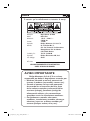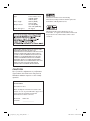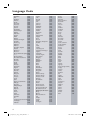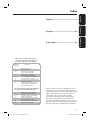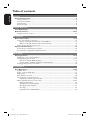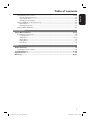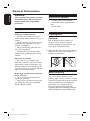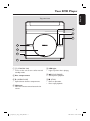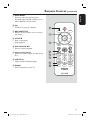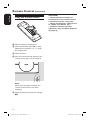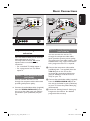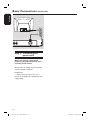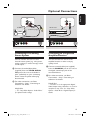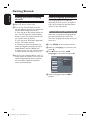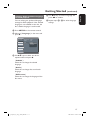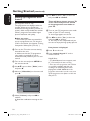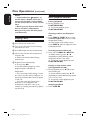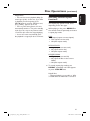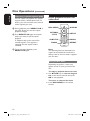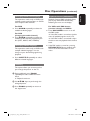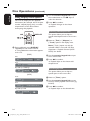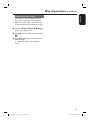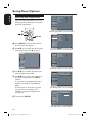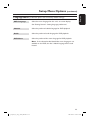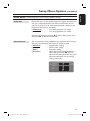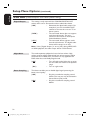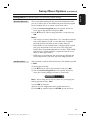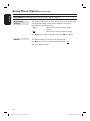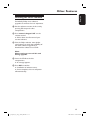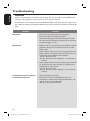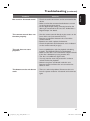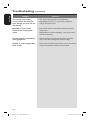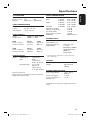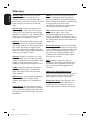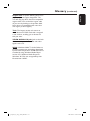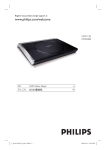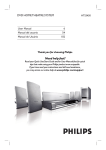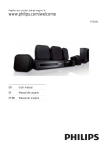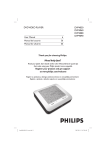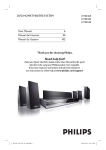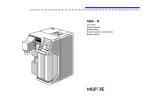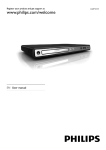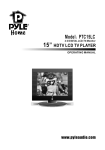Download Philips DVP1120/55 User's Manual
Transcript
DVD VIDEO PLAYER
User Manual
DVP1120
6
Manual del usuario
Manual do Usuário
42
78
Read your Quick Start Guide and/or User Manual first for quick tips
that make using your Philips product more enjoyable.
Register your product and get support
at www.philips.com/welcome
1_dvp1120_55_eng 5_CR3_aftFinal.1 1
2007-08-30 10:10:03 AM
México
Es necesario que lea cuidadosamente su instructivo de manejo.
Descriptión:
Modelo:
Alimentacón:
Consumo:
Importador:
Domicilio:
Localidad y Tel.:
Exportador:
País de Origen:
Reproductor de DVD
DVP1120
110 V – 240 V ~
50/60 Hz
< 10 W
Philips Mexicana, S.A. de C.V.
Av. La Palma No. 6,
Col. San Fernando, La Herradura
Huixquilucan, Edo de Mexico
C.P. 52784, Mexico
Tel. 52 69 90 00
Philips Electronics HK, Ltd.
China
No de Serie:
LEA CUICADOSAMENTE ESTE INSTRUCTIVO
ANTES DE USAR SU APARATO.
AVISO IMPORTANTE
Philips Mexicana, S.A. de C.V. no se hace
responsable por daños o desperfectos causados por:
– Maltrato, descuido o mal uso, presencia de
insectos o roedores (cucarachas, ratones etc.).
– Cuando el aparato no haya sido operarado
de acuerdo con el instructivo del uso, fuera
de los valores nominales y tolerancias de las
tensiones (voltaje), frecuencia (ciclaje) de
alimentación elétrica y las características
que deben renuir las instalaciones auxiliares.
– Por fenómenos naturales tales como:
temblores, inundaciones, incendios, descargas
electricas, rayos etc. o delitos causados por
terceros (choques asaltos, riñas, etc.).
2
1_dvp1120_55_eng 5_CR3_aftFinal.2 2
2007-08-30 10:10:04 AM
LASER
Type
Wave length
Output Power
Beam divergence
Semiconductor laser
InGaAlP (DVD)
AIGaAs (CD)
658 nm (DVD)
790 nm (CD)
7.0 mW (DVD)
10.0 mW (VCD/CD)
60 degrees
Manufactured under license from Dolby
Laboratories, Dolby and the double-D symbol are
trademarks of Dolby Laboratories.
Windows Media and the Windows logo are
trademarks, or registered trademarks of Microsoft
Corporation in the United States and/or other
countries.
‘CONSUMERS SHOULD NOTE THAT NOT ALL HIGH
DEFINITION TELEVISION SETS ARE FULLY
COMPATIBLE WITH THIS PRODUCT AND MAY CAUSE
ARTIFACTS TO BE DISPLAYED IN THE PICTURE. IN
CASE OF 525 OR 625 PROGRESSIVE SCAN PICTURE
PROBLEMS, IT IS RECOMMENDED THAT THE USER
SWITCH THE CONNECTION TO THE ‘STANDARD
DEFINITION’ OUTPUT. IF THERE ARE QUESTIONS
REGARDING OUR TV SET COMPATIBILITY WITH THIS
MODEL 525p AND 625p DVD PLAYER, PLEASE
CONTACT OUR CUSTOMER SERVICE CENTER.’
CAUTION
Use of controls or adjustments or performance
of procedures other than herein may result in
hazardous radiation exposure or other unsafe
operation.
ATTENTION!
For Customer Use:
Read carefully the information located at the
bottom or rear of your DVD Video player and
enter below the Serial No. Retain this
information for future reference.
Model No.
DVP1120
Serial No.
_______________
3
1_dvp1120_55_eng 5_CR3_aftFinal.3 3
2007-08-30 10:10:06 AM
Language Code
Abkhazian
6566
Afar
6565
Afrikaans
6570
Amharic
6577
Arabic
6582
Armenian
7289
Assamese
6583
Avestan
6569
Aymara
6589
Azerhaijani
6590
Bahasa Melayu
7783
Bashkir
6665
Belarusian
6669
Bengali
6678
Bihari
6672
Bislama
6673
Bokmål, Norwegian
7866
Bosanski
6683
Brezhoneg
6682
Bulgarian
6671
Burmese
7789
Castellano, Español
6983
Catalán
6765
Chamorro
6772
Chechen
6769
Chewa; Chichewa; Nyanja 7889
9072
中文
Chuang; Zhuang
9065
Church Slavic; Slavonic 6785
Chuvash
6786
Corsican
6779
Česky
6783
Dansk
6865
Deutsch
6869
Dzongkha
6890
English
6978
Esperanto
6979
Estonian
6984
Euskara
6985
6976
Faroese
7079
Français
7082
Frysk
7089
Fijian
7074
Gaelic; Scottish Gaelic 7168
Gallegan
7176
Georgian
7565
Gikuyu; Kikuyu
7573
Guarani
7178
Gujarati
7185
Hausa
7265
Herero
7290
Hindi
7273
Hiri Motu
7279
Hrwatski
6779
Ido
7379
Interlingua (International)7365
Interlingue
7365
Inuktitut
7385
Inupiaq
Irish
Íslenska
Italiano
Ivrit
Japanese
Javanese
Kalaallisut
Kannada
Kashmiri
Kazakh
Kernewek
Khmer
Kinyarwanda
Kirghiz
Komi
Korean
Kuanyama; Kwanyama
Kurdish
Lao
Latina
Latvian
Letzeburgesch;
Limburgan; Limburger
Lingala
Lithuanian
Luxembourgish;
Macedonian
Malagasy
Magyar
Malayalam
Maltese
Manx
Maori
Marathi
Marshallese
Moldavian
Mongolian
Nauru
Navaho; Navajo
Ndebele, North
Ndebele, South
Ndonga
Nederlands
Nepali
Norsk
Northern Sami
North Ndebele
Norwegian Nynorsk;
Occitan; Provencal
Old Bulgarian; Old Slavonic
Oriya
Oromo
Ossetian; Ossetic
Pali
Panjabi
Persian
Polski
Português
7375
7165
7383
7384
7269
7465
7486
7576
7578
7583
7575
7587
7577
8287
7589
7586
7579
7574
7585
7679
7665
7686
7666
7673
7678
7684
7666
7775
7771
7285
7776
7784
7186
7773
7782
7772
7779
7778
7865
7886
7868
7882
7871
7876
7869
7879
8369
7868
7878
7967
6785
7982
7977
7983
8073
8065
7065
8076
8084
Pushto
Russian
Quechua
Raeto-Romance
Romanian
Rundi
Samoan
Sango
Sanskrit
Sardinian
Serbian
Shona
Shqip
Sindhi
Sinhalese
Slovensky
Slovenian
Somali
Sotho; Southern
South Ndebele
Sundanese
Suomi
Swahili
Swati
Svenska
Tagalog
Tahitian
Tajik
Tamil
Tatar
Telugu
Thai
Tibetan
Tigrinya
Tonga (Tonga Islands)
Tsonga
Tswana
Türkçe
Turkmen
Twi
Uighur
Ukrainian
Urdu
Uzbek
Vietnamese
Volapuk
Walloon
Welsh
Wolof
Xhosa
Yiddish
Yoruba
Zulu
8083
8285
8185
8277
8279
8278
8377
8371
8365
8367
8382
8378
8381
8368
8373
8373
8376
8379
8384
7882
8385
7073
8387
8383
8386
8476
8489
8471
8465
8484
8469
8472
6679
8473
8479
8483
8478
8482
8475
8487
8571
8575
8582
8590
8673
8679
8765
6789
8779
8872
8973
8979
9085
4
1_dvp1120_55_eng 5_CR3_aftFinal.4 4
2007-08-30 10:10:14 AM
B. Português ---------------------------- 78
Español
Español ---------------------------------- 42
B.Português
English ------------------------------------ 6
English
Index
“Evite o uso prolongado do aparelho
com volume superior a 85 decibéis pois
isto poderá prejudicar a sua audição.”
Nível de
Decibéis
30
40
50
60
70
80
Exemplos
Biblioteca silenciosa,
sussurros leves
Sala de estar, refrigerador,
quarto longe do trânsito
Trânsito leve, conversação
normal, escritório silencioso
Ar condicionado a uma distância
de 6 m, máquina de costura
Aspirador de pó, secador de cabelo,
restaurante ruidoso
Tráfego médio de cidade, coletor
de lixo, alarme de despertador
a uma distância de 60 cm
OS RUÍDOS ABAIXO PODEM SER PERIGOSOS
EM CASO DE EXPOSIÇÃO CONSTANTE
90
100
120
140
180
Metrô, motocicleta, tráfego de
caminhão, cortador de grama
Caminhão de lixo, serra elétrica,
furadeira pneumática
Show de banda de rock em frente
às caixas acústicas, trovão
Tiro de arma de fogo, avião a jato
Lançamento de foguete
This product incorporates copyright protection
technology that is protected by method claims of
certain U.S. patents and other intellectual property
rights owned by Macrovision Corporation and
other rights owners. Use of this copyright
protection technology must be authorized by
Macrovision Corporation, and is intended for
home and other limited viewing uses only unless
otherwise authorized by Macrovision Corporation.
Reserve engineering or disassembly is prohibited.
5
1_dvp1120_55_eng 5_CR3_aftFinal.5 5
2007-08-30 10:10:17 AM
Table of contents
English
General
General Information ........................................................................................................ 8
Setup precautions.................................................................................................................................................8
Accessories supplied ...........................................................................................................................................8
Cleaning discs ........................................................................................................................................................8
About recycling .....................................................................................................................................................8
Product Overview
Your DVD Player ............................................................................................................... 9
Remote Control .........................................................................................................10-12
Using the remote control ................................................................................................................................12
Connections
Basic Connections .....................................................................................................13-14
Step 1: Connecting to television ....................................................................................................................13
Option 1: Using Composite Video jacks (CVBS) ...............................................................................13
Option 2: Using Component Video jacks (Y Pb Pr)..........................................................................13
Step 2: Connecting the power cord..............................................................................................................14
Optional Connections .................................................................................................... 15
Connecting to an Analog Stereo System .....................................................................................................15
Connecting to a Digital AV Amplifier/Receiver .........................................................................................15
Basic Setup
Getting Started ..........................................................................................................16-18
Finding the correct viewing channel .............................................................................................................16
Setting language preferences.....................................................................................................................16-17
On-screen display (OSD) language ........................................................................................................16
Subtitle, Audio and Menu language for DVD playback .....................................................................17
Setting up Progressive Scan feature ..............................................................................................................18
Disc Playback
Disc Operations .........................................................................................................19-27
Playable discs .......................................................................................................................................................19
Region codes for DVD discs ...........................................................................................................................19
Playing a disc ....................................................................................................................................................... 20
Basic playback controls.................................................................................................................................... 20
Selecting various repeat functions...........................................................................................................21-22
Repeating a specific segment (A-B)....................................................................................................... 22
Other playback features for video discs .............................................................................................. 22-23
Using the Disc Menu ................................................................................................................................. 22
Changing sound track language ...............................................................................................................23
Changing subtitle language .......................................................................................................................23
Zooming.........................................................................................................................................................23
Playback Control (VCD/SVCD) ..............................................................................................................23
6
1_dvp1120_55_eng 5_CR3_aftFinal.6 6
2007-08-30 10:10:18 AM
Using Display menu options .................................................................................................................... 24-25
Selecting title/chaper/track ......................................................................................................................24
Searching by time ........................................................................................................................................24
Switching camera angles ........................................................................................................................... 25
Playing a JPEG photo disc (slide show) ........................................................................................................26
Zoom picture ..............................................................................................................................................26
Rotating the picture ...................................................................................................................................26
Playing a MP3/ WMA disc ................................................................................................................................27
English
Table of contents
Setup Options
Setup Menu Options................................................................................................. 28-34
Accessing the setup menu............................................................................................................................... 28
Language Menu ............................................................................................................................................29
Video Menu ............................................................................................................................................ 30-31
Audio Menu ..................................................................................................................................................32
Rating Menu ..................................................................................................................................................33
Misc Menu .................................................................................................................................................... 34
Others
Other Features................................................................................................................ 35
Installing the latest software ...........................................................................................................................35
Troubleshooting ........................................................................................................ 36-38
Specifications .................................................................................................................. 39
Glossary...................................................................................................................... 40-41
7
1_dvp1120_55_eng 5_CR3_aftFinal.7 7
2007-08-30 10:10:18 AM
General Information
English
WARNING!
This unit does not contain any userserviceable parts. Please leave all
maintenance work to qualified
personnel.
Accessories supplied
– 1 remote control with batteries
– 1 audio/video cables (yellow/white/
red)
– 1 power cable
Setup precautions
Finding a suitable location
– Place this unit on a flat, hard and
stable surface. Never place the unit on a
carpet.
– Never place this unit on top of other
equipment that might heat it up (e.g.,
receiver or amplifier).
– Never put anything under this unit
(e.g., CDs, magazines).
– Install this unit near the AC outlet
where the AC power plug can be easily
reached.
Cleaning discs
CAUTION!
Risk of damage to discs! Never use
solvents such as benzene, thinner,
cleaners available commercially, or antistatic sprays intended for discs.
Wipe the disc with a micro fibre cleaning
cloth from the centre to the edge in a
straight line movement.
Space for ventilation
– Place this unit in a location with
adequate ventilation to prevent internal
heat build up. Allow at least 10 cm (4”)
clearance from the rear and the top of
this unit and 5 cm (2”) from the left and
right to prevent overheating.
Avoid high temperature, moisture,
water and dust
– This unit must not be exposed to
dripping or splashing.
– Never place any object or items that
can damage this unit (e.g., liquid filled
objects, lighted candles).
About recycling
This user manual is printed on nonpolluting paper. This unit contains a large
number of materials that can be recycled.
If you are disposing an old equipment,
please take it to a recycling center.
Please observe the local regulations
regarding disposal of packaging materials,
exhausted batteries and old equipment.
8
1_dvp1120_55_eng 5_CR3_aftFinal.8 8
2007-08-30 10:10:18 AM
English
Your DVD Player
Top panel view
–
5
6
7
1
2
3
4
a 2 (STANDBY-ON)
– Turns on this unit or turns off to normal
standby mode.
b Disc compartment
e LED light
– Lights up when disc is playing.
f u (PLAY/PAUSE)
– Starts/pauses playback.
c ç (OPEN/CLOSE)
g Ç (STOP)
– Opens/closes the disc compartment.
– Exits an operation.
– Disc: stops playback.
d IR Sensor
– Point the remote control towards this
sensor.
9
1_dvp1120_55_eng 5_CR3_aftFinal.9 9
2007-08-30 10:10:18 AM
Remote Control
English
a2
– Turns on this unit or turns off to normal
standby mode.
1
2
DISC
MENU
3
4
SETUP
PREV
NEXT
PLAY/PAUSE
MUTE
STOP
– Displays the current status or disc
information.
c
DISPLAY
RETURN
TITLE
b DISPLAY
–
: press up or down for a slow
forward or backward search.
–
: press left or right for fast forward
or backward search.
d SETUP
– Enters or exits the disc setup menu.
5
6
e PREV í / NEXT ë
– Skips to the previous or next title/
chapter/track.
– Press and hold this button for fast
forward or backward search.
f MUTE
AUDIO
7
REPEAT A-B
8
SUBTITLE
ZOOM
REPEAT
– Mutes or restores the volume.
g AUDIO
– Selects an audio language or channel.
h REPEAT
– Selects various repeat modes; turns off
repeat mode.
REPEAT A-B
– Repeat playback a specific section on a
disc.
10
1_dvp1120_55_eng 5_CR3_aftFinal.10 10
2007-08-30 10:10:19 AM
Remote Control (continued)
English
i DISC MENU
– Enters or exits disc contents menu.
– For VCD 2.0 and SVCD, switches on or
off the playback control mode.
j OK
– Confirms an entry or selection.
9
k RETURN/TITLE
– Returns to the previous menu or shows
title menu
DISC
MENU
DISPLAY
RETURN
TITLE
SETUP
10
l STOP Ç
– Exits an operation.
– Stops playback.
11
m PLAY/PAUSE u
PREV
n Numeric keypad 0-9
– Selects a track or chapter number of the
disc.
NEXT
PLAY/PAUSE
– Starts or pauses playback.
STOP
MUTE
AUDIO
12
13
14
o SUBTITLE
– Selects a DVD subtitle language.
15
SUBTITLE
p ZOOM
16
ZOOM
REPEAT
REPEAT A-B
– Zoom the picture on the TV.
11
1_dvp1120_55_eng 5_CR3_aftFinal.11 11
2007-08-30 10:10:19 AM
Remote Control (continued)
English
Using the remote control
CAUTION!
– Remove batteries if they are
exhausted or if the remote control
is not to be used for a long time.
– Never mix batteries (old and new
or carbon and alkaline, etc.).
– Batteries contain chemical
substances; they should be disposed
of properly.
A Open the battery compartment.
B Insert two batteries type R03 or AAA,
following the indications (+-) inside
the compartment.
C Close the cover.
D Point the remote control directly at the
remote sensor (IR) on the front panel.
DISC
MENU
DISPLAY
Note:
Never place any objects between the
remote control and this unit while
operating.
E Select the desired function (for example
u).
12
1_dvp1120_55_eng 5_CR3_aftFinal.12 12
2007-08-30 10:10:20 AM
TV
AUDIO
IN
S-VIDEO
IN
COMPONENT
VIDEO IN
TV
V (Pr/Cr)
AUDIO
IN
COMPONENT
VIDEO IN
S-VIDEO
IN
V (Pr/Cr)
AUDIO
OUT
U (Pb/Cb)
U (Pb/Cb)
VIDEO IN
Y
VIDEO IN
COMPONENT
VIDEO IN
V (Pr/Cr)
COMPONENT
VIDEO IN
S-VIDEO
IN
V (Pr/Cr)
AUDIO
OUT
U (Pb/Cb)
U (Pb/Cb)
VIDEO IN
Y
VIDEO IN
Y
Audio
(red/white plugs)
S-VIDEO
IN
English
Basic Connections
Y
Video
(yellow plug)
2 Audio
1 Video
Step 1: Connecting to
television
This connection enables you to view the
video playback from this unit.
You only need to choose one of the
options below to make the video
connection.
– For a standard TV, follow option 1.
– For a progressive scan TV, follow
option 2.
Option 1: Using Composite Video
jacks (CVBS)
You can connect this unit to a TV
through the composite video cable which
provides good picture quality.
Connect the audio/video cables (supplied)
from the VIDEO AUDIO L/R jack on
this unit to the video input jack (yellow)
and Audio In jacks (red/white) on your
TV.
Option 2: Using Component Video
jacks (Y Pb Pr)
You can connect this unit to a TV
through the component video cables
which provides superior picture quality.
The progressive scan video quality is only
available when using Y Pb Pr connection
and a progressive scan TV is required.
A Connect the component video cables
(red/blue/green - not supplied) from the
Y Pb Pr jacks on this unit to the
corresponding component video input
jacks (or labeled as Y Pb/Cb Pr/Cr or
YUV) on your TV.
B Connect the audio/video cables (supplied)
from the VIDEO AUDIO L/R jack on
this unit to the Audio In jacks (red/white)
on your TV. Leave the yellow video plug
disconnected.
C Proceed to ‘Getting Started - Setting up
Progressive Scan feature’ for detailed
progressive feature setup.
13
1_dvp1120_55_eng 5_CR3_aftFinal.13 13
2007-08-30 10:10:20 AM
Basic Connections (continued)
English
Step 2: Connecting the
power cord
After everything is connected
properly, plug the AC power cord
into the power outlet.
Never make or change any connections
with the power turned on.
Helpful Hint:
– Refer to the type plate at the rear or
bottom of the product for identification and
supply ratings.
14
1_dvp1120_55_eng 5_CR3_aftFinal.14 14
2007-08-30 10:10:20 AM
AUDIO
IN
AUDIO
IN
DIGITAL
STEREO
English
Optional Connections
Audio
(red/white plugs)
DIGITAL
AV Receiver
Connecting to an Analog
Stereo System
Connecting to a Digital AV
Amplifier/Receiver
You can connect this unit to a two
channel stereo system (e.g. mini system,
analog receiver) in order to enjoy stereo
sound output.
You can connect this unit to an AV
amplifier/receiver in order to enjoy
quality sound.
A Connect a coaxial cable (not supplied)
A Connect the audio/video cables
(supplied) from the VIDEO AUDIO
L/R jack on this unit to the Audio In
jacks (red/white) on your connecting
device. Leave the yellow video plug
disconnected.
from the COAXIAL jack on this unit to
the digital coaxial input jack of the
connected device.
B For video connection, see ‘Basic
Connections - Step 1: Connecting to
television’ for details.
B For video connection, see ‘Basic
Connections - Step 1: Connecting to
television’ for details.
Helpful Hint:
– See ‘Setup Menu Options - Audio Menu’
for optimum audio settings.
Helpful Hint:
– You have to set the appropriate Digital
Audio Output setting. Otherwise, no sound or
interference may occur. See ‘Setup Menu
Options - Audio Menu - Digital Output’ for
details.
15
1_dvp1120_55_eng 5_CR3_aftFinal.15 15
2007-08-30 10:10:20 AM
Getting Started
English
Finding the correct viewing
channel
A Press 2 to turn on this unit.
B Turn on the TV and switch it to the
correct video-in channel. You should see
the blue DVD background screen.
You may go to the lowest channel on
your TV, then press the Channel Down
button on your TV remote control until
you see the Video In channel.
You may press ° button repeatedly
on your TV remote control.
Usually this channel is between the
lowest and highest channels and may be
called FRONT, A/V IN, VIDEO, etc..
Refer to your TV user manual on how
to select the correct input on your TV.
C If you are using external device, (such as
audio system or receiver), turn it on and
select the appropriate input source for
this unit output. Refer to the device
user’s manual for detail.
Setting language preferences
The language options are different
depending on your country or region. It
may not correspond to the illustrations
shown on the user manual.
On-screen display (OSD) language
Select this to change the language of the
On screen display menu of this unit.
The menu language will remain once you
have set it.
A Press SETUP on the remote control.
B Move to { Language } in the menu and
press
.
C Use
keys to select { OSD
Language } in the menu and press
Language
Video
OSD language
.
English
Subtitle
Español
Audio
Brasil
DVD menu
Audio
Rating
Misc
D Select a language and press OK to
confirm.
16
1_dvp1120_55_eng 5_CR3_aftFinal.16 16
2007-08-30 10:10:21 AM
Subtitle, Audio and Menu language
for DVD playback
You can select your preferred language
settings for DVD playback. If the selected
language is not available on the disc, the
disc’s default language is used instead.
D Use
keys to select a language and
press OK to confirm.
E Repeat steps C - D for other language
English
Getting Started (continued)
settings.
A Press SETUP on the remote control.
B Move to { Language } in the menu and
press
.
Language
Video
OSD language
: English
Subtitle
: Auto
Audio
English
DVD menu
Spanish
Audio
Portuguese
Rating
Misc
C Use
keys to select one of the
options below and press .
{ Subtitle }
Select this to change the subtitle
language.
{ Audio }
Select this to change disc sound track
language.
{ DVD menu }
Select this to change the language of the
disc menu.
17
1_dvp1120_55_eng 5_CR3_aftFinal.17 17
2007-08-30 10:10:21 AM
Getting Started (continued)
English
Setting up Progressive Scan
feature
(for Progressive Scan TV only)
The progressive scan displays twice the
number of frames per second than
interlaced scanning (ordinary normal TV
system). With nearly double the number
of lines, progressive scan offers higher
picture resolution and quality.
Before you start...
– Ensure that you have connected this
unit to a progressive scan TV using the
Y Pb Pr connection (see ‘Option 2: Using
Component Video jacks (Y Pb Pr)’ ).
F Use
to select { Yes } in the menu
and press OK to confirm.
There will be no picture on your TV
at this state until you have turned
on the progressive scan mode on
your TV.
G Turn on your TV progressive scan mode.
(refer to your TV user manual.)
A message appears on the TV.
H Use
to select { Yes } in the menu
and press OK to confirm.
The setup is now completed and you
can start to enjoy the high quality picture.
If no picture is displayed
A Turn on the TV to the correct viewing
channel for this unit.
Make sure that the TV progressive
scan mode is turned off (or set to
interlaced mode). Refer to your TV user
manual.
B Turn on this unit and press SETUP on
the remote control.
C Use
and press
keys to select { Video } menu
.
D Move to { Video Out } in the menu and
press
.
Language
Video
Audio
Aspect Ratio
: 4:3
View Mode
: Auto Fit
TV System
: NTSC
Video Out
Interlaced
Smart Picture
:
P-Scan
A Press ç on this unit.
B Press numeric keypad ‘1’ on the
remote control.
Helpful Hints:
– If a blank/distorted screen appears, wait
for 15 seconds for the auto recovery.
– There are some progressive scan TV that
are not fully compatible with this unit,
resulting in an unnatural picture when
playing back a DVD VIDEO disc in the
progressive scan mode. In such a case, turn
off the progressive scan feature on this unit
and your TV.
Rating
Misc
E Select { P-Scan } and press OK to
confirm.
Read the notification message on the
TV.
18
1_dvp1120_55_eng 5_CR3_aftFinal.18 18
2007-08-30 10:10:21 AM
Playable discs
Region codes for DVD discs
DVD discs and players are designed with
regional restrictions. Before playing a disc,
make sure the disc is for the same region
as your player.
Region
This unit plays:
– Digital Versatile Discs (DVDs)
– Video CDs (VCDs)
– Super Video CDs (SVCDs)
– Finalized DVD Recordable (DVD±R),
DVD Rewritable (DVD±RW)
– Audio Compact Discs (CDs)
– MP3/ WMA discs
– The file extension has to be ‘.mp3’,
‘.wma’
– JPEG/ISO format
– Maximum 15 characters display.
– Supported bit-rate;
Discs that can
be played
U.S.A. and
Canada regions
U.K and
Europe regions
Asia Pacific,
Taiwan, Korea
Australia,
New Zealand,
Latin America
MP3
32 kHz
44.1 kHz, 48 kHz
64 – 320 kbps
80 – 320 kbps
Russia and
India regions
WMA
44 kHz
48 kHz
64 – 192 kbps
128 – 192 kbps
China, Calcos
Islands,
Walls and Futuna
Islands
– Picture files (Kodak, JPEG) on
CD-R(W)
– The file extension has to be ‘.JPG’
and not ‘.JPEG.’
– JPEG/ISO format
– It can only display DCF-standard
still pictures or JPEG pictures such
as TIFF.
English
Disc Operations
Helpful Hints:
– Maximum 100 sessions for CD and 10
multi border for DVD are supported.
– For DVD-R and DVD-RW multi border,
only finalized disc are supported.
– For DVD+R and DVD+RW multi border
both finalized and unfinalized disc are not
supported.
19
1_dvp1120_55_eng 5_CR3_aftFinal.19 19
2007-08-30 10:10:21 AM
Disc Operations (continued)
English
Notes:
appears on
– If the inhibit icon
the TV when a button is pressed, it
means the function is not available
on the current disc or at the current
time.
– Never put any objects other than
discs in the disc compartment.
Doing so may cause the disc player
to malfunction.
Playing a disc
A Press 2 to turn on this unit.
B Turn on the TV to the correct viewing
Basic playback controls
Pausing playback
During playback, press
PLAY/PAUSE u.
To resume playback, press
PLAY/PAUSE u.
Selecting another track/chapter/
title
Press PREVí / NEXT ë or use the
numeric keypad 0-9 to enter a track/
chapter/title number.
If the repeat track mode is active,
press PREVí again to replay the same
track/chapter/title.
channel for this unit.
C Press ç to open the disc compartment.
D Insert a disc into the disc compartment
and press ç.
Make sure the disc label is facing
towards you.
E Playback starts automatically.
If not, press u.
See the following pages for more
playback options and features.
Helpful Hints:
– If you are having trouble playing a certain
disc, remove the disc and try a different one.
Improperly formatted discs cannot be played
on this unit.
– Some discs cannot be played on this
player due to the configuration and
characteristics of the disc, or due to the
condition of recording and authoring software
that was used.
Searching backward/forward
Press and hold PREVí / NEXT ë.
While searching, press
/
repeatedly to select different search
speed (2X, 4X, 8X, 16X, 32X).
To resume normal playback, press
PLAY/PAUSE u.
Playing in slow motion mode
(not applicable for CD)
During playback, press /
to start
slow motion play.
Sound will be muted. Press /
repeatedly to select different play speed
(1/2, 1/4, 1/8, 1/16).
To resume normal playback, press
PLAY/PAUSE u.
Stopping playback
Press STOP x.
20
1_dvp1120_55_eng 5_CR3_aftFinal.20 20
2007-08-30 10:10:24 AM
Helpful Hints:
– This unit has resume playback ability (for
certain type of disc). In this case, if you want
to playback from the beginning, press
PREVí while the message ‘Play from start,
press [ PREV ]’ appears on the TV.
– This is a power-saving feature, this unit
automatically switches to low power standby
mode if you do not press any buttons within
15 minutes after a disc has stopped playing.
– Screen saver starts automatically if the
disc playback is stopped for about 5 minutes.
English
Disc Operations (continued)
Selecting various repeat
functions
The repeat play options mode varies
depending on the disc type.
While playing a disc, press REPEAT on
the remote control repeatedly to choose
a repeat play mode.
DVD
Chapter (repeat current chapter)
Title (repeat current title)
Off (exit repeat mode)
VCD/SVCD/CD
Single (repeat current track)
All (repeat entire disc)
Off (exit repeat mode)
MP3/JPEG/WMA
Single (repeat current file)
All (repeat all files in the current
folder)
Off (exit repeat mode)
To cancel repeat play mode, press
REPEAT repeatedly until ‘Off’ appears
or press STOP x twice.
Helpful Hint:
– Repeat playback is not possible on VCDs
or SVCDs when the PBC mode is turned on.
21
1_dvp1120_55_eng 5_CR3_aftFinal.21 21
2007-08-30 10:10:24 AM
Disc Operations (continued)
English
Repeating a specific segment (A-B)
You can repeat the playback of a specific
segment within a title/chapter/track. To
do this, you must mark the start and end
of the segment you want.
A During playback, press REPEAT A-B at
the point where you want the repeat
playback to begin.
B Press REPEAT A-B again at the point
where you want to end the repeat
playback.
Playback skips to the start of the
marked segment. The segment is
repeated until the repeat mode is
cancelled.
C To cancel repeat playback, press
REPEAT A-B again.
Other playback features for
video discs
DISC MENU
RETURN/
TITLE
DISC
MENU
DISPLAY
RETURN
TITLE
SETUP
PREV
NEXT
SETUP
PLAY/PAUSE
MUTE
STOP
SUBTITLE
DISPLAY
AUDIO
SUBTITLE
ZOOM
AUDIO
REPEAT
ZOOM
REPEAT A-B
REPEAT
Note:
The operating features described here
might not be possible for certain discs.
Always refer to the instructions supplied
with the discs.
Using the Disc Menu
Depending on the disc, a menu may
appear on the TV once you load in the
disc.
To select a playback feature or item
Use
keys or numeric keypad
0-9 on the remote control, then press
OK to start playback.
To access or remove the menu
Press DISC MENU on the remote
control.
22
1_dvp1120_55_eng 5_CR3_aftFinal.22 22
2007-08-30 10:10:25 AM
Changing sound track language
Playback Control (VCD/SVCD)
This operation works only on DVDs with
multiple sound track languages, or SVCDs
with multiple audio channels.
Playback Control (PBC) playback allows
you to play Video CDs interactively,
following the menu on the display.
For DVD
Press AUDIO repeatedly to select the
available audio languages.
For VCDs with PBC feature
(version 2.0 only) and SVCDs
For VCD
(changing the audio channel)
Press AUDIO repeatedly to select the
available audio channels provided by the
disc (LEFT, RIGHT, MIX, STEREO).
Changing subtitle language
This operation works only on DVDs with
multiple subtitle languages. You can
change to your desired language during
playback.
English
Disc Operations (continued)
Press DISC MENU to turn on or off
the PBC mode.
If the PBC mode is turned on, the disc
menu (if available) appears on the TV.
If the PBC mode is turned off, it skips
the disc menu and playback from the first
track.
If the PBC mode is turned on, pressing
RETURN/TITLE during playback will
return to the disc title menu or main
menu.
Press SUBTITLE repeatedly to select
different subtitle languages.
Zooming
This option allows you to zoom and to
pan through the picture on the TV.
A During playback, press ZOOM
repeatedly to select a different zoom
factor.
Playback continues.
B Use
keys to pan through the
enlarged picture.
C Press ZOOM repeatedly to return to
the original size.
23
1_dvp1120_55_eng 5_CR3_aftFinal.23 23
2007-08-30 10:10:25 AM
Disc Operations (continued)
English
Using Display menu options
This unit can display the disc playback
information (for example, title or chapter
number, elapsed playing time), a number
of operations can be done without
interrupting disc playback.
B Use the numeric keypad 0-9 to input
the number/time or use
make the selection.
keys to
C Press OK to confirm.
Playback changes to the chosen
operation.
Selecting title/chaper/track
DISC
MENU
OK
DISPLAY
RETURN
TITLE
DISPLAY
A Move to { Title } / { Chapter } or
SETUP
PREV
NEXT
PLAY/PAUSE
{ Track } option in the display menu.
MUTE
STOP
This option allows you to skip to a
specific title/chapter/track in the current
disc.
A During playback, press DISPLAY
repeatedly on the remote control.
The available disc information appears
on the TV.
(DVD)
Title
Note: { Track } option can only be
selected if PBC is set to off. See ‘Disc
Operations - Playback Control (VCD/
SVCD)’ for details.
B Use the numeric keypad 0-9 to input
the a valid number.
Title
1/1
6/16
Chapter
Time
Time
00:03:36/01:22:34
Repeat/Repeat A-B/Angle
Off
Rep Off
C Press OK to confirm.
Playback skips to the chosen title/
chapter/track.
Searching by time
1/1
This option allows you to skip to a
specific point in the current disc.
(VCD)
A Move to { Time } option.
Track
Track
3/21
the time where playback should start (eg.
0:34:27).
Time
Time
00:00:56/00:03:34
Repeat/Repeat A-B
Off
B Use the numeric keypad 0-9 to enter
C Press OK to confirm.
Playback skips to the selected time.
Rep Off
24
1_dvp1120_55_eng 5_CR3_aftFinal.24 24
2007-08-30 10:10:25 AM
Disc Operations (continued)
English
. Switching camera angles
This option is only available on DVDs
that contain sequences recorded from
different camera angles. This allows you
to view the picture from different angles.
A Move to { Repeat/ Repeat A-B/ Angle }
option in the display menu.
B Use
keys to select the angle symbol
.
C Press OK repeatedly to switch between
different angle.
Playback changes to the selected
angle.
25
1_dvp1120_55_eng 5_CR3_aftFinal.25 25
2007-08-30 10:10:25 AM
Disc Operations (continued)
English
Playing a JPEG photo disc
(slide show)
Zoom picture
During playback,
A Press ZOOM repeatedly to select a
Before you start ...
Turn on your TV to the correct Video In
channel. See ‘Finding the correct viewing
channel’ for details.
Load a JPEG photo CD (Kodak Picture
CD, JPEG).
The picture menu appears on the TV.
Press PLAY/PAUSE u to start the
slide-show playback.
Helpful Hints:
– It may require longer time for this unit to
display the disc content on the TV due to the
large number of songs/pictures compiled into
one disc.
Supported file format:
– The file extension has to be ‘*.JPG’
and not ‘*.JPEG’.
– This unit can only display digital
camera pictures according to the JPEGEXIF format, typically used by almost all
digital cameras. It cannot display Motion
JPEG, progressive JPEG and other JPEG
formats, or sound clips associated with
pictures.
magnification level.
B Use
keys to pan through the
enlarged picture.
Rotating the picture
During playback, use
keys to
rotate the picture on the TV.
–
–
–
–
: rotate the picture vertically
-180°.
: rotate the picture vertically
+180°.
: rotate the picture counterclockwise.
: rotate the picture clockwise.
26
1_dvp1120_55_eng 5_CR3_aftFinal.26 26
2007-08-30 10:10:26 AM
Disc Operations (continued)
This unit can playback most of the MP3
and WMA files recorded on a recordable
disc or commercial CD.
Before you start ...
Turn on your TV to the correct Video In
channel. See ‘Finding the correct viewing
channel’ for details.
The disc reading time may exceed 30
seconds due to the complexity of the
directory/file configuration.
The disc menu appears on the TV.
00:00:46
/MP3/07......MP3
Go Up
Filter
07. ----
Repeat
: Off
09. --2002 .--TAKE ME TO YOUR
----
Music Playing
------
Title:----- Singer:-----
Album Year:
Use PREV í / NEXT ë to playback
another track/file in the current folder.
Press and hold PREV í / NEXT ë to
fast forward/backward search on the
music track.
To select another folder from current
disc, use
keys to navigate back
to the root menu.
D To stop playback, press STOP x.
A Load a MP3/WMA disc.
02/20
During playback:
English
Playing a MP3/ WMA disc
Helpful Hints:
– Only the first session of a multi-session
CD will be played back.
– It is normal to experience an occasional
‘skip’ while listening to your MP3/WMA disc
due to poor clarity of digital contents during
internet downloading.
– If any special characters are present in
the MP3/WMA track name (ID3) or album
name, it might not be displayed correctly on
the screen because this unit does not support
the characters.
Comment:
B Use
keys to select a desired folder
and press OK to open the folder.
C Use
keys to select a track/file and
press OK to start playback.
Playback starts from the selected file
and continues through to the end of the
folder.
27
1_dvp1120_55_eng 5_CR3_aftFinal.27 27
2007-08-30 10:10:26 AM
Setup Menu Options
English
Accessing the setup menu
Language
Video
This unit setup is carried out via the TV,
enabling you to customize it to suit your
particular requirements.
OSD Language
: English
Subtitle
: Auto
Audio
: English
DVD Menu
: English
Audio
Rating
Misc
OK
DISC
MENU
See ‘Language Menu’ on this chapter.
DISPLAY
RETURN
TITLE
SETUP
PREV
NEXT
SETUP
STOP
Language
Video
PLAY/PAUSE
MUTE
Audio
A Press SETUP on the remote control.
The setup menu appears.
Aspect Ratio
: 4:3
4:3
View Mode
: :Auto Fit
TV System
: : NTSC
NTSCC
Video Out
: Interlaced
Component
Smart Picture
: : Standard
Personal
Rating
Misc
B Use
keys to select one of the setup
menu options and press to access.
Language
Video
Audio
Rating
Misc
See ‘Video Menu’ on this chapter.
Language
Digital Output
: All
Night Mode
Video
Down Sampling
: Off
: On
Audio
Rating
Misc
See ‘Audio Menu’ on this chapter.
C Use
keys to select the option you
wish to change and press .
D Use
keys to select the setting that
you wish to change and press OK to
confirm.
Instructions and explanations of the
options are provided in the following
pages.
If the option in the menu is grayed
out, that means the setting is not
available or cannot be changed in the
current state.
Language
Parental control
Audio
Rating
Misc
See ‘Rating Menu’ on this chapter.
Language
Use Default Settings
Volume
E To exit, press SETUP.
: 8.Aduit
Set Password
Video
63
Video
Audio
Rating
Misc
See ‘Misc Menu’ on this chapter.
28
1_dvp1120_55_eng 5_CR3_aftFinal.28 28
2007-08-30 10:10:26 AM
English
Setup Menu Options (continued)
Language Menu (underlined options are the factory default settings)
OSD Language
Select the menu language for this unit’s on-screen display.
See ‘Getting Started – Setting language preferences’.
Subtitle
Select the preferred subtitle language for DVD playback.
Audio
Select the preferred audio language for DVD playback.
DVD Menu
Select the preferred disc menu language for DVD playback.
Note: If the selected audio/subtitle/disc menu language is not
available on the DVD, the disc’s default language will be used
instead.
29
1_dvp1120_55_eng 5_CR3_aftFinal.29 29
2007-08-30 10:10:27 AM
Setup Menu Options (continued)
English
Video Menu (underlined options are the factory default settings)
Aspect Ratio
View Mode
TV System
The picture shape can be adjusted to fit your TV.
{ 4:3 }
–
For a ‘wide-screen’ display
with black bars on the top and
bottom.
{ 16:9 }
–
For wide-screen TV
(frame ratio 16:9).
This setting allows you to scale the picture to fit the TV width
and height.
{ Fill }
–
{ Original }
–
{ Height Fit }
{ Width Fit }
{ Auto Fit }
–
–
–
{ Pan Scan }
–
Scale the picture to fill the screen height
and width equally.
Scale the picture to fit to the original screen
size (only for MPEG).
Scale the picture to fit the screen height.
Scale the picture to fit the screen width.
Scale the picture proportionally with
minimum screen ratio.
Scale the picture proportionally with
maximum screen ratio.
Select the color system that matches the connected TV. It
enables playback of a different type of disc (PAL or NTSC disc)
on this unit.
{ NTSC }
– For NTSC-system TV.
{ PAL }
– For PAL-system TV.
{ Multi }
– For TV that is compatible with both PAL
and NTSC.
Confirm the setting by pressing to select { Yes } in the menu
and press OK on the remote control.
30
1_dvp1120_55_eng 5_CR3_aftFinal.30 30
2007-08-30 10:10:27 AM
Video Menu (underlined options are the factory default settings)
Video Out
Ensure that your TV can accept progressive signals (a progressive
scan TV is required) and that you have connected this unit to
your TV using the Y Pb Pr. See ‘Getting Started - Setting up the
progressive scan feature’ for details.
{ Interlaced }
– Turn off progressive scan mode.
{ P-Scan }
– Turn on progressive scan mode.
English
Setup Menu Options (continued)
Confirm the setting by pressing to select { Yes } in the menu
and press OK on the remote control.
Smart Picture
This unit provides three predefined sets of picture color settings
and one personal setting which you can define yourself.
{ Standard }
– Original color setting.
{ Vivid }
– Vibrant color setting.
{ Cool }
– Soft color setting.
{ Personal }
– Select this to personalize the picture
color setting. Use the
keys to
adjust to the setting that best suits your
personal preference. For an average
setting, select { 0 }.
Brightness
0
Contrast
0
Tint
0
Color
0
31
1_dvp1120_55_eng 5_CR3_aftFinal.31 31
2007-08-30 10:10:27 AM
Setup Menu Options (continued)
English
Audio Menu (underlined options are the factory default settings)
Digital Output
This setting is only required if the COAXIAL/DIGITAL OUT
socket of this unit is connected to other audio/video device.
{ Off }
– Deactivate the digital audio output. For
example, if you use the AUDIO OUT
sockets to connect this unit to a TV or
Stereo system.
{ PCM }
– The connected device does not support
multi-channel formats. This unit
converts multi-channel to PCM (Pulse
Code Modulation) format.
{ ALL }
– The connected device supports multichannel audio formats. The digital audio
format will be output as on disc.
Note: If the { Digital Output } is set to { All } during MPEG, MP3
or WMA playback, the audio output will be in PCM format.
Night Mode
This mode optimizes playback of sound at low volume. High
volume outputs will be softened and low volume outputs will be
enhanced to an audible level. This feature is only applicable for
DVD video discs with Dolby Digital mode.
{ Off }
– Turn off night mode. Select this to enjoy
the surround sound with its full dynamic
range.
{ On }
– Turn on night mode.
Down Sampling
This feature enables you to disable digital signal processing for
better sound quality.
{ Off }
– Play disc recorded at sampling rate of
96kHz. This rate can only be achieved in
Stereo-Classic (Flat) mode.
{ On }
– Play disc recorded at sampling rate of
48kHz.
32
1_dvp1120_55_eng 5_CR3_aftFinal.32 32
2007-08-30 10:10:27 AM
English
Setup Menu Options (continued)
Rating Menu (underlined options are the factory default settings)
Parental Control
This is to prohibit viewing of discs that had exceeded the limits
you set. It works only on the DVDs with parental level assigned
to the complete disc or to certain scenes on the disc.
1) Use the numeric keypad 0-9 on the remote control to
enter your 4-digit password and press OK.
2) Use
keys to select a rating level from 1 to 8 and press
OK.
Notes:
– The ratings are country-dependent (‘1’ is considered material
that is least offensive and ‘8’ is most offensive). To disable
parental controls and allow all discs to play, select ‘8’.
– Some DVDs are not encoded with a rating though the movie
rating may be printed on the disc cover. The rating level
feature does not prohibit playback of such discs. VCD, SVCD
and CD have no level indication, so parental control has no
effect on these type of discs.
– DVDs that are rated higher than the level you selected will
not be played unless you enter the same 4-digit password.
Set Password
The password is used for Parental Control. The default password
is ‘0000’.
To change the password:
1) Use
keys to select { Set Password } and press OK.
2) Use the numeric keypad 0-9 on the remote control to
enter your existing 4-digit password at { Password }.
Password
Note: When doing this for the first time or if you forget your
existing password, enter ‘0000’.
3) Press OK to proceed.
4) Enter the new 4-digit password at { New Password }.
5) Press OK to confirm and press SETUP to exit the menu..
33
1_dvp1120_55_eng 5_CR3_aftFinal.33 33
2007-08-30 10:10:27 AM
Setup Menu Options (continued)
English
Misc Menu (underlined options are the factory default settings)
Use Default
Settings
This feature enables you to reset all the setup menu options and
your personal settings to the factory defaults, except your
password for Parental Control.
{ Yes }
– Select this to reset to factory default
settings.
{ No }
– Select this to keep the existing setting.
Use
Volume
keys to make a selection and press OK to confirm.
This feature allows you to adjust the volume level.
Use
keys to set the volume level between 0 ~ 63.
(60 is the default setting)
34
1_dvp1120_55_eng 5_CR3_aftFinal.34 34
2007-08-30 10:10:28 AM
English
Other Features
Installing the latest software
Periodically Philips issue software
upgrades to enhance the user experience.
A Get the software version of this unit by
pressing ç to open the disc
compartment
B Press numeric keypad ‘966’ on the
remote control.
Write down the file name of your
current software.
C Visit the Philips website ‘www.philips.
com/support’ to check the availability of
the latest software upgrade and
download the software to a CD-R.
Note:
Never unplug or turn off this unit
during upgrade.
D Insert the CD-R to the disc
compartment.
A message appears.
E Press OK to confirm.
Installation of software starts.
Once complete, this unit will power
off automatically.
35
1_dvp1120_55_eng 5_CR3_aftFinal.35 35
2007-08-30 10:10:28 AM
Troubleshooting
English
WARNING
Under no circumstances should you try to repair this unit yourself, as this invalidate the
warranty. Do not open this unit as there is a risk of electric shock.
If a fault occurs, first check the points listed below before taking this unit for repair. If you
are unable to remedy a problem by following these hints, consult your dealer or Philips for
help.
Problem
Solution
No power.
– Press 2 on the unit to turn on the power.
– Ensure that the AC outlet have power.
– Disconnect the power cord from the power outlet
for a few minutes. Reconnect the power cord and try
to operate again as usual.
No picture.
– Refer to your TV manual for correct Video In channel
selection. Change the TV channel until you see the
DVD screen.
– If this happens when you turn on the progressive scan
feature, wait for 15 seconds for the auto recovery or
switch back to the default mode as below:
1) Press ç on this unit.
2) Press and hold numeric keypad ‘1’ on the remote
control.
– If this happens after you set the color system, wait for
15 seconds for the auto recovery or switch back to
the default TV color system:
1) Press ç on this unit.
2) Press and hold numeric keypad ‘3’ on the remote
control.
Completely distorted picture
or black/white picture.
– Check the video connection.
– Ensure that the disc is compatible with this unit.
– Sometimes a small amount of picture distortion may
appear. This is not a malfunction.
– The disc is dirty. Clean the disc.
36
1_dvp1120_55_eng 5_CR3_aftFinal.36 36
2007-08-30 10:10:28 AM
Problem
Solution
No sound or distorted sound.
– Check the audio connections to the connected audio
device.
– Make sure that the connected audio device is turned
on to the correct input source.
– Set the digital output setting correctly, based on the
device you connected to this unit. See “Audio Menu –
Digital Output” for details.
The remote control does not
function properly.
– Aim the remote control directly at the sensor on the
front of this unit (not towards the TV).
– Remove any obstacles between this unit and the
remote control.
– Batteries are weak, replace the batteries.
– Check the polarities of the batteries are as indicated
on the remote control (± signs).
The unit does not start
playback.
– Insert a readable disc with the playback side facing
inwards. The DVD+R/CD-R must be finalized.
– Make sure the disc is not scratched or warped. Check
if the disc is defective by trying another disc.
– The disc is of a different region code.
– You may need to enter the password in order to
unlock the disc for playback.
– Moisture may have condensed inside this unit.
Remove the disc and leave this unit turned on for
about an hour.
The buttons on the unit do not
work.
– There is a technical problem. Disconnect this unit
from the power outlet for 10 seconds and reconnect
again.
English
Troubleshooting (continued)
37
1_dvp1120_55_eng 5_CR3_aftFinal.37 37
2007-08-30 10:10:28 AM
Troubleshooting (continued)
English
Problem
Solution
The aspect ratio of the
screen cannot be changed
even though you have set the
TV display.
– The aspect ratio is fixed on the DVD disc.
– Depending on the TV, it may not be possible to
change the aspect ratio.
Not able to select some
items in the setup/system
menu.
– Press STOP button twice before selecting the disc
setup menu.
– Depending on the disc availability, some menu items
cannot be selected.
Picture freezes momentarily
during playback.
– Check the disc for fingerprint/scratches and clean
with a soft cloth wiping from center to edge.
Unable to select Progressive
Scan on/off.
– Check that the video output of this unit is connected
using the Component Video (Y Pb Pr) jacks.
38
1_dvp1120_55_eng 5_CR3_aftFinal.38 38
2007-08-30 10:10:28 AM
AUDIO PERFORMANCE
TV STANDARD
Number of lines
Playback
(PAL/50Hz) (NTSC/60Hz)
625
525
Multistandard (PAL/NTSC)
DA Converter
DVD
SVCD
VIDEO PERFORMANCE
Video DAC
Y Pb Pr
Video Output
CD/VCD
12 bit, 108 MHz
0.7 Vpp ~ 75 ohm
1 Vpp ~ 75 ohm
Signal-Noise (1kHz)
Dynamic range(1kHz)
Crosstalk (1kHz)
Distortion/noise (1kHz)
MPEG MP3
VIDEO FORMAT
Digital
Compression
MPEG 2 for DVD, SVCD
MPEG 1 for VCD
DVD
Horiz. resolution
Vertical resolution
50 Hz
720 pixels
576 lines
60 Hz
720 pixels
480 lines
VCD
Horiz. resolution
Vertical resolution
50 Hz
352 pixels
288 lines
60 Hz
352 pixels
240 lines
AUDIO FORMAT
Digital
MPEG/ AC-3/
PCM
MP3 (ISO 9660)
24 bit, 192 kHz
fs 96 kHz
4 Hz - 44 kHz
fs 48 kHz
4 Hz - 22 kHz
fs 48 kHz
4 Hz - 22 kHz
fs 44.1kHz
4 Hz - 20 kHz
fs 44.1kHz
4 Hz - 20 kHz
compressed
Digital
16, 20, 24 bits
fs, 44.1, 48, 96 kHz
96, 112, 128,
256 kbps &
variable bit rate
fs, 32, 44.1, 48 kHz
Analog Sound Stereo
Dolby Surround compatible downmix from Dolby
Digital multi-channel sound
English
Specifications
> 90 dB
> 80 dB
> 70 dB
> 65 dB
MPEG Audio L3
CONNECTIONS
Y Pb Pr Output
Video Output cum
Audio Output*(L+R)
Digital Output
Cinch 3x
3.5mm jack (1x)
1 coaxial
IEC60958 for CDDA /
LPCM IEC61937 for
MPEG 1/2,
Dolby Digital
* Audio and Video output share one jack at the rear
panel of this unit.
CABINET
Dimensions (w x h x d)
Weight
250 x 52 x 250 mm
Approximately
0.879 kg
POWER CONSUMPTION
Power Supply Rating
Power consumption
Power consumption in
Standby mode
110 V – 240 V;
50/60 Hz
< 10 W
<1W
Specifications are subject to change without prior
notice.
39
1_dvp1120_55_eng 5_CR3_aftFinal.39 39
2007-08-30 10:10:29 AM
Glossary
English
Analog audio: Sound that has not been
turned into numbers. Analog sound is
available when you use the AUDIO LEFT/
RIGHT jacks. These red and white jacks send
audio through two channels, the left and
right.
Aspect ratio: Aspect ratio refers to the
length to height ratio of TV. The ratio of a
standard TV is 4:3, while the ratio of a highdefinition or wide TV is 16:9. The letter box
allows you to enjoy a picture with a wider
perspective on a standard 4:3 screen.
Bit Rate: The amount of data used to hold
a given length of music; measured in kilobits
per second, or kbps. Or, the speed at which
you record. Generally, the higher the bit
rate, or the higher the recording speed, the
better the sound quality. However, higher bit
rates use more space on a disc.
Chapter: Sections of a picture or a music
piece on a DVD that are smaller than titles.
A title is composed of several chapters. Each
chapter is assigned a chapter number
enabling you to locate the chapter you want.
CVBS: Composite video (or Composite
Video Blanking and Sync). A single video
signal commonly used in most consumer
video products.
DVD menu: A screen display prepared for
allowing a selection of images, sounds,
subtitles, multi-angles, etc., recorded on a
DVD.
Dolby Digital: A surround sound system
developed by Dolby Laboratories containing
up to six channels of digital audio (front left
and right, surround left and right, center and
subwoofer).
JPEG: A very common digital still picture
format. A still-picture data compression
system proposed by the Joint Photographic
Expert Group, which features small decrease
in image quality in spite of its high
compression ratio. Files are recognized by
their file extension ‘JPG or JPEG’.
MP3: A file format with a sound data
compression system. ‘MP3’ is the
abbreviation of Motion Picture Experts
Group 1 (or MPEG-1) Audio Layer3. By
using the MP3 format, one CD-R or CD-RW
can contain about 10 times more data than a
regular CD.
Parental Control: A function of the DVD
to limit playback of the disc by the age of the
users according to the limitation level in each
country. The limitation varies from disc to
disc; when it is activated, playback will be
prohibited if the software’s level is higher
than the user-set level.
PBC: Playback Control. A system of
navigating a Video CD/Super VCD through
on-screen menus recorded onto the disc.
You can enjoy interactive playback and
searching.
PCM (Pulse Code Modulation): A
system for converting analog sound signal to
digital signal for later processing, with no
data compression used in conversion.
Progressive Scan: The progressive scan
displays twice the number of frames per
second than in an ordinary TV system. It
offers higher picture resolution and quality.
40
1_dvp1120_55_eng 5_CR3_aftFinal.40 40
2007-08-30 10:10:29 AM
Glossary (continued)
English
Region code: A system allowing discs to be
played only in the region designated. This
unit will only play discs that have compatible
region codes. You can find the region code
of your unit by looking at the product label.
Some discs are compatible with more than
one region (or ALL regions).
Title: The longest section of a movie or
music feature on DVD. Each title is assigned
a title number, enabling you to locate the
title you want.
VIDEO AUDIO L/R jack: Jack on the back
of this unit that sends out audio and video
signals to the TV.
WMA: Windows Media™ Audio. Refers to
an audio compression technology developed
by Microsoft Corporation. WMA data can be
encoded by using Windows Media Player
version 9 or Windows Media Player for
Windows XP. Files are recognized by their
file extension ‘WMA’.
41
1_dvp1120_55_eng 5_CR3_aftFinal.41 41
2007-08-30 10:10:29 AM