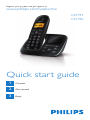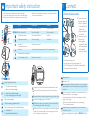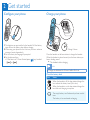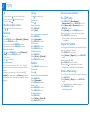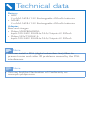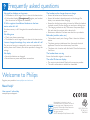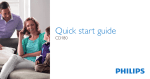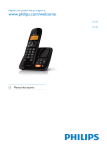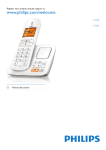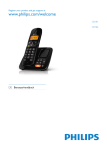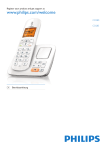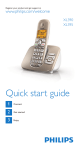Download Philips CD196 User's Manual
Transcript
Register your product and get support at www.philips.com/welcome CD191 CD196 Quick start guide 1 Connect 2 Get started 3 Enjoy Important safety instruction • Use only the power supply listed in the technical data. • Do not allow the product to come into contact with liquids. • Risk of explosion if battery is replaced by an incorrect type. Earpiece Speaker REDIAL/C MENU/OK In call MENU/OK Enter the option menu REDIAL/C Enter the redial list Microphone 1 • Dispose of used batteries according to the instructions. (Refer to the user manual online) Connect Connect the base station 1 Connect each end of the power adapter to: In idle mode Enter the option menu • the DC input jack at the back of the base station; • the power socket on the wall. In menu Confirm selection Enter the redial list Cancel operation Increase the volume Access the phonebook Scroll up Decrease the volume Access the call log Scroll down Recall key* *network dependent Make and receive calls End calls Turn handset on/off (press and hold) Exit menu/operation 2 Connect each end of the line cord to: • the telephone socket at the back of the base station; • the telephone socket on the wall. Mute/unmute the microphone Turn the speaker on/off Make and receive calls For multi-handset version only: 3 Connect each end of the power adapter to: Loudspeaker • the DC input jack at the back of the base station; • the power socket on the wall. The speaker is on. / / The ringer is off. Adjust the speaker volume. • Play the previous message. • Replay the current message. It displays the connection between the handset and the base. The more the bars are shown, the better the connection is. Answering machine: it flashes when there is a new message. It remains steadily on when the telephone answering machine is turned on. Skip to next message. It indicates an outgoing call in the redial list. Turn the answering machine on/off. It flashes when there is a new missed call. It remains steadily on when browsing the missed calls in call log. If you are using a voice mailbox from your provider, this icon flashes when there is a new message. It remains steadily on when the voice messages are already viewed in the call log. The icon is not shown when there is no voice message. * This is network dependent It flashes when there is a new missed call or when browsing new missed calls. It remains steadily on when browsing the missed calls in call log that are already read. There are more digits on the right. Press REDIAL/C to read. • Delete the currrent messages. • Delete all messages (press and hold). Start/stop listening to the recorded messages. • Find handsets. • Register additional handsets. It remains steadily on when browsing incoming calls in the call log. It displays when you scroll up/down a list or increase and decrease the volume. 2 Get started Configure your phone 1 The batteries are pre-installed in the handset. Pull the battery tape off from the battery door before charging. 2 When using your phone for the first time, you see a welcome message (country dependent). 3 Set the country and language if prompted. 4 Set the date and time. • If the time is in 12-hour format, press / key to select [am] or [pm]. Charge your phone Charge 8 hours Place the handset on the base station to charge the handset. When the handset is placed correctly on the base station, you hear a docking sound. »» The handset starts charging. Note • Charge the batteries for 8 hours before first use. Check the battery level Icon Status When the handset is off the base station/charger, the bars indicate the battery level (full to low). When the handset is on the base station/charger, the bars flash until charging is complete. The empty battery icon flashes and you hear an alert tone. The battery is low and needs recharging. 3 Enjoy Call • To make a call, press and dial the phone number. • To answer a call, press when the phone rings. • To end a call, press . Adjust the earpiece volume Press or to adjust the volume during a call. Phonebook Add record 1 Press MENU/OK, then select [Phonebook] > [Add new], then press MENU/OK to confirm. 2 Enter the name, then press MENU/OK to confirm. 3 Enter the number, then press MENU/OK to confirm. Call from the phonebook 1 Press or, press MENU/OK, then select [Phonebook] > [View], then press MENU/OK to confirm. 2 Select a contact. 3 Press to make the call. Direct access memory You have 2 direct access memories (Keys 1 and 2). To dial the saved phone number automatically, press and hold on the keys in idle mode. Depending on your country, keys 1 and 2 are preset to [1_ voicemail] (voice mail number) and [2_info svc] (information service number) of your network operator respectively (network dependent). Call log 1 Press and select a record. To make a call 2 Press . To view more details 2 Press MENU/OK. 3 Select [View]. To save a call record to the phonebook 2 Press MENU/OK. 3 Select [Save number]. 4 Press MENU/OK to confirm. 5 Enter the name. 6 Press MENU/OK to confirm. 7 Press MENU/OK to save. To delete a call record 2 Press MENU/OK. 3 Select [Delete] or [Delete all]. 4 Press MENU/OK to confirm. Redial list 1 Press REDIAL/C and select a record. To make a call 2 Press . To save a call record to the phonebook 2 Press MENU/OK. 3 Select [Save number]. 4 Press MENU/OK to confirm. 5 Enter the name. 6 Press MENU/OK to confirm. 7 Press MENU/OK to save. To delete a call record 2 Press MENU/OK. 3 Select [Delete] or [Delete all]. 4 Press MENU/OK to confirm. Record an announcement (for CD196 only) 1 Press MENU/OK > [Answ. Machine] > [Announcement], then press MENU/OK to confirm. 2 Select [Answer only] or [Record also], then press MENU/OK to confirm. 3 Select [Record], then press MENU/OK to confirm. 4 Start recording close to the microphone after the beep. 5 Press MENU/OK to stop recording. »» You can listen to the newly recorded announcement on the handset. Register the handsets You can register additional handsets to the base station. The base station can register up to 4 handsets. 1 Press MENU/OK on the handset. 2 Select [Services] > [Register], then press MENU/OK to confirm. 3 Enter the system PIN (0000). 4 Press MENU/OK to confirm the PIN. 5 Press and hold on the base station for 5 seconds. »» Registration is completed in less than 2 minutes. Restore default settings You can reset your phone settings to the original factory settings. 1 Press MENU/OK. 2 Select [Services] > [Reset], then press MENU/OK to confirm. »» The handset displays a confirmation request. 3 Press MENU/OK to confirm. »» All settings are reset. Technical data Battery • HFR: 2 x AAA NiMH 1.2V Rechargeable 650mAh batteries • SANIK: 2 x AAA NiMH 1.2V Rechargeable 650mAh batteries Adapter Base and charger: • Philips: S003PB0600050: Input: 100-240V 50/60Hz 0.2A; Output: 6V 500mA • Philips: SSW-1920UK-2: Input: 100-240V 50/60Hz 0.2A; Output: 6V 500mA Note • You can install a DSL (digital subscriber line) filter to prevent noise and caller ID problems caused by the DSL interference. Note • You can find the Declaration of Conformity on www.p4c.philips.com. Frequently asked questions No signal bar displays on the screen. • The handset is out of range. Move it closer to the base station. • If the handset displays [Unregistered], register your handset (See the section on Register the handsets). If I fail to register the additional handsets to the base station, what do I do? Your base memory is full. Unregister the unused handsets and try again. No dialing tone • Check your phone connections. • The handset is out of range. Move it closer to the base station. I cannot change the settings of my voice mail, what do I do? The voice mail service is managed by your service provider but not the phone itself. Contact your service provider to change the settings. No display • Ensure the batteries are charged. • Ensure there are power and phone connections. The handset on the charger does not charge. • Ensure the batteries are inserted correctly. • Ensure the handset is placed properly on the charger. The battery icon animates when charging. • Ensure the docking tone setting is turned on. When the handset is placed correctly on the charger, you can hear a docking tone. • The charging contacts are dirty. Disconnect the power supply first and clean the contacts with a damp cloth. • Batteries are defective. Purchase new ones from your dealer. Bad audio (crackles, echo, etc.) • The handset is nearly out of range. Move it closer to the base station. • The phone receives interference from the nearby electrical appliances. Move the base station away from them. • The phone is at a location with thick walls. Move the base away from them. The handset does not ring. Ensure the handset ringtone is turned on. The caller ID does not display. • The service is not activated. Check with your service provider. • The caller’s information is withheld or unavailable. Welcome to Philips Register your product at www.philips.com/welcome Need help? User manual / online help 0168 www.philips.com/support Reproduction in whole or in part is prohibited without the written consent of the copyright owner. Trademarks are the property of Koninklijke Philips Electronics N.V. or their respective owners. All rights reserved. © 2012 Koninklijke Philips Electronics N.V. QSG_CD191-196 05_EN_V1.1 WK11481