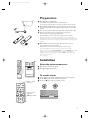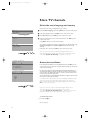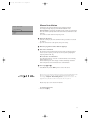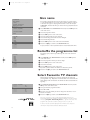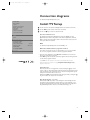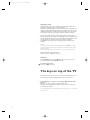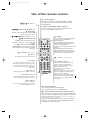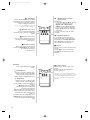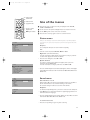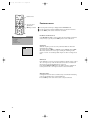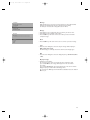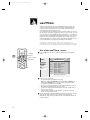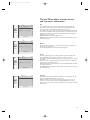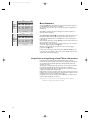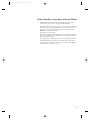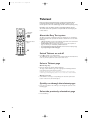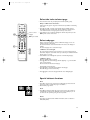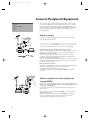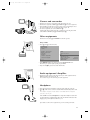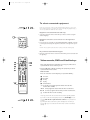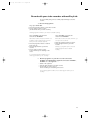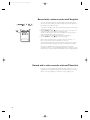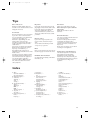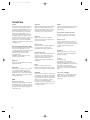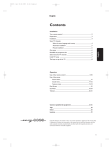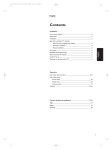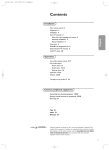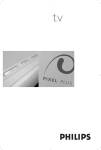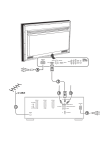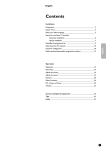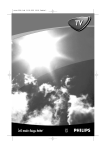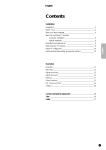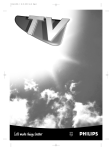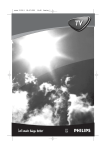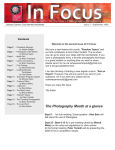Download Philips 25PT8703 User's Manual
Transcript
4835.1 gb 19-02-1999 11:13 Pagina 1 English Contents Installation Your remote control ________________________________________2 Preparation _______________________________________________3 Installation_________________________________________________3 Search for and Store TV channels Select the menu language and country ______________________4 Automatic installation ___________________________________4 Manual installation ______________________________________5 English Give name_________________________________________________6 Reshuffle the programme list _________________________________6 Select favourite TV channels __________________________________6 Install TV setup_____________________________________________7 The keys on top of the TV____________________________________8 Operation Use of the remote control _________________________________9-10 Use of the menus Picture menu __________________________________________11 Sound menu___________________________________________11 Features menu ______________________________________12-13 NEXTVIEW ________________________________________________14 Teletext _______________________________________________18-19 Connect peripheral equipment ___________________________20 Tips ____________________________________________________25 Index ___________________________________________________25 Lexicon ________________________________________________26 EasyLink features are based on the "one touch operation" approach. This means that a sequence of actions are executed at the same time in both the television and the video cassette recorder, provided both are fitted with the EasyLink function and connected with the eurocable supplied. 1 4835.1 gb 19-02-1999 11:13 Pagina 2 Your remote control Peripherals p. 20 w selection of EXT1, EXT2, EXT3 or FRONT TV selection VCR Video recorder selection DVD DVD selection SAT Satellite selection TV w B TV b for future use c for future use d for future use VCR DVD c b V ¬ P volume up/down p. 9 temporarily sound switch off p. 9 programme selection p. 9 switch to standby p. 9 d Q Ò ® ‡ † π b æ æ NEXTVIEW on/off p. 14 S freeze the picture p. 9 B SAT Colour keys PICTURE, SOUND, - menus, programme list, incredible surround on/off p. 9 NEXTVIEW selection p. 14 direct teletext page or subject selection p. 18 b teletext on/off FEATURES p. 18 j continuous subtitles p. 9 j S V ¬ P - o p OK π œ 1 2 3 4 5 6 7 8 cursor to select your choice p. 3 OK activate your choice Video recorder p. 22 record rewind stop play wind ® Ò ‡ π † 9 ◊ i on screen info p. 9 0 previous programme p. 9 ◊ video recorder/DVD function p. 9 0 i 0 SMART yÚ U M SMART ZOOM f q INSTANT SOUND EasyLink p. 24 ® INSTANT recording start/stop ® X P Installation p. 3 fi yÚ X bilingual choice/sound info p. 10 P reduce image noise p. 10 fi strobe p. 10 SMART M SOUND 2 h a PICTURE SMART q a PICTURE Smart Controls M smart sound p. 10 a smart picture p. 10 q picture format p. 10 U f Teletext p. 19 U f h time display/subpage selection solution to riddles zoom 4835.1 gb 19-02-1999 11:13 Pagina 3 Preparation & Place the TV on a solid surface. For ventilation, leave at least 5 cm free all around the TV. To prevent any unsafe situation, do not place any objects on top of the TV. é Insert the aerial plug tightly into the aerial socket x at the back of the TV. You can improve the picture quality by using the suppressor-aerial cable supplied. “ Insert the mains plug in the wall socket with a mains voltage of 220V - 240V. ‘ Remote control: Remove the cover of the battery compartment. Insert the 2 batteries supplied (type R06G-1,5V). Press the TV key to be sure your remote control is in the TV mode. CABLE The batteries supplied do not contain the heavy metals mercury and cadmium. Nevertheless in many countries exhausted batteries may not be disposed of with your household waste. Please ensure you dispose of exhausted batteries according to local regulations. ( Switch TV on : Press the power switch A on the front of your TV. A green indicator and the screen light up. If the indicator is red, press the - P + key on the remote control. RO6 / AA The green lamp blinks every time you press a key on the remote control. When you switch on your set for the first time, the menu LANGUAGE automatically appears on the screen. Alternatively the explanation appears in the different languages. Choose your own language and press the OK key in the centre of the cursor on the remote control. Go on to page 4. 1 2 3 4 5 6 7 8 9 i 0 0 Installation ◊ yÚ U ZOOM f h Select the INSTALLATION menu : & Open the door of the remote control. INSTANT ® X P fi é Press U and f at the same time. To use the menus & Use the cursor in the up/down, left/right direction to select a menu item. é Use the OK key in the centre of the cursor to activate. return or switch menu off “ Use the red ® key to return or to switch menu off. B TV VCR DVD o o w p SAT OK p π c π œ œ b OK d Q MENU TITLE ® æ b S j V ¬ P 1 2 3 4 5 6 7 8 cursor to select menu item OK key to activate Subject Subject Subject J Subject Subject Subject 1 2 3 4 5 6 L M 9 ◊ i 0 0 3 4835.1 gb 19-02-1999 11:13 Pagina 4 Store TV channels Select the menu language and country First, you have to select your language and your country. & Select the Menu Language and press the OK key in the centre of the cursor. J MENU INSTALLATION TITLE Menu language Country é Select your language and press the OK key in the centre of the cursor. Automatic Installation “ Select Country and press the OK key in the centre of the cursor. J MENU Menu TITLE language ‘ Select the country where you are now located and press the OK key in the centre of the cursor. Select Other when none of the countries applies. English .... .... J MENU Country TITLE United Kingdom .... .... • You can now search for and store the TV channels in two different ways: using automatic installation or manual installation (tuning-in channel by channel). Select your choice and press the OK key in the centre of the cursor. If the TV is connected to a video recorder with the EasyLink function, the TV automatically transfers the language and country selections to the video recorder. The message EasyLink : Downloading ...... appears on the screen. Automatic Installation Start J Stop Automatic installation K In the Automatic Installation menu select Start and press the OK key in the centre of the cursor to activate the searching. All TV channels are searched for and stored automatically. TV is searching One moment please ... If a cable system which broadcasts ACI (Automatic Channel Installation) or a TV channel transmitting a teletext page with the frequencies and programme names of all the TV channels which can be received, is detected, the search is stopped and a programme list appears. The programme list is automatically filled with all the programme numbers and names of the TV channels transmitted. Automatic Installation J Start Stop K 1 BBC1 2 BBC2 3 CNN .... .... It is possible that the cable company or the TV channel displays a broadcast selection menu. Layout and items are defined by the cable company or the TV channel. Make your choice with the cursor in the up/down, left/right direction and press the OK key in the centre of the cursor. If the TV is connected to a video recorder with the EasyLink function, the TV automatically transfers the stored TV channels to the video recorder. The message EasyLink : Downloading Presets ... appears on the screen. The programme list of the video recorder is now equal to the one of the TV. • To exit from the menu Press the red ® key. Go on to page 6. 4 4835.1 gb 19-02-1999 11:13 Pagina 5 Manual installation Manual Installation Searching for and storing TV channels is done channel by channel. You must go through every step of the Manual Installation menu. (Selection Mode) J System System K Programme No. Search Store Selection Mode is only present and lights up if the country you selected also offers the channel option (C-channels for aerial channels, S-channels for cable channels). You can choose either channel or frequency mode. & Select the TV system • Select the country or part of the world from where you want to receive the TV channel. • If you are connected to a cable system, select your country. é Enter the programme number with the digit keys. “ Search for a TV channel The frequency or the channel number increases until a TV channel is found. In case of poor reception, you can improve the reception by adjusting the frequency with the + P - key. Direct selection of a TV channel If you know the frequency, or the C- or S-channel number, enter it directly with the digit keys 0 to 9. Ask for a list from your cable company or dealer, alternatively consult the Table of frequencies on the inside backcover of this handbook. ‘ Store steps & till “ • Select Store and press the OK key in the centre of the cursor. After the new or extra TV channel has been stored, the TV automatically transfers that (those) TV channel(s) to the video recorder provided with the EasyLink function. The message : EasyLink : Downloading Presets ... appears on the screen. The programme list of the video recorder is now equal to the one of the TV. Repeat every step to store another TV channel. • To exit from the menu : Press the red ® key. 5 4835.1 gb 19-02-1999 11:13 Pagina 6 Give name INSTALLATION It is possible to change the name stored in the memory or to assign a name to a TV channel which has not yet been entered. A name with up to 5 letters or numbers can be given to the programme numbers 0 to 99. For example SUPER, BBC1,... Between 99 and 0 you can also name any peripherals that are connected. Menu language Country Automatic Installation Manual Installation J Give name Name Reshuffle Favourite Programmes & Select Give Name in the INSTALLATION menu and press the OK key in the centre of the cursor. Connection diagrams é Select the programme number. SETUP “ Press the OK key in the centre of the cursor. ‘ Select the character with the cursor up/down. Give Name ( Select the following position with the cursor left/right. EXT1 EXT2 EXT3 FRONT J 0 1 BBC1 2 BBC2 3 .... 4 .... 5 .... § Select the following character. è Press the OK key in the centre of the cursor when finished. ! Press the red ® key to return to the INSTALLATION menu. A space, numbers or other special characters are located between Z and A. Reshuffle the programme list According to your preference you can change the order of the stored TV channels. Reshuffle EXT1 EXT2 EXT3 FRONT 0 BBC1 J 1 CNN 2 BBC2 3 .... 4 .... 5 .... & Select Reshuffle in the INSTALLATION menu and press the OK key in the centre of the cursor. é Select the programme number you want to change. “ Press the OK key in the centre of the cursor. ‘ Select the new number. ( Press the OK key in the centre of the cursor. Repeat the operation until all TV channels are allocated as you like. § Press the red ® key to return to the INSTALLATION menu. Select Favourite TV channels After leaving the installation you can browse through the TV channels by pressing the + P - key. Only those TV channels which are in the favourite list will be displayed. The non-favourite TV channels can still be selected with the digit keys. Favourite Programmes 0 1 J 2 3 4 5 .... .... .... .... .... .... No Yes Yes No No Yes & Select Favourite Programmes in the INSTALLATION menu and press the OK key in the centre of the cursor. é Select your favourite programme number. “ Select Yes or No. ‘ Repeat for every TV channel you want to change into a favourite or a nonfavourite TV channel. ( Press the red ® key to return to the INSTALLATION menu. If the TV is connected to a video recorder with the EasyLink function, the TV automatically transfers the reshuffled or modified TV channels to the video recorder. The message EasyLink : Downloading Presets ... appears on the screen. The programme list of the video recorder is equal again to the one of the TV. In order to have the actual time displayed in the NEXTVIEW screen, the first TV channel from the favourite list should also broadcast teletext. 6 4835.1 gb 19-02-1999 11:13 Pagina 7 Connection diagrams See Connect Peripheral Equipment, p. 20. INSTALLATION Menu Language Country Install TV Setup Automatic Installation Manual Installation Give Name Reshuffle Favourite Programmes & Use the cursor in the up/down, left/right direction to select the menu item. é Use the OK key in the centre of the cursor to activate. “ Use the red ® key to return or switch menu off. Connection diagrams Store Personal Preferences The adjustments of Contrast, Brightness, Colour, Tint, Digital Scan and Dynamic Contrast made in the picture menu and the adjustments of Volume, Balance, Treble, Bass and Loudness made in the sound menu can be stored in memory for all the TV channels. J SETUP SETUP J Store Pers. Pref. DVD Decoder/Descrambler Information Line (Auto Picture/Sound NEXTVIEW Provider INSTALLATION DVD See Connect Peripheral Equipment, TV and a DVD, p. 21. On/Off) None/0.99 Define Decoder/Descrambler programme numbers If you have connected a decoder or a descrambler, see p. 20, you can define one or more programme numbers as decoder programme numbers. DECODER/DESCRAMBLER J Programme Decoder Status • • Press the cursor left/right to select Off, EXT1 or EXT2, the euroconnector where you connected your decoder. Select Off if you do not want the selected programme number being activated as a decoder programme number. Select EXT2 when the decoder is connected to your EasyLink video recorder. When selecting the decoder, the message EasyLink: Downloading Presets.... appears on the screen. Information Line After the selection of a TV programme or after pressing the i key on the remote control, a TV channel which broadcasts teletext may transmit the name of the TV channel or the programme name or another message which appears briefly in the information line on the screen. When selected Off, the information line will only appear after pressing the i key, and not after the selection of a TV channel. Auto Picture/Sound (if provided) When switched On, the picture- and soundstyle are automatically selected depending on the transmitted programme theme. See also NEXTVIEW, p. 14. If a theme is transmitted that is not in the list of the theme-picturestyle, then the personal style will be chosen. See Smart Controls keys, p. 10. 7 4835.1 gb 19-02-1999 11:13 Pagina 8 NEXTVIEW provider enables you to see a television programme guide on the screen instead of in a weekly magazine. See NEXTVIEW, p. 14. NEXTVIEW functionality is based on extended teletext services offered by TV channels, providers. Normally you will select as NEXTVIEW provider the TV channel that transmits most information in your language. You can make the best selection via info from TV announcements or from the newspapers. NEXTVIEW • • Select the programme number of the desired TV channel as stored in the favourite programme list, with the cursor left/right or with the digit keys. The selected TV channel will provide a programme guide and additional info of its own broadcasts as well as from other (non selected) TV channels. Select None if you only want the programme guide of the watched TV channel. Important: In order to have the actual time and date displayed in the NEXTVIEW screen and NEXTVIEW working properly, the first TV channel from the favourite list should also broadcast teletext. Please check at startup if the time and date are correct in the NEXTVIEW screen. Not all TV channels support NEXTVIEW. How to make use of NEXTVIEW, see p. 14. Installation Select Installation and press the OK key in the centre of the cursor to return immediately to the INSTALLATION menu. To exit from the menu ‘ Keep the red ® key pressed. The keys on top of the TV Should your remote control be lost or broken you can still change some of the basic picture and sound settings with the keys on top of the TV. • • Press the MENU key repeatedly to select Volume, Brightness, Colour or Contrast. Press the - or + key to regulate the selected adjustment. When the menu adjustment is not displayed, the - and + keys enable you to select the TV channels. The selected adjustment automatically switches off when after 10 sec. no action has been executed. 8 4835.1 gb 19-02-1999 11:13 Pagina 9 Use of the remote control w Select peripherals Press this key repeatedly to select EXT1, EXT2, EXT3 or FRONT, according to where you connected your peripherals (see p. 22). bdc for future use TV VCR DVD SAT TV, Video recorder, DVD or Satellite operation Press one of this keys to use the remote control directly in the TV, video recorder, DVD or satellite mode. ®Ò‡ PICTURE, SOUND, FEATURES menu π Programmes Select the desired TV channel and press the OK key in the centre of the cursor. ®Ò‡π† Video recorder see p. 22. Q† Incredible Surround In MONO sound mode, this feature, when switched on, enables you to hear a spatial effect of sound. In STEREO sound mode, when Incredible Surround On is selected, it seems as though the loudspeakers are spread further apart from one another æ NEXTVIEW w B TV VCR b DVD SAT c d Q Ò ® ‡ † π æ b S j on/off see p. 14 S Freeze To activate/de-activate the frozen picture. V ¬ P V Volume The volume is adjusted. If you want to store the volume adjustment in the memory, see the Setup menu, Store Pers. Pref., p. 7 to store the same volume adjustment for all the stored TV channels. ¬ Mute key Temporarily interrupt the sound or restore it. 1 2 3 4 5 6 7 8 9 ◊ 0 i SMART M SOUND P Programme selection To browse through the TV channels activated in the Favourite Programme menu. See p. 6. 0 SMART q a PICTURE B Standby The set is switched off and the red indicator (green in the case of NEXTVIEW info acquisition) lights up. In case of NEXTVIEW acquisition the TV is switched to full standby after about 30 min. and the red indicator lights up. To switch the TV on again, press - P + or the digit keys. If your EasyLink video recorder has the system standby function and you press the standby key for 3 seconds, both the TV and video recorder are switched to standby. b Teletext on/off see p. 18. j Continuous subtitles TV channels with teletext often transmit certain programmes with subtitling. Switch on teletext and select the proper subtitle page from the index. Press j to store the subtitle page. Switch off teletext. Every time a programme of the selected TV channel is subtitled, the subtitling will be available for that TV channel. Press j to switch subtitles On or Off. When switched on and the subtitle symbol appears, there are no subtitles available for that programme. 0/9 Digit keys To select a TV channel. For a two digit programme number, enter the second digit within 2 seconds. 0 Previous programme The previously selected TV channel is displayed. The ◊ indication has a video recorder/DVD function. i Screen information / Permanent programme number Press for 5 seconds to activate/de-activate the continuous display of the programme number and extended or reduced display of TV channel and programme information on the screen. This function is not available when continuous subtitles have been switched on. Press briefly to display information about the selected TV channel and programme, the sound reception, the selected DNR setting and the remaining time set with the sleeptimer. 9 4835.1 gb 19-02-1999 11:13 Pagina 10 j S U Time display The time, downloaded from the TV channel (with teletext) stored on programme number 1 or under the lowest favourite programme number, is displayed on the screen. This function is not available when continuous subtitles have been switched on. V ¬ P 1 2 3 4 5 6 7 8 9 ◊ 0 i 0 f Reveal (in teletext mode) Press to reveal/conceal the hidden information, such as solutions to riddles and puzzles. yÚ U ZOOM f h INSTANT ® X P fi Dyn. Noise Reduction To reduce the image noise and improve picture quality when receiving weak signals. Press this key to select Off or Automatic. When Automatic is selected, the image noise reduction is set automatically. Zoom (in teletext mode) Press repeatedly to display the upper part, the lower part and then to return to the normal page size. ® Instant record/stop If your video recorder has the EasyLink function the INSTANT ® key for record can be operated in the TV mode. Press again to stop. a Smart Picture Each time it is pressed, a different picture setting is selected, corresponding with a specific predefined setting of Contrast, Colour, Sharpness and Dynamic Contrast. M Smart Sound Each time it is pressed, a different sound setting is selected, corresponding with a specific predefined setting of Treble, Bass or Loudness. Automatic refers to the settings automatically selected according to the programme being broadcast. Personal refers to the personal preference setting of picture and sound which you have stored with Store Pers. Pref. in the Setup menu, p. 7. The smart picture and sound settings are set to Manual until the personal adjustments are stored and you switched off the TV and on again. 10 Bilingual choice and sound mode selection Press this key • to switch from Stereo to Mono sound, in case of stereo transmission, or from Digital Sound to Digital Sound available, in case of digital transmission; • to choose between language Y (Dual Y)or language Z (Dual Z), in case of bilingual transmission. The setting is stored for each TV channel separately. P h Smart Keys To select predefined picture and sound settings. X fi Strobe Press this key to reproduce the picture image by image. Press the fi key to have a faster speed. Press fi again to switch off the strobe function. 1 2 3 4 5 6 7 8 9 ◊ 0 i SMART M SOUND 0 SMART q a PICTURE q Picture format Press this key to switch to a wide screen format. A black bar appears at the top and the bottom of the screen. The TV has an automatic switching function via eurocable. Video recorders or programmes carrying special signals will automatically switch the TV to the correct screen format, if connected with a eurocable. 4835.1 gb 19-02-1999 11:13 Pagina 11 picture menu sound menu w B TV VCR DVD SAT Use of the menus features menu programme list b c d Q b æ j S cursor to select adjustments OK key to activate & Press the red, green or yellow colour key to display/cancel the PICTURE, SOUND or FEATURES menu. é Use the cursor in the up/down, left/right direction to select the menu item. “ Use the OK key in the centre of the cursor to activate. ‘ Press the same colour key again to return or to switch menu off. V 1 ¬ 2 P 3 Picture menu When you are watching a TV channel in the NTSC-system, or if a NTSC peripheral is connected to one of the euroconnectors, the option Hue also appears and can be adjusted. PICTURE J Contrast Brightness Colour Sharpness Tint Digital Scan Dynamic Contrast L M Sharpness You can adjust the Sharpness for each TV channel separately. • Tint Select the colour temperature: Normal, Warm or Cool. • Digital Scan (Line Flicker Reduction) In certain circumstances while watching TV programmes it may be preferred to switch off the digital scan line flicker reduction. Press the cursor left/right to select On or Off. Dynamic Contrast To make the contrast between darker and brighter picture parts more noticeable, select the Med setting. In certain circumstances it may be preferred to select Min or Off. SETUP J Store Pers. Pref. DVD Decoder/Descrambler Information Line (Auto Picture/Sound NEXTVIEW Provider INSTALLATION • On/Off) None/0.99 Sound menu SOUND J Volume Balance Treble Bass Loudness Headphone L M Switch Loudness on or off When Loudness On is selected, the low and high frequencies are amplified so that the natural balance is restored when listening at a low volume. The selected setting for Loudness is stored for all TV channels. Headphone See Connect Peripheral Equipment, p. 20 for the connection of the headphone. HEADPHONE Volume J (Dual) Dual Store the modified adjustments for Contrast, Brightness, Colour, Tint, Digital Scan and Dynamic Contrast for all TV channels with Store Pers. Pref. in the SETUP menu. • Select Dual to choose between the dubbed or original language when the TV channel broadcasts in 2 languages. • Store the modified adjustments for Volume, Balance, Treble and Bass for all TV channels with Store Pers. Pref. in the SETUP menu. • To exit from the menus Press the corresponding red, green or yellow colour key. 11 4835.1 gb 19-02-1999 11:13 Pagina 12 w B TV b VCR DVD c SAT features menu d Q æ b S j V ¬ P 1 2 3 4 5 6 J FEATURES Recall Pers. Pref. Sleeptimer Message Child Lock Animation demo cursor to select adjustments OK key to activate Features menu & Press the yellow colour key to display/cancel the FEATURES menu. é Use the cursor in the up/down, left/right direction to select the menu item. “ Use the OK key in the centre of the cursor to activate. Recall Personal Preferences Select Recall Pers. Pref. to restore picture and sound settings, stored in the Setup menu (see p. 7) and press the OK key in the centre of the cursor. Sleeptimer With the sleeptimer you can set a time period after which the TV should switch itself off to standby. The counter runs from Off up to 180 min. or from 180 min. down to Off. One minute before the TV is set to go to standby, the remaining seconds appear on screen. You can always switch off your set earlier or change the set time. Child Lock If the child lock is on, the TV can only be switched on with the remote control. The - and + keys on top of the TV cannot be used to select a TV channel. In this way you can prevent unauthorised use of your TV. If the message Child Lock On appears, the child lock must be switched off before you can use the - and + keys on the TV to select a TV channel. Animation demo Selecting this menu item starts a continuous loop of an animation introducing your TV. This animation has no operational function. Press the OK key in the centre of the cursor to stop the animation. 12 4835.1 gb 19-02-1999 11:13 Pagina 13 Message With this function you can enter a personal message on 2 lines which will be displayed automatically when the set is switched on from standby. For example: I'll be late this evening. Don't wait for dinner. FEATURES Recall Pers. Pref. Sleeptimer J Message Child Lock Animation demo MESSAGE • • • Message ........................... ................................... J Change Clear Type Run • Change Select with the cursor up/down the letter or number you want to enter. Select with the cursor right the next position. Press the OK key in the centre of the cursor when you have entered the complete message. Clear Press the OK key in the centre of the cursor to remove a previous message. • Type Press the cursor left/right to select the way the message will be displayed : Wipe, Slide, Fall or Fade. The Fade display is a randomly selection of the three other display types. • Run Press the cursor left/right to select the display frequency : Continuous, Once or No. • Display message Switch the TV to standby. The message appears on the screen when the TV is switched on again. If you selected Once, the message will disappear from the screen after 30 seconds. If you selected Continuous, the message will appear on the screen until the display frequency is switched off in the Message menu. The message does NOT appear when Continuous Subtitles have been switched On. See p. 9. 13 4835.1 gb 19-02-1999 11:13 Pagina 14 NEXTVIEW NEXTVIEW is the TV guide out of a weekly magazine integrated in the TV. Some broadcasters provide information about their own programmes and sometimes other TV channels for one or more days. Select the desired broadcast provider in the Setup menu, p. 8. You can search for the programmes you want to watch 24 hours per day. It is also possible to search for a programme by theme, e.g. sport, movie, etc. or by time, e.g. what’s on tonight on BBC1 between eight and nine o’ clock. Once a programme has been selected it can be tagged, to remind you, or to record on the video recorder automatically (provided the video recorder is equipped with NEXTVIEWLink), once, daily or weekly. NEXTVIEW also allows direct access to stored information on programmes provided by the broadcaster. The broadcaster is responsible for the contents of the information. The TV is responsible for the capture of that information and for the presentation to the user. A menu-structure, selection and navigation possibilities are provided by the TV software. w Use of the NEXTVIEW menus B TV b æ VCR DVD c SAT NEXTVIEW d Q b æ selection cursor to select adjustments MODE -15min Date pp I Time Time block block ππ time +15min j S V & Press the æ key on the remote control to display/cancel the NEXTVIEW menu. ¬ P 1 2 3 4 5 6 7 8 9 ◊ OVERVIEW CHANNEL THEME DAY <<<<< BBC1 TF1 ARD RAI1 NED1 18.00 18.30 18.00 18.40 18.00 18.30 18.00 18.20 18.00 18.30 News Sport Panorama Journal Sport Nachrichten Heimat Giornale Kwis Nieuws Sesamstraat Additional information é Press one of the colour keys: • to select the way the programmes are sorted: DAY for the daily guide, CHANNEL for the channel guide, THEME for the theme guide, OVERVIEW for an overview of all the programmes which are marked as reminders or for recording; • to select one of the basic functions, record, remind, watch, info, after you have selected a programme with the cursor down; • to select one of the record/remind intervals: once, daily, weekly, clear or Series in case of a serial; • press the white colour key to quit NEXTVIEW , to return to a previous screen or to close the Info screen. “ Use the cursor in the up/down, left/right direction to select the date, the time block, the TV channel, the theme or to enter in the programme list. When the use of the cursor is possible arrows are presented to indicate the possible selections. 14 4835.1 gb 19-02-1999 11:13 Pagina 15 The NEXTVIEW offers 4 modes to sort and represent information DAY OVERVIEW CHANNEL THEME Date 17.45 p I 18.00-18.30 π time 18.45 J channel - start - prog. <<<<< Info block CHANNEL TF1 Date p J BBC1 time RAI1 π Channel The channel guide provides an overview of all programmes per selected TV channel on the selected date. The list will start with the earliest broadcasted programme. OVERVIEW THEME DAY <<<<< Day The day guide provides an overview of all programme titles active in the selected time block. Time blocks are 15 minute intervals starting from the current time of the current day until 03.00 hours of tomorrow. The default order is based on the programme list of the favourite TV channels as stored in the installation of the TV. TV channels not marked as favourite TV channels will not appear. The currently watched programme is selected and displayed at the top of the list. Default NEXTVIEW opens with the DAY screen. If None has been selected as NEXTVIEW provider in the Setup menu, the day screen will be absent. J channel - start - prog. Info block THEME News Date p J Sport π time Movies OVERVIEW CHANNEL J channel - start - prog. DAY <<<<< Info block OVERVIEW p I Date π CHANNEL THEME DAY <<<<< time Theme The theme guide displays a list of all programmes at the selected date, that matches with the selected category (news, sport, culture, movies...). The default starting item will be the current or next programme on the current TV channel. When more than one programme starts at the same time, they are displayed according to the programme number. When another date is selected the list of programmes displayed will start with the earliest programme. The THEME selection possibility is only present if programmes in the TV guide, have defined themes. Overview The Overview list provides a list of all reminders and recordings per day. The first item displayed will be the one closest in time. When more than one of the same items start at the same time or have an overlap in time these will be marked by a flashing highlight and a message. After the programme has been broadcast, all items set for once will be deleted from the list. Info block 15 4835.1 gb 19-02-1999 11:13 Pagina 16 DAY Record Remind Watch Info <<<<< Date 17.45 p I 18.00-18.30 π time 18.45 BBC1 18.00 News J NED1 18.00 Studio Sport TF1 18.10 Hit Parade ARD 18.15 Nachrichten RAI1 18.20 Giornale The function Watch is only available if a currently broadcasted programme is selected. Otherwise the function is not available. The selection causes the TV to tune to the selected channel and NEXTVIEW is switched off. Info block DAY Date 17.45 p I 18.00-18.30 π time 18.45 record clear once daily weekly <<<<< BBC1 18.00 News J NED1 18.00 Studio Sport TF1 18.10 Hit Parade ARD 18.15 Nachrichten RAI1 18.20 Giornale Info block Basic functions R ! When Info is activated, information relating to the selected programme or advertisements are displayed. When Record R or Remind ! are activated the screen turns to Record or Remind mode. This is indicated by a tag-box appearing after the selected programme. The default interval is set to Once. The colour of the tag refers to the interval. After setting the interval the message Storing appears to indicate the tuner of the video recorder is programmed. When watching a certain programme, a message will appear on the screen the moment the tagged programme with ! starts. When the TV is in standby, the TV switches on the moment the tagged programme with ! starts. In case where a series tag is broadcast the options daily and weekly can be replaced by the option series. In this case the system identifies when the next episode of the series will be broadcast. Acquisition and updating of NEXTVIEW information Full acquisition and updating of NEXTVIEW information for the selected provider, if any, is done when the TV is switched to standby after watching the TV. (Possibly, limited acquisition might happen during watching. Follow the messages on screen.) The TV enters a semi standby mode, the indicator remains green and switches to full standby automatically after all needed acquisition or updating is complete. The indicator then turns red. As long as the TV remains in standby, acquisition will again happen during the night. Full acquisition is however only done if the start of the previous period of semi standby is 12 or more hours in the past. So, the information acquisition for the selected provider is done as a maximum twice a day. Acquisition for non selected providers (selection None in the Setup menu) is only done while watching the TV channel. Note: it may be necessary to put the TV into standby mode when all NEXTVIEW information is outdated, e.g. returning from holiday. 16 4835.1 gb 19-02-1999 11:13 Pagina 17 Video recorder restrictions with NEXTVIEW The Record item and the automatic recording will only be present and possible if your video recorder is equipped with NEXTVIEWLink. The daily, weekly or series options, the number of recordings set and the way overlapping recordings are managed, depend on the type of video recorder type you have. The moment all video recorder timers are used, the item Record in the menu will be removed. Upload video recorder overview. When the TV is switched on, the programmed record blocks are uploaded to the TV to check whether any manual addition or deletions have been done. This is shown in the overview. The video recorder manages and removes timer recordings when performed. Some NEXTVIEWLink video recorders do not allow a daily programming of recording to start on a Saturday or Sunday. In this case the item daily will be removed from the menu on those days. 17 4835.1 gb 19-02-1999 11:13 Pagina 18 Teletext Most TV channels broadcast information via teletext. Each channel which broadcasts teletext transmits a page with information on how to use its teletext system. Look for the teletext page with the main index (usually p. 100). Depending on the TV channel, teletext is transmitted in different systems. The colours used in the options line correspond with the colour keys of your remote control. w B TV VCR b DVD c SAT colour keys to select d Q æ b S j V ¬ 2 3 4 5 6 7 8 9 ◊ 0 SMART M SOUND cursor to select pages 0 0 SMART q The Easy Text system considerably reduces the waiting time (on condition the teletext broadcast of the particular TV channel is switched on for at least half a minute) by : • a direct selection of previous and following pages which are in transmission and of the pages referred to in the options line • a habit watcher list: frequently used pages are put in a list of preferred pages, so that they are immediately available afterwards • the precapturing of the page numbers referred to in the displayed page • the precapturing of all the subpages. P 1 i About the Easy Text system b a Switch Teletext on and off • PICTURE Press b to switch on or off the teletext. The main index page appears on the screen together with two information lines at the top and one option line at the bottom of the screen. Select a Teletext page • • With the digit keys Enter the desired page number with the digit keys. The page counter seeks the page or the page appears immediately when the page number has been stored in the memory. A message appears when you have entered a non existent or an incorrect page number. Page numbers beginning with 0 or 9 do not exist. Choose another number. With the option line Select with the colour keys, corresponding to the coloured options at the bottom of the screen, the desired subject. Quickly run through the teletext pages • Press cursor up/down or the + P - key to run through the previous or the following pages. Select the previously selected txt page • 18 Press the 0 key. 4835.1 gb 19-02-1999 11:13 Pagina 19 Select the index teletext page • Press the white colour key to display the main index (usually p.100). • Only for T.O.P teletext broadcasts : T.O.P orders the pages in categories and adds other possibilities of enhancing ease of use. Press i. A T.O.P. overview of the teletext subjects available appears. Not all TV channels broadcast T.O.P. teletext. When the teletext system is not T.O.P. teletext, a message appears at the top of the screen. Select with the cursor up/down, left/right the desired subject and press the OK key in the centre of the cursor. w B TV VCR b DVD SAT c d Q æ b S j S V i ¬ cursor to select subpages • OK key to activate P 1 2 3 4 5 6 7 8 9 i 0 0 Select subpages When a selected teletext page consists of different subpages, one of the subpages appears on the screen. The coloured number in the first information line refers to the displayed subpage. The other subpages can be selected in 2 ways : ◊ yÚ U ZOOM f h INSTANT ® X P fi U f h • 1. With the cursor left/right. The other subpage numbers appear in white as soon as the transmission has found them. They are stored in the memory so that they are available while the teletext page is on screen. Select with the cursor left/right the previous or the following subpage. • 2. With the U key. Enter the subpage number yourself. Press U. Enter the desired subpage with the digit keys : e.g. 3 for the third page of seven subpages. The TV searches for the selected subpage. • Automatically rotating subpages: Press U again to cancel the entered digit for the subpage. Now the subpages rotate automatically. • Press U again to select the subpages with the cursor left/right again. Special teletext functions • • Hold Press S to stop the page counter from seeking when you have entered a wrong page number or when the page is not available. Enter another page number. • Zoom Press h repeatedly to display the upper part, the lower part and then to return to the normal page size. When the upper part is displayed, you can scroll the text line per line by using the cursor up/down. • Reveal Press f to reveal/conceal the hidden informations, such as solutions to riddles and puzzles. 19 4835.1 gb 19-02-1999 11:13 Pagina 20 Connect Peripheral Equipment J CONNECTION DIAGRAMS There is a wide range of audio and video equipment that can be connected to your TV. The following connection diagrams show you how to connect it. See also the menu item Connection diagrams in the INSTALLATION menu where the different connection possibilities are shown. Each time a menu item is selected a graphic is shown of the connection. Those graphics have no operational function. Amplifier DVD Decoder/Descrambler VCR1 VCR2 Antenna Video recorder • CABLE 1 3 EXTERNAL 2 If your video recorder is provided with the EasyLink function, the eurocable supplied with it, should be connected to EXTERNAL 2 to benefit from the EasyLink functionality. 2 You have to do the following if you do not connect the eurocable 3. 4 • • • • • • EXTERNAL 1 2 CABLE 4 2 5 Search for and store the test signal of the video recorder Unplug the aerial cable 1 from the aerial socket x of your video recorder. Switch on your TV and put the video recorder on the test signal. (See the handbook for your video recorder.) Search for the test signal of your video recorder in the same way as you searched for and stored the TV signals. See Installation, Searching for and storing TV channels, Manual Installation, p. 5. Store the test signal either under programme number 0 or between 90 and 99. Replace the aerial cable in the aerial socket x of your video recorder after you have stored the test signal. Decoder and video recorder Connect a eurocable 4 to your decoder and to the special euroconnector of your video recorder. See also the video recorder handbook. See Define Decoder/Descrambler prog. numbers, p. 7. You can also connect your decoder directly to EXTERNAL 1 or 2 with a eurocable . Video recorder and other peripherals (except DVD) • 1 Connect the aerial cables 1, 2 and, to obtain a better picture quality, eurocable 3 as shown opposite. 3 • Connect the aerial cables 1, 2 and 3 as shown opposite. Better picture quality can be obtained if you also connect eurocable 5 to EXTERNAL 2 and a eurocable 4 to EXTERNAL 1 or 3. Look for the test signal of your peripheral in the same way as you do for a video recorder. When a video recorder is connected to EXTERNAL 1 you can only record a programme from your TV. Only when a video recorder is connected to EXTERNAL 2 it is possible to record a programme from your TV as well as from other connected equipment. See Record with your video recorder, p. 23. 20 4835.1 gb 19-02-1999 11:13 Pagina 21 Camera and camcorder EO S•VID O VIDE AUD • • • IO 3 • 2 1 Connect your camera or camcorder at the right side of your TV. Connect the equipment to VIDEO 2 and AUDIO L 3 for mono equipment. Press the X key under the door of the remote control repeatedly to select the sound coming from one or both loudspeakers of your TV. For stereo equipment, also connect AUDIO R 3. S-VHS quality with a S-VHS camcorder is obtained by connecting the S-VHS cables with the S-VIDEO input 1 and AUDIO inputs 3. Other equipments Connect the eurocable 1 to EXTERNAL 1 as shown opposite. EXTERNAL 1 • Only for DVD : Press U and f at the same time. INSTALLATION Menu language Country 1 Automatic Installation Manual Installation Give name Reshuffle Favourite programmes Connection diagrams J SETUP • • SETUP Store Pers. Pref. J DVD Decoder/Descrambler Information Line (Auto Picture/Sound NEXTVIEW Provider INSTALLATION On/Off) None/0.99 Select DVD Present in the Setup menu of the INSTALLATION menu. This offers you optimum picture quality for your DVD. Keep the red ® key pressed to switch off all menus. Audio equipment / Amplifier AUDIO • Connect the audio cables to the audio input of your audio equipment and to AUDIO L and R at the back of your TV. You can listen to your TV sound via your audio equipment. Headphone • • L Insert the plug into the headphone socket L at the right side of the TV. Press ¬ on the remote control to switch off the internal loudspeakers of the TV. The headphone impedance must be between 8 and 4000 Ohm. The headphone socket has a 3.5 mm jack. In the SOUND menu select Headphone to adjust the headphone volume and to select dubbed or original language (when the TV channel broadcasts in two languages) for your headphone sound. See p. 11. If you want to connect more equipment to your TV, consult your dealer. 21 4835.1 gb 19-02-1999 11:13 Pagina 22 To select connected equipment If the TV is connected to a video recorder with the EasyLink function, in some cases the TV will be switched on, even when the TV was in standby. (E.g. playback tape,...) This is not possible when Child Lock On is selected. w • Equipment connected with an aerial cable only : Select the programme number under which you have stored the test signal with the digit keys. • Equipment connected to a euroconnector or to the right side of the TV Press the w key repeatedly to select EXT1, EXT2, EXT3 or FRONT, according to where you connected your equipment at the back or the right side of your TV. w B TV VCR DVD b SAT c d Q b æ Remark : Most equipment (decoder, video recorder) carries this switching itself. Do you want to watch TV channels again ? Enter the programme number of the TV channel which you want to watch with the digit keys. • w B TV ® Ò ‡ π † VCR b DVD SAT c d Q ® Ò ‡ † π æ b S j Video recorder, DVD and Satellite keys VCR DVD SAT Most of the audio and video equipment from our range of products can be operated with the remote control of your TV. • V ¬ P Press the VCR, DVD or SAT key according to the equipment you want to operate with this remote control. Video recorder Press one of the video recorder keys after you pressed the VCR key : 1 2 3 4 5 6 7 8 9 ◊ 0 i INSTANT 0 yÚ ® U ZOOM f h INSTANT ® X P fi ® Ò ‡ π † ◊ for record, for rewind, for stop, for play, for fast forward, for selecting 1- or 2-digit programme numbers from the video recorder tuner or DVD, -P+ 0 to 9 for fast programme selection from the video recorder tuner, to select a programme number from your video recorder tuner, B to switch the video recorder to standby These keys function with video recorders which use the RC5 signalling standard. If your video recorder has the EasyLink function, the key INSTANT ® for record and stop under the door of the TV remote control, can be operated in the TV mode. If your EasyLink videorecorder has the system standby function and when you press the B key for 3 seconds, both TV and the video recorder are switched to standby. 22 4835.1 gb 19-02-1999 11:13 Pagina 23 Record with your video recorder without EasyLink To record S-VHS quality, connect a S-VHS peripheral directly to the video recorder. 1. Record a TV programme using only an aerial cable • • Select the programme number on your video recorder. Set your video recorder to record. (See the handbook for your video recorder.) Switching programme numbers on your TV does not disturb recording ! • • • using a eurocable connected to the euroconnector EXTERNAL 2 using a eurocable connected to the euroconnector EXTERNAL 1 With a video recorder connected to EXTERNAL 2 it is possible to record a programme from your TV as well as from other connected equipment. With a video recorder connected to EXTERNAL 1 you can only record a TV channel. Select the programme number or external input on the TV. Select the right external on your video recorder. Set your video recorder to record. You record what you are watching on the screen. • • Select the programme number on the TV. Select the right external on your video recorder. Switching to a programme from a connected peripheral equipment does not disturb recording . Do not switch programme numbers or do not switch off your TV when you are recording ! 2. Record a programme on your video recorder connected to connected to EXTERNAL 1, EXTERNAL 2 from Audio/Video equipment EXTERNAL 3 or to the right side • • • Switch on the equipment. Select the right external on your video recorder. Set your video recorder to record. You record what you are watching on the screen. Do not switch programme numbers or do not switch off your TV when you are recording ! 23 4835.1 gb 19-02-1999 11:13 Pagina 24 Record with a video recorder with EasyLink If you have connected a S-VHS video recorder provided with the EasyLink function, you can record S-VHS-quality from a S-VHS peripheral connected to the right side of the TV. (E.g. from a S-VHS camcorder.) 7 8 9 i 0 0 ◊ INSTANT yÚ ® U ZOOM f • h INSTANT ® X P fi • In TV mode, it is possible to start a direct recording of the programme which is being displayed on the TV screen. Press the INSTANT record key ® under the door of the remote control of the TV or of the video recorder or the record key on the video recorder. The video recorder switches on when it was in standby and a message of what is being recorded appears at the bottom of the screen. The video recorder starts recording the programme you are watching. Press the INSTANT record key ® again to stop the recording. When recording a programme from a peripheral connected to EXTERNAL 1, 3 or you can not select another TV programme on the screen. To watch TV programmes again, press the programme number you want to select. twice. Then the recording is stopped and your video recorder switches to standby. FRONT, If you switch to standby during recording of a programme from a peripheral connected to EXTERNAL 1, 3 or FRONT, the blinking green lamp on the front of your TV indicates that you are still recording. The blinking stops after the recording is finished. Record with a video recorder with NEXTVIEWLink If your video recorder is equipped with NEXTVIEWLink, and you tagged one or more programmes to be recorded automatically in the NEXTVIEW mode, it is not necessary that the TV is in the standby mode or switched on for the recording to start. 24 4835.1 gb 19-02-1999 11:13 Pagina 25 Tips Care of the screen Clean the TV with a slightly damp soft cloth. Do not use abrasive solvent as it can damage the TV screen. Poor Picture Have you selected the correct TV system? Is your TV or house aerial located too close to loudspeakers, non-earthed audio equipment or neon lights, etc. ? Mountains or high buildings can cause double pictures or ghost images. Sometimes you can improve the picture quality by changing the direction of the outside aerial. Is the picture or teletext unrecognisable? Check if you have entered the correct frequency. See Installation, p. 5. Are brightness and contrast out of adjustment ? Select Recall Pers. Pref. in the Features menu. Sometimes poor picture quality is possible when having activated a S-VHS camera or camcorder connected to the right side of your TV and another peripheral is connected to EXT1 or EXT2 at the same time. In this case switch off one of the other peripherals. No picture Is the aerial connected properly ? Are the plugs tightly connected in the aerial socket? Is the aerial cable in good condition and does it have suitable plugs ? Are the connection facilities to a possible second TV in good condition ? If in doubt, consult your dealer. Remote control If your TV no longer responds to the remote control, the batteries may be dead. You can still use the Menu key and the -/+ keys on top of your TV. Menu Have you selected the wrong menu ? Press the same key again to exit from the menu. NEXTVIEW - No information See Acquisition and updating of NEXTVIEW information, p. 14. No solution Switch your TV off and then on again. Never attempt to repair a defective TV yourself. Check with your dealer or call a TV technician. End of life directives Your new TV contains materials which can be recycled and reused. At the end of life specialised companies can dismantle the discarded TV to concentrate the reusable materials and to minimise the amount of materials to be disposed of. Please ensure you dispose of your old TV according to local regulations. How to dispose of dead batteries ? The batteries supplied do not contain the heavy metals mercury and cadmium. Nevertheless in many countries dead batteries may not be disposed of with your household waste. Please ensure you dispose of dead batteries according to local regulations. Index a ACI, 4 automatic installation, 4 auto picture/sound, 7 b bilingual broadcast, 10 c camcorder, 21 child lock, 12 clock, 10 country, 4 d decoder/descrambler, 7 digital, 10 digital scan, 11 DNR, 10 DVD, 21 dynamic contrast, 11 e easy text, 18 eurocable, 20 f favourite programmes, 6 freeze, 9 frequency, 5 g give name, 6 h headphone, 21 hue, 11 i Incredible Surround, 9 info on screen, 9 information line, 7 interrupt the sound, 9 l language, 4 loudness, 11 m manual installation, 5 menu language, 4 message, 12 n NEXTVIEW, 14 NEXTVIEW provider, 8 p picture adjustments, 11 picture format, 10 programme list, 9 r recall personal preferences, 11 recording, 23 reshuffle, 6 s search for TV channels, 5 setup, 7 sleeptimer, 12 smart picture and sound, 10 sound adjustments, 11 sound mode, 10 stereo, 10 store personal preferences, 7 store TV channels, 4 strobe, 10 subpages teletext, 19 subtitles, 9 S-VHS, 23 switch TV on, 3 t teletext, 18 v video recorder, 20 volume, 9 25 4835.1 gb 19-02-1999 11:13 Pagina 26 Lexicon 100 Hz 100 Hertz provides a superior solution to the problem of picture flicker which is particularly noticeable with larger screen sizes. In a conventional TV, the picture area is scanned 50 times a second (50 Hertz) – a frequency which is still detectable by the human eye in the form of a flickering picture. In 100 Hertz sets, the picture area is scanned at a rate of 100 times per second (100 Hertz). At this frequency, the eye cannot detect flicker, resulting in a clearer picture which is more relaxing to the eye. Automatic Channel Installation (ACI) Automatically installs all TV channels in the same order as offered by your cable company, provided of course that the data is transmitted. It also automatically includes programme number and programme name. With ACI, channel installation is fully automatic, simple and fast. Child Lock Feature to prevent children from viewing unwanted channels. Digital Scan If you look at a television screen you will see small imperfections in the picture caused by line vibration. Digital Scan (an internal process) removes interline flicker. When combined with 100 Hz, you will see a totally stable image. DNR Digital Noise Reduction. By encoding signals digitally in 100 Hz sets with Digital Scan it is possible to clean up picture noise. This is especially beneficial in poor signal areas and when viewing poor quality video tapes. 26 Easy Link Digital ‘intelligent’ ESI bus-system between audio components in HiFi systems and between TV and VCR. (Scart connection required). Turns source selection and control into a one-button operation. Easy Text Teletext memory that automatically memorises Teletext pages and gives you instant access to them. Euroconnector A 21-pins connector system enabling you to simply connect various types of audio/video and computer equipment. Incredible Surround Feature to enrich the sound performance of your TV set or audio equipment. It enhances the stereo effect by giving the impression that the speakers are positioned much wider apart than they actually are. Menu On-screen display of functions and facilities in a well-organised survey, which you can select using your remote control. NEXTVIEW NEXTVIEW is a new feature to assist the TV and VCR user in selecting the programmes she or he likes to watch from a television programme guide on the screen. It enables the user to see a description of every programme, and mark interesting programmes to be reminded (auto TV on), recorded (NEXTVIEWLink video recorder required) or viewed. NTSC The broadcasting system used in the USA, Japan and parts of South America and Southeast-Asia. Smart Picture and Sound Controls Keys on the remote control to select predefined picture and sound settings. Picture Freeze TV mode which allows you to “freeze” a certain image in order to study a specific detail at ease, e.g. to make notes of certain programme information like phone numbers. Sleeptimer Function with which you can set a time period after which the TV should switch itself off to standby. Teletext See also Easy Text WST: World Standard Teletext. FLOF: Full Level one Features. System applied by the BBC, RVE.... that provides a fast access to the teletext pages. TOP: Table of (Teletext) Pages. German system for an easy access to the teletext pages. Tint (or Hue in NTSC) TV-function to modify the general colour balance between cool and warm and to adjust it according to your personal preference.