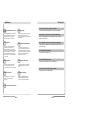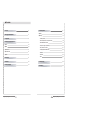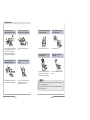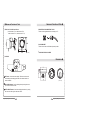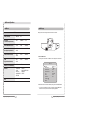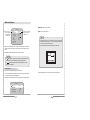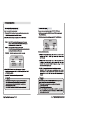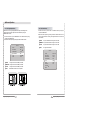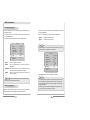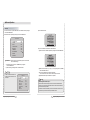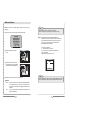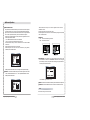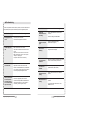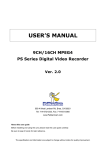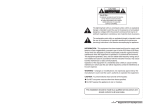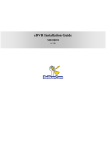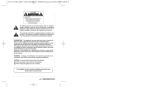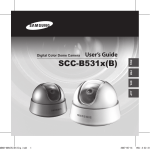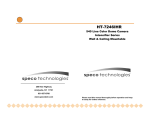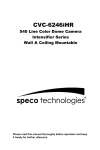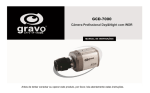Download Pelikan DNDC540 User's Manual
Transcript
Digital Day&Night Dome Camera Instruction Guide Model# DNDC540 & DNDC540DV www.PelikanCam.com Features Warning Horizontal Resolution of 540 TV Lines High Sensitivity Clear image quality has been achieved by employing a SONY CCD with 410,000 (effective) pixels, which provides a horizontal resolution of 540 TV lines. The built-in high sensitivity SONY COLOR CCD enables a clear image even in 0.3Lux(0.1Lux B/W) or as low as 0.002Lux with SENS-UP. DAY & NIGHT DNR (Digital Noise Reduction) This camera has a function that automatically selects the mode that is appropriate for daytime or night-time conditions. The COLOR mode operates in daytime conditions to provide optimum colors, and BW mode operates in nighttime conditions to enhance the definition of the image. The amount of low illuminance noise has been significantly reduced, and the signal-to-noise ratio (S/N ratio) as well as horizontal resolution have been improved, resulting in clear and sharp images displayed even in low light. Electronic IRIS Controlled by OSD Menu The electronic IRIS function enables continuous automatic control of the shutter between 1/60~1/120,000 seconds. The camera functions are controlled by selecting text displayed on the monitor screen. PRIVACY Function Additional Functions The PRIVACY function conceals the areas not required to appear on the image. SENS-UP, MOTION DETECTION, MIRROR, SHARPNESS and SYNC (INT/LL) functions are also available. The camera requires periodic inspection. Contact an authorised technician to carry out the inspection. Stop using your camera when you find it malfunctioning. If the camera emits smoke or is unusually hot for a long period, a fire may be caused. Do not Install the camera on a surface that can not support it. If the camera is installed on an inappropriate surface, it may fall and cause injury. Do not hold plug with wet hands. It could cause an electric shock. Do not dis-assemble the camera. It may result in an electric shock or other hazards. Do not use the camera close to a gas or oil leak. It may result in a fire or other hazards. 3 Axis built-in 120mm Dome Housing Digital Day&Night Dome Camera 2 3 Digital Day&Night Dome Camera Contents Features 2 Camera Operation 14 Menu 14 Settings 15 • LENS (selection) 16 • SHUTTER (condition and speed control) 18 • WHITE BALANCE control 19 OSD 10 10 • BLC (Back Light Compensation) 20 VBS-EXTRA 11 • AGC (Auto Gain Control) 21 3 Axis Bracket • DNR (Digital Noise Reduction) 11 22 SMPS 11 • SENS-UP 23 • SPECIAL 24 • EXIT 29 Warnings and Precautions 3 Components 8 Names and Functions of Parts 9 Lens Dimensions 11 Installation 12 Cable Connections 13 Digital Day&Night Dome Camera 4 Troubleshooting 30 Specification 32 5 Digital Day&Night Dome Camera Precautions Do not install the camera in extreme temperature conditions. Do not install or use the camera in an environment where the humidity is high. Do not drop the camera or protect it from physical shocks. Only use the camera under conditions where temperatures are between -10°C and +50°C. Be especially careful to provide ventilation when operating under high temperatures. It can cause the image quality to be poor. It can cause malfunctions to occur. Do not install the camera under unstable lighting conditions. Do not touch the front lens of the camera. Digital Day&Night Dome Camera This is one of the most important parts of the camera. Be careful not to leave fingerprints on the lens cover. 6 It can damage the CCD. Do not expose the camera to rain or spill beverage on it. If it gets wet, wipe it dry immediately. Liquids can contain minerals that corrode the electronic components. Severe lighting change or flicker can cause the camera to work improperly. Never keep the camera pointed directly at strong light. Do not expose the camera to radioactivity. If exposed to radioactivity the CCD will fail. • If the camera is exposed to spotlight or object reflecting strong light, smear or blooming may occur. • Please check that the power satisfies the normal specification before connecting the camera. 7 Digital Day&Night Dome Camera Components Names and Functions of Parts 1. COLOR DOME CAMERA 2. SCREWS 3. WIRE FOR VBS-EXTRA 4. INSTRUCTION GUIDE Digital Day&Night Dome Camera 8 9 Digital Day&Night Dome Camera Names and Functions of Parts ■ ■ Names and Functions of Parts ① LENS : Vari-Focal DC Auto Iris Lens ③ VBS-EXTRA FOR CONNECTING TO LCD (2.5mm~6.0mm / F1.2, 3.8mm~9.5mm / F1.2 2.9mm~10.0mm / F1.2, 4.0mm~9.0mm / F1.5) Please use the supplied wire when connecting to LCD VBS-EXTRA ④ 3 AXIS BRACKET Please loosen screws and fix tilted and panned position. (unit : mm) ⑤ SMPS PCB FOR DUAL POWER ② OSD PCB Dimensions ■ ● SET button : Used for the menu display. This button can be used to confirm settings after changing the value of the selected function or current conditions. (unit : mm) ● UP & DOWN buttons : Used for selecting items by moving the cursor up or down on the menu screen. ● LEFT & RIGHT buttons : Used when changing item values, by moving the cursor to the left or right on the menu screen. Digital Day&Night Dome Camera 10 11 Digital Day&Night Dome Camera Installation 1. Dome Base Mounting - Open the dome cover by loosening 3 screws using special wrench provided. - Mount the base of camera to a sturdy surface using 4 screws (1.5 inch) and 4 premade holes on the base of the dome. 2. Power Connect & Monitor Impedance - DC12V/300mA regulated power supply (DC12V only) AC24V Class 2 power supply (AC24V/DC12V) - To avoid fire or shock hazard, must use a UL listed power supply. - Set the monitor impedance switch to 75Ω. Check the impedance switch when the screen turns blurred. 3. Camera Module Adjustment - Loosen screws for 3-axis camera bracket and adjust the direction and angle of camera. - Make sure to retighten the screws for camera bracket. - Set any function you wish to activate by using the OSD buttons. 4. Dome Cover Mounting - Replace the dome cover to the base and tighten 3 screws. Cable Connections DC only AC24V/DC12V Digital Day&Night Dome Camera 12 13 ⊖ AC IN DC IN ⊕ AC IN DC IN Digital Day&Night Dome Camera Camera Operation Menu Settings Settings can be made using the 5 buttons located in the camera. SETUP menu LENS (selection) •MANUAL •DC SHUTTER (condition and speed control) •ESC •MANUAL •FLK WHITE BALANCE control •ATW •AWC •MANUAL BACKLIGHT (Backlight Compensation) •OFF •HIGH •LOW •MIDDLE AGC (Auto Gain Control) •OFF •HIGH •LOW •MIDDLE DNR (Digital Noise Reduction) •OFF •HIGH •LOW SENS-UP (Low illuminance) •OFF •AUTO SPECIAL •CAMERA ID •SYNC •PRIVACY •SHARPNESS •RETURN EXIT •MIDDLE •COLOR •MOTION DETECTION •MIRROR •RESET 1. Press the SET button •Settings can now be made. The SETUP menu is displayed on the monitor. SETUP LENS SHUTTER WHITE BAL. BACKLIGHT AGC DNR SENS-UP SPECIAL EXIT MANUAL ESC ATW OFF LOW LOW OFF 2. Select a menu item from the list available by using the UP and DOWN buttons. •The cursor can be moved up or down by using the UP and DOWN buttons. Position the cursor to point to the function requiring adjsutment. Digital Day&Night Dome Camera 14 15 Digital Day&Night Dome Camera Camera Operation MANUAL : Manual Lens selection SETUP Select any function you wish to operate by using the UP and DOWN buttons. LENS SHUTTER WHITE BAL. BACKLIGHT AGC DNR SENS-UP SPECIAL EXIT MANUAL ESC ATW OFF LOW LOW OFF Modes can be changed using the LEFT and RIGHT buttons. 3. When the LEFT or RIGHT button is pressed, available values and modes are displayed in order. Keep pressing the button until you get to the mode you wish to select. DC : Auto Iris Lens selection Note • The brightness of the screen can be adjusted in DC mode. The brightness can be adjusted within the range of 1 ~ 70. The optimum level of brightness for the user can be achieved by adjustment. • If you select the MANUAL mode, it can be adjusted in ESC mode. 4. Select 'EXIT' and then press the SET button to exit the set up Menu. Note • If appears at the mode you wish to operate, it means that there is a sub-menu which can be selected by pressing the SET button. • If appears at the mode item, it means that there is no mode available to be selected. LENS (selection) This function is used to adjust the brightness of the screen. 1. When the SETUP menu is displayed on the screen, position the cursor to point to 'LENS' by using the UP and DOWN buttons. 3. Press the SET button if you wish to return to the previous menu 2. Select the type of the lens setting to use by pressing the LEFT or RIGHT button. SETUP LENS SHUTTER WHITE BAL. BACKLIGHT Digital Day&Night Dome Camera 16 DC --ATW OFF 17 Digital Day&Night Dome Camera Camera Operation BLC (Back Light Compensation) AGC (Auto Gain Control) When there is a strong backlight behind the object, clear images of the background as well as the object can still be obtained by using the BACKLIGHT function. 1. Position the cursor to point to 'BACKLIGHT' on the SETUP menu by using the UP and DOWN buttons. 2. Select the value required by pressing the LEFT or RIGHT button. 1. Position the cursor to point to 'AGC' on the SETUP menu by using the UP and DOWN buttons. 2. Select the value required by pressing the LEFT or RIGHT button. As the level of gain increases the screen gets brighter but the level of noise will also increase. HIGH : The gain varies between the range of 6dB ~ 42dB. MIDDLE : The gain varies between the range of 6dB ~ 30dB. SETUP LENS SHUTTER WHITE BAL. BACKLIGHT AGC DNR MANUAL ESC ATW OFF LOW LOW HIGH : The gain increases from 0dB up to 42dB. MIDDLE : The gain increases from 0dB up to 30dB. LOW : The gain increases from 0dB up to 18dB. OFF : BACKLIGHT function does not operate. Digital Day&Night Dome Camera 20 LOW : The gain varies between the range of 6dB ~ 18dB. OFF : The gain is fixed at 6dB. SETUP LENS SHUTTER WHITE BAL. BACKLIGHT AGC DNR SENS-UP SPECIAL EXIT MANUAL ESC ATW OFF LOW LOW OFF 21 Digital Day&Night Dome Camera Camera Operation DNR (Digital Noise Reduction) The level of background noise in low light decreases automatically as the level of gain changes. 1. Position the arrow to point to 'SENS UP' on the SETUP menu by using the UP and DOWN buttons. 1. Position the cursor to point to 'DNR' on the SETUP menu by using the UP and DOWN buttons. 2. Select the value required by pressing the LEFT or RIGHT button. 2. Select the value required by pressing the LEFT or RIGHT button. SETUP LENS SHUTTER WHITE BAL. BACKLIGHT AGC DNR SENS-UP SPECIAL OFF LOW MANUAL ESC ATW OFF LOW LOW OFF AUTO : Low light level automatic mode. OFF : The function does not operate. Note • When SHUTTER is in the manual or flk mode, SENS UP does not operate. • When AGC is turned off, SENS UP does not operate. SETUP LENS SHUTTER WHITE BAL. BACKLIGHT AGC DNR SENS-UP SPECIAL EXIT : There is no reduction in noise level. : There is a small reduction in noise level with almost no ghost image. MIDDLE : The most effective mode. There is a sufficient reduction in noise levels without causing significant ghosting. HIGH : The level of noise is reduced greatly, however there is an increase in ghosting. 3. Press the SET button when all the settings are complete. Note Note • When AGC is turned off, DNR does not operate. SENS UP (Low Illuminance) SENS UP helps maintain a bright, clear screen image by automatically detecting changes in the level of light in low light level conditions. Digital Day&Night Dome Camera MANUAL ESC ATW OFF LOW LOW OFF 22 • The maximum storage magnification in low light level movement situations can be adjusted by pressing the SET button in 'AUTO' mode.(X2~X128) • As the magnification increases the screen gets brighter; however the after image also increases. • If storage magnification is increased while SENS UP is operational, it may cause noise and spots may appear; this is normal. 23 Digital Day&Night Dome Camera Camera Operation SPECIAL 1. Position the cursor to point to 'SPECIAL' on the SETUP menu by using the UP and DOWN buttons. 3) Press the SET button. 2. Select the mode required by pressing the UP or DOWN button. SPECIAL CAMERA ID COLOR SYNC MOTION DET PRIVACY MIRROR SHARPNESS RESET RETURN OFF ON INT OFF OFF OFF ON 4) Up to 15 characters can be used for the camera ID. Move the cursor to the letter required by using the UP and DOWN button. CAMERA ID : If an ID is input, this camera ID appears on the monitor and recorded footage. 1) Position the cursor to point to ‘CAMERA ID’ by using the UP or DOWN button. 2) Select 'ON' by pressing the LEFT or RIGHT button. Select an ID from A,B~Y,Z, a,b~y,z, 0,1~8,9 by using the UP, DOWN, LEFT and RIGHT buttons. Lock in the characters by using the SET button. • Once locked in the cursor moves to the next space in the ID. Repeat the above steps until the ID is complete. Note • If 'OFF' is selected, the ID does not appear on the monitor even if it has been input. Digital Day&Night Dome Camera 24 SPECIAL CAMERA ID COLOR SYNC MOTION DET PRIVACY MIRROR SHARPNESS RESET RETURN OFF ON INT OFF OFF OFF ON Note • If the wrong name has been input..... Press the SET button after moving the cursor to CLR and all the letters will be erased. If you want to correct a letter move the cursor to the arrow at the bottom left of the screen and press 'SET'. Position the cursor above the letter you wish to correct and then move the cursor onto the letter you wish to choose and press the SET button. 25 Digital Day&Night Dome Camera Camera Operation 5) When the camera ID is complete, select a position for the name to be displayed. Move the cursor onto 'POS' and then press the SET button. Note • When the AGC is turned off, COLOR does not operate. • When an infrared light is used, there may be a problem with focusing. SYNC : Two sychronisation modes are available, INTERNAL and EXTERNAL LINE-LOCK. In LINE-LOCK mode, it synchronises the video signal between cameras without a synchronous generator. The line-lock synchronisation is only used in areas of 60Hz (NTSC Models) / 50Hz (PAL Models). The ID will appear in the top left corner. - INT : Internal synchronisation - LL : External line-lock synchronisation • If ‘LL’ is selected, it can be adjusted to the desired phase. Press the SET button. • Adjust to the desired phase from 0 to 359. Select the position where the ID is to be displayed by using the 4 directional buttons, and then press the SET button. 6) Select 'END' and press the SET button to complete ID input. COLOR Note • When the mains frequency is 50Hz, the line-lock mode (NTSC Models) cannot be used. • When the mains frequency is 60Hz, the line-lock mode (PAL Models) cannot be used. - AUTO : This camera has an IR Cut Filter and automatically changes to the appropriate mode dependant on lighting levels. COLOR mode is selected during daylight and B/W mode at night time. - ON : The color mode is selected by default, and the modes do not change automatically. Digital Day&Night Dome Camera 26 27 Digital Day&Night Dome Camera Camera Operation MOTION DETECTION: This product has a feature that allows you to observe movements of objects in 4 different areas on the screen, and the words 'MOTION DETECTED' appear on the screen when movement is detected; hence a single individual can conduct supervision efficiently. The camera detects an object's movement by sensing disparity of outline, and level of brightness and color. • Please press the SET button. - OFF : MOTION DETECTION mode is cancelled. - ON : Any motion in the selected areas is observed. • Please select the area you wish to observe from the 4 areas in AREA SEL mode. • Please select ON mode for the chosen area. • Please adjust the size of the area to be observed by using the UP, DOWN, LEFT or RIGHT button. • Please select the area you do not wish to appear from the 4 areas in AREA SEL mode. • Please select ON mode for the chosen area. • Please adjust the size of the area to be concealed by using the UP, DOWN, LEFT or RIGHT button. MIRROR - ON : Sets a horizontal image inversion. - OFF : Cancels the inversion. SHARPNESS : The outline of the video image becomes cleaner and more distinctive as the level of SHARPNESS increases. If the level goes up excessively, however, it may affect the video image and generate noise. • Please press the SETUP button. • Please press the SET button to save the changes and complete the setting. PRIVACY : This mode conceals the areas you do not wish to appear on the screen. - OFF : Cancels the PRIVACY mode. - ON : Operates the PRIVACY mode. • Please press the SET button. • The available range of level is 0 ~ 31. RESET : Returns to the level which was set by the manufacturer for shipment. RETURN : Saves the SPECIAL menu and returns to the SETUP menu. EXIT Saves all the setting menus and then exits. Digital Day&Night Dome Camera 28 29 Digital Day&Night Dome Camera Troubleshooting If there are problems with the camera operation, check the tables below. If the problem persists, please contact the agent who supplied the product. Problems Nothing appears on the screen. Troubleshooting Problems The MOTION DETECTION function is not working. • Check the power connection. • Check the video signal line connection. Colors are not quite right. The video image is not clear. • Make sure that the lens is clean. Clean the lens with a clean lint free cloth or brush. • Adjust the contrast control on the monitor. • Make sure that the screen is not exposed directly to a bright light. Re-position the camera if necessary. The screen is flickering. L/L mode isn't able to be selected. The screen is dark. • Adjust the contrast control of the monitor. • If there is an intermediate device, set the75ohm Hi-z correctly, and also check the connections. • If necessary, adjust the brightness level. L/L mode is not available. COLOR mode is not working. There is a problem with the camera operation. The camera surface is too hot and black stripes appear on the screen. • Check if an appropriate power source to the camera complies with the manufacturer's standard requirement, or if the voltage is fluctuating. Check for ground loops. Digital Day&Night Dome Camera 30 SENS-UP function is not working. Troubleshooting • Check if 'MOTION DETECTION' mode is turned on. • Check the setting of the MD AREA. • Check the 'WHITE BAL' setting. (Please refer to page 19) • Check if the camera is facing directly into sunlight or fluorescent light. • Have you connected your camera to DC power source? Connect it to AC power source. • Check the frequency of power supply (60Hz for NTSC, 50Hz for PAL). • Check if the AGC menu is set to the OFF position. • Check if the AGC menu is set to the OFF position. • Check if the SHUTTER menu is set to MANUAL mode. 31 Digital Day&Night Dome Camera Specifications ITEM Power Source C C D s y n c NTSC AC24V / DC12V DC12V AC24V / DC12V 215mA(AC24V)/250mA(DC12V) 160mA 215mA(AC24V)/250mA(DC12V) Total Pixels 811(H) x 508(V) 795(H) x 596(V) Effective Pixels 768(H) x 494(V) 752(H) x 582(V) Size Scanning System Synchronization Frequency Video Output 0~359°(Adjustable) INT/LL Selectable INT 0~359°(Adjustable) Horizontal:15.734 KHz Vertical :59.94 Hz INT Horizontal: 15.625 KHz Vertical : 50.00 Hz 540 TV Lines 1.0Vp-p/75(Video 0.714Vp-p Sync 0.286Vp-p) 1.0Vp-p/75 (Video 0.7 Vp-p Sync 0.3 Vp-p) 50dB (AGC Off) 0.3Lux/F1.2(Color), 0.1Lux/F1.2(B/W), 0.002Lux(Sens-up) Gain Control OFF / LOW / MIDDLE / HIGH White Balance ATW / AWC / MANUAL(1,800°K~10,500°K) Electronic Shutter Speed 160mA 2:1 Interlace INT/LL Selectable S/N (Y signal) Min. Illumination DC12V 1/ 3 inch interline transfer CCD Resolution E L E C T R I C A L PAL AUTO / MANUAL(1/60~1/120,000) Sens-Up AUTO / MANUAL(1/50~1/120,000) OFF / AUTO O.S.D Built-in Motion Detection ON / OFF (4 Programmable Zone) DNR OFF / LOW / MIDDLE / HIGH(Noise Reduction) Mirror Built-in (Horizontal Image Inversion) Privacy Function ON / OFF (4 Programmable Zone) Operating Temperature/Humidity -10°C ~ +50°C / 30 ~ 90% RH Weight Digital Day&Night Dome Camera 630g 32