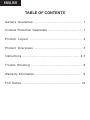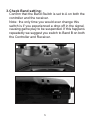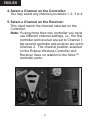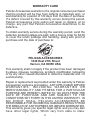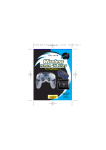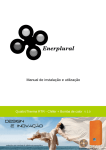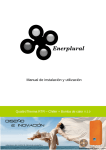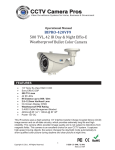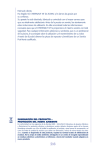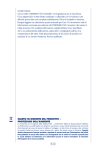Download Pelican PL-2006 User's Manual
Transcript
1840 East 27th Street Vernon, CA 90058 USA http://www.pelicanperformance.com http://www.pelicanacc.com Pelican and its logo are registered trademarks. Xbox™ is a registered trademark of Microsoft Corporation. This product is not designed, manufactured, sponsored or endorsed by Microsoft Corporation. Eclipse RF PL-2006 Ref#081803 ENGLISH TABLE OF CONTENTS Gamers Guarantee .................................................. 1 Console Protection Guarantee........................................ 1 Product Layout ................................................... 2 Product Overviews ................................................. 3 Instructions .............................................................. 4-7 Trouble Shooting ...................................................... 8 Warranty Information .................................................... 9 FCC Notice ................................................................... 10 Console Protection Guarantee Pelican’s Console Protection Guarantee assures you of Pelican Accessories’ commitment to quality and customer satisfaction. The Protection Guarantee warrants the connection (the plug port of the video game console and the plug of the Pelican controller) between the controller and your video game console system., i.e., that with the proper use of our controller (see manual) we agree to replace or repair your video game system in the event that our controller directly causes damage to your game console as a result of our controller failing to perform properly. Circumstances that may cause our protection guarantee to take effect might be one of the following: the video game console does not acknowledge a controller which has been plugged in, original controller fails to operate after using a Pelican controller, other non-pad controllers fail to operate after using a Pelican Controller. This protection warranty does not include the video game power supply, any part relating to the CD/DVD load and read mechanism, internal operating system, nor the cabinet of the video game system. This warranty will not apply if the Pelican controller is not used as directed in the product manual enclosed. For further information or help please contact us at (800) 331-3844 or on line at pelicanperformance.com 1 ENGLISH Product Layout Eclipse Wireless Controller LED White Button Channel Switch Black Button L Button R Button CHANNEL 1 2 3 4 Analog Stick Power On/OffRumble Off Switch Action Buttons OFF ON RUMBLE OFF BACK Black Button START Analog Stick D-Pad White Button Back Button A Start Button BAND B Band Switch Eclipse Wireless Receiver Memory Card Slots Signal LED (Red) Link LED (Red) Band Switch Channel Switch 2 PRODUCT OVERVIEW Eclipse Wireless Controller uses advance technology which gives you the ability to play without the limitations of a typical corded controller, hence there are a few switches and LED (lights) not found on your basic Xbox™ Controller. • Channel Switch (Receiver and Controller): This switch selects the broadcast channel of the radio frequency. There are four positions; 1, 2, 3 and 4. There is a corresponding Channel Switch on the receiver. • Band Switch (Receiver and Controller): This switch selects the bandwidth. There are two positions; A and B. There is a corresponding Band Switch on the receiver. • Power Switch (Controller): This switch selects the power mode. There are 3 positions; Off, On, and Rumble Off. OTHER FEATURES: Multiple Players: You may play with up to four Eclipse Wireless controllers. Check to see that the channel switches are set as outlined above. Power Save Mode: When not in use the Eclipse Wireless controller automatically goes into a sleep mode to conserve batteries. A touch of any button puts the controller back into play mode. Note: Turn off the controller when not in use to extend your battery life. 3 ENGLISH INSTRUCTIONS: 1.Insert Batteries: Remove the battery lid and place the two AA batteries (included) into the Eclipse Wireless Controller. Make sure they are inserted as shown in the battery compartment. The batteries included are not long life. 2.Plug in the Receiver: With the Xbox™ turned off, plug the cable of receiver into controller port one (far left port.) 4 3.Check Band setting: Confirm that the Band Switch is set to A on both the controller and the receiver. Note: the only time you would ever change this switch is if you experienced a drop off in the signal, causing game play to be suspended. If this happens repeatedly we suggest you switch to Band B on both the Controller and Receiver. 5 ENGLISH 4.Select a Channel on the Controller: You may select any channel you desire 1, 2, 3 or 4. 5.Select a Channel on the Receiver: This must match the channel selected on the Controller. Note: If using more then one controller you must use different channel settings, i.e., the first controller and receiver are set to Channel 1, the second controller and receiver are set to Channel 2. The channel position selected on the Eclipse Wireless Controller and Receiver have no relation to the Xbox™ controller ports. 6 6.Turn ON the Controller Turn the power switch located on the Controller to the ON position - You will see the following: On the Controller the LED will come on, lit green Note: If the LED on the pad comes on and goes to Red this is your low battery indicator meaning your battery has less then 20% power capacity. On the Receiver, the left LED will come on indicating there is a "Pad in". The right LED will flash continually indicating the signal is strong Note: If you wish to extend battery life select the rumble off position. This will turn off the rumble effect in game play, resulting in a doubling of your battery life. 7 ENGLISH TROUBLE SHOOTING If you are having difficulties with your new Eclipse Wireless Controller please refer below: My system turns on but I don’t see anything on the TV. 1.Check to verify that your A/V cable is properly connected to your system. 2.Check to verify that your A/V cable is properly plugged into your television set. My Eclipse does not respond. 1.Check to verify that your batteries are inserted correctly. Please refer to page 4 for more details on inserting the batteries. 2.Check to verify that the On / Off switch is in the ‘On’ position or the ‘Rumble Off’ position if you do not wish to use Rumble. 3.Check to verify that the controller and Receiver / Transmitter unit are on the same channel. Please refer to page 5 for more details. For technical questions please visit http://www.pelicanperformance.com or call us directly at 1-800-331-3844 8 WARRANTY CARD Pelican Accessories warrants to the original consumer purchaser that the product will be free from defects in materials and / or workmanship for a period of 120 days from the date of purchase. If a defect covered by this warranty occurs during this period, Pelican Accessories at its option will repair or replace, at no charge, any part that Pelican Accessories determines to be defective. To obtain warranty service during the warranty period, send the defective product postage pre-paid, with a money order for $4.00 to cover the return postage and handling, along with proof of purchase and the date of purchase to: PELICAN ACCESSORIES 1840 East 27th Street Vernon, CA 90058 USA This warranty shall not apply if the product has been damaged by abuse, misuses, negligence, accident, modification, tampering or by any other causes unrelated to defective materials and / or workmanship. Repair or replacement as provided under this warranty is Pelican Accessories' exclusive prerogative. ANY APPLICABLE IMPLIED WA R R A N T I E S , I N C L U D I N G WA R R A N T I E S O R MERCHANTABILITY AND FITNESS FOR A PARTICULAR PURPOSE ARE HEREBY LIMITED TO 120 DAYS FROM THE DATE OF PURCHASE AND ARE SUBJECT TO THE CONDITIONS SET FORTH IN THIS LIMITED WARRANTY. IN NO EVENT SHALL PELICAN ACCESSORIES BE RESPONSIBLE FOR INCIDENTAL DAMAGES RESULT FROM THE BREACH OF ANY EXPRESS OR IMPLIED WARRANTIES. This warranty gives you specific legal rights, and you may also have other legal rights, Which vary from state to state. 9 IMPORTANT NOTICE Eclipse Wireless FCC-ID: O7X-ECLP-S-01 FCC-ID: O7X-ECLP-S-02 Changes or modifications not expressly approved by the manufacturer could void the user's authority to operate the equipment. This device complies with Part 15 of the FCC Rules. Operation is subject to the following two conditions; (1) this device may not cause harmful interference, and (2) this device must accept any interference received, including interference that may cause undesired operation. 1840 East 27th Street Vernon, CA 90058 USA http://www.pelicanacc.com Pelican and its logo are registered trademarks. Xbox™ is a registered trademark of Microsoft Corporation. This product is not designed, manufactured, sponsored or endorsed by Microsoft Corporation. 10