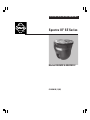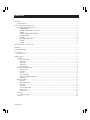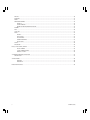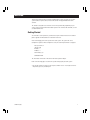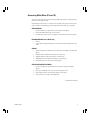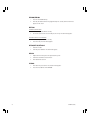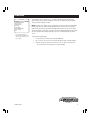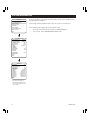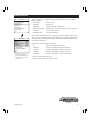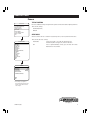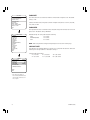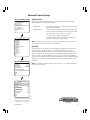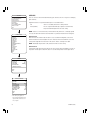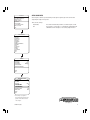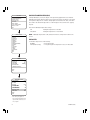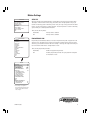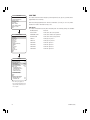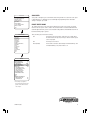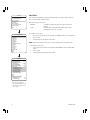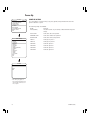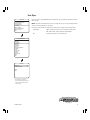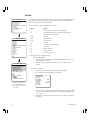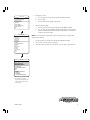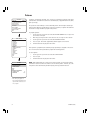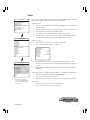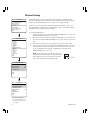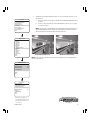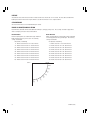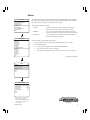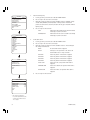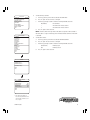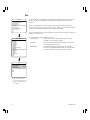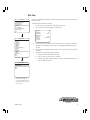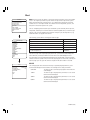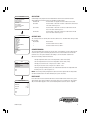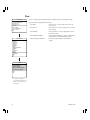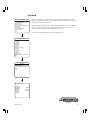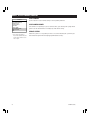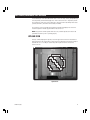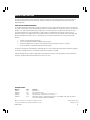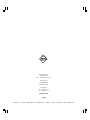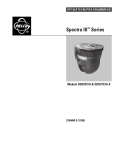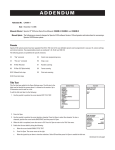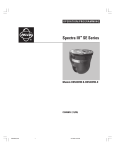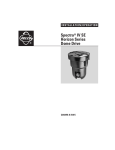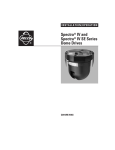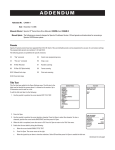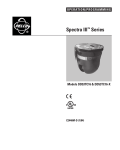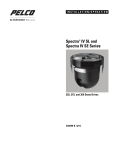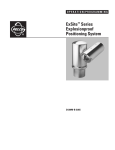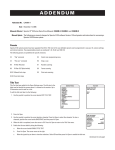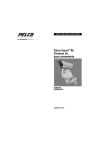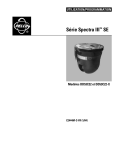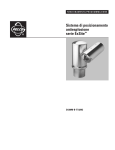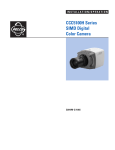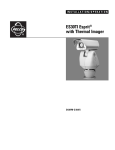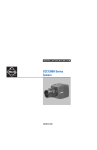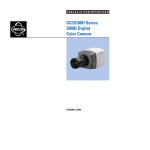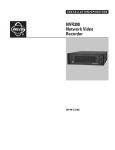Download Pelco DD53M22-X User's Manual
Transcript
OPERATION/PROGRAMMING ® Spectra III™ SE Series Models DD53M22 & DD53M22-X C2443M-D (11/05) OPERATION/PROGRAMMING MANUAL MODELS DD53M22 & DD53M22-X 22X LowLight™ MONOCHROME TECHNOLOGY 4 C2443M-D (11/05) CONTENTS WELCOME ................................................................................................................................................................................................ 7 GETTING STARTED .......................................................................................................................................................................... 7 HOW TO OPERATE YOUR DOME SYSTEM .............................................................................................................................................. 8 ACCESSING MAIN MENU (PRESET 95) .......................................................................................................................................... 9 CM6700/CM6800 ................................................................................................................................................................... 9 KBD200A/KBD300A (DIRECT MODE ONLY) ........................................................................................................................... 9 CM9500 .................................................................................................................................................................................. 9 CM9740/CM9760/CM9770/CM9780 .................................................................................................................................... 9 KBD4000/KBD4002 ............................................................................................................................................................... 10 MPT9500 ............................................................................................................................................................................... 10 NET300/NET350/NET4001A ................................................................................................................................................. 10 WS5050 ................................................................................................................................................................................. 10 VCD5000 ................................................................................................................................................................................ 10 QUICK START GUIDE – SYSTEM SETUP ................................................................................................................................................. 11 LANGUAGE .............................................................................................................................................................................................. 13 SYSTEM INFORMATION .......................................................................................................................................................................... 14 DISPLAY SETUP ....................................................................................................................................................................................... 15 LABEL POSITION ............................................................................................................................................................................. 16 DOME SETTINGS ..................................................................................................................................................................................... 17 CAMERA ......................................................................................................................................................................................... 17 TYPE OF LIGHTING ................................................................................................................................................................ 17 AUTO FOCUS ......................................................................................................................................................................... 17 ZOOM LIMIT .......................................................................................................................................................................... 18 ZOOM SPEED ......................................................................................................................................................................... 18 LOW LIGHT LIMIT .................................................................................................................................................................. 18 ADVANCED CAMERA SETTINGS ................................................................................................................................................... 19 SHUTTER SPEED .................................................................................................................................................................... 19 AGC LIMIT ............................................................................................................................................................................. 19 AUTO IRIS .............................................................................................................................................................................. 20 AUTO SHARPNESS ................................................................................................................................................................ 21 BACKLIGHT COMPENSATION (BLC) ...................................................................................................................................... 22 VIDEO LEVEL .......................................................................................................................................................................... 22 MOTION SETTINGS ........................................................................................................................................................................ 23 AUTO FLIP .............................................................................................................................................................................. 23 PROPORTIONAL PAN ............................................................................................................................................................. 23 PARK TIME ............................................................................................................................................................................ 24 SCAN SPEED ......................................................................................................................................................................... 25 PRESET FREEZE FRAME ........................................................................................................................................................ 25 LIMIT STOPS .......................................................................................................................................................................... 26 AZIMUTH ZERO ..................................................................................................................................................................... 27 POWER UP ...................................................................................................................................................................................... 28 POWER UP ACTION ............................................................................................................................................................... 28 LINE SYNC ...................................................................................................................................................................................... 29 C2443M-D (11/05) 5 PRESETS ......................................................................................................................................................................................... 30 PATTERNS ....................................................................................................................................................................................... 32 ZONES ............................................................................................................................................................................................ 33 WINDOW BLANKING ..................................................................................................................................................................... 34 REVERSE ................................................................................................................................................................................ 36 CLEAR WINDOW ................................................................................................................................................................... 36 BLANK ALL ABOVE/BLANK ALL BELOW ............................................................................................................................... 36 ALARMS ......................................................................................................................................................................................... 37 AUX ................................................................................................................................................................................................. 40 TITLE TEXT ...................................................................................................................................................................................... 41 ALERT ............................................................................................................................................................................................. 42 REPEAT ................................................................................................................................................................................... 42 ACK ACTION .......................................................................................................................................................................... 43 ACTIVATE AUX ....................................................................................................................................................................... 43 CURRENT READING .............................................................................................................................................................. 43 RESET ALERT ......................................................................................................................................................................... 43 CLEAR ............................................................................................................................................................................................. 44 PASSWORD .................................................................................................................................................................................... 45 RESET, CYCLE POWER, REBOOT ............................................................................................................................................................. 46 RESET CAMERA .................................................................................................................................................................... 46 CYCLE CAMERA POWER ....................................................................................................................................................... 46 REBOOT SYSTEM .................................................................................................................................................................. 46 SOFTWARE/LANGUAGE FILE UPLOAD ................................................................................................................................................... 47 UPLOAD ICON ................................................................................................................................................................................. 47 SPECIFICATIONS ...................................................................................................................................................................................... 48 DD53M22 .............................................................................................................................................................................. 48 DD53M22-X ........................................................................................................................................................................... 48 REGULATORY NOTICES ........................................................................................................................................................................... 49 6 C2443M-D (11/05) WELCOME Thank you for purchasing Pelco’s premier integrated dome system, Spectra III SE. Your new system features a high resolution, monochrome camera with programmable dome drive software. This manual is designed to be a reference tool for the operation and programming of your system. Inside you will find information about Spectra III SE’s features and commands, as well as a detailed menu tree. Getting Started You will need to install your dome system before using this manual. Refer to the installation packet supplied with the back box for installation instructions. Once installed apply power to the Spectra III SE dome system. The system will start a configuration sequence. When configuration is done, the following information is displayed: Pelco Spectra III SE *Version X.XX D Address: 1 P Address: 2 Comm 2400, N, 8, 1 CONFIGURE DONE This information will remain on the monitor until dome operation begins. Refer to the following pages to learn how to operate and program your dome system. * Pressurized Spectra III SE dome systems require software version 1.25 or higher to monitor temperature, pressure, and dew point. C2443M-D (11/05) 7 HOW TO OPERATE YOUR DOME SYSTEM 8 Operation How to Control Pan and Tilt Move joystick or press the direction keys left/right and up/down. Zoom Far To zoom far, do the following: 1. Press the Zoom Tele button or turn the joystick clockwise until zoom stops at the 32X zoom limit. 2. Release the button or joystick for one second. 3. To continue zooming (digitally), press the button or turn the joystick clockwise again until you have the picture you want or reach the digital zoom1 limit. Zoom Wide Press the Zoom Wide button or turn the joystick counterclockwise. Scanning Stop Scan Random Scan Frame Scan Auto Scan Preset 96 Preset 97 Preset 98 Preset 99 Presets Refer to the documentation supplied with the control system. Patterns2 Refer to the documentation supplied with the control system. Zones Refer to the Zones section and to the documentation supplied with the control system. Alarms Refer to the Alarms section in this manual. Auto Flip Turn on or off in the programming menu. Refer to the Auto Flip section in this manual. 1 Digital zoom magnifies the image electronically and the picture may appear pixilated. The larger the digital zoom limit the greater the reduction in resolution. 2 The dome cannot do digital zoom in a pattern. Optical zoom will operate in a pattern. C2443M-D (11/05) Accessing Main Menu (Preset 95) You can call up the main menu on your monitor by programming (setting or creating) preset 95 (preset 28 if in AD32-preset mode). Programming preset 95 for Pelco’s controllers varies according to the type of controller you are using. Instructions for programming preset 95 are given below for various Pelco controllers. CM6700/CM6800 1. 2. 3. Enter the number of the Spectra dome system and press the CAM key. Enter 95 and hold the PRESET key for two seconds. In the Edit Preset menu, arrow to SET and press the ACK key. The main menu appears. KBD200A/KBD300A (Direct Mode Only) 1. 2. Enter 95. Hold the PRESET key (approximately five seconds) until the main menu appears on the screen. CM9500 1. 2. 3. 4. 5. Enter the number of the Spectra dome system and press the CAM key. The Main menu appears. Highlight SETUP in the Main menu and press the SELECT key. Highlight CAM in the Setup menu and press the SELECT key. Highlight PRESET in the Camera menu and press the SELECT key. Enter 95 and press the F1 key. The main menu appears. CM9740/CM9760/CM9770/CM9780 1. 2. 3. 4. Press the ESCAPE key to open the Main menu. Select DEF. The Define Submenu appears. Enter your four-digit PIN if this is your first time entering this mode. Enter 95 and select PRST. The main menu appears on the monitor. Select the Quit icon to return to the default menu. (Continued on next page) C2443M-D (11/05) 9 KBD4000/KBD4002 1. 2. Press the SPOT MONITOR key. Enter 95, then hold the PRESET key (approximately five seconds) until the main menu appears on the screen. MPT9500 Standard Coaxitron Mode 1. 2. Enter 95 and press the PRESET SET key. Position the asterisk in the YES row and press the F1 key. The main menu appears. Extended Coaxitron or RS-485 Mode 1. 2. Enter 95 and press the PRESET SET key. Press the F2 key. The main menu appears. NET300/NET350/NET4001A 1. 2. Check the Set box. Click the preset 95 button. The main menu appears. WS5050 1. 2. 3. Right-click in the video pane of the Spectra dome system. Click Preset and then click Select Preset. Enter 95 and then click OK. VCD5000 1. 2. 10 Enter 95 for the preset action. The shortcuts menu appears. Press the Preset button on the KBD5000. C2443M-D (11/05) QUICK START GUIDE – SYSTEM SETUP SPECTRA III Presets LANGUAGE The following presets are reserved for special functions. <SYSTEM INFORMATION> <DISPLAY SETUP> <DOME SETTINGS> ACK ALERT** RESET CAMERA CYCLE CAMERA POWER REBOOT SYSTEM Preset 33 34 83-89 90-91 92-93 94 95 96 97 98 99 Function Flip command Pan zero command Reserved Manual limit stops Scan limit stops Reserved Select main programming menu Stop a scan Random scanning Frame scanning Start auto scanning ENGLISH Quick Programming Guide EXIT Access main menu (preset 95). See the Accessing Main Menu (Preset 95) section. DOME SETTINGS NOTE: For American Dynamics controllers with only 32 presets, switch SW3-1 on the dome drive to the ON position. When SW3-1 is ON, preset 99 becomes 32 92 becomes 25 98 becomes 31 91 becomes 24 97 becomes 30 90 becomes 23 96 becomes 29 89 becomes 22 95 becomes 28 88 becomes 21 93 becomes 26 If the limit stops are turned off, presets 23-26 can be used as regular presets. SYSTEM INFORMATION DISPLAY SETUP PRESET LABEL ZONE LABEL ZOOM AZIMUTH/ELEVATION DIRECTION ALARM MESSAGE <CAMERA> <MOTION> <POWER UP> <LINE SYNC> <PRESETS> <PATTERNS> <ZONES> <WINDOW BLANKING> <ALARMS> <AUX> <TITLE TEXT> <ALERT>** <CLEAR> <PASSWORD> (2 SECS) (2 SECS) (2 SECS) (2 SECS) (2 SECS) (2 SECS) <LABEL POSTIONS> RESTORE FACTORY DEFAULT BACK EXIT BACK EXIT OUTDOOR ON X176 MEDIUM 2 <ADVANCED SETTINGS> <SET AZIMUTH ZERO> <CLEAR AZIMUTH ZERO> BACK EXIT BACK EXIT ADVANCED SETTINGS SHUTTER SPEED AUTO AGC LIMIT 27 AUTO IRIS AUTO IRIS LEVEL AUTO IRIS PEAK AUTO SHARPNESS SHARPNESS LEVEL AUTO 66 8 ON 26 BACKLIGHT COMP VIDEO LEVEL OFF HIGH BACK EXIT C2443M-D (10/05) MOTION AUTO FLIP ON PROPORTIONAL PAN ON PARK TIME (MINUTES) 0 PARK ACTION NONE SCAN SPEED DEG/S 25 PRESET FREEZE FRAME AUTO LIMIT STOPS ON <SET MANUAL STOPS> <CLEAR MANUAL STOPS> <SET SCAN STOPS> <CLEAR SCAN STOPS> POWER UP POWER UP ACTION BACK EXIT AUTO LINE SYNC LINE SYNC LINE SYNC PHASE LABEL POSITION BACK EXIT PRESETS PRESET NUMBER * * * PRESET NOT DEFINED * * * <EDIT PRESET LABEL> <EDIT PRESET SCENE> <EDIT CAMERA SETTINGS> 18304 FREE MEMORY POWER ON LAST RESET 0O AZIMUTH ZERO OFFSET MOTOR ACTIVE YES CAMERA ACTIVE YES FPGA VERSION X VIDEO LEVEL NORMAL CAMERA XXXX-XXXX ZONES 1 BACK EXIT <CLEAR PRESET> <CLEAR CAMERA SETTINGS> REFERENCE INFORMATION PATTERN USAGE 0% REMAINING 100% BACK EXIT REFERENCE INFORMATION AZIMUTH ELEVATION ZOOM CUSTOM CAMERA SETTINGS PATTERN NUMBER <PROGRAM PATTERN> <CLEAR PATTERN> - Press Iris Open to make selection. LANGUAGE 1 ENGLISH X.XX LANGUAGE 6 ITALIANO X.XX ZONE NUMBER 1 * * * ZONE NOT DEFINED * * * BLANK ALL ABOVE BLANK ALL BELOW <EDIT ZONE LABEL> <EDIT ZONE> ZONE ENABLED ZONE BLANKING WINDOW BLANKING STYLE GRAY OFF OFF <SET WINDOWS> NO OFF BACK EXIT ALARMS RESUME SEQUENCE (SECS) RESET DELAY (SECS) AUX AUX 1 MODE DWELL TIME (SECS) TOGGLE 1 <ALARM SETTINGS> AUX 2 MODE DWELL TIME (SECS) TOGGLE 1 BACK EXIT BACK EXIT ** This setting only applies to Pressurized Spectra III SE dome systems with software version 1.25 or higher. Spectra III systems that are not pressurized or pressurized systems that do not have dome drive software version 1.25 or higher will not display this menu item. Software version 1.25 or higher includes the software to monitor temperature, pressure, and dew point for Pressurized Spectra III SE systems. OFF 5 0 TITLE TEXT ENABLE TITLE TEXT <EDIT TITLE TEXT> BACK EXIT ALERT** REPEAT CONSTANT ACK ACTION ALWAYS ON ACTIVATE AUX NO <CURRENT READING> RESET ALERT BACK EXIT CLEAR CLEAR ALL ZONES CLEAR ALL PRESETS CLEAR ALL PATTERNS CLEAR ALL WINDOW BLANKING RESTORE FACTORY DEFAULTS PASSWORD ENABLE PASSWORD <EDIT PASSWORD> BACK EXIT BACK EXIT <CLEAR ZONE> BACK EXIT 1 ALARM NUMBER 1 NO ALARM PRIORITY ALARM ACTION ACTIVATE AUX ALARM CONTACT LOW NONE NO N/O WINDOW NUMBER <EDIT WINDOW LOCATION> <EDIT WINDOW ZOOM> ENABLE WINDOW REVERSE CLEAR WINDOW BACK EXIT CURRENT READING** ALARM SETTINGS SET WINDOWS * If your controller does not have a joystick, use the up or down key. Press Iris Close to cancel selection. BACK EXIT PATTERNS 1 Move the joystick up or down to view selections. ADDITIONAL [[ZONE LABEL------] [PRESET LABEL------] [ALARM LABEL------] [ALERT MESSAGE------]** [TITLE TEXT] SAVE AND EXIT CANCEL AND EXIT HELP ON 0 Press Iris Open, the submenu/cursor moves to the right. BACK EXIT XXX0/-XX0 NE XXX.XX CAMERA TYPE OF LIGHTING AUTO FOCUS ZOOM LIMIT ZOOM SPEED LOW LIGHT LIMIT Use the joystick* to position the cursor beside menu selection. DD53M22 AVAILABLE XX.X XX.X XX.X 2400, N, 8, 1 1 2 OFF OFF C X.XX DOME DRIVE MODEL BACK BOX MEMORY SOFTWARE VERSION BIOS VERSION FONT VERSION COMM D ADDRESS P ADDRESS CM9500 MODE 32 PRESETS PROTOCOL PRESSURIZED** <ADDITIONAL> TEMPERATURE DEWPOINT PRESSURE REFRESH BACK EXIT BACK EXIT 0°C 0°F 0°C 0°F 0.0 PSIG 0.0 BAR EDIT THE PASSWORD ---------OK 1234567890 CANCEL ABCDEFGHIJ KLMNOPQRST SPACE UVWXYZ.,-/ BACKSPACE abcdefghij klmnopqrst uvwxyz#&:* 11 LANGUAGE SPECTRA III LANGUAGE ENGLISH <SYSTEM INFORMATION> <DISPLAY SETUP> <DOME SETTINGS> ACK ALERT* RESET CAMERA CYCLE CAMERA POWER REBOOT SYSTEM EXIT * This setting only applies to Pressurized Spectra III SE dome systems with software version 1.25 or higher. The language for the on-screen menus is selectable. Available languages include English, Spanish, French, German, Italian, Portuguese, Russian, Polish, Turkish, and Czechoslovakian. The factory default language is English. NOTE: The dome system cannot store all 10 languages in its memory. There are two language packages available. The standard language package includes English, Spanish, Portuguese, Italian, French, and German. The alternate package includes English, Russian, Polish, Turkish, and Czechoslovakian. If your dome system does not have the language package that you require, you must upload the other language package. Refer to the Software/Language File Upload section. To change the display language: 1. Use the joystick to position the cursor beside LANGUAGE. 2. Press Iris Open. The cursor moves to the right, beside the current, selected language. 3. Move the joystick up or down to view selections. Press Iris Open to enter selection. All on-screen menus are changed to the selected language. Quick Programming Guide (See page 11) C2443M-D (11/05) 13 SYSTEM INFORMATION SPECTRA III LANGUAGE ENGLISH <SYSTEM INFORMATION> <DISPLAY SETUP> <DOME SETTINGS> ACK ALERT* The system Information screen displays dome drive model, software version, available memory, and other diagnostic information. System settings cannot be changed using this screen. This screen is for reference only. Use the following steps to display the System Information screen: 1. Use the joystick to position the cursor beside SYSTEM INFORMATION. 2. Press Iris Open. The SYSTEM INFORMATION window opens. RESET CAMERA CYCLE CAMERA POWER REBOOT SYSTEM EXIT SYSTEM INFORMATION DOME DRIVE MODEL BACK BOX MEMORY SOFTWARE VERSION BIOS VERSION FONT VERSION COMM D ADDRESS P ADDRESS CM9500 MODE 32 PRESETS PROTOCOL PRESSURIZED* <ADDITIONAL> BACK EXIT DD53M22 AVAILABLE XX.X XX.X XX.X 2400, N, 8, 1 1 2 OFF OFF C X.XX ADDITIONAL FREE MEMORY 18304 LAST RESET POWER ON AZIMUTH ZERO OFFSET 0o MOTOR ACTIVE YES CAMERA ACTIVE YES FPGA VERSION X VIDEO LEVEL NORMAL CAMERA XXXX-XXXX LANGUAGE 1 ENGLISH X.XX LANGUAGE 2 ESPANOL X.XX LANGUAGE 3 PORTUGUES X.XX LANGUAGE 4 DEUTSCH X.XX LANGUAGE 5 FRANCAIS X.XX LANGUAGE 6 ITALIANO X.XX BACK EXIT * This setting only applies to Pressurized Spectra III SE dome systems with software version 1.25 or higher. 14 C2443M-D (11/05) DISPLAY SETUP SPECTRA III LANGUAGE ENGLISH <SYSTEM INFORMATION> <DISPLAY SETUP> <DOME SETTINGS> ACK ALERT* RESET CAMERA CYCLE CAMERA POWER REBOOT SYSTEM EXIT DISPLAY SETUP PRESET LABEL ZONE LABEL ZOOM AZIMUTH/ELEVATION DIRECTION ALARM MESSAGE 2 (SECS) 2 (SECS) 2 (SECS) 2 (SECS) OFF 2 (SECS) <LABEL POSITIONS> RESTORE FACTORY DEFAULTS BACK EXIT * This setting only applies to Pressurized Spectra III SE dome systems with software version 1.25 or higher. Display setup allows you to program how labels are displayed on the monitor. The following labels are available: PRESET LABEL: Identifies preset. ZONE LABEL: Identifies zone. ZOOM RATIO: Identifies the amount of magnification. AZIMUTH1/ELEVATION2: Amount of pan from 0° and the amount of tilt from 0° horizontal. DIRECTION; Displays compass direction. ALARM MESSAGE: Displays activated alarm. A preset label is displayed when a preset is called. A zone label is displayed when the system moves into a zone. The zoom ratio label is displayed when zoom is activated. Azimuth/elevation and direction labels are displayed when pan/tilt is activated. An alarm message appears on the monitor when an alarm occurs. The following settings are available for each label: OFF: Label is not displayed when activated. CONSTANT: The label is continually displayed when activated. 2 SECONDS: The label is displayed for 2 seconds after activation. 5 SECONDS: The label is displayed for 5 seconds after activation. 10 SECONDS; The label is displayed for 10 seconds after activation. 1 2 Azimuth is the pan angle from 0° to 359°. Elevation is the tilt position from 0° (horizon) to -90°. Quick Programming Guide (See page 11) C2443M-D (11/05) 15 Label Position SPECTRA III LANGUAGE ENGLISH <SYSTEM INFORMATION> <DISPLAY SETUP> <DOME SETTINGS> ACK ALERT* RESET CAMERA CYCLE CAMERA POWER REBOOT SYSTEM EXIT DISPLAY SETUP PRESET LABEL ZONE LABEL ZOOM AZIMUTH/ELEVATION DIRECTION ALARM MESSAGE 2 (SECS) 2 (SECS) 2 (SECS) 2 (SECS) OFF 2 (SECS) <LABEL POSITIONS> RESTORE FACTORY DEFAULTS BACK EXIT LABEL POSITION [ZONE LABEL-------] [PRESET LABEL-------] [ALARM 1-------] [ALERT MESSAGE-------]* [TITLE TEXT-------] Labels can be placed anywhere on the monitor. This feature allows you to customize the appearance of your monitor screen. The following labels are not set at fixed positions: PRESET LABEL ZONE LABEL ALARM 1 ZOOM RATIO - XXX.XX AZIMUTH1/ELEVATION2 - XXX°/-XX° DIRECTION - NE ALERT MESSAGE3* TITLE TEXT To set a label position: 1. Use the joystick to position the cursor beside a label. 2. Press Iris Open. 3. Use the joystick to move the label up, down, left, and/or right. 4. Press Iris Open. 5. Repeat steps 1 through 4 to position other labels. 6. Position the cursor next to Save and Exit. Press Iris Open to save settings and exit menu. 1 2 Azimuth is the pan angle from 0° to 359°. Elevation is the tilt position from 0° (horizon) to -90°. 3 The alert message is the warning displayed on the monitor if pressure, temperature, or dew point inside the dome reach unacceptable levels. SAVE AND EXIT CANCEL AND EXIT HELP 0 XXX /-XX NE XXX.XX 0 * This setting only applies to Pressurized Spectra III SE dome systems with software version 1.25 or higher. 16 C2443M-D (11/05) DOME SETTINGS Camera TYPE OF LIGHTING SPECTRA III LANGUAGE ENGLISH <SYSTEM INFORMATION> <DISPLAY SETUP> <DOME SETTINGS> ACK ALERT* RESET CAMERA CYCLE CAMERA POWER REBOOT SYSTEM EXIT Pelco has calibrated settings that optimize the picture for indoor and outdoor lighting conditions. There are two settings: OUTDOOR (default) INDOOR AUTO FOCUS Auto focus allows the lens to remain in focus during zoom-in, zoom-out, and motion functions. DOME SETTINGS <CAMERA> <MOTION> <POWER UP> <LINE SYNC> <PRESETS> <PATTERNS> <ZONES> <WINDOW BLANKING> <ALARMS> <AUX> <TITLE TEXT> <ALERT>* <CLEAR> <PASSWORD> BACK EXIT There are two auto focus settings: ON (default) If auto focus mode is set to ON, the camera will focus automatically when using pan, tilt, and zoom functions. OFF Focus is operated manually. To focus, press the Focus Far or Focus Near button on the controller. CAMERA TYPE OF LIGHTING AUTO FOCUS ZOOM LIMIT ZOOM SPEED LOW LIGHT LIMIT OUTDOOR ON X176 MEDIUM 2 <ADVANCED SETTINGS> BACK EXIT * This setting only applies to Pressurized Spectra III SE dome systems with software version 1.25 or higher. Quick Programming Guide (See page 11) C2443M-D (11/05) 17 ZOOM LIMIT SPECTRA III LANGUAGE ENGLISH <SYSTEM INFORMATION> <DISPLAY SETUP> <DOME SETTINGS> ACK ALERT* RESET CAMERA CYCLE CAMERA POWER REBOOT SYSTEM EXIT Zoom limit allows the user to define a limitation on the amount of telephoto zoom. The default setting is 176X. Cameras with 264X zoom (22X optical zoom and 12X digital zoom) can be set for 22X, 32X, 88X, 176X, 220X, or 264X. ZOOM SPEED Zoom Speed allows the user to define how fast the dome will go from full wide zoom to the 22X optical zoom. The default setting is MEDIUM. DOME SETTINGS <CAMERA> <MOTION> <POWER UP> <LINE SYNC> <PRESETS> <PATTERNS> <ZONES> <WINDOW BLANKING> <ALARMS> <AUX> <TITLE TEXT> <ALERT>* <CLEAR> <PASSWORD> BACK EXIT Available settings for zoom speed include the following: HIGH 2.4 seconds MEDIUM (default) 3.9 seconds LOW 6.3 seconds NOTE: When using the HIGH setting, the image may be out of focus until zooming stops. LOW LIGHT LIMIT Low light limit is the maximum duration, in fractions of a second, that the electronic shutter will remain open in low light conditions. The default setting is 2. Settings include the following: 2 =1/2 second 8 = 1/8 second 4 = 1/4 second 15 =1/15 second 30 =1/30 second 60 =1/60 second CAMERA TYPE OF LIGHTING AUTO FOCUS ZOOM LIMIT ZOOM SPEED LOW LIGHT LIMIT OUTDOOR ON X176 MEDIUM 2 <ADVANCED SETTINGS> BACK EXIT * This setting only applies to Pressurized Spectra III SE dome systems with software version 1.25 or higher. 18 C2443M-D (11/05) Advanced Camera Settings SHUTTER SPEED SPECTRA III LANGUAGE ENGLISH <SYSTEM INFORMATION> <DISPLAY SETUP> <DOME SETTINGS> ACK ALERT* RESET CAMERA CYCLE CAMERA POWER REBOOT SYSTEM EXIT Shutter speed is the duration of the electronic shutter. Program shutter speed to operate automatically (Auto) or manually (Numeric Value). AUTO (default) NUMERIC VALUE DOME SETTINGS <CAMERA> <MOTION> <POWER UP> <LINE SYNC> <PRESETS> <PATTERNS> <ZONES> <WINDOW BLANKING> <ALARMS> <AUX> <TITLE TEXT> <ALERT>* <CLEAR> <PASSWORD> BACK EXIT The electronic shutter speed is set automatically by the amount of light sensed by the camera. Spectra III SE dome system has several numerical shutter speed settings. The higher the number, the faster the electronic shutter. The slowest shutter speed setting is 2 = 1/2 second The fastest setting is 30,000 = 1/30,000 second Increasing the shutter speed lowers the light sensitivity and reduces the streaking of fast moving objects. NOTE: Set the shutter speed to 100 if you are using an NTSC camera in a 50 Hz environment. This will eliminate any flicker that may occur in the picture. AGC LIMIT AGC Limit allows users to adjust how the system balances AGC (automatic gain control) and electronic shutter in low light conditions. As scene lighting decreases, the system will automatically adjust, adding a mixture of AGC and slow shutter according to the AGC LIMIT setting. AGC LIMIT can be set between 0 and 40, with 40 applying maximum AGC before slow shutter. In contrast, setting AGC LIMIT to 0 will force the system software to apply maximum slow shutter (as defined by the LOW LIGHT LIMIT setting) before any AGC is applied. The default setting of 28 sets the AGC and slow shutter balance to favor AGC, yielding more real-time low light images. CAMERA TYPE OF LIGHTING AUTO FOCUS ZOOM LIMIT ZOOM SPEED LOW LIGHT LIMIT OUTDOOR ON X176 MEDIUM 2 NOTE: The maximum slow shutter that the system will achieve is 1/2 second shutter (refer to the Low Light Limit section). <ADVANCED SETTINGS> BACK EXIT ADVANCED SETTINGS SHUTTER SPEED AGC LIMIT AUTO IRIS AUTO IRIS LEVEL AUTO IRIS PEAK AUTO SHARPNESS SHARPNESS LEVEL BACKLIGHT COMP VIDEO LEVEL AUTO 27 AUTO 66 8 ON 26 OFF HIGH BACK EXIT Quick Programming Guide * This setting only applies to Pressurized Spectra III SE dome systems with software version 1.25 or higher. C2443M-D (11/05) (See page 11) 19 AUTO IRIS SPECTRA III LANGUAGE ENGLISH <SYSTEM INFORMATION> <DISPLAY SETUP> <DOME SETTINGS> ACK ALERT* RESET CAMERA CYCLE CAMERA POWER REBOOT SYSTEM EXIT Auto iris is the lens function that automatically opens and closes the iris in response to changing light conditions. Program the auto iris to operate automatically or at a user-defined level. OFF Auto iris is disabled, and control is always manual. AUTO (default) The iris is adjusted automatically to produce a constant video output as determined by the Auto Iris Level setting. NOTE: If auto iris is in the auto mode, it will remain that way until the iris is manually opened or closed. The dome will return to auto mode when it is panned or tilted more than 15 degrees. DOME SETTINGS Auto Iris Level Auto Iris Level is the numeric value the auto iris uses to maintain the brightness level of the camera. Increase the value to brighten the scene. Decrease the level to darken the scene. This setting can be adjusted if the video level in the auto iris mode is too bright or too dark. <CAMERA> <MOTION> <POWER UP> <LINE SYNC> <PRESETS> <PATTERNS> <ZONES> <WINDOW BLANKING> <ALARMS> <AUX> <TITLE TEXT> <ALERT>* <CLEAR> <PASSWORD> BACK EXIT NOTE: If backlight compensation is ON, decrease the Auto Iris Level setting. Auto Iris Peak Increasing the peak value will cause the auto iris circuit to react more to highlights or “peaks” in the picture. Decreasing this value will cause it to use the average video level to adjust the iris. CAMERA TYPE OF LIGHTING AUTO FOCUS ZOOM LIMIT ZOOM SPEED LOW LIGHT LIMIT OUTDOOR ON X176 MEDIUM 2 <ADVANCED SETTINGS> BACK EXIT ADVANCED SETTINGS SHUTTER SPEED AGC LIMIT AUTO IRIS AUTO IRIS LEVEL AUTO IRIS PEAK AUTO SHARPNESS SHARPNESS LEVEL BACKLIGHT COMP VIDEO LEVEL AUTO 27 AUTO 66 8 ON 26 OFF HIGH BACK EXIT * This setting only applies to Pressurized Spectra III SE dome systems with software version 1.25 or higher. 20 C2443M-D (11/05) AUTO SHARPNESS SPECTRA III Auto sharpness enhances picture detail by increasing the aperture gain of the camera and sharpening the edges in the picture. LANGUAGE ENGLISH <SYSTEM INFORMATION> <DISPLAY SETUP> <DOME SETTINGS> ACK ALERT* There are two settings: ON (default) OFF RESET CAMERA CYCLE CAMERA POWER REBOOT SYSTEM EXIT The camera automatically maintains a normal sharpness mode. The sharpness of the picture is set manually by programming the SHARPNESS LEVEL. Sharpness level settings range from 0-31. DOME SETTINGS <CAMERA> <MOTION> <POWER UP> <LINE SYNC> <PRESETS> <PATTERNS> <ZONES> <WINDOW BLANKING> <ALARMS> <AUX> <TITLE TEXT> <ALERT>* <CLEAR> <PASSWORD> BACK EXIT CAMERA TYPE OF LIGHTING AUTO FOCUS ZOOM LIMIT ZOOM SPEED LOW LIGHT LIMIT OUTDOOR ON X176 MEDIUM 2 <ADVANCED SETTINGS> BACK EXIT ADVANCED SETTINGS SHUTTER SPEED AGC LIMIT AUTO IRIS AUTO IRIS LEVEL AUTO IRIS PEAK AUTO SHARPNESS SHARPNESS LEVEL BACKLIGHT COMP VIDEO LEVEL AUTO 27 AUTO 66 8 ON 26 OFF HIGH BACK EXIT * This setting only applies to Pressurized Spectra III SE dome systems with software version 1.25 or higher. Quick Programming Guide (See page 11) C2443M-D (11/05) 21 BACKLIGHT COMPENSATION (BLC) SPECTRA III LANGUAGE ENGLISH <SYSTEM INFORMATION> <DISPLAY SETUP> <DOME SETTINGS> ACK ALERT* RESET CAMERA CYCLE CAMERA POWER REBOOT SYSTEM EXIT If a bright backlight is present, the subjects in the picture may appear dark or as a silhouette. Backlight compensation enhances objects in the center of the picture. The dome uses the center of the picture to adjust the iris. If there is a bright light source outside of this area, it will wash out to white. The camera will adjust the iris so that the object in the sensitive area is properly exposed. There are two backlight compensation settings: ON Backlight compensation is activated. OFF (default Backlight compensation is not activated. NOTE: If backlight compensation is ON, decrease the Auto Iris setting. Refer to the Auto Iris section. DOME SETTINGS <CAMERA> <MOTION> <POWER UP> <LINE SYNC> <PRESETS> <PATTERNS> <ZONES> <WINDOW BLANKING> <ALARMS> <AUX> <TITLE TEXT> <ALERT>* <CLEAR> <PASSWORD> BACK EXIT VIDEO LEVEL Set the video output to one of the following: NORMAL 1.0 volt peak-to-peak HIGH (default setting) 1.2 volt peak-to-peak to compensate for losses in video cable. CAMERA TYPE OF LIGHTING AUTO FOCUS ZOOM LIMIT ZOOM SPEED LOW LIGHT LIMIT OUTDOOR ON X176 MEDIUM 2 <ADVANCED SETTINGS> BACK EXIT ADVANCED SETTINGS SHUTTER SPEED AGC LIMIT AUTO IRIS AUTO IRIS LEVEL AUTO IRIS PEAK AUTO SHARPNESS SHARPNESS LEVEL BACKLIGHT COMP VIDEO LEVEL AUTO 27 AUTO 66 8 ON 26 OFF HIGH BACK EXIT * This setting only applies to Pressurized Spectra III SE dome systems with software version 1.25 or higher. 22 C2443M-D (11/05) Motion Settings AUTO FLIP SPECTRA III LANGUAGE ENGLISH <SYSTEM INFORMATION> <DISPLAY SETUP> <DOME SETTINGS> ACK ALERT* RESET CAMERA CYCLE CAMERA POWER REBOOT SYSTEM EXIT When the camera tilts downward and goes just beyond the vertical position, the dome rotates 180 degrees. When the dome rotates (flips), the camera starts moving upward as long as you continue to hold the joystick in the down position. Once you let go of the joystick after the dome rotates, joystick control returns to normal operation. The auto-flip feature is useful for following a person who passes directly beneath the dome. There are two auto flip modes: ON (default) Auto flip mode is enabled. OFF Auto flip mode is disabled. DOME SETTINGS PROPORTIONAL PAN <CAMERA> <MOTION> <POWER UP> <LINE SYNC> <PRESETS> <PATTERNS> <ZONES> <WINDOW BLANKING> <ALARMS> <AUX> <TITLE TEXT> <ALERT>* <CLEAR> <PASSWORD> BACK EXIT Proportional pan automatically reduces or increases the pan and tilt speeds in proportion to the amount of zoom. At telephoto zoom settings, the pan and tilt speeds will be slower for a given amount of joystick deflection than at wide zoom settings. This keeps the image from moving too fast on the monitor when there is a large amount of zoom. There are two proportional pan modes: ON (default) Enables the proportional pan mode. OFF Disables proportional pan mode. The pan speed will not depend on the amount of zoom. MOTION AUTO FLIP PROPORTIONAL PAN PARK TIME (MINUTES) PARK ACTION SCAN SPEED (DEG/S) PRESET FREEZE FRAME LIMIT STOPS <SET MANUAL STOPS> <CLEAR MANUAL STOPS> <SET SCAN STOPS> <CLEAR SCAN STOPS> ON ON 0 NONE 25 AUTO ON <SET AZIMUTH ZERO> <CLEAR AZIMUTH ZERO> BACK EXIT REFERENCE INFORMATION MANUAL LIMITS SET SCAN LIMITS SET NO NO * This setting only applies to Pressurized Spectra III SE dome systems with software version 1.25 or higher. Quick Programming Guide (See page 11) C2443M-D (11/05) 23 PARK TIME SPECTRA III LANGUAGE ENGLISH <SYSTEM INFORMATION> <DISPLAY SETUP> <DOME SETTINGS> ACK ALERT* RESET CAMERA CYCLE CAMERA POWER REBOOT SYSTEM EXIT This feature allows the dome to begin a specified operation (scan, preset, or pattern) after a programmed time of inactivity. Park time can be programmed from 1 minute to 720 minutes (12 hours), or set to zero, which disables this feature. The default setting is zero. Park Action This feature will define the activity when the dome parks. The following settings are available: NONE (default) No action. AUTO SCAN Dome starts auto scan operation. RANDOM SCAN Dome starts random scan operation. FRAME SCAN Dome starts frame scan operation. PRESET 1 Dome goes to preset 1. PRESET 8 Dome goes to preset 8. PATTERN 1 Dome runs pattern 1. PATTERN 2 Dome runs pattern 2. PATTERN 3 Dome runs pattern 3. PATTERN 4 Dome runs pattern 4. DOME SETTINGS <CAMERA> <MOTION> <POWER UP> <LINE SYNC> <PRESETS> <PATTERNS> <ZONES> <WINDOW BLANKING> <ALARMS> <AUX> <TITLE TEXT> <ALERT>* <CLEAR> <PASSWORD> BACK EXIT MOTION AUTO FLIP PROPORTIONAL PAN PARK TIME (MINUTES) PARK ACTION SCAN SPEED (DEG/S) PRESET FREEZE FRAME LIMIT STOPS <SET MANUAL STOPS> <CLEAR MANUAL STOPS> <SET SCAN STOPS> <CLEAR SCAN STOPS> ON ON 0 NONE 25 AUTO ON <SET AZIMUTH ZERO> <CLEAR AZIMUTH ZERO> BACK EXIT REFERENCE INFORMATION MANUAL LIMITS SET SCAN LIMITS SET NO NO * This setting only applies to Pressurized Spectra III SE dome systems with software version 1.25 or higher. 24 C2443M-D (11/05) SCAN SPEED SPECTRA III LANGUAGE ENGLISH <SYSTEM INFORMATION> <DISPLAY SETUP> <DOME SETTINGS> ACK ALERT* Scan speed is the degrees per second that the dome will pan when in a scan mode. Scan speed is adjustable from 1 to 40 degrees per second through the programming menu. The default setting is 25 degrees per second. RESET CAMERA CYCLE CAMERA POWER REBOOT SYSTEM EXIT PRESET FREEZE FRAME This feature freezes the scene on the monitor when going to a preset. This allows for smooth transition from one preset scene to another. Preset freeze frame also reduces bandwidth when used with digital network systems such as PelcoNet™ and guarantees that blanked areas will not be revealed when going to a preset. There are three preset freeze frame settings: ON The image on the screen freezes when a preset is called. When the dome reaches the preset, the image is unfrozen and the preset scene is displayed. OFF The image is never frozen. AUTO (default) Freeze frame is turned on automatically if window blanking is ON. If window blanking is OFF, freeze frame is off. DOME SETTINGS <CAMERA> <MOTION> <POWER UP> <LINE SYNC> <PRESETS> <PATTERNS> <ZONES> <WINDOW BLANKING> <ALARMS> <AUX> <TITLE TEXT> <ALERT>* <CLEAR> <PASSWORD> BACK EXIT MOTION AUTO FLIP PROPORTIONAL PAN PARK TIME (MINUTES) PARK ACTION SCAN SPEED (DEG/S) PRESET FREEZE FRAME LIMIT STOPS <SET MANUAL STOPS> <CLEAR MANUAL STOPS> <SET SCAN STOPS> <CLEAR SCAN STOPS> ON ON 0 NONE 25 AUTO ON <SET AZIMUTH ZERO> <CLEAR AZIMUTH ZERO> BACK EXIT REFERENCE INFORMATION MANUAL LIMITS SET SCAN LIMITS SET NO NO * This setting only applies to Pressurized Spectra III SE dome systems with software version 1.25 or higher. Quick Programming Guide (See page 11) C2443M-D (11/05) 25 LIMIT STOPS SPECTRA III LANGUAGE ENGLISH <SYSTEM INFORMATION> <DISPLAY SETUP> <DOME SETTINGS> ACK ALERT* RESET CAMERA CYCLE CAMERA POWER REBOOT SYSTEM EXIT Limit stops are programmable stops that limit the pan range of the dome. There must be two limits, a left and a right, to define an area. There are two types of limit stops: MANUAL A manual (joystick) pan operation stops when a limit stop is reached. SCAN The dome reverses direction during random, frame, or auto scanning when a limit stop is reached. To set manual or scan stops: 1. Use the joystick to position the cursor beside SET MANUAL STOPS or SET SCAN STOPS. 2. Press Iris Open. 3. Follow the directions displayed on the monitor. DOME SETTINGS <CAMERA> <MOTION> <POWER UP> <LINE SYNC> <PRESETS> <PATTERNS> <ZONES> <WINDOW BLANKING> <ALARMS> <AUX> <TITLE TEXT> <ALERT>* <CLEAR> <PASSWORD> BACK EXIT NOTE: In order for the manual or scan stops to work, the LIMIT STOPS setting must be ON. To clear manual or scan stops: 1. Use the joystick to position the cursor beside CLEAR MANUAL STOPS or CLEAR SCAN STOPS. 2. Press Iris Open. 3. Follow the directions displayed on the monitor. MOTION AUTO FLIP PROPORTIONAL PAN PARK TIME (MINUTES) PARK ACTION SCAN SPEED (DEG/S) PRESET FREEZE FRAME LIMIT STOPS <SET MANUAL STOPS> <CLEAR MANUAL STOPS> <SET SCAN STOPS> <CLEAR SCAN STOPS> ON ON 0 NONE 25 AUTO ON <SET AZIMUTH ZERO> <CLEAR AZIMUTH ZERO> BACK EXIT REFERENCE INFORMATION MANUAL LIMITS SET SCAN LIMITS SET NO NO * This setting only applies to Pressurized Spectra III SE dome systems with software version 1.25 or higher. 26 C2443M-D (11/05) AZIMUTH ZERO SPECTRA III LANGUAGE ENGLISH <SYSTEM INFORMATION> <DISPLAY SETUP> <DOME SETTINGS> ACK ALERT* Azimuth is the pan angle from 0° to 359°. Azimuth zero is the pan position you specify to be the 0° point. Azimuth zero is normally set to magnetic north. Once set, azimuth and compass readings are based on the set Azimuth Zero point. RESET CAMERA CYCLE CAMERA POWER REBOOT SYSTEM EXIT To program azimuth zero: 1. Use the joystick to position the cursor beside SET AZIMUTH ZERO. 2. Press Iris Open. 3. Follow the directions displayed on the monitor. To clear azimuth zero: 1. Use the joystick to position the cursor beside CLEAR AZIMUTH ZERO. 2. Press Iris Open. 3. Follow the directions displayed on the monitor. DOME SETTINGS <CAMERA> <MOTION> <POWER UP> <LINE SYNC> <PRESETS> <PATTERNS> <ZONES> <WINDOW BLANKING> <ALARMS> <AUX> <TITLE TEXT> <ALERT>* <CLEAR> <PASSWORD> BACK EXIT MOTION AUTO FLIP PROPORTIONAL PAN PARK TIME (MINUTES) PARK ACTION SCAN SPEED (DEG/S) PRESET FREEZE FRAME LIMIT STOPS <SET MANUAL STOPS> <CLEAR MANUAL STOPS> <SET SCAN STOPS> <CLEAR SCAN STOPS> ON ON 0 NONE 25 AUTO ON <SET AZIMUTH ZERO> <CLEAR AZIMUTH ZERO> BACK EXIT REFERENCE INFORMATION MANUAL LIMITS SET SCAN LIMITS SET NO NO * This setting only applies to Pressurized Spectra III SE dome systems with software version 1.25 or higher. Quick Programming Guide (See page 11) C2443M-D (11/05) 27 Power Up POWER UP ACTION SPECTRA III LANGUAGE ENGLISH <SYSTEM INFORMATION> <DISPLAY SETUP> <DOME SETTINGS> ACK ALERT* RESET CAMERA CYCLE CAMERA POWER REBOOT SYSTEM EXIT DOME SETTINGS <CAMERA> <MOTION> <POWER UP> <LINE SYNC> <PRESETS> <PATTERNS> <ZONES> <WINDOW BLANKING> <ALARMS> <AUX> <TITLE TEXT> <ALERT>* <CLEAR> <PASSWORD> BACK EXIT This setting defines a specific activity (scan, preset, pattern) to be performed in the event the power to the dome is cycled. The following settings are available: NONE No action. AUTO (default) The dome resumes its prior activity or direction before the power outage. AUTO SCAN Dome starts auto scan operation. RANDOM SCAN Dome starts random scan operation. FRAME SCAN Dome starts frame scan operation. PRESET 1 Dome goes to preset 1. PRESET 8 Dome goes to preset 8. PATTERN 1 Dome runs pattern 1. PATTERN 2 Dome runs pattern 2. PATTERN 3 Dome runs pattern 3. PATTERN 4 Dome runs pattern 4. POWER UP POWER UP ACTION AUTO BACK EXIT * This setting only applies to Pressurized Spectra III SE dome systems with software version 1.25 or higher. 28 C2443M-D (11/05) Line Sync SPECTRA III LANGUAGE ENGLISH <SYSTEM INFORMATION> <DISPLAY SETUP> <DOME SETTINGS> ACK ALERT* RESET CAMERA CYCLE CAMERA POWER REBOOT SYSTEM EXIT Line sync refers to a programmable function that allows you to synchronize all cameras within a matrix system. NOTE: Spectra III SE automatically senses V-sync input. No line sync setup is required for Pelco control systems that provide a V-sync signal. For matrix systems that do not output V-sync, there are two settings for line synchronization: ON (default) Adjusts the phase of the line sync to synchronize input power. LINE SYNC PHASE settings range from 0-359 degrees. OFF The dome synchronizes to an internal clock. DOME SETTINGS <CAMERA> <MOTION> <POWER UP> <LINE SYNC> <PRESETS> <PATTERNS> <ZONES> <WINDOW BLANKING> <ALARMS> <AUX> <TITLE TEXT> <ALERT>* <CLEAR> <PASSWORD> BACK EXIT LINE SYNC LINE SYNC LINE SYNC PHASE ON 0 BACK EXIT * This setting only applies to Pressurized Spectra III SE dome systems with software version 1.25 or higher. Quick Programming Guide (See page 11) C2443M-D (11/05) 29 Presets SPECTRA III LANGUAGE ENGLISH <SYSTEM INFORMATION> <DISPLAY SETUP> <DOME SETTINGS> ACK ALERT* RESET CAMERA CYCLE CAMERA POWER REBOOT SYSTEM EXIT 83-89 90-91 92-93 94 95 96 97 98 99 DOME SETTINGS 1 <EDIT PRESET LABEL> <EDIT PRESET SCENE> <EDIT CAMERA SETTINGS> 2. <CLEAR PRESET> <CLEAR CAMERA SETTINGS> BACK EXIT Edit the preset label: a. Use the joystick to position the cursor beside EDIT PRESET LABEL. b. Press Iris Open. The following appears on the monitor: LABEL FOR PRESET PRESET NUMBER -----1234567890 OK ABCDEFGHIJ CANCEL KLMNOPQRST UVWXYZ.,-/ SPACE abcdefghij BACKSPACE klmnopqrst uvwxyz#&:* - * This setting only applies to Pressurized Spectra III SE dome systems with software version 1.25 or higher. c. d. 30 Action Flip command. Pans the dome drive 180 degrees. Pan zero command. Directs the dome drive to the factorydetermined zero reference point. Reserved. Manual limit stops. Scan limit stops. Reserved. Select main programming menu. Stop a scan. Random scanning. Frame scanning. Start auto scanning. Use the following steps to program a preset. 1. Select the preset number: a. Use the joystick to position the cursor beside PRESET NUMBER. Press Iris Open. The cursor moves to the right. b. Move the joystick up or down to view selections. Press Iris Open to enter selection. PRESETS REFERENCE INFORMATION AZIMUTH ELEVATION ZOOM RATIO CUSTOM CAMERA SETTINGS The following presets are predefined for specific functions: Preset 33 34 <CAMERA> <MOTION> <POWER UP> <LINE SYNC> <PRESETS> <PATTERNS> <ZONES> <WINDOW BLANKING> <ALARMS> <AUX> <TITLE TEXT> <ALERT>* <CLEAR> <PASSWORD> BACK EXIT PRESET NUMBER * * * PRESET NOT DEFINED * * * The Spectra III SE dome system has 150 preset positions. Each of the user-definable presets can be programmed to use pan, tilt, camera settings, and motion detection. The programmable presets are numbered 1-32, 35-82, and 100-150. Use the joystick to position the cursor beside a character. Press Iris Open to enter selection. To clear a character, position the cursor beside BACKSPACE, and then press Iris Open. When label is completed, move the cursor to OK. Press Iris Open to return to the Preset menu. C2443M-D (11/05) SPECTRA III 3. Edit the preset scene: a. Use the joystick to position the cursor beside EDIT PRESET SCENE. b. Press Iris Open. c. Follow the directions displayed on the monitor. 4. Edit preset camera settings: a. Use the joystick to position the cursor beside EDIT CAMERA SETTINGS. b. Press Iris Open. The EDIT CAMERA SETTINGS window appears on the monitor. Refer to the Camera and Advanced Camera Settings sections of this manual to change preset camera settings. LANGUAGE ENGLISH <SYSTEM INFORMATION> <DISPLAY SETUP> <DOME SETTINGS> ACK ALERT* RESET CAMERA CYCLE CAMERA POWER REBOOT SYSTEM EXIT DOME SETTINGS NOTE: You can copy camera settings from one preset to another preset. To copy camera settings do the following: <CAMERA> <MOTION> <POWER UP> <LINE SYNC> <PRESETS> <PATTERNS> <ZONES> <WINDOW BLANKING> <ALARMS> <AUX> <TITLE TEXT> <ALERT>* <CLEAR> <PASSWORD> BACK EXIT 1. 2. 3. Use the joystick to position the cursor beside COPY CAMERA SETTINGS. Press Iris Open. The cursor moves to the right. Move the joystick up or down to view selections. Press Iris Open to enter selection. PRESETS PRESET NUMBER * * * PRESET NOT DEFINED * * * 1 <EDIT PRESET LABEL> <EDIT PRESET SCENE> <EDIT CAMERA SETTINGS> <CLEAR PRESET> <CLEAR CAMERA SETTINGS> BACK EXIT REFERENCE INFORMATION AZIMUTH ELEVATION ZOOM RATIO CUSTOM CAMERA SETTINGS - * This setting only applies to Pressurized Spectra III SE dome systems with software version 1.25 or higher. Quick Programming Guide (See page 11) C2443M-D (11/05) 31 Patterns SPECTRA III LANGUAGE ENGLISH <SYSTEM INFORMATION> <DISPLAY SETUP> <DOME SETTINGS> ACK ALERT* RESET CAMERA CYCLE CAMERA POWER REBOOT SYSTEM EXIT The Spectra III SE can handle up to four user-defined patterns. Pattern length is based upon memory usage rather than a fixed amount of time. The complexity of a pattern will determine the amount of storage available to program other patterns. To program a pattern: 1. Use the joystick to position the cursor beside PATTERN NUMBER. Press Iris Open. The cursor moves to the right. 2. Move the joystick up or down to view selections. Press Iris Open to enter selection. 3. Use the joystick to position the cursor beside PROGRAM PATTERN. 4. Press Iris Open. The Patterns programming window appears on the monitor. 5. Follow the directions displayed on the monitor. DOME SETTINGS <CAMERA> <MOTION> <POWER UP> <LINE SYNC> <PRESETS> <PATTERNS> <ZONES> <WINDOW BLANKING> <ALARMS> <AUX> <TITLE TEXT> <ALERT>* <CLEAR> <PASSWORD> BACK EXIT After a pattern is programmed, the remaining storage percentage is displayed on the screen. This is the amount of memory available to program the remaining patterns. To clear a pattern: 1. Use the joystick to position the cursor beside CLEAR PATTERN. 2. Press Iris Open. 3. Follow the directions displayed on the monitor. PATTERNS PATTERN NUMBER <PROGRAM PATTERN> <CLEAR PATTERN> A pattern is a memorized, repeating, series of pan, tilt, zoom and preset functions that can be recalled with a command from a controller or automatically by a programmed function (alarm, park or power-up). 1 NOTE: When programming one or more presets within a pattern, use the normal controller commands to Call a Preset. Not all controllers can start all four patterns. However, any of the four patterns can be automatically started with park, power-up, and alarm functions. BACK EXIT REFERENCE INFORMATION PATTERN USAGE REMAINING 0% 100% * This setting only applies to Pressurized Spectra III SE dome systems with software version 1.25 or higher. 32 C2443M-D (11/05) Zones SPECTRA III LANGUAGE ENGLISH <SYSTEM INFORMATION> <DISPLAY SETUP> <DOME SETTINGS> ACK ALERT* RESET CAMERA CYCLE CAMERA POWER REBOOT SYSTEM EXIT A zone is a pan area, defined by a left and right limit, on the 360-degree pan plane. The Spectra dome system is capable of eight zones, each with a 20-character label. To program a zone: 1. Use the joystick to position the cursor beside ZONE NUMBER. Press Iris Open the cursor moves to the right. 2. Move the joystick up or down to view selections. Press Iris Open to enter selection. 3. Use the joystick to position the cursor beside EDIT ZONE. 4. Press Iris Open. The Zone programming window appears on the monitor. 5. Follow the directions displayed on the monitor. After the left and right limit stops are set, the Zones menu reappears with the ZONE ENABLED option set to YES. DOME SETTINGS <CAMERA> <MOTION> <POWER UP> <LINE SYNC> <PRESETS> <PATTERNS> <ZONES> <WINDOW BLANKING> <ALARMS> <AUX> <TITLE TEXT> <ALERT>* <CLEAR> <PASSWORD> BACK EXIT To edit a zone label: 1. Use the joystick to position the cursor beside EDIT ZONE LABEL. 2. Press Iris Open. The following appears on the monitor: LABEL FOR ZONE ZONE NUMBER -----1234567890 OK ABCDEFGHIJ CANCEL KLMNOPQRST UVWXYZ.,-/ SPACE abcdefghij BACKSPACE klmnopqrst uvwxyz#&:* 3. ZONES ZONE NUMBER * * * ZONE NOT DEFINED * * * 1 4. <EDIT ZONE LABEL> <EDIT ZONE> ZONE ENABLED ZONE BLANKING Use the joystick to position the cursor beside a character. Press Iris Open to enter selection. To clear a character, position the cursor beside BACKSPACE, and then press Iris Open. When the label is completed, move the cursor the OK. Press Iris Open to return to the Zones menu. NO OFF <CLEAR ZONE> BACK EXIT * This setting only applies to Pressurized Spectra III SE dome systems with software version 1.25 or higher. To disable a zone (a zone is enabled automatically when it is programmed) or to blank a zone: 1. Move the cursor beside ZONE ENABLED or ZONE BLANKING. 2. Press Iris Open. The cursor moves to the right. 3. Move the joystick up or down to view selections. Press Iris Open to enter selection. To clear a zone: 1. Use the joystick to position the cursor beside CLEAR ZONE. 2. Press Iris Open. Follow the instructions on the screen. Quick Programming Guide (See page 11) C2443M-D (11/05) 33 Window Blanking SPECTRA III LANGUAGE ENGLISH <SYSTEM INFORMATION> <DISPLAY SETUP> <DOME SETTINGS> ACK ALERT* RESET CAMERA CYCLE CAMERA POWER REBOOT SYSTEM EXIT Window blanking allows a user to program up to eight, four-sided, user-defined areas that cannot be viewed by the operator of the dome system. A blanked area will move with pan and tilt functions and automatically adjust in size as the lens zooms telephoto and wide. Spectra III SE has two style modes for window blanking, GRAY and SMEAR. If style is set to gray, the blanked area is covered with a solid gray window. If smear is selected images behind the window will be noticeable but not distinguishable. To set a window blanking area: 1. 2. 3. DOME SETTINGS <CAMERA> <MOTION> <POWER UP> <LINE SYNC> <PRESETS> <PATTERNS> <ZONES> <WINDOW BLANKING> <ALARMS> <AUX> <TITLE TEXT> <ALERT>* <CLEAR> <PASSWORD> BACK EXIT 4. 5. Use the joystick to position the cursor beside WINDOW BLANKING. Press Iris Open. The WINDOW BLANKING menu appears on the screen. Move the joystick to position the cursor beside SET WINDOWS. Press Iris Open to enter. Position the cursor beside WINDOW NUMBER. Press Iris Open. The cursor moves to the right. Move the joystick up or down to view selections. Press Iris Open to enter selection. Use the joystick to position the cursor beside EDIT WINDOW LOCATION. Press Iris Open, and then follow the instructions that appear on the screen. When all four corners are set, the SET WINDOWS menu reappears, the blanked area is displayed, and the ENABLE WINDOW option is set to YES. NOTE: Use the inside corner of the window selection tool as a guide when selecting the upper left, upper right, bottom right, and bottom left corners of the window. Set windows are not visible when editing a new window location. INSIDE CORNER WINDOW BLANKING STYLE GRAY BLANK ALL ABOVE BLANK ALL BELOW OFF OFF <SET WINDOWS> BACK EXIT SET WINDOWS WINDOW NUMBER 1 <EDIT WINDOW LOCATION> <EDIT WINDOW ZOOM> ENABLE WINDOW REVERSE CLEAR WINDOW NO BACK EXIT * This setting only applies to Pressurized Spectra III SE dome systems with software version 1.25 or higher. 34 C2443M-D (11/05) 6. SPECTRA III LANGUAGE ENGLISH <SYSTEM INFORMATION> <DISPLAY SETUP> <DOME SETTINGS> ACK ALERT* RESET CAMERA CYCLE CAMERA POWER REBOOT SYSTEM EXIT The blanked area can be programmed to turn on or off at a specified zoom point. To set the zoom point: a. Use the joystick to position the cursor beside EDIT WINDOW ZOOM, and then pres Iris Open. b. Zoom in to the point where you want window blanking to turn on. Press Iris Open to set the zoom point. NOTE: Since the area is already blanked out, it may be difficult to determine when you want window blanking to turn on. Reverse the window before setting the zoom point. When finished reverse the window again to blank out the area. DOME SETTINGS <CAMERA> <MOTION> <POWER UP> <LINE SYNC> <PRESETS> <PATTERNS> <ZONES> <WINDOW BLANKING> <ALARMS> <AUX> <TITLE TEXT> <ALERT>* <CLEAR> <PASSWORD> BACK EXIT Window Blanking Disabled Window Blanking Enabled NOTE: Increase the size of the window if any part of the blanked area is revealed during pan, tilt, and zoom operations. WINDOW BLANKING STYLE GRAY BLANK ALL ABOVE BLANK ALL BELOW OFF OFF <SET WINDOWS> BACK EXIT SET WINDOWS WINDOW NUMBER 1 <EDIT WINDOW LOCATION> <EDIT WINDOW ZOOM> ENABLE WINDOW REVERSE CLEAR WINDOW NO BACK EXIT * This setting only applies to Pressurized Spectra III SE dome systems with software version 1.25 or higher. C2443M-D (11/05) Quick Programming Guide (See page 11) 35 REVERSE A blanked out area can be reversed to make it visible and the areas on both sides of it not visible. The areas above and below the blanking area remain visible. Reversing the window a second time will return it to its original condition. CLEAR WINDOW All areas that have been set for window blanking are cleared. BLANK ALL ABOVE/BLANK ALL BELOW Blank All Above and Blank All Below add additional flexibility to setting up privacy areas. These settings are ideal for applications where a complete pan location needs to be blanked. Blank All Below Blanks everything below a user-defined tilt angle. A blanked circle will appear below the specified angle. The following settings are available: OFF (default) - No blanking 0 - Blanks area from 2° to 92° below horizon -10 - Blanks area from 10° to 92° below horizon -20 - Blanks area from 20° to 92° below horizon -30 - Blanks area from 30° to 92° below horizon -40 - Blanks area from 40° to 92° below horizon -50 - Blanks area from 50° to 92° below horizon -60 - Blanks area from 60° to 92° below horizon -70 - Blanks area from 70° to 92° below horizon -80 - Blanks area from 80° to 92° below horizon Blank All Above Blanks everything above a user-defined tilt angle. A blanked band will appear at the top of the screen. The following settings are available: OFF (default) - No blanking 0 - Blanks area from horizon to 2° below horizon -10 - Blanks area from horizon to 10° below horizon -20 - Blanks area from horizon to 20° below horizon -30 - Blanks area from horizon to 30° below horizon -40 - Blanks area from horizon to 40° below horizon -50 - Blanks area from horizon to 50° below horizon -60 - Blanks area from horizon to 60° below horizon -70 - Blanks area from horizon to 70° below horizon -80 - Blanks area from horizon to 80° below horizon HORIZON CAMERA 10 20 30 40 50 60 70 80 36 C2443M-D (11/05) Alarms The Spectra III SE dome has seven alarm inputs, which can be programmed as high, medium or low priority. When an alarm is received, an input signal to the dome triggers the user-defined action (go to preset, run pattern, etc.) programmed for the alarm. SPECTRA III LANGUAGE ENGLISH <SYSTEM INFORMATION> <DISPLAY SETUP> <DOME SETTINGS> ACK ALERT* There are three global alarm settings: RESUME This mode lets the dome resume its previous activity (scan, pattern, or previous position) after all alarms are cleared. SEQUENCE This is the time the dome will perform an alarm activity when more than one alarm of the same priority occurs at the same time. RESET DELAY This is the amount of time the dome considers the alarm to be active after it has physically cleared. RESET CAMERA CYCLE CAMERA POWER REBOOT SYSTEM EXIT DOME SETTINGS Use the following steps to program alarm settings. 1. Use the joystick to position the cursor beside ALARM SETTINGS. Press Iris Open. 2. Select the alarm number: a. Use the joystick to position the cursor beside ALARM NUMBER. b. Press Iris Open. The cursor moves to the right. c. Move the joystick up or down to view selections. Press Iris Open to enter selection. <CAMERA> <MOTION> <POWER UP> <LINE SYNC> <PRESETS> <PATTERNS> <ZONES> <WINDOW BLANKING> <ALARMS> <AUX> <TITLE TEXT> <ALERT>* <CLEAR> <PASSWORD> BACK EXIT (Continued on next page) ALARMS RESUME SEQUENCE (SECS) RESET DELAY (SECS) OFF 5 0 <ALARM SETTINGS> BACK EXIT ALARM SETTINGS ALARM NUMBER 1 ALARM PRIORITY ALARM ACTION ACTIVATE AUX ALARM CONTACT LOW NONE NO N/O BACK EXIT Quick Programming Guide * This setting only applies to Pressurized Spectra III SE dome systems with software version 1.25 or higher. C2443M-D (11/05) (See page 11) 37 SPECTRA III 3. Select the alarm priority: a. Use the joystick to position the cursor beside ALARM PRIORITY. b. Press Iris Open. The cursor moves to the right. c. Move the joystick up or down to view the available selections. Available settings include HIGH, MEDIUM, and LOW (default). If multiple alarms with different priorities are active at the same time, the dome will only go to the alarms with the highest priority. d. Press Iris Open to enter selection. HIGH Alarm action takes highest priority and will override manual pan, tilt, and zoom control. MEDIUM/LOW Alarm action will not occur if an alarm occurs during manual pan, tilt, and zoom control. 4. Set the alarm action: a. Use the joystick to position the cursor beside ALARM ACTION. b. Press Iris Open. The cursor moves to the right. c. Move the joystick up or down to view the available selections. The following are the settings for alarm action: NONE No action when alarm is triggered. PRESET Dome goes to the preset that is the same as the alarm number. Preset 1 will go to Alarm 1. PATTERN 1 Dome runs pattern 1 when alarm is triggered. PATTERN 2 Dome runs pattern 2 when alarm is triggered. PATTERN 3 Dome runs pattern 3 when alarm is triggered. PATTERN 4 Dome runs pattern 4 when alarm is triggered. AUTO SCAN Dome starts auto scan operation when alarm is triggered. RANDOM SCAN Dome starts random scan operation when alarm is triggered. FRAME SCAN Dome starts frame scan operation when alarm is triggered. d. Press Iris Open to enter selection. LANGUAGE ENGLISH <SYSTEM INFORMATION> <DISPLAY SETUP> <DOME SETTINGS> ACK ALERT* RESET CAMERA CYCLE CAMERA POWER REBOOT SYSTEM EXIT DOME SETTINGS <CAMERA> <MOTION> <POWER UP> <LINE SYNC> <PRESETS> <PATTERNS> <ZONES> <WINDOW BLANKING> <ALARMS> <AUX> <TITLE TEXT> <ALERT>* <CLEAR> <PASSWORD> BACK EXIT ALARMS RESUME SEQUENCE (SECS) RESET DELAY (SECS) OFF 5 0 <ALARM SETTINGS> BACK EXIT ALARM SETTINGS ALARM NUMBER 1 ALARM PRIORITY ALARM ACTION ACTIVATE AUX ALARM CONTACT LOW NONE NO N/O BACK EXIT * This setting only applies to Pressurized Spectra III SE dome systems with software version 1.25 or higher. 38 C2443M-D (11/05) 5. SPECTRA III LANGUAGE ENGLISH <SYSTEM INFORMATION> <DISPLAY SETUP> <DOME SETTINGS> ACK ALERT* RESET CAMERA CYCLE CAMERA POWER REBOOT SYSTEM EXIT Set the auxiliary to activate: a. Use the joystick to position the cursor beside ACTIVATE AUX. b. Press Iris Open. The cursor moves to the right. c. Move the joystick up or down to view the following available selections. NO (default) Not activated. 1 An alarm action will close AUX 1. 2 An alarm action will close AUX 2. d. Press Iris Open to enter selection. NOTE: The AUX 1/AUX2 will stop when all the alarms assigned to it have cleared. If the AUX1/AUX is set up as momentary, then it will be activated each time a new alarm is activated. DOME SETTINGS <CAMERA> <MOTION> <POWER UP> <LINE SYNC> <PRESETS> <PATTERNS> <ZONES> <WINDOW BLANKING> <ALARMS> <AUX> <TITLE TEXT> <ALERT>* <CLEAR> <PASSWORD> BACK EXIT 6. Set the alarm contact: a. Use the joystick to position the cursor beside ALARM CONTACT. b. Press Iris Open. The cursor moves to the right. c. Move the joystick up or down to view the following available selections. N/O (default) Normally open N/C Normally closed d. Press Iris Open to enter selection. ALARMS RESUME SEQUENCE (SECS) RESET DELAY (SECS) OFF 5 0 <ALARM SETTINGS> BACK EXIT ALARM SETTINGS ALARM NUMBER 1 ALARM PRIORITY ALARM ACTION ACTIVATE AUX ALARM CONTACT LOW NONE NO N/O BACK EXIT * This setting only applies to Pressurized Spectra III SE dome systems with software version 1.25 or higher. Quick Programming Guide (See page 11) C2443M-D (11/05) 39 Aux SPECTRA III LANGUAGE ENGLISH <SYSTEM INFORMATION> <DISPLAY SETUP> <DOME SETTINGS> ACK ALERT* RESET CAMERA CYCLE CAMERA POWER REBOOT SYSTEM EXIT An auxiliary output is a programmable signal from the dome back box that can trigger another device to operate. An auxiliary output is programmable to trigger from an alarm or from a controller. An AUX 1 command from the controller will activate the relay in the dome and operate the device that is connected to the relay. The output of AUX 1 can be connected to the alarm input of a system switch to activate automatic monitor switching and recording. An AUX 2 command from the controller will place a ground at the output of AUX 2 to operate the device that is connected to it. The following are the available AUX MODE settings: TOGGLE (default) Changes the state of the auxiliary output every time an AUX command is received from the controller. LATCHING Must receive an AUX ON/AUX OFF command from the controller to turn the auxiliary output on/off. MOMENTARY An AUX ON command from the controller turns the auxiliary output on for the programmed DWELL TIME. The auxiliary output will automatically turn off when the dwell time is finished. DOME SETTINGS <CAMERA> <MOTION> <POWER UP> <LINE SYNC> <PRESETS> <PATTERNS> <ZONES> <WINDOW BLANKING> <ALARMS> <AUX> <TITLE TEXT> <ALERT>* <CLEAR> <PASSWORD> BACK EXIT AUX AUX 1 MODE DWELL TIME (SECS) AUX 2 MODE DWELL TIME (SECS) TOGGLE 1 TOGGLE 1 BACK EXIT * This setting only applies to Pressurized Spectra III SE dome systems with software version 1.25 or higher. 40 C2443M-D (11/05) Title Text SPECTRA III LANGUAGE ENGLISH <SYSTEM INFORMATION> <DISPLAY SETUP> <DOME SETTINGS> ACK ALERT* RESET CAMERA CYCLE CAMERA POWER REBOOT SYSTEM EXIT Title text is the label used to identify the camera viewed on the monitor. Up to 20 characters can be used for a title. To edit the title text label, do the following: 1. Use the joystick to position the cursor beside EDIT TITLE TEXT. 2. Press Iris Open. The following appears on the monitor: EDIT TEXT -----------------1234567890 OK ABCDEFGHIJ CANCEL KLMNOPQRST UVWXYZ.,-/ SPACE abcdefghij BACKSPACE klmnopqrst uvwxyz#&:* DOME SETTINGS <CAMERA> <MOTION> <POWER UP> <LINE SYNC> <PRESETS> <PATTERNS> <ZONES> <WINDOW BLANKING> <ALARMS> <AUX> <TITLE TEXT> <ALERT>* <CLEAR> <PASSWORD> BACK EXIT 3. 4. 5. Use the joystick to position the cursor beside a character. Press Iris Open to select the character. To clear a character, position the cursor beside BACKSPACE and then press Iris Open. When the title is completed, move the cursor to OK. Press Iris Open to return to the Title Text menu. Enable the title text label by doing the following: a. Move the cursor beside ENABLE TITLE TEXT. b. Press Iris Open. The cursor moves to the right. c. Move the joystick up or down to view the selections. Select ON and then press Iris Open to enable the title text. TITLE TEXT ENABLE TITLE TEXT <EDIT TITLE TEXT> BACK EXIT * This setting only applies to Pressurized Spectra III SE dome systems with software version 1.25 or higher. Quick Programming Guide (See page 11) C2443M-D (11/05) 41 Alert SPECTRA III LANGUAGE ENGLISH <SYSTEM INFORMATION> <DISPLAY SETUP> <DOME SETTINGS> ACK ALERT RESET CAMERA CYCLE CAMERA POWER REBOOT SYSTEM EXIT NOTE: The Alert section only applies to Pressurized Spectra III SE dome systems with software version 1.25 or higher. Spectra III SE systems that are not pressurized or pressurized systems that do not have dome drive software version 1.25 or higher will not display this menu item. Software version 1.25 or higher includes the software to monitor temperature, pressure, and dew point for Pressurized Spectra III SE systems. Sensors strategically placed inside the pressurized dome system continually monitor pressure, temperature, and dew point. If internal conditions reach unacceptable levels, an alert message appears on the screen describing the alert condition. Example: If pressure drops below 1 psig, “LOW PRESSURE” is displayed on the monitor. The following system conditions will trigger an alert message: DOME SETTINGS <CAMERA> <MOTION> <POWER UP> <LINE SYNC> <PRESETS> <PATTERNS> <ZONES> <WINDOW BLANKING> <ALARMS> <AUX> <TITLE TEXT> <ALERT> <CLEAR> <PASSWORD> BACK EXIT BACK EXIT 42 Alert Message HIGH TEMPERATURE LOW TEMPERATURE HIGH PRESSURE LOW PRESSURE DEW POINT (HIGH HUMIDITY) The alert message will be repeatedly displayed until the system controller acknowledges the alert condition by selecting ACK ALERT in the main menu. Once acknowledged, the alert message changes to the programmed acknowledge action (ACK ACTION). If the alert condition remains active after a period of time, the alert message reappears on the monitor, restarting the alert message cycle. This cycle will continue to repeat until the alert condition is resolved. REPEAT ALERT REPEAT ACK ACTION ACTIVATE AUX <CURRENT READING> RESET ALERT System Condition Temperature is above 140°F (60°C) Temperature is below -40°F (-40°C). Pressure is above 11 PSIG. Pressure is below 1 PSIG The difference between the temperature and the dew point is less than or equal to 3°C. CONSTANT ALWAYS ON NO This setting programs how often an alert message is repeatedly displayed until the system controller acknowledges the alert condition. The following are the settings for REPEAT: CONSTANT The alert message is continuously displayed on the monitor until acknowledged. 15 MIN The alert message is displayed every 15 minutes for a 15-second duration until acknowledged. 30 MIN The alert message is displayed every 30 minutes for a 15-second duration until acknowledged. 60 MIN The alert message is displayed every 60 minutes for a 15-second duration until acknowledged. C2443M-D (11/05) ACK ACTION SPECTRA III LANGUAGE ENGLISH <SYSTEM INFORMATION> <DISPLAY SETUP> <DOME SETTINGS> ACK ALERT RESET CAMERA CYCLE CAMERA POWER REBOOT SYSTEM EXIT ACTIVATE AUX DOME SETTINGS <CAMERA> <MOTION> <POWER UP> <LINE SYNC> <PRESETS> <PATTERNS> <ZONES> <WINDOW BLANKING> <ALARMS> <AUX> <TITLE TEXT> <ALERT> <CLEAR> <PASSWORD> BACK EXIT This setting activates an auxiliary when an alert condition exists. ACTIVATE AUX settings include the following: NO (default) Not activated. 1 An alert condition will close AUX 1. 2 An alert condition will close AUX 2. CURRENT READING The Current Reading menu displays the existing status of temperature, pressure, and dew point inside the dome system. An arrow displayed to the left of a menu item denotes that an alert condition exists. An up arrow indicates the reading is over the threshold. A down arrow indicates the reading is below the threshold. ALERT REPEAT ACK ACTION ACTIVATE AUX <CURRENT READING> RESET ALERT Acknowledge action programs the alert label behavior after the alert condition has been acknowledged. The following settings are available for ACK ACTION: ALWAYS ON The alert label is displayed until alert conditions are cleared. OFF 8 HRS The alert label is turned off for 8 hours. Label returns after 8 hours if the alert condition persists. OFF 24 HRS The alert label is turned off for 24 hours. Label returns after 24 hours if the alert condition persists. OFF 48 HRS The alert label is turned off for 48 hours. Label returns after 48 hours if the alert condition persists. CONSTANT ALWAYS ON NO BACK EXIT The high temperature alert occurs if the temperature is above 140°F (60°C). The low temperature alert occurs if the temperature is below -40°F (-40°C). The high pressure alert occurs if the pressure is above 11 PSIG. The low pressure alert occurs if the pressure is below 1 PSIG. The dew point (high humidity) alert occurs if the difference between the temperature and the dew point is less than or equal to 3°C. NOTE: The normal operating temperature inside the unit will be greater than the temperature outside the back box due to the heat emitted by the system’s electronics. RESET ALERT CURRENT READING TEMPERATURE DEWPOINT PRESSURE 0°C 0°F 0°C 0°F 0.0 PSIG 0.0 BAR Reset alert clears the alert condition and removes the alert label from the monitor. The system automatically checks internal conditions 60 seconds after reset. If conditions are still unacceptable, the alert label reappears on the screen indicating further corrective action is required. REFRESH BACK EXIT Quick Programming Guide (See page 11) C2443M-D (11/05) 43 Clear SPECTRA III LANGUAGE ENGLISH <SYSTEM INFORMATION> <DISPLAY SETUP> <DOME SETTINGS> ACK ALERT* RESET CAMERA CYCLE CAMERA POWER REBOOT SYSTEM EXIT DOME SETTINGS <CAMERA> <MOTION> <POWER UP> <LINE SYNC> <PRESETS> <PATTERNS> <ZONES> <WINDOW BLANKING> <ALARMS> <AUX> <TITLE TEXT> <ALERT>* <CLEAR> <PASSWORD> BACK EXIT Use this setting to clear user-defined settings or return the dome to factory default settings. The following are the available CLEAR settings: ALL ZONES Clears all zones. To clear a single zone, refer to the Zones section. ALL PRESETS Clears all presets. To clear a single preset, refer to the Presets section. ALL PATTERNS Clears all patterns. To clear a single patterns, refer to the Patterns section. ALL WINDOW BLANKING Clears all blanked windows. To clear a single blanked window, refer to the Window Blanking section. RESTORE FACTORY DEFAULTS Restores all camera settings to factory default settings. CLEAR CLEAR ALL ZONES CLEAR ALL PRESETS CLEAR ALL PATTERNS CLEAR ALL WINDOW BLANKING RESTORE FACTORY DEFAULTS BACK EXIT * This setting only applies to Pressurized Spectra III SE dome systems with software version 1.25 or higher. 44 C2443M-D (11/05) Password SPECTRA III LANGUAGE ENGLISH <SYSTEM INFORMATION> <DISPLAY SETUP> <DOME SETTINGS> ACK ALERT* RESET CAMERA CYCLE CAMERA POWER REBOOT SYSTEM EXIT Spectra III SE features password protection to prevent unauthorized changes to the dome settings. An operator can open the System Information and Display Setup Screens, but cannot access any of the Dome Settings menus. Controller/keyboard commands cannot override password-protected settings. If a keyboard is used to set a preset, pattern, or zone, the Enter Password screen appears on the monitor. The password must be entered before programming can continue. At least one character must be entered to create a valid password. DOME SETTINGS <CAMERA> <MOTION> <POWER UP> <LINE SYNC> <PRESETS> <PATTERNS> <ZONES> <WINDOW BLANKING> <ALARMS> <AUX> <TITLE TEXT> <ALERT>* <CLEAR> <PASSWORD> BACK EXIT PASSWORD ENABLE PASSWORD <EDIT PASSWORD> OFF BACK EXIT EDIT THE PASSWORD ---------1234567890 ABCDEFGHIJ KLMNOPQRST UVWXYZ.,-/ abcdefghij klmnopqrst uvwxyz# & : * OK CANCEL SPACE BACKSPACE Quick Programming Guide (See page 11) C2443M-D (11/05) 45 RESET, CYCLE POWER, REBOOT RESET CAMERA SPECTRA III LANGUAGE ENGLISH <SYSTEM INFORMATION> <DISPLAY SETUP> <DOME SETTINGS> ACK ALERT* RESET CAMERA CYCLE CAMERA POWER REBOOT SYSTEM EXIT * This setting only applies to Pressurized Spectra III SE dome systems with software version 1.25 or higher. 46 Use this function to reset all camera settings to factory default parameters. CYCLE CAMERA POWER If the camera is not operating or if you lose camera control, cycle camera power. Cycling camera power resets the camera but does not change any saved camera settings. REBOOT SYSTEM Reboot the system if it is not operating or if there is no control. Rebooting the system will cycle dome and camera power without changing programmed dome settings. C2443M-D (11/05) SOFTWARE/LANGUAGE FILE UPLOAD The RJ-45 data port of the dome drive allows access for on-site setup, testing, and uploading of revised operating software and language files. A Pelco field service tool is required to perform these operations. Field service tools include Pelco’s remote monitor kit (IPS-RMK), remote data port box (IPS-RDPE-2), and remote monitor cable (IPS-CABLE). For instructions on how to upload revised operating software and language files refer to the Installation/Operation manual supplied with the field service tool. NOTE: Only perform software uploads when necessary. Software uploads do not need to be performed if the dome system is operating properly. UPLOAD ICON During a software/language file upload, an icon will appear on the monitor to indicate data is being transferred to the Spectra dome system (refer to the figure below). The default setting for data transmission is 115.2 KB per second. Noisy and long-run connections will slow the transmission rate. Upload Icon C2443M-D (11/05) 47 SPECIFICATIONS DD53M22 Signal Format NTSC Scanning System 2:1 Interlace Image Sensor 1/4-inch CCD Effective Pixels 768 (H) X 494 (V) Horizontal Resolution >500 TV lines Lens F1.6 (f=4~88 mm optical, 22X optical zoom, 12X digital zoom) Zoom Speed (optical range) 2.4/3.9/6.3 seconds Horizontal Angle of View 47° at 4 mm wide zoom; 2.2° at 88 mm telephoto zoom Focus Automatic with manual override Maximum Sensitivity at 35 IRE 0.005 lux at 1/2 sec. shutter speed Sync System Internal/AC line lock, phase adjustable via remote control, V-sync Shutter Speed Automatic (electronic iris)/manual 1/2 ~ 1/30,000 Iris Control Automatic iris control with manual override Gain Control Automatic/off Video Output 1 Vp-p, 75 ohms Video Signal to Noise >48 dB DD53M22-X Signal Format PAL Scanning System 2:1 Interlace Image Sensor 1/4-inch Ex-View CCD Effective Pixels 752 (H) X 582 (V) Horizontal Resolution >500 TV lines Lens F1.6 (f=4~88 mm optical, 22X optical zoom, 12X digital zoom) Zoom Speed (optical range) 2.4/3.9/6.3 seconds Horizontal Angle of View 47° at 4 mm wide zoom; 2.2° at 88 mm telephoto zoom Focus Automatic with manual override Maximum Sensitivity at 35 IRE 0.005 lux at 1/1.5 sec. shutter speed Sync System Internal/AC line lock, phase adjustable via remote control, V-sync Shutter Speed Automatic (electronic iris)/manual 1/1.5 ~ 1/30,000 48 Iris Control Automatic iris control with manual override Gain Control Automatic/off Video Output 1 Vp-p, 75 ohms Video Signal to Noise >48 dB C2443M-D (11/05) REGULATORY NOTICES This device complies with part 15 of the FCC Rules. Operation is subject to the following two conditions: (1) this device may not cause harmful interference, and (2) this device must accept any interference received, including interference that may cause undesired operation. RADIO AND TELEVISION INTERFERENCE This equipment has been tested and found to comply with the limits of a Class B digital device, pursuant to part 15 of the FCC rules. These limits are designed to provide reasonable protection against harmful interference in a residential installation. This equipment generates, uses, and can radiate radio frequency energy and, if not installed and used in accordance with the instructions, may cause harmful interference to radio communications. However there is no guarantee that the interference will not occur in a particular installation. If this equipment does cause harmful interference to radio or television reception, which can be determined by turning the equipment off and on, the user is encouraged to try to correct the interference by one or more of the following measures: • • • • Reorient or relocate the receiving antenna. Increase the separation between the equipment and the receiver. Connect the equipment into an outlet on a circuit different from that to which the receiver is connected. Consult the dealer or an experienced radio/TV technician for help. You may also find helpful the following booklet, prepared by the FCC: “How to Identify and Resolve Radio-TV Interference Problems.” This booklet is available from the U.S. Government Printing Office, Washington D.C. 20402. Changes and Modifications not expressly approved by the manufacturer or registrant of this equipment can void your authority to operate this equipment under Federal Communications Commission’s rules. REVISION HISTORY Manual # C2443M C2443M-A C2443M-B C2443M-C C2443M-D Date 2/02 11/02 2/03 1/04 11/05 Comments Original version. Revised Quick Start Guide. Manual revised to include features of software version 1.2. Added alert feature. Updated menus and instructions. Made manual changes for Spectra III software version 1.28 per ECO 05-11592. Added information to access preset 95 from the WS5050 and VCD5000. ® Pelco and the Pelco logo are registered trademarks of Pelco. ™ Spectra III, PelcoNet, and LowLight are trademarks of Pelco. C2443M-D (11/05) © Copyright 2005, Pelco. All rights reserved. 49 ® World Headquarters 3500 Pelco Way Clovis, California 93612 USA USA & Canada Tel: 800/289-9100 Fax: 800/289-9150 International Tel: 1-559/292-1981 Fax: 1-559/348-1120 www.pelco.com ISO9001 United States | Canada | United Kingdom | The Netherlands | Singapore | Spain | Scandinavia | France | Middle East