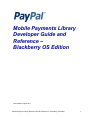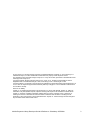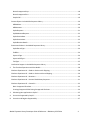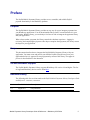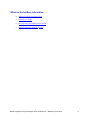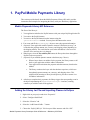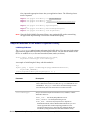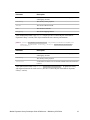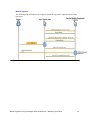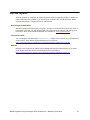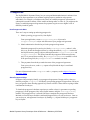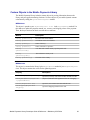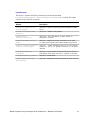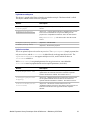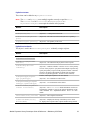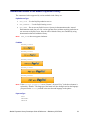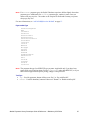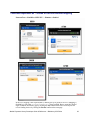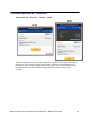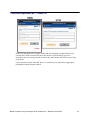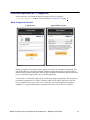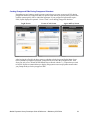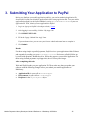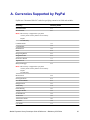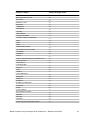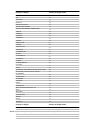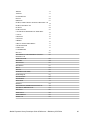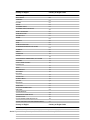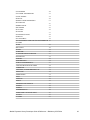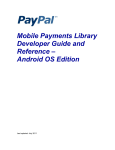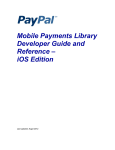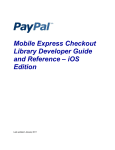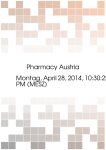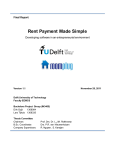Download PayPal Mobile Payments Library - 2012 Blackberry OS Developer's Guide
Transcript
Mobile Payments Library
Developer Guide and
Reference –
Blackberry OS Edition
Last updated: August 2011
Mobile Payments Library Developer Guide & Reference – Blackberry OS Edition
1
© 2011 PayPal, Inc. All rights reserved. PayPal is a registered trademark of PayPal, Inc. The PayPal logo is a
trademark of PayPal, Inc. Other trademarks and brands are the property of their respective owners.
The information in this document belongs to PayPal, Inc. It may not be used, reproduced or disclosed without the
written approval of PayPal, Inc.
Copyright © PayPal. All rights reserved. PayPal S.à r.l. et Cie, S.C.A., Société en Commandite par Actions.
Registered office: 22-24 Boulevard Royal, L-2449, Luxembourg, R.C.S. Luxembourg B 118 349
Consumer advisory: The PayPal™ payment service is regarded as a stored value facility under Singapore law. As
such, it does not require the approval of the Monetary Authority of Singapore. You are advised to read the terms
and conditions carefully.
Notice of non-liability:
PayPal, Inc. is providing the information in this document to you “AS-IS” with all faults. PayPal, Inc. makes no
warranties of any kind (whether express, implied or statutory) with respect to the information contained herein.
PayPal, Inc. assumes no liability for damages (whether direct or indirect), caused by errors or omissions, or
resulting from the use of this document or the information contained in this document or resulting from the
application or use of the product or service described herein. PayPal, Inc. reserves the right to make changes to
any information herein without further notice.
Mobile Payments Library Developer Guide & Reference – Blackberry OS Edition
2
Table of Contents
Preface .............................................................................................................................................................. 5
Purpose ......................................................................................................................................................... 5
Scope............................................................................................................................................................. 5
OS and Hardware Support............................................................................................................................. 5
Revision History ............................................................................................................................................ 5
Where to Go for More Information .............................................................................................................. 6
1.
PayPal Mobile Payments Library .............................................................................................................. 7
Mobile Payments Library API Reference ....................................................................................................... 7
Adding the Library Jar File and Importing Classes in Eclipse......................................................................... 7
Required Methods in the Mobile Payments Library ..................................................................................... 8
initWithAppID Method ............................................................................................................................. 8
getCheckoutButton Method ..................................................................................................................... 9
Implement the Delegate ........................................................................................................................... 9
Method Sequence................................................................................................................................... 13
Optional Methods in the Mobile Payments Library .................................................................................... 14
getInstance Method ............................................................................................................................... 14
setLang Method ...................................................................................................................................... 14
Enable / Disable Shipping Method ......................................................................................................... 14
setFeesPayer Method ............................................................................................................................. 14
setDynamicAmountCalculationEnabled Method ................................................................................... 14
After the Payment....................................................................................................................................... 15
Instant Payment Notification .................................................................................................................. 15
Transaction Details ................................................................................................................................. 15
Refunds ................................................................................................................................................... 15
Simple, Parallel, and Chained Payments ..................................................................................................... 16
Simple Payments..................................................................................................................................... 16
Parallel Payments ................................................................................................................................... 16
Chained Payments .................................................................................................................................. 17
Preapprovals ............................................................................................................................................... 18
How Preapprovals Work ......................................................................................................................... 18
Mobile Payments Library Developer Guide & Reference – Blackberry OS Edition
3
About Preapproval Keys .......................................................................................................................... 18
About Preapproval Pins........................................................................................................................... 19
Sample Call .............................................................................................................................................. 19
Custom Objects in the Mobile Payments Library ........................................................................................ 20
MEPAddress ............................................................................................................................................ 20
MEPAmounts........................................................................................................................................... 20
PayPalPayment ....................................................................................................................................... 21
PayPalAdvancedPayment ......................................................................................................................... 22
PayPalInvoiceData .................................................................................................................................. 22
PayPalInvoiceItem................................................................................................................................... 23
PayPalReceiverDetails ............................................................................................................................. 23
Enumerated Values in the Mobile Payments Library .................................................................................. 24
PayPalServerType ................................................................................................................................... 24
FieldSize .................................................................................................................................................. 24
PaymentType .......................................................................................................................................... 24
PaymentSubType .................................................................................................................................... 25
TextType ................................................................................................................................................. 25
Localization Support in the Mobile Payments Library ................................................................................ 26
2.
The Checkout Experience with the Mobile ............................................................................................. 28
Checkout Experience #1 – Goods or Services with Shipping ...................................................................... 28
Checkout Experience #2 – Goods or Services without Shipping................................................................. 29
Checkout Experience #3 – Donations ......................................................................................................... 30
Checkout Experience #4 – Personal Send Money Payments ...................................................................... 31
Checkout Experience #5 – Create Pin ......................................................................................................... 32
Basic Preapproval Checkout.................................................................................................................... 33
Creating Preapproval PINs During Preapproval Checkout ...................................................................... 34
3.
Submitting Your Application to PayPal .................................................................................................... 35
A.
Currencies Supported by PayPal ............................................................................................................. 36
B.
Countries and Regions Supported by ..................................................................................................... 37
Mobile Payments Library Developer Guide & Reference – Blackberry OS Edition
4
Preface
The PayPal Mobile Payments Library provides secure, extensible, and scalable PayPal
payment functionality to the Blackberry platform.
Purpose
The PayPal Mobile Payments Library provides an easy way for you to integrate payments into
your Blackberry applications. You can download the library from X.com and include it in your
application. With the library, you need only a few lines of code to integrate the payments library
into your application.
When a buyer makes a payment, the library controls the checkout experience – logging in,
reviewing, and completing the payment. After buyers complete their payments, the library returns
the buyers to your application.
Scope
This document describes how to integrate the PayPal Mobile Payments Library with your
application. You must create and provide your build to PayPal so PayPal can review your
application before it is approved to accept payments by means of the library. The approval
process is described later in the document.
OS and Hardware Support
The PayPal Mobile Payments Library supports Blackberry OS version 4.6 and higher. The list
of supported Blackberry devices can be found here.
Revision History
The following table lists revisions made to the PayPal Mobile Payments Library Developer Guide
and Reference – Blackberry OS Edition.
Version
Date Published
Description
1.0
August 2011
First publication
Mobile Payments Library Developer Guide & Reference – Blackberry OS Edition
5
Where to Go for More Information
Adaptive Payments Developer Guide
Sandbox User Guide
Merchant Setup and Administration Guide
PayPal X Developer Network (x.com)
Mobile Payments Library Developer Guide & Reference – Blackberry OS Edition
6
1. PayPal Mobile Payments Library
This section provides details about the Mobile Payments Library API, and it provides
instructions and examples for integrating the library with your Blackberry application.
Mobile Payments Library API Reference
The flow of the library is:
1. Your application initializes the PayPal instance with your unique PayPal application ID.
2. You retrieve the PayPal instance.
3. You retrieve the PayPal button from the instance using the
getCheckoutButton method. You can place the button on the screen.
4. You create and fill the PayPalPayment object to store the payment information.
5. (Optional) Your application enables Dynamic Amount Calculation (see step 7) to
recalculate the payment amount, tax, currency, and shipping values depending on
the shipping address. The recalculation occurs when the address is first received
from the server and any time it is changed.
6. When buyers select the Pay with PayPal button, the library takes them through the
PayPal Checkout experience.
7. (Optional) If you enabled dynamic amount calculation (step 5 above):
a. When a buyer chooses an address for the payment, the library returns a call
back to your application with the address information.
b. Your application recalculates the payment and other amounts, based on the
address.
c. The library continues the buyer with the checkout experience, which uses
the updated payment amount, tax, currency, and shipping values. This
might include returning to library should point a) presents a custom view
for address information.
8. After buyers complete their payments, the library triggers the corresponding event in
the object implementing the PayPalPaymentDelegate interface, returning
control to you with the results of the payment.
Adding the Library Jar File and Importing Classes in Eclipse
1. Right-click on your project and select “Properties”.
2. Select “Configure Build Path”.
3. Select the “Libraries” tab.
4. Select the “Add External JARs…” button.
5. Choose the “PayPal_MPL.jar” file from your folder structure and click “OK”.
Mobile Payments Library Developer Guide & Reference – Blackberry OS Edition
7
Also, import the appropriate classes into your application classes. The following classes
must be imported:
import com.paypal.blackberry.ui.CheckoutButton;
import com.paypal.blackberry.PayPal;
import com.paypal.blackberry. components.PayPalReceiverDetails;
import com.paypal.blackberry.PayPalPayment;
or
import com.paypal.blackberry.AdvancedPayPalPayment;
import com.paypal.blackberry.util.BigDecimal;
NOTE:
Since the PayPal Mobile Payments Library uses restricted APIs such as networking,
all applications implementing it will need to include RIM signing.
Required Methods in the Mobile Payments Library
initWithAppID Method
The initWithAppID method creates and returns the PayPal object. You must pass in the unique
application ID (appId) that PayPal has provided and the context. You can choose whether to use
the live or sandbox server, or use non-networked (Demo) mode (see below).
static public PayPal initWithAppID(String appId,
PayPalEnvironmentType environmentType)
An example of initializing the Library with this method is:
try{
PayPal ppObj = PayPal.initWithAppID("App-80W284485P519543T",
PayPal.ENV_SANDBOX);
}catch(PayPalBlackberryLibraryException e) {}
Parameter
Description
appId:
(Required) PayPal Application ID from X.com.
This is different for each server; thus, the appId is different for Live
and Sandbox. Any appId value can be used when testing on None
since the library does not contact the server when set to this.
environmentType:
(Required) Sets the PayPal environment to Live, Sandbox, or None.
Allowable values are:
ENV_LIVE – Use the PayPal production servers.
ENV_SANDBOX – Use the PayPal testing servers.
ENV_NONE – Do not use any PayPal servers. Operate in
demonstration mode, instead. Demonstration mode lets you view
various payment flows without requiring production or test
accounts on PayPal servers. Network calls within the library are
simulated by using demonstration data held within the library.
Mobile Payments Library Developer Guide & Reference – Blackberry OS Edition
8
NOTE:
The Mobile Payments Library binds specific devices to specific application IDs, for
enhanced security. For each of your application IDs, you must use a different sandbox
account for each of your devices. If you log in with a different account on a device
after binding, you receive the following error: “This app is attached to another PayPal
account. To remove it, the account holder must visit PayPal.com and select Mobile
Applications from the profile.”
To switch a device or simulator to use a different sandbox account, go to the PayPal
Sandbox website on your computer, log in with the account that was used on the device,
select Profile > Mobile Applications, and then unbind the device from the application ID.
getCheckoutButton Method
You must obtain the Pay with PayPal payment button from the Mobile Payments Library.
Create a local instance of CheckoutButtonclass (a subclass of ButtonField), which you can
place in your application, and retrieve the button from the PayPal instance. As precondition,
library should be initialized before a call to this method can be made (e.g. initWithAppId
method should be called) or an exception will be thrown.
public synchronized Field getCheckoutButton(String fieldClassName,
FieldSize buttonSize, TextType textType)
Example code of adding the Payment button to your application:
CheckoutButtoncheckoutButton = (CheckoutButton)
payPal.getCheckoutButton(PayPal.BUTTON_152x33,
CheckoutButton.TEXT_DONATE);
add(checkoutButton);
Parameter
Description
fieldSize:
(Required) Size and appearance of the Pay with PayPal button.
Allowable values are:
PayPal.BUTTON_152x33
PayPal.BUTTON_194x37
PayPal.BUTTON_278x43
PayPal.BUTTON_294x45
For images of the different button types, see “Enumerated Values in the
Mobile Payments Library” on page 24
textType:
(Required) The type of button to be used. The type will determine the
text that is to be used on the button. This has no bearing on the payment
and affects only the button itself. Allowable values are:
CheckoutButton.TEXT_PAY
CheckoutButton.TEXT_DONATE
Implement the Delegate
If you want to be informed about payment status and payment result and take custom actions
(e.g. display custom views) you should implement the delegate classes. The Library
communicates back with your application using Java event listeners and delegates. When adding a
Mobile Payments Library Developer Guide & Reference – Blackberry OS Edition
9
button to your application, you add a FieldChangeListener to your buttons which executes
when the user selects the corresponding item. You can implement PayPalPaymentDelegate to
be informed immediately upon the successful completion, failure, or cancellation of a payment.
Should you choose not to implement a custom delegate, you can use the default implementation,
which doesn’t do anything, provided by PayPal library.
To respond to the button press, implement a FieldListener on the PayPal Button. In this
code, you create and manipulate the appropriate objects and settings to create your payment
to be processed.
There are two types of payment delegates – PayPalPaymentDelegate and
PreapprovalDelegate. PayPalPaymentDelegate is used to handle the processing of
simple and advanced payments, while PreapprovalDelegate is used with preapproval
payments.
In the following example, the buyer checks out with a simple payment for a single recipient:
FieldChangeListener listener = new FieldChangeListener() {
public void fieldChanged(Field field, int context) {
PayPalPayment newPayment = new PayPalPayment();
// Set the payment amount
newPayment.setCurrency(“USD”);
// Set the sub total
newPayment.setSubtotal(new BigDecimal(100));
// Set the payment tax amount
InvoiceData invoiceData = new InvoiceData();
invoiceData.setTotalTax(new BigDecimal(9.65));
invoiceData.setTotalShipping(new BigDecimal(2.00));
newPayment.setInvoiceData(invoiceData);
try {
PayPal.getInstance().checkoutSimplePayment(newPayment,
new SimplePayPalPaymentDelegate(),
new SimplePaymentAdjuster(), PaymentType.SERVICES,
PaymentSubType.B2B);
} catch (PayPalBlackberryLibraryException e) {
Dialog.alert(“Error: “ + e.getMessage());
}
}
};
The call to the checkoutSimplePayment method transfers control to the library which the
user interacts with to complete the purchase. The library executes the transaction on the PayPal
server and, based upon the result of the transaction, transfers control back to your application
and calls the corresponding callback event to indicate the results of the transaction.
In the following example, the class implements the PayPalPaymentDelegate interface and
responds to a paymentCancelled() event initiated by the Library by popping up the
applications main screen
public class ReviewOrderScreenPaymentDelegate implements
PayPalPaymentDelegate {
…
// setup class details
…
public void paymentCancelled() throws
Mobile Payments Library Developer Guide & Reference – Blackberry OS Edition
10
PayPalBlackberryLibraryPayPalPaymentDelegateException {
UiApplication.getUiApplication().invokeLater(new
Runnable() {
public void run() {
Dialog.alert("payment cancelled");
UiApplication.getUiApplication(). pushScreen(new
DemoAppScreen());
}}
);
}}
The following are the callback events triggered in the PayPalPaymentDelegate interface:
Method
Description
paymentCancelled
The payment was cancelled by the user.
paymentFailed(String errorId,
String errorMessage)
The payment failed for the reason specified by error ID &
message.
paymentIncompleted
The payment was incomplete.
paymentCompleted
The payment was successfully completed.
The PreapprovalDelegate is used in conjuncture with preapproval payments. The
following callback events are triggered in the PreapprovalDelegate interface:
Method
Description
preapprovalCancelled
The preapproval was cancelled by the user.
paymentFailed(String errorId,
String errorMessage)
preapprovalCompleted(String
preapprovalKey)
The preapproval failed for the reason specified by error ID
& message.
The preapproval was successfully completed.
Dynamic Amount Calculation
The Mobile Payments Library allows you to dynamically modify the payment information any
time a buyer selects a shipping address. For instance, you might want to recalculate the tax
amount based on the buyer’s location.
To enable this, use the optional method setDynamicAmountCalculationEnabled()
(see “Optional Methods” below). You must provide the logic that creates the new payment
values based on the buyer’s address. The library includes a PaymentAdjuster class for
this.
To use this feature, one of your classes must implement “PaymentAdjuster”, as well as
implement “Serializable”. For simplicity, we recommend creating a new class that does
this. This class must include the following methods:
public Amounts adjustAmount(Address address, String currency,
BigDecimal amount, BigDecimal tax, BigDecimal shipping);
Mobile Payments Library Developer Guide & Reference – Blackberry OS Edition
11
Parameter
Description
address
The buyer's address that should be used when calculating adjusted tax
and shipping amounts.
currency
The currency of the payment.
amount
The current subtotal amount.
tax
The current tax amount.
shipping
The current shipping amount.
Your method must return a new Amounts object (see the “Custom Objects in the Mobile
Payments Library” section). This object contains the new currency and amounts.
public Vector<PayPalReceiverDetails> adjustAmountsAdvanced(Address
address, BigDecimal currency, Vector< PayPalReceiverDetails>
receivers);
Parameter
Description
address
The buyer's address that should be used when calculating adjusted tax
and shipping amounts.
currency
The currency of the payment.
receivers
A collection of current receivers and the amounts associated with each
receiver.
Your method must return a new Vector<PayPalReceiverDetails> to update the library
with adjusted amounts for each receiver. (See the “Custom Objects in the Mobile Payments
Library” section).
Mobile Payments Library Developer Guide & Reference – Blackberry OS Edition
12
Method Sequence
The following diagram illustrates the sequence of methods required to implement the checkout
experience.
Mobile Payments Library Developer Guide & Reference – Blackberry OS Edition
13
Optional Methods in the Mobile Payments Library
getInstance Method
This method returns the singleton PayPal object.
PayPal payPal = PayPal.getInstance();
setLang Method
payPal.setLang (String localeCode);
Enable / Disable Shipping Method
This method lets buyers include display of shipping addresses in the library. With shipping
enabled, buyers can choose an address from the list available in their PayPal accounts. The
chosen shipping address is then used for the payment. Shipping is enabled by default.
payPal.setShippingEnabled(boolean isEnabled);
setFeesPayer Method
This method is valid only for Personal payments. Call this method to set who pays any fees, by
default. If you do not call this method, the receiver pays any fees by default.
payPal.setFeePaidByReceiver (boolean feePaidByReceiver);
setDynamicAmountCalculationEnabled Method
This method lets you recalculate the payment amount, tax, currency, and shipping values based
on the shipping address chosen by a buyer. If you use this method to enable dynamic amount
calculation before the checkout starts, the library will dynamically update the payment based on
logic you provide (see above).
NOTE:
If shipping is not enabled, this method is ignored.
payPal.setDynamicAmountCalculationEnabled(boolean enabled);
Mobile Payments Library Developer Guide & Reference – Blackberry OS Edition
14
After the Payment
After the payment is completed, the Mobile Payments Library returns the payKey. A number of
other features are also available to you to enable you to further deal with the payment: Instant
Payment Notification, Transaction Details, and Refunds.
Instant Payment Notification
Instant Payment Notification (IPN) is PayPal’s message service that sends a notification when a
transaction is affected. You can integrate IPN with your systems to automate and manage your
back office. More details and documentation are available at: www.paypal.com/ipn
Transaction Details
You can integrate with the PayPal PaymentDetails API to retrieve details on a payment based
on the payKey. More details and documentation are available at:
https://cms.paypal.com/cms_content/US/en_US/files/developer/PP_AdaptivePayments.pdf
Refunds
Refunds can be supported by manual refund through the PayPal account interface or by means
of the Refund API. More details and documentation are available at:
https://cms.paypal.com/cms_content/US/en_US/files/developer/PP_AdaptivePayments.pdf
Mobile Payments Library Developer Guide & Reference – Blackberry OS Edition
15
Simple, Parallel, and Chained Payments
Simple payments have a single recipient. Parallel and chained payments have multiple recipients
and differ in the how the payments are split.
Simple Payments
Simple payments use the PayPalPayment object, which supports a payment to only a single
recipient.
Parallel Payments
Parallel Payments allow you to make payments for any amount to any number of recipients. A
parallel payment is created by making a payment to multiple recipients with no primary
recipient. From the end-user's standpoint, a parallel payment will affect the UI by showing the
details for each recipient. Contrary to chained payments, the recipients of a parallel payment are
not linked together in terms of amount.
Mobile Payments Library Developer Guide & Reference – Blackberry OS Edition
16
Chained Payments
A chained payment is a payment from a sender that is indirectly parallel among multiple
receivers. It is an extension of a typical payment from a sender to a receiver; however, a receiver,
known as the primary receiver, passes part of the payment to other receivers, who are called
secondary receivers.
NOTE: Chained payments require a specific permission level on the part of the API caller and
merchant. For information, refer to the section "Adaptive Payments Permission Levels" in the
Adaptive Payments Developer Guide.
You can have at most one primary receiver and from 1 to 5 secondary receivers. Chained
payments are useful in cases when the primary receiver acts as an agent for other receivers. The
sender deals only with the primary receiver and does not know about the secondary receivers,
including how a payment is parallel among receivers. The following example shows a sender
making a payment of $100:
In this example, the primary receiver receives $100 from the sender’s perspective; however, the
primary receiver actually receives only $10 and passes a total of $90 to secondary receivers
(Receiver 2 and Receiver 3).
NOTE: The scenario above is an example only and does not take PayPal fees into account.
Mobile Payments Library Developer Guide & Reference – Blackberry OS Edition
17
Preapprovals
The PayPal Mobile Payments Library lets you set up and obtain authorization in advance from
buyers for future payments to you without requiring buyers to authorize each payment
individually. For example, you might use the library to establish preapproval agreements for
subscriptions to mobile content, such as mobile streaming audio or video. Or, you might use the
library to establish preapproval agreements for payments to gain access to higher levels of
difficulty in mobile games.
How Preapprovals Work
There are 3 steps to setting up and using preapprovals.
1. Obtain a pending preapproval key from PayPal.
From your application, create a PreapprovalPayment object and a
PreapprovalRequest object with the terms of your preapproval agreement.
2. Obtain authorization from the buyer for the preapproval agreement.
Obtain the preapproval key and set it with the setPreapprovalKey method. After
this is set, invoke the Preapproval flow by calling the method preapprove method of
the PayPal instance, passing it objects that implement the PreapprovalPayment and
PreapprovalRequest. The library launches the preapproval checkout experience
and, if it is processed successfully, the preapprovalSucceeded method is called.
If the processing fails, the preapprovalFailed method is invoked.
3. Take payments from the buyer under the terms of the preapproval agreement.
From your web server, send a Pay request to PayPal with the buyer’s confirmed
preapproval key.
For more information about the Preapproval and Pay requests, see the Adaptive Payments
Developer Guide.
About Preapproval Keys
Preapproval keys uniquely identify your preapproval agreements. Preapproval keys that you
obtain by using the Preapproval API identify your pending preapproval agreements. No buyers
have yet agreed to them. Pending approval keys remain valid for 3 hours before expiring without
confirmation from buyers.
To launch the preapproval checkout experience to confirm a buyer’s agreement to a pending
preapproval, set the preapproval key in the PayPal instance using the setPreapprovalKey
method. This preapproval key is retuned if the buyer completes the preapproval checkout.
Maintain a record of buyers and their confirmed preapproval keys on your web server. Later on
your web server, take payments from buyers by sending Pay requests with buyers’ preapproval
keys to PayPal.
Mobile Payments Library Developer Guide & Reference – Blackberry OS Edition
18
About Preapproval Pins
Confirmed preapproval keys let you take payments from buyers without requiring them to log in
to PayPal to authorize payments individually. Depending on your business model, you may want
to obtain consent quickly from buyers before you take individual payments. Preapproval PINs are
special codes that buyers enter to authorize preapproved payments individually without logging in
to PayPal.
For example, you might have a mobile game that requires payment from buyers to enter a higher
level of difficulty. You could take the payment, without notice, when the buyer enters the higher
level. However, the buyer might dispute the payment later, despite the preapproval agreement and
the automatic payment notice from PayPal. Obtain a buyer’s consent before you take the entrance
fee to help improve the buying experience.
Specify that you want your preapprovals to use preapproval PINs when you send Preapproval
requests from your web server to PayPal. Set the PreapprovalRequest.pinType to
REQUIRED. PayPal returns preapproval keys that require buyers to create preapproval PINs
during preapproval checkout.
Later, when you take payments by using a buyer’s confirmed preapproval key, prompt the buyer
for the preapproval PIN. Pass the buyer’s PIN to PayPal when you send the Pay request from
your web server. PayPal recommends that you display the payment reason and payment amount
when you prompt buyers for their preapproval PINs.
Sample Call
After you obtain a pending approval key, construct a PreapprovalPayment object that includes
the key and the merchant’s name. Then, use the checkoutPreapproval() method to execute
the call.
PreapprovalPayment preapproval = new PayPalPreapproval();
preapproval.setCurrency("USD"); preapproval.setMerchantName("Preapproval
Merchant");
try {
PayPal.getInstance().checkoutPreapproval(preapproval, new
PreapprovalDelegate(), new PaymentAdjuster(),
PaymentType.SERVICES, PaymentSubType.B2B);
} catch (PayPalBlackberryLibraryException e) {
Dialog.alert(“Error: “ + e.getMessage());
}
Mobile Payments Library Developer Guide & Reference – Blackberry OS Edition
19
Custom Objects in the Mobile Payments Library
The Mobile Payments Library includes custom objects for passing information between the
library and your application during checkout. Use these objects if you enable dynamic amount
calculation by calling the DynamicAmountUpdate method.
MEPAddress
This object is passed to your PaymentAdjuster class in the adjustAmount method. Use
this address to update the payment amount, tax, currency, and shipping values of the payment.
Then, the buyer continues to check out with the new amounts.
Method
Description
String getStreet1()
First line of the street address.
String getStreet2()
Second line of the street address.
String getCity()
Name of the city.
String getState()
Name of the state or province.
String
getPostalcode()
U.S. ZIP code or other country-specific postal code.
String
getCountrycode()
The 2-character country code.
String getCountry()
The name of the country.
MEPAmounts
This object is returned to the library by the adjustAmount method of your PaymentAdjuster
class. This object contains the values for the updated payment.
Property
Description
setCurrency(String currency)
(Optional) Currency code of the amount. Defaults to USD.
setPaymentAmount(BigDecima
l paymentAmount)
(Required) Amount of the payment before tax or shipping.
setTax(BigDecimal tax)
(Optional) Tax amount associated with the item.
setShipping(BigDecimal
shipping)
(Optional) Shipping amount for the item
Mobile Payments Library Developer Guide & Reference – Blackberry OS Edition
20
PayPalPayment
This object is passed to the library when the specific checkout method
(checkoutSimplePayment, checkoutPreapprovalPayment, etc.) is called. This object
contains all the values for a payment.
Method
Description
setCurrencyType(String
currencyType)
(Optional) – Currency code for the payment. Defaults to USD if
not set.
setSubtotal(BigDecimal
subtotal)
(Required) – Subtotal for the payment.
setRecipient
(String recipient)
(Required) – The email address or phone number of
the payment’s recipient.
setMerchantName(String
name)
(Optional) – Displayed at the top of the library screen. If not
set, displays the recipient email or phone number string instead.
setInvoiceData(PayPalInvo
iceData invoiceData)
(Optional) – Holds information such as tax and shipping
amounts as well as an optional breakdown of the items
included.
setCustomID(String
customID)
(Optional) – The merchant's custom ID. This can be used as a
pass through field which will later be available on the IPN.
setIpnUrl(String IpnUrl)
(Optional) – The IPN URL.
setDescription(String
description)
(Optional) – Description of the item. Defaults to “Item” if not set.
Mobile Payments Library Developer Guide & Reference – Blackberry OS Edition
21
PayPalAdvancedPayment
This object is passed to the library when the associated non-simple Checkout method is called.
This object contains all the values for a payment
Method
Description
setCurrencyType(String
currencyType)
(Optional) – Currency code for the payment. Defaults to USD if
not set.
setReceivers(Vector
PayPalReceiverDetails)
(Required) – Your payment must have at minimum one receiver.
The receiver itself should be set up before adding it to the
payment. See “PayPalReceiverDetails” below for more details.
The getReceivers () call can be used to alter the current
Vector.
setIpnUrl(String ipnUrl)
(Optional) – The IPN URL.
setMemo(String memo)
(Optional) – Note for the payment.
PayPalInvoiceData
This is an optional object to be set for any receiver. The PayPalPayment (simple payment) has
only one receiver, and the InvoiceData is added directly to the payment object itself. The
PayPalAdvancedPayment can support multiple receivers, each of which can have an
InvoiceData added to it.
While InvoiceData is an optional parameter for any given receiver, once added the
InvoiceData must be populated with certain required parameters (see below).
Method
Description
setTax(BigDecimal tax)
(Required) – Tax amount to be used for the payment. This can be
updated after the checkout flow has been started if dynamic
amount calculation is enabled. The amount can be 0.
setShipping(BigDecimal
shipping)
(Required) – Shipping amount to be used for the payment. This
can be updated after the checkout flow has been started if
dynamic amount calculation is enabled. The amount can be 0.
setInvoiceItems(Vector
invoiceItems)
(Required) – Sets the list of items in the invoice. See
“PayPalInvoiceItem” below for more details.These items do not
affect the total amount of the payment but must equal the
subtotal.
Mobile Payments Library Developer Guide & Reference – Blackberry OS Edition
22
PayPalInvoiceItem
These items can be added to any PayPalInvoiceData.
NOTE:
The Price and Quantity must multiply together correctly to equal the Price.
The TotalPrices of all invoiceItems of a PayPalPayment or a
PayPalAdvancedPayment must equal the subtotal of the payment.
Method
Description
setName(String name)
(Optional) – The name of the item.
setID(String ID)
(Optional) – A unique ID for the item.
setTotalPrice(BigDecimal
price)
(Required) – The total cost of this item (unit cost * quantity).
setQuantity(int quantity)
(Required) – The quantity of this item.
PayPalReceiverDetails
This object is used in the AdvancedPayPalPayment to identify a single recipient.
Method
Description
setReceivers(Vector
PayPalReceiverDetails)
(Required) – The email address or phone number of this recipient.
setSubtotal(BigDecimal
subtotal)
setIsPrimary(boolean
isPrimary)
setPaymentType(Payment
Type paymentType)
setPaymentSubType(Paymen
tSubType paymentSubType)
setInvoiceData(PayPalInvo
iceData invoiceData)
(Required) – The subtotal of the payment to this recipient.
(Optional) – Indicates whether or not the receiver is the primary
receiver of the payment. A payment with multiple recipients may
specify the primary recipient of the payment to denote a chained
payment. Payments with multiple recipients but no primary
receivers are parallel payments. See the section “Chained,
Parallel, and Simple Payments” for more details.
(Optional) – See enumeration values below.
(Optional) – See enumeration values below.
(Optional) – The InvoiceData holds information such as tax
and shipping amounts as well as an optional breakdown of the
items included. See “PayPalInvoiceData” above for more
details.
setCustomID(String customID) (Optional) – The recipient's custom ID.
setMerchantName(String
merchantName)
(Optional) – Displayed at the top of the library screen. If not
set, displays the recipient email or phone number string instead.
Mobile Payments Library Developer Guide & Reference – Blackberry OS Edition
23
Enumerated Values in the Mobile Payments Library
The enumerated values supported by various methods in the library are:
PayPalServerType
ENV_LIVE – Use the PayPal production servers.
ENV_SANDBOX – Use the PayPal testing servers.
ENV_NONE – Do not use any PayPal servers. Operate in demonstration mode, instead.
Demonstration mode lets you view various payment flows without requiring production or
test accounts on PayPal servers. Network calls within the library are simulated by using
demonstration data held within the library.
NOTE:
ENV_LIVE does not support simulators.
FieldSize
BUTTON_118x24
BUTTON_152x33
BUTTON_194x37
BUTTON_278x43
BUTTON_294x45
NOTE:
If the TextType parameter is set to "Donate”, the word “Pay” in the above buttons is
replaced by “Donate.” The language of the button will also change based on the language
you pass into the setLang method or the auto detected language on the phone.
PaymentType
GOOD
PERSONAL
SERVICE
Mobile Payments Library Developer Guide & Reference – Blackberry OS Edition
24
NOTE:
For Personal payment types, the PayPal Checkout experience differs slightly from other
payment types. Additionally for Personal payment types, senders in some cases can
choose who pays any fees – the sender or the recipient. In India and Germany, recipients
always pay any fees.
For more information, see “setFeePaidByReceiver Method” on page 15.
PaymentSubType
AffiliatePayments
B2B
ChildCare
Donations
Entertainment
EventPlanning
GeneralContractors
Government
Insurance
Invoice
Medical
Mortgage
Payroll
Rebates
Refunds
Reimbursements
Remittances
Rent
Tourism
Transfer
Tuition
Utilities
NOTE:
The payment subtype for a SERVICE type payment. Applicable only if you have been
approved for special pricing plans. For any PaymentType other than SERVICE, or if you
have not been approved for special pricing, subtype is not processed.
TextType
Pay – Used for payments; button will have text “Pay” or “Pay with PayPal”.
Donate – Used for donations; button will have text “Donate” or “Donate with PayPal”.
Mobile Payments Library Developer Guide & Reference – Blackberry OS Edition
25
Localization Support in the Mobile Payments Library
To change the language in the library, call setLang (String localeCode) on the PayPal
object. Pass through the desired locale code (for example, for US English, use en_US). If you
do not use this method, the library defaults to the locale to which the device is set.
The library supports the following regions:
Language (Country or Region)
Locale Code
Chinese (Hong Kong)
zh_HK
Chinese (Taiwan)
zh_TW
Dutch (Belgium)
nl_BE
Dutch (Netherlands)
nl_NL
English (Australia)
en_AU
English (Belgium)
en_BE
English (Canada)
en_CA
English (France)
en_FR
English (Germany)
en_DE
English (Great Britain)
en_GB
English (Hong Kong)
en_HK
English (India)
en_IN
English (Japan)
en_JP
English (Mexico)
en_MX
English (Netherlands)
en_NL
English (Poland)
en_PL
English (Singapore)
en_SG
Mobile Payments Library Developer Guide & Reference – Blackberry OS Edition
26
Language (Country or Region)
Locale Code
English (Spain)
en_ES
English (Switzerland)
en_CH
English (Taiwan)
en_TW
English (United States)
en_US
French (Belgium)
fr_BE
French (Canada)
fr_CA
French (France)
fr_FR
French (Switzerland)
fr_CH
German (Austria)
de_AT
German (Germany)
de_DE
German (Switzerland)
de_CH
Italian (Italy)
it_IT
Japanese (Japan)
ja_JP
Spanish (Argentina)
es_AR
Spanish (Mexico)
es_MX
Spanish (Spain)
es_ES
Polish (Poland)
pl_PL
Portuguese (Brazil)
pt_BR
Mobile Payments Library Developer Guide & Reference – Blackberry OS Edition
27
2. The Checkout Experience with the Mobile
Payments Library
The following screen shots illustrate several different PayPal Checkout experiences that occur
after buyers click the PayPal button that your application obtains from the library by means of
the getCheckoutButton()method.
Checkout Experience #1 – Goods or Services with Shipping
PaymentType = GOOD or SERVICE / Shipping = enabled
In the preceding experience, buyers enter their PayPal login credentials in the Log In To PayPal
screen. Then, they can review details of the payment in the second screen and the change
funding source or shipping address. If satisfied, buyers click Pay to complete the payment.
Mobile Payments Library Developer Guide & Reference – Blackberry OS Edition
28
Checkout Experience #2 – Goods or Services without Shipping
PaymentType = GOODS or SERVICE / Shipping = disabled
In the case, shipping is not required (that is, manual pick up of goods or services). Shipping is
disabled by a call to the setShippingEnabled() library method. Buyers enter their PayPal
login credentials and directly pay by clicking the Pay button on the first screen. Buyers can
review funding choices by clicking the Review button on the same page.
Mobile Payments Library Developer Guide & Reference – Blackberry OS Edition
29
Checkout Experience #3 – Donations
PaymentSubType = Donations / Shipping = enabled
In the preceding experience, buyers make a donation to a charity or other cause. In this context,
the charity or cause wants to leverage PayPal members’ addresses as mailing addresses for
donation receipts. By enabling shipping in the library, buyers are presented with their primary
mailing address but can choose another mailing address from the ones in their PayPal
accounts.
Mobile Payments Library Developer Guide & Reference – Blackberry OS Edition
30
Checkout Experience #4 – Personal Send Money Payments
Payment Type = PERSONAL / Shipping = disabled
In the preceding experience, PayPal members make personal payments to other PayPal members.
There are no transaction fees when it is funded by PayPal balance or by a bank account on file.
The transaction carries a fee when it is funded by payment card – debit or credit or PayPal Credit
cards. In some cases, senders choose who pays any fees – sender or recipient. In India and
Germany, recipients always pay any fees.
For more information on PayPal Send Money and pricing, refer to:
https://cms.paypal.com/us/cgi-bin/?cmd=_rendercontent&content_ID=marketing_us/send_money
Mobile Payments Library Developer Guide & Reference – Blackberry OS Edition
31
Checkout Experience #5 – Create Pin
In the preceding experience, a PayPal member has just completed a payment and does not
currently have a PIN associated with his or her account. By following the on-screen
instructions, the user can associate the account with a phone number and PIN for easier login
in the future.
Upon successful creation of the PIN, the user is returned to your application, triggering the
paymentSucceeded() delegate callback.
Mobile Payments Library Developer Guide & Reference – Blackberry OS Edition
32
Checkout Experience #6 – Preapproval
In this experience, you started the PayPal preapproval flow by calling the
checkoutPreapproval method, as discussed under “Preapprovals” on page 17.
Basic Preapproval Checkout
Login Screen
Agree and Pay Screen
During a preapproval checkout, the buyer agrees to the terms of a preapproval agreement. The
agreement authorizes you to take payments without requiring the buyer to log in to PayPal to
authorize the payments individually. After the buyer completes the checkout, PayPal returns the
buyer’s confirmed preapproval key to your mobile application.
Use the buyer’s confirmed preapproval key to take the preapproved payments. The library does
not take the payments for you. After UI control returns to your mobile application, store the
buyer’s preapproval key on you web server. Then, take your first preapproved payment by
sending a Pay request with the buyer’s preapproval key from your web server to PayPal.
Mobile Payments Library Developer Guide & Reference – Blackberry OS Edition
33
Creating Preapproval PINs During Preapproval Checkout
Depending on your business model, you may require buyers to create preapproval PINs during
preapproval checkout. Preapproval PINs are special codes that buyers specify during checkout to
let them consent quickly later to individual payments. If your preapproval agreements require
PINs, PayPal displays the optional “Create a Code” screen during preapproval checkout.
Login Screen
Create a Code Screen
Agree and Pay Screen
After logging in to PayPal, the buyer enters a code that only the buyer and PayPal know. Later,
before you take a preapproved payment, prompt the buyer to enter the preapproval PIN. Then
from your web server, include the PIN that the buyer entered with the Pay request that you send
to PayPal. PayPal recommends that you display the payment reason and payment amount when
you prompt the buyer for the preapproval PIN.
Mobile Payments Library Developer Guide & Reference – Blackberry OS Edition
34
3. Submitting Your Application to PayPal
Before you distribute your mobile application publicly, you need an authorized application ID
from PayPal. PayPal tests all mobile applications before issuing application IDs. Test your mobile
application thoroughly in the PayPal Sandbox by using APP-80W284485P519543T as your test
application ID. Then, submit your test application to PayPal.
1. Log in or sign up on PayPal’s developer website, X.com.
2. After logging in successfully, click the “My Apps” tab.
3. Click SUBMIT NEW APP.
4. Fill in the 2-page “Submit New App” form.
If you need more time, you can save your form as a draft and return later to complete it.
5. Click Submit.
Result:
For those using simple or parallel payments, PayPal reviews your application within 24 hours
and responds by sending you your PayPalApplicationID. Reviewers at PayPal follow up
by email with questions, should they arise, before they approve your mobile application. For
those using chained payments or preapprovals, the review may take longer.
After completing this task:
Wait until PayPal sends you your application ID. Then, make sure that you update your
software with the following changes before you submit your mobile application to
Blackberry:
Application ID: in your calls to initWithAppID
Environment: in your calls to initWithAppID
Recipient: in the PayPalPayment object
Mobile Payments Library Developer Guide & Reference – Blackberry OS Edition
35
A. Currencies Supported by PayPal
PayPal uses 3-character ISO-4217 codes for specifying currencies in fields and variables.
Currency
Currency Code
Australian Dollar
AUD
BRL
Brazilian Real
NOTE: This currency is supported as a payment
currency and a currency balance for in-country
PayPal
accounts only.
Canadian Dollar
CAD
Czech Koruna
CZK
Danish Krone
DKK
Euro
EUR
Hong Kong Dollar
HKD
Hungarian Forint
HUF
Israeli New Shekel
ILS
Japanese Yen
JPY
MYR
Malaysian Ringgit
NOTE: This currency is supported as a payment
currency and a currency balance for in-country
PayPal
accounts only.
Mexican Peso
MXN
Norwegian Krone
NOK
New Zealand Dollar
NZD
Philippine Peso
PHP
Polish Zloty
PLN
Pound Sterling
GBP
Singapore Dollar
SGD
Swedish Krona
SEK
Swiss Franc
CHF
Taiwan New Dollar
TWD
Thai Baht
THB
U.S. Dollar
USD
Mobile Payments Library Developer Guide & Reference – Blackberry OS Edition
36
B. Countries and Regions Supported by
PayPal
PayPal uses 2-character IS0-3166-1 codes for specifying countries and regions that are supported
in fields and variables.
Country or Region
Country or Region Code
AFGHANISTAN
ÅLAND ISLANDS
ALBANIA
ALGERIA
AMERICAN SAMOA
ANDORRA
ANGOLA
ANGUILLA
ANTARCTICA
ANTIGUA AND BARBUDA
ARGENTINA
ARMENIA
ARUBA
AUSTRALIA
AUSTRIA
AZERBAIJAN
BAHAMAS
BAHRAIN
BANGLADESH
BARBADOS
BELARUS
BELGIUM
BELIZE
BENIN
BERMUDA
BHUTAN
BOLIVIA
BOSNIA AND HERZEGOVINA
BOTSWANA
BOUVET ISLAND
AF
AX
AL
DZ
AS
AD
AO
AI
AQ
AG
AR
AM
AW
AU
AT
AZ
BS
BH
BD
BB
BY
BE
BZ
BJ
BM
BT
BO
BA
BW
BV
BR
BRAZIL
Mobile Payments Library Developer Guide & Reference – Blackberry OS Edition
37
Country or Region
Country or Region Code
BRITISH INDIAN OCEAN TERRITORY
BRUNEI DARUSSALAM
BULGARIA
BURKINA FASO
BURUNDI
CAMBODIA
CAMEROON
CANADA
CAPE VERDE
CAYMAN ISLANDS
CENTRAL AFRICAN REPUBLIC
CHAD
CHILE
CHINA
CHRISTMAS ISLAND
COCOS (KEELING) ISLANDS
COLOMBIA
COMOROS
CONGO
CONGO, THE DEMOCRATIC REPUBLIC OF
COOK ISLANDS
COSTA RICA
COTE D'IVOIRE
CROATIA
CUBA
CYPRUS
CZECH REPUBLIC
DENMARK
DJIBOUTI
DOMINICA
DOMINICAN REPUBLIC
ECUADOR
EGYPT
EL SALVADOR
EQUATORIAL GUINEA
ERITREA
ESTONIA
ETHIOPIA
IO
BN
BG
BF
BI
KH
CM
CA
CV
KY
CF
TD
CL
CN
CX
CC
CO
KM
CG
CD
CK
CR
CI
HR
CU
CY
CZ
DK
DJ
DM
DO
EC
EG
SV
GQ
ER
EE
ET
FK
FALKLAND ISLANDS (MALVINAS)
Mobile Payments Library Developer Guide & Reference – Blackberry OS Edition
38
Country or Region
Country or Region Code
FAROE ISLANDS
FIJI
FINLAND
FRANCE
FRENCH GUIANA
FRENCH POLYNESIA
FRENCH SOUTHERN TERRITORIES
GABON
GAMBIA
GEORGIA
GERMANY
GHANA
GIBRALTAR
GREECE
GREENLAND
GRENADA
GUADELOUPE
GUAM
GUATEMALA
GUERNSEY
GUINEA
GUINEA-BISSAU
GUYANA
HAITI
HEARD ISLAND AND MCDONALD ISLANDS
HOLY SEE (VATICAN CITY STATE)
HONDURAS
HONG KONG
HUNGARY
ICELAND
INDIA
INDONESIA
IRAN, ISLAMIC REPUBLIC OF
IRAQ
IRELAND
ISLE OF MAN
ISRAEL
ITALY
JAMAICA
FO
FJ
FI
FR
GF
PF
TF
GA
GM
GE
DE
GH
GI
GR
GL
GD
GP
GU
GT
GG
GN
GW
GY
HT
HM
VA
HN
HK
HU
IS
IN
ID
IR
IQ
IE
IM
IL
IT
JM
Country or Region
Country or Region Code
JAPAN
JP
Mobile Payments Library Developer Guide & Reference – Blackberry OS Edition
39
JERSEY
JORDAN
KAZAKHSTAN
KENYA
KIRIBATI
KOREA, DEMOCRATIC PEOPLE'S REPUBLIC OF
KOREA, REPUBLIC OF
KUWAIT
KYRGYZSTAN
LAO PEOPLE'S DEMOCRATIC REPUBLIC
LATVIA
LEBANON
LESOTHO
LIBERIA
LIBYAN ARAB JAMAHIRIYA
LIECHTENSTEIN
LITHUANIA
LUXEMBOURG
MACAO
MACEDONIA, THE FORMER YUGOSLAV
REPUBLIC OF
MADAGASCAR
MALAWI
MALAYSIA
MALDIVES
MALI
MALTA
MARSHALL ISLANDS
MARTINIQUE
MAURITANIA
MAURITIUS
MAYOTTE
MEXICO
MICRONESIA, FEDERATED STATES OF
MOLDOVA, REPUBLIC OF
MONACO
MONGOLIA
MONTSERRAT
MOROCCO
JE
JO
KZ
KE
KI
KP
KR
KW
KG
LA
LV
LB
LS
LR
LY
LI
LT
LU
MO
MK
MG
MW
MY
MV
ML
MT
MH
MQ
MR
MU
YT
MX
FM
MD
MC
MN
MS
MA
Mobile Payments Library Developer Guide & Reference – Blackberry OS Edition
40
Country or Region
Country or Region Code
MOZAMBIQUE
MYANMAR
NAMIBIA
NAURU
NEPAL
NETHERLANDS
NETHERLANDS ANTILLES
NEW CALEDONIA
NEW ZEALAND
NICARAGUA
NIGER
NIGERIA
NIUE
NORFOLK ISLAND
NORTHERN MARIANA ISLANDS
NORWAY
OMAN
PAKISTAN
PALAU
PALESTINIAN TERRITORY, OCCUPIED
PANAMA
PAPUA NEW GUINEA
PARAGUAY
PERU
PHILIPPINES
PITCAIRN
POLAND
PORTUGAL
PUERTO RICO
QATAR
REUNION
ROMANIA
RUSSIAN FEDERATION
RWANDA
SAINT HELENA
SAINT KITTS AND NEVIS
SAINT LUCIA
SAINT PIERRE AND MIQUELON
SAINT VINCENT AND THE GRENADINES
MZ
MM
NA
NR
NP
NL
AN
NC
NZ
NI
NE
NG
NU
NF
MP
NO
OM
PK
PW
PS
PA
PG
PY
PE
PH
PN
PL
PT
PR
QA
RE
RO
RU
RW
SH
KN
LC
PM
VC
Country or Region
Country or Region Code
SAMOA
WS
Mobile Payments Library Developer Guide & Reference – Blackberry OS Edition
41
SM
ST
SA
SN
CS
SC
SL
SG
SK
SI
SB
SO
SOUTH AFRICA
ZA
SOUTH GEORGIA AND THE SOUTH SANDWICH GS
SAN MARINO
SAO TOME AND PRINCIPE
SAUDI ARABIA
SENEGAL
SERBIA AND MONTENEGRO
SEYCHELLES
SIERRA LEONE
SINGAPORE
SLOVAKIA
SLOVENIA
SOLOMON ISLANDS
SOMALIA
ISLANDS
SPAIN
SRI LANKA
SUDAN
SURINAME
SVALBARD AND JAN MAYEN
SWAZILAND
SWEDEN
SWITZERLAND
SYRIAN ARAB REPUBLIC
TAIWAN, PROVINCE OF CHINA
TAJIKISTAN
TANZANIA, UNITED REPUBLIC OF
THAILAND
TIMOR-LESTE
TOGO
TOKELAU
TONGA
TRINIDAD AND TOBAGO
TUNISIA
TURKEY
TURKMENISTAN
TURKS AND CAICOS ISLANDS
TUVALU
UGANDA
ES
LK
SD
SR
SJ
SZ
SE
CH
SY
TW
TJ
TZ
TH
TL
TG
TK
TO
TT
TN
TR
TM
TC
TV
UG
Mobile Payments Library Developer Guide & Reference – Blackberry OS Edition
42
Country or Region
Country or Region Code
UKRAINE
UNITED ARAB EMIRATES
UNITED KINGDOM
UNITED STATES
UNITED STATES MINOR OUTLYING ISLANDS
URUGUAY
UZBEKISTAN
VANUATU
VENEZUELA
VIET NAM
VIRGIN ISLANDS, BRITISH
VIRGIN ISLANDS, U.S.
WALLIS AND FUTUNA
WESTERN SAHARA
YEMEN
ZAMBIA
UA
AE
GB
US
UM
UY
UZ
VU
VE
VN
VG
VI
WF
EH
YE
ZM
ZW
ZIMBABWE
Mobile Payments Library Developer Guide & Reference – Blackberry OS Edition
43