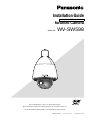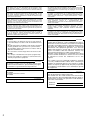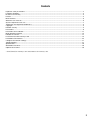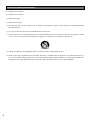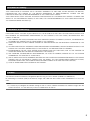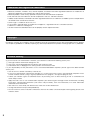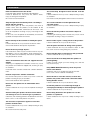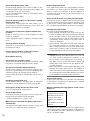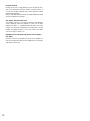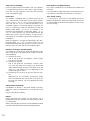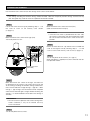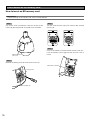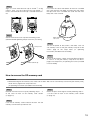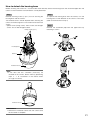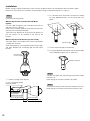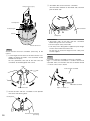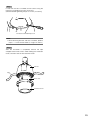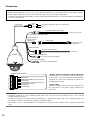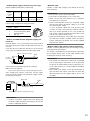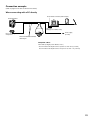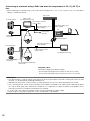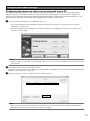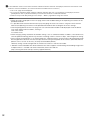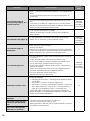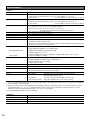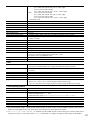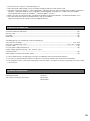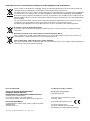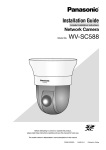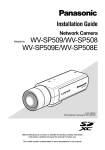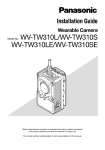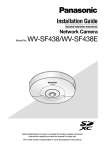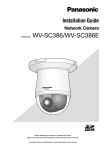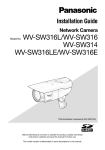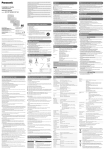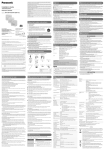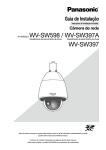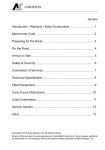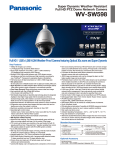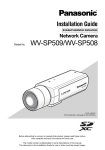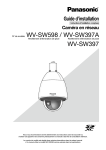Download Panasonic WV-SW598 Installation Guide
Transcript
Installation Guide
Included Installation Instructions
Network Camera
Model No.
WV-SW598
Before attempting to connect or operate this product,
please read these instructions carefully and save this manual for future use.
The model number is abbreviated in some descriptions in this manual.
PGQX1224YA
Cs0313-1043
Printed in China
For Europe
We declare under our sole responsibility that the product to which
this declaration relates is in conformity with the standard or other
normative document following the provisions of Directive 2004/108/
EC.
Wij verklaren als enige aansprakelijke, dat het product waarop deze
verklaring betrekking heeft, voldoet aan de volgende norm of ander
normatief dokument, overeenkomstig de bepalingen van Richtlijn
2004/108/EC.
Wir erklären in alleiniger Verantwortung, daß das Produkt, auf das
sich diese Erklärung bezieht, mit der folgenden Norm oder
normativen Dokument übereinstimmt. Gemäß den Bestimmungen
der Richtlinie 2004/108/EC.
Vi erklærer os eneansvarlige for, at dette produkt, som denne
deklaration omhandler, er i overensstemmelse med standard eller
andre normative dokumenter i følge bestemmelserne i direktiv
2004/108/EC.
Nous déclarons sous notre propre responsabilité que le produit
auquel se réfère la présente déclaration est conforme á la norme
spécifiée ou à tout autre document normatif conformément aux
dispositions de la directive 2004/108/CE.
Vi deklarerar härmed vårt fulla ansvar för att den produkt till vilken
denna deklaration hänvisar är i överensstämmelse med
standarddokument eller annat normativt dokument som framställs i
direktiv 2004/108/EC.
Nosotros declaramos bajo nuestra única responsabilidad que el
producto a que hace referencia esta declaración está conforme con
la norma u otro documento normativo siguiendo las estipulaciones
de la directiva 2004/108/CE.
Ilmoitamme yksinomaisella vastuullamme, että tuote, jota tämä
ilmoitus koskee, noudattaa seuraavaa standardia tai muuta
ohjeellista asiakirjaa, jotka noudattavat direktiivin 2004/108/EC
säädöksiä.
Noi dichiariamo sotto nostra esclusiva responsabilità che il prodotto
a cui si riferisce la presente dichiarazione risulta conforme al
seguente standard o altro documento normativo conforme alle
disposizioni della direttiva 2004/108/CE.
Vi erklærer oss alene ansvarlige for at produktet som denne
erklæringen gjelder for, er i overensstemmelse med følgende norm
eller andre normgivende dokumenter som følger bestemmelsene i
direktiv 2004/108/EC.
For U.S.A
WARNING:
• To prevent injury, this apparatus must be securely attached
to the wall/ceiling in accordance with the installation instructions.
• All work related to the installation of this product should be
made by qualified service personnel or system installers.
• The installation shall be carried out in accordance with all
applicable installation rules.
• The connections should comply with local electrical code.
CAUTION:
• Any changes or modifications not expressly approved by
the party responsible for compliance could void the user’s
authority to operate the equipment.
For U.S.A
This product contains a CR Coin Cell Lithium Battery which
contains Perchlorate Material - special handling may apply.
See www.dtsc.ca.gov/hazardouswaste/perchlorate/
For U.S. and Canada (UL Listed model):
WV-SW598
For Europe and other countries:
WV-SW598
FCC Caution: To assure continued compliance, (example
- use only shielded interface cables when connecting to
computer or peripheral devices). Any changes or modifications not expressly approved by the party responsible
for compliance could void the user’s authority to operate
this equipment.
For U.S.A
For Canada
CAN ICES-3(A)/NMB-3(A)
NOTE: This equipment has been tested and found to
comply with the limits for a Class A digital device, pursuant to Part 15 of the FCC Rules. These limits are designed
to provide reasonable protection against harmful interference when the equipment is operated in a commercial
environment. This equipment generates, uses, and can
radiate radio frequency energy and, if not installed and
used in accordance with the instruction manual, may
cause harmful interference to radio communications.
Operation of this equipment in a residential area is likely
to cause harmful interference in which case the user will
be required to correct the interference at his own
expense.
The model number and serial number of this product
may be found on the surface of the unit.
You should note the model number and serial number
of this unit in the space provided and retain this book as
a permanent record of your purchase to aid identification in the event of theft.
Model No.
Serial No.
2
Contents
Important safety instructions.............................................................................................................................................. 4
Limitation of liability............................................................................................................................................................ 5
Disclaimer of warranty........................................................................................................................................................ 5
Preface............................................................................................................................................................................... 5
Main functions.................................................................................................................................................................... 6
About the user manuals..................................................................................................................................................... 6
System requirements for a PC........................................................................................................................................... 7
Trademarks and registered trademarks............................................................................................................................. 8
Copyright............................................................................................................................................................................ 8
Network security................................................................................................................................................................ 8
Precautions........................................................................................................................................................................ 9
Precautions for installation............................................................................................................................................... 13
Major operating controls.................................................................................................................................................. 15
Initialize the camera.......................................................................................................................................................... 17
Insert/remove an SD memory card*................................................................................................................................. 18
Installations/Connections................................................................................................................................................. 20
Configure the network settings........................................................................................................................................ 31
Troubleshooting................................................................................................................................................................ 33
Specifications................................................................................................................................................................... 36
Standard accessories....................................................................................................................................................... 39
Optional accessories........................................................................................................................................................ 39
* SDXC/SDHC/SD memory card is described as SD memory card.
3
Important safety instructions
1) Read these instructions.
2) Keep these instructions.
3) Heed all warnings.
4) Follow all instructions.
5) Do not install near any heat sources such as radiators, heat registers, stoves, or other apparatus (including amplifiers)
that produce heat.
6) Only use attachments/accessories specified by the manufacturer.
7) Use only with the cart, stand, tripod, bracket, or table specified by the manufacturer, or sold with the apparatus. When
a cart is used, use caution when moving the cart/apparatus combination to avoid injury from tip-over.
S3125A
8) Unplug this apparatus during lightning storms or when unused for long periods of time.
9) Refer all servicing to qualified service personnel. Servicing is required when the apparatus has been damaged in any
way, such as power-supply cord or plug is damaged, liquid has been spilled or objects have fallen into the apparatus,
the apparatus has been exposed to rain or moisture, does not operate normally, or has been dropped.
4
Limitation of liability
THIS PUBLICATION IS PROVIDED “AS IS” WITHOUT WARRANTY OF ANY KIND, EITHER EXPRESS OR IMPLIED,
INCLUDING BUT NOT LIMITED TO, THE IMPLIED WARRANTIES OF MERCHANTABILITY, FITNESS FOR ANY
PARTICULAR PURPOSE, OR NON-INFRINGEMENT OF THE THIRD PARTY'S RIGHT.
THIS PUBLICATION COULD INCLUDE TECHNICAL INACCURACIES OR TYPOGRAPHICAL ERRORS. CHANGES ARE
ADDED TO THE INFORMATION HEREIN, AT ANY TIME, FOR THE IMPROVEMENTS OF THIS PUBLICATION AND/OR
THE CORRESPONDING PRODUCT (S).
Disclaimer of warranty
IN NO EVENT SHALL Panasonic System Networks Co., Ltd. BE LIABLE TO ANY PARTY OR ANY PERSON, EXCEPT FOR
REPLACEMENT OR REASONABLE MAINTENANCE OF THE PRODUCT, FOR THE CASES, INCLUDING BUT NOT
LIMITED TO BELOW:
(1) ANY DAMAGE AND LOSS, INCLUDING WITHOUT LIMITATION, DIRECT OR INDIRECT, SPECIAL, CONSEQUENTIAL
OR EXEMPLARY, ARISING OUT OF OR RELATING TO THE PRODUCT;
(2) PERSONAL INJURY OR ANY DAMAGE CAUSED BY INAPPROPRIATE USE OR NEGLIGENT OPERATION OF THE
USER;
(3) ALL MALFUNCTIONS OR TROUBLES FROM UNAUTHORIZED DISASSEMBLE, REPAIR OR MODIFICATION OF THE
PRODUCT BY THE USER, REGARDLESS OF THE CAUSE OF THE MALFUNCTION OR TROUBLE;
(4) INCONVENIENCE OR ANY LOSS ARISING WHEN IMAGES ARE NOT DISPLAYED, DUE TO ANY REASON OR
CAUSE INCLUDING ANY FAILURE OR PROBLEM OF THE PRODUCT;
(5) ANY PROBLEM, CONSEQUENTIAL INCONVENIENCE, OR LOSS OR DAMAGE, ARISING OUT OF THE SYSTEM
COMBINED BY THE DEVICES OF THIRD PARTY;
(6) ANY CLAIM OR ACTION FOR DAMAGES, BROUGHT BY ANY PERSON OR ORGANIZATION BEING A PHOTOGENIC
SUBJECT, DUE TO VIOLATION OF PRIVACY WITH THE RESULT OF THAT SURVEILLANCE-CAMERA'S PICTURE,
INCLUDING SAVED DATA, FOR SOME REASON, BECOMES PUBLIC OR IS USED FOR ANY PURPOSE;
(7) LOSS OF REGISTERED DATA CAUSED BY ANY FAILURE.
Preface
The network camera WV-SW598 is designed to operate using a PC on a network (10BASE-T/100BASE-TX).
By connecting to a network (LAN) or the Internet, images and audio from the camera can be monitored on a PC via a network.
Note:
• ItisnecessarytoconfigurethenetworksettingsofthePCanditsnetworkenvironmenttomonitorimagesfromthe
camera on the PC. It is also necessary to install a web browser on the PC.
5
Main functions
H.264 dual stream and JPEG (MJPEG) triple encoding at 1920x1080/30 fps
H.264 dual stream output and JPEG (MJPEG) output can be simultaneously provided.
* H.264 stream1: 1920x1080/ max. 30 fps
H.264 stream2: 640x360/ max. 30 fps
Super Dynamic (MEGA Super Dynamic)
(☞ Operating Instructions (included in the CD-ROM))
MEGA Super Dynamic compensates brightness on a pixel-to-pixel basis so that it produces clearer images even if objects
have various illumination intensities.
Black & white function
Images will be displayed clear even at night since the camera will be automatically switched from the color mode to the
black and white mode under low illumination condition.
2 megapixel lens with 30x optical zoom and high accuracy preset position function
A single camera provides wide area monitoring.
The camera can be installed not only on the ceiling but also on the wall
When using a mounting bracket (option or custom-made), pendant-type installation on a ceiling or mounting on a wall is
available.
Dome cover with rain wash coating
The rain wash coating is a special coating applied to the surface of the dome cover that makes it hard for water droplets to
adhere to the dome cover.
* The rain wash coating is only effective against water (rain water) and is not intended to be used to protect the surface of
the dome cover from other substances such as oil.
Power over Ethernet Plus function
Power can be supplied to the camera by simply connecting it to an IEEE802.3at compliant PoE+ (Power over Ethernet Plus)
device with a LAN cable. Furthermore, by using a tested PoE injector, power can be supplied to the camera in extremely low
temperature outdoor environments that get as cold as –50 °C {–58 °F}.
* For information on tested PoE injectors (60 W), contact your dealer or access the following website.
http://security.panasonic.com/pss/security/support/info.html
SDXC/SDHC/SD memory card slot equipped
It is possible to save H.264 videos and JPEG images on the SDXC/SDHC/SD memory card manually at an alarm occurrence, during the period of the schedule, or from a web browser. It is also possible to save JPEG images at a network failure occurrence (download is possible).
(Recommended SDXC/SDHC/SD memory cards ☞ page 38)
Auto tracking function with smooth changing between panning, tilting and zoom
It is possible to perform smooth changing between panning, tilting and zoom.
* The accuracy with the auto tracking function depends on the installation location. Make sure that the installation location
is appropriate in advance.
About the user manuals
There are 2 sets of operating instructions for the WV-SW598 as follows.
• InstallationGuide:Explainshowtoinstallandconnectdevices,aswellashowtoconnectandconfigurethenetwork.
• OperatingInstructions(includedintheCD-ROM):Explainshowtoperformthesettingsandhowtooperatethiscamera.
Adobe® Reader® is required to read these operating instructions on the provided CD-ROM.
When the Adobe Reader is not installed on the PC, download the latest Adobe Reader from the Adobe web site and install it.
English screens are used in these operating instructions.
6
System requirements for a PC
CPU:
Memory:
Network interface:
Audio interface:
Monitor:
OS:
Web browser:
Others:
Intel® CoreTM 2 Duo 2.4 GHz or faster recommended
512 MB or more (A minimum of 1 GB memory is required when using Microsoft® Windows® 8,
Microsoft® Windows® 7 or Microsoft® Windows Vista®.)
10BASE-T/100BASE-TX 1 port
Sound card (when using the audio function)
Image capture size: 1024x768 pixels or more
Color: 24-bit True color or better
Microsoft® Windows® 8
Microsoft® Windows® 7
Microsoft® Windows Vista®
Microsoft® Windows® XP SP3
Windows® Internet Explorer® 10.0 (32-bit)
Windows® Internet Explorer® 9.0 (32-bit)
Windows® Internet Explorer® 8.0 (32-bit)
Windows® Internet Explorer® 7.0 (32-bit)
CD-ROM drive
(It is necessary to read the operating instructions and use the software on the provided CD-ROM.)
DirectX® 9.0c or later
Adobe® Reader®
(It is necessary to view the PDF file on the provided CD-ROM.)
IMPORTANT:
• WhenusingaPCthatdoesnotmeettheaboverequirements,displayingofimagesmaybecomeslowerortheweb
browser may become inoperable.
• AudiomaynotbeheardifasoundcardisnotinstalledonaPC.Audiomaybeinterrupteddependingonthenetwork
environment.
• Microsoft Windows RT, Microsoft Windows 7 Starter, Microsoft Windows Vista Starter and Microsoft Windows XP
Professional 64-bit Edition are not supported.
• WhenusingWindows8,useitinthedesktop.ThesoftwarecannotbeusedintheModernUIdesign.
• WhenusingIPv6forcommunication,useMicrosoftWindows8,MicrosoftWindows7orMicrosoftWindowsVista.
Note:
• ForfurtherinformationaboutPCsystemrequirementsandprecautionsforwhenusingMicrosoftWindows8,Microsoft
Windows 7, Microsoft Windows Vista, or Windows Internet Explorer, click “Manual” - “Open” from the supplied
CD-ROM and refer to “Notes on Windows® / Internet Explorer® versions”.
• IfusingMicrosoftWindowsXP,screentearing*mayoccurwhentheshootingscenedrasticallychanges(forexample,
while shooting fast-moving subjects or while controlling panning/tilting) due to the GDI restrictions of the OS.
* A phenomenon in which portions of the screen are displayed out of alignment
• Forinformationontheoperationverificationofthesupportedoperatingsystemsandwebbrowsers,refertoourwebsite at http://security.panasonic.com/pss/security/support/index.html.
7
Trademarks and registered trademarks
• Microsoft,Windows,WindowsVista,InternetExplorer,andDirectXareeitherregisteredtrademarksortrademarksof
Microsoft Corporation in the United States and/or other countries.
• Microsoftproductscreenshot(s)reprintedwithpermissionfromMicrosoftCorporation.
• IntelandIntelCorearetrademarksofIntelCorporationintheU.S.andothercountries.
• Adobe,AcrobatReader,andReaderareeitherregisteredtrademarksortrademarksofAdobeSystemsIncorporatedin
the United States and/or other countries.
• SDXCLogoisatrademarkofSD-3C,LLC.
• iPad,iPhone,andiPodtoucharetrademarksofAppleInc.,registeredintheU.S.andothercountries.
• AndroidisatrademarkofGoogleInc.
• Allothertrademarksidentifiedhereinarethepropertyoftheirrespectiveowners.
Copyright
Distributing, copying, disassembling, reverse compiling and reverse engineering of the software provided with this product
are all expressly prohibited. In addition, exporting any software provided with this product violating export laws is prohibited.
Network security
As you will use this unit connected to a network, your attention is called to the following security risks.
q Leakage or theft of information through this unit
w Use of this unit for illegal operations by persons with malicious intent
e Interference with or stoppage of this unit by persons with malicious intent
It is your responsibility to take precautions such as those described below to protect yourself against the above network
security risks.
• Usethisunitinanetworksecuredbyafirewall,etc.
• IfthisunitisconnectedtoanetworkthatincludesPCs,makesurethatthesystemisnotinfectedbycomputerviruses
or other malicious entities (using a regularly updated anti-virus program, anti-spyware program, etc.).
• Protect your network against unauthorized access by restricting users to those who log in with an authorized user
name and password.
• Applymeasuressuchasuserauthenticationtoprotectyournetworkagainstleakageortheftofinformation,including
image data, authentication information (user names and passwords), alarm mail information, FTP server information
and DDNS server information.
• Aftertheunitisaccessedbytheadministrator,makesuretoclosethebrowser.
• Changetheadministratorpasswordperiodically.
• Donotinstallthecamerainlocationswherethecameraorthecablescanbedestroyedordamagedbypersonswith
malicious intent.
8
Precautions
Refer installation work to the dealer.
Installation work requires technique and experience.
Failure to observe this may cause fire, electric shock,
injury, or damage to the product.
Be sure to consult the dealer.
The exclusively designed mount bracket shall be
used.
Failure to observe this may cause a drop resulting in injury
or accidents.
Use the exclusively designed mount bracket for installation.
Stop the operation immediately when something is
wrong with this product.
When smoke goes up from the product, the smell of
smoke comes from the product, or the exterior of the
product has deteriorated, continued use will cause a fire
or fall of the product resulting in injury, or damage to the
product.
In this case, turn the power off immediately and contact
qualified service personnel for service.
The screws and bolts must be tightened to the
specified torque.
Failure to observe this may cause a drop resulting in injury
or accidents.
Do not attempt to disassemble or modify this product.
Failure to observe this may cause fire or electric shock.
Consult the dealer for the repair or inspections.
Do not strike or give a strong shock to this product.
Failure to observe this may cause fire or injury.
Do not insert any foreign objects.
Fire or electrical shock may be caused if water or any foreign objects, such as metal objects, enter inside the unit.
Turn the power off immediately and contact qualified service personnel for service.
Select an installation area that can support the total
weight.
Selecting an inappropriate installation surface may cause
this product to fall down or topple over, resulting in injury
or accidents.
Installation work shall be started after sufficient reinforcement.
Periodic inspections shall be conducted.
Rust on the metal parts or screws may cause a fall of the
product resulting in injury or accidents.
Consult the dealer for the inspections.
Do not install this product in locations subject to
vibration.
Loosening of mounting screws or bolts may cause a fall of
the product resulting in injury or accidents.
Turn the power off when do wiring of this product.
Failure to observe this may cause electric shock. In addition, short circuit or wrong wiring may cause fire.
Do not rub the edges of metal parts with your hand.
Failure to observe this may cause injury.
Do not touch the main body while this product is
panning/tilting.
Fingers may be caught up in the moving part, and that
may result in injury.
Keep SDXC/SDHC/SD memory cards away from
infants and children.
Otherwise, they may swallow the cards by mistake.
In this case, consult a doctor immediately.
Do not install or clean the camera, or touch this
product, the power cable or the connected cables
during thunder storms.
Failure to observe this may cause electric shock.
Do not use this product in an inflammable atmosphere.
Failure to observe this may cause an explosion resulting in
injury.
Install this product in a location high enough to
avoid people and objects from bumping the product.
Failure to observe this may cause injury.
Avoid installing this product in the locations where
salt damage occurs or corrosive gas is produced.
Otherwise, the mounting portions will deteriorate and accidents such as a fall of the product may occur.
Do not hang down from this product or use this
product as a pedestal.
Failure to observe this may cause a drop resulting in accidents.
The measures of protection against a fall of this
product shall be taken.
Failure to observe this may cause a drop resulting in injury
or accidents.
Be sure to install the safety wire.
9
Do not damage the power cable.
Do not damage, fabricate, twist, stretch, bundle, or forcibly bend the power cable. Do not place heavy objects on
it, and keep it away from heat sources.
Use of a damaged power cable may cause electric shock,
short circuit, or fire.
Consult the dealer for repair.
Do not install this product on a place that is greatly
influenced by wind.
Installation on a place where the wind speed is 40 m
{131.23 feet} or more per second may cause a fall of the
product resulting in injury or accidents.
The measures of protection against snowfall shall
be taken.
Weight of snow may cause a fall of the product resulting
in injury or accidents.
Protect the product against snowfall by installing it under
eaves.
Correctly perform all wiring
Short circuits in the wiring or incorrect wiring may cause
fire or electrical shock.
Turn the power off when cleaning this product.
Failure to observe this may cause injury.
[Precautions for use]
This product has no power switch.
When turning off the power, disconnect the power supply
from the 24 V AC power supply or the PoE+ device.
To keep on using with stable performance
Do not use this product in hot and humid conditions for a
long time. Failure to observe this causes component degradation resulting in life shortening of this product.
Do not expose this product to direct heat sources such as
a heater.
Do not touch the dome cover with your bare hands.
The rain wash coating is applied to the surface of the dome
cover. Do not directly touch the surface of the dome cover
or wipe it with a cloth or other product. Failure to observe
this may reduce the effectiveness of the rain wash coating.
Cleaning this product body
Be sure to turn off the power before cleaning.
• When cleaning the dome cover, wash away any dirt
or other unwanted substances by pouring or spraying
clean water from a hose or spray bottle (do not wipe
the dome cover with a cloth or other product). Do not
use benzine, thinner, alcohol, or any other types of
solvents or detergents.
• When cleaning areas other than the dome cover, do
not use benzine, thinner, or any other types of solvents. Failure to observe this may cause discoloration.
When using a chemical cloth for cleaning, read the
caution provided with the chemical cloth product.
IMPORTANT:
• Improper cleaning of the dome cover may cause the
rain wash coating to become less effective. In this
case, in order to have effective rain wash coating, a
new dome cover must be purchased to replace the
existing dome cover. Consult with your dealer or construction contractor.
• Thecamerapositionmaybemovedinadvertentlywhile
cleaning the camera body. Restart the product or
refresh the camera position (position refresh) to correct
the camera position. Refer to the Operating Instructions
on the provided CD-ROM for further information.
Handle this product with care.
Do not drop this product, nor apply shock or vibration to
the product. Failure to observe this may cause trouble.
Transmission interval
Image transmission interval may become slow depending
on the network environment, PC performance, shooting
subject, access number, etc.
Do not give a strong shock to the dome cover.
It may cause damage or water exposure.
When the following message appears on the screen
during use
About the PC monitor
When displaying the same image on the PC monitor for a
long time, the PC monitor may be damaged.
It is recommended to use a screen-saver.
When an error is detected, this product will restart
automatically.
This product will be inoperable for around 2 minutes after
the restart just as when the power is turned on.
10
Product disposal/transfer
Data saved on this product or a storage device used with
this product may lead to personal information leakage.
When it is necessary to dispose or give this product to
someone, even when for repair, make sure that there is no
data on this product.
CAUTION:
POWER SUPPLY IS ONLY
INTENDED FOR USE OF
POE+(CLASS4) HUB
-IEEE802.3AT COMPLY
OR
AC24V MIN3.5A CLASS2
SUPPLY
The product may not be connected to a proper powersupply device. Check whether the power supply device in
use is compatible with PoE+ (IEEE802.3at compliant). Or
use 24 V AC power supply.
Periodically images on the screen appear to be distorted
When the camera is installed in a location where it is subject to small vibrations (for example, when it is installed
near devices that vibrate), images may appear distorted
and stretched lengthways. This phenomenon is a characteristic of image pickup devices that use CMOS sensors
and is caused by the relationship between the periodic
movements of the camera and the timing that the image
sensor reads images. This is not a problem with the camera. To reduce the possibility of this phenomenon occurring, install the camera in a secure location.
What to do if “WARMING UP-PLEASE WAIT”
appears on the display.
This message indicates that the temperature inside the
camera has become extremely low.
In such a case, wait until the heater unit of the camera
raises the internal temperature (for around 2 hours or more
in low temperatures below –10 ºC {14 ºF}), and turn on
the power again.
About SD memory card
• BeforeremovingtheSDmemorycard,makesureto
select “Not use” for “SD memory card” on the [SD
memory card] tab of “Basic” page on the setup menu
first. (☞ Operating Instructions (included in the
CD-ROM)) Refer to page 18 for descriptions of how
to insert/remove an SD memory card.
• WhenusinganunformattedSDmemorycard,format
it using this product. Recorded data on the SD memory card will be deleted when formatted. If an unformatted SD memory card or an SD memory card formatted with other devices is used, this product may
not work properly or performance deterioration may
be caused. Refer to the Operating Instructions on the
provided CD-ROM for how to format an SD memory
card.
• When some SD memory cards are used with this
product, the product may not work properly or performance deterioration may be caused. Use the SD
memory cards recommended in page 38.
Code label
The code labels (accessory) are required at inquiry for
trouble. Use caution not to lose these labels. It is recommended to paste one of the labels onto the CD-ROM
case.
About the MOS image sensor
• Whencontinuouslyshootingabrightlightsourcesuch
as a spotlight, the color filter of the MOS image sensor may become deteriorated and this may cause discoloration. Even when changing the fixed shooting
direction after continuously shooting a spotlight for a
certain period, the discoloration may remain.
• When shooting fast-moving subjects or performing
panning/tilting operations, objects crossing the shooting area may look to be bending askew.
AVC Patent Portfolio License
THIS PRODUCT IS LICENSED UNDER THE AVC PATENT
PORTFOLIO LICENSE FOR THE PERSONAL USE OF A
CONSUMER OR OTHER USES IN WHICH IT DOES NOT
RECEIVE REMUNERATION TO (i) ENCODE VIDEO IN
COMPLIANCE WITH THE AVC STANDARD (“AVC
VIDEO”) AND/OR (ii) DECODE AVC VIDEO THAT WAS
ENCODED BY A CONSUMER ENGAGED IN A
PERSONAL ACTIVITY AND/OR WAS OBTAINED FROM A
VIDEO PROVIDER LICENSED TO PROVIDE AVC VIDEO.
NO LICENSE IS GRANTED OR SHALL BE IMPLIED FOR
ANY OTHER USE. ADDITIONAL INFORMATION MAY BE
OBTAINED FROM MPEG LA, L.L.C.
SEE HTTP://WWW.MPEGLA.COM
Consumable parts
The following are consumables: Replace them in accordance with their operating lifetimes. Their operating lifetimes vary depending on the usage environment and conditions. The operating lifetimes below are just guides for
when using the camera at +35 °C {95 °F}.
• Lensunit,panningmotor,tiltingmotor,flatcablefor
tilting: Approx. 3.7 million operations (Approx. 20000
hours)
Cooling fan: Approx. 52000 hours
Slip ring: Approx. 3.7 million operations (Approx.
20000 hours)
About the automatic status detection function
When this product malfunctions due to exogenous noise,
etc. for 30 seconds or more, the product will automatically
reset and will return to normal state. When the product is
reset, initialization will be carried out as when the power of
the product is turned on. When the product repeatedly
resets, exogenous noise level around the product may be
high and that may cause malfunction. Contact your dealer
for instructions.
About the dehumidifying device
This product has dehumidifying device to keep the inside
at low moisture level, preventing condensation and quickly
dissipating dew if produced.
Dew may be produced depending on the conditions of
temperature, humidity, winds, and rain, and it may take
time to dehumidify.
Lens and pan/tilt head
If a lens and pan/tilt head are not performed for a long
period of time, the grease coating inside these parts may
become sticky. That may obstruct the parts from moving.
To prevent this, move the lens or pan/tilt head periodically.
Or perform position refresh periodically in the manner
described in “Position refresh”.
11
Position refresh
During the use for a long period of time, the preset positions may become inaccurate. When “Position refresh” is
set for the created schedule, the camera position will be
corrected periodically.
Refer to the Operating Instructions on the provided CD-ROM
for how to perform the settings.
Tilt angles and the zoom ratio
This product contains a function to prevent image deterioration. However, when this product is used at a tilt angle
higher than about -5 °, depending on the zoom rate used,
images may become distorted or the upper parts of the
images may become dark. In this case, adjust the zoom
rate or tilt angle as necessary.
Equipment classification and power source indication label
Remove the main sunshield rear cover of this product to
refer to the indication label for the equipment classification
and power source, etc.
12
Precautions for installation
Panasonic assumes no responsibility for injuries or
property damage resulting from failures arising out
of improper installation or operation inconsistent
with this documentation.
Power supply
This product has no power switch.
When turning off the power, turn off a power supply or
remove a power cable. When the power cable of the
product is connected to the power supply device, the
power will be supplied to the product. When the product
is supplied, the product will perform panning, tilting,
zooming and focusing.
Before cleaning the product, make sure that the power
cable is not connected to the main power supply.
Installation area for this product
Select an appropriate place for the installation area (such
as a strong wall or ceiling) in your particular environment.
• When pendant-mounting on a ceiling on a bracket
that is custom-made, use the attachment pipe.
• When installing on a wall, use wall mount bracket
WV-Q122 (option).
• When this product and camera mount bracket are
mounted on a ceiling or a wall, use the screws
described in page 20. The screws that secure the
product are not supplied. Prepare them according to
the material and strength of the area where the product is to be installed.
• Do not mount the product on a plaster board or a
wooden section because they are too weak. If the
product is unavoidably mounted on such a section,
the section shall be sufficiently reinforced.
Mounting method for this product
This product is designed to be used as a pendant mount
camera. If the product is mounted on a desktop or at a
slant, it may not work correctly and its lifetime may be
shortened.
Protection from lightning
When cables are used outdoors, there is a chance that
they may be affected by lightning. In this case, install a
lightning arrester just before where the cables connect to
the camera.
Do not place this product in the following places:
• Locationswhereachemicalagentisusedsuchasa
swimming pool
• Locationssubjecttomoistureoroilsmokesuchasa
kitchen
• Locations that have a specific environment that is
subject to an inflammable atmosphere or solvents
• Locations where a radiation, an X-ray, a strong radio
wave or a strong magnetic field is generated
• Locationswherecorrosivegasisproduced,locations
where it may be damaged by briny air such as seashores
• Locations where the temperature is not within the
specified range (☞ page 36)
• Locations subject to vibrations, such as on vehicles,
marine vessels, or above product lines (This product
is not designed for on-vehicle use.)
• Locations subject to condensation as the result of
severe changes in temperature (In case of installing
the product in such locations, the dome cover may
become foggy or condensation may be caused on
the cover.)
Screw tightening
• The screws and bolts must be tightened with an
appropriate tightening torque according to the material and strength of the installation area.
• Donotuseanimpactdriver.Useofanimpactdriver
may damage the screws or cause tightening excessively.
• Whenascrewistightened,makethescrewataright
angle to the surface. After tightening the screws or
bolts, perform checks to ensure that the tightening is
sufficient enough so that there is no movement or
looseness.
Remove the Protection Cover from the dome cover
after the installation is complete.
Make sure to remove this product if it will no longer
be used.
When noise disturbance may happen
Conduct the power distribution work to keep a distance of
1 m {3.28 feet} or more from the 120 V (for U.S. and
Canada) or 220 V - 240 V (for Europe and other countries)
power line. Or conduct the electric conduit work separately.
Radio disturbance
When this product is used near TV/radio antenna, strong
electric field or magnetic field (near a motor, a transformer
or a power line), images may be distorted and noise may
be produced.
13
Take notice of humidity.
Install this product when the humidity is low. If this product
is installed during rainfall or when there is high humidity,
the inside may be exposed to moisture and the dome
cover may become foggy.
PoE+ (Power over Ethernet Plus)
Use a PoE+ hub/device that is compliant with IEEE802.3at
standard.
It is impossible to supply the power to this product from a
PoE hub that is compliant with IEEE802.3af standard.
Heater unit
This product is equipped with an internal heater unit for
use in cold climates. The product can be used in temperatures as low as –30 °C {–22 °F} when connected to a
PoE+ hub and –50 °C {–58 °F} when connected to a 24 V
AC power supply or a tested PoE injector. The heater unit
turns on automatically when the temperature inside the
product drops below +10 °C {50 °F}. However, in an
extremely low-temperature environment below –30 °C
{–22 °F}, snow and frost may not be defrosted from the
dome cover. When using the product in cold climates,
take notice of the ambient and internal temperatures of
the product.
When this product is installed and operated in low temperatures below –10 °C {14 °F}, normal images may not
be obtained immediately after startup. In such a case, wait
around 2 hours or more, and turn on the power again.
Time & date setting
It is necessary to set the time & date before putting this
product into operation. Refer to the Operating Instructions
on the provided CD-ROM for descriptions of how to perform the settings.
Influence on images and their quality
This product has no wiper unit. Under the following conditions, image quality may deteriorate or images may not be
viewed properly.
(1) Influence by rainfall
Due to the wind that accompanies rainfall, images
may be less viewable.
(2) Influence by snowfall
Due to the wind that accompanies snowfall, snow
may fall on the dome cover. Images may not be able
to be viewed through the areas of the dome that have
snow on it. (The visibility may vary depending on the
amount and type of snow.)
(3) Influence by dust in the air or gas emission from vehicles
Depending on the installation environment, dome
cover may become dirty due to dust in the air or gas
emission from vehicles. This may degrade the quality
of images.
Check before installation
Compatibility of devices is restricted. Before installation,
check the ratings and dimensions of the devices to be
used.
Contact your dealer for details.
Router
When connecting this product to the Internet, use a
broadband router with the port forwarding function (NAT,
IP masquerade).
Refer to the Operating Instructions on the provided CD-ROM
for further information about the port forwarding function.
14
Major operating controls
<Main body>
Power cable Brown
Blue
Green
To the power supply (24 V AC, 50 Hz/60 Hz)
GND
External I/O cable
Microphone input cable (connector: white)
Audio output cable (connector: black)
Network cable with cable coupler
Output cable for the monitor used for adjustment
Safety wire
Attachment pipe
Housing base (inside)
Front sunshield (accessory)
Rear sunshield (accessory)
Main sunshield rear cover
(Attached at the time of shipment from the factory)
Main sunshield
(Attached at the time of shipment from the factory)
Dome cover
* Do not detach.
15
<Rear view of the main body with the main sunshield rear cover detached>
Main nameplate
Water-resistant cap
Link indicator
INITIAL SET switch
(OFFON)
Access indicator
Live indicator
SD memory card slot
16
Initialize the camera
Use the INITIAL SET switch to reset the settings of the camera to the default.
IMPORTANT:
• Thesettingsincludingthenetworksettingswillbeinitialized.NotethatthepresetpositionsettingsandtheCRTkey
(SSL encryption key) used for the HTTPS protocol will not be initialized.
Step 1
Step 5
Pull out the water-resistant cap by following steps 1 - 3 of
the “How to insert an SD memory card” section
(☞ page 18).
Step 2
Move the INITIAL SET switch to the right (ON).
The factory default is OFF.
Move the INITIAL SET switch to the left (OFF).
(Refer to the illustration in Step 2)
IMPORTANT:
• IftheInitialsetswitchispositionedtothe“ON”side,
the camera cannot enter the normal operation mode.
Be sure to return the INITIAL SET switch to the “OFF”
position.
Step 6
Return the water-resistant cap and the main sunshield rear
cover to the original state by following steps 5 - 7 of the
“How to insert an SD memory card” section (☞ page 19).
REAR
OPEN
START
LOCK
Step 7
LOCK
Live indicator
Turn on the power of the camera. (☞ Page 13)
When the power is supplied, the camera will enter the normal operation mode.
INITIAL SET switch
(OFFON)
Step 3
Move the INITIAL SET switch to the right, and then turn
on the power of the camera. The camera will start up and
all the settings including the network settings will be initialized. The live indicator will light orange → light off → blink
orange → light orange. The initialization will be complete
when the live indicator lights orange. Before initializing the
settings, it is recommended to write down the settings in
advance.
IMPORTANT:
• Donotturnoffthepowerofthecameraduringinitialization. Otherwise, it may fail to initialize and may
cause malfunction.
Step 4
Turn off the power of the camera.
17
Insert/remove an SD memory card
How to insert an SD memory card
IMPORTANT:
• WheninsertinganSDmemorycard,makesurethedirection.
Step 1
Step 3
Pull out the main sunshield rear cover on the rear of the
camera by pressing the tab on the top of the sunshield.
Turn the water-resistant cap to the “OPEN” side, and pull
out the cap.
Step 4
Insert an SD memory card into the SD memory card slot.
Push the memory card straight into the slot until a click is
heard.
Main sunshield
rear cover
Step 2
START
Remove the locking screw of the water-resistant cap.
SD memory card slot
INITIAL SET
Locking screw
Water-resistant cap
18
OFF ON LINK ACT
SD
Step 5
Step 7
Align “g” of the water-resistant cap to “OPEN h” of the
camera. Then, turn the water-resistant cap toward “h
LOCK” until the water-resistant cap is secured to the camera.
First, insert the tab on the bottom of the main sunshield
rear cover into the main body, and then push the tab on
the top of the main sunshield rear cover into the main
body until a click is heard.
Step 6
Secure the water-resistant cap with the locking screw.
(Recommended tightening torque: 0.69 N·m {0.51 lbf·ft})
Main sunshield
rear cover
Step 8
Locking screw
Turn on the power of the camera, and select “Use” for
“SD memory card” on the [SD memory card] tab of the
“Basic” page on the setup menu. (☞ Operating
Instructions (included in the CD-ROM))
Step 9
Water-resistant cap
Format the SD memory card by clicking the [Execute] button
of “Format” on the [SD memory card] tab of the “Basic”
page on the setup menu. (☞ Operating Instructions (included
in the CD-ROM))
How to remove the SD memory card
IMPORTANT:
• BeforeremovingtheSDmemorycard,makesuretoselect“Notuse”for“SDmemorycard”onthe[SDmemorycard]
tab of “Basic” page on the setup menu first.
(☞ Operating Instructions (included in the CD-ROM))
Step 1
Remove the water-resistant cap by following steps 1 - 3
of the “How to insert an SD memory card” section
(☞ page 18).
Step 3
Return the parts to the original state by following steps 5 7 of the “How to insert an SD memory card” section
(☞ page 19).
Step 2
Push the SD memory card to release the lock. The SD
memory card will come up from the slot.
19
Installations/Connections
Caution:
•FORULLISTEDMODEL(S),ONLYCONNECT24VACCLASS2POWERSUPPLY(UL1310/CSA223)orLIMITED
POWER SOURCE (IEC/EN/UL/CSA 60950-1).
Before installation, prepare the following
• When mounting this camera to a ceiling, mount it using a custom-made ceiling mount bracket and the attachment
pipe (accessory). Refer to page 22 for the specifications of the custom-made ceiling mount bracket.
• Whenmountingthecameratoawall,usethewallmountbracketWV-Q122(option).
* When using the wall mount bracket (WV-Q122), do not use the attachment pipe (accessory), use the 4 hexagon screws
(M6) removed from the attachment pipe (accessory) and directly fix the housing base to the wall mount bracket.
* If you do not use the wall mount bracket (WV-Q122) and instead use a custom-made wall mount bracket, follow the
above directions for the ceiling mount bracket and mount the camera using the attachment pipe (accessory).
Refer to the installation guide of the bracket to be used for details on the installation procedures of the bracket and the
camera.
IMPORTANT:
• When using the wall mount bracket (WV-Q122), the hexagon screws (M6) that are accessories of the wall mount
bracket cannot be used as the mounting screws for this camera. Use the hexagon screws (M5) attached to the housing base.
• When using a custom-made mount bracket, use screws and anchors that are capable of supporting the combined
weight of the camera (approx. 5 kg {11.02 lbs}) and the mount bracket.
• Whenusingthewallmountbracket(WV-Q122),use4M8sizescrewsthathaveapull-outcapacityofatleast823N
{185 lbf}.
• Selectscrewsandanchorsthatmatchthetypeofwallorceilingthatthecamerawillbemountedto.
Attachment pipe
20
Wall mount bracket WV-Q122
How to detach the housing base
Before attaching the camera to a custom-made mount bracket, detach the housing base and attachment pipe from the
camera so that installation and connections can be performed.
Step 1
Step 2
Remove the fixing screws (3 pcs.*) that are securing the
housing base and the camera.
The removed screws will be required when attaching the
camera to the housing base. Use caution not to lose these
screws.
* Special screw (Fixing screw): These screws are hexagon
screws. Use an M5 hexagon wrench.
Fixing screws (3 pcs.)
To separate the housing base from the camera, turn the
housing base to the direction of the arrow as illustrated.
(Refer to the illustration in Step 1)
Step 3
Remove the attachment pipe from the upper base by
loosening 4 screws.
Housing base
Camera
Protection Cover
Note:
• If the front and rear sunshields (accessory) are
attached to the camera, detach them by performing
steps 5 - 7 of “Installation” in the reverse order.
(☞ Pages 24 and 25)
Protection Cover
IMPORTANT:
• Remove the Protection Cover from the camera after
the installation is complete.
21
Installation
Before starting installation/connection, make sure that the power cable is not connected to the main power supply.
Refer to the “Precautions for installation” section before starting installation/connection. (☞ Page 13)
w Fix a bracket to the installation surface on the ceiling
by using appropriate bolts, nuts or the like (not supplied).
Step 1
Install the mounting bracket.
When using the wall mount bracket WV-Q122
(option).
Pass the cables through the wall mount bracket (WV-Q122)
and then mount it to the wall.
Refer to the installation guide of the bracket (WV-Q122) for
details on the installation procedure.
Take care of the direction to install the mount bracket so
that the camera can be mounted at the front of the
bracket.
When using the mount bracket (custom-made).
The figure shows an example of the camera mounted on
a ceiling with a bracket.
When waterproofing, use waterproof material to fill in gaps
and holes between the attachment pipe and the mount
bracket.
Attachment pipe
e Fix the attachment pipe to the bracket.
r Fill the gap between the bracket and attachment pipe
with waterproof material such as silicon clay.
Mount bracket
(custom-made)
Waterproof material
Step 2
q Prepare a ceiling mount bracket.
R 1-1/2, 11crest, deep 30 MAX
(taper pipe thread)
Connect the cables from the housing base with the cables
from the wall.
Refer to page 26 for how to connect the cables.
Step 3
(fl 58)
Insert the SD memory card into the SD memory card slot.
Refer to page 18 for how to insert the SD memory card.
RP 1-1/2, 11 crest,
deep 30 MAX
(parallel pipe thread)
(60 mm {2-3/8 inches})
25 mm {1 inches}
85 mm {3-11/32 inches}
22
Step 4
Mount the camera to the bracket.
q Attach the housing base to the mount bracket using
the hexagon screws (M5, 4 pcs.) attached to the
housing base*.
(Recommended tightening torque: 2.45 N·m
{1.81 lbf·ft})
The “REAR” mark of the housing base shall be directed to the wire hook section.
* Special screw: These screws are hexagon screws.
Use an M5 hexagon wrench.
e Connect the safety wire (accessory) to the mount bracket.
Refer to the operating instructions of the mount
bracket for further information about where to connect the safety wire.
When using the optional mounting bracket
(WV-Q122), connect the safety wire near to the camera as shown in the example below.
<Installation example>
Safety wire
Hexagon screws (M5, 4 pcs.)
attached to the housing base
Wire hook
section
r Attach the camera to the housing base. When attaching the camera to the housing base, the positioning
pin on the upper side of the camera shall be on the
“REAR” side. Make sure that the camera is securely
attached to the mount bracket by turning the camera
to the direction of the arrow as illustrated. Then,
secure the camera to the mount bracket with the
screws* removed when detaching the housing base.
(Recommended tightening torque: 2.45 N·m
{1.81 lbf·ft})
* Special screw (Fixing screw): These screws are hexagon screws. Use an M5 hexagon wrench.
Housing base
Overhead view
w Make sure that the projection of the plate spring on
the upper side of the camera is located on the
“START” position. If not, turn the plate clockwise to
locate the projection at the “START” position.
Plate spring
Positioning pin
Projection
When the camera is
attached
When the camera is secured
to the mount bracket
Plate
23
Fixing screws (3 pcs.)
e Joint both sides of front and rear sunshields.
Joint the hook and dent on the linked side, and then
joint the other side.
Front and rear sunshields
Housing base
Positioning pin
Main sunshield
Camera
Safety wire
Protection Cover
Step 5
Attach the front and rear sunshields (accessory) to the
camera.
q Put the fingers on the dents of the front and rear sunshields to detach the hooks. The sunshields will be
divided into two parts.
For loss prevention, one side of the front and rear
sunshields are linked together with a wire.
IMPORTANT:
• Joint both sides of the front and rear sunshields
before fitting in the main sunshield.
• Donottrapthesafetywireinside.
• Thesafetywireisdesignedtosupportonlytheweight
of the camera when the camera falls.
Do not put an excessive weight that the safety wire
cannot support.
Step 6
Fit the front and rear sunshields in the main sunshield.
Align “h” of the rear sunshield to “g START” of the main
sunshield. Then, turn the front and rear sunshields toward
“g LOCK” until a click is heard.
Dents
Front and rear sunshields
Wire
Detach the hooks.
w Locate the front and rear sunshields to the position
that covers the housing base.
Housing base
START
24
Front and rear sunshields
(accessory)
Main sunshield
Align “h” to this “g”.
Step 7
Fix the front and rear sunshields on the camera using the
front/rear sunshield fixing screw (accessory).
(Recommended tightening torque: 0.72 N·m {0.53 lbf·ft})
Front/rear sunshields fixing screw
Note:
• Whenremovingthefrontandrearsunshields,perform
steps 5 - 7 in the reverse order. (☞ Pages 24 and 25)
Step 8
After the installation is completed, remove the tape
wrapped around the camera while holding the Protection
Cover, and then take off the Protection Cover.
Camera
Tape
Dome cover
Protection Cover
25
Connection
Caution:
•Before starting connections, make sure that the power connection (24 V AC power cord or LAN cable) is disconnected. Failure to observe this may cause fire, electric shock, injury, or damage to the product.
•AREADILYACCESSIBLEDISCONNECTDEVICESHALLBEINCORPORATEDTOTHEEQUIPMENTPOWEREDBY
24 V AC POWER SUPPLY.
Power cable
Brown
Blue
Green
To the power supply (24 V AC±15 %, 50 Hz/60 Hz)
GND
LAN cable (category 5e or better)
To a PoE+ hub, PC, etc.
Network cable with cable coupler
Output cable for the
monitor used for
adjustment
Coaxial cable
(BNC)
To the monitor used
for adjustment
External I/O cable
8P alarm cable (accessory)
To a sensor
Microphone input cable (white)
To a plug-in power type microphone
Audio output cable (black)
To an external powered speaker
8P alarm cable connector
ALARM IN1/BLACK/WHITE IN (black) (Terminal 1)
GND (brown)
ALARM IN2/ALARM OUT (red) (Terminal 2)
GND (orange)
ALARM IN3/AUX OUT (yellow) (Terminal 3)
GND (light blue or green)
Unused (blue)
Unused (purple)
• Output cable for the monitor used for adjustment
The video output is set to NTSC in the default settings
of the camera. If you want to change the video output
setting to PAL, refer to the Operating Instructions on
the provided CD-ROM.
• Power cable
Connect the power cable to the 24 V AC power supply using the 24 V AC power supply connector kit
(accessory).
IMPORTANT:
• Thepowersupplyof24VACshallbeinsulatedagainst120VAC(forU.S.andCanada)or220V-240VAC(for
Europe and other countries).
• Donotcutorprocessthenetworkcablesincethepowerissuperimposedwhen using a PoE+ device for power supply. Besides, do not put an excessive weight on connected sections.
• ThenetworkcameraisonlyintendedforaconnectiontoanethernetorPoEnetworkwithoutroutingtotheoutside
plant.
26
• 24 V AC power supply connector kit (accessory)
Recommended specification of cable (wire)
Wire size
(AWG),
stranded
wire
Length of
cable
#24
(0.22 mm)
#22
(0.33 mm)
#20
(0.52 mm)
#18
(0.83 mm)
20 m
30 m
45 m
75 m
{65.62 feet} {98.43 feet} {147.64 feet} {246.06 feet}
Power supply connector housing (accessory)
Pin No.
1
2
3
4
Signal
24 V AC LIVE (Brown)
24 V AC NEUTRAL (Blue)
Ground (Green)
Not use
• How to assemble the 24 V AC power supply connector kit
Remove approx. 3 mm {1/8 inches} of the outer jacket of
the cable and twist the cable core to prevent the short circuit first.
Insert the tip of the cable into the point A of the contact
(accessory), and hold the cable using the cable clamp.
Approx. 3 mm {1/8 inches}
Upper
side
Contact
(accessory)
Cable
A
Insert
Procure either of the following tools for clamping.
Molex manual clamp tool:
57027-5000 (for UL1015), 57026-5000 (for UL1007)
After clamping the contact (accessory) and the cable,
insert the contact properly into the power supply connector housing (accessory).
Upper side
• Network cable
Connect a LAN cable (category 5e or better) to the network connector.
IMPORTANT:
• Useall4pairs(8pins)oftheLANcable.
• Themaximumcablelengthis100m{328feet}.
• Make sure that the PoE+ device in use is compliant
with IEEE802.3at standard.
• Whenconnectingbothofthe24VACpowersupply
and the PoE+ device for power supply, 24 V AC will
be used for power supply.
If a 24 V AC power supply and a PoE (or PoE+) hub
or router are used at the same time, network connections may not be possible. In this case, disable the
PoE settings. Refer to the operating instructions of the
PoE (or PoE+) hub or router in use.
• When disconnecting the LAN cable once, reconnect
the cable after around 2 seconds. When the cable is
quickly connected, the power may not be supplied
from the PoE+ device.
• Output cable for the monitor used for adjustment
Connect a coaxial cable (BNC) (only for checking if images
are displayed on the monitor).
This output is provided only for checking the adjustment
of the angular field of view on the video monitor when
installing the camera or when servicing.
IMPORTANT:
• Themonitoroutconnectorforadjustmentisprovided
only for checking the adjustment of the angular field
of view on the video monitor when installing the camera or when servicing. It is not provided for recording/
monitoring use.
• Black bands may appear at the top and bottom or
right and left of the screen. (That does not affect the
adjustment because the angular field of view is not
changed.)
Cable
Contact (accessory)
Power supply connector housing (accessory)
IMPORTANT:
• Conduct the electric conduit work after processing
the power supply connector and making sure that the
camera is operating normally.
27
• External I/O cable
IMPORTANT:
• Off, input, and output of the external I/O terminal 2
and 3 can be switched by configuring the setting. The
default of EXT I/O terminal 2 and 3 is “Off”. It is possible to determine whether or not to receive input from
EXT I/O terminal 2 and 3 (ALARM IN2, 3) by selecting
“Off”, “Alarm input”, “Alarm output” or “AUX output”
for “Terminal alarm 2” or “Terminal alarm 3” on the
[Alarm] tab on the “Alarm” page. Refer to the
Operating Instructions on the provided CD-ROM for
further information.
• WhenusingtheEXTI/Oterminalsastheoutputterminals, ensure they do not cause signal collision with
external signals.
<Ratings>
• ALARMIN1/BLACK/WHITEIN,ALARMIN2,ALARM
IN3
Input specification: No-voltage make contact input
(4 V - 5 V DC, internally pulled up)
OFF: Open or 4 V - 5 V DC
ON: Make contact with GND (required drive current:
1 mA or more)
• ALARMOUT,AUXOUT
Output specification: Open collector output (maximum applied voltage: 20 V DC)
Open: 4 V - 5 V DC by internal pull-up
Close: Output voltage 1 V DC or less (maximum drive
current: 50 mA)
• Microphone/line input cable
Connect a monaural mini plug (ø3.5 mm).
• Inputimpedance:Approx.2kΩ(unbalanced)
• Recommendedcablelength:
Less than 1 m {3.28 feet} (for microphone input)
Less than 10 m {32.8 feet} (for line input)
• Recommendedmicrophone:Plug-inpowertype
(option)
• Supplyvoltage:2.5V±0.5V
• Recommendedsensitivityofmicrophone:–48dB
±3dB(0dB=1V/Pa,1kHz)
• Inputlevelforthelineinput:Approx.–10dBV
IMPORTANT:
• Connect/disconnecttheaudiocablesandturnonthe
power of the camera after turning off the power of the
audio output devices. Otherwise, loud noise may be
heard from the speaker.
• Audio output cable
Connect a stereo mini plug (ø3.5 mm). (Audio output is
monaural.) Use an external speaker with amplifier.
• Outputimpedance:Approx.600Ω(unbalanced)
• Recommended cable length: Less than 10 m {32.8 feet}
• Outputlevel:–20dBV
28
Note:
• Make sure that the stereo mini plug is connected to
this cable. When a monaural mini plug is connected,
audio may not be heard.
When connecting a monaural speaker with amplifier,
use an optional conversion cable (mono-stereo).
Connection example
(Refer to page 26 for how to connect the cables.)
When connecting with a PC directly
RJ-45 female connector (cable coupler)
Powered speaker
PC
LAN cable
(category 5e or better, cross)
Power supply
(24 V AC)
Plug-in power type
microphone
Recommended total extended
cable length*
<Required cable>
LAN cable (category 5e or better, cross)
* Recommended cable length from the speaker: less than 10 m {32.8 feet}
Recommended cable length from the microphone: less than 1 m {3.28 feet}
29
Connecting to a network using a PoE+ hub when the temperature is –30 °C {–22 °F} or
less
* When connecting to a network using a PoE+ hub when the temperature is –30 °C {–22 °F} or less, use a 24 V AC power
supply or a tested PoE injector.
Hub, router
Powered speaker
Video monitor
(for adjustment use only)
RJ-45 female connector
(cable coupler)
LAN cable (category 5e or
better, straight)
LAN cable (category 5e or
better, straight)
PC
Power supply
(24 V AC)
Plug-in power type
microphone
Tested PoE injector
LAN cable (category 5e or
better, straight)
Powered speaker
RJ-45 female connector
(cable coupler)
Plug-in power type
microphone
Video monitor
(for adjustment use only)
Recommended total extended
cable length*
<Required cable>
LAN cable (category 5e or better, straight)
* Recommended cable length from the speaker: less than 10 m {32.8 feet}
Recommended cable length from the microphone: less than 1 m {3.28 feet}
IMPORTANT:
• Thevideomonitorisusedforcheckingtheadjustmentoftheangularfieldofviewwheninstallingthecameraorwhen
servicing. It is not provided for recording/monitoring use.
• Dependingonthemonitor,somecharacters(cameratitle,presetID,etc.)maynotbedisplayedonthescreen.
• Useaswitchinghuborarouterwhichiscompliantwith10BASE-T/100BASE-TXorbetter.(Whensupplyingthepower
to a hub or router, apply PoE+ (IEEE802.3at compliant).) It is impossible to supply the power to this product from a
PoE hub or router that is compliant with IEEE802.3af standard.
• IfaPoE+hubisnotused,eachnetworkcameramustbeconnectedtoapowersupply.
• Whenusing24VAC,powersupplyfromaPoE+huborrouterisnotrequired.
30
Configure the network settings
Configuring the camera so that it can be accessed from a PC
The following are descriptions for when the camera with default settings is configured. If you are using firewall
software on your PC, the Setup Program may not be able to find any cameras on your network. Configure the
setting of the camera after temporarily invalidating the firewall software. Contact the network administrator or your
Internet service provider for information about configuring the settings of the network.
z Insert the provided CD-ROM into the CD-ROM drive of your PC.
• TheLicenseAgreementwillbedisplayed.ReadtheAgreementandchoose“Iaccepttheterminthelicense
agreement”, and click [OK].
• Thelauncherwindowwillbedisplayed.Ifthelauncherwindowisnotdisplayed,doubleclickthe“CDLauncher.
exe” file on the CD-ROM.
Note:
•Referto“UsingtheCD-ROM”intheOperatingInstructionsontheprovidedCD-ROMforfurtherinformationabout
CDLauncher.
x Click the [Run] button next to [IP Setting Software].
[PanasonicIPSetting]screenwillbedisplayed.Clickthe[NetworkSettings]buttonafterselectingtheMACaddress/IP
address of the camera to be configured.
c Selectthecamerayouwanttoconfigure,andclick[AccessCamera].
Note:
•Whencamerasaredisplayedin[PanasonicIPSetting]screen,clickthecamerawithsameMACaddressasthe
MACaddressprintedonthecamerathatyouwanttoconfigure.
31
v Iftheinstallationscreenoftheviewersoftware“NetworkCameraView4S”isdisplayed,followtheinstructionsofthe
wizard to start the installation. (The viewer software is installed from the camera.)
• The“Live”pagewillbedisplayed.
• Ifyoucannotinstalltheviewersoftware“NetworkCameraView4S”orifimagesarenotdisplayed,clickthe
[Install]buttonnextto[ViewerSoftware]onthelauncherwindowtoinstallthesoftware.
• Performthe[Time&date]settingsinthe“Setup”-“Basic”pagebeforeusingthecamera.
Note:
• When no image is displayed on the “Live” page, refer to the Troubleshooting in the Operating Instructions on the
provided CD-ROM.
•ItispossibletoenhancethenetworksecuritybyencryptingtheaccesstocamerasusingtheHTTPSfunction.
Refer to the Operating instructions on the provided CD-ROM for how to configure the HTTPS settings.
•Clickthe[Setup]buttononthe“Live”page,theuserauthenticationwindowwillbedisplayed.Enterthedefault
user name and password as follows, and log in.
User name: admin
Password: 12345
•Whenchangingsettingsrelatedtothenetworksettings,suchasconnectionmode,IPaddress,andsubnetmask,
click the [Network Settings] button in [Panasonic IP Setting] screen as shown in step 3, then change each setting.
•Duetosecurityenhancementsin“IPSettingSoftware”,“Networksettings”ofthecameratobeconfiguredcannot
be changed when around 20 minutes have passed after turning on the power of the camera. (When the effective
period is set to “20 min” in the “Easy IP Setup accommodate period”.)
However, settings can be changed after 20 minutes for cameras in the initial set mode.
•“NetworkCameraRecorderwithViewerSoftwareLite”whichsupportslivemonitoringandrecordingimagesfrom
multiple cameras is available. For further information, refer to our website
(http://security.panasonic.com/pss/security/support/info.html).
32
Troubleshooting
Before asking for repairs, check the symptoms with the following table.
Contact your dealer if a problem cannot be solved even after checking and trying the solution in the table or a problem is
not described below.
Symptom
Power is not turned on.
Cause/solution
When using a PoE+ device for power supply
•ArethePoE+(IEEE802.3atcompliant)deviceandtheRJ-45
female connector (cable coupler) connected using a LAN cable
(category 5e or better)?
Check whether the connection is appropriately established.
•DependingonthePoE+device,thepowersupplywillstopwhen
the demanded power exceeds its total power limit for all PoE+
ports.
Refer to the operating instructions of the PoE+ device in use.
•Whenconnectingbothofthe24VACpowersupplyandthePoE+
device for power supply, the network connection may not be
established.
Turn down the power supply from the PoE+ device.
When using AC power supply
•Isthepowercableconnectedfirmlytopowerthatmeetsthe
required specifications?
Check whether the connection is appropriately established.
•Isthepowersupplyconnectorhousingattachedtothecamera
firmly?
Check if it is attached correctly and firmly.
The camera does not move
to the preset positions
accurately.
•Whenthepresetpositionsbecomeinaccurateduringuse,itis
possible to correct the positions by executing the position refresh
function.
In addition, when “Position refresh” is set for the created schedule,
the camera position will be corrected periodically. In some situations, reconfigure the preset positions.
When the camera is panning/tilting, the camera
stops panning/tilting and
mechanical noise comes
from the camera.
•Thecamerapositionmayhavebecomeinaccurate.Carryoutthe
refresh position function from the [Default reset] tab of the
“Maintenance” page of the setup menu.
The camera starts panning
unpredictably.
•Thismaybecausedbynoise.
Check the exogenous noise level around the camera.
•IstheLANcableconnectedappropriately?
Connect the LAN cable appropriately.
When the power is turned on, •Isthehuborrouterconnectedtothecameraoperatingappropriately?
the live indicator lights or
Check if the hub or router in use is operating appropriately.
blinks orange.
•Isn'ttheLANcableconnectedtothecamerabroken?
Replace the cable with another one.
Reference
pages
26
–
27
26
27
Operating
Instructions
(included in
the CD-ROM)
Operating
Instructions
(included in
the CD-ROM)
11
27
33
Symptom
Cause/solution
•UPnPTM error has occurred since the power is not supplied to the
router.
Turn on the power of the router. Wait until the connections are
established.
Live indicator keeps on
blinking orange approx. in 2
seconds intervals.
•AnerrorhasoccurredduringtheportupdatebytheUPnPfunction.
If the router in use does not support the UPnP function, perform
the port forwarding setting for the router. In addition, deactivate the
setting of auto port forwarding for the camera.
•UPnPfunctionoftherouterisdisabled.
Refer to the operating instructions of the router to enable the
UPnP function.
•Is“Off”selectedfor“Link/AccessLED”onthe“Basic”page?
Select “On” or “On(Access)” for the indicator setting.
Live indicator never lights up.
−
Operating
Instructions
(included in
the CD-ROM)
−
Operating
Instructions
(included in
the CD-ROM)
Live indicator keeps on
blinking red.
•Thecameramaybeoutoforder.
Contact your dealer.
•RefertothereadmefileontheprovidedCD-ROMforfurtherinformation after checking the displayed contents of the “Maintenance”
page - the [Status] tab - “Self check” of the setup menu.
−
Live indicator lights red.
•Isn’tthewriteprotectswitchoftheinsertedSDmemorycardset
to “LOCK”?
Unlock the write protect switch of the SD memory card.
•Hasn'ttheinsertedSDmemorycardbeenformattedonaPC?
Use an SD memory card formatted on the camera.
Or install the software to format the SD memory card on the PC.
Refer to our website
(http://security.panasonic.com/pss/security/support/info.html)
for further information about the supported software.
•Isn'ttheinsertedSDmemorycardfaulty?
Replace the card with a normal one.
Operating
Instructions
(included in
the CD-ROM)
Audio input contains noise.
•Checkthefollowing.
•Groundingofthecamera,aswitchinghuborperipheraldevices
are not done.
•Thecameraisusednearanelectricalpowerline.
•Thecameraisusednearadevicewhichproducesstrongmagnetic field or radio waves (such as near a TV/radio antenna, a
motor of an air conditioning system, a transformer, etc.)
When audio input still contains noise even after checking the
above possibilities, use a powered microphone or connect audio
output with low output impedance.
13
The power cable and connectors are worn out.
This may result in electric shock or a fire.
Unplug the power cable from the AC outlet immediately, and refer
to qualified service personnel.
–
The power cable insulation is
damaged.
The power cable, plug and
connectors get hot during
use.
The power cable gets hot
when bent or stretched.
34
Reference
pages
Symptom
Cause/solution
Reference
pages
It is hard to see images with
the camera when there are
raindrops on the dome cover.
The effectiveness of the rain wash coating may have been
reduced. Refer to “Cleaning this product body” in “Precautions for
use” and clean the dome cover. If the situation does not improve
contact your dealer.
10
About the live indicator
The live indicator will light or blink as follows depending on the camera status.
Operation status
When the power is turned on
Indicator status
Before the network
connection is established
Lights orange → Lights off → Blinks orange
→ Lights orange
When the network
connection is established
Lights orange → Lights off → Blinks orange
→ Blinks green → Lights green
During the standby or connection (Cable is not connected.)
Lights orange
During the standby or connection (Cable is connected.)
Lights green
During the upgrade process
Blinks orange
During the initialization
Lights orange → Lights off → Blinks orange
→ Lights orange
Port forwarding error caused by the UPnP function
Blinks orange (in 2 seconds intervals (on for 1 second /
off for 1 second))
Trouble happening on the camera
Blinks red
Failure in writing data on the SD memory card
Lights red
35
Specifications
• Basic
Power source:
Power consumption:
Standby power *1:
Ambient operating temperature:
Ambient operating humidity:
Storage temperature:
Storage humidity:
Monitor output (for adjustment):
External I/O terminals:
Microphone/line input:
For microphone input:
For line input:
Audio output:
Water resistance:
Heater unit:
Dimensions:
Mass:
Finish:
24VAC±15%,PoE+device(IEEE802.3atcompliant)orTestedPoEinjector(60W)
AC power supply:
24 V AC (50 Hz/ 60 Hz)/ 3.5 A/ 55 W
Tested Power over Ethernet (Injector: 60 W): 54 V DC/ Approx. 1.0 A/ 50 W
54 V DC/ Approx. 470 mA/ 25 W (Class 4 device)
PoE+ device:
AC power supply:
24 V AC (50 Hz/ 60 Hz)/ 720 mA/ 10 W
Tested Power over Ethernet (Injector: 60 W): 54 V DC/ Approx. 175 mA/ 9.5 W
54 V DC/ Approx. 165 mA/ 9.0 W (Class 4 device)
PoE+ device:
–50 °C to +55 °C {–58 °F to +131 °F} (24 V AC/ Tested PoE injector (60 W)) *2
–30 °C to +55 °C {–22 °F to +131 °F} (PoE+ device)
(During start-up: –30 °C to +55 °C {–22 °F to +131 °F}
(24 V AC/ PoE+ device/ Tested PoE injector (60 W))*2)
Lessthan90%(nocondensation)
–50 °C to +70 °C {–58 °F to +158 °F}
Lessthan95%(nocondensation)
VBS:1.0V[p-p]/75Ω,composite(BNC)
ALARM IN 1 (BLACK/WHITE IN)/ ALARM IN 2 (ALARM OUT)/
ALARM IN 3 (AUX OUT) (x1 each)
BLACK/WHITE IN, ALARM OUT, and AUX OUT can be used by changing the settings
of Terminal 1, Terminal 2, and Terminal 3.
ø3.5 mm monaural mini jack
Inputimpedance:Approx.2kΩ(unbalanced)
Applicable microphone: Plug-in power type
Supplyvoltage:2.5V±0.5V
Recommendedsensitivityofmicrophone:-48dB±3dB(0dB=1V/Pa,1kHz)
Input level: Approx. –10 dBV
ø3.5 mm stereo mini jack (monaural output):
Outputimpedance:Approx.600Ω(unbalanced)
External speaker with an amplifier:
Output level: -20 dBV
IEC60529 (IP66, Against ingress of water with harmful effects powerful jetting)
Turns on automatically when the inside temperature drops below 10 °C {50 °F}.
ø229 mm x 357 (H) mm {ø9-1/32 inches x 14-1/16 inches (H)},
diameter of the dome: 160 mm {6-5/16 inches}
Main body: Approx. 5.0 kg {11.02 lbs}
Main body:
Aluminum die cast with glazed melamine coating
(Coating color: Natural silver)
ASA resin coating (Coating color: Natural silver)
Sunshields*3:
Dome cover section: Clear polycarbonate resin (Rain wash coating)
*1 This is the power consumed when only sending video signals, and when other functions such as pan/tilt, SD recording,
and the heater are not operated.
*2 When using the camera in low temperature environments, because the heater warms the camera to keep its internal
temperature above –10 °C {14 °F}, keep the power for the camera always turned on. Perform settings or startup
operations when the ambient temperature is –30 °C {–22 °F} or higher.
*3 It is impossible to remove the main sunshield.
• Camera
Image sensor:
Effective pixels:
Scanning area:
Scanning system:
36
Approx. 1/3 type MOS image sensor
Approx. 2.4 megapixels
5.38 mm (H) × 3.02 mm (V) {7/32 inches (H) x 1/8 inches (V)}
Progressive
Minimum illumination:
Super-Dynamic:
Dynamic range:
Face SD:
Gain (AGC):
Adaptive black stretch:
Back light compensation (BLC):
Fog compensation:
Light control mode setting:
Shutter speed:
Auto slow shutter:
Color/BW:
White balance:
Digital noise reduction:
Image stabilizer:
Privacy zone:
Camera title on screen:
Video Motion Detection (VMD):
Image hold:
• Lens
Zoom ratio:
Digital (electronic) zoom:
Focal length:
Maximum aperture ratio:
Focus range:
Aperture range:
Angular field of view:
• Panning/tilting platform
Panning range:
Panning speed:
Tilting range:
Tilting speed:
Number of the preset positions:
Auto mode:
Self return:
Map shot:
Color: 0.5 lx {0.0465 foot-candle}
(F1.6, Auto slow shutter: Off (1/30 s), AGC: High)
0.031 lx {0.0029 foot-candle}
(F1.6, Auto slow shutter: max. 16/30 s, AGC: High)*
BW: 0.06 lx {0.0056 foot-candle}
(F1.6, Auto slow shutter: Off (1/30 s), AGC: High)
0.004 lx {0.0004 foot-candle}
(F1.6, Auto slow shutter: max. 16/30 s, AGC: High)*
* Converted value
On/Off
52 dB typ. (Super Dynamic: On)
On/Off
On (Low)/ On (Mid)/ On (High)/ Off
On/Off
On/Off
On/ Off
Outdoor scene/ Indoor scene (50 Hz)/ Indoor scene (60 Hz)/ Fix shutter
Off (1/30), 3/100, 3/120, 2/100, 2/120, 1/100, 1/120, 1/250, 1/500, 1/1000, 1/2000,
1/4000, 1/10000
Off (1/30 s), max. 2/30 s, max. 4/30 s, max. 6/30 s, max. 10/30 s, max. 16/30 s
On/ Off/ AUTO1/ AUTO2/ AUTO3
ATW1/ ATW2/ AWC
High/Low
On/Off
Gray/Mosaic/Off (up to 32 zones available)
On/Off
Up to 20 characters (alphanumeric characters, marks)
Character size: Large/ Middle/ Small
On/Off, 4 areas available
On/Off
30x
90x with Extra Optical Zoom (at 2 mega pixel mode: Resolution 640x360)
12x (Max 1080x combined with Extra Optical Zoom at 2 mega pixel mode: Resolution
640x360)
4.3 mm - 129.0 mm {3/16 inches - 5-3/32 inches}
1:1.6 (WIDE) - 4.7 (TELE)
2.0 m - ∞
F1.6 (WIDE) - Close
Horizontal: 2.6 ° (TELE) - 64.6 ° (WIDE)
Vertical: 1.6 ° (TELE) - 38.2 ° (WIDE) (Image capture mode: [16:9])*
* If [4:3] is selected for the imaging mode, the viewing angle will become narrower.
360 ° Endless panning
Manual: Approx. 0.065 °/s - 120 °/s, Preset: Up to approx. 300 °/s
Operational range: –15 ° - 195 ° (level – downward – level)
Recommended range*1: 0 ° - 180 °
Selectable tilting angle: 10 °/ 5 °/ 3 °/ 0 °*2/ –3 °*2/ –5 °*2/ –10 °*2/ –15 °*2
Manual: Approx. 0.065 °/s - 120 °/s, Preset: Up to approx. 300 °/s
256
Auto track/ Auto pan/ Preset sequence/ 360 map-shot/ Patrol
10 s/ 20 s/ 30 s/ 1 min/ 2 min/ 3 min/ 5 min/ 10 min/ 20 min/ 30 min/ 60 min
360 map-shot/Preset map-shot
*1 The recommended range is a guide for the range of angles at which images can be completely viewed. If the camera is
tilted to an angle higher than in this range, parts of the image may not be able to be viewed.
*2 If “0 °”, “–3 °”, “–5 °”, “–10 °”, or “–15 °” is selected, the area hidden by the camera housing may increase when the tilt
angle of the camera is almost level. When “–15 °” is selected for “Tilt Angle”, the upper half of images will be hidden.
37
• Network
Network:
Resolution:
Image compression method:
Transmission interval:
Audio compression method:
Bandwidth control:
Protocol:
OS*3 *4:
Browser:
Maximum concurrent
access number:
FTP client:
Multi-screen:
Compatible SDXC/SDHC/
SD memory card:
Cellular phone compatibility:
Mobile terminal compatibility:
(As of February, 2013)*5
38
10BASE-T/100BASE-TX, RJ-45 connector
• Image capture mode: 2 mega pixel [16:9]
H.264
1920x1080/640x360/320x180, max. 30 fps
JPEG (MJPEG)
1920x1080/640x360/320x180, max. 30 fps
• Image capture mode: 1.3 mega pixel [16:9]
H.264
1280x720/640x360/320x180, max. 30 fps
JPEG (MJPEG)
1280x720/640x360/320x180, max. 30 fps
• Image capture mode: 1.3 mega pixel [4:3]
H.264
1280x960/VGA/QVGA, max. 30 fps
JPEG (MJPEG)
1280x960/VGA/QVGA, max. 30 fps
H.264*1
Image quality: Low/ Normal/ Fine
Transmission type: Unicast/Multicast
Video bit rate:
(Constant bit rate/Best effort/Advanced VBR)
64 kbps/ 128 kbps/ 256 kbps/ 384 kbps/ 512 kbps/ 768 kbps/ 1024 kbps/
1536 kbps/ 2048 kbps/ 3072 kbps/ 4096 kbps/ 6144 kbps/ 8192 kbps/
10240 kbps/ 12288 kbps/ 14336 kbps
(Frame rate)
1 fps/ 3 fps/ 5 fps/ 7.5 fps/ 10 fps/ 12 fps/ 15 fps/ 20 fps/ 30 fps
JPEG (MJPEG)
Image quality:
0 SUPER FINE/ 1 FINE/ 2/ 3/ 4/ 5 NORMAL/ 6/ 7/ 8/
9 LOW (10 steps: 0-9)
Transmission type: PULL/PUSH
0.1 fps - 30 fps (JPEG frame rate will be restricted when displaying both JPEG and
H.264 images.)
G.726 (ADPCM) 32 kbps/ 16 kbps, G.711 64 kbps, AAC*2
Unlimited/ 64 kbps/ 128 kbps/ 256 kbps/ 384 kbps/ 512 kbps/ 768 kbps/
1024 kbps/ 2048 kbps/ 4096 kbps/ 8192 kbps
IPv6: TCP/IP, UDP/IP, HTTP, HTTPS, FTP, SMTP, DNS, NTP, SNMP, DHCPv6, RTP,
MLD, ICMP, ARP
IPv4: TCP/IP, UDP/IP, HTTP, HTTPS, RTSP, RTP, RTP/RTCP, FTP, SMTP, DHCP,
DNS, DDNS, NTP, SNMP, UPnP, IGMP, ICMP, ARP
Microsoft Windows 8
Microsoft Windows 7
Microsoft Windows Vista
Microsoft Windows XP SP3
Windows Internet Explorer 10.0 (32-bit)
Windows Internet Explorer 9.0 (32-bit)
Windows Internet Explorer 8.0 (32-bit)
Windows Internet Explorer 7.0 (32-bit)
14 (Number of sessions that can connect to cameras at the same time)
* Depends on network conditions
Alarm image transmission, FTP periodic transmission (When the FTP transmission is
failed, backup on an optional SD memory card is available.)
Up to 16 camera images can be displayed simultaneously on a multi-screen.
(Including the camera itself)
Manufactured by Panasonic (SD speed class 4 or higher)
SDXC memory card: 64 GB
SDHC memory card: 4 GB, 8 GB, 16 GB, 32 GB
SD memory card: 2 GB (except miniSD card and microSD card)
JPEG image, panning/tilting/zoom/focus control, AUX control (by access level)
iPad, iPhone, iPod touch (iOS 4.2.1 or later)
AndroidTM mobile terminals
*1 Transmission for 2 streams can be individually set.
*2 AAC (Advanced Audio Coding) is only used when recording audio on an SD memory card.
*3 For further information about PC system requirements and precautions for when using Microsoft Windows 8, Microsoft
Windows 7, Microsoft Windows Vista, or Windows Internet Explorer, click “Manual” - “Open” from the supplied
CD-ROM and refer to “Notes on Windows® / Internet Explorer® versions”.
*4 When using IPv6 for communication, use Microsoft Windows 8, Microsoft Windows 7 or Microsoft Windows Vista.
*5 For further information about compatible devices, refer to our website
(http://security.panasonic.com/pss/security/support/info.html).
Standard accessories
Installation Guide (this document) ........................................................................................................................1 pc.
Warranty card ......................................................................................................................................................1 pc.
CD-ROM*1...........................................................................................................................................................1 pc.
Code label*2 ........................................................................................................................................................1 pc.
The following parts are used during installation procedures.
Front and rear sunshields ........................................................................................................................... 1 pc. each
Front/rear sunshield fixing screw .................................................................................................. 2 pcs. (incl. 1 spare)
8P alarm cable ....................................................................................................................................................1 pc.
24 V AC power supply connector kit....................................................................................................................1 pc.
(Power supply connector housing: 1 pc., Contact: 3 pcs.)
Protection Cover*3 ...............................................................................................................................................1 pc.
Cable coupler (used with the network cable) ........................................................................................................1 pc.
*1 The CD-ROM contains the operating instructions and different kinds of tool software programs.
*2 This label may be required for network management. The network administrator shall retain the code label.
*3 The Protection Cover is used when sending the camera for repairs, and when moving or transporting the camera. Keep
it for future use.
Optional accessories
Wall Mount Bracket
User License Accessory (For H.264)
WV-Q122
BB-HCA8A
BB-HCA8CE
39
40
41
42
43
44
45
Information for Users on Collection and Disposal of Old Equipment and used Batteries
These symbols on the products, packaging, and/or accompanying documents mean that used electrical and
electronic products and batteries should not be mixed with general household waste.
For proper treatment, recovery and recycling of old products and used batteries, please take them to applicable
collection points, in accordance with your national legislation and the Directives 2002/96/EC and 2006/66/EC.
By disposing of these products and batteries correctly, you will help to save valuable resources and prevent any
potential negative effects on human health and the environment which could otherwise arise from inappropriate
waste handling.
For more information about collection and recycling of old products and batteries, please contact your local
municipality, your waste disposal service or the point of sale where you purchased the items.
Penalties may be applicable for incorrect disposal of this waste, in accordance with national legislation.
For business users in the European Union
If you wish to discard electrical and electronic equipment, please contact your dealer or supplier for further
information.
[Information on Disposal in other Countries outside the European Union]
These symbols are only valid in the European Union. If you wish to discard these items, please contact your
local authorities or dealer and ask for the correct method of disposal.
Cd
Note for the battery symbol (bottom two symbol examples):
This symbol might be used in combination with a chemical symbol. In this case it complies with the requirement
set by the Directive for the chemical involved.
For U.S. and Canada:
For Europe and other countries:
Panasonic System Communications
Company of North America,
Unit of Panasonic Corporation of North America
Panasonic Corporation
http://panasonic.net
www.panasonic.com/business/
For customer support, call 1.800.528.6747
Three Panasonic Way, Secaucus, New Jersey 07094 U.S.A.
Panasonic System Networks Co., Ltd.
Fukuoka, Japan
Panasonic Canada Inc.
Authorised Representative in EU:
5770 Ambler Drive, Mississauga, Ontario, L4W 2T3 Canada
(905)624-5010
www.panasonic.ca
© Panasonic System Networks Co., Ltd. 2013
Panasonic Testing Centre
Panasonic Marketing Europe GmbH
Winsbergring 15, 22525 Hamburg, Germany