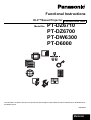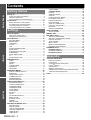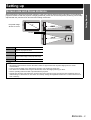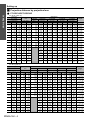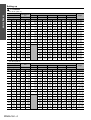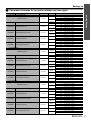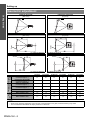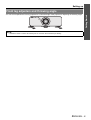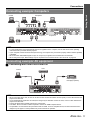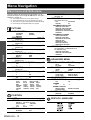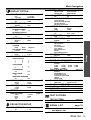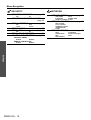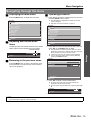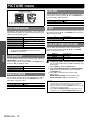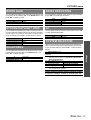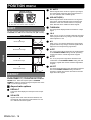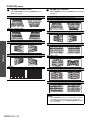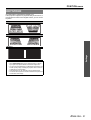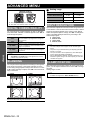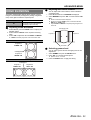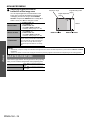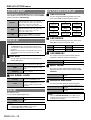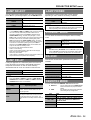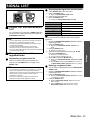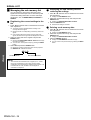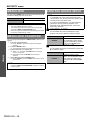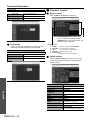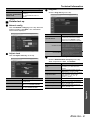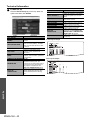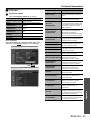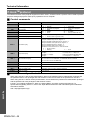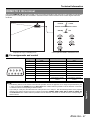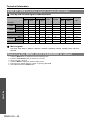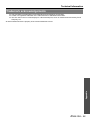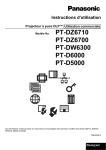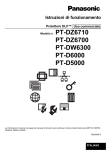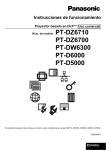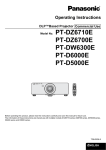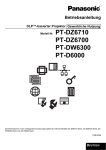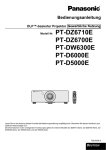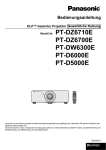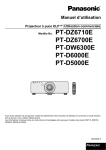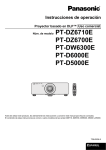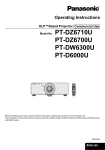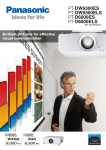Download Panasonic PT-D6000ULS User's Manual
Transcript
Functional Instructions DLP™Based Projector Commercial Use Model No. PT-DZ6710 PT-DZ6700 PT-DW6300 PT-D6000 The information of these instructions are shared use with multiple models of DZ6710 series, DZ6700 series, DW6300 series and D6000 series. TQBJ0299 ENGLISH Contents Getting Started Getting Started Setting up.....................................................................3 Screen size and throw distance........................................ 3 Geometric adjustment ...................................................... 8 Front leg adjusters and throwing angle ............................ 9 Connections ..............................................................10 Before connection to the projector.................................. 10 Pin assignments and signal names ................................ 10 Connecting example: Computers ................................... 11 Connecting example: AV equipment .............................. 11 Settings Menu Navigation .......................................................12 Main menu and Sub-menu ............................................. 12 Navigating through the menu ......................................... 15 PICTURE menu..........................................................16 Settings PICTURE MODE ............................................................ 16 BRIGHTNESS ................................................................ 16 CONTRAST.................................................................... 16 COLOR........................................................................... 16 TINT................................................................................ 16 COLOR TEMPERATURE............................................... 16 WHITE GAIN .................................................................. 17 SYSTEM DAYLIGHT VIEW............................................ 17 SHARPNESS ................................................................. 17 NOISE REDUCTION ...................................................... 17 AI .................................................................................... 17 SYSTEM SELECTOR .................................................... 17 LAMP POWER................................................................ 29 STANDBY MODE ........................................................... 29 RS-232C ......................................................................... 29 REMOTE2 MODE ........................................................... 29 STATUS .......................................................................... 30 FILTER COUNTER RESET ............................................ 30 NO SIGNAL SHUT-OFF ................................................. 30 FUNCTION BUTTON...................................................... 30 DATE AND TIME ............................................................ 31 SAVE ALL USERS DATA ............................................... 31 LOAD ALL USERS DATA ............................................... 31 INITIALIZE ...................................................................... 31 SERVICE PASSWORD .................................................. 31 TEST PATTERN ........................................................ 32 TEST PATTERN ............................................................. 32 SIGNAL LIST ............................................................. 33 SECURITY menu....................................................... 35 SECURITY PASSWORD ................................................ 35 SECURITY PASSWORD CHANGE................................ 35 DISPLAY SETTING ........................................................ 35 TEXT CHANGE............................................................... 35 MENU LOCK................................................................... 36 MENU LOCK PASSWORD............................................. 36 CONTROL DEVICE SETUP ........................................... 36 NETWORK menu ...................................................... 37 NETWORK SETUP......................................................... 37 NETWORK CONTROL ................................................... 37 NETWORK STATUS ...................................................... 37 Appendix POSITION menu ........................................................18 Technical Information .............................................. 38 SHIFT ............................................................................. 18 ASPECT ......................................................................... 18 ZOOM............................................................................. 19 CLOCK PHASE .............................................................. 19 GEOMETRY ................................................................... 19 KEYSTONE .................................................................... 21 Network connection......................................................... 38 LAN terminal ................................................................... 38 Accessing with the web browser ..................................... 39 PJLinkTMprotocol ............................................................ 44 Serial terminal ................................................................. 45 REMOTE 2 IN terminal ................................................... 47 SIDE BY SIDE function signal combination table ........... 48 Trademark acknowledgements ....................................... 49 ADVANCED MENU ....................................................22 DIGITAL CINEMA REALITY........................................... 22 BLANKING ..................................................................... 22 INPUT RESOLUTION .................................................... 22 CLAMP POSITION ......................................................... 22 EDGE BLENDING .......................................................... 23 RASTER POSITION....................................................... 24 DISPLAY OPTION menu ...........................................25 Appendix COLOR MATCHING....................................................... 25 COLOR CORRECTION.................................................. 25 CONTRAST MODE ........................................................ 25 SCREEN SETTING ........................................................ 25 AUTO SIGNAL ............................................................... 25 AUTO SETUP................................................................. 26 DVI-D IN ......................................................................... 26 SDI IN ............................................................................. 26 ON-SCREEN DISPLAY.................................................. 26 BACK COLOR ................................................................ 27 STARTUP LOGO ........................................................... 27 FREEZE ......................................................................... 27 SIDE BY SIDE ................................................................ 27 PROJECTOR SETUP menu ......................................28 PROJECTOR ID............................................................. 28 INSTALLATION .............................................................. 28 HIGH ALTITUDE MODE ................................................ 28 COOLING CONDITION.................................................. 28 LAMP SELECT............................................................... 29 LAMP RELAY ................................................................. 29 ENGLISH - 2 Index .......................................................................... 50 Setting up When planning the projector and screen geometry, refer to the figures below and the information on the following pages for reference. After the projector is roughly positioned, picture size and vertical picture positioning can be finely adjusted with the powered zoom lens and lens shifting mechanism. SD SH Projected image Shown as 16:10 Getting Started Screen size and throw distance SW Screen L (LW/LT) Projection distance SH Height of the projection area SW Width of the projection area H SD Vertical distance between the lens centre level and the bottom edge of the projected image. Diagonal length of the projection area NOTE: • All following measurements and the calculation results are approximate and may differ slightly from the actual measurements. • The throw ratio is based on the value during projection onto an 80-inch screen size. • Lens shift is not available when using the ET-DLE055, and so the height position (H) is SH/2. • See the operating instructions that is provided with the projector. • Special care should be used when DLP projectors are used in the same room as high poer laser equipment. Direct or indirect hitting of a laser beam on to the lens can severely damage the Digital Mirror Devices™ in which case there is a loss of warranty. ENGLISH - 3 Setting up J Projection distance by projection lens Q PT-DZ6710E/PT-DZ6700E Getting Started 16:10 (Unit: m) Lens type Standard zoom lens Lens names Through ratio SD 50'' 60'' 70'' 80'' 90'' 100'' 120'' 150'' 200'' 250'' 300 350'' 400'' 500'' 600'' SH 1.8 - 2.4:1 SW 0.673 2'2'' 0.808 2'7'' 0.942 3'1'' 1.077 3'6'' 1.212 3'11'' 1.346 4'4'' 1.615 5'3'' 2.019 6'7'' 2.692 8'9'' 3.365 11' 4.039 13'3'' 4.712 15'5'' 5.385 17'8'' 6.731 22'1'' 8.077 26'5'' 1.077 3'6'' 1.292 4'2'' 1.508 4'11'' 1.723 5'7'' 1.939 6'4'' 2.154 7' 2.585 8'5'' 3.231 10'7'' 4.308 14'1'' 5.385 17'8'' 6.462 21'2'' 7.539 24'8'' 8.616 28'3'' 10.770 35'4'' 12.923 42'4'' LW 1.90 6'2'' 2.30 7'6'' 2.69 8'9'' 3.09 10'1'' 3.48 11'5'' 3.88 12'8'' 4.67 15'3'' 5.85 19'2'' 7.83 25'8'' 9.80 32'1'' 11.78 38'7'' 13.75 45'1'' 15.73 51'7'' 19.68 64'6'' 23.63 77'6'' LT 2.57 8'5'' 3.10 10'2'' 3.63 11'10'' 4.16 13'7'' 4.69 15'4'' 5.22 17'1'' 6.27 20'6'' 7.86 25'9'' 10.50 34'5'' 13.15 43'1'' 15.79 51'9'' 18.44 60'5'' 21.08 69'1'' 26.37 86'6'' 31.66 103'10'' Optional lens ET-DLE055 0.8:1 Fixed 0.83 2'8'' 1.00 3'3'' 1.18 3'10'' 1.35 4'5'' 1.53 5' 17.00 55'9'' 2.05 6'8'' 2.58 8'5'' 3.45 11'3'' ET-DLE150 ET-DLE250 1.3 - 1.9:1 ET-DLE350 2.3 - 3.6:1 LW LT LW LT 1.38 4'6'' 1.66 5'5'' 1.95 6'4'' 2.23 7'3'' 2.52 8'3'' 2.81 9'2'' 3.38 11'1'' 4.24 13'10'' 5.67 18'7'' 7.10 23'3'' 8.53 27'11'' 9.96 32'8'' 11.39 37'4'' 14.25 46'9'' 17.11 56'1'' 2.01 6'7'' 2.43 7'11'' 2.84 9'3'' 3.25 10'7'' 3.66 12' 4.08 13'4'' 4.90 16' 6.14 20'1'' 8.20 26'10'' 10.26 33'7'' 12.33 40'5'' 14.39 47'2'' 16.45 53'11'' 20.58 67'6'' 24.70 81' 2.42 7'11'' 2.92 9'6'' 3.42 11'2'' 3.92 12'10'' 4.42 14'6'' 4.92 16'1'' 5.91 19'4'' 7.41 24'3'' 9.91 32'6'' 12.41 40'8'' 14.91 48'11'' 17.40 57'1'' 19.90 65'3'' 24.90 81'8'' 29.89 98' 3.87 12'8'' 4.65 15'3'' 5.44 17'10'' 6.23 20'5'' 7.02 23' 7.81 25'7'' 9.39 30'9'' 11.75 38'6'' 15.70 51'6'' 19.64 64'5'' 23.59 77'4'' 27.53 90'3'' 31.48 103'3'' 39.37 129'2'' 47.26 155' ET-DLE450 3.6 - 5.4:1 LW LT 3.80 12'5'' 4.59 15' 5.38 17'7'' 6.16 20'2'' 6.95 22'9'' 7.74 25'4'' 9.31 30'6'' 11.68 38'3'' 15.61 51'2'' 19.55 64'1'' 23.49 77' 27.42 89'11'' 31.36 102'10'' 39.24 128'8'' 47.11 154'6'' 5.82 19'1'' 7.00 22'11'' 8.19 26'10'' 9.38 30'9'' 10.57 34'8'' 11.76 38'6'' 14.14 46'4'' 17.71 58'1'' 23.66 77'7'' 29.61 97'1'' 35.56 116'8'' 41.51 136'2'' 47.46 155'8'' 59.36 194'9'' 71.26 233'9'' Height 5.5 - 8.6:1 LW LT H 5.66 18'6'' 6.85 22'5'' 8.04 26'4'' 9.24 30'3'' 10.43 34'2'' 11.62 38'1'' 14.00 45'11'' 17.58 57'8'' 23.54 77'2'' 29.50 96'9'' 35.46 116'4'' 41.42 135'10'' 47.38 155'5'' 59.30 194'6'' 71.22 233'7'' 9.12 29'11'' 11.01 36'1'' 12.89 42'3'' 14.78 48'5'' 16.66 54'7'' 18.55 60'10'' 23.32 76'6'' 27.97 91'9'' 37.39 122'8'' 46.81 153'6'' 56.24 184'6'' 65.66 215'5'' 75.08 246'3'' 93.93 308'2'' 112.77 369'11'' 0 - 0.34 0 - 1'1'' 0 - 0.4 0 - 1'3'' 0 - 0.47 0 - 1'6'' 0 - 0.54 0 - 1'9'' 0 - 0.61 0 - 2' 0 - 0.67 0 - 2'2'' 0 - 0.81 0 - 2'7'' 0 - 1.01 0 - 3'3'' 0 - 1.35 0 - 4'5'' 0 - 1.68 0 - 5'6'' 0 - 2.02 0 - 6'7'' 0 - 2.36 0 - 7'8'' 0 - 2.69 0 - 8'9'' 0 - 3.37 0 - 11' 0 - 4.04 0 - 13'3'' 16:9 (Unit: m) Lens type Standard zoom lens Lens names Through ratio SD 50'' 60'' 70'' 80'' 90'' 100'' 120'' 150'' 200'' 250'' 300 350'' 400'' 500'' 600'' SH 0.623 2' 0.747 2'5'' 0.872 2'10'' 0.996 3'3'' 1.121 3'8'' 1.245 4'1'' 1.494 4'10'' 1.868 6'1'' 2.491 8'2'' 3.113 10'2'' 3.736 12'3'' 4.358 14'3'' 4.981 16'4'' 6.226 20'5'' 7.472 24'6'' SW 1.107 3'7'' 1.328 4'4'' 1.55 5'1'' 1.771 5'9'' 1.992 6'6'' 2.214 7'3'' 2.657 8'8'' 3.321 10'10'' 4.428 14'6'' 5.535 18'1'' 6.641 21'9'' 7.748 25'5'' 8.855 29' 11.069 36'3'' 13.283 43'6'' ENGLISH - 4 1.8 - 2.4:1 LW 1.96 6'5'' 2.36 7'8'' 2.77 9'1'' 3.17 10'4'' 3.58 11'8'' 3.99 13'1'' 4.8 15'8'' 6.02 19'9'' 8.05 26'4'' 10.08 33' 12.11 39'8'' 14.14 46'4'' 16.17 53' 20.23 66'4'' 24.29 79'8'' LT 2.65 8'8'' 3.19 10'5'' 3.73 12'2'' 4.28 14' 4.82 15'9'' 5.36 17'7'' 6.45 21'1'' 8.08 26'6'' 10.8 35'5'' 13.52 44'4'' 16.23 53'2'' 18.95 62'2'' 21.67 71'1'' 27.11 88'11'' 32.54 106'9'' Optional lens ET-DLE055 0.8:1 Fixed 0.85 2'9'' 1.03 3'4'' 1.21 3'11'' 1.39 4'6'' 1.57 5'1'' 1.75 5'8'' 2.11 6'11'' 2.65 8'8'' 3.55 11'7'' ET-DLE150 1.3 - 1.9:1 ET-DLE250 2.3 - 3.6:1 LW LT LW 1.42 4'7'' 1.71 5'7'' 2 6'6'' 2.3 7'6'' 2.59 8'5'' 2.89 9'5'' 3.47 11'4'' 4.36 14'3'' 5.83 19'1'' 7.29 23'11'' 8.76 28'8'' 10.23 33'6'' 11.7 38'4'' 14.64 48' 17.58 57'8'' 2.07 6'9'' 2.49 8'2'' 2.92 9'6'' 3.34 10'11'' 3.77 12'4'' 4.19 13'8'' 5.04 16'6'' 6.31 20'8'' 8.43 27'7'' 10.55 34'7'' 12.67 41'6'' 14.79 48'6'' 16.91 55'5'' 21.15 69'4'' 25.39 83'3'' 2.49 8'2'' 3 9'10'' 3.51 11'6'' 4.03 13'2'' 4.54 14'10'' 5.05 16'6'' 6.08 19'11'' 7.62 25' 10.19 33'5'' 12.76 41'10'' 15.32 50'3'' 17.89 58'8'' 20.46 67'1'' 25.59 83'11'' 30.72 100'9'' LT 3.98 13' 4.79 15'8'' 5.6 18'4'' 6.41 21' 7.22 23'8'' 8.03 26'4'' 9.65 31'7'' 12.08 39'7'' 16.14 52'11'' 20.19 66'2'' 24.25 79'6'' 28.3 92'10'' 32.35 106'1'' 40.46 132'8'' 48.57 159'4'' ET-DLE350 3.6 - 5.4:1 LW LT 3.91 12'9'' 4.72 15'5'' 5.53 18'1'' 6.34 20'9'' 7.15 23'5'' 7.96 26'1'' 9.58 31'5'' 12 39'4'' 16.05 52'7'' 20.1 65'11'' 24.14 79'2'' 28.19 92'5'' 32.24 105'9'' 40.33 132'3'' 48.42 158'10'' 5.98 19'7'' 7.2 23'7'' 8.43 27'7'' 9.65 31'7'' 10.87 35'7'' 12.09 39'7'' 14.54 47'8'' 18.21 59'8'' 24.32 79'9'' 30.44 99'10'' 36.55 119'10'' 42.67 139'11'' 48.78 160' 64.01 210' 73.24 240'3'' ET-DLE450 Height 5.5 - 8.6:1 LW 5.82 19'1'' 7.05 23'1'' 8.28 27'1'' 9.5 31'2'' 10.73 35'2'' 11.95 39'2'' 14.4 47'2'' 18.08 59'3'' 24.2 79'4'' 30.33 99'6'' 36.45 119'7'' 42.58 139'8'' 48.71 159'9'' 60.96 200' 73.21 240'2'' LT 9.39 30'9'' 11.32 37'1'' 13.26 43'6'' 15.2 49'10'' 17.13 56'2'' 19.07 62'6'' 22.94 75'3'' 28.75 94'3'' 38.44 126'1'' 48.12 157'10'' 57.81 189'7'' 67.49 221'5'' 77.18 253'2'' 96.55 316'9'' 115.92 380'3'' H -0.06 - 0.31 -2'' - 1' -0.08 - 0.37 -3'' - 1'2'' -0.09 - 0.44 -3'' - 1'5'' -0.10 - 0.50 -3'' - 1'7'' -0.11 - 0.56 -4'' - 1'10'' -0.13 - 0.62 -5'' - 2' -0.15 - 0.75 -5'' - 2'5'' -0.19 - 0.93 -7'' - 3' -0.25 - 1.25 -9'' - 4'1'' -0.31 - 1.56 -1' - 5'1'' -0.37 - 1.87 -1'2'' - 6'1'' -0.44 - 2.18 -1'5'' - 7'1'' -0.50 - 2.49 -1'7'' - 8'2'' -0.62 - 3.11 -2' - 10'2'' -0.75 - 3.74 -2'5'' - 12'3'' Setting up Q PT-DW6300E 16:10 (Unit: m) SD 50'' 60'' 70'' 80'' 90'' 100'' 120'' 150'' 200'' 250'' 300'' 350'' 400'' 500'' 600'' Optional lens Lens names Standard zoom lens ET-DLE055 ET-DLE150 ET-DLE250 ET-DLE350 ET-DLE450 Through ratio 1.8 - 2.4:1 0.8:1 1.4 - 2.0:1 2.4 - 3.8:1 3.8 - 5.7:1 5.6 - 9.0:1 SH 0.673 2'2'' 0.808 2'7'' 0.942 3'1'' 1.077 3'6'' 1.212 3'11'' 1.346 4'4'' 1.615 5'3'' 2.019 6'7'' 2.692 8'9'' 3.365 11' 4.039 13'3'' 4.712 15'5'' 5.385 17'8'' 6.731 22'1'' 8.077 26'5'' SW 1.077 3'6'' 1.292 4'2'' 1.508 4'11'' 1.723 5'7'' 1.939 6'4'' 2.154 7' 2.585 8'5'' 3.231 10'7'' 4.308 14'1'' 5.385 17'8'' 6.462 21'2'' 7.539 24'8'' 8.616 28'3'' 10.77 35'4'' 12.923 42'4'' LW 1.92 6'3'' 2.32 7'7'' 2.72 8'11'' 3.11 10'2'' 3.51 11'6'' 3.91 12'9'' 4.7 15'5'' 5.9 19'4'' 7.88 25'10'' 9.87 32'4'' 11.86 38'10'' 13.85 45'5'' 15.83 51'11'' 19.81 64'11'' 23.78 78' LT 2.56 8'4'' 3.08 10'1'' 3.61 11'10'' 4.13 13'6'' 4.65 15'3'' 5.18 16'11'' 6.23 20'5'' 7.8 25'7'' 10.42 34'2'' 13.04 42'9'' 15.66 51'4'' 18.28 59'11'' 20.9 68'6'' 26.15 85'9'' 31.39 102'11'' Fixed 0.87 2'10'' 1.06 3'5'' 1.24 4' 1.42 4'7'' 1.61 5'3'' 1.79 5'10'' 2.16 7'1'' 2.71 8'10'' 3.63 11'10'' LW LT 1.45 4'9'' 1.75 5'8'' 2.05 6'8'' 2.35 7'8'' 2.65 8'8'' 2.95 9'8'' 3.55 11'7'' 4.45 14'7'' 5.95 19'6'' 7.45 24'5'' 8.96 29'4'' 10.46 34'3'' 11.96 39'2'' 14.96 49' 17.96 58'11'' 2.12 6'11'' 2.55 8'4'' 2.98 9'9'' 3.42 11'2'' 3.85 12'7'' 4.28 14' 5.15 16'10'' 6.45 21'1'' 8.61 28'2'' 10.78 35'4'' 12.95 42'5'' 15.11 49'6'' 17.28 56'8'' 21.61 70'10'' 25.94 85'1'' LW 2.54 8'4'' 3.07 10' 3.59 11'9'' 4.12 13'6'' 4.64 15'2'' 5.17 16'11'' 6.21 20'4'' 7.79 25'6'' 10.41 34'1'' 13.03 42'8'' 15.65 51'4'' 18.28 59'11'' 20.9 68'6'' 26.14 85'9'' 31.39 102'11'' LT LW 4.06 13'3'' 4.89 16' 5.72 18'9'' 6.55 21'5'' 7.38 24'2'' 8.2 26'10'' 9.86 32'4'' 12.35 40'6'' 16.49 54'1'' 20.63 67'8'' 24.77 81'3'' 28.91 94'10'' 33.06 108'5'' 41.34 135'7'' 49.62 162'9'' 4 13'1'' 4.83 15'10'' 5.65 18'6'' 6.48 21'3'' 7.31 23'11'' 8.13 26'8'' 9.79 32'1'' 12.27 40'3'' 16.4 53'9'' 20.53 67'4'' 24.67 80'11'' 28.8 94'5'' 32.94 108' 41.2 135'2'' 49.47 162'3'' LT 6.11 20' 7.36 24'1'' 8.61 28'2'' 9.86 32'4'' 11.11 36'5'' 12.36 40'6'' 14.86 48'9'' 18.61 61' 24.85 81'6'' 31.1 102' 37.35 122'6'' 43.59 143' 49.84 163'6'' 62.33 204'5'' 74.82 245'5'' LW 5.96 19'6'' 7.21 23'7'' 8.46 27'9'' 9.71 31'10'' 10.96 35'11'' 12.22 40'1'' 14.72 48'3'' 18.47 60'7'' 24.73 81'1'' 30.99 101'8'' 37.25 122'2'' 43.51 142'8'' 49.76 163'3'' 62.28 204'3'' 74.8 245'4'' Height LT H 9.6 31'5'' 11.57 37'11'' 13.55 44'5'' 15.53 50'11'' 17.51 57'5'' 19.49 63'11'' 23.45 76'11'' 29.38 96'4'' 39.28 128'10'' 49.17 161'3'' 59.06 193'9'' 68.96 226'2'' 78.85 258'8'' 98.64 323'7'' 118.43 388'6'' -0.07 - 0.34 -2'' - 1'1'' -0.08 - 0.40 -3'' - 1'3'' -0.09 - 0.47 -3'' - 1'6'' -0.11 - 0.54 -4'' - 1'9'' -0.12 - 0.61 -4'' - 2' -0.14 - 0.67 -5'' - 2'2'' -0.16 - 0.81 -6'' - 2'7'' -0.2 - 1.01 -7'' - 3'3'' -0.27 - 1.35 -10'' - 4'5'' -0.34 - 1.68 -1'1'' - 5'6'' -0.4 - 2.02 -1'3'' - 6'7'' -0.47 - 2.36 -1'6'' - 7'8'' -0.54 - 2.69 -1'9'' - 8'9'' -0.67 - 3.37 -2'2'' - 11' -0.81 - 4.04 -2'7'' - 13'3'' Getting Started Lens type 16:9 (Unit: m) Lens type SD 50'' 60'' 70'' 80'' 90'' 100'' 120'' 150'' 200'' 250'' 300'' 350'' 400'' 500'' 600'' Optional lens Lens names Standard zoom lens ET-DLE055 ET-DLE150 ET-DLE250 ET-DLE350 ET-DLE450 Through ratio 1.8 - 2.4:1 0.8:1 1.4 - 2.0:1 2.4 - 3.8:1 3.8 - 5.7:1 5.6 - 9.0:1 SH 0.623 2' 0.747 2'5'' 0.872 2'10'' 0.996 3'3'' 1.121 3'8'' 1.245 4'1'' 1.494 4'10'' 1.868 6'1'' 2.491 8'2'' 3.113 10'2'' 3.736 12'3'' 4.358 14'3'' 4.981 16'4'' 6.226 20'5'' 7.472 24'6'' SW 1.107 3'7'' 1.328 4'4'' 1.55 5'1'' 1.771 5'9'' 1.992 6'6'' 2.214 7'3'' 2.657 8'8'' 3.321 10'10'' 4.428 14'6'' 5.535 18'1'' 6.641 21'9'' 7.748 25'5'' 8.855 29' 11.069 36'3'' 13.283 43'6'' LW 1.98 6'5'' 2.39 7'10'' 2.79 9'1'' 3.2 10'5'' 3.61 11'10'' 4.02 13'2'' 4.84 15'10'' 6.06 19'10'' 8.11 26'7'' 10.15 33'3'' 12.19 39'11'' 14.23 46'8'' 16.27 53'4'' 20.36 66'9'' 24.44 80'2'' LT 2.63 8'7'' 3.17 10'4'' 3.71 12'2'' 4.25 13'11'' 4.79 15'8'' 5.32 17'5'' 6.4 20'11'' 8.02 26'3'' 10.71 35'1'' 13.41 43'11'' 16.1 52'9'' 18.79 61'7'' 21.49 70'6'' 26.87 88'1'' 32.26 105'10'' Fixed 0.9 2'11'' 1.09 3'6'' 1.28 4'2'' 1.46 4'9'' 1.65 5'4'' 1.84 6' 2.22 7'3'' 2.79 9'1'' 3.73 12'2'' LW LT 1.49 4'10'' 1.8 5'10'' 2.11 6'11'' 2.42 7'11'' 2.72 8'11'' 3.03 9'11'' 3.65 11'11'' 4.58 15' 6.12 20' 7.66 25'1'' 9.21 30'2'' 10.75 35'3'' 12.29 40'3'' 15.38 50'5'' 18.46 60'6'' 2.18 7'1'' 2.62 8'7'' 3.07 10' 3.51 11'6'' 3.96 12'11'' 4.4 14'5'' 5.29 17'4'' 6.63 21'9'' 8.86 29' 11.08 36'4'' 13.31 43'8'' 15.53 50'11'' 17.76 58'3'' 22.21 72'10'' 26.67 87'6'' LW 2.62 8'7'' 3.15 10'4'' 3.69 12'1'' 4.23 13'10'' 4.77 15'7'' 5.31 17'5'' 6.39 20'11'' 8.01 26'3'' 10.7 35'1'' 13.4 43'11'' 16.09 52'9'' 18.79 61'7'' 21.48 70'5'' 26.87 88'1'' 32.26 105'10'' LT 4.18 13'8'' 5.03 16'6'' 5.88 19'3'' 6.73 22' 7.58 24'10'' 8.44 27'8'' 10.14 33'3'' 12.69 41'7'' 16.95 55'7'' 21.21 69'7'' 25.46 83'6'' 29.72 97'6'' 33.98 111'5'' 42.49 139'4'' 51 167'3'' Height LW LT LW LT H 4.11 13'5'' 4.96 16'3'' 5.81 19' 6.66 21'10'' 7.51 24'7'' 8.36 27'5'' 10.06 33' 12.61 41'4'' 16.86 55'3'' 21.11 69'3'' 25.36 83'2'' 29.61 97'1'' 33.86 111'1'' 42.35 138'11'' 50.85 166'9'' 6.29 20'7'' 7.57 24'10'' 8.85 29' 10.14 33'3'' 11.42 37'5'' 12.71 41'8'' 15.27 50'1'' 19.13 62'9'' 25.55 83'9'' 31.97 104'10'' 38.39 125'11'' 44.81 147' 51.23 168' 64.07 210'2'' 76.91 252'3'' 6.13 20'1'' 7.42 24'4'' 8.7 28'6'' 9.99 32'9'' 11.28 37' 12.56 41'2'' 15.14 49'8'' 19.00. 62'4'' 25.43 83'5'' 31.86 104'6'' 38.29 125'7'' 44.72 146'8'' 51.16 167'10'' 64.02 210' 76.89 252'3'' 9.87 32'4'' 11.9 39' 13.94 45'8'' 15.97 52'4'' 18.01 59'1'' 20.04 65'8'' 24.11 79'1'' 30.21 99'1'' 40.38 132'5'' 50.54 165'9'' 60.71 199'2'' 70.88 232'6'' 81.05 265'10'' 101.39 332'7'' 121.73 399'4'' -0.14 - 0.31 -5'' - 1' -0.16 - 0.37 -6'' - 1'2'' -0.19 - 0.44 -7'' - 1'5'' -0.22 - 0.50 -8'' - 1'7'' -0.25 - 0.56 -9'' - 1'10'' -0.27 - 0.62 -10'' - 2' -0.33 - 0.75 -1' - 2'5'' -0.41 - 0.93 -1'4'' - 3' -0.55 - 1.25 -1'9'' - 4'1'' -0.69 - 1.56 -2'3'' - 5'1'' -0.82 - 1.87 -2'8'' - 6'1'' -0.96 - 2.18 -3'1'' - 7'1'' -1.1- 2.49 -3'7'' - 8'2'' -1.37 - 3.11 -4'5'' - 10'2'' -1.64 - 3.74 -5'4'' - 12'3'' ENGLISH - 5 Setting up Q PT-D6000E 16:10 (Unit: m) Lens type Getting Started SD 50'' 60'' 70'' 80'' 90'' 100'' 120'' 150'' 200'' 250'' 300 350'' 400'' 500'' 600'' Optional lens Lens names Standard zoom lens ET-DLE055 ET-DLE150 ET-DLE250 ET-DLE350 ET-DLE450 Through ratio 1.8 - 2.4:1 0.8:1 1.3 - 2.0:1 2.4 - 3.7:1 3.7 - 5.6:1 5.5 - 8.9:1 SH 0.762 2'6'' 0.914 2'11'' 1.067 3'6'' 1.219 3'11'' 1.372 4'6'' 1.524 5' 1.829 6' 2.286 7'6'' 3.048 10' 3.81 12'6'' 4.572 15' 5.334 17'6'' 6.096 20' 7.62 25' 9.144 30' SW 1.016 3'4'' 1.219 3'11'' 1.422 4'7'' 1.626 5'4'' 1.829 6' 2.032 6'8'' 2.438 7'11'' 3.048 10' 4.064 13'4'' 5.08 16'8'' 6.096 20' 7.112 23'4'' 8.128 26'8'' 10.16 33'4'' 12.192 40' LW 1.79 5'10'' 2.16 7'1'' 2.53 8'3'' 2.9 9'6'' 3.27 10'8'' 3.64 11'11'' 4.38 14'4'' 5.49 18' 7.34 24' 9.19 30'1'' 11.04 36'2'' 12.89 42'3'' 14.74 48'4'' 18.44 60'5'' 22.14 72'7'' LT 2.38 7'9'' 2.86 9'4'' 3.35 10'11'' 3.84 12'7'' 4.33 14'2'' 4.82 15'9'' 5.79 18'11'' 7.26 23'9'' 9.7 31'9'' 12.14 39'9'' 14.58 47'10'' 17.02 55'10'' 19.46 63'10'' 24.34 79'10'' 29.22 95'10'' Fixed 0.81 2'7'' 0.98 3'2'' 1.15 3'9'' 1.32 4'3'' 1.49 4'10'' 1.66 5'5'' 2.01 6'7'' 2.52 8'3'' 3.38 11'1'' LW 1.34 4'4'' 1.62 5'3'' 1.9 6'2'' 2.18 7'1'' 2.46 8' 2.74 8'11'' 3.3 10'9'' 4.14 13'6'' 5.54 18'2'' 6.94 22'9'' 8.33 27'3'' 9.73 31'11'' 11.13 36'6'' 13.92 45'8'' 16.72 54'10'' LT 1.97 6'5'' 2.37 7'9'' 2.77 9'1'' 3.18 10'5'' 3.58 11'8'' 3.98 13' 4.79 15'8'' 6 19'8'' 8.02 26'3'' 10.03 32'10'' 12.05 39'6'' 14.07 46'1'' 16.08 52'9'' 20.12 66' 24.15 79'2'' LW 2.36 7'8'' 2.85 9'4'' 3.34 10'11'' 3.83 12'6'' 4.32 14'2'' 4.8 15'8'' 5.78 18'11'' 7.24 23'9'' 9.69 31'9'' 12.13 39'9'' 14.57 47'9'' 17.01 55'9'' 19.45 63'9'' 24.33 79'9'' 29.22 95'10'' LT 3.78 12'4'' 4.55 14'11'' 5.32 17'5'' 6.09 19'11'' 6.86 22'6'' 7.63 25' 9.18 30'1'' 11.49 37'8'' 15.34 50'3'' 19.2 62'11'' 23.06 75'7'' 26.91 88'3'' 30.77 100'11'' 38.48 126'2'' 46.19 151'6'' LW 3.71 12'2'' 4.48 14'8'' 5.25 17'2'' 6.02 19'9'' 6.79 22'3'' 7.56 24'9'' 9.1 29'10'' 11.41 37'5'' 15.26 50' 19.11 62'8'' 22.96 75'3'' 26.81 87'11'' 30.65 100'6'' 38.35 125'9'' 46.05 151' LT 5.68 18'7'' 6.84 22'5'' 8.01 26'3'' 9.17 30'1'' 10.33 33'10'' 11.5 37'8'' 13.82 45'4'' 17.31 56'9'' 23.13 75'10'' 28.94 94'11'' 34.76 114' 40.57 133'1'' 46.39 152'2'' 58.02 190'4'' 69.65 228'6'' Height LW LT H 5.53 18'1'' 6.69 21'11'' 7.86 25'9'' 9.02 29'7'' 10.19 33'5'' 11.35 37'2'' 13.68 44'10'' 17.18 56'4'' 23 75'5'' 28.83 94'7'' 34.66 113'8'' 40.48 132'9'' 46.31 151'11'' 57.96 190'1'' 69.61 228'4'' 8.91 29'2'' 10.75 35'3'' 12.6 41'4'' 14.44 47'4'' 16.28 53'4'' 18.12 59'5'' 21.81 71'6'' 27.33 89'7'' 36.54 119'10'' 45.76 150'1'' 54.97 180'4'' 64.18 210'6'' 73.39 240'9'' 91.81 301'2'' 110.23 361'7'' 0 - 0.38 0 - 1'2'' 0 - 0.46 0 - 1'6'' 0 - 0.53 0 - 1'8'' 0 - 0.61 0 - 2' 0 - 0.69 0 - 2'3'' 0 - 0.76 0 - 2'5'' 0 - 0.91 0 - 2'11'' 0 - 1.14 0 - 3'8'' 0 - 1.52 0 - 4'11'' 0 - 1.91 0 - 6'3'' 0 - 2.29 0 - 7'6'' 0 - 2.67 0 - 8'9'' 0 - 3.05 0 - 10' 0 - 3.81 0 - 12'6'' 0 - 4.57 0 - 14'11'' 16:9 (Unit: m) Lens type SD 50'' 60'' 70'' 80'' 90'' 100'' 120'' 150'' 200'' 250'' 300 350'' 400'' 500'' 600'' Optional lens Lens names Standard zoom lens ET-DLE055 ET-DLE150 ET-DLE250 ET-DLE350 ET-DLE450 Through ratio 1.8 - 2.4:1 0.8:1 1.3 - 2.0:1 2.4 - 3.7:1 3.7 - 5.6:1 5.6 - 8.9:1 SH 0.623 2' 0.747 2'5'' 0.872 2'10'' 0.996 3'3'' 1.121 3'8'' 1.245 4'1'' 1.494 4'10'' 1.868 6'1'' 2.491 8'2'' 3.113 10'2'' 3.736 12'3'' 4.358 14'3'' 4.981 16'4'' 6.226 20'5'' 7.472 24'6'' SW 1.107 3'7'' 1.328 4'4'' 1.55 5'1'' 1.771 5'9'' 1.992 6'6'' 2.214 7'3'' 2.657 8'8'' 3.321 10'10'' 4.428 14'6'' 5.535 18'1'' 6.641 21'9'' 7.748 25'5'' 8.855 29' 11.069 36'3'' 13.283 43'6'' ENGLISH - 6 LW 1.95 6'4'' 2.35 7'8'' 2.76 9' 3.16 10'4'' 3.56 11'8'' 3.97 13' 4.77 15'7'' 5.98 19'7'' 8 26'2'' 10.01 32'10'' 12.03 39'5'' 14.04 46' 16.06 52'8'' 20.09 65'10'' 24.12 79'1'' LT 2.6 8'6'' 3.13 10'3'' 3.66 12' 4.19 13'8'' 4.72 15'5'' 5.25 17'2'' 6.32 20'8'' 7.91 25'11'' 10.57 34'8'' 13.23 43'4'' 15.89 52'1'' 18.54 60'9'' 21.2 69'6'' 26.52 87' 31.84 104'5'' Fixed 0.89 2'11'' 1.07 3'6'' 1.26 4'1'' 1.44 4'8'' 1.63 5'4'' 1.82 5'11'' 2.19 7'2'' 2.75 9' 3.68 12' LW 1.47 4'9'' 1.77 5'9'' 2.08 6'9'' 2.38 7'9'' 2.69 8'9'' 2.99 9'9'' 3.6 11'9'' 4.52 14'9'' 6.04 19'9'' 7.56 24'9'' 9.08 29'9'' 10.61 34'9'' 12.13 39'9'' 15.18 49'9'' 18.22 59'9'' LT 2.15 7' 2.59 8'5'' 3.03 9'11'' 3.47 11'4'' 3.91 12'9'' 4.34 14'2'' 5.22 17'1'' 6.54 21'5'' 8.74 28'8'' 10.94 35'10'' 13.13 43' 15.33 50'3'' 17.53 57'6'' 21.92 71'10'' 26.31 86'3'' LW 2.58 8'5'' 3.11 10'2'' 3.64 11'11'' 4.18 13'8'' 4.71 15'5'' 5.24 17'2'' 6.3 20'8'' 7.9 25'11'' 10.56 34'7'' 13.22 43'4'' 15.88 52'1'' 18.54 60'9'' 21.2 69'6'' 26.52 87' 31.84 104'5'' LT 4.12 13'6'' 4.96 16'3'' 5.8 19' 6.64 21'9'' 7.48 24'6'' 8.32 27'3'' 10 32'9'' 12.52 41' 16.72 54'10'' 20.93 68'8'' 25.13 82'5'' 29.33 96'2'' 33.53 110' 41.93 137'6'' 50.33 165'1'' LW 4.06 13'3'' 4.9 16' 5.74 18'9'' 6.57 21'6'' 7.41 24'3'' 8.25 27' 9.93 32'6'' 12.44 40'9'' 16.64 54'7'' 20.83 68'4'' 25.02 82'1'' 29.22 95'10'' 33.41 109'7'' 41.79 137'1'' 50.18 164'7'' LT LW 6.2 20'4'' 7.47 24'6'' 8.74 28'8'' 10 32'9'' 11.27 36'11'' 12.54 41'1'' 15.07 49'5'' 18.87 61'10'' 25.21 82'8'' 31.54 103'5'' 37.88 124'3'' 44.22 145' 50.55 165'10'' 63.22 207'4'' 75.89 248'11'' 6.05 19'10'' 7.32 24' 8.59 28'2'' 9.85 32'3'' 11.12 36'5'' 12.39 40'7'' 14.93 48'11'' 18.74 61'5'' 25.09 82'3'' 31.44 103'1'' 37.78 123'11'' 44.13 144'9'' 50.48 165'7'' 63.17 207'3'' 75.87 248'11'' LT 9.74 31'11'' 11.74 38'6'' 13.75 45'1'' 15.76 51'8'' 17.76 58'3'' 19.77 64'10'' 23.79 78' 29.81 97'9'' 39.84 130'8'' 49.88 163'7'' 59.91 196'6'' 69.95 229'5'' 79.98 262'4'' 100.05 328'2'' 120.12 394'1'' Height H -0.21 - 0.31 -8'' - 1' -0.25 - 0.37 -9'' - 1'2'' -0.29 - 0.44 -11'' - 1'5'' -0.33 - 0.50 -1' - 1'7'' -0.37 - 0.56 -1'2'' - 1'10'' -0.41 - 0.62 -1'4'' - 2' -0.49 - 0.75 -1'7'' - 2'5'' -0.62 - 0.93 -2'' - 3' -0.82 - 1.25 -2'8'' - 4'1'' -1.03 - 1.56 -3'4'' - 5'1'' -1.23 - 1.87 -4' - 6'1'' -1.44 - 2.18 -4'8'' - 7'1'' -1.64 - 2.49 -5'4'' - 8'2'' -2.06 - 3.11 -6'9'' - 10'2'' -2.47 - 3.74 -8'1'' - 12'3'' Setting up J Calculation formulas for projection distance by lens types Type Through ratio Aspect ratio Projection distance formula 16:10 Standard zoom lens 1.8 - 2.4:1 16:9 ET-DLE055 Fixed-focus lens ET-DLE150 Wide-angle zoom lens 0.8:1 16:10 16:9 16:10 1.3 - 1.8:1 16:9 16:10 ET-DLE250 Intermediate-focus zoom lens 2.4 - 4.0:1 16:9 16:10 ET-DLE350 Long-focus zoom lens 3.8 - 6.0:1 16:9 16:10 ET-DLE450 Ultra-long-focus zoom lens 5.8 - 8.1:1 16:9 LW LT LW LT LW LT LW LT LW LT LW LT LW LT LW LT LW LT LW LT LW LT = 0.0395 x SD - 0.0744 = 0.0529 x SD - 0.0734 = 0.0406 x SD - 0.0745 = 0.0544 x SD - 0.0734 = 0.0175 x SD - 0.0476 = 0.0180 x SD - 0.0476 = 0.0286 x SD - 0.0540 = 0.0413 x SD - 0.0498 = 0.0294 x SD - 0.0540 = 0.0424 x SD - 0.0498 = 0.0500 x SD - 0.0800 = 0.0789 x SD - 0.0792 = 0.0513 x SD - 0.0800 = 0.0811 x SD - 0.0792 = 0.0787 x SD - 0.1351 = 0.1190 x SD - 0.1346 = 0.0809 x SD - 0.1351 = 0.1223 x SD - 0.1346 = 0.1192 x SD - 0.3017 = 0.1885 x SD - 0.2991 = 0.1225 x SD - 0.3017 = 0.1937 x SD - 0.2991 LW= LT= LW= LT= LW= LT= LW= LT= LW= LT= LW= LT= LW= LT= LW= LT= LW= LT= LW= LT= LW= LT= 0.0397 x SD - 0.0650 0.0524 x SD - 0.0638 0.0408 x SD - 0.0650 0.0539 x SD - 0.0638 0.0184 x SD - 0.0476 0.0189 x SD - 0.0476 0.0300 x SD - 0.0540 0.0433 x SD - 0.0498 0.0309 x SD - 0.0540 0.0445 x SD - 0.0498 0.0524 x SD - 0.0800 0.0828 x SD - 0.0792 0.0539 x SD - 0.0800 0.0851 x SD - 0.0792 0.0827 x SD - 0.1351 0.1249 x SD - 0.1346 0.0850 x SD - 0.1351 0.1284 x SD - 0.1346 0.1252 x SD - 0.3017 0.1979 x SD - 0.2991 0.1286 x SD - 0.3017 0.2034 x SD - 0.2991 LW LT LW LT LW LT LW LT LW LT LW LT LW LT LW LT LW LT LT LT LT LT = 0.0370 x SD - 0.0650 = 0.0488 x SD - 0.0638 = 0.0403 x SD - 0.0650 = 0.0532 x SD - 0.0638 = 0.0171 x SD - 0.0476 = 0.0186 x SD - 0.0476 = 0.0280 x SD - 0.0540 = 0.0403 x SD - 0.0498 = 0.0305 x SD - 0.0540 = 0.0439 x SD - 0.0498 = 0.0488 x SD - 0.0800 = 0.0771 x SD - 0.0792 = 0.0532 x SD - 0.0800 = 0.0840 x SD - 0.0792 = 0.0770 x SD - 0.1351 = 0.1163 x SD - 0.1346 = 0.0839 x SD - 0.1351 = 0.1267 x SD - 0.1346 = 0.1165 x SD - 0.3017 = 0.1842 x SD - 0.2991 = 0.1270 x SD - 0.3017 = 0.2007 x SD - 0.2991 Getting Started Names • PT-DZ6710E/PT-DZ6700E • PT-DW6300E 16:10 Standard zoom lens 1.8 - 2.4:1 16:9 ET-DLE055 Fixed-focus lens ET-DLE150 Wide-angle zoom lens 0.8:1 16:10 16:9 16:10 1.3 - 1.8:1 16:9 16:10 ET-DLE250 Intermediate-focus zoom lens 2.4 - 4.0:1 16:9 16:10 ET-DLE350 Long-focus zoom lens 3.8 - 6.0:1 16:9 16:10 ET-DLE450 Ultra-long-focus zoom lens 5.8 - 8.1:1 16:9 • PT-DZ6710E 16:10 Standard zoom lens 1.8 - 2.4:1 16:9 ET-DLE055 Fixed-focus lens ET-DLE150 Wide-angle zoom lens 0.8:1 16:10 16:9 16:10 1.3 - 1.8:1 16:9 16:10 ET-DLE250 Intermediate-focus zoom lens 2.4 - 4.0:1 16:9 16:10 ET-DLE350 Long-focus zoom lens 3.8 - 6.0:1 16:9 16:10 ET-DLE450 Ultra-long-focus zoom lens 5.8 - 8.1:1 16:9 ENGLISH - 7 Setting up Geometric adjustment Getting Started VERTICAL KEYSTONE HORIZONTAL KEYSTONE (Side view) (Top view) Screen Screen (Top view) Screen HORIZONTAL ARC (Side view) Screen VERTICAL ARC (Side view) L2: Projection distance R2: Radius of the circle Arc Keystone and arc Keystone correction correction correction Screen (Top view) Screen L3: Projection distance R3: Radius of the circle Standard ET-DLE055 ET-DLE150 ET-DLE250 ET-DLE350 ET-DLE450 VERTICAL KEYSTONE Correction angle α (° ) 40 30 40 40 40 40 HORIZONTAL KEYSTONE Correction angle β (° ) 15 15 15 15 15 15 VERTICAL KEYSTONE Correction angle α (° ) 5 5 5 5 10 10 HORIZONTAL KEYSTONE Correction angle β (° ) 5 5 5 5 10 15 R2/L2 minimum value 1.2 3 1.6 1.2 0.8 0.6 R3/L3 minimum value 2.4 6 3.2 2.4 1.6 1 R2/L2 minimum value 0.6 1.5 0.8 0.6 0.4 0.3 R3/L3 minimum value 1.2 4.3 1.6 1.2 0.8 0.5 NOTE: • When using geometric adjustment, if the amount of compensation is too great, excessive blurring may result. • The curved screens illustrated are simply sections of a full circle. ENGLISH - 8 Setting up Front leg adjusters and throwing angle STANDBY(RED)/ ON(GREEN) LAMP TEMP FILTER Getting Started You can screw up/down the front leg adjusters to control the angle of the projector for adjusting the throwing angle. NOTE: • Heated air comes out of the air exhaust port. Do not touch the air exhaust port directly. ENGLISH - 9 Connections Before connection to the projector Getting Started Read and follow the operating and connecting instructions of each peripheral device. The peripheral devices must be turned off. Use cables that match each peripheral device to be connected. If the input signal is affected by signal jitter, the projected image may have poor image quality and timebase correction is effective. Confirm the type of video signals. The projector accepts the following signals: VIDEO, S-VIDEO, analogue-RGB (with TTL sync. Level) and digital signal. Some computer models are not compatible with the projector. When using long cables to connect with each of equipment to the projector, there is a possibility that the image will not be output correctly unless a compensator is used. Pin assignments and signal names J S-VIDEO IN J RGB2 IN Pin No. 1 2 3 4 Signal names Ground (luminance) Ground (colour) Luminance signal Colour signal 4 2 Pin No. 1 2 3 12 13 14 15 3 1 Signal names R/PR G/G • SYNC/Y B/PB DDC data HD/SYNC VD DDC clock 4, 9: Not assigned 5 10 5 - 8, 10, 11: GND terminals 15 4 2 3 9 14 8 13 J DVI-D IN Pin No. 1 2 3 4 5 6 7 8 9 10 11 12 Signal names TMDS Data 2TMDS Data 2+ TMDS Data 2/4 shield DDC clock DDC data TMDS Data 1TMDS Data 1+ TMDS Data 1/3 shield ENGLISH - 10 Pin No. 13 14 15 16 17 18 19 20 21 22 23 24 Signal names +5V GND Hot Plug Detect TMDS Data 0TMDS Data 0+ TMDS Data 0/5 shield TMDS clock shield TMDS clock+ TMDS clock- 1 7 12 6 11 Connections Connecting example: Computers Computers Projector 1 Getting Started Control Projector 2 Control NOTE: • For the specifications of the RGB signals that can be applied from the computer, see the data sheet of the operating instructions that is provided with the projector. • If your computer has the resume feature (last memory), the computer may not function properly until the resume capability is disabled. • When the SYNC ON GREEN signal is input, do not input sync signals to the SYNC/HD and VD terminals. • When using DVI-D input, EDID settings may be required for the connected device. See “DVI-D IN” on page 26. Connecting example: AV equipment J Connecting with VIDEO IN/S-VIDEO IN Control VCR HDMI equipped DVD player (HDCP) NOTE: • When connecting with a VCR, be sure to use the one with a built-in time base corrector (TBC) or use a TBC between the projector and the VCR. • If non-standard burst signals are connected, the image may be distorted. If this is the case, connect a TBC between the projector and the VCR. • The DVI-D signals input terminal supports only a single link. • The HDMI - DVI-D conversion cable is required to connect an HDMI compliant device. • It is possible to connect the DVI-D input terminal with an HDMI- or DVI-D compliant device, but with some devices the images may not appear or other problems may be encountered in operation. ENGLISH - 11 Menu Navigation Main menu and Sub-menu The menu options are structured and categorised. You can navigate through the menu with F G I H buttons. See “Menu Navigation” on page 12. The underlined items are factory default settings. Some default settings vary by the selected input signal. Sub-menu items vary according to the selected input signal. Some settings are adjustable without any signals. CLOCK PHASE page 19 (Default: 16) GEOMETRY page 19 (PT-DZ6710E only) OFF CURVED KEYSTONE PC GEOMETRY:KEYSTONE PICTURE PICTURE MODE STANDARD NATURAL GRAPHIC page 16 CINEMA DYNAMIC CONTRAST GEOMETRY:CURVED page 16 (Default: 0) BRIGHTNESS page 16 (Default: 0) COLOR page 16 (Default: 0) TINT page 16 (Default: 0) COLOR TEMPERATURE Settings DEFAULT MIDDLE page 16 USER HIGH WHITE GAIN OFF 2 page 17 2 OFF ON OFF AI page 17 SYSTEM SELECTOR AUTO PAL-M RGB 480pRGB 720⁄60p 1080⁄25p 576i NTSC PAL-N YCBCR YPBPR 1080⁄24p 1080⁄24sF page 17 NTSC 4.43 SECAM VGA60 1080⁄60i 1080⁄50i 720⁄50p VERTICAL KEYSTONE VERTICAL SUB KEYSTONE LINEARITY DIGITAL CINEMA REALITY page 17 1 3 page 21 (PT-DZ6700E, PT-DW6300E and PT-D6000E only) page 17 (Default: 6) NOISE REDUCTION KEYSTONE ADVANCED MENU 1 3 SHARPNESS LENS THROW RATIO VERTICAL KEYSTONE HORIZONTAL KEYSTONE VERTICAL ARC HORIZONTAL ARC VERTICAL BALANCE HORIZONTAL BALANCE page 17 (Default: 10) SYSTEM DAYLIGHT VIEW VERTICAL KEYSTONE VERTICAL SUB KEYSTONE HORIZONTAL KEYSTONE HORIZONTAL SUB KEYSTONE LINEARITY PAL PAL60 480p 1035⁄60i 1080⁄30p 480i AUTO 25p FIXED BLANKING page 22 UPPER LEFT LOWER RIGHT INPUT RESOLUTION TOTAL DOTS TOTAL LINES page 22 DISPLAY DOTS DISPLAY LINES CLAMP POSITION EDGE BLENDING OFF page 22 page 23 ON GAMMA 2.2 1.8 2 BRIGHT ADJUST BRIGHT INSIDE OUTSIDE AREA BRIGHT OUTSIDE RASTER POSITION VERTICAL POSITION SHIFT ASPECT page 18 page 18 DEFAULT VID AUTO S1 AUTO VID AUTO(PRI.) THROUGH 16:9 4:3 H-FIT V-FIT HV-FIT ZOOM INTERNAL ENGLISH - 12 page 19 FULL page 22 OFF 30p FIXED page 24 HORIZON DISPLAY LANGUAGE Menu Navigation INSTALLATION COLOR MATCHING OFF 7 COLORS page 25 3 COLORS MEASURED COLOR CORRECTION OFF page 25 NORMAL page 25 HIGH SCREEN SETTING page 25 SCREEN FORMAT 16:10 16:9 4:3 ON page 25 OFF AUTO SETUP DEFAULT USER page 26 page 26 EDID1 EDID2(PC) DVI SIGNAL LEVEL 0-255:PC 16-235 SDI IN page 26 64-940 4-1019 ON-SCREEN DISPLAY page 26 OSD POSITION 1 4 7 2 5 8 3 6 9 2 5 3 6 OFF INPUT GUIDE ON OFF WARNING MESSAGE ON OFF BACK COLOR BLACK LOGO1 page 27 BLUE LOGO2 STARTUP LOGO LOGO2 LOGO1 VIDEO RGB1 DVI-D OFF NONE page 27 page 27 S-VIDEO RGB2 SDI ALL page 28 1 - 64 OFF page 29 00:00 - 23:00 LAMP POWER page 29 LOW STANDBY MODE page 29 ECO RS-232C page 29 (IN) BAUDRATE (IN) PARITY (OUT) BAUDRATE (OUT) PARITY RESPONSE(ID ALL) GROUP RESPONSE(ID GROUP) REMOTE2 MODE DEFAULT page 29 USER STATUS FILTER COUNTER RESET NO SIGNAL SHUT-OFF 20 MIN. 40 MIN. 60 MIN. 25 MIN. 45 MIN. page 30 page 30 page 30 30 MIN. 50 MIN. page 30 DISABLE SUB MEMORY LIST SYSTEM SELECTOR SYSTEM DAYLIGHT VIEW FREEZE SIDE BY SIDE DAY AND TIME page 31 ADJUST CLOCK SAVE ALL USER DATA LOAD ALL USER DATA INITIALIZE SERVICE PASSWORD page 31 page 31 page 31 page 31 TEST PATTERN PROJECTOR SETUP PROJECTOR ID page 29 SINGLE LAMP2 TIME ZONE page 27 FREEZE SIDE BY SIDE DUAL LAMP1 FUNCTION BUTTON OSD MEMORY ON LAMP SELECT DISABLE 15 MIN. 35 MIN. 55 MIN. OSD DESIGN 1 4 page 28 FLOOR SETTING VERTICAL DOWN SETTING CEILING SETTING VERTICAL UP SETTING NORMAL DVI EDID EDID3 COOLING CONDITION HIGH WIDE DVI-D IN page 28 ON LAMP RELAY SCREEN POSITION AUTO SIGNAL page 28 FRONT/CEILING REAR/CEILING HIGH ALTITUDE MODE OFF USER CONTRAST MODE FRONT/FLOOR REAR/FLOOR Settings DISPLAY OPTION TEST PATTERN page 32 SIGNAL LIST page 33 REGISTERED SIGNAL STATUS SUB MEMORY LIST ENGLISH - 13 Menu Navigation SECURITY NETWORK SECURITY PASSWORD OFF page 35 ON SECURITY PASSWORD CHANGE page 35 page 35 DISPLAY SETTING OFF LOGO1 TEXT LOGO2 TEXT CHANGE MENU LOCK OFF page 35 page 36 ON MENU LOCK PASSWORD CONTROL DEVICE SETUP CONTROL PANEL ENABLE DISABLE REMOTE CONTROLLER ENABLE Settings ENGLISH - 14 DISABLE page 36 page 36 NETWORK SETUP page 37 HOST NAME DHCP IP ADDRESS SUBNET MASK DEFAULT GATEWAY STORE NETWORK CONTROL page 37 WEB CONTROL PJLink CONTROL COMMAND CONTROL COMMAND PORT STORE NETWORK STATUS DHCP SUBNET MASK DNS1 MAC ADDRESS page 37 IP ADDRESS DEFAULT GATEWAY DNS2 Menu Navigation Navigating through the menu J Displaying the main menu Press the MENU button to display the main menu. J Operating procedure 1. Press F G to scroll to the required main menu item and press the ENTER button to select. The selected item is highlighted in orange and the submenu is displayed. See “Main menu and Sub-menu” on page 12. MAIN MENU PICTURE POSITION ADVANCED MENU MAIN MENU DISPLAY LANGUAGE DISPLAY OPTION PICTURE PROJECTOR SETUP POSITION TEST PATTERN ADVANCED MENU SIGNAL LIST DISPLAY LANGUAGE SECURITY DISPLAY OPTION NETWORK PROJECTOR SETUP TEST PATTERN SIGNAL LIST MENU SELECT SUB MENU SECURITY NETWORK J Adjusting with the bar scale items The triangle mark under the bar indicates factory default setting and the square indicates the current setting. ENTER MENU SELECT SUB MENU 2. Press F G to scroll to the required sub-menu item and press I H or the ENTER button to adjust. Current setting CONTRAST The selected item is called up and the other menu items disappear from the screen. Called up item will be disappear after 5 seconds and return to the menu mode. If there is a lower level, the next level will be displayed. You can reset some setting values to factory default by pressing the DEFAULT button. 0 ADJUST Default J Returning to the previous menu Press the MENU button to return to the previous menu. Press repeatedly to escape from the menu mode and return to the projection. POSITION SHIFT ASPECT AUTO Settings ENTER ZOOM CLOCK PHASE GEOMETRY 0 KEYSTONE MENU SELECT ENTER CHANGE 3. Press I H to adjust or set the selected item. For items using a bar scale, the current settings are displayed on the left of the bar scale. You can cycle through the options of an item by pressing I H. CONTRAST 0 ADJUST 4. Press the MENU button to return to the previous menu. NOTE: • See “INITIALIZE” on page 31 to reset the settings. ENGLISH - 15 PICTURE menu Remote control COLOR You can adjust the colour saturation of the projected image. Call up the bar scale by pressing I, H or the ENTER button, and press I H to adjust the value. See “Navigating through the menu” on page 15. See “Main menu and Sub-menu” on page 12. PICTURE MODE Depending on the projection environment, you can use these preset parameter settings to optimise image projection. Press I H to cycle through the options. STANDARD CINEMA NATURAL DYNAMIC GRAPHIC Setting for a general image Setting for a cinema type movie Reproduces the original colour of the image Bright and sharp setting Setting for image from computers NOTE: • Factory default is STANDARD for moving images and GRAPHIC for RGB system. Settings CONTRAST You can adjust the contrast of the projected image. Adjust the BRIGHTNESS in advance if necessary. Call up the bar scale by pressing I, H or the ENTER button, and press I H to adjust the value. I H Setting range: -31 to +31 Lower Higher BRIGHTNESS You can adjust the brightness of the projected image. Call up the bar scale by pressing I, H or the ENTER button, and press I H to adjust the value. I H Setting range: -31 to +31 ENGLISH - 16 Darker Brighter I H Setting range: -31 to +31 Lighter Darker TINT You can adjust the skin tone in the projected image. Call up the bar scale by pressing I, H or the ENTER button, and press I H to adjust the value. I H Setting range: -31 to +31 More reddish More greenish COLOR TEMPERATURE You can adjust the white balance of the projected image. Select the required option and press I, H or the ENTER button to call up the bar scale. DEFAULT USER MIDDLE HIGH Balanced white More detailed adjustment More reddish More bluish Q Adjusting more detailed white balance You can adjust white balance of RGB individually in high and low level. 1. Select USER and press the ENTER button. 2. Select WHITE BALANCE HIGH or WHITE BALANCE LOW, and call up the scale bars by pressing I, H or the ENTER button. 3. Press I H to adjust the value of each colour. Setting range WHITE BALANCE HIGH: 0 to 255 (Default: 255) WHITE BALANCE LOW: 0 to 63 (Default: 32) NOTE: • With excessive unbalanced adjustment, such as extremely high with extremely low setting, all the colours may be displayed abnormally. Press the DEFAULT button to reset the selected item to the default setting. • Adjust COLOR TEMPERATURE with signal image. Internal test pattern is not for COLOR TEMPERATURE adjustment. PICTURE menu You can adjust the brightness of white area of the image. Call up the bar scale by pressing I, H or the ENTER button, and press I H to adjust the value. I H Setting range: 0 to +10 You can keep the projected image bright and vivid even in welllit rooms where the ambient light sources cannot be controlled, such as when a door opens or when window coverings fail to block out sunlight. Press I H to cycle through the options. Deactive Low Middle High SHARPNESS You can adjust the sharpness of the projected image. Call up the bar scale by pressing I, H or the ENTER button, and press I H to adjust the value. I H Setting range: 0 to +15 You can select the automatic noise reduction system strength. Press I H to cycle through the options. OFF 1 2 3 More natural white Whiter SYSTEM DAYLIGHT VIEW OFF 1 2 3 NOISE REDUCTION Less sharp More sharp Deactive Low Middle High AI You can switch on/off the auto iris control system. Press I H to switch between ON or OFF. ON OFF Active Deactive SYSTEM SELECTOR When the input signal is changed, the projector detects the colour system and selects the matched setting automatically, or you can select manually. Press I H to cycle through the options. VIDEO/S-VIDEO terminal AUTO HNTSC HNTSC 4.43 HPAL HPAL-M HPAL-N HSECAM HPAL60 • AUTO is usually recommended. • Selecting options of AUTO are NTSC/NTSC 4.43/PAL/PALM/PAL-N/SECAM/PAL60. RGB 1 IN/RGB 2 IN terminal 480i/576i/576p signals RGB HYCBCR VGA60/480p signals: VGA60 H480p H480pRGB Other signals RGB HYPBPR • See "List of compatible signals" in the Operating Instructions that provided with the projector. SDI terminal (PT-DZ6710E only) AUTO H 1080⁄60i H 1035⁄60i H 720⁄60p H 1080⁄24p H 1080⁄50i H 1080⁄30p H 1080⁄25p H 1080⁄24sF H 720⁄50p H 480i H 576i Settings WHITE GAIN ENGLISH - 17 POSITION menu Remote control Q S1 AUTO Detects signals which contain S1 signal in input signal, and automatically switch the aspect ratio between 4:3 and 16:9. Effective with S-VIDEO signals. Q VID AUTO(PRI.) See “Navigating through the menu” on page 15. See “Main menu and Sub-menu” on page 12. Detects signals which contain video ID or S1 signal in input signal, and automatically switch the aspect ratio between 4:3 and 16:9. Detects video ID on a priority basis. Effective with S-VIDEO and NTSC signals. Q THROUGH SHIFT You can move the projected image for fine adjustment. Press the ENTER, and I H to move horizontally and F G vertically. Vertical adjustment F Moves up the image. The image will be displayed with the resolution of input signal. Q 16:9 When a 16:10, 16:9 or 15:9 signal is detected, the image will be projected without any change, and other signals will be adjusted to 16:9. Q 4:3 When a 4:3 or 5:4 signal is detected, the image will be projected without any change, and other signals will be adjusted to 4:3 with preserving original ratio. G Moves down the image. Settings Horizontal adjustment Q H-FIT The 4:3/5:4 image will be stretched to the horizontal limit of the SCREEN FORMAT setting size with preserving original ratio and the vertical edge will be cropped. Q V-FIT I Moves left the image. H Moves right the image. ASPECT You can change the aspect ratio according to the selected SCREEN FORMAT setting of SCREEN SETTING in DISPLAY OPTION menu. Select the required option in SCREEN FORMAT in advance, and then change the aspect ratio. Press I H to cycle through the options. J Aspect ratio options Q DEFAULT The image will be displayed in the aspect ratio of input signal. Q VID AUTO Signals which contain video ID will be detected, and automatically switch the aspect ratio between 4:3 and 16:9. Effective with NTSC signals. ENGLISH - 18 The 16:9 (16:10)/15:9 image will be stretched to the vertical limit of the SCREEN FORMAT setting size with preserving original ratio and the horizontal edge will be cropped. Q HV-FIT The image will be stretched to the vertical and horizontal limit of the SCREEN FORMAT setting size without preserving original ratio and the vertical and horizontal edge will not be cropped. POSITION menu J Menu items displaying pattern depends on signals Signals from RGB 1 IN/RGB 2 IN/DVI-D IN and SDI (PT-DZ6710E only) DEFAULT H THROUGH H 16:9 H 4:3 H H-FIT H V-FIT H HV-FIT H DEFAULT Signals from S-VIDEO IN VID AUTO H S1 AUTO H VID AUTO(PRI.) H THROUGH H 16:9 H 4:3 H H-FIT H V-FIT H HV-FIT H VID AUTO Signals from other terminals VID AUTO H THROUGH H 16:9 H 4:3 H H-FIT H V-FIT H HV-FIT H VID AUTO NOTE: • If you project an image with an unmatched aspect ratio, the image may distort or some portions may be cropped. Select an aspect ratio which preserves the intention of the image creator. • The order of ASPECT types is defined not only by the input method but also by the input signals. • If you project a copyrighted image enlarged or distorted by using ASPECT function in commercial use in a public place, such as a restaurant or hotel, you might infringe on the copyright of the creator which is protected by copyright law. • Selectable aspect ratio options vary according to input signals. CLOCK PHASE You can control the digital zoom scale vertically and horizontally, and digital zoom area. See “SCREEN SETTING” on page 25. Zooming range: 50% to 999% If you have interference patterns of the projected image, which is sometimes referred to as moire or noise, you can fine adjust the timing of the clock. (Signals from RGB 1 IN/RGB 2 IN only) Q When ASPECT setting is DEFAULT NOTE: You can change the zoom area in the setting of SCREEN FORMAT in SCREEN SETTING. INTERNAL FULL Zoom area is the factory default setting of SCREEN FORMAT in SCREEN SETTING. Zoom area is the setting of SCREEN FORMAT in SCREEN SETTING. Press I H to change the zoom scale of VERTICAL and HORIZON. Q When ASPECT setting is THROUGH • With PT-DW6300E and PT-D6000E, if the projecting signal’s dot clock frequency is higher than 150 MHz, the adjustment may not make a difference. GEOMETRY (PT-DZ6710E only) You can project on to specially shaped screens, such as distortional and cylindrical shaped screens, using unique image processing system. Press I H to cycle through the options. OFF Digital zoom is not available. Q When ASPECT setting is others Zoom area is the setting of SCREEN FORMAT in SCREEN SETTING. Press I H to change the zoom scale of VERTICAL and HORIZON. KEYSTONE CURVED PC Settings ZOOM Deactive Adjusts projected image when distorted to a trapezoid. Adjusts projected image when distorted to a curved surface. For performing geometry correction from a connected computer. NOTE: • GEOMETRY adjustment should be carried out by a person who is familiar with the projector or by a service person because a high level of skill is required to make successful adjustment. ENGLISH - 19 POSITION menu Q GEOMETRY:KEYSTONE Select KEYSTONE and press the ENTER button to display the options. VERTICAL KEYSTONE Q GEOMETRY:CURVED Select CURVED and press the ENTER button to display the options. LENS THROW RATIO Press I H to adjust throw ratio of the attached lens. VERTICAL KEYSTONE VERTICAL SUB KEYSTONE HORIZONTAL KEYSTONE HORIZONTAL KEYSTONE VERTICAL ARC Settings HORIZONTAL SUB KEYSTONE HORIZONTAL ARC LINEARITY VERTICAL BALANCE HORIZONTAL BALANCE NOTE: • When GEOMETRY setting is set, displayed menu or startup logo might be projected outside of the actual image area. • When GEOMETRY is selected, EDGE BLENDING adjustment may be ineffective. ENGLISH - 20 POSITION menu KEYSTONE (PT-DZ6700E/PT-DW6300E/PT-D6000E only) If the projector is aligned non-perpendicularly to the screen, or if the projection screen has an angled surface, you can correct keystone. VERTICAL KEYSTONE VERTICAL SUB KEYSTONE NOTE: Settings LINEARITY • When KEYSTONE setting is set, displayed menu or startup logo might be projected outside of the actual image area. • You can correct the distortion ± 30 degrees from the plane. For a better quality image, installing the projector with a minimum of distortion is recommended. • Some distortion may be retained for lens shift adjustment. • The result of the keystone correction will affect the aspect ratio and the size of the image. ENGLISH - 21 ADVANCED MENU Remote control See “Navigating through the menu” on page 15. See “Main menu and Sub-menu” on page 12. DIGITAL CINEMA REALITY You can improve the vertical resolution for PAL (or SECAM) 576i, NTSC 480i, 1080/50i or 1080/60i signals. Press I H to cycle through the options. AUTO OFF 25p FIXED 30p FIXED Detects PAL (or SECAM) 576i, 1080/50i, NTSC 480i and 1080/60i input signals and change the setting properly. Deactive Detects only PAL (or SECAM) 576i and 1080/50i signals, and adjust the vertical resolution of the image to 2:2 pulldown. Detects only NTSC 480i and 1080/60i signals, and adjust the vertical resolution of the image to 2:3 pulldown. Settings NOTE: • 25p FIXED or 30p FIXED setting with signals that is not 2:2 pulldown may result low quality. BLANKING Models Vertical Horizontal PT-DZ6710E/PT-DZ6700E 0 - 599 0 - 959 PT-DW6300E 0 - 399 0 - 639 PT-D6000E 0 - 383 0 - 511 INPUT RESOLUTION Input resolution adjustment achieves the best image when the screen flickers or halo is observed around the contour, vertical stripes or stuck pixels appear on the screen. Press F G to select the required option to change, and I H to change the value. The initially displayed values vary according to the selected input signal. TOTAL DOTS DISPLAY DOTS TOTAL LINES DISPLAY LINES NOTE: • The vertical stripes will not appear on the all white signal image. • The picture may be distorted during the adjusting operation, but this is not a fault. • The input resolution can be adjusted only when RGB signal input is applied with RGB1 and RGB2 IN. • With PT-DW6300E/PT-D6000E, automatic adjustment is not available if signals having a dot clock frequency of more than 150 MHz are supplied. CLAMP POSITION You can perform fine adjustments for blanking if noise appears at the ends of the screen or the image protrudes out of the screen during image projection using a VCR and so on. Press F G to select the edge to adjust, and I H to move the inner edge of the blank. UPPER Q Setting range LOWER When black part of the image is losing its colour or becomes green, you can adjust to the best colour. Press I H to change the value. Setting range: 0 to 255 NOTE: • Available with signals from RGB 1 IN/RGB 2 IN only. LEFT RIGHT I: Moves the inner edge of the blank area to outside. H: Moves the inner edge of the blank area to inside. ENGLISH - 22 ADVANCED MENU EDGE BLENDING The built-in edge blending feature allows multiple projector images to be seamlessly overlapped by adding a brightness ramp. Press F G to select the required option. OFF Deactive ON Adds a brightness ramp to the overlapped area and adjustable the overlapping position manually. Q Adjusting with colour markers You can adjust with colour markers, which indicate the overlapping area. 1. Press G several times until MARKER is displayed. 2. Select MARKER and press I H to switch between ON/ OFF. Green and red lines will be displayed. Green line indicates START point, and red line indicates WIDTH from START point. Adjust START and WIDTH for superimposing the green line to the red. Q Adjusting EDGE BLENDING 1. Select ON and press the ENTER button to display the detailed options. 2. Switch between ON/OFF of the required connecting edge. 3. Press I H to adjust the value of START and WIDTH. Overlapping area Projector 2 Projector 1 WIDTH of the both projectors must be the same value. Vertical connecting Green lines Projector 1 LOWER: ON Red lines You can adjust gamma level of the lapping area for fine adjustment. 1. Select GAMMA and press the ENTER button. 2. Press I H to cycle through the options. Overlapped Projector 2 UPPER: ON Options are 2.2, 1.8 and 2. 3. Press the ENTER button to apply the setting. Horizontal connecting Overlapped Projector 1 RIGHT: ON Settings Q Selecting gamma level Projector 2 LEFT: ON ENGLISH - 23 ADVANCED MENU Q Adjusting brightness around borderline of the image area You can adjust brightness around borderline of the image area to minimise the difference between the overlapping area and the image. Select BRIGHT ADJUST and press the ENTER button. Press F G to select a colour, and I H to change the value. BRIGHT INSIDE BRIGHT OUTSIDE OUTSIDE AREA INTERLOCKED: ON Adjust WHITE only. INTERLOCKED: OFF Adjust RED, GREEN and BLUE individually. Setting range: 0 to +255 INTERLOCKED: ON Adjust WHITE only. INTERLOCKED: OFF Adjust RED, GREEN and BLUE individually. Setting range: 0 to +255 If, after the BRIGHT INSIDE adjustment, only the vicinity of the borders of the areas where the pictures overlap and where the pictures do not overlap becomes bright, proceed to adjust the width of connecting side. Projection range Edge blending width (right) Bright adjustment (right) Marker BRIGHT INSIDE BRIGHT OUTSIDE NOTE: • Alternatively, if only the vicinity of the borders has brightened as a result of the width adjustments, proceed with the BRIGHT OUTSIDE adjustment. • When a rear screen or screen with a high gain is used, the joints may appear to be discontinuous depending on the viewing position. Settings RASTER POSITION When there is gap between the image area and the projecting area, you can move the image inside of the projecting area. VERTICAL HORIZON ENGLISH - 24 Press F G to move the image up or down. Press I H to move the image to the left or right. DISPLAY OPTION menu Remote control COLOR CORRECTION You can adjust 6 colours and register the result for each of 4 types of signals, VIDEO, S-VIDEO, RGB and YPBPR/YCBCR. OFF COLOR MATCHING When multiple projectors are used simultaneously, you can adjust the difference of the colours. Press I H to cycle through the options. OFF 3 COLORS 7 COLORS MEASURED Deactive. Adjusting RGB gain of RED, GREEN and BLUE, and also GAIN of WHITE. Press I H to change the value and switch ON/ OFF the AUTO TEST PATTERN. Setting range: 0 to +2048 Adjusting RGB gain of RED, GREEN, BLUE, CYAN, MAGENTA, YELLOW and WHITE. Press I H to change the value and switch ON/OFF the AUTO TEST PATTERN. Setting range: 0 to +2048 Adjusting 7 colours based on measured values using colorimeter. Input measured result in MEASURED DATA, and adjust in TARGET DATA. Press I H to change the value and switch ON/OFF the AUTO TEST PATTERN. PICTURE MODE in PICTURE menu need to be set to DYNAMIC for using colorimeter. NOTE: • If the TARGET DATA is outside the colour range of the projector, the colours will not be projected correctly. • When each colour option is selected while AUTO TEST PATTERN is activated, its one colour pattern will be displayed. • Adjusting red gain of red colour changes its luminance, and likewise blue gain of blue and green gain of green. • COLOR MATCHING adjustment should be carried out by a person who is familiar with the projector or by a service person because a high level of skill is required to make successful adjustment. • Press the DEFAULT button to restore the factory default settings. • AI, COLOR CORRECTION and COLOR TEMPERATURE are not available with COLOR MATCHING. Adjust 6 colours, RED, GREEN, BLUE, CYAN, MAGENTA and YELLOW. CONTRAST MODE You can switch the contrast mode for operating environment. NORMAL HIGH Maximum brightness Maximum contrast SCREEN SETTING J SCREEN FORMAT Select the required screen format by pressing I H. The SCREEN FORMAT setting will affect on the ASPECT setting. See “ASPECT” on page 18. PT-DZ6710E/PT-DZ6700E 16:10*1 H 16:9 H 4:3 PT-DW6300E PT-D6000E 16:10*1 H 16:9 Settings See “Navigating through the menu” on page 15. See “Main menu and Sub-menu” on page 12. USER Deactive 4:3*1 H 16:9 *1. SCREEN POSITION is not available. J SCREEN POSITION You can change the displaying position of the projecting area. Press I H to adjust the value. Setting range: 16:10 PT-DZ6710E/PT-DZ6700E 16:9 4:3 Setting range: PT-DW6300E 16:10 16:9 Setting range: PT-D6000E 4:3 16:9 Not available. -60 to +60 -160 to +160 Not available. -40 to +40 Not available. -96 to +96 AUTO SIGNAL You can turn ON/OFF automatically detecting system of the AUTO SETUP feature. OFF ON Only when the AUTO SETUP button is pressed, the projected image position will be adjusted. When the projector detects a COMPUTER or DVI signal, adjust the projected image position automatically. ENGLISH - 25 DISPLAY OPTION menu AUTO SETUP You can change the AUTO SETUP feature for specific signals. Press I H to cycle through the options and press the ENTER button to perform the AUTO SETUP. DEFAULT WIDE USER ON-SCREEN DISPLAY J OSD POSITION You can change the displaying position of the main menu. Press I H to cycle through the options. For 4:3 or 5:4 signals Applicable resolution: 640 x 400, 640 x480, 800 x 600, 832 x 624, 960 x 720, 1 024 x 768, 1 152 x 864, 1 152 x 870, 1 280 x 960, 1 280 x 1 024, 1 600 x 1 200, 1 400 x 1 050 For wide signals Applicable resolution: 720 x 400, 848 x 480, 1 280 x 720, 1 024 x 600, 1 120 x 750, 1 440 x 900, 1 680 x 1 050 For specific resolution signals Select the required MODE and change the DISPLAY DOTS value by pressing I H. 1 Upper left 4 Upper centre 7 Upper right 2 Left 5 Centre 8 Right 3 Lower left 6 Lower centre 9 Lower right J OSD DESIGN DVI-D IN You can change the background colour of the menu. Press I H to select the required option. NOTE: • The DVI-D IN setting for the best quality depends on the output equipment. Refer the instructions of the connected equipment. • DVI signal is very sensitive, and malfunction may occur or other problems could be encountered with some DVI equipment. 1 Yellow 4 Green 2 Blue 5 Pink 3 White 6 Brown J OSD MEMORY Settings The current menu cursor position will be retained temporarily unless the projector switched off. J DVI EDID You can switch the EDID setting and signal level for variable DVI signals. EDID3 EDID1 EDID2(PC) Switch between fine settings for a moving image and for a still image. Fine setting for mainly a moving image, such as signals from a DVD player. Fine setting for mainly a still image, such as computer. 16-235 (PC scale) For connecting to a computer via DVI-D IN terminal (TV scale) For connecting to AV equipment via DVI-D IN terminal, such as a DVI - HDMI conversion cable connection Reset the cursor position. The name of current selected input terminal will be displayed where the position that is selected in OSD POSITION. ON Displays the current selected input terminal. OFF Deactive J WARNING MESSAGE You can prevent the display of waning messages. ON SDI IN OFF (PT-DZ6710E only) You can select signal amplitude type. 64-940 Normal setting 4-1019 For when grey colour is too close to black NOTE: • Available with YPBPR or RGB of HD-SDI signal. • Usually 64-940 setting is recommended. ENGLISH - 26 Memorise the menu cursor position. J INPUT GUIDE J DVI SIGNAL LEVEL 0-255:PC ON OFF All of the warning messages will be displayed. None of the warning messages will be displayed. NOTE: • When the WARNING MESSAGE is set to OFF, use the projector with utmost care due to none of the warning messages will be displayed. DISPLAY OPTION menu BACK COLOR You can choose a blank screen colour for when the projector is idle. Press I H to select the required option. BLACK BLUE Displays black pattern. Displays solid blue. LOGO1 Displays user defined image. LOGO2 Displays PANASONIC logo. NOTE: • Special software is required to define the LOGO1 image. Contact to an Authorised Service Centre. STARTUP LOGO You can switch the logo on/off that is displayed when starting up the projector. Press I H to select the required option. STARTUP LOGO will be displayed for 30 seconds. LOGO2 NONE LOGO1 FREEZE Press the ENTER button to capture the image, and you can see it as a still picture while the AV equipment are continuing. Press the ENTER button to escape and return to the continuing image. SIDE BY SIDE (PT-DZ6710E/PT-DZ6700E/PT-DW6300E only) You can project the image and another source of image at the same time in double window style. 1. Press the ENTER button. Displays the main image on the left, sub image on the right. 2. Press the MENU button. Displays the sub menu with current displayed signal information. 3. F G to select the sub image signal and press the ENTER button. Select OFF to escape from the SIDE BY SIDE mode. To enter the SIDE BY SIDE mode again, select SIDE BY SIDE of the menu. Displays PANASONIC logo. Deactive Main image Main image Displays user defined image. • Special software is required to define the LOGO1 image. Contact to an Authorised Service Centre. Sub image NOTE: Settings NOTE: • FREEZE control is available with the first image only. • While SIDE BY SIDE is activated, ZOOM and AUTO SETUP are not available. • While SIDE BY SIDE is activated, the main menu will not be displayed. • The second image will apply to the value of the PICTURE settings of the first image except CONTRAST and BRIGHTNESS. • COMPUTER and NETWORK signals will not keep the adjusted aspect ratio. • Some combination of the signals are not available. See “SIDE BY SIDE function signal combination table” on page 48. ENGLISH - 27 PROJECTOR SETUP menu Remote control HIGH ALTITUDE MODE If you use the projector at high elevation, the HIGH ALTITUDE MODE setting needs to be ON to set the fan speed high. Press I H to select the required option. See “Navigating through the menu” on page 15. See “Main menu and Sub-menu” on page 12. PROJECTOR ID The projector has an ID number setting function that helps the user to control multiple projectors either simultaneously or separately with a single remote control. Press I H to cycle through the options. ALL 1 - 64 Available to control from any ID numbered remote control or computer. Available to control from the same ID numbered remote control. OFF The fan speed is low. ON The fan speed is high. NOTE: • At 1 400 - 2 700 m (4 593 - 8 858 ft) sea level, the setting must be ON. • The loudness of fan noise depends on the HIGH ALTITUDE MODE setting. COOLING CONDITION You can control the fan speed for projecting angle. Press I H to cycle through the options. VERTICAL UP SETTING NOTE: • See “Remote control ID” in the operating instructions booklet that is provided with the projector. Settings INSTALLATION FLOOR SETTING CEILING SETTING When installing the projector, select the projection method according to the projector position. Press I H to cycle through the options. FRONT/FLOOR Setting on a desk/floor and projecting from front FRONT/CEILING Mounting on the ceiling and projecting from front REAR/FLOOR Setting on a desk/floor and projecting from rear REAR/CEILING Mounting on the ceiling and projecting from rear NOTE: • See “Projection method” in the operating instructions booklet that is provided with the projector. ENGLISH - 28 VERTICAL DOWN SETTING NOTE: • When the projector is angled, COOLING CONDITION setting must be set correctly. Failure to observe this may result in malfunctions, or the life of the lamp or the other components may be shortened. PROJECTOR SETUP menu LAMP SELECT You can select a lamp lighting pattern for using environment. Press I H to cycle through options, and the ENTER button. DUAL LAMP POWER The luminance of the projection lamp can be changed depending on user’s needs or the viewing conditions. All lamps will light. SINGLE Selects a lamp with shorter duration of use. LAMP1 Selects the Lamp unit 1. LAMP2 Selects the Lamp unit 2. HIGH Set when high brightness is necessary. LOW Set when high brightness is not necessary. NOTE: • When set to LOW, it is possible to reduce power consumption, reduce operating noise and extend lamp service life. • If, in the SINGLE, LAMP1 or LAMP2 mode, one lamp remains off or the currently active lamp exceeds 2 000 hours of cumulative operating time (when HIGH is selected as the LAMP POWER setting), the other lamp will light. If, in the DUAL mode, one lamp remains off or the currently active lamp exceeds 2 000 hours of cumulative operating time (when HIGH is selected as the LAMP POWER setting), the other lamp alone will light. However, if both lamps remain off or the 2 000 hours of cumulative operating time (when HIGH is selected as the LAMP POWER setting) are exceeded, the projector will enter the standby mode. • The colours of the items indicate the status. Green: Current setting Yellow: Current setting (when a lamp fails or fails to light) Red: Lamp that has failed to light White: Any other status. • If the projector is repeatedly used for short periods of time, the lamps will need to be replaced more frequently. LAMP RELAY 00:00 - 23:00 You can select the electrical consumption while in standby mode. The electrical consumption in standby mode is 10 W. The electrical consumption in standby mode is 0.5 W. NORMAL ECO NOTE: • With ECO setting, NETWORK function, RS-232C output and some of RS-232C commands are not available. When switch on the projector, projection will start about 10 seconds late. RS-232C This sets the communication parameters at the serial terminals. If using the projector for a continuous period of 24 hours or more, this setting can be used to automatically switch the lamps that are turned on in order to reduce the lamp deterioration that can occur as a result of continuous use. OFF STANDBY MODE Deactive 1 hour interval from 00:00 to 23:00 (IN) BAUDRATE Select 9600, 19200 or 38400. (IN) PARITY Select NONE, EVEN or ODD. (OUT) BAUDRATE Select 9600, 19200 or 38400. (OUT) PARITY Select NONE, EVEN or ODD. RESPONSE(ID ALL) GROUP NOTE: LAMP SELECT setting Select ON or OFF. Select A to Z. RESPONSE(ID GROUP) • Only when DUAL or SINGLE is selected in LAMP SELECT, LAMP RELAY is available. If LAMP1 or LAMP2 is selected, LAMP RELAY function is not available. Settings NOTE: Select ON or OFF. REMOTE2 MODE You can customise the REMOTE 2 IN terminal function. Repeated operation SINGLE LAMP1 and LAMP2 light alternately by the set time, and the shorter duration of use lamp will light first. DUAL After both lamps light for the set time, only one lamp is turned off for 2 hours, then for only the other lamp for next 2 hours. The longer duration of use lamp will be turned off first. DEFAULT USER PIN1 PIN2 PIN3 - PIN7 The pin assignment of the REMOTE 2 IN terminal is used as the projector default setting. For changing an optional input module or customising the pin assignments. GND POWER H NONE RGB1 H RGB2 H VIDEO H S-VIDEO H DVID H BALLAST VERSION H REWIND ALL FILTER H NONE PIN8 SHUTTER H NONE PIN9 ENABLE H DISABLE ENGLISH - 29 PROJECTOR SETUP menu STATUS FILTER COUNTER RESET You can see the status of the projector about the following items. Items Description INPUT Displays the input selection state. NAME Displays the input signal name. SIGNAL FREQUENCY Displays the frequency of the input signal. PROJECTOR RUNTIME Displays the projector runtime. LAMP1 Displays the lighting time of LAMP1. LAMP2 Displays the lighting time of LAMP2. INTAKE AIR TEMP. Displays the intake air temperature of the projector. OPTICS MODULE TEMP. Displays the temperature inside the projector. AROUND LAMP TEMP. Displays the temperature around the lamp of the projector. REMAINING FILTER Displays the filter runtime. QUANTITY Displays the filter remaining quantity. PROJECTOR TYPE Displays type of projector. SERIAL NUMBER Displays the serial number of the projector. After you replaced the Auto Cleaning Filter (ACF), REMAINING FILTER of STATUS need to be reset to "0". 1. Press the ENTER button. 2. Select OK by pressing I, then press the ENTER button. 3. The REMAINING FILTER of STATUS will be reset to “0”. Display the STATUS and confirm the figure. NOTE: • See “Replacing the Auto Cleaning Filter (ACF)” in the operating instructions booklet that is provided with the projector. NO SIGNAL SHUT-OFF You can set the timer to switch off the power of the projector after a certain period of time automatically when no signal is detected. Press I H to select the required period from 10 to 90 minutes at intervals of 10 minutes. DISABLE FG FG Displays the main version of the firmware of the projector unit. 10 MIN. FG 90 MIN. SUB VERSION Displays the sub version of the firmware of the projector unit. 20 MIN. FG 80 MIN. NETWORK VERSION Displays the network version of the projector unit. 30 MIN. FG 40 MIN. FG 70 MIN. MAIN VERSION Settings ON COUNT POWER ON TIMES Displays the number of times the power has been tuned on. Displays the number of times LAMP1 LAMP1 ON has been lit. LAMP2 ON Displays the number of times LAMP2 has been lit. Displays the number of times the SHUTTER shutter function has been used. LAMP1 LOW HIGH LAMP2 LOW HIGH Displays the LAMP1 lighting time with LOW setting in LAMP POWER. FG FG 60 MIN. FG 50 MIN. FUNCTION BUTTON You can assign a certain menu function to the FUNCTION button as shortcut. Press I H to select the required menu option, and the ENTER button. Options Functions Refer Displays the LAMP1 lighting time with HIGH setting in LAMP POWER. DISABLE - Displays the LAMP2 lighting time with LOW setting in LAMP POWER. Deactivate the FUNCTION button. SUB MEMORY LIST 34 Displays the LAMP2 lighting time with HIGH setting in LAMP POWER. Displays the assigned SUB MEMORY LIST. SYSTEM SELECTOR Switches SYSTEM SELECTOR options. 17 SYSTEM DAYLIGHT VIEW Switches the SYSTEM DAYLIGHT VIEW setting. 17 FREEZE Freezes the image. 27 SIDE BY SIDE Start the SIDE BY SIDE mode. 27 NUMBER OF ENTRY SIGNAL Displays the number of registered signals. REMOTE2 STATUS Displays REMOTE 2 IN control status. ENGLISH - 30 FG PROJECTOR SETUP menu You can set the time zone and correct the time and date of internal clock. TIME ZONE Select the current located time zone. ADJUST CLOCK Adjust YEAR, MONTH, DAY, HOUR and MINUTE by pressing I H, then select APPLY and press the ENTER button. SAVE ALL USERS DATA You can save various setting values as a backup to the internal memory of the projector. 1. Press the ENTER button. INITIALIZE You can reset the settings to the factory defaults by the selected mode. 1. Select the required mode to initialise. 2. Press the ENTER button. 3. Perform the SECURITY PASSWORD. The confirmation screen will be displayed. See “SECURITY PASSWORD” on page 35. 4. Press I to select OK, then press the ENTER button. When initialising by ALL USER DATA, switch off the power and restart the projector. ALL USER DATA The SECURITY PASSWORD will be asked to perform. 2. Perform the SECURITY PASSWORD. The confirmation screen will be displayed. See “SECURITY PASSWORD” on page 35. ENTRY SIGNAL 3. Press I to select OK, then press the ENTER button. NETWORK/E-MAIL NOTE: • E-mail settings of NETWORK that is controlled by web browser, and the image data for LOGO1 in BACK COLOR and STARTUP LOGO will not be saved. LOAD ALL USERS DATA You can load the saved data in SAVE ALL USER DATA. 1. Press the ENTER button. The SECURITY PASSWORD will be asked to perform. LOGO IMAGE All setting values including registered signals in SIGNAL LIST, e-mail settings of NETWORK, and registered image data for LOGO1 in BACK COLOR and STARTUP LOGO will return to factory settings. All registered signal settings in SIGNAL LIST will return to factory settings. All setting values in NETWORK including e-mail settings will return to factory settings. The registered image data for LOGO1 in BACK COLOR and STARTUP LOGO will return to factory settings. SERVICE PASSWORD SERVICE PASSWORD is for a service person. Input the password with the numeric buttons of the remote control and press the ENTER button to confirm the entry. Settings DATE AND TIME 2. Perform the SECURITY PASSWORD. The confirmation screen will be displayed. See “SECURITY PASSWORD” on page 35. 3. Press I to select OK, then press the ENTER button. 4. The projector returns to the standby mode to reflect the saved data. ENGLISH - 31 TEST PATTERN Remote control See “Navigating through the menu” on page 15. See “Main menu and Sub-menu” on page 12. TEST PATTERN You can use 7 test patterns to adjust the signal image. 1. Display an input signal image. 2. Press the MENU button to display the main menu. 3. Select TEST PATTERN menu. 4. Press I H to select the required test pattern. Press the ON SCREEN button to clear the screen if necessary. Signal image FG FG Crosshatch All white FG FG Colour bars All black FG FG Settings Window (inversion) Flag FG FG Window NOTE: • POSITION menu adjusting is not effective with the test patterns. ENGLISH - 32 SIGNAL LIST Remote control Q Displaying the signal list and the status 1. Select SIGNAL LIST in the main menu. 2. Press the ENTER button. Display the REGISTERED SIGNAL LIST. 3. Select the required signal data. 4. Press the ENTER button. Displays the REGISTERED SIGNAL STATUS. J SIGNAL LIST and SUB MEMORY LIST You can register a input signal as a SIGNAL LIST data, and several sets of adjusted settings for the signal as SUB MEMORY LIST data. NOTE: • You can register data up to 96 in total number of the signal data and any corresponding sub memory data. • The signals supporting the installed input module are input and their data registered. • The names of the registered data are automatically determined by the input signals and memory numbers. • If a menu is being displayed, the new signals will be registered at the instant they are input. J Managing the list and the registered data Q Registering a signal to the list When a new format input signal is applied to the projector, press the MENU button to register to the SIGNAL LIST. NAME MEMORY NO. INPUT Input signal name Location address of registered data Connected input terminal fH Horizontal frequency fV Vertical frequency SYNC.STATE Polarity synchronisation Q Renaming a registered data You can rename the automatically determined registered signal data. 1. Display the REGISTERED SIGNAL LIST and select the required signal data. 2. Press the ENTER button. Displays the REGISTERED SIGNAL STATUS of the signal. 3. Press the ENTER button. Displays the character list. 4. Select the required character by pressing F G I H and press the ENTER button. Repeat until complete the name. You can enter the characters up to 16. 5. Select OK and press the ENTER button. Displays the REGISTERED SIGNAL STATUS with NAME renamed. Select CANCEL and press the ENTER button to return to the REGISTERED SIGNAL STATUS without any change. Settings See “Navigating through the menu” on page 15. See “Main menu and Sub-menu” on page 12. Q Deleting a registered data NOTE: • The memories are numbered over 12 pages (A to L: 8 data items can be registered on each page), and the data is registered in the unused memory with the lowest number. If all the memories are used, the data of the old signals is overwritten in sequence. • When a new input signal is applied while the menu is displayed, the signal will be registered to the list. You can delete a registered data from the REGISTERED SIGNAL LIST. 1. Display the REGISTERED SIGNAL LIST and select the required signal data. 2. Press the DEFAULT button. Displays the REGISTERED SIGNAL STATUS of the signal for confirmation to delete. 3. Press the ENTER button. Displays REGISTERED SIGNAL LIST and confirm the data is deleted. Press the MENU button to cancel and return to the REGISTERED SIGNAL LIST without any change. ENGLISH - 33 SIGNAL LIST J Managing the sub memory list You can restore the sub memory data when using signals from the same input source. Sub memory data contains the setting information of screen and image adjustments, such as BRIGHTNESS, CONTRAST or ASPECT. Q Registering the current settings to the list 1. Press I or H while the menu is cleared from the screen after adjustment. The signal must be registered before creating a sub memory data of the signal. Displays the list of corresponding sub memory data to the signal. If the creating data is the first sub memory data of the signal, the status of the signal will be displayed to confirm. 2. Select an empty data slot to register and press the ENTER button. Displays the REGISTERED SIGNAL STATUS and change the name if necessary. You can return to the previous step by pressing the MENU button. 3. Select OK and press the ENTER button. Displays sub memory status and return to the projection. MEMORY NO. indicates as follows. A5 (1-2) Settings Location address Sub memory number: NOTE: • The memories are numbered over 12 pages (A to L: 8 data items can be registered on each page), and the data is registered in the unused memory with the lowest number. If all the memories are used, the data of the old signals is overwritten in sequence. ENGLISH - 34 Q Displaying the sub memory list and restoring the settings 1. Press I or H while the menu is cleared from the screen after adjustment. Displays the SUB MEMORY LIST. 2. Select the required sub memory data and press the ENTER button. Displays the REGISTERED SIGNAL STATUS. 3. Press the ENTER button. Restores the settings in the data. Q Deleting a sub memory data 1. Press I or H while the menu is cleared from the screen after adjustment. Displays the SUB MEMORY LIST. 2. Select the required sub memory data and press the ENTER button. Displays the REGISTERED SIGNAL STATUS. 3. Press the DEFAULT button. Displays the SUB MEMORY LIST with change. You can return to the previous step by pressing the MENU button. SECURITY menu See “Navigating through the menu” on page 15. See “Main menu and Sub-menu” on page 12. J Entering the SECURITY menu Every time when you apply to the SECURITY menu, you will be asked to perform the password operation. When you apply to the SECURITY menu before you change the password to your original, perform to input the following factory default password operation. Press F H G I F H G I and the ENTER button. Q After you change the password When you apply to the SECURITY menu after you change the password to your original in the SECURITY PASSWORD CHANGE menu, input the original password operation. SECURITY PASSWORD CHANGE You can change the password operation to your original. 1. Press a series of button operation up to 8 as a password by using F G I and H. 2. Press the ENTER button. 3. Press the exact same series of button operation you entered in the NEW password box for confirmation. If a series of button operation is incorrect, you will be asked to perform again. 4. Press the ENTER button. NOTE: • The entered password operations will appear as asterisks in the box. DISPLAY SETTING You can set your original text, such as company name or URL information, to display regularly on the projected image while projecting. NOTE: OFF • The factory default password is valid until you change the password in SECURITY PASSWORD CHANGE menu. • The entered password operations will appear as asterisks in the box. SECURITY PASSWORD You can activate the security system and the password operation will be asked to perform when the projecting mode started. Unless you perform the correct password operation, all of the button controls will be disabled except the POWER STANDBY and SHUTTER buttons. OFF Deactive ON Active NOTE: • When you activated the security system, make sure to change the password to your original for safety. • The factory default password is valid until you change the password in SECURITY PASSWORD CHANGE menu. TEXT LOGO1 LOGO2 Deactive Displays user defined text in TEXT CHANGE on the screen while projecting. Displays user defined image over the image. Displays PANASONIC logo over the image. Settings Remote control TEXT CHANGE You can enter your original text up to 22 characters for DISPLAY SETTING. 1. Enter your original text. Use F G I H to specify the location of the required character. 2. Press the ENTER button. The selected character will be displayed in the text box. 3. Repeat until finish your original text. Select < or > and press the ENTER button to move the cursor in the text box. Select BS and press the ENTER button to erase a character. 4. Select OK and press the ENTER button. Select CANCEL or press the MENU button to return to the previous step. NOTE: • Special software is required to define the LOGO1 image. Contact to an Authorised Service Centre. ENGLISH - 35 SECURITY menu MENU LOCK You can lock the MENU button function and the password will be asked to display the menu every time. OFF Deactivate the MENU LOCK system. ON Activate the MENU LOCK system. NOTE: • The factory default password is “AAAA”. • The factory default password is valid until you change the password in MENU LOCK PASSWORD menu. • When the projector is initialised, the password will be changed to the factory default setting, "AAAA". MENU LOCK PASSWORD You can change the password for MENU LOCK system to your original. 1. Enter the original password. Use F G I H to specify the location of the required character. 2. Press the ENTER button. The selected character will be displayed in the text box. 3. Repeat until finish your original text. Settings Select < or > and press the ENTER button to move the cursor in the text box. Select BS and press the ENTER button to erase a character. 4. Select OK and press the ENTER button. Select CANCEL or press the MENU button to return to the previous step. NOTE: • Change the MENU LOCK PASSWORD regularly and make it uneasy to guess. ENGLISH - 36 CONTROL DEVICE SETUP NOTE: • If you disable both of the control panel and remote control buttons, you cannot return to the standby mode. Use this function with utmost care. • If you press a disabled button, you will be asked to perform the security password operation. The password screen will disappear after 10 seconds without any operation. J CONTROL PANEL You can disable the control panel buttons on the projector body. Press I or H to switch the option. ENABLE Enable the control panel buttons. DISABLE Disable the control panel buttons. The confirmation screen will be displayed. Select OK by pressing the I, and the ENTER button. J REMOTE CONTROLLER You can disable the remote control buttons. Press I or H to switch the option. ENABLE Enable the remote control buttons. DISABLE Disable the remote control buttons. The confirmation screen will be displayed. Select OK by pressing the I, and the ENTER button. NETWORK menu Remote control NETWORK CONTROL You can switch on/off the projector network controlling method. 1. Select the required item to change. 2. Press the ENTER button. 3. Use I H to change the settings. 4. Select STORE and press the ENTER button. NETWORK SETUP Make the initial network settings before using the network connection. 1. Select the required item to change. 2. Press the ENTER button. 3. Use F G I H to change the settings. 4. Select STORE and press the ENTER button. The confirmation screen will be displayed. Select OK and press the ENTER button. HOST NAME DHCP IP ADDRESS SUBNET MASK DEFAULT GATEWAY STORE Change as needed when using a DHCP server. ON: When using DHCP server, automatically acquire an IP ADDRESS. OFF: IP ADDRESS need to be entered manually. Enter correct IP ADDRESS numbers. When DHCP is ON, automatically filled. Enter correct SUBNET MASK numbers. When DHCP is ON, unnecessary to fill. Enter correct DEFAULT GATEWAY numbers. When DHCP is ON, unnecessary to fill. Save the above settings. NOTE: • Make sure the DHCP server is ready to use. • For details of IP ADDRESS, SUBNET MASK and DEFAULT GATEWAY, ask the network administrator. The confirmation screen will be displayed. Select OK and press the ENTER button. WEB CONTROL PJLink CONTROL COMMAND CONTROL*1 COMMAND PORT STORE For when controlling from a computer with the web browser. For when controlling from a computer with the PJLinkTM protocol. For when controlling from a computer via SERIAL terminal. Enter the command port number for COMMAND CONTROL. Save the above settings. *1. If settings have been made without an administrator password of the web browser control, add 2-byte “00” instead of STX, and a line-feed code (0Dh) instead of ETX. If settings have been made with an administrator password, of the web browser control, add a 32-byte hash value and “00” instead of STX and a line-feed code (0Dh) instead of ETX. The hash value is created by MD5 combining “admin1:”, password, “:” and random numbers. The random numbers are 8-byte values sent from the projector when connecting. NETWORK STATUS Settings See “Navigating through the menu” on page 15. See “Main menu and Sub-menu” on page 12. You can display the current network status of the projector. Press the ENTER button to display. DHCP IP ADDRESS SUBNET MASK DEFAULT GATEWAY DNS1 DNS2 MAC ADDRESS ENGLISH - 37 Technical Information Network connection You can control the projector from a computer with web browser, for adjusting the menu settings, displaying status of the projector and transmission of E-mail messages if there is a problem with the projector. Computer LAN cable (straight) Projector LAN switch LAN cable (straight) NOTE: • A LAN cable is required to use the network function. A cross cable is required when connecting directly to a computer. Straight cables are used when connecting through a switch or router. • A web browser is required to use this function. Make sure that a web browser is available in the system. • Use Microsoft Windows 98SE/Me/NT4.0/2000/XP/Vista for the OS of your personal computer. • The Web browser should be Internet Explorer 6.0 or later. • To use the E-mail function, communication with E-mail server must be established. Make sure that E-mail feature is available in your system. • Use a straight insulated LAN cable which supports category 5 or above. • The length of LAN cable must be 100 m or shorter. LAN terminal LAN LINK/ACT lamp (green) Lights when a LAN cable is connected and flashes when signals are being received or sent. LAN terminal (10BASE-T/100BASE-TX) Connecting LAN cable. LAN 10/100 lamp (yellow) Lights when a 100BASE-TX connection is established. Appendix NOTE: • If the LAN terminal is touched by electrostatically charged hands or body, failure may be caused by the discharge of static electricity. Be careful not to touch metallic part of LAN terminal or LAN cable. • Connect indoor equipment to the LAN. ENGLISH - 38 Technical Information Accessing with the web browser J Projector Control Window 1. Activate the web browser of the computer. 2. Enter the IP ADDRESS set by the projector into the URL input field of the web browser. J Change password Q Administrator mode 1. Select Administrator to change and click NEXT. See “NETWORK STATUS” on page 37. 3. Enter your user name and password. The factory default settings are “user1” (user privileges) or “admin” (administrator privileges) for the user name and panasonic (lowercase) for the password. 2. Enter User name and Password. Administrator account Current setting 4. Click OK and display the Projector Control Window. 5. Click the required item button on the left. User name Enter the current user name. Password Enter the current password for the user name. New setting User name Enter new user name. Password Enter new password. Password(Retype) Enter the new password again. NOTE: Appendix • Avoid activating two or more web browser simultaneously to work out setting or control actions. • Change the password first of all. • Administrator privileges enable the use of all functions. User privileges enable the use of only Projector status, Error information, Network status, Basic control, and Change password. • If the password is incorrectly entered three times in a row, the lock is set for several minutes. ENGLISH - 39 Technical Information J Projector Control User account New setting User name Enter new user name. Password Enter new password. Password(Retype) Q Basic control Click the Basic control tab on the top. Enter the new password again. Indicates projecting status. Even when the screen is cleared by pressing the ON SCREEN button of the remote control, the information will be displayed. 3. Click OK. Q User mode Adjustable items A user can change password only. Enter your old password and new password, then click OK. POWER Switches projector ON or STANDBY. SHUTTER Temporary halt the projection. OSD Turn on/off the on screen display. SYSTEM Changes colour system. INPUT SELECT Changes terminal of input signal. User account New setting User name Enter new user name. Password Enter new password. Retype Enter the new password again. Q Detail control Click the Detail control tab on the top. You can control the projector as same as controlling the remote control. Appendix Web browser buttons Remote control buttons*1 POWER/ON/STANDBY SHUTTER/ON/OFF OSD/ON/OFF RGB1/RGB2/DVI-D/VIDEO/ S-VIDEO/SDI AUTO SETUP MENU F G I H ENTER DEFAULT POWER ON and STANDBY SHUTTER ON SCREEN RGB1/RGB2/DVI-D/VIDEO/S-VIDEO/ SDI AUTO SETUP MENU F G I H ENTER DEFAULT ASPECT See “ASPECT” on page 18. Numeric buttons FOCUS/ZOOM/SHIFT TEST PATTERN See “TEST PATTERN” on page 32. ASPECT Numeric buttons LENS TEST PATTERN ENGLISH - 40 Technical Information Remote control buttons*1 Web browser buttons Q Ping test Click the Ping test tag on the top. FUNCTION (Assignable functions in SUB MEMORY/SYSTEM the menu) DAYLIGHT VIEW/FREEZE/ See “FUNCTION BUTTON” on SIDE BY SIDE page 30. *1. See the operation instruction booklet that is provided with the projector. J Detailed set up Q Network config Click the Network config tag on the top. When all options are filled, click NEXT. The confirmation screen will be displayed. Items Input IP address Description Enter the required IP address, such as E-mail server, POP server or DNS server, then click Submit to check whether the connection is functioned. Connect success Connect failure Q Adjust clock Click the Adjust clock tag on the top. Q Authentication set up Click the Authentication set up tag on the top. When all options are filled, click Submit. Auth SMTP Auth Pop server name Items Time Zone Date Time Description Select the located time zone, then click Set time zone. Enter the current date by YYYY/MM/ DD, then click Set date and time. Enter the current time by hh:mm:ss, then click Set date and time. User name Password SMTP server port POP server port Description Select the authentication method specified by your internet service provider. Select the required option for when SMTP Auth is selected in Auth. Enter the POP server name. Available input characters: Alphanumeric characters (A - Z, a - z, 0 - 9), hyphen (-), period (.) Enter POP server user name. Enter POP server password. Enter the port number for the SMTP server. (normally “25”) Enter the port number for the POP server. (normally “10”) Appendix Items ENGLISH - 41 Technical Information Q E-mail set up Items Click the E-mail set up tag on the top. When all options are filled, click Submit. Items Description E-MAIL ADDRESS 1/E-MAIL ADDRESS 2 Register the recipient E-mail address. E-MAIL ADDRESS 1/ Available to register up to 2 E-mail E-MAIL ADDRESS 2 address. Select NORMAL version or SIMPLE MAIL CONTENTS version of the contents. ERROR Sends E-mail when detects an error. LAMP1 RUNTIME Sends E-mail when lamp runtime of the lamp1 reaches the set time. LAMP1 RUNTIME LAMP2 RUNTIME Sends E-mail when lamp runtime of the lamp2 reaches the set time. LAMP2 RUNTIME Sends E-mail when input air temperature is reached INPUT AIR INPUT AIR TEMPERATURE in TEMPERATURE TEMPERATURE WARNING SET UP set time. Sends E-mail on checked times of the PERIODIC REPORT checked days. MAIL SERVER ENABLE SMTP SERVER NAME Select Enable to use the E-mail function. Enter the IP address or server name of the E-mail server (SMTP). The DNS server must be set if the server name is entered. E-mail report sample MAIL OPTION Enter the E-mail address of the projector control. (maximum 63 characters) Enter the information to identify the MEMO projector, such as location. (maximum 63 characters) TEMPERATURE WARNING SET UP Modify the minimum time interval of temperature warning mail. The projector will not send another mail for MINIMUM TIME 60 minutes even the temperature of the projector is reached over the INPUT AIR TEMPERATURE setting. Modify the threshold temperature for sending temperature warning value, INPUT AIR control sends temperature warning TEMPERATURE mail. MAIL FROM Appendix ENGLISH - 42 Description Error report sample Technical Information J STATUS Parameter Q Projector status MAIN CPU BUS Trouble has occurred in the microcomputer circuitry. Consult your dealer. FAN Trouble has occurred in the fan or its drive circuit. Consult your dealer. INPUT AIR TEMPERATURE The input air temperature is too high. It may be that the projector is being used in an operating environment where the temperature is high such as near a heating appliance. OPTICS MODULE TEMPERATURE The temperature inside the projector is high. It may be that the projector is being used in an operating environment where the temperature is high such as near a heating appliance. AROUND LAMP TEMPERATURE The temperature around the lamp is too high. It may be that the projector’s ventilation holes are blocked. Click the Projector status tab on the top. MAIN VERSION INPUT INPUT AIR TEMPERATURE OPTICS MODULE TEMPERATURE AROUND LAMP TEMPERATURE LAMP1 RUNTIME/LAMP2 RUNTIME PROJECTOR RUNTIME SELF TEST Displays the type of projector. Displays the firmware version of the projector main unit. Displays the input switching status. Displays temperature of projector’s intake air. Displays temperature inside the projector. Displays temperature around lamp units. Displays the lamp lit hours. Displays used hours of the projector. Displays self diagnosis information. Error information When Error (Detail) is displayed in SELF TEST in the status list, click (Detail) to display the error details. LAMP1 REMAIN TIME LAMP2 REMAIN TIME LAMP1 STATUS LAMP2 STATUS SHUTTER The lamp runtime has exceeded the prescribed cumulative time, and it is now time to replace the lamp. The lamp has failed to light. Wait a short while for the lamp to cool off, and then turn on the power. Trouble has occurred in the shutter circuitry. Consult your dealer. Trouble has occurred in the sensor INPUT AIR TEMP.SENSOR used to detect the input air temperature. Consult your dealer Click (Detail) OPTICS MODULE TEMP.SENSOR Trouble has occurred in the temperature detection sensor inside the projector. Consult your dealer. AROUND LAMP TEMP.SENSOR Trouble has occurred in the sensor used to detect the exhaust air temperature. Consult your dealer. BATTERY The backup battery has been run out. Consult your dealer. AIRFLOW SENSOR Trouble has occurred in the sensor used to detect the airflow volume. Consult your dealer. COLOR WHEEL Trouble has occured in the colour wheel or colour wheel or its drive circuit. Consult your dealer. COVER OPEN The lamp unit cover is not attached securely. Check the lamp unit compartment. ACF UNIT The air cleaning filter (ACF) is not installed or trouble has occurred. See the operating instructions booklet that is provided with the projector. FILTER REMAIN The filter remaining is getting less. See the operating instructions booklet that is provided with the projector. Appendix PROJECTOR TYPE Description ENGLISH - 43 Technical Information PJLinkTMprotocol The network function of the projector supports PJLink™ class 1, and the PJLink™ protocol can be used to perform projector setting and projector status query operations from a computer. J Control commands Command POWR POWR ? INPT INPT ? AVMT AVMT ? Control details Power supply control 0 Power supply status query Input selection Input selection query Shutter control Shutter mode query ERST ? Error status query LAMP ? Lamp status query INST ? Input selection list query NAME ? Parameters/Notes = Standby Standby Cool-down in progress RGB1 VIDEO DVI-D 1 1 2 12 22 32 = Power ON 0 2 11 21 31 = = = = = = = = = = Power ON Warm-up in progress RGB2 S-VIDEO SDI (PT-DZ6710E only) 30 31 = Shutter mode off (picture mute cancelled) = Shutter mode on (picture mute) 1st byte: Indicates fan errors, range 0 - 2. 2nd byte: Indicates lamp errors, range 0 - 2. 3rd byte: Indicates Temperature errors, range 0 - 2. 4th byte: Indicates cover open errors, range 0 - 2. 5th byte: Indicates filter errors, range 0 - 2. 6th byte: Indicates other errors, range 0 - 2. Definitions for each value from 0 - 2 are as follows. 0 = No error known 1 = Warning 2 = Error Lamp 1 cumulative operating time 1st digits (1 - 5 digits): 0 = Lamp 1 off, 1 = Lamp 1 on 2nd digit: Lamp 2 cumulative operating time 3rd digits (1 - 5 digits): 0 = Lamp 2 off, 1 = Lamp 2 on 4th digit: The following are returned as parameters. “11 12 21 22 31” for PT-DZ6700E, PT-DW6300E and PT-D6000E “11 12 21 22 31 32” for PT-DZ6710E Projector name query The name set for PROJECTOR NAME in NETWORK menu. INF1 ? Manufacturer name query “Panasonic” is returned. INF2 ? Model name query “DZ6710, DZ6700, DW6300 or D6000 is returned. INF0 ? Other information query Information such as version number is returned. CLSS ? Class information. “1” is returned J PJLink™ security authorization When using PJLink™ with security authorization, either of the password set for administrator privileges and the password set for user privileges with web browser control can be used as the password for PJLink™. When using PJLink™ without security authorization, set use without the password for administrator privileges and the password for user privileges of web browser control. PJLink™ is a pending trademark in Japan, the United States, and other countries and regions. For specifications regarding PJLink™, refer to the Japan Business Machine and Information System Industries Association website. URL: http://pjlink.jbmia.or.jp/ Appendix ENGLISH - 44 Technical Information Serial terminal The serial connector which is on the connector panel of the projector conforms to the RS-232C interface specification, so that the projector can be controlled by a personal computer which is connected to this connecter. J Connection Q Single projector Connecting terminals on projector D-Sub 9-pin (female) Computer D-Sub 9-pin (male) Communication cable (straight) Q Multiple projectors Connecting terminals on projector 1 D-Sub 9-pin (female) Connecting terminals on projector 2 D-Sub 9-pin (female) Computer D-Sub 9-pin (male) D-Sub 9-pin (male) Communication cable (straight) J Pin assignments and signal names Female Pin No. Signal name 1 Male Contents Signal name NC NC 2 TXD Transmitted data RXD Received data 3 RXD Received data TXD Transmitted data 5 Connected internally GND 6 Earth Connected internally GND Earth NC 7 CTS 8 RTS 9 NC Connected internally RTS Connected internally CTS NC NC J Communication settings See “RS-232C” on page 29. Sync. method Baud rate Parity RS-232C Character length 8 bits Stop bit 1 bit 9 600 bps X parameter None None S parameter None Asynchronous Appendix 4 Signal level Contents ENGLISH - 45 Technical Information J Basic format STX A D I 1 I 2 (2 bytes) ; C1 C2 C3 : Semicolon Colon (1byte) (1byte) P1 P2 - Pn 2 ID characters Parameter (2 bytes) (undefined length) Start ZZ, 01 to 64 and 0A to 0Z (1 byte) ID designate 3 command characters ETX End (3 bytes) (1 byte) NOTE: • No command can be sent or received for 10 to 60 seconds after the lamp starts lighting. Try sending any command after that period has elapsed. • When transmitting multiple commands, be sure to wait until 0.5 seconds has elapsed after receiving the response from the projector before sending the next command. When sending commands without parameters, a colon (:) is not necessary. • When the wrong command is sent, the “ER401” or “ER402” status is sent from the projector to the personal computer. • Projector ID supported on the RS-232C interface is ZZ (ALL) and a group of 01 to 64 and 0A to 0Z. • The “STX” character code is 02 and the “ETX” character code is 03. • If a command is sent with a projector ID specified, the projector will return answer back only in the following cases: If it coincides with the projector ID If the ID specification is ALL and responding (ID ALL) is on If the ID specification is Group and responding (ID Group) is on J Cable specifications (When connected to a computer) Projector NC NC NC NC NC NC NC NC Computer (DTE) J Control commands Appendix Command Control contents PON Power ON POF Power OFF In standby mode, all commands other than the PON command are ignored. The PON command is ignored during lamp ON control. QPW Power query 000 = Standby 001 = Power ON IIS Switch input modes VID = VIDEO RG1 = RGB1 DVI = DVI SVD = S-VIDEO RG2 = RGB2 SDI = SDI (PT-DZ6710E only) QSL Query for active lamp mode 0 = DUAL 2 = Only LAMP 1 is on 1 = SINGLE 3 = Only LAMP 2 is on LPM Active lamp mode OLP Lamp power setting ENGLISH - 46 Parameter/Remarks SINGLE will use the lamp (LAMP 1 or LAMP 2) with shorter operating hours. 0 = DUAL 2 = Only LAMP 1 is on 1 = SINGLE 3 = Only LAMP 2 is on 0 = HIGH 1 = LOW Technical Information REMOTE 2 IN terminal Using the REMOTE 2 IN terminal provided on the connection terminals of the main unit, it is possible to operate the projector from a control panel etc. furnished in a distant location where infrared remote control signal cannot be received. Remote terminal External control Remote terminal/External control Standby ON LAMP Projector set up in a meeting room Control panel located in a different room J Pin assignments and control Pin No. Signal name Open (H) Short (L) 1 GND 2 POWER OFF ON 3 RGB1 Other RGB1 4 RGB2 Other RGB2 5 VIDEO Other VIDEO 6 S-VIDEO Other S-VIDEO 7 DVI-D Other DVI-D 8 SHUTTER 9 RST / SET OFF Controlled by remote control ON Controlled by external contact GND • The following buttons on the remote control and the operation area of the projector can no longer be operated when pins 1 and 9 are shortened: POWER button and SHUTTER button. Neither will it be possible to use the RS-232C commands or network functions corresponding to these functions. • If you short pin 1 and pin 9, and also short one of the pins from 3 to 7 and pin 1, then the following buttons on the projector operating area and the remote control can no longer be operated: POWER, RGB1, RGB2, DVI-D, VIDEO, S-VIDEO, SDI and SHUTTER buttons. Neither will it be possible to use the RS-232C commands or network functions corresponding to these functions. Appendix NOTE: ENGLISH - 47 Technical Information SIDE BY SIDE function signal combination table Q Side by Side function signal combination table Main image RGB1 Still Sub image RGB2 Movie Still Movie DVI-D VIDEO S-VIDEO Still Movie SDI*1 Still N/A N/A OK OK OK OK OK OK OK Movie N/A N/A OK N/A N/A N/A OK N/A N/A Still OK OK N/A N/A OK OK OK OK OK Movie OK N/A N/A N/A N/A N/A OK N/A N/A VIDEO OK N/A OK N/A N/A N/A OK N/A N/A S-VIDEO OK N/A OK N/A N/A N/A OK N/A N/A Still OK OK OK OK OK OK N/A N/A N/A Movie OK N/A OK N/A N/A N/A N/A N/A N/A OK N/A OK N/A N/A N/A N/A N/A N/A RGB1 RGB2 DVI-D SDI *1 *1. PT-DZ6710E only. Q Movie signals 525i, 625i, 525p, 625p, 1 080/60i, 1 080/50i, 1 080/60p, 1 080/50p, 720/60p, 720/60p, NTSC, PAL and. SECAM. Restoring the MENU LOCK PASSWORD to default 1. 2. 3. 4. 5. 6. Press the MENU button to display the password asking screen. Press the AUTO SETUP button for more than 2 seconds. G for more than 2 seconds. Press the MENU to display the password asking screen. Enter the factory default password, “AAAA”, by pressing F G I H. Select OK and press the ENTER button. Appendix ENGLISH - 48 Technical Information Trademark acknowledgements Appendix VGA and XGA are trademarks of International Business Machines Corporation. S-VGA is a registered trademark of the Video Electronics Standards Association. The font used in the on-screen displays is a Ricoh bitmap font, which is manufactured and sold by Ricoh Company, Ltd. All other trademarks are the property of the various trademark owners. ENGLISH - 49 Index A L ADVANCED MENU ........................................................ 22 AI .................................................................................... 17 ASPECT ......................................................................... 18 AUTO SETUP ................................................................ 26 AUTO SIGNAL ............................................................... 25 B LAMP POWER ................................................................ 29 LAMP RELAY ................................................................. 29 LAMP SELECT ............................................................... 29 LOAD ALL USERS DATA ............................................... 31 M Menu Navigation .................................................................. 15 Structure .................................................................... 12 BACK COLOR ................................................................ 27 BLANKING ..................................................................... 22 BRIGHTNESS ................................................................ 16 C CLAMP POSITION ......................................................... 22 CLOCK PHASE .............................................................. 19 COLOR ........................................................................... 16 COLOR CORRECTION ................................................. 25 COLOR MATCHING ...................................................... 25 COLOR TEMPERATURE .............................................. 16 Connection AV equipment ............................................................ 11 Computers ................................................................. 11 Network ..................................................................... 38 Serial ........................................................................ 45 CONTRAST .................................................................... 16 CONTRAST MODE ........................................................ 25 CONTROL DEVICE SETUP .......................................... 36 CONTROL PANEL ......................................................... 36 COOLING CONDITION .................................................. 28 MENU LOCK ................................................................... 36 MENU LOCK PASSWORD ............................................. 36 N NETWORK ...................................................................... 37 Network Connection ................................................................. 38 Detailed set up ............................................................ 41 LAN terminal ............................................................... 38 Projector Control ......................................................... 40 NETWORK CONTROL ................................................... 37 NETWORK SETUP ......................................................... 37 NETWORK STATUS ...................................................... 37 NO SIGNAL SHUT-OFF ................................................. 30 NOISE REDUCTION ...................................................... 17 O ON-SCREEN DISPLAY .................................................. 26 OSD DESIGN ................................................................. 26 OSD MEMORY ............................................................... 26 OSD POSITION .............................................................. 26 D DATE .............................................................................. 31 DIGITAL CINEMA REALITY .......................................... 22 DISPLAY LANGUAGE ................................................... 12 DISPLAY OPTION ......................................................... 25 DISPLAY SETTING ........................................................ 35 DVI EDID ........................................................................ 26 DVI SIGNAL LEVEL ....................................................... 26 DVI-D IN ......................................................................... 26 P PICTURE ........................................................................ 16 PICTURE MODE ............................................................ 16 Pin assignments DVI-D ........................................................................ 10 REMOTE2 .................................................................. 47 RGB2 ........................................................................ 10 S-VIDEO .................................................................... 10 PJLink Control commands ...................................................... 44 Security authorization .................................................. 44 POSITION ....................................................................... 18 Projector Control Window ............................................... 39 PROJECTOR ID ............................................................. 28 PROJECTOR SETUP ..................................................... 28 E EDGE BLENDING .......................................................... 23 F FILTER COUNTER RESET ........................................... 30 FREEZE ......................................................................... 27 Front leg adjusters ............................................................ 9 FUNCTION BUTTON ..................................................... 30 R RASTER POSITION ....................................................... 24 REMOTE 2 IN terminal ................................................... 47 REMOTE CONTROLLER ............................................... 36 REMOTE2 MODE ........................................................... 29 RS-232C ......................................................................... 29 G Appendix GEOMETRY ................................................................... 19 CURVED ................................................................... 20 Geometric adjustment ................................................... 8 KEYSTONE ............................................................... 20 H HIGH ALTITUDE MODE ................................................ 28 I INITIALIZE ...................................................................... 31 INPUT GUIDE ................................................................ 26 INPUT RESOLUTION .................................................... 22 INSTALLATION .............................................................. 28 K KEYSTONE .................................................................... 21 ENGLISH - 50 S SAVE ALL USERS DATA ............................................... 31 SCREEN FORMAT ......................................................... 25 SCREEN POSITION ....................................................... 25 SCREEN SETTING ........................................................ 25 Screen size ....................................................................... 3 SDI IN ............................................................................. 26 SECURITY ...................................................................... 35 SECURITY PASSWORD ................................................ 35 SECURITY PASSWORD CHANGE ............................... 35 Index Serial Basic format ............................................................... 46 Cable specifications .................................................... 46 Communication settings ............................................... 45 Control commands ...................................................... 46 Pin assignments ......................................................... 45 Serial terminal ................................................................. 45 SERVICE PASSWORD .................................................. 31 SHARPNESS .................................................................. 17 SHIFT ............................................................................. 18 SIDE BY SIDE ................................................................ 27 Combination table ....................................................... 48 SIGNAL LIST .................................................................. 33 STANDBY MODE ........................................................... 29 STARTUP LOGO ............................................................ 27 STATUS ................................................................... 30, 43 SUB MEMORY LIST ....................................................... 33 SYSTEM DAYLIGHT VIEW ............................................ 17 SYSTEM SELECTOR ..................................................... 17 T TEST PATTERN ............................................................. 32 TEXT CHANGE .............................................................. 35 Throw distance ................................................................. 3 Throwing angle ................................................................. 9 TIME ............................................................................... 31 TINT ................................................................................ 16 W WARNING MESSAGE .................................................... 26 WHITE GAIN .................................................................. 17 Z Appendix ZOOM ............................................................................. 19 ENGLISH - 51 Printed in Japan S0209-1039B