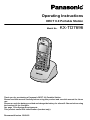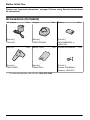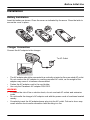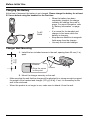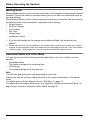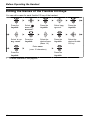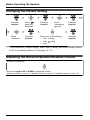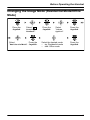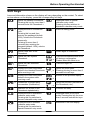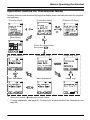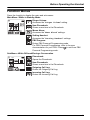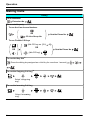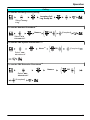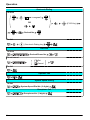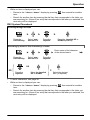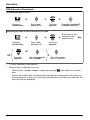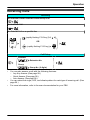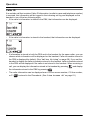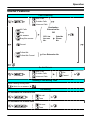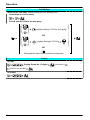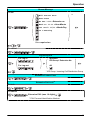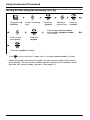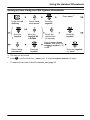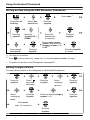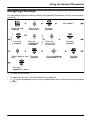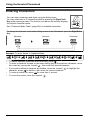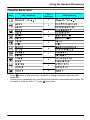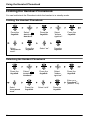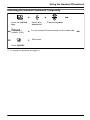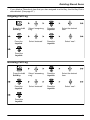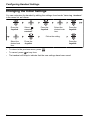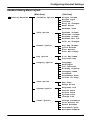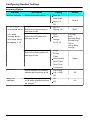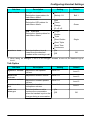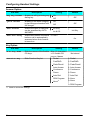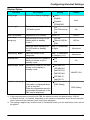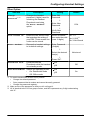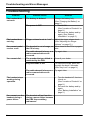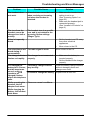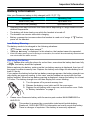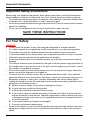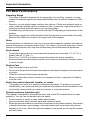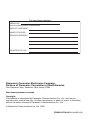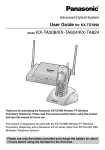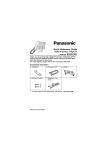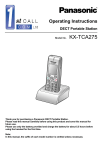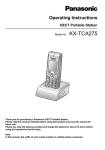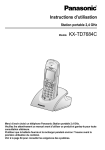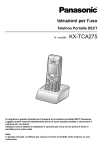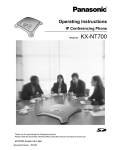Download Panasonic KX-TD7696 Operating Instructions
Transcript
Operating Instructions DECT 6.0 Portable Station Model No. KX-TD7696 Thank you for purchasing a Panasonic DECT 6.0 Portable Station. Please read this manual carefully before using this product and save this manual for future use. Please use only the battery provided and charge the battery for at least 5.5 hours before using the handset for the first time. See page 75 for System Requirements. This product meets IP54 classification (handset only). Document Version 2009-03 Table of Contents Table of Contents Before Initial Use ......................................................................................4 Accessories (included) ..................................................................................4 Installation ......................................................................................................5 Battery Installation ......................................................................................5 Charger Connection ....................................................................................5 Charging the Battery ...................................................................................6 Charger Wall Mounting ...............................................................................6 Attaching the Belt Clip .................................................................................7 Before Operating the Handset ................................................................8 Location of Controls ......................................................................................8 Key Lock .....................................................................................................9 Meeting Mode ...........................................................................................10 Residential Mode and Office Mode ...........................................................10 Selecting the Display Language .................................................................11 Editing the Standby Display Name .............................................................11 Editing the Names of the Flexible CO Keys ...............................................12 Adjusting the Ringer Volume ......................................................................13 Adjusting the Ringer Volume or Turning the Ringer off while Ringing ..........................................................................................................13 Changing the Vibrate Setting ......................................................................14 Adjusting the Receiver/Speaker/Headset Volume ....................................14 Changing the Usage Mode (Residential Mode/Office Mode) ...................15 Display ..........................................................................................................16 Soft Keys .......................................................................................................17 Operation Outline for Residential Mode ....................................................19 Operation Outline for Office Mode .............................................................20 Function Menus ............................................................................................21 Function Keys ..............................................................................................22 Flexible CO Keys ..........................................................................................23 Operation ................................................................................................24 Making Calls .................................................................................................24 Searching for an Item Stored in the Phonebook .......................................28 Receiving Calls .............................................................................................31 Caller ID ....................................................................................................32 During a Conversation .................................................................................33 Useful Features ............................................................................................35 Making Use of the Voice Mail Service ........................................................39 Using the Handset Phonebook .............................................................41 Handset Phonebook ....................................................................................41 Private Ring ..............................................................................................41 Storing an Item in the Handset Phonebook ...............................................41 Storing a New Item ...................................................................................41 Editing a Stored Item ................................................................................42 Storing an Item Using the Predialing ........................................................43 Storing an Item Using the Outgoing Call Log ............................................43 2 Table of Contents Storing an Item Using the Incoming Call Log ............................................44 Storing an Item Using the PBX System Phonebook .................................45 Storing an Item Using the PBX Extension Phonebook .............................46 Editing Category Names ...........................................................................46 Assigning Hot Keys .....................................................................................47 Entering Characters .....................................................................................48 Character Mode Table ..............................................................................49 Locking the Handset Phonebook ...............................................................50 Locking the Handset Phonebook ..............................................................50 Unlocking the Handset Phonebook ...........................................................50 Unlocking the Handset Phonebook Temporarily .......................................51 Deleting Stored Items ............................................................................52 Deleting Stored Items in Handset Phonebook/Hot Key Dial/Outgoing Call Log/Incoming Call Log ................................................................................52 Handset Phonebook .................................................................................52 Hot Key Dial ..............................................................................................52 Outgoing Call Log .....................................................................................53 Incoming Call Log .....................................................................................53 Configuring Handset Settings ..............................................................54 Changing the Initial Settings .......................................................................54 Handset Setting Menu Layout ...................................................................55 Memo Alarm Setting .................................................................................62 Troubleshooting and Error Messages .................................................64 Troubleshooting ...........................................................................................64 Error Messages ............................................................................................66 Important Information ............................................................................67 Battery Information ......................................................................................67 Important Safety Instructions .....................................................................68 For Your Safety ............................................................................................68 For Best Performance ..................................................................................70 FCC and Other Information .........................................................................72 Customer Information ...............................................................................73 3 Before Initial Use Please read “Important Information” on page 67 before using. Read and understand all instructions. Before Initial Use Accessories (included) AC adaptor .................. One Charger ....................... One Battery ......................... One [Part No.] [Part No.] [Part No.] PQLV203 PSWETD7696M N4HHGMB00005 or HHR-P103 Belt Clip ....................... One Battery Cover ............... One Screws and Washers .... Two [Part No.] [Part No.] [Part No.] PSKE1098Z1 PSKK1056Z1 Screws: PQHE5004Y Washers: XWG35FJ • 4 To order accessories, call toll free 1-800-332-5368. Before Initial Use Installation Battery Installation Insert the battery as shown. Close the cover as indicated by the arrow. Close the latch to secure the cover in place. 3 1 2 4 5 Charger Connection Connect the AC adaptor to the charger. To AC Outlet • • • The AC adaptor should be connected to a vertically oriented or floor-mounted AC outlet. Do not connect the AC adaptor to a ceiling-mounted AC outlet, as the weight of the adaptor may cause it to become disconnected. Fasten the AC adaptor cord to the cord holder. Use only the Panasonic AC adaptor PQLV203. WARNING • To reduce the risk of fire or electric shock, do not overload AC outlets and extension cords. • Do not bundle the charger's AC adaptor cord with the power cords of machines located nearby. • Completely insert the AC adaptor/power plug into the AC outlet. Failure to do so may cause electric shock and/or excessive heat resulting in a fire. 5 Before Initial Use Charging the Battery At the time of shipment, the battery is not charged. Please charge the battery for at least 5.5 hours before using the handset for the first time. • To AC Outlet • • • When the battery has been completely charged, the charge indicator will change from red to green. For more information, refer to “Battery Information” on page 67. It is normal for the handset and charger to feel warm while the battery is charging. Keep devices sensitive to magnetic fields away from the charger. Use only the included charger. Charger Wall Mounting 1. Install the two included screws in the wall, spacing them 25 mm (1 in) apart. 25 mm (1 in) for charger 25 mm (1 in) Washer Drive the screw to this point. • • 6 Screws 2. Mount the charger securely on the wall. Make sure that the wall that the charger will be attached to is strong enough to support the weight of the handset and charger (270 g [0.6 lb]). If not, it is necessary for the wall to be reinforced. When this product is no longer in use, make sure to detach it from the wall. Before Initial Use Attaching the Belt Clip You can attach the handset to your belt by following the steps below. [To attach] [To remove] Allows phone straps and similar objects to be connected. Insert the clip into the designated notches in the handset. Remove the belt clip. 7 Before Operating the Handset Location of Controls Before Operating the Handset [Back View] The headset is an option. Please use only a Panasonic headset below. KX-TCA86/KX-TCA91/ KX-TCA92 A I B C D Open the cover. E F G 8 H J Speaker K KPress POWER for L more than 2 seconds. M [Power On] Standby mode [Power Off] Blank display Up L N Left Right O Down You can use the Joystick to move the cursor in the desired direction. Press the center button to confirm a selection. Before Operating the Handset I Display A Ringer/Charger Indicator Refer to “Display” on page 16. B Headset Jack C TALK/SP-PHONE (Speakerphone) Key J Left/Right Soft Key Used to make or answer calls, or toggle between the Receiver/Hands-free*1 mode during a conversation. D HOLD Key Used to place a call on Hold. E Meeting Mode Key Used to turn Meeting Mode on or off when pressed for more than 2 seconds in standby mode. For more information, refer to “Meeting Mode” on page 10. F Message Key Used to leave a message waiting indication, or to call back the party who left a message waiting indication. G Charge Contact H Receiver Used to select the function displayed directly above each key. Functions are displayed based on the current context. K POWER/CANCEL Key Used to end calls, exit the Phonebook or Function mode, or turn the handset on or off. L Joystick Used to adjust the ringer/receiver volume, select Function menus and the function displayed directly above it, and to move the cursor to select a desired item. M TRANSFER/CLEAR Key Used to transfer a call to another party, or to clear digits or characters. N INTERCOM Key Used to make or answer intercom calls. O Microphone *1 You can talk with the other party alternately through the speaker in a quiet room. During a conversation using a headset, Hands-free mode does not work. Key Lock You can lock all keys other than the Joystick while the handset is in standby mode. [Display Icon] Unlocked Locked Press the Joystick for more than 2 seconds to lock/unlock. 9 Before Operating the Handset Meeting Mode Meeting Mode allows you to turn off the ringer and set the handset to vibrate when calls are received. This can be useful in situations where you do not want to be disturbed, such as during a meeting. When Meeting Mode is active, the microphone’s sensitivity is increased, and the following features are turned off automatically, regardless of their settings. – Ringer Volume – Ring On Charger – Auto Answer – Key Tone – Range Alarm – Low Battery Alarm • If you set the handset on the charger during Meeting Mode, the handset will not vibrate*1. *1 Please note that if you set the handset on the charger while receiving an incoming call, vibration will stop. Once the vibration stops, the handset will not vibrate again for that call, even if the handset is lifted up again. (If Quick Answer is set, lifting up the handset will answer the call.) Residential Mode and Office Mode You can choose one of the following modes depending on how you intend to use the handset: – Residential Mode This mode is designed for residential use. – Office Mode This mode is designed for business use. Note The soft keys and procedures vary depending on the mode. Please note that the soft keys and procedures in this manual are based on Residential mode. For details about soft keys differences, see “Soft Keys” on page 17. For details about procedure differences, see “Operation Outline for Residential Mode” on page 19 and “Operation Outline for Office Mode” on page 20. 10 Before Operating the Handset Selecting the Display Language You can select the desired language (English/Spanish/French). • • Press the Joystick. Select “ Setting Handset”. Press the Joystick. Select “Display Option”. Select “Language”. Press the Joystick. Select the desired language. (Auto/English/Español/ FRANÇAIS) Press the Joystick. Press the Joystick. When set to “Auto”, the language settings of the PBX will be used. The display language of both the handset and PBX can be selected, and both should be set to the same language. For more information, refer to the user documentation for your PBX. Editing the Standby Display Name You can edit the name of the standby mode display of the handset. Setting Press the Joystick. Select “Display Press the Joystick. Select “ Handset”. Option”. Press the Joystick. Select “Standby Display”. Press the Joystick. Select “Edit”. Enter name. (max. 16 characters) Press the Joystick. • Press the Joystick. To enter characters, see page 48. 11 Before Operating the Handset Editing the Names of the Flexible CO Keys You can edit a name for each flexible CO key of the handset. Press the Joystick. Select “ Setting Handset”. Press the Joystick. Select “Key Option”. Press the Joystick. Select “F-CO Key Name”. Press the Joystick. Select the desired base. (Base 1-4) Press the Joystick. Select the desired flexible CO key. Enter name. (max. 12 characters) Press the Joystick. • 12 To enter characters, see page 48. Press the Joystick. Before Operating the Handset Adjusting the Ringer Volume Press the Joystick. Select “ Ringer Volume”. Press the Joystick. Select the desired setting. (Step Up/ Step Down/Level 1-6/Off) Press the Joystick. • To set the ringer pattern, see page 56. Adjusting the Ringer Volume or Turning the Ringer off while Ringing While receiving a call [To adjust the ringer volume] Move the Joystick UP or DOWN to adjust the volume.*1 [To turn the ringer off] OR Press the Joystick. Press CANCEL. *1 The adjusted volume level will also be used for subsequent calls. • If you attach the headset while receiving an incoming call, the ring from the handset does not switch to the headset. If you attach the headset before receiving an incoming call, and headset tone is set to on, a tone will be heard from the headset. If Vibrate is set to on, the handset will vibrate whether a headset is attached or not. 13 Before Operating the Handset Changing the Vibrate Setting Press the Joystick. Select “ Setting Handset”. Press the Joystick. Select “Vibrate”. Press the Joystick. Select one of the following: – Vib.& Ring – – Select “Incoming Option”. Press the Joystick. Press the Joystick. Vib.® Ring Off To set Vibrate only, without ringing, select “Vib.& Ring” and set the Ringer Volume to off, or turn Meeting Mode on. (See page 10, 13.) • Adjusting the Receiver/Speaker/Headset Volume During a conversation Move the Joystick UP or DOWN to adjust the volume. (Receiver Volume—Level 1-4, Speaker Volume—Level 1-6, Headset Volume—Level 1-4) 14 Before Operating the Handset Changing the Usage Mode (Residential Mode/Office Mode) Press the Joystick. Select “ Setting Handset”. Press the Select “ResidentialMode”. Joystick. Press the Joystick. Select “Other Option”. Select the desired mode: – On: Residential mode – Off: Office mode Press the Joystick. Press the Joystick. 15 Before Operating the Handset Display A B C D E F A Within range of a Cell Station B (CS) Out of range C Intercom Indicator Call Forwarding (See page 35.) Do Not Disturb (See page 35.) Ringer Volume OFF (See page 13.) Meeting Mode (See page 10.) Vibrate (See page 14.) Off-hook Status Message Waiting Phonebook Battery Indicator*1 Full Low Needs to be charged. *1 Refer to “Battery Information” on page 67. 16 Extension Number and Name To edit the standby display name, see page 11. Auto Answer D E F Incoming Call Log Status Date and Time Display Soft Keys (See page 17.) Before Operating the Handset Soft Keys Icons and information shown on the display will vary depending on the context. To select an item shown on the display, press the corresponding soft keys. *2 Opens the Handset Phonebook. Pressing this key for more than 2 seconds locks the Phonebook.*1 Displayed when in Special character entry mode. Pressing this key switches to Alphabetic character entry mode. Displayed when in Phonebook Lock. Pressing this key and then entering the password (default: 1234), unlocks the Phonebook temporarily. Pressing for more than 2 seconds, then entering the password (default: 1234), unlocks the Phonebook. Inserts a dialing pause. Stores a new item in the Phonebook. Opens the PBX System Phonebook. *2 Turns the microphone mute on or off during a conversation. Flashes when Mic Mute is on. Opens the PBX Extension Phonebook. Turns the ringer off. Displays the caller information stored in the Handset Phonebook while receiving a call. Opens the main menu. Pressing this key for more than 2 seconds locks all keys. Displays the caller information stored in the system while receiving a call. *2 Clears digits or characters. CLR Establishes a multiple-party conversation (Conference). *2 Returns to the previous display. *2 *2 Opens the list menu (edit/delete in the Phonebook, etc.). Searches for an item in the Phonebook alphabetically. Confirms the entry. Displayed when in Alphabetic character entry mode. Pressing this key switches to Numeric character entry mode. Displayed when in Key Lock mode. Pressing this key for more than 2 seconds unlocks the keys. Displayed when in Numeric character entry mode. Pressing this key switches to Special character entry mode. Advances to the next display. 17 Before Operating the Handset *2 Displays the Outgoing Call Log. Used to clear the Memo Alarm display setting. Displays the last dialed number. Used to enter an “X” when storing the Line Access CD. Opens the Incoming Call Log. *2 Opens the Incoming Call Log Group. Used to register the handset with the PBX simply. Used to select an item when in setting mode. Displayed when it is possible to use an arrow key to make a selection. Used to select AM or PM when setting the Memo Alarm feature. Displayed when the corresponding soft key has no function. Display a list of flexible CO keys. Display a list of Phonebooks and call logs. *1 This function is only available in Office mode. *2 This soft key appears only in Office mode. 18 Disconnects the current call and make another call without hanging up. Before Operating the Handset Operation Outline for Residential Mode Handset functions are accessed through the display menu and selected with the Joystick and soft keys. [Function Keys] [In standby mode] [Flexible CO Keys] OR [Main Menu] Select the desired item, then press . “H/S Phonebook” “PBX Phonebook” *1 Moving the Joystick • “Incoming Log” *1 “Outgoing Log” “EXT Phonebook” “Group Log” displays the phone number. To enter characters, see page 48. To search for an item stored in the Phonebook, see page 28. 19 Before Operating the Handset Operation Outline for Office Mode Handset functions are accessed through the display menu and selected with the Joystick and soft keys. The guidance display is shown in standby mode for easy operation. [Function Keys] [In standby mode] *1 [Flexible CO Keys] “Incoming Log” *2 “Outgoing Log” “EXT Phonebook” “Group Log” [Main Menu] “H/S Phonebook” “PBX Phonebook” *1 You can select whether the guidance display is shown or not. (See page 59.) *2 Moving the Joystick displays the phone number. • 20 To enter characters, see page 48. To search for an item stored in the Phonebook, see page 28. Before Operating the Handset Function Menus Press the Joystick to display the main and sub menus. Main Menu—While in Standby Mode Ringer Volume: Accesses the “Ringer Volume” setting. New Phonebook: Stores a new item in the Phonebook. Memo Alarm: Accesses the “Memo Alarm” settings. Setting Handset: Accesses the “Setting Handset” settings. PBX Program: Enters PBX Personal Programming mode. For PBX Personal Programming, refer to the user to exit from PBX documentation for your PBX. Press Personal Programming mode. Sub Menu—While Off-hook/During a Conversation Phonebook: Opens the Phonebook. New Phonebook: Stores a new item in the Phonebook. Outgoing Call Log: Enters the Outgoing Call Log. Incoming Call Log: Enters the Incoming Call Log. 21 Before Operating the Handset Function Keys Functions of the handset can be activated through the display key list. to display the feature key list. Move the Joystick 1: Redial Redials the last dialed number. 2: Fwd/DND Displays and/or sets Call Forwarding and Do Not Disturb. 3: Flash/Recall Disconnects the current call and make another call without hanging up. 4: Auto Answer Answers an incoming call automatically in hands-free mode. “A.Ans” is displayed in standby mode. 5: Conference Establishes a multiple-party conversation. 6: Pause Inserts a dialing pause. 7: Auto Dial Makes a call through PBX Personal/System Speed Dialing. 0: PBX Program to exit from Enters PBX Personal Programming mode. Press PBX Personal Programming mode. • For PBX Personal Programming, refer to the user documentation for your PBX. Shortcut Combinations • • 22 Redial Conference Fwd/DND Pause Flash/Recall Auto Dial Auto Answer PBX Program For operation, see page 24. To edit the function key list, see page 58. Before Operating the Handset Flexible CO Keys A flexible CO key can be used either to seize a line in order to make or receive an outside to display or move the Joystick call (F-CO key), or used as a function key. Press the flexible CO key list. Here you can access the 12 flexible CO keys. The icon shown beside each F-CO key indicates line status similarly to the LED indicators on a Proprietary Telephone; is the same as a green LED, and is the same as a red LED. [Example] Understanding the F-CO Key Icons*1 (on): You are currently using this line. (flashing rapidly): You have an incoming call on this line. (An outside call is coming in on a single extension.) (flashing slowly): You have a call on hold on this line. (on): This line is in use by someone else. (flashing rapidly): You have an incoming call on this line. (An outside call is coming in on multiple extensions simultaneously.) (flashing slowly): Someone has a call on hold on this line. (no icon): This line is idle. *1 The meanings of these icons vary depending on the status of the CO line. • To select a key, press its key number, or move the Joystick • • To edit the names of flexible CO keys, see page 12. For more information, refer to the feature documentation for your PBX. and press to select the desired key . 23 Operation Making Calls Calling Operation To an extension Extension No. To an outside party To use the Line Access Numbers OR Outside Phone No. CO Line Group No. To use Flexible CO Keys (idle CO key no. [0-9, , #]) OR OR Outside Phone No. (idle CO key) To use Hot Key Dial*1 (Press the dialing key assigned as a Hot Key for more than 1 second.) To use the Outgoing Call Log*2 Select “Outgoing Log”. To use the Incoming Call Log Select “Incoming Log”. 24 Operation Calling To use the Incoming Call Log Group Incoming Call Log Group No. Select “Group Log”. To use the Handset Phonebook*3 Name*4 OR (if required) Select “H/S Phonebook”. To use the PBX System Phonebook*2 *3 Name*4 OR (if required) Select “PBX Phonebook”. To use the PBX Extension Phonebook*3 Name*4 OR Select “EXT Phonebook”. (if required) 25 Operation One-touch Dialing To store (“ PBX Program”) OR (F-CO Key) Desired No. To dial (One-touch Dialing key) Hot Line To store Desired Phone No. To set/cancel Set Cancel To dial Operator Call System Speed Dialing To dial System Speed Dial No. (3 digits) Doorphone Call Doorphone No. (2 digits) 26 Operation Automatic Callback Busy To set While hearing a busy tone To cancel To answer from an idle extension While hearing a callback ring To answer from an idle CO line While hearing a callback ring Outside Phone No. *1 To assign a phone number to a Hot Key, see page 47. *2 When a call is made using the PBX System Phonebook, the called party’s name is not stored in the Outgoing Call Log. To log the name as well as the number, copy the item into the Handset Phonebook before dialing it. (See page 45.) *3 To store an item in the Phonebook, see page 41. To search for an item stored in the Phonebook, see page 28. *4 This step can be omitted. • • • To enter characters, see page 48. You can confirm that the number was dialed correctly before calling (Predialing) by entering the number, then pressing . To clear an entire number while predialing, press for more than 1 second. If an outside call is received from a phone number stored in the Handset Phonebook, the number and name of the caller will be displayed in the call log. To cancel dialing, press . • • If “ ” flashes, move closer to the CS and dial again. For more information, refer to the user documentation for your PBX. • • 27 Operation Searching for an Item Stored in the Phonebook You can search for an item in the Phonebook by following the steps below. Handset Phonebook Scrolling through all items Press the Left Soft Key. Select “H/S Phonebook”. Press the Joystick UP or DOWN repeatedly. Press the Joystick. Searching by name or first character(s) of name Enter name or first character of the desired name. Press the Left Soft Key. Select “H/S Phonebook”. Press the Joystick. OR Move the Joystick UP or DOWN. Press the Joystick. Select the desired item. (if required) Searching by category Press the Left Soft Key. Select “H/S Phonebook”. *1 This step can be omitted. • 28 To enter characters, see page 48. Select the desired Category Number. OR Enter name.*1 Press the Joystick. Press #. Press the Joystick. Press the Joystick. Move the Joystick UP or DOWN. Select the desired item. (if required) Operation • While an item is displayed you can: – – , then search for another Return to the “<Enter Name>” display by pressing item. Search for another item by pressing the dial key that corresponds to the letter you are searching for. If there is no entry that corresponds to the letter you selected, the next entry will be displayed. PBX System Phonebook Scrolling through all items Press the Left Soft Key. Select “PBX Phonebook”. Press the Joystick. Press the Joystick UP or DOWN repeatedly. Searching by name or first character(s) of name Enter name or first character of the desired name. Press the Left Soft Key. Select “PBX Phonebook”. Press the Joystick. OR Press the Joystick. • • Move the Joystick UP or DOWN. Select the desired item. (if required) To enter characters, see page 48. While an item is displayed you can: – – Return to the “<Enter Name>” display by pressing , then search for another item. Search for another item by pressing the dial key that corresponds to the letter you are searching for. If there is no entry that corresponds to the letter you selected, the next entry will be displayed. 29 Operation PBX Extension Phonebook Scrolling through all items Press the Left Soft Key. Select “EXT Phonebook”. Press the Joystick. Press the Joystick UP or DOWN repeatedly. Searching by name or first character(s) of name Enter name or first character of the desired name. Press the Left Soft Key. Select “EXT Phonebook”. Press the Joystick. OR Press the Joystick. • • Select the desired item. (if required) To enter characters, see page 48. While an item is displayed you can: – – 30 Move the Joystick UP or DOWN. Return to the “<Enter Name>” display by pressing , then search for another item. Search for another item by pressing the dial key that corresponds to the letter you are searching for. If there is no entry that corresponds to the letter you selected, the next entry will be displayed. Operation Receiving Calls Receiving An Intercom Call/An Outside Call/An Group Call An Intercom Call An Outside Call on a specific line (rapidly flashing F-CO key [0-9, , #]) OR OR (rapidly flashing F-CO key) Call Pickup Directed Extension No. Group Group No. (2 digits) • • • You can also answer a call with the following features: – Any Key Answer (See page 58.) – Quick Answer (See page 58.) – Auto Answer (See page 58.) You can select the ringer, LED, and vibrate pattern for each type of incoming call. (See page 56.) For more information, refer to the user documentation for your PBX. 31 Operation Caller ID If an outside call that contains Caller ID information (a caller’s name and telephone number) is received, this information will be logged in the incoming call log and displayed on the handset in one of the two following ways. – If the caller’s information is stored in the PBX, that information can be displayed. – If the caller’s information is stored in the handset, that information can be displayed. • If information is stored in both the PBX and in the handset for the same caller, you can choose which information will be displayed on the handset. Caller information stored in the PBX is displayed by default. (See “Caller ID Disp” on page 59.) If you set the handset to display the caller information stored in the handset, caller information stored in the PBX will be displayed if the caller is not stored in the handset. When receiving a call, you can display the information stored in the handset by pressing the information stored in the PBX by pressing • . The caller information can be displayed even if a line access number, CO line number, or P ( 32 , and display ) is stored in the Phonebook. (See “Line Access CD” on page 61.) Operation During a Conversation Transferring a Call To an extension Extension No. To an outside party OR Outside Phone No. CO Line Group No. Holding To hold (Regular Hold) To hold (Exclusive Call Hold) To retrieve a call An Intercom Call An Outside Call (slowly flashing F-CO key [0-9, OR , #]) OR (slowly flashing F-CO key) 33 Operation Three-party Conference To add another party during a conversation Desired Phone No. Select “Conference”. Press the Joystick. (Talk to the new party.) Select “Conference”. (Talk with multiple parties.) Press the Joystick. To leave a conference Select “Conference”. • • • • 34 Press the Joystick. To return to the call before the transfer destination answers, press . The method used to hold a call depends on the Call Hold mode (Regular Hold/Exclusive Call Hold). Ask your manager what the current mode is. When you hold several outside calls, you need to assign F-CO Keys (Single Line/Loop Line/Trunk Group) as necessary beforehand. For more information, refer to the user documentation for your PBX. Operation Useful Features Call Forwarding Both Calls Outside Calls Intercom Calls Destination Extension No. All Calls OR Busy No answer CO Line Access No. Busy/No answer Outside Phone No. Cancel Follow Me Follow Me Cancel Your Extension No. Do Not Disturb Both Calls Outside Calls Intercom Calls Set Cancel Sending a Call Waiting Tone*1 While hearing a busy tone Wait for an answer. Call Waiting To set/cancel for intercom calls No call Tone To set/cancel for outside calls No tone Tone 35 Operation Call Waiting To talk to the new party (While hearing the Call Waiting tone) To terminate a current status To hold and then talk to the new party OR (rapidly flashing F-CO Key [0-9, , #]) OR OR (rapidly flashing F-CO Key) OR Disregard this step if both parties are extensions. Paging To page Paging Group No. (2 digits) Wait for an answer. To answer 36 (Announce) Operation Absent Message To set Will Return Soon *2 Gone Home At Ext %%%% + Extension no. Back at %%:%% + Hour:Minute Out until %%/%% + Month/Day In a Meeting Enter required no. To cancel Log-in/Log-out For Log-in Specified ICD Group* Extension No. For Log-out All * ICD Group: Incoming Call Distribution Group Extension Feature Clear Extension Dial Lock*3 To lock To unlock Extension PIN* (max. 10 digits) * PIN: Personal Identification Number 37 Operation Message Waiting Caller To leave a message waiting indication When the called extension is busy or does not answer OR To cancel a message waiting indication Desired Extension No. Called extension To call back OR To clear message waiting indications left on your extension*4 Your Extension No. *1 You cannot send a call waiting tone when – the called party has not set the Call Waiting feature. – the called party has set the Data Line Security feature. *2 Enter the desired value in the “%” positions. You must enter the correct number of characters as represented by the “%” using 0 to 9 or . To change the default messages and create your personal messages (Message no. 9), refer to the documentation for your PBX. *3 If you do not set an extension PIN, you cannot lock and unlock your extension. *4 You can register a flexible CO key to the clear message waiting indications feature (for one-touch operation). To register (“ PBX Program”) (F-CO Key) Your Extension No. To clear message waiting indications (one-touch operation) (One-touch dialing key) • 38 For more information, refer to the user documentation for your PBX. Operation Making Use of the Voice Mail Service Listening to a Message From your own extension KX-TVA series VPS* Extension No. Listen to Message Mailbox Password*1 + • Deliver Message Mailbox Management If you have no password, you can skip the last step. Automated Attendant Message Notification Other Features End Call * VPS: Voice Processing System From someone else’s extension KX-TVS series VPS Extension No. Listen to Message Mailbox No. Deliver Message Mailbox Password*1 + • Check Mailbox Distribution Automated Attendant If you have no password, you can skip the last step. Mailbox Management Other Features End Call Leaving a Message From your own extension Mailbox Password*1 + From someone else’s extension VPS Extension No. Mailbox No. Mailbox Password*1 + • If you have no password, you can skip the last step. Enter the desired mailbox no. Leave a message To send the message immediately (KX-TVA series) (KX-TVS series) Follow the guidance To set the delivery time 39 Operation During Playback Repeat Voice Guidance Exit Menu *1 For more information on the Mailbox Password, refer to the user documentation for the VPS. • 40 Some feature access numbers may vary depending on the market. Please consult your local dealer for the details. Using the Handset Phonebook Handset Phonebook Using the Handset Phonebook You can store up to 100 items with names, phone numbers, and category numbers in the handset for easy access. You can set unique Ringer/LED/Vibrate patterns for each category to identify incoming calls. All Phonebook items are stored in alphabetical order. For security purposes, you can lock the Phonebook. To make a call using the Phonebook, see page 24. Note We recommend that you keep a copy of your Handset Phonebook in case data becomes unrecoverable due to product malfunction. Private Ring You can organize entries in the Phonebook into one of 9 Private Ring Categories. It is possible to set a different ringer/LED/vibrate pattern*1 for each category. When the displayed Caller ID*2 matches a phone number or name stored in the Phonebook, the handset rings according to the Private Ring Category settings. *1 For Ringer/LED/Vibrate patterns, see page 56. *2 For Caller ID information, see “Caller ID” on page 32. Storing an Item in the Handset Phonebook Storing a New Item Enter name. (max. 16 characters) Press the Joystick. Select “ New Phonebook”. Press the Joystick. OR Press the Joystick. Move the Joystick UP or DOWN. Select the desired category number (1-9) or Off. Enter phone number. (max. 32 digits) Press the Joystick. • To enter characters, see page 48. • The valid digits are “0” through “9”, “ ”, “#”, “P ( Press the Joystick. Press the Joystick for “Save”. )”. 41 Using the Handset Phonebook • When storing an outside phone number, you should first store a line access number. Editing a Stored Item Enter name.*1 Press the Left Soft Key. Select “H/S Phonebook”. Press the Joystick. OR Press the Joystick. Move the Joystick UP or DOWN. Select the desired item. (if required) Press the Joystick. Edit name. (max. 16 characters) Select “Edit”. Press the Joystick. OR Edit phone number. (max. 32 digits) Press the Joystick. Move the Joystick UP or DOWN. Select the desired category number (1-9) or Off. Press the Joystick. Press the Joystick. Press the Joystick for “Save”. *1 This step can be omitted. • • To enter characters, see page 48. To search for an item in the Phonebook, see page 28. • The valid digits are “0” through “9”, “ ”, “#”, “P ( • to highlight it, press to delete To change a character or digit, move the Joystick it, then enter the new character or digit. To clear an entire line, press for more than 1 second. To move the cursor to the left or right, move the Joystick or , respectively. • • 42 )”. Using the Handset Phonebook Storing an Item Using the Predialing Enter name. (max. 16 characters) Enter phone number. (max. 32 digits) Press the Joystick. OR Press the Joystick. Move the Joystick UP or DOWN. Select the desired category number (1-9) or Off. Edit phone number. (max. 32 digits) Press the Joystick. OR Press the Joystick. Press the Joystick for “Save”. Storing an Item Using the Outgoing Call Log Press the Left Soft Key. Select “Outgoing Log”. Press the Joystick. Select the desired item. Enter a name, phone number, and select the category number (1-9) or Off.*1 Press the Joystick. Select “Save Phonebook”. Press the Joystick. Press the Joystick for “Save”. *1 Press • to confirm each entry. (name: max. 16 characters/phone number: 32 digits) When storing an outside phone number, the line access number will be stored automatically. The line access number must be identical to the handset’s “Line Access CD” setting (Other Option). (See page 61.) 43 Using the Handset Phonebook Storing an Item Using the Incoming Call Log Press the Left Soft Key. Select “Incoming Log”. Press the Joystick. Select the desired item. Press the Joystick. Enter a name, phone number, and select the category number (1-9) or Off.*1 Select “Save Phonebook”. Press the Joystick. Press the Joystick for “Save”. *1 Press • 44 to confirm each entry. (name: max. 16 characters/phone number: 32 digits) When storing an outside phone number, the line access number will be stored automatically. The line access number must be identical to the handset’s “Line Access CD” setting (Other Option). (See page 61.) Using the Handset Phonebook Storing an Item Using the PBX System Phonebook Enter name.*1 Press the Left Soft Key. Select “PBX Phonebook”. Press the Joystick. OR Press the Joystick. Move the Joystick UP or DOWN. Select the desired item. (if required) Press the Joystick. Enter a name, phone number, and select the category number (1-9) or Off.*2 Select “Save Phonebook”. Press the Joystick. Press the Joystick for “Save”. *1 This step can be omitted. *2 Press to confirm each entry. (name: max. 16 characters/phone number: 32 digits) • To search for an item in the Phonebook, see page 28. 45 Using the Handset Phonebook Storing an Item Using the PBX Extension Phonebook Enter name.*1 Press the Left Soft Key. Select “EXT Phonebook”. Press the Joystick. OR Press the Joystick. Move the Joystick UP or DOWN. Select the desired item. (if required) Press the Joystick. Enter a name, phone number, and select the category number (1-9) or Off.*2 Select “Save Phonebook”. Press the Joystick for “Save”. Press the Joystick. *1 This step can be omitted. *2 Press to confirm each entry. (name: max. 16 characters/phone number: 32 digits) • To search for an item in the Phonebook, see page 28. Editing Category Names You can edit the names of the categories in the Handset Phonebook. Press the Joystick. Select “ Setting Handset”. Press the Joystick. Select “Display Option”. Press the Joystick. Select “Category Name”. Press the Joystick. Select the desired category number (1-9). Press the Joystick. Enter name. (max. 15 characters) Press the Joystick. 46 Using the Handset Phonebook Assigning Hot Keys You can assign a phone number stored in the Handset Phonebook to a key to be used as a Hot Key. Enter name.*1 Press the Left Soft Key. Select “H/S Phonebook”. Press the Joystick. OR Press the Joystick. Move the Joystick UP or DOWN. Select “Regist.Hot Press the Joystick. Key”. Select the desired item. (if required) Select a blank hot key number (0-9). Press the Joystick. Press the Joystick. Press the Joystick for “Save”. *1 This step can be omitted. • • To search for an item in the Phonebook, see page 28. A “ ” will be displayed next to hot key numbers that have a Phonebook item registered to them. 47 Using the Handset Phonebook Entering Characters You can enter characters and digits using the dialing keys. You can select one of 3 character modes by pressing the Right Soft Key while entering a name. The function icon above the soft key displays the current character mode. See “Character Mode Table” (page 49) for available characters. A, a B, b C, c To change the character mode while editing a name in the Phonebook, press the Right Soft Key. Alphabet Numeric Extended Example: To enter “Anne” in Alphabet Mode. • • • To switch between uppercase and lowercase, press . To enter a character located on the same dialing key as the previous character, move the cursor by moving the Joystick , then enter the desired character. If you enter a different character by mistake, move the Joystick to highlight the character, press to delete it, then enter the correct character. To clear an entire line, press for more than 1 second. • To move the cursor, move the Joystick • 48 . Using the Handset Phonebook Character Mode Table Keys ABC (Alphabet) 0-9 (Numeric) +ÀÂ (Extended) 1 2 3 4 5 6 7 8 9 0 • • Press before or after entering a character to change between uppercase and lowercase. Pressing a key repeatedly will cycle through the characters associated with that key. For example, to enter the letter “C”, press three times. 49 Using the Handset Phonebook Locking the Handset Phonebook You can lock/unlock the Phonebook while the handset is in standby mode. Locking the Handset Phonebook Press the Joystick. Select “Phonebook Lock”. Select “ Setting Handset”. Press the Joystick. Press the Joystick. Select “Other Option”. Select “On”. Press the Joystick. Press the Joystick. Unlocking the Handset Phonebook Press the Joystick. Select “ Setting Handset”. Press the Joystick. Select “Other Option”. Press the Joystick. Enter your Password*1. (default: 1234) Select “Phonebook Lock”. 50 Press the Joystick. Select “Off”. Press the Joystick. Using the Handset Phonebook Unlocking the Handset Phonebook Temporarily Press the Left Soft Key. Enter your Password*1. (default: 1234) Select “H/S Phonebook”. Press the Joystick. You can view the Phonebook and use it to make calls. Still locked. Press CANCEL. *1 To change the password, see page 61. 51 Deleting Stored Items Deleting Stored Items Deleting Stored Items in Handset Phonebook/Hot Key Dial/Outgoing Call Log/Incoming Call Log Handset Phonebook Enter name.*1 Press the Left Soft Key. Select “H/S Phonebook”. Press the Joystick. OR Press the Joystick. Select “Delete”.*2 Move the Joystick UP or DOWN. Press the Joystick. Select the desired item. (if required) Select “Yes”. Press the Joystick. Press the Joystick. *1 This step can be omitted. *2 Select “Delete All” if you want to delete all items. • To search for an item in the Phonebook, see page 28. Hot Key Dial Press the dialing key for more than 1 second. Select the desired item. Press the Joystick. Press the Joystick. Select “Yes”. Press the Joystick. *1 Select “Delete All” if you want to delete all items. 52 Select “Delete”.*1 Deleting Stored Items • If you delete a Phonebook item that you also assigned to a Hot Key, the Hot Key Dial is also deleted. (See page 47.) Outgoing Call Log Press the Left Soft Key. Select “Outgoing Log”. Press the Joystick. Press the Joystick. Select “Delete”. Press the Joystick. Press the Left Soft Key. Select “Incoming Log”. Press the Joystick. Press the Joystick. Select “Delete”. Press the Joystick. Select the desired item. Select “Yes”. Press the Joystick. Incoming Call Log Select the desired item. Select “Yes”. Press the Joystick. 53 Configuring Handset Settings Configuring Handset Settings Changing the Initial Settings You can customize the handset by editing the settings found under “Setting Handset” in the menu list, as follows: Press the Joystick. Select “ Setting Handset”. Press the Joystick. Select the desired main item. Press the Joystick. Follow the setting. Select the desired sub item. Press the Joystick. Press the Joystick. . • To return to the previous menu, press • • To cancel, press at any time. The handset will beep to indicate that the new settings have been saved. 54 Configuring Handset Settings Handset Setting Menu Layout [Main Item] Setting Handset [Sub Item] Incoming Option Ringer Volume Ringer Type Vibrate Ring On Charger Memo Alarm Headset Tone Talk Option Speaker Volume Receiver Volume Headset Volume Headset Mic Vol Talk On Charger Answer Option Any Key Answer Quick Answer Auto Answer Auto Ans Delay Key Option F-CO Key Name Function Key Display Option Language Backlight LCD Contrast Standby Display Category Name Guidance Date&Time Form Caller ID Disp Tone Option Key Tone Range Alarm System Option Register H/S Cancel Base Select Base System Lock Change PIN Other Option Change Password Line Access CD Reset Handset Phonebook Lock ResidentialMode 55 Configuring Handset Settings Incoming Option Sub Item Ringer Volume Description Adjusts the ringer volume. Setting Default Step Up Step Down Level 1-6 Level 3 Off Ringer Type – Intercom Ring – CO Ring – Group Ring – Private Ring (Category 1-9) Ringer Pattern Selects the ringer pattern for each type of call. Bell 1-6 LED Pattern Selects the LED pattern for each type of call. Red Melody 1-9 Green Orange R®G®O Vib. Pattern Selects the vibrate pattern for each type of call. Bell 1 CO Ring: Red Intercom Ring/ Private Ring: Green Group Ring: Orange Single Double Triple Short Double Single Short Triple Short Term Continuous Vibrate Selects whether the handset vibrates while receiving a call. Vib.& Ring Vib.® Ring Off Off Ring On Charger 56 Selects the ringing mode (On or Off) while a handset is set on the charger.*1 On Off On Configuring Handset Settings Sub Item Memo Alarm Description Setting Ringer Pattern Selects the ringer pattern for each Memo Alarm. Bell 1-6 LED Pattern Selects the LED pattern for each Memo Alarm. Red Melody 1-9 Green Orange Default Bell 1 Green R®G®O Vib. Pattern Selects the vibrate pattern for each Memo Alarm. Single Double Triple Short Double Single Short Triple Short Term Continuous Headset Tone Selects whether a tone is heard from the attached headset while receiving a call. On Off Off *1 When “Ring On Charger” is set to on but “Ringer Volume” is set to off, the handset rings at level 1. Talk Option Sub Item Description Setting Speaker Volume Adjusts the rear speaker volume. Level 1-6 Receiver Volume Adjusts the receiver volume. Level 1-4 Headset Volume Adjusts the headset speaker volume. Level 1-4 Headset Mic Vol Adjusts the headset microphone volume. Level 1-4 Talk On Charger Selects whether or not to continue the conversation when the handset is put on the charger during a conversation. Default Level 3 Level 2 Level 2 Level 1 On Off Off 57 Configuring Handset Settings Answer Option Sub Item Description Any Key Answer Answers a call by pressing any dialing key. On Answers a call while charging by just lifting up a handset from the charger. On Selects the types of calls that can be answered by AUTO ANSWER. Int Only Quick Answer Auto Answer Auto Ans Delay Setting Off Off Int & CO Selects the number of seconds 0 s-20 s before a call is automatically answered when Auto Answer is turned on. Default Off Off Int Only 6s Key Option Sub Item F-CO Key Name Function Key Description Setting Default Edits the names of the flexible CO keys. Max. 12 characters x 12 flexible CO keys x 4 bases Not stored Edits Function Key list. Redial 1: Redial Fwd/DND 2: Fwd/DND Flash/Recall 3: Flash/Recall Auto Answer 4: Auto Answer Conference 5: Conference Pause 6: Pause Auto Dial 7: Auto Dial PBX Program 8: None None*1 9: None 0: PBX Program *1 Used to cancel the settings. 58 Configuring Handset Settings Display Option Sub Item Language Description Selects the display language. Setting Default Auto English Español Auto FRANÇAIS Backlight Turns on the backlight of the LCD and keypad. On On & Receiving On Off LCD Contrast Adjusts the LCD contrast. Standby Display Selects what is shown on the display while in standby mode.*1 Level 1-5 Base & H/S No. H/S No. Edit Edits the name displayed on the LCD while in standby mode. Max. 16 characters/ 4 digits Category Name Edits the names of the categories. Max. 15 characters x Category (1-9) Guidance*2 Selects whether the guidance display is shown or not in standby mode. On Selects the format for the date shown on the display in standby mode. DD-MM 12H Date&Time Form Level 3 H/S No. Off Not stored Not stored On DD-MM 24H MM-DD 12H MM-DD 24H MM-DD 12H DD-MM-YY MM-DD-YY Caller ID Disp Selects which caller information is displayed when a call is received. Either the information stored in the Handset Phonebook or the PBX can be displayed. H/S Phonebook PBX Setting PBX Setting *1 If the extension name is stored in the PBX, the extension name is displayed when “H/S No.” or “Base & H/S No.” is selected. Depending on the number of characters stored for the extension name, the end of the extension name may not be displayed. *2 This setting is applied only in Office mode. In Residential mode, you can set this item, but it will not be applied. 59 Configuring Handset Settings Tone Option Sub Item Key Tone Description Turns the key tone on or off. Setting On Off Range Alarm Selects whether the range alarm tone rings or not. On Off Default On On System Option Sub Item Description Setting Register H/S Registers a handset to a base. Base 1-4 Cancel Base*1 Cancels the registration of a handset. Select Base*1 Selects a base. Change PIN Selects whether to lock the System Option set or not. Before registering your handset with a PBX, enter the PBX’s PIN here. Once you have registered the handset with a PBX, this PIN can be changed so that the handset can be registered to an additional PBX. *1 Only registered base is shown. *2 You can select multiple bases simultaneously. *3 Password is required. (4 digits) 60 Not stored Base 1-4*2 Auto Base 1-4 System Lock Default On*3 Off Auto Off Enter the PIN number. (max. 8 digits) 1234 Configuring Handset Settings Other Option Sub Item Change Password*1 *2 Description Changes the handset password (4 digits) used for unlocking the Handset Phonebook and using the “Reset Handset” option. Setting Default Enter Old Password. ¯ Enter New Password. 1234 ¯ Verify New Password. Line Access CD Enters the line access code that matches the setting of your PBX. Three access line codes can be stored. Select a number, No.1: 9 then enter the code. No.2: 8XX*3 (max. 6 digits) No.3: Not Stored Reset Handset Returns the handset settings to its default settings. Enter Password. (4 digits) ¯ Select the desired item(s). Not stored ¯ Press “OK”. Phonebook Lock ResidentialMode Locks/unlocks the Phonebook while the handset is in standby mode. On Selects the operating mode: • On: Residential mode • Off: Office mode On Off Off Off On *1 To avoid unauthorized access to this product: • Change the default password. • Set a password that is random and cannot be easily guessed. • Change the password regularly. *2 Make a note of the password so that you will not forget it. *3 XX is identical to the CO line group number, and 8XX represents any 3-digit code starting with “8”. 61 Configuring Handset Settings Memo Alarm Setting An alarm will sound at the set time. A memo can also be displayed. Memo Alarm is available only when handset is within range of a CS. To set Press the Joystick. Select “ Press the Memo Alarm”. Joystick. Select the alarm Press the number. (1-3) Joystick. [Select the alarm mode—Once/Daily] [Once] Enter date and time.*1 [Daily] Enter the time. Enter memo. Press the Joystick. Press the Joystick. Press the Joystick for “Save”. [Select the alarm mode—Weekly]*2 Enter time. Select the desired day of the week. Press the Right Soft Key. Press the Joystick. Press the Joystick. Press the Joystick for “Save”. Press the Joystick. Enter memo. [Select the alarm mode—Off] Press the Joystick. Press the Joystick for “Save”. *1 You can select the format for the date and time. (See page 59.) *2 A “ ” will be displayed next to a day of the week that have been set. • • 62 You can select the ringer/LED/vibrate pattern for each Memo Alarm. (See page 50.) If you are on a call at the time that the alarm is set to sound, it will sound after you have ended the call. Configuring Handset Settings To delete the alarm mode setting Press the Joystick. Select “Yes”. Select “ Memo Alarm”. Press the Joystick. Select the alarm number. (1-3) Press the Right Soft Key. Press the Joystick. To stop the alarm • Press any key other than soft keys. 63 Troubleshooting and Error Messages Troubleshooting Problem Troubleshooting and Error Messages The handset does not work. Possible Cause Solution The battery is drained. Charge the battery fully. (See “Charging the Battery” on page 6.) The power is OFF. • • Turn it ON. (See “Location of Controls” on page 8.) Re-insert the battery and try again. (See “Battery Installation” on page 5.) The handset does not ring. Ringer volume is set to “Off”. Adjust the ringer volume level. (See “Adjusting the Ringer Volume” on page 13.) You cannot make/ receive a call. The handset is out of range, or the CS is busy. Move closer to the CS or try again later. The radio channel is busy, or a radio communication error occurred. Try again later. The number that you dialed is restricted by the PBX. Consult your dealer. Key lock mode is ON. To cancel the mode, press the Joystick for about 2 seconds. (See “Key Lock” on page 9.) The radio channel is busy or a radio communication error occurred. Try again later. You cannot dial. The handset stops working during operation. • • You cannot use the handset during a power failure. 64 The handset will not function during a power failure because the PBX stops emitting radiowaves. Turn the handset off, then turn it back on. (See “Location of Controls” on page 8.) Re-insert the battery and try again. (See “Battery Installation” on page 5.) Troubleshooting and Error Messages Problem Possible Cause Solution The headset does not work. A headset tone cannot be heard • when receiving an incoming call when the headset is attached. • The tone from the headset cannot be changed to a bell or melody. The headset tone is a specific tone and is not related to the Incoming Option settings (Ringer Type). Noise is frequently heard. • • Make sure the headset tone setting is set to on. (See “Incoming Option” on page 56.) Make sure the headset jack is connected properly. (See “Location of Controls” on page 8.) Set the handset and CS away from other electrical appliances. Move closer to the CS. Two short beeps are The radio signal is weak. heard during a conversation. Move closer to the CS. The charge indicator The charger is not connected flashes red rapidly. properly. • • The battery charge contacts You charged the battery for 5.5 hours, may be dirty. but the beep tones sound, and It is time to change the battery. (needs to be charged) flashes after a few telephone calls. While operating the handset, the AC adaptor feels warm. While charging the battery, the handset feels warm. Make sure the battery is inserted properly. Set the handset in the charger properly. Clean the battery charge contacts without damaging them and charge once more. Replace with a new one. These are normal conditions. 65 Troubleshooting and Error Messages Error Messages Error Message Possible Cause Solution Register Unit The handset has been canceled Consult your dealer. or the handset has not been registered. No Service The handset is out of range. Move closer to the CS. The CS is turned off. Make sure the power cord is connected. PS Not Connected The called handset is out of range or is not turned on. Try again later. CS Busy The CS is busy. Try again later. Please Wait... The handset is connecting to the CS or PBX. Wait for a moment. Charge Battery The handset battery has little charge remaining. Charge the battery fully. (See “Charging the Battery” on page 6.) No Entries When trying to view the Phonebook: No items have been stored. (See “Storing an Item in the Handset Phonebook” on page 41.) When trying to view the Incoming or Outgoing Call Log: No logs have been stored. Memory Full The Phonebook is full and cannot store the new item. Remove unnecessary data in the Phonebook and try again. Incorrect Entry The numbers you entered are invalid. Recheck your entry (max. 5 digits) and try again. Need Repair 1(-2) 66 Consult your dealer. Important Information Battery Information Important Information After your Panasonic battery is fully charged (at 25 °C [77 °F]): • • • • Operation Operating Time While in use (Talk) Up to about 10 h While not in use (Standby) Up to about 168 h Operating time may be shorter than listed above depending on usage conditions and ambient temperature. The battery will drain slowly even while the handset is turned off. The handset can receive calls while charging. Battery consumption increases when the handset is used out of range. If “ ” flashes, power off the handset. Low Battery Warning The battery needs to be charged in the following situations: ” flashes, and the alarm sounds*1. • “ • “Charge Battery” is displayed. In this situation, the handset cannot be operated. *1 If the low battery warning occurs during a conversation, the call will be automatically disconnected one minute after the alarm sounds. Replacing the Battery ” flashes after using the phone for a short time, even when the battery has been fully If “ charged, the battery should be replaced. Before replacing the battery, make sure the low battery warning is displayed, then turn off the power to prevent memory loss. Replace the battery and charge the new battery for at least 5.5 hours. If you replace the battery before the low battery warnings appears, the battery strength icon may display an incorrect reading. In this case, use the handset as normal with the new battery installed. When the low battery warning is displayed, charge the battery for at least 5.5 hours. The battery strength icon will then display the correct reading. 1. Turn the power off to prevent memory loss. 2. Release the battery cover latch and lift the cover open. 3. Replace the old battery with a new one, and close the cover. Refer to “Battery Installation” on page 5. • Please use a Panasonic battery with the service part number N4HHGMB00005 or HHR-P103. This product is powered by a recyclable nickel-metal hydride battery. Please call 1-800-8-BATTERY for information on how to recycle this battery. There is a danger of explosion if the battery is incorrectly replaced. 67 Important Information Important Safety Instructions When using your telephone equipment, basic safety precautions, including those below, should always be followed to reduce the risk of fire, electric shock and injury to persons. • Do not use the charger near water, for example, near a bathtub, wash bowl, kitchen sink, or laundry tub, in a wet basement, or near a swimming pool. • Avoid using a wired telephone during an electrical storm. There is a remote risk of electric shock from lightning. • Do not use the telephone in the vicinity of a gas leak to report the leak. SAVE THESE INSTRUCTIONS For Your Safety WARNING • Do not install the product in any other way than described in relevant manuals. • For safety reasons, do not physically modify the product or any optional equipment. • The product may only be installed and serviced by qualified service personnel. • To prevent possible fire or electric shock, do not expose this product to rain or moisture. • Follow all warnings and instructions marked on this product. • Do not place the product on an unstable surface, as a fall may cause serious internal damage. • The charger should only be connected to the type of electric power supply specified on the charger label. If you are not sure of the type of power supply to your home, consult your dealer or local power company. • Do not allow anything to rest on the power cord. Do not locate the charger where the power cord may be stepped on or tripped on. • To reduce the risk of electric shock, do not disassemble this product. Only qualified personnel should service this product. Opening or removing covers may expose you to dangerous voltages or other risks. Incorrect reassembly can cause electric shock. • Unplug the charger from the AC outlet and have the product serviced by qualified service personnel in the following cases: A. When the power supply cord or plug is damaged or frayed. B. If liquid has been spilled into this product. C. If the product has been exposed to rain or water. D. If the product does not operate according to this manual. Adjust only the controls that are explained in this manual. Improper adjustment of other controls may result in damage and may require service by a qualified technician to restore the product to normal operation. E. If the product has been dropped or damaged. F. If product performance deteriorates. • Do not insert objects of any kind into this product through openings, as they may touch dangerous voltage points or short out parts that could result in a risk of fire or electric shock. 68 Important Information • • • • • The use of excessive sound volume through earphones, headphones, or headsets may cause hearing loss. Switch off the device when in the proximity of areas with potentially explosiveatmospheres such as fuel/chemical storage facilities or blasting operations. Consult the manufacturer of any personal medical devices, such as pacemakers, to determine if they are adequately shielded from external RF (radio frequency) energy. (The product operates in the frequency range of 1,920 MHz to 1,930 MHz and the output peak power level is less than 0.12 W.) Do not use the product in health care facilities if any regulations posted in the area instruct you not to do so. Hospitals or health care facilities may be using devices sensitive to external RF (radio frequency) energy. Unplug the charger from AC outlet if it emits smoke, an abnormal smell or makes unusual noise. These conditions can cause fire or electric shock. Confirm that smoke has stopped and contact an authorized service center. CAUTION • Unplug the charger from the AC outlet before cleaning. Wipe the product with a soft cloth. Do not clean with abrasive powders or with chemical agents such as benzene or thinner. Do not use liquid cleaners or aerosol cleaners. • When you operate this product, the AC outlet should be near the product and easily accessible. • The product should never be placed near or over a radiator or other heat source. • Use only the AC adaptor, battery and charger indicated in this manual. • Do not dispose of the battery in a fire. They may explode. Check with local authorities for special disposal instructions. • Do not open or disassemble the battery. Released electrolyte is corrosive and may cause burns or injury to the eyes or skin. The electrolyte is toxic if swallowed. • Exercise care in handling batteries in order not to short the battery to conductive materials such as rings, bracelets, and keys. The battery and/or conductor may overheat and cause burns. • Charge the battery provided with, or identified for use with, this product only in accordance with the instructions and limitations specified in this manual. • There is a danger of explosion if the battery is incorrectly replaced. Note This telephone communicates using digital signals that are difficult to intercept. However, it is possible that the signals could be intercepted by a third party. 69 Important Information For Best Performance Operating Range • • • • The range of operation depends on the topography of your office, weather, or usage conditions, because signals are transmitted between the CS and the handset by radio waves. Normally, you get greater range outdoors than indoors. If there are obstacles such as walls, noise may interfere with your telephone calls. In particular, high metal shelves or reinforced concrete walls will restrict your operating range. A handset may not work when it is too far from the CS depending on the structure of the building. We strongly suggest you hold the bottom half of the handset to ensure better call quality. Because, the antenna is located in the upper half of the handset. Noise Occasional noise or interference may occur due to electromagnetic radiation from objects such as refrigerators, microwave ovens, faxes, TVs, radios, or personal computers. If noise disturbs your telephone calls, keep the handset away from these electrical appliances. Environment • • • Do not place the product in rooms where the temperature is less than 5 °C (41 °F) or greater than 40 °C (104 °F). Allow 10 cm (3-15/16 in) clearance around the product for proper ventilation. Avoid environments with excessive smoke, dust, moisture, mechanical vibration, shock, or direct sunlight. Routine Care • • • • Wipe the product with a soft cloth. Do not clean the product with abrasive powder or with chemical agents such as benzene or thinner. Clean the terminal of the charger periodically. When you leave the product unused for a long period of time, unplug the AC adaptor from the outlet. Notice for product disposal, transfer, or return • This product can store your private/confidential information. To protect your privacy/ confidentiality, we recommend that you erase the information such as Phonebook or call log from the memory before you dispose, transfer or return the product. Splash resistance (handset only) The handset is designed to be splash-resistant, and meets IP54 classification for water protection. You can use the handset with wet hands. • Do not immerse in water or leave under running water. • Keep the handset away from salt water and corrosive liquids. • When the optional headset is connected, the handset is not splash-resistant. Since water in headset jack may cause damage, close the headset jack cover when the optional headset is not in use. When the optional headset is connected, do not use the handset with wet hands. 70 Important Information • • If the handset is wet, wipe with a soft dry cloth. The charger is not designed to be splash-resistant. Do not place the handset on the charger if the handset is wet. Drop resistance (handset only) The handset is designed to be drop-resistant, however, it should not be thrown or stepped on. Dust resistance (handset only) The handset is designed to be dust-resistant, and meets IP54 classification for dust protection. 71 Important Information FCC and Other Information Privacy of communications may not be ensured when using this phone. Radio Frequency Exposure Requirements This product complies with FCC radiation exposure limits set forth for an uncontrolled environment. To comply with FCC RF exposure requirements, it must be installed and operated in accordance with provided instructions. For handset body-worn operation, this handset must be used with the provided plastic belt clip, which assures no metal parts and minimum of 1.5 cm (9/16 in) spacing from the user’s body. This transmitter must not be co-located or operated in conjunction with any other antenna or transmitter. Note This equipment has been tested and found to comply with the limits for a Class B digital device, pursuant to Part 15 of the FCC Rules. These limits are designed to provide reasonable protection against harmful interference in a residential installation. This equipment generates, uses, and can radiate radio frequency energy and, if not installed and used in accordance with the instructions, may cause harmful interference to radio communications. However, there is no guarantee that interference will not occur in a particular installation. If this equipment does cause harmful interference to radio or television reception, which can be determined by turning the equipment off and on, the user is encouraged to try to correct the interference by one or more of the following measures: – Reorient or relocate the receiving antenna. – Increase the separation between the equipment and receiver. – Connect the equipment to an outlet on a circuit different from that to which the receiver is connected. – Consult the dealer or an experienced radio/TV technician for help. This device complies with Part 15 of the FCC Rules. Operation is subject to the following two conditions: (1) this device may not cause harmful interference, and (2) this device must accept any interference received, including interference that may cause undesired operation. WHEN PROGRAMMING EMERGENCY NUMBERS AND/OR MAKING TEST CALLS TO EMERGENCY NUMBERS: 1. Remain on the line and briefly explain to the dispatcher the reason for the call before hanging up. 2. Perform such activities during off-peak hours, such as early morning or late evening. CAUTION Any changes or modifications not expressly approved by the party responsible for compliance could void the user's authority to operate this product. 72 Important Information Customer Information This equipment complies with Part 68 of the FCC rules and the requirements adopted by the ACTA. On the inside of the battery compartment of this equipment is a label that contains, among other information, the following product identifier: US: ACJKXNANKX-TD7696 If requested, this number must be provided to the telephone company. If trouble is experienced with this equipment KX-TD7696, for repair or warranty information, please contact: Panasonic Service and Technology Company-BTS Center 415 Horizon Drive Bldg. 300 Ste. 350-B Suwanee, GA 30024-3186 If the equipment is causing harm to the telephone network, the telephone company may request that you disconnect the equipment until the problem is resolved. Hearing Aid Compatibility This telephone provides magnetic coupling for hearing aids as defined by the FCC in 47 CFR Section 68.316. Use only handsets or other acoustic devices with this equipment that are compliant with the hearing aid compatibility requirements of FCC Part 68. When you hold the phone to your ear, noise might be heard in your Hearing Aid. Some Hearing Aids are not adequately shielded from external RF (radio frequency) energy. If noise occurs, use an optional headset accessory or the speakerphone option (if applicable) when using this phone. Consult your audiologist or Hearing Aid manufacturer about the availability of Hearing Aids which provide adequate shielding to RF energy commonly emitted by digital devices. Compliance with TIA-1083 standard: Compatible with Hearing Aid T-Coil Telephone handsets identified with this logo have reduced noise and interference when used with T-Coil equipped hearing aids and cochlear implants. T TIA-1083 73 Important Information For Product Service • • • Panasonic Service Centers are listed in the service center directory. Call 1-800-211-PANA (7262) for the location of your nearest authorized service center. Panasonic’s e-mail address for customer inquiries: [email protected] for customers in the USA and Puerto Rico ONLY To return a product for repair Carefully pack and send it prepaid, adequately insured and preferably in the original carton. Attach a postage-paid letter, detailing the symptom, to the outside of the carton. DO NOT send the product to the Executive or Regional Sales offices, as they are not equipped to make repairs. Product Service Panasonic Factory Service Centers for this product are listed in the service center directory. Consult your certified Panasonic dealer for detailed instructions. Keep a copy of all important data (such as your Phonebook) before sending the machine for repair. 74 Important Information System Requirements This model supports the following CS models, PBX models, and PBX software versions: CS KX-T0155 KX-T0158 KX-TDA0156 PBX Model No. Main Processing (MPR) Software Version KX-TDA50 KX-TAW848 PSMPR Software File Version 3.0000 or later KX-TDA100 KX-TDA200 PMPR Software File Version 3.0000 or later KX-TDA600 PLMPR Software File Version 3.1000 or later KX-TDE100 KX-TDE200 PMMPR Software File Version 1.0000 or later KX-TDE600 PGMPR Software File Version 2.0000 or later KX-NCP500 KX-NCP1000 PBMPR Software File Version 1.0000 or later KX-TDA600 PLMPR Software File Version 5.0000 or later KX-TDE100 KX-TDE200 PMMPR Software File Version 1.0000 or later KX-TDE600 PGMPR Software File Version 2.0000 or later KX-NCP500 KX-NCP1000 PBMPR Software File Version 1.0000 or later KX-TDA100 KX-TDA200 PMPR Software File Version 3.0000 or later KX-TDA600 PLMPR Software File Version 3.1000 or later KX-TDE100 KX-TDE200 PMMPR Software File Version 1.0000 or later KX-TDE600 PGMPR Software File Version 2.0000 or later 75 For your future reference SERIAL NO. (found inside the battery compartment) DATE OF PURCHASE NAME OF DEALER DEALER’S ADDRESS DEALER’S TEL. NO. Panasonic Consumer Electronics Company, Division of Panasonic Corporation of North America One Panasonic Way, Secaucus, New Jersey 07094 http://www.panasonic.com/csd Copyright: This material is copyrighted by Panasonic Communications Co., Ltd., and may be reproduced for internal use only. All other reproduction, in whole or in part, is prohibited without the written consent of Panasonic Communications Co., Ltd. © Panasonic Communications Co., Ltd. 2008 PSQX4912YA-UU KK1008RE1039