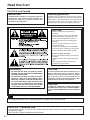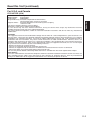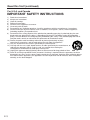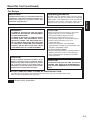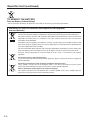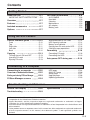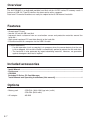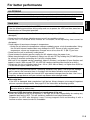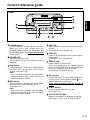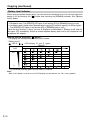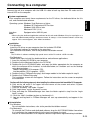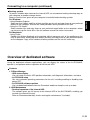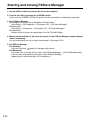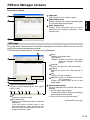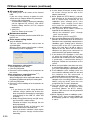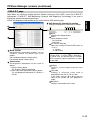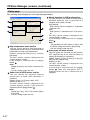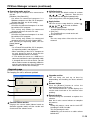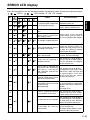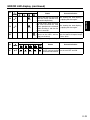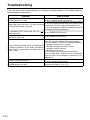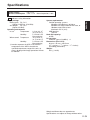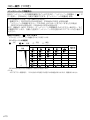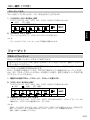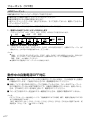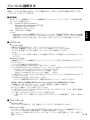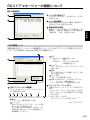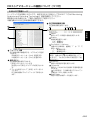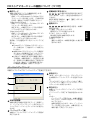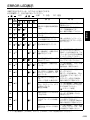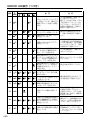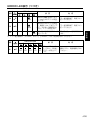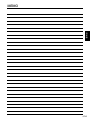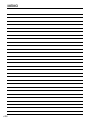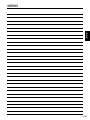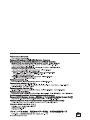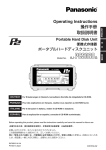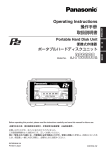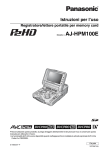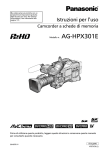Download Panasonic Arbitrator 360 Operating Instructions
Transcript
Portable Hard Disk Unit ポータブルハードディスクユニット Model No. DEUTSCH AJ-PCS060G Fur Erlauterungen in Deutsch, konsultieren Sie bitte die mitgelieferte CD-ROM. FRANÇAIS Pour des explications en français, veuillez vous reporter au CD-ROM fourni. ITALIANO Per le istruzioni in italiano, vedere il CD-ROM in dotazione. ESPAÑOL Para la explicación en español, consulte el CD-ROM suministrado. Before operating this product, please read the instructions carefully and save this manual for future use. このたびは、パナソニック製品をお買い上げいただき、まことにありがとうございます。 ●取扱説明書をよくお読みのうえ、正しく安全にお使いください。 ●ご使用前に「安全上のご注意」(J-2∼J-4ページ)を必ずお読みください。 ●保証書は「お買い上げ日・販売店名」などの記入を確かめ、取扱説明書とともに大切に保管してください。 S0705KA088 -M Printed in Japan VQT0T80-7 ENGLISH Operating Instructions 取扱説明書 日 本 語 Read this first! For U.S.A. and Canada IMPORTANT Operating precaution “Unauthorized recording of copyrighted television programmes, video tapes and other materials may infringe the rights of copyright holders and contravene copyright laws.” Operation near any appliance which generates strong magnetic fields may give rise to noise in the video and audio signals. If this should be the case, deal with the situation by, for instance, moving the source of the magnetic fields away from the unit before operation. CAUTION: Danger of explosion or fire if battery is mistreated. • Replace only with same or specified type. • Do not disassemble or dispose of in fire. • Do not store in temperatures over 60 °C. • Use specified charger for rechargeable batteries. • Do not recharge the battery if it is not a rechargeable type. • Do not leave the battery in an automobile exposed to direct sunlight for a long period of time with doors and windows closed. For memory back up battery • Danger of explosion if battery is incorrectly replaced. Replace only with the same or equivalent type. • Refer replacement back-up battery to qualified service personnel. WARNING: CAUTION: • TO REDUCE THE RISK OF FIRE OR SHOCK HAZARD, DO NOT EXPOSE THIS EQUIPMENT TO RAIN OR MOISTURE. • TO REDUCE THE RISK OF FIRE OR SHOCK HAZARD, KEEP THIS EQUIPMENT AWAY FROM ALL LIQUIDS. USE AND STORE ONLY IN LOCATIONS WHICH ARE NOT EXPOSED TO THE RISK OF DRIPPING OR SPLASHING LIQUIDS, AND DO NOT PLACE ANY LIQUID CONTAINERS ON TOP OF THE EQUIPMENT. In order to maintain adequate ventilation, do not install or place this unit in a bookcase, built-in cabinet or any other confined space. To prevent risk of electric shock or fire hazard due to overheating, ensure that curtains and any other materials do not obstruct the ventilation. CAUTION: TO REDUCE THE RISK OF FIRE OR SHOCK HAZARD AND ANNOYING INTERFERENCE, USE THE RECOMMENDED ACCESSORIES ONLY. indicates safety information. A rechargeable battery that is recyclable powers the product you have purchased. For U.S.A. - California Only This product contains a CR Coin Cell Lithium Battery which contains Perchlorate Material–special handling may apply. See www.dtsc.ca.gov/hazardouswaste/perchlorate E-1 Read this first! (continued) For U.S.A. and Canada Declaration of Conformity Model Number: AJ-PCS060G Trade Name: PANASONIC Responsible Party: Panasonic Corporation of North America One Panasonic Way, Secaucus, NJ 07094 Support contact: Panasonic Broadcast & Television Systems Company 1-800-524-1448 This device complies with Part 15 of FCC Rules. Operation is subject to the following two conditions: (1) This device may not cause harmful interference, and (2) this device must accept any interference received, including interference that may cause undesired operation. To assure continued compliance, follow the attached installation instructions and do not make any unauthorized modifications. ENGLISH FCC NOTICE (USA) CAUTION: This equipment has been tested and found to comply with the limits for a Class B digital device, pursuant to Part 15 of the FCC Rules. These limits are designed to provide reasonable protection against harmful interference in a residential installation. This equipment generates, uses and can radiate radio frequency energy and, if not installed and used in accordance with the instructions, may cause harmful interference to radio communications. However, there is no guarantee that interference will not occur in a particular installation. If this equipment does cause harmful interference to radio or television reception, which can be determined by turning the equipment off and on, the user is encouraged to try to correct the interference by one of the following measures: • Reorient or relocate the receiving antenna. • Increase the separation between the equipment and receiver. • Connect the equipment into an outlet on a circuit different from that to which the receiver is connected. • Consult the dealer or an experienced radio/TV technician for help. The user may find the booklet “Something About Interference” available from FCC local regional offices helpful. FCC Warning: To assure continued FCC emission limit compliance, follow the attached installation instructions and the user must use only shielded interface cables when connecting to host computer or peripheral devices. Also any unauthorized changes or modifications to this equipment could void the user's authority to operate this device. E-2 Read this first! (continued) For U.S.A. and Canada IMPORTANT SAFETY INSTRUCTIONS 1) Read these instructions. 2) Keep these instructions. 3) Heed all warnings. 4) Follow all instructions. 5) Do not use this apparatus near water. 6) Clean only with dry cloth. 7) Do not block any ventilation openings. Install in accordance with the manufacturer s instructions. 8) Do not install near any heat sources such as radiators, heat registers, stoves, or other apparatus (including amplifiers) that produce heat. 9) Do not defeat the safety purpose of the polarized or grounding-type plug. A polarized plug has two blades with one wider than the other. A grounding-type plug has two blades and a third grounding prong. The wide blade or the third prong are provided for your safety. If the provided plug does not fit into your outlet, consult an electrician for replacement of the obsolete outlet. 10) Protect the power cord from being walked on or pinched particularly at plugs, convenience receptacles, and the point where they exit from the apparatus. 11) Only use attachments/accessories specified by the manufacturer. 12) Use only with the cart, stand, tripod, bracket, or table specified by the manufacturer, or sold with the apparatus. When a cart is used, use caution when moving the cart/apparatus combination to avoid injury from tip-over. 13) Unplug this apparatus during lightning storms or when unused for long periods of time. 14) Refer all servicing to qualified service personnel. Servicing is required when the apparatus has been damaged in any way, such as power-supply cord or plug is damaged, liquid has been spilled or objects have fallen into the apparatus, the apparatus has been exposed to rain or moisture, does not operate normally, or has been dropped. E-3 Read this first! (continued) IMPORTANT Operating precaution “Unauthorized recording of copyrighted television programmes, video tapes and other materials may infringe the rights of copyright holders and contravene copyright laws.” Operation near any appliance which generates strong magnetic fields may give rise to noise in the video and audio signals. If this should be the case, deal with the situation by, for instance, moving the source of the magnetic fields away from the unit before operation. WARNING: CAUTION: • TO REDUCE THE RISK OF FIRE OR SHOCK HAZARD, DO NOT EXPOSE THIS EQUIPMENT TO RAIN OR MOISTURE. • TO REDUCE THE RISK OF FIRE OR SHOCK HAZARD, KEEP THIS EQUIPMENT AWAY FROM ALL LIQUIDS. USE AND STORE ONLY IN LOCATIONS WHICH ARE NOT EXPOSED TO THE RISK OF DRIPPING OR SPLASHING LIQUIDS, AND DO NOT PLACE ANY LIQUID CONTAINERS ON TOP OF THE EQUIPMENT. Danger of explosion or fire if battery is mistreated. • Replace only with same or specified type. • Do not disassemble or dispose of in fire. • Do not store in temperatures over 60 °C. • Use specified charger for rechargeable batteries. • Do not recharge the battery if it is not a rechargeable type. • Do not leave the battery in an automobile exposed to direct sunlight for a long period of time with doors and windows closed. CAUTION: In order to maintain adequate ventilation, do not install or place this unit in a bookcase, built-in cabinet or any other confined space. To prevent risk of electric shock or fire hazard due to overheating, ensure that curtains and any other materials do not obstruct the ventilation. ENGLISH For Europe For memory back up battery • Danger of explosion if battery is incorrectly replaced. Replace only with the same or equivalent type. • Refer replacement back-up battery to qualified service personnel. CAUTION: TO REDUCE THE RISK OF FIRE OR SHOCK HAZARD AND ANNOYING INTERFERENCE, USE THE RECOMMENDED ACCESSORIES ONLY. DO NOT REMOVE PANEL COVERS BY UNSCREWING THEM. To reduce the risk of electric shock, do not remove the covers. No user serviceable parts inside. Refer servicing to qualified service personnel. indicates safety information. E-4 Read this first! (continued) TO REMOVE THE BATTERY Back-up Battery (Lithium Battery) • For the removal of the battery for disposal at the end of its service life, please consult your dealer. Information for Users on Collection and Disposal of Old Equipment and used Batteries These symbols on the products, packaging, and/or accompanying documents mean that used electrical and electronic products and batteries should not be mixed with general household waste. For proper treatment, recovery and recycling of old products and used batteries, please take them to applicable collection points, in accordance with your national legislation and the Directives 2002/96/EC and 2006/66/EC. By disposing of these products and batteries correctly, you will help to save valuable resources and prevent any potential negative effects on human health and the environment which could otherwise arise from inappropriate waste handling. For more information about collection and recycling of old products and batteries, please contact your local municipality, your waste disposal service or the point of sale where you purchased the items. Penalties may be applicable for incorrect disposal of this waste, in accordance with national legislation. For business users in the European Union If you wish to discard electrical and electronic equipment, please contact your dealer or supplier for further information. Information on Disposal in other Countries outside the European Union These symbols are only valid in the European Union. If you wish to discard these items, please contact your local authorities or dealer and ask for the correct method of disposal. Cd E-5 Note for the battery symbol (bottom two symbol examples): This symbol might be used in combination with a chemical symbol. In this case it complies with the requirement set by the Directive for the chemical involved. Contents Read this first! ‥ ‥ ‥ ‥ ‥ ‥ ‥ ‥ E-1 ‥ ‥ ‥ ‥ ‥ E-8 For better performance‥ IMPORTANT SAFETY INSTRUCTIONS ‥ E-3 AJ-PCS060G ‥‥‥‥‥‥‥‥‥‥‥ E-8 Hard disk‥‥‥‥‥‥‥‥‥‥‥‥‥ E-8 Cleaning ‥‥‥‥‥‥‥‥‥‥‥‥‥ E-9 Maintenance ‥‥‥‥‥‥‥‥‥‥‥ E-9 AC adapter ‥‥‥‥‥‥‥‥‥‥‥‥ E-9 Battery pack ‥‥‥‥‥‥‥‥‥‥‥ E-9 Overview ‥ ‥ ‥ ‥ ‥ ‥ ‥ ‥ ‥ ‥ ‥ E-7 Features ‥ ‥ ‥ ‥ ‥ ‥ ‥ ‥ ‥ ‥ ‥ E-7 Included accessories ‥ ‥ ‥ ‥ ‥ E-7 Options ‥ ‥ ‥ ‥ ‥ ‥ ‥ ‥ ‥ ‥ ‥ E-7 ENGLISH Getting Started Using the AJ-PCS060G Control reference guide ‥ ‥ ‥ ‥ E-10 Front ‥‥‥‥‥‥‥‥‥‥‥‥‥‥ E-10 Top‥‥‥‥‥‥‥‥‥‥‥‥‥‥‥ E-11 Right side ‥‥‥‥‥‥‥‥‥‥‥‥ E-11 Left side ‥‥‥‥‥‥‥‥‥‥‥‥ E-12 Back ‥‥‥‥‥‥‥‥‥‥‥‥‥‥ E-12 Copying ‥ ‥ ‥ ‥ ‥ ‥ ‥ ‥ ‥ ‥ E-13 Turning the unit ON and OFF ‥‥‥ E-13 Inserting P2 cards ‥‥‥‥‥‥‥‥ E-13 Ejecting P2 cards ‥‥‥‥‥‥‥‥ E-13 Write-protection on P2 cards‥‥‥‥ E-14 HDD capacity indicator ‥‥‥‥‥‥ E-14 Battery level indicator ‥‥‥‥‥‥‥ E-15 Copying from P2 cards to the HDD ‥‥ E-16 Canceling copy operations ‥‥‥‥ E-18 Formatting ‥ ‥ ‥ ‥ ‥ ‥ ‥ ‥ ‥ E-18 Formatting P2 cards ‥‥‥‥‥‥‥ E-18 Formatting the HDD ‥‥‥‥‥‥‥ E-19 Auto power OFF during use ‥ ‥ E-19 Connecting to a Computer Connecting to a computer ‥ ‥ ‥ E-20 Overview of dedicated software ‥ ‥ E-22 Starting and closing P2Store Manager ‥ ‥ E-23 P2Store Manager screens ‥ ‥ ‥ E-24 HDD page‥‥‥‥‥‥‥‥‥‥‥‥ E-24 S.M.A.R.T page ‥‥‥‥‥‥‥‥‥ E-26 Setup page ‥‥‥‥‥‥‥‥‥‥‥ E-27 Upgrade page ‥‥‥‥‥‥‥‥‥‥ E-28 Updating procedure ‥‥‥‥‥‥‥ E-29 Troubleshooting and Reference ERROR LED display ‥ ‥ ‥ ‥ ‥ E-30 Specifications ‥ ‥ ‥ ‥ ‥ ‥ ‥ ‥ E-34 Troubleshooting ‥ ‥ ‥ ‥ ‥ ‥ ‥ E-33 • Microsoft and the Microsoft logo, Windows are registered trademarks or trademarks of Microsoft Corporation in the United States and other countries. • Apple, Macintosh, and the respective logos are registered trademarks or trademarks of Apple Computer, Inc. in the United States and other countries. • Intel and Pentium are registered trademarks or trademarks of Intel Corporation in the United States and other countries. • Other product names or corporate names in this manual are either trademarks or registered trademarks of their respective owners. In this manual, the trademark symbol ™ and registered symbol ® are omitted. E-6 Overview The AJ-PCS060G is a dedicated portable hard disk unit for AJ-P2C series P2 memory cards. It features a USB 2.0 (Type B) interface for data transfer with a computer. Data from P2 camera-recorders can easily be copied to the 60 GB internal hard disk. Features • Accepts one P2 card • Internal 2.5 inch 60 GB hard disk • Improved shock resistance from an acceleration sensor and protective materials around the hard disk 1) • High-speed copying of P2 card data directly to the hard disk • Fast data transfer to a computer via the USB 2.0 cable 1) Shock Resistance • If a disk operation (such as copying) is in progress when the sensor detects that the unit is hit or dropped, the hard drive head is automatically parked to protect the disk and data. • The hard disk is also protected by impact-absorbing materials. However, no guarantee against damage or data loss is implied. Included accessories • Install Manual ..............................................................................................................................1 • Ferrite core ..................................................................................................................................1 • CD-ROM [Includes P2 Driver, P2 Card Manager, Install Manual and Operating Instructions (this manual)]......................................................1 Options E-7 • Battery pack CGR-D16 (1600/1560 (typ./min.) mAh) CGA-D54 (5400 mAh) • AC adapter AG-B25 For better performance AJ-PCS060G The unit’s internal hard disk is protected by materials to withstand impact or drops better. However, please understand that no guarantee against damage or data loss is implied. ENGLISH As optional accessories, use a recommended battery pack and AC adapter. Hard disk The unit houses a hard disk drive (“HDD”). Take the following precautions during setup and use to protect the HDD and data stored on it from data loss or interrupted operation. • Do not subject the unit to vibration or impact during use. (Otherwise, the HDD may be damaged.) • Do not use the unit where vibration occurs or put it on unstable surfaces. • Do not use it in enclosed areas without air circulation, where operating heat cannot be dissipated. • Do not subject it to extreme changes in temperature. →Using the unit where the temperature changes suddenly poses a risk of condensation. Using the unit with internal condensation may damage the HDD. Ensure a fairly constant room temperature, where any temperature changes occur at less than 20 °C (68 °F) per hour. • Do not use the unit in extremely humid places. • Do not remove the battery pack or unplug the AC adapter when the power is on. • Before transferring the unit elsewhere, always turn the unit OFF by holding the [POWER] button for at least 2 seconds and waiting for it to finish shutting down. Wait until it has stopped moving completely (about 2 minutes), and protect it from vibration and impact in transit. (After turned OFF, the HDD will continue spinning from inertia for a while.) • Do not use the unit at altitudes lower than –90 m (–300 feet or lower), or higher than 3,000 m (10,000 feet or higher) above sea level. The HDD is a high-precision device. Operating conditions may pose a risk of partial damage, and in a worst-case scenario, there is a serious risk that data cannot be read or recorded. Thus, please do not consider the internal HDD a permanent storage place for data. Use it as a temporary storage device until you can back up data on other storage media. Recorded data If the HDD is damaged, data recorded on it will be lost. Always keep an extra copy of important data on separate storage media. See page E-22 for instructions on backing up data. Note that Panasonic cannot be liable for data lost from HDD failure or other problems, or for other direct or indirect loss. Erasure of HDD data before disposal or transference of the unit When you dispose of the unit or transfer it, we urge you to take responsibility for erasing any important data on the HDD. This will avoid any problems from leaked information. Dispose of the HDD after bringing it near a strong magnetic field and breaking it with a hammer or other means to make it unreadable. E-8 For better performance (continued) Cleaning Never clean the unit with solvents such as benzene, thinner, or alcohol • Before cleaning, remove the battery pack or unplug the AC adapter. • Cleaning the unit with solvents may damage the outer case or cause the paint to peel. • Use a clean, soft dry cloth to wipe away dust or dirt. If the unit becomes quite dirty, wipe it with a cloth dampened in diluted neutral detergent after wringing the cloth well. Use a dry cloth to wipe it dry. • If you use a chemically treated dust cloth, follow the precautions for use. Maintenance The unit’s internal hard disk drive (HDD) is a high-performance part that is subject to maintenance. To keep the unit in optimal condition, we recommend that you inspect it regularly and bring it to the place of purchase for periodic maintenance. Ask your dealer for further details about periodic maintenance. Request periodic maintenance under this guideline. See page E-25 for instructions on checking the operating time. Every 2,000 hours of use Tips: • In some cases, the content of the HDD is cleared during maintenance, so any data will be lost. Before maintenance, always back up needed data on separate storage media. Please understand that you will not be compensated for lost data. • You will not be compensated for data stored on the HDD in the case of HDD failure. Lost data cannot be recovered. The HDD is for temporary storage of data, and we recommend backing up needed data promptly. AC adapter Use the optional AC adapter (AG-B25). Read the user’s manuals of all accessories carefully before use. Note: When using an AC adapter, attach the included ferrite core near the base of the battery-type connector on the DC cable connected to the unit. Be sure to wind the cable around the ferrite core twice, as shown, at time of attachment. If you do not use the ferrite core, other devices may be affected by the unit. Wind twice around and close it Ferrite core Battery-type connector on the DC cable Battery pack Use the optional Battery pack. Read the user's manuals of all accessories carefully before use. E-9 Control reference guide ENGLISH Front POWER button P2C LED Use this button to turn the unit ON and OFF. When the unit is OFF, simply press the [POWER] button to turn it ON. When ON, hold the [POWER] button for at least two seconds to turn it OFF. Lights or flashes when the unit is accessing a P2 card. (See pages E-16, E-18 and E-29) POWER LED Lights when the unit is ON. The POWER LED flashes during startup or shutdown. P2C button Press to format P2 cards. After copying data to the HDD, you can format the P2 card as needed. (See page E-18) Note: Data cannot be recovered after formatting. Before formatting cards, make sure all the data may safely be deleted. HDD button Press to format the internal HDD. All unneeded data on the HDD can be deleted at once. (See page E-19) Note: Data cannot be recovered after formatting. Before formatting the HDD, make sure all the data may safely be deleted. HDD LED Lights or flashes when the unit is accessing the internal HDD. (See pages E-16, E-19 and E-29) ERROR LED Lights or flashes if errors occur. Errors are identified by the combination of [COPY STATUS] LEDs on the front and [E1 to E4], [P2C], and [HDD] LEDs on the top. (See pages E-15 and E-30 to E-32) P2 card slot A dedicated slot for P2 cards. Before inserting a P2 card, make sure the EJECT button is in. Hold the card level as you insert it. Never insert anything in the slot except P2 cards. EJECT button Press to eject P2 cards from the slot. (See page E-13) COPY STATUS LEDs Indicates the progress of copying or formatting. (See pages E-16, E-18, E-19, E-29 and E-32) E-10 Control reference guide (continued) Top Right side START button Press to start copying or formatting. Hold the [START] button for at least 2 seconds to start either process. CANCEL button Press to cancel copying. During copying, hold the [CANCEL] button for at least 2 seconds to cancel copying. Sliding knob To open the front panel cover, slide the knob in the direction of the arrow. Battery level indicator button [ ] After this button is pressed, the remaining power level of the battery pack will be displayed for about 2 seconds in , the [REMAIN] indicator. (See page E-15) The [USB] indicator remains lit (green) as long as a USB 2.0 cable is connected. E-11 HDD capacity indicator button [HDD CAP] After this button is pressed, the available HDD capacity will be displayed for about 2 seconds in , the [REMAIN] indicator. The number in [REMAIN] represents how many cards can be copied to the HDD. (See page E-14) The [USB] indicator remains lit (green) as long as a USB 2.0 cable is connected. Battery/HDD indicator and error LEDs [REMAIN] Indicates the remaining battery level, available HDD capacity, and, if errors occur, error identification. (See pages E-14, E-15, E-30 to E-32) USB 2.0 connector (Type B) Attach the USB 2.0 cable to this connector when connecting the unit to a computer or P2 device that can serve as a USB host. Note: Computers used with the unit must support USB 2.0. Control reference guide (continued) Left side Front panel side ENGLISH Rear panel side Back Sliding switch cover Sliding switch Slide toward the front to enable software updates. Normally, keep the switch toward the back. (See page E-29) Power inlet Insert an optional battery pack or AC adapter here. DC IN socket (7.9 V) Battery lock release button VERIFY switch Use this switch to verify data after it has been copied from P2 cards onto the internal HDD. (See page E-16) ON : Verify OFF: Do not verify Note: To ensure accurate copying, slide the VERIFY switch to ON. If it is set to OFF, the unit may not be able to copy correctly in some cases. However, note that copying will take twice as long with verification (when ON) than without (when OFF). When removing optional battery packs or AC adapters, hold down the button as you slide it toward the button side. E-12 Copying Turning the unit ON and OFF Use an optional battery pack or AC adapter as the power source. (See page E-7) In either case, make sure the power source is firmly connected to the unit. For connection instructions, refer to the user's manual of the accessory. Turn the unit ON before all operations. When finished (and when the unit is not in use), turn the unit OFF. Power ON To turn the unit ON, press the [POWER] button. The POWER LED flashes during startup. When the unit is ready for use, it remains lit (green). Note: • When a low voltage error occurs (when [ERROR] LED lights in red and [E2] in [REMAIN] flashes in red), either replace the battery pack with a recharged one or switch to the AC adapter and restart the unit. • When the temperature of the built-in HDD falls below the specified temperature (when [ERROR] LED lights in red, and [E1] lights and [E2] flashes in red in [REMAIN]), the unit warms up to the specified temperature. During warm-up, the [START] button and other controls are temporarily disabled. • More power is consumed during warm-up. In some cases a low-voltage error may occur afterwards, depending on the remaining level of the battery pack. If this occurs, turn the power OFF and then ON again. Power OFF To turn the unit OFF, hold the [POWER] button for at least 2 seconds. The POWER LED goes out. Note that during shutdown, this LED flashes. Inserting P2 cards When inserting a P2 card in the card slot, always hold the card level and insert it carefully. Forcing cards in the slot at an angle may damage them or the unit. Ejecting P2 cards To eject a card, press the EJECT button once, and after the button comes out, press it again. Do not eject P2 cards during access by the unit (when the [P2C] LED is lit). The data may be lost or the P2 card damaged. Note: If the unit is connected to a computer, wait until shutdown processing for the card is complete before pressing the EJECT button. • For Windows: 1. Go to [Start] → [My Computer] 2. Right-click on the P2 card drive (displayed as a removable disk) and select “Eject” 3. Press the EJECT button and remove the P2 card • For Macintosh: Select the P2 card volume displayed on the desktop. From the menu bar at the top of the screen, select [File] → [Eject], or otherwise drag the volume to the trash. E-13 Copying (continued) Write-protection on P2 cards ENGLISH When P2 cards are inserted, the following operations will be prevented to protect the data, even if you adjust the write-protect switch. Thus, check the write-protect switch before inserting P2 cards. Write-protect switch settings PROTECT :Data cannot be written to or deleted from the card. PROTECT :Data may be written to or deleted from the card. HDD capacity indicator Up to 15 P2 cards worth of data can be copied to the unit's internal HDD. (However, in the case of 8 GB P2 cards, the data on only 7 P2 cards can be copied.) To see how much space is available on the HDD (how many cards can be copied), press the [HDD CAP] button and check the [REMAIN] indicator. See【HDD Capacity (in Number of Cards)】. With the unit ON, check how many P2 cards can be copied Press the [HDD CAP] button the number of times indicated (Press count) in [HDD Capacity (Settings)] below. This will depend on the type of P2 card inserted. The [REMAIN] LED will light in orange for a second and then the display will change to that shown in [HDD Capacity (in Number of Cards)] below. 【HDD Capacity (Settings)】 : LED lit OR : orange P2 card type Press count 2 GB/4 GB 1 8 GB 2 16 GB 3 REMAIN OR OR OR OR OR OR 【HDD Capacity (in Number of Cards)】 : LED lit : LED flashing R : red G : green Capacity REMAIN (No. of cards that can be copied) 0 R R R 1 G 2 G G 3 G G G 4 G G G 5 or more G G G Full useable (when the cards are not in use) G G G R R G G G G G The [REMAIN] indicator goes out after about 2 seconds. E-14 Copying (continued) Battery level indicator When using an optional battery pack, you can check the remaining level. You can see how much power is left by pressing the [ ] button and checking the [REMAIN] indicator. See【Battery level】, below. Copy operations are not possible in the following states. • Low power error (The [ERROR] LED lights in red and the [E2] in [REMAIN] flashes in red.) • Low battery pack charge error (detected when copying P2 cards of capacity 16 GB or higher) (The [ERROR] LED lights in red and the [E2] in [REMAIN] lights in red.) Once the level reaches 0 (zero), an error is displayed as described in【Battery level】and the unit goes OFF immediately. Switch to another optional battery pack that is fully charged or use an optional AC adapter. With the unit ON, press the [ ] button The display will correspond to【Battery level】, below. 【Battery level】 : LED lit , : LED flashing R : red G : green REMAIN Battery pack level 100 0 G G G G G R R G G G G G G G G G G R R R R R The [REMAIN] indicator goes out after about 2 seconds. Note: With an AC adapter, in some cases the LED display may not indicate 100. This is not a problem. E-15 Copying (continued) Copying from P2 cards to the HDD When using an optional battery pack, check the remaining level before copying data. Copy operations are not possible in the following states. • Low power error (The [ERROR] LED lights in red and the [E2] in [REMAIN] flashes in red.) • Low battery pack charge error (detected when copying P2 cards of capacity 16 GB or higher) (The [ERROR] LED lights in red and the [E2] in [REMAIN] lights in red.) Replace with a fully charged, optional battery pack or switch to the use of an optional AC adaptor. ENGLISH High-speed copying from P2 cards to the HDD is possible because data is transferred directly to the HDD. Do not turn the unit OFF or eject P2 cards when the [P2C] or [HDD] LEDs are lit. 1. With the unit ON, insert a P2 card in the slot 2. Press the [HDD CAP] button and make sure there is enough space to copy at least one card If the capacity (in number of cards) is 0, copy needed data to other storage media and format the HDD. (See page E-14 and E-19) 3. Hold the [START] button for at least 2 seconds Copying begins, and the verification 1) is conducted (when the [VERIFY] switch is set to ON). The copying progress is indicated by the LEDs, as follows. : LED lit , , : LED flashing G : green OR : orange COPY STATUS Progress (%) 00-19 20-39 40-59 60-79 80-99 100 G G G G G G G G G G G G G G G G G G During access OR During access OR G G 4. Make sure all the [COPY STATUS] LEDs are lit in green 5. Press the [POWER] button Copying is complete and the [COPY STATUS] LEDs go out. Note: • Once the data on a P2 card has been copied to the HDD, it cannot be copied to the HDD again. If this is the case, one of the following operations will be performed depending on the [VERIFY] switch setting. [VERIFY] switch is OFF: Even when step 3 is taken, 100% is immediately displayed as the copying progress status. [VERIFY] switch is ON: When step 3 has been taken, the data is not copied, 40-59% is displayed as the copying progress status, and the verification is conducted. • Even after data on a P2 card has been edited, added or deleted by a computer or other device, it may be recognized as the same data. If this is the case, one of the following operations will be performed depending on the [VERIFY] switch setting. [VERIFY] switch is OFF: Even when step 3 is taken, 100% is immediately displayed as the copying progress status. [VERIFY] switch is ON: When step 3 has been taken, the data is not copied, 40-59% is displayed as the copying progress status, the verification is conducted, the data is recognized as different, and operation ends with the Verify NG error 2). (See page E-32) (Continued on next page) E-16 Copying (continued) • If the unit heats up during copying, it will automatically copy at a slower rate. The [P2C] and [HDD] LEDs also flash slowly at this time. • If copying is not completed normally (if the unit is turned OFF or the P2 card is pulled out during copying), the HDD capacity (number of cards that can be copied) is decreased by as many P2 cards that could not be copied. • All [COPY STATUS] LEDs flash in green if a blank P2 card is inserted and step 3 above is finished. • In the case of P2 cards that include a Bad clip 3), be sure to first restore any lost data using a P2 camerarecorder or other device before copying using this unit. When a defective clip is copied without correcting its defects, it may not be possible to repair the copied defective clip. 1) This function conducts the verify whether the data on P2 cards and the data recorded on the internal HDD are the same. 2) When the Verify NG error has occurred, “ERROR” appears in the status column of the HDD partition information section (see page E-24). If this is the case, the data on the P2 card concerned can be copied again, but the partition with the “ERROR” status will remain unchanged. 3) Improperly recorded clip due to accidental removal of the P2 card or sudden power loss during recording. Clips with a yellow X marker displayed on the thumbnail screen when using a P2 camera-recorder or similar device. E-17 Copying (continued) Canceling copy operations You can cancel copying in progress as follows. ENGLISH 1. Hold the [CANCEL] button for at least 2 seconds The [COPY STATUS], [P2C], and [HDD] LEDs change as follows. : LED lit OR : orange COPY STATUS OR OR OR OR OR − − 2. Press the [POWER] button Copying is canceled and the [COPY STATUS] LEDs go out. Note: Canceling copy automatically deletes copied data. Formatting Formatting P2 cards You can delete all data on P2 cards. Data cannot be recovered after formatting. Before formatting cards, make sure all the data may safely be deleted. Do not turn the unit OFF or eject P2 cards when the [P2C] LED is flashing. This may damage the P2 card. P2 cards cannot be formatted if the write-protect switch is set to PROTECT. Additionally, when P2 cards are inserted in the slot, you cannot adjust the write-protect switch to prepare them for formatting. 1. With the unit ON, insert a P2 card in the slot 2. Hold the [P2C] button for at least 2 seconds The [COPY STATUS], [P2C], and [HDD] LEDs change as follows. : LED lit : LED flashing OR : orange COPY STATUS OR OR OR OR OR OR − 3. Within 2 seconds, press the [START] button The [COPY STATUS], [P2C], and [HDD] LEDs go out, and P2 card formatting begins. Formatting is complete when the [P2C] LED flashes in orange. Note: While the [COPY STATUS], [P2C], and [HDD] LEDs are on in step 2, if you do not press the [START] button within 2 seconds (step 3), the P2 card will not be formatted. To format the card, repeat the process from step 2. E-18 Formatting (continued) Formatting the HDD You can delete all data copied onto the internal HDD. Put the unit on a solid surface before formatting the HDD. Vibration or impact may damage the unit during formatting. Data cannot be recovered after formatting. Before formatting the HDD, make sure all the data may safely be deleted. Do not turn the unit OFF when the [HDD] LED is lit. 1. With the unit ON, hold the [HDD] button for at least 2 seconds The [COPY STATUS] LED, [P2C] LED, and [HDD] LED change as follows. : LED lit : LED flashing OR : orange COPY STATUS OR OR OR OR OR − OR 2. Within 2 seconds, press the [START] button The [COPY STATUS], [P2C], and [HDD] LEDs go out, and HDD formatting begins. Formatting is complete when the [HDD] LED flashes in orange. Note: • While the [COPY STATUS], [P2C], and [HDD] LEDs are on in step 1, if you do not press the [START] button within 2 seconds (step 2), the internal HDD will not be formatted. To format the HDD, repeat the process from step 1. • 15 partitions are created automatically on the internal HDD. Auto power OFF during use If left unused, the unit will automatically turn OFF after ten minutes if no copying or formatting operations are in progress. To use the unit, turn it ON again. If the unit is left unused while connected to a computer via the USB 2.0 cable, auto power OFF is deactivated, even if no copying or formatting is in progress. To turn the unit OFF, hold the [POWER] button for at least 2 seconds. Note that auto power OFF is disabled while waiting for an error check after an error has occurred or when copying has ended. Note: You can set the time until auto power OFF on the P2Store Manager Setup page, in “Auto power off mode.” Options: [Never], [5 min], [10 min], [15 min], [20 min], [25 min], and [30 min]. Default: [10 min]. (See page E-27) E-19 Connecting to a computer Connect the unit to a computer with the USB 2.0 cable to back up data from P2 cards and the internal HDD on the computer. Operating system: Windows Vista Business or higher Windows XP Professional SP2 or later Windows 2000 SP4 or later Macintosh OS X (10.4) Interface: ENGLISH System requirements Your computer must meet these requirements for the P2 driver, the dedicated driver for this unit, and the dedicated software. Equipped with a USB 2.0 port Note: • When using the dedicated application software for this unit under Windows Vista, be sure log in as a user with administrator privileges and then execute. At startup, a “User Account Control” screen may appear. If this screen appears, click “Allow” to continue. Installation • For Windows: Install the P2 driver on your computer from the included CD-ROM. The dedicated software is installed at the same time. For installation instructions, refer to the provided installation manual. Note: The P2 driver is software enabling high-speed access of the P2 card via a USB 2.0 cable. • For Macintosh: Follow these steps to install the dedicated driver and software applications. 1. Insert the included CD-ROM in your computer 2. Double-click the Macintosh folder in the CD-ROM 3. Double-click the AJ-PCS060G folder, and copy the folder appropriate for the computer on which the software will be installed, as indicated below, to a location such as the desktop using drag and drop. PowerPC-based Mac OS X computer: PPC Intel-based Mac OS X computer : INTEL 4. Double-click the “P2StoreDriver.dmg” disk image module in the folder copied in step 3. 5. Double-click “P2StoreDriver.pkg” The installation screen will now appear. Follow the instructions on the screen to complete the installation. Continue with the following steps only when installing the software on an Intel-based Mac OS X computer. 6. Click on the “” mark in the upper left-hand corner of the screen and select “System Preferences” to start it up. 7. Click the “Accounts” icon under “System”. 8. Click “Login Items” on the “Accounts” screen. 9. Drag and drop the P2StoreManager icon from the folder copied in step 3 to the “Login Items” screen. 10. Click the “Hide” checkbox to place a checkmark in it. 11. Log out and log back in. P2Store Manager will start up automatically and appear in the “Dock”. Uninstallation • For Windows: For uninstallation instructions, refer to the provided installation manual. • For Macintosh: To uninstall the P2 driver and dedicated software, drag the AJ-PCS060G folder from where it is installed on the computer directly to the trash and empty the trash. Also, on an Intel-based Mac OS X computer, delete the login items registered during installation. E-20 Connecting to a computer (continued) Connection 1. Start the computer 2. Use the USB 2.0 cable to connect the unit to the computer 3. Turn the unit ON by pressing the [POWER] button On the unit, the POWER LED lights in green. The connection is automatically detected. Note: • Use a commercially available USB 2.0 cable. Use a cable shorter than 3 m (9.8 feet). The connection will not work correctly if the cable is longer than 3 m (9.8 feet). • Do not connect more than one unit to the computer at once. • Data cannot be written to the unit from a computer. • Do not eject the P2 card or unplug the USB 2.0 cable during access of the P2 card or internal HDD. This may cause problems on the computer. • Before ejecting P2 cards while the unit is connected to a computer, refer to the notes in “Ejecting P2 cards” on page E-13. For Windows: • When you connect the unit to a computer with the USB 2.0 cable, up to 16 partitions are added to the computer (15 partitions for the internal HDD and 1 partition for the P2 card). (This applies when mounting on drive letters.) • In some cases, these partitions may be the same as for existing drives on the network. When partitions cannot be seen due to duplication with existing drives, use the P2Store Manager to mount these partitions on folders. Refer to Drive mount setting button of page E-25. • Partitions not used in the operation described in “Copying from P2 cards to the HDD” on page E-16 cannot be accessed from the computer. Refer to the HDD page (described on page E-24) to confirm which drive letters or specified folders have been assigned. For Macintosh: • Each partition is displayed as a folder on the desktop. • If the number of copied partitions does not match the number of folders on the desktop, a connection error has occurred. Either remount the partitions from Disk Utility or restart the computer, and check again. Removal 1. Disconnect the USB connection as follows • For Windows Vista Business or Windows XP Professional: Double-click on the “Safely Remove Hardware” icon in the task tray. Follow the instructions on screen to stop the “Panasonic P2 series USB Devices.” • For Windows 2000: Double-click on the “Unplug or Eject Hardware” icon in the task tray. Follow the instructions on screen to stop the “Panasonic P2 series USB Devices.” • For Macintosh: Select all folders displayed when the unit is connected. From the menu bar at the top of the screen, select [File] → [Eject], or otherwise drag them to the trash. 2. Turn the unit OFF by holding the [POWER] button for at least 2 seconds The POWER LED goes out. 3. Unplug the USB 2.0 cable E-21 Backing up data To protect valuable data stored on the internal HDD, we recommend making a backup copy on your computer or another storage device. Always check the free space on your computer’s hard disk before backing up data. For Windows: • Using Windows Explorer: Select top-level folders and files of each partition on the unit and copy them to your preferred folders on the computer. Execute the same procedure on all partitions of the unit. • Using the “P2 Viewer”: Select needed clips and copy them to your preferred target folder on the computer, where you have set up the virtual drive. See the software manual for further instructions. For Macintosh: • Using Finder: Double-click folders displayed on the desktop (which represent each of the partitions on the unit) to open them. Select top-level folders and files and copy them to your preferred folders on the computer. Copy all the contents of other partitions on the unit the same way. ENGLISH Connecting to a computer (continued) Overview of dedicated software Using the dedicated software applications, you can display the status of the AJ-PCS060G, operate it, and perform routine inspection of the internal HDD. Features 1. P2Store Manager • HDD status display You can check the unit’s HDD partition information, self-diagnostic information, and more. • AJ-PCS060G setup You can customize operating parameters for the unit, including enabling or disabling auto power OFF. • AJ-PCS060G software updates You can download software from the Panasonic website to keep the unit up to date. 2. HDD Maintenance • Routine inspection of the internal HDD The software gives you full access to the internal HDD of the AJ-PCS060G, enabling you to check the status of the unit. Refer to “Recommended daily checks and regular maintenance” (included). E-22 Starting and closing P2Store Manager 1. Use the USB 2.0 cable to connect the unit to the computer 2. Turn the unit ON by pressing the [POWER] button On the unit, the POWER LED lights in green, and the connection is automatically detected. 3. Start P2Store Manager For Windows Vista Business or Windows XP Professional: Go to [Start] → [All Programs] → [Panasonic P2] → [P2 Store Manager]. Windows 2000: Go to [Start] → [Programs] → [Panasonic P2] → [P2 Store Manager]. For Macintosh: Double-click the icon for this application in the AJ-PCS060G folder. 4. Make sure the indicator in the lower-left corner of the P2Store Manager screen displays “State: Connecting.” You can now display the unit’s status and manage it. (See page E-24) 5. Exit P2Store Manager For Windows: Click the Close box ( button) in the upper-right corner. For Macintosh: In the menu bar at the top of the screen, click [P2StoreManager] → [Quit P2StoreManager]. If the unit was reconnected in this state, restart P2Store Manager. (Applies only to Intel-based Mac OS X computers.) E-23 P2Store Manager screens Overview of screens Page tabs Click the tabs to access different pages. Displays sections with various information about the unit and buttons for operations. State display area Displays “State: Connecting” when the unit is connected to the computer, otherwise, “State: Disconnected.” ENGLISH Page display area HDD page This page allows confirmation of the partition information of the internal HDD of the unit and the setting of the format and mounting method. (The mounting method setting is a function only for Windows.) Status Displays the partition status. “OK”: Normal “ERROR”: Trouble occurred at some point during the copying or verification process. Serial No. Displays the source P2 card serial number. Capacity Displays the source P2 card capacity (in MB). Date Displays the date of copying. Model No. (Ignore for PowerPC-based Mac OS X computers.) Displays the model number of the P2 card being copied. Partition information section Quick format button Displays partition information for data copied from P2 cards. For quick formatting of the internal HDD, do the following. 1. Click the [Quick format] button A confirmation dialog is displayed, prompting you for approval for formatting. 2. Click [Yes] to execute quick formatting 1), 2) No. Displays the partition number. Drive mount point Displays the assigned drive letter or specified folder name. If the drive letter or folder name is not displayed properly, either disconnect and then re-connect the USB cable or restart the computer, and check again. (Continued on next page) E-24 P2Store Manager screens (continued) All erase button For writing zeros to all sectors of the internal HDD. If you are using a battery to power the unit, switch to an AC adapter before this procedure. 1. Click the [All erase] button A confirmation dialog is displayed, prompting you for approval for erasing, after which another dialog confirms the AC adapter connection. 2. Click [Yes] Zeros are written to all sectors. 1) – 3) Maintenance section Displays the total time that the internal HDD has been in use. Drive mount setting button (only for Windows) You can select mounting on a drive letter or specified folder. When the [Drive mount setting] button is clicked, the following screen is displayed. • When mounting on a drive letter: 1. Select [Mount on drive letter]. 2. Click the [OK] button. 3. Restart the unit according to the instructions on the screen. • When mounting on a specified folder 4) – 12): 1. Select [Mount on NTFS folder]. When modifying the drive mount point folder, click the [Browse] button and specify the mount point. 2. Click the [OK] button. 3. Restart the unit according to the instructions on the screen. Note: 1) If you format the HDD using Macintosh software, always confirm that all data has been erased after formatting by unplugging and plugging in the USB 2.0 cable and checking. 2) Before using [Quick format] and [All erase], put the unit on a stable surface. Vibration or impact may damage the unit during formatting. Using [Quick format] or [All erase] will delete all data on the internal HDD. If data you need is stored on it, back up the data to separate storage media before formatting. E-25 3) It takes about 45 minutes to write zeros to all sectors. Always do this with an AC adapter connected. 4) When [Mount on NTFS folder] is selected, each partition of the internal HDD of the unit is sequentially mounted on the subfolders “pa01” through “pa15.” If the subfolders “pa01” through “pa15” don’t exist under the specified folder, these subfolders are automatically created. 5) The specified NTFS folder cannot be mounted for the following cases. • When the subfolders “pa01” through “pa15” are not empty. • When the file system is not NTFS. 6) After executing [Mount on NTFS folder], the partitions of the internal HDD of the unit are sometimes not sequentially mounted on the subfolders “pa01” through “pa15” when the internal HDD of the unit is formatted or when a P2 card that is 8 GB or more is copied to the unit. When the unit and the computer are going to be connected, we recommend that you perform mounting. 7) If the number of the partitions is less than 15, when the internal HDD of the unit is formatted and reconnected after mounting is performed, a confirmation dialog is displayed. Follow the instructions on the screen. 8) When the input folder name does not exist, a confirmation dialog is displayed. Click [Yes] after confirming this input folder name. 9) If the subfolders “pa01” through “pa15” are accessed after mounting when the unit and the computer are not connected, a confirmation dialog may be displayed. 10) When disconnecting the unit from the computer after executing [Mount on NTFS folder], only one drive letter that was assigned on the P2 card is displayed. 11) The icon display for subfolders “pa01” through “pa15” may be different after executing [Mount on NTFS folder]. However, data accesses will be performed without problems. 12) When copying the data in subfolders “pa01” through “pa15” after executing [Mount on NTFS folder], perform a “copy” rather than a “move.” P2Store Manager screens (continued) S.M.A.R.T page Self-diagnostic information section Displays self-diagnostic information as follows. Mode section Self-diagnostic information includes a list of numbers. Choose the format from these options. For hexadecimal display: Choose [Hex] For decimal display: Choose [Dec] Save button Self-diagnostic information can be saved as follows. 1. Click the [Save] button The [Save As] dialog is displayed. 2. Enter a file name and click the [Save] button The self-diagnostic information is saved as a text file. ENGLISH Hard disks are relatively fragile devices. Before using the unit's HDD, check the S.M.A.R.T information. (S.M.A.R.T: Self-Monitoring, Analysis and Reporting Technology) If an error is displayed, contact the place of purchase. Check self-diagnostic information for the unit's internal HDD on this page. Name Identifies the displayed item. Status Gives diagnostic results. OK: No errors NG: Errors Pre-Failure / Advisory Rates the severity of internal HDD errors as “1” or “0.” “1”: Serious “0”: Not serious If the diagnostic results are “NG” for a serious error (“1” in [Pre-Failure / Advisory]), a critical error has occurred on the internal HDD. Contact the place of purchase as soon as possible. Attribute Displays a value representing the item status. Threshold Displays a reference value used in determining if the item is “OK” or “NG.” If the status value of is lower than the value in this section, an “NG” judgment is made. RAW Data Displays status details for the item. E-26 P2Store Manager screens (continued) Setup page For checking and changing the unit's operating parameters. Shock detection in USB mode section High temperature mode section You can specify whether HDD operation is suspended or remains active if the internal HDD temperature exceeds a prescribed level. Options: [Suspend] and [Active]. Default: [Suspend]. The unit’s current setting is displayed in the “Current Setting” section. If you change it, afterward click the [Apply] button . Note: Setting to [Active] may result in failure of the HDD. Use this setting at your own risk. Under Limit of HDD access section You can specify the minimum ambient temperature at which HDD operation is permitted. Options: [5 deg / 41 F] and [-5 deg / 23 F]. Default: [5 deg / 41 F]. The unit’s current setting is displayed in the “Current Setting” section. If you change it, afterward click the [Apply] button . Note: Setting to [-5 deg / 23 F] may result in failure of the HDD. Use this setting at your own risk. E-27 Use [ON] and [OFF] to enable or disable impact detection when the unit is connected to a computer via the USB 2.0 cable. [ON] (default): Data transfer with the computer is suspended if the unit is hit. [OFF]: Data transfer is maintained even if the unit is hit. The unit’s current setting is displayed in the “Current Setting” section. If you change it, afterward click the [Apply] button . Note: The possibility of HDD failure is higher with the [OFF] setting than with the [ON] setting. Use this setting at your own risk. Auto power off mode section You can specify the time until the unit switches OFF automatically if left unused (when no copying or formatting is in progress). Options: [Never], [5 min], [10 min], [15 min], [20 min], [25 min], and [30 min]. Default: [10 min]. The unit’s current setting is displayed in the “Current Setting” section. If you change it, afterward click the [Apply] button . Note that auto power OFF is disabled when the unit is connected to a computer. P2Store Manager screens (continued) Operating mode section Initialize button Sets the type of computer to be connected to the unit. [Windows, Mac(PowerPC)] Set when the connected computer is a Windows computer or a Mac OS X computer. (Default. Normally, use in this setting.) [Mac(Intel)-P2Card] Set when the connected computer is an Intelbased Mac OS X computer. This setting only allows the connected computer to access the unit’s P2 card. [Mac(Intel)-HDD] Set when the connected computer is an Intelbased Mac OS X computer. This setting only allows the connected computer to access the unit’s internal HDD. After selecting the operating mode, click the [Apply] button . Note: • On a PowerPC-based Mac OS X computer, this operating mode is not displayed. • When connecting a Mac OS X computer to the unit, always be sure to check that the required dedicated driver is installed. • If a P2 device that serves as a USB host is connected, and then the unit’s operating mode is changed after use of that device, you will either need to restore the operating mode the next time you connect the same P2 device or connect the P2 device after restarting it. You can restore the default settings in sections , , and . However, note that the setup details are not applied automatically. If you change them, click the [Apply] button . ENGLISH Apply button You can save the setup details in sections , , , and on the unit as follows. 1. Click the [Apply] button A confirmation dialog is displayed. 2. Click [Yes] The setup details are saved on the unit. 3. Restart the unit. Note: The new setup takes effect after the unit is restarted. Upgrade page For keeping the unit's software updated. Upgrade section You can keep the unit up to date by downloading and installing the latest software for it. Browse button Click the [Browse] button to select the downloaded software for the unit. The “Version/Checksum” section displays the version and checksum of the software after updating. Execute button Current Status section Displays the current mode (Normal mode or Software upgrade mode) and the version and checksum of the software used. For executing the command to update the software. Note that it takes several minutes to complete this process. Note: During this process, never turn the unit OFF or unplug the USB 2.0 cable. This may damage the unit. Additionally, put the unit on a stable surface beforehand. E-28 P2Store Manager screens (continued) Updating procedure 1. Follow the on-screen instructions on the support site given below to download the unit's software data and expand the file data to a folder of your choice. For Japanese http://panasonic.biz/sav/ For English https://eww.pavc.panasonic.co.jp/pro-av/ A confirmation dialog is displayed. 9. Click the [Yes] button The latest software will be installed, which takes several minutes. During this process, never unplug the USB 2.0 cable or turn the unit or computer OFF. 10. After checking the update message, click the [OK] button. 2. Turn the unit OFF In the State display area, “State: Disconnected” is displayed. 3. Remove the sliding switch cover on the side of the unit and slide the switch toward the front, as shown below. Rear panel side 8. Click the [Execute] button Front panel side The unit will be automatically deactivated. In Windows 2000, a warning is displayed regarding ejection, but there is no problem. Click the [OK] button. 11. On the side of the unit, set the sliding switch toward the back and attaching the sliding switch cover. 12. Turn the unit ON In the State display area, “State: Connecting” is displayed. 13. Confirm that the “Current Status” section displays “Mode: Normal Mode” 14. Confirm that the information in both “Version/Checksum” sections matches 4. Turn the unit ON If they do not, repeat this process from step 2. In the State display area, “State: Connecting” is displayed. 5. In the “Current Status” section, make sure “Mode: Software upgrade mode” is displayed If “Mode: Normal Mode” is displayed, reconfirm that the sliding switch is toward the front, as directed in step 3. During updating, the LED display is as follows. : LED lit G : Green , : LED flashing OR : Orange COPY STATUS G G G G G OR OR 6. Click the [Browse] button The [Open] dialog is displayed. 7. Select the software data for the unit as downloaded in step 1 The “Version/Checksum” section displays the version and checksum of the software after updating. If the information in both “Version/Checksum” sections matches, there is no need to update. Go to step 11. E-29 Note: Visit the following website for the latest news regarding operational verification of the AJPCS060G, including verified P2 cards. For Japanese http://panasonic.biz/sav/ For English https://eww.pavc.panasonic.co.jp/pro-av/ ERROR LED display Errors that may affect the unit are indicated as follows. Investigate the status and take these corrective actions. , , : LED lit , , : LED flashing R : red OR : orange REMAIN Status 1 R R 2 R R 3 R R 4 R R 5 R R The voltage is low when copying starts. The remaining charge of the Replace with a fully charged, battery pack is insufficient optional battery pack or switch to when copying starts. the use of an optional AC adaptor. R The voltage is abnormally low. R After clearing the error display 1), format the internal HDD. If it At the start of copying, there is contains data you need, back up R not enough HDD space. the data on a different storage media before formatting. R At the start of copying, a P2 After clearing the error display 1), card is not inserted. insert the P2 card, and copy. R After clearing the error display 1), At the start of copying, a place the unit on a stable surface. R vibration occurred. After the vibration has stopped, you can resume use. R R At the start of copying, an error other than insufficient R HDD space, a missing P2 card, vibration, and the like has occurred. R R R 7 R 9 Turn the unit OFF and allow it to The internal HDD temperature cool down before use. is out of operating range. The unit is warming up when [E2] flashes. Go to a warmer area. R 6 8 Corrective Action R R R R 10 After clearing the error display 1), try copying the data again. If the error recurs, switch P2 cards and try copying again. If the error During copying, an error has persists even after this, contact occurred. (Other than if the P2 the place of purchase. card has been pulled out) 11 After clearing the error display 1), A formatting error has occurred set the write-protect switch to the with the P2 card. opposite side from the PROTECT (Write-protected) position. (See page E-14) 12 After clearing the error display 1), There is a clip that needs to restore a clip using a P2 camerabe restored on the P2 card. recorder or other device before use. 13 After clearing the error display 1), try formatting the card again. If The data format isn't standard. the error persists even after this, contact the place of purchase. 14 R R ENGLISH No. After clearing the error display 1), An unusable P2 card has you can resume use. For further details about P2 cards, been inserted. contact the place of purchase. 1) To clear the error display, press the [POWER] button and [CANCEL] button together. E-30 ERROR LED display (continued) REMAIN No. Status Corrective Action 15 R A formatting error has occurred with the P2 card. (Other than write-protection or pulling out a P2 card) After clearing the error display 1), try formatting the card again. If the error recurs, switch P2 cards and try formatting again. If the error persists even after this, contact the place of purchase. 16 R 17 R 18 R 19 R R R R R R A [Quick format] error has occurred on the internal HDD. There may be a problem with the internal HDD. Contact the place An [All erase] error has of purchase. R occurred on the internal HDD. There may be a problem with the internal HDD. If it contains data you need, first clear the error A S.M.A.R.T error has display 1), and then back up the occurred on the internal HDD. data on a different storage media, and contact the place of purchase. R Copying failed, after which the After clearing the error display 1), R unit was turned ON and the try copying the data again. error occurred. [Quick format] failed, after 20 R R which the unit was turned ON Execute [Quick format] again. and the error occurred. [All erase] failed, after which the unit was turned ON and Execute [All erase] again. the error occurred. 21 R 22 R R R R R occurred, 23 R R R R R updating. 24 R R OR After 25 R 26 R 27 R internal error copying and formatting is not possible. An error occurred during There may be a problem with the unit. Contact the place of purchase. Corrections are not applied. The unit’s internal settings R cannot be adjusted, so an error occurs. Contact the place of purchase and replace the lithium battery. The internal lithium battery is Once this error is displayed, it drained. will continue to be displayed when the unit is turned ON until you replace the lithium battery. OR R an R R The sensor has detected impact Turn the unit OFF and ON. to the HDD while writing R administrative data or an HDD After placing the unit on a stable surface, copy the data. access error has occurred. R R R control information of the on a different recording media, An error has occurred in the If the data is important, back it up internal HDD. and proceed with [Quick format]. 1) To clear the error display, press the [POWER] button and [CANCEL] button together. E-31 ERROR LED display (continued) REMAIN No. 29 R A Verify NG error has occurred After clearing the error display 1), when the Verify function was try copying the data again. executed independently. OR R Corrective Action An error occurs when the Verify NG error occurred the time After clearing the error display 1), before, operation was terminated try copying the data again. without checking it, and then the power is turned on. OR ENGLISH 28 Status The sensor has detected After ensuring the unit is away impact to the HDD, and an from the source of impact keep it OR error has occurred. off for a while. 30 1) To clear the error display, press the [POWER] button and [CANCEL] button together. COPY STATUS Status No. 31 R OR OR OR OR OR Corrective Action During P2 card access, the P2 card was pulled Turn the unit OFF and ON. out and an error occurred. E-32 Troubleshooting If the unit seems to be malfunctioning, try checking the following points. If the problem persists, contact the place of purchase. Symptom What to Check The POWER LED does not light after the • Is the battery pack drained? [POWER] button is pressed. • Is the AC adapter connected correctly? • Is there enough space for copying on the internal HDD? • Is an error displayed indicating that internal HDD Copying does not start after a P2 card is inserted temperature is over or under the prescribed level? and the [START] button is pressed. • Is an error indicating insufficient remaining charge of the battery pack being displayed? The [REMAIN] LEDs do not light after the [ ] • Is the POWER LED lit (green)? button is pressed. The [REMAIN] LEDs do not light after the [HDD • Is the POWER LED lit (green)? CAP] button is pressed. • Is the unit processing copy or format operations? • Does the computer support USB 2.0 connections? • Does the computer’s OS meet the following conditions? - Windows Vista Business or higher The unit’s internal partition names are not displayed - Windows XP Professional SP2 or later in Explorer (Windows) or the Finder (Macintosh) - Windows 2000 SP4 or later when the unit is connected to a computer with the - Macintosh OS X (10.4) USB 2.0 cable. • Is the unit correctly connected to the computer? • Is the network drive assigned a letter immediately after the letters of the computer's hard drive or CDROM drive? • Is the write-protect switch set to PROTECT? P2 cards cannot be formatted. • Is the P2 card inserted correctly? The POWER LED merely flashes after the • Are you attempting to turn the unit ON in [POWER] button is pushed. temperatures below 5 °C (41 °F)? E-33 Specifications Normal operation, 0.8 A indicates safety information. Supply voltage: Battery pack DC 7.2 V (Option: CGR-D16, CGA-D54) AC adapter DC 7.9 V (Option: AG-B25) Operating environment: 0 °C to +40 °C 1) In use Temperature (32 °F to 104 °F) Humidity 5 % RH to 85 % RH (Non-condensing) When stored Temperature -20 °C to +60 °C (-4 °F to 140 °F) Humidity 0 % RH to 90 % RH (Non-condensing) 1) In order to protect the HDD, if the internal temperature of the HDD is outside the specified temperature range of the unit, an error is displayed and copy operations will not be allowed. System requirements: Verified operating systems Windows Vista Business or higher Windows XP Professional SP2 or later, or Windows 2000 SP4 or later Macintosh OS X (10.5) USB interface USB 2.0 Hard disk capacity: 60 GB PC card slot: PCMCIA Type II (CardBus) × 1 Dimensions (W x H x D): 90 mm × 45 mm × 180.5 mm (3 17/32 inches × 1 25/32 inches × 7 3/32 inches) (Excluding protrusions) Weight: 650 g (1.43 lb) ENGLISH Power supply : DC 7.9 V Current consumption : Max. 1.3 A Weight and dimensions are approximate. Specifications are subject to change without notice. E-34 もくじ 準 備 安全上のご注意 ‥‥‥‥‥‥‥‥‥J-2 使用上のお願い ‥‥‥‥‥‥‥‥‥J-6 概要 ‥‥‥‥‥‥‥‥‥‥‥‥‥‥J-5 本機について ‥‥‥‥‥‥‥‥‥‥‥J-6 ハードディスクについて ‥‥‥‥‥‥J-6 お手入れについて ‥‥‥‥‥‥‥‥‥J-7 メンテナンスについて ‥‥‥‥‥‥‥J-7 ACアダプターについて ‥‥‥‥‥‥J-7 バッテリーパックについて ‥‥‥‥‥J-7 特長 ‥‥‥‥‥‥‥‥‥‥‥‥‥‥J-5 付属品 ‥‥‥‥‥‥‥‥‥‥‥‥‥J-5 別売品 ‥‥‥‥‥‥‥‥‥‥‥‥‥J-5 使いかた 各部の名称と機能 ‥‥‥‥‥‥‥‥J-8 前面 ‥‥‥‥‥‥‥‥‥‥‥‥‥‥‥J-8 上面 ‥‥‥‥‥‥‥‥‥‥‥‥‥‥‥J-9 右側面 ‥‥‥‥‥‥‥‥‥‥‥‥‥‥J-9 左側面 ‥‥‥‥‥‥‥‥‥‥‥‥‥J-10 後面 ‥‥‥‥‥‥‥‥‥‥‥‥‥‥J-10 コピー操作 ‥‥‥‥‥‥‥‥‥‥J-11 電源ON・OFF操作 ‥‥‥‥‥‥‥J-11 P2カードを入れる ‥‥‥‥‥‥‥‥J-11 P2カードを取り出す ‥‥‥‥‥‥‥J-11 P2カードの書き込み保護 ‥‥‥‥‥J-12 HDD残量表示 ‥‥‥‥‥‥‥‥‥‥J-12 バッテリーパック残量表示 ‥‥‥‥J-13 P2カードからHDDへのコピー ‥‥J-14 コピーキャンセル ‥‥‥‥‥‥‥‥J-16 フォーマット ‥‥‥‥‥‥‥‥‥J-16 P2カードフォーマット ‥‥‥‥‥‥J-16 HDDフォーマット ‥‥‥‥‥‥‥‥J-17 動作中の自動電源OFF対応 ‥‥‥J-17 パソコンと接続して パソコンに接続する ‥‥‥‥‥‥J-18 専用アプリケーションソフトウェア について ‥‥‥‥‥‥‥‥‥‥J-20 P2ストアマネージャーの 起動と終了 ‥‥‥‥‥‥‥‥‥J-21 P2ストアマネージャーの 画面について ‥‥‥‥‥‥‥‥J-22 HDD情報ページ ‥‥‥‥‥‥‥‥‥J-22 S.M.A.R.T情報ページ ‥‥‥‥‥‥J-24 動作設定ページ ‥‥‥‥‥‥‥‥‥J-25 バージョンアップページ ‥‥‥‥‥J-26 バージョンアップ手順 ‥‥‥‥‥‥J-27 必要なときに ERROR LED表示 ‥‥‥‥‥‥‥J-28 保証とアフターサービス ‥‥‥‥J-32 修理を依頼される前に ‥‥‥‥‥J-31 定格 ‥‥‥‥‥‥‥‥‥‥‥‥‥J-33 ・Microsoft とそのロゴ、Windows は米国Microsoft Corporation の米国およびその他の 国における登録商標または商標です。 ・AppleとそのロゴMacintoshは、米国Apple Computerの米国およびその他の国における 登録商標または商標です。 ・Intel、 Pentium はIntel Corporationの米国およびその他の国における登録商標または商 標です。 ・その他、本文で記載されている各種名称、会社名、商品名などは各社の商標または登録商 標です。なお、本文中では™、®マークは明記していません。 J-1 安全上のご注意 必ずお守りください 人への危害、財産の損害を防止するため、必ずお守りいただくことを説明しています。 ■誤った使い方をしたときに生じる危害や損 害の程度を区分して、説明しています。 危険 ■お守りいただく内容の種類を区分して、説 明しています。 してはいけない内容です。 「死亡や重傷を負うおそれ が大きい内容」です。 実行しなければならない内容 です。 警告 「死亡や重傷を負うおそれ がある内容」です。 注意 「傷害を負うことや、財産 の損害が発生するおそれが ある内容」です。 日 本 語 危険 指定以外のバッテリーパックを使わない バッテリーパックの端子部(+・−)に金属物(ネックレスやヘアピン など)を接触させない バッテリーパックを分解、加工(はんだ付けなど)、加圧、加熱、火中 投入などをしない バッテリーパックを炎天下(特に真夏の車内)など、高温になるところ に放置しない 液もれ・発熱・発火・破裂の原因になります。 ・ビニール袋などに入れ、金属物と接触させないようにしてください。 ・不要(寿命)になったバッテリーについてはJ-7ページをご参照ください。 ・万一、液もれが起こったら、販売店にご相談ください。 液が身体や衣服に付いたときは、水ですぐ洗い流してください。 液が目に入ったときは、失明のおそれがあります。目をこすらずに、すぐにきれいな水で 洗ったあと、医師にご相談ください。 バッテリーパックは、専用のACア ダプターで充電する 指定以外の充電器で充電すると、 発熱・発火・破裂を起こし、け がの原因になります。 ACアダプターは、専用のバッテリ ーパック以外の充電には使わない 液もれ・発熱・発火・破裂など を起こし、けがをする原因にな ります。 J-2 安全上のご注意(つづき) 警告 内部に金属物を入れたり、水などの 液体をかけたりぬらしたりしない ショートや発熱により、火災・ 感電・故障の原因になります。 ・機器の近くに水などの液体の入った容器 や金属物を置かないでください。 分解や改造をしない 内部には電圧の高い部分があり、 感電や火災の原因になります。 また、使用機器を損傷すること 分解禁止 があります。 ・内部の点検や修理などは、お買い上げの 販売店にご相談ください。 乗り物を運転しながら使わない 事故の誘発につながります。 ・歩行中でも周囲の状況、路面の状態など に十分ご注意ください。 不安定な場所に置かない 落ちたり、倒れたりして、けが の原因になります。 J-3 異常があったときは、バッテリー を外す ・内部に金属や水などの液体、異 物が入ったとき ・落下などで外装ケースが破損し たとき ・煙や異臭、異音などが出たとき そのまま使うと、火災・感電の 原因になります。 ・ACアダプターで使っている場合は、AC アダプターを外してください。 ・販売店に相談してください。 付属品・オプションは、指定の製 品を使用する 本体に誤って指定外の製品を使 用すると、火災や事故を起こす 原因になります。 安全上のご注意(つづき) 注意 直射日光の当たる場所や異常に温 度が高くなる場所に置かない 油煙や湯気の当たるところ、湿気 やほこりの多いところに置かない 特に真夏の車内、車のトランク の中は、想像以上に高温(約 60℃以上)になります。本機や P2カード、アクセサリーを絶対 に放置しないでください。外装 ケースや内部部品が劣化するほ か、火災の原因になることがあ ります。 電気が油や水分、ほこりを伝わ り、火災・感電の原因になるこ とがあります。 たばこの煙なども製品の故障の 原因になることがあります。 本機の上に重いものを置いたり、 乗ったりしない ・落下したり倒れたりして壊れ、 けがの原因になります。 ・重 量 で 外 装 ケ ー ス が 変 形 し 、 内部部品が破損すると、火 災・故障の原因になります。 日 本 語 飛行機内で使うときは、航空会社 の指示に従う 本機が出す電磁波などにより、 飛行機の計器に影響を及ぼす恐 れがあります。 ・病院などで使うときも、病院の指示に従っ てください。 長期間使用しないときや、お手入 れのときは、バッテリーや、AC アダプターを外す 火災や感電の原因になります。 J-4 概要 本機(AJ-PCS060G)は、USB2.0端子(Type B)を搭載するAJ-P2CシリーズのP2カー ド(メモリーカード)専用のポータブルハードディスクユニットです。 本機は、P2カードカメラレコーダーで記録したデータを、本機に内蔵するHDD(60 GBのハ ードディスク)にコピーできます。 特長 ● ● ● ● ● P2カードを1枚装着可能。 60 GBの2.5インチHDDを内蔵。 加速度センサーおよびHDDパック構造により耐衝撃性能1)を向上。 P2カードから内蔵HDDに、直接データ転送をすることにより高速コピーを実現。 本機とパソコンをUSB2.0対応ケーブルで接続することにより高速データ転送が可能。 1)耐衝撃性能について ● コピー中などの動作中に衝撃や落下を検知した場合、自動的に内蔵HDDのヘッド退避 を行う。 ● 内蔵HDDを緩衝材で保護するHDDパック構造導入。ただし、無破損、無故障を保証 するものではありません。 付属品 ● インストールマニュアル……………………………………………………………………1 ● フェライトコア………………………………………………………………………………1 ● CD-ROM [P2ドライバー,P2カードマネージャー,インストールマニュアル,取扱説明書(本書)] ………1 別売品 ● バッテリーパック VW-VBD33(1600/1560 (typ./min.) mAh) VW-VBD55(5400 mAh) ● ACアダプター AG-B25 この装置は、情報処理装置等電波障害自主規制協議会(VCCI)の基準に基づくクラスB 情報 技術装置です。この装置は、家庭環境で使用することを目的としていますが、この装置がラ ジオやテレビジョン受信機に近接して使用されると、受信障害を引き起こすことがあります。 取扱説明書に従って正しい取り扱いをしてください。 ヨーロッパ連合以外の国の廃棄処分に関する情報 このシンボルマークはEU域内でのみ有効です。 製品を廃棄する場合には、最寄りの市町村窓口、または販売店で、正しい廃棄方法 をお問い合わせください。 J-5 使用上のお願い 本機について 本機には、ハードディスクが内蔵されており、パック構造により、落下/衝撃性能を向上さ せる機構はもっていますが、無破損、無故障を保証するものではありません。 あらかじめ、ご了承ください。 別売のバッテリーパックおよびACアダプターをご用意ください。 ハードディスクについて 本機には、ハードディスク(以下HDD)が内蔵されています。 HDDや、HDDに記録したデータが損なわれたり、動作が中断したりする場合がありますの で、設置時や使用時は以下のことに気をつけてください。 ● ● ● ● ● ● ● ● 日 本 語 動作中に振動や衝撃を与えない。(HDDが破損することがあります。) 振動する場所や不安定な場所で使用しない。 密閉された場所、放熱ができない場所、風通しの悪い場所では使用しない。 温度差の激しい場所では使用しない。 →温度差の激しい場所で使用すると、“つゆ付き”が起こる場合があります。本機内部に“つ ゆ付き”が起こったまま使用すると、HDDに傷が付き、故障の原因になります。また、室 温の温度変化は、毎時20 ℃以下(1時間あたりの温度変化が20 ℃以内)に保つようにし てください。 湿度の高い場所で使用しない。 電源ONのときは、バッテリーパックおよびACアダプターを抜かない。 移動させるときには、必ず[POWER]ボタンを2秒以上押して終了処理をし電源をOFFする。 完全に回転が止まってから(2分程度待ってから) 、振動や衝撃を与えないように動かす。 (電源を切っても、HDDはしばらくの間は惰性で回転しています。 ) 海抜−90 m以下および海抜3000 m以上の場所では使用しない。 HDDは非常に精密な機器で、使用状況によっては部分的な破損や最悪の場合データの読み書 きができなくなる恐れも十分にあります。このため内蔵HDDは、コピーしたデータの恒久的 な保管場所ではなく、あくまでも別の記録媒体にバックアップするまでの、一時的な保管場 所として使用してください。 ■ 記録データについて HDDが故障すると、HDDに記録された内容が失われます。重要なデータは必ず別の記録媒 体にバックアップをとるようにしてください。バックアップ方法はJ-20ページを参照してく ださい。 HDDの故障あるいは何らかの不具合によるデータの損失、ならびにこれらに関するその 他の直接・間接の損害につきましては、当社は責任を負いかねます。あらかじめご了承く ださい。 ■ 本機の廃棄・譲渡時におけるHDD内のデータ消去について お客様が本機を廃棄・譲渡を行う際に、HDD内の重要なデータが流出するというトラブルを 回避するためには、HDD内にコピーしたすべてのデータを、お客様の責任において消去する ことが非常に重要です。 廃棄するためには、金づちや強い磁気によって物理的・磁気的に破壊して、読めなくするこ とを推奨します。 J-6 使用上のお願い(つづき) お手入れについて お手入れの際は、ベンジン、シンナー、アルコールなどの溶剤を使わない ● お手入れの際は、バッテリーパックを取り外すか、またはACアダプターのコンセントを抜 いてください。 ● 溶剤を使うと外装ケースが変質したり、塗装がはげる恐れがあります。 ● 本機は、柔らかい、乾いた布でほこりをふいてください。汚れがひどいときは、中性洗剤 を水でうすめ、その液にひたした布をよく絞ってから汚れをふき取ってください。そのあ と、乾いた布でからぶきしてください。 ● 化学ぞうきんをご使用の際は、その注意書に従ってください。 メンテナンスについて 内蔵ハードディスクドライブ(HDD)は補修用性能部品です。 本機を最良の状態でお使いいただくために、ユーザーによる定期的な状態確認と販売店による定 期保守をしていただくことをお勧めします。 定期保守の内容につきましては販売店にお問い合わせください。 定期保守は、下記を目安に依頼してください。確認のしかたについては、J-23ページを参照し てください。 稼働時間 2000時間毎 お願い: ● 保守サービスの際には、HDDの記録内容が失われることがあります。 保守サービスをご依頼の際には、必ず記録内容をバックアップしていただきますようお願いいたします。 なお、失われたデータに対しての補償は致しかねますの で、あらかじめご了承ください。 ● HDD故障時には、保存されているデータの補償、修復はできません。 HDDは一時保存用ですので、早めのデータのバックアップをお勧めいたします。 AC アダプターについて 別売のACアダプター(AG-B25)を使用してください。 ご使用の際には、別売品の取扱説明書をよく読んでご使 用ください。 2回 巻き付ける ノート: ACアダプターでご使用になるときは、本機に接続される DCケーブルのバッテリー型コネクターの根元に同梱のフ ェライトコアを取り付けてください。取り付けの際には、 フェライトコア ケーブルをフェライトコアに2回巻きつけてください。こ のフェライトコアを使用しないと、他の機器に影響を与え DCケーブルのバッテリー型コネクター ることがあります。 バッテリーパックについて 別売のバッテリーパックを使用してください。 ご使用の際には、別売品の取扱説明書をよく読んでご使用ください。 不要になった電池(バッテリーパック)は、貴重な資源を守るために、廃棄しないで充電式電池 リサイクル協力店へお持ちください。 使用済み充電式電池(バッテリーパック)の届け先 最寄りのリサイクル協力店へ。詳細は、有限責任中間法人JBRCのホームページ http://www.jbrc.net/hpをご参照ください。 使用済み充電式電池の取り扱いについて ● 端子部をセロハンテープなどで絶縁してください。 ● 分解しないでください。 J-7 充電式 リチウムイオン 電池使用 各部の名称と機能 前面 日 本 語 POWERボタン 電源をON/OFFするボタンです。 OFF時、[POWER]ボタンを押すと、電源が ONします。ON時、2秒以上 [POWER]ボタ ン を押すと、電源がOFFします。 POWER LED 電源ON時に点灯します。 ただし、電源ON後の起動処理中や電源OFF時 の終了処理中は、点滅します。 P2Cボタン P2カードをフォーマットするボタンです。 HDDにコピー完了後、必要に応じてP2カード をフォーマットしてください。 ( J-16ページ参照) ノート: 一度フォーマットしたデータは、復元でき ません。すべて消去してよいか確認してか らフォーマットを行ってください。 HDDボタン 内蔵HDDをフォーマットするボタンです。内 蔵HDDにコピーしたデータが、不必要になっ たときに一括で消すことができます。( J17ページ参照) ノート: 一度フォーマットしたデータは、復元でき ません。すべて消去してよいか確認してか らフォーマットを行ってください。 P2C LED P2カードアクセス時に点灯・点滅します。 ( J-14、J-16、J-27ページ参照) HDD LED 内蔵HDDアクセス時に点灯・点滅します。 ( J-14、J-17、J-27ページ参照) ERROR LED エラー発生時に点灯・点滅します。 前面の[COPY STATUS]LEDと上面の [E1∼E4]LED、[P2C]LEDおよび[HDD] LEDとの組み合わせでエラー内容を表示しま す。( J-13、J-28∼J-30ページ参照) P2カードスロット P2カード専用スロットです。 のEJECTボタ ンが押し込まれていることを確認し、P2カー ドを水平にして挿入してください。 P2カード以外の物は、絶対に挿入しないでく ださい。 EJECTボタン P2カードスロットに挿入したP2カードを、取 り出すときに使用します。 ( J-11ページ参照) COPY STATUS LED データコピーやフォーマット時の進行状態を表 示します。 ( J-14、J-16、J-17、J-27、J-30ペー ジ参照) J-8 各部の名称と機能(つづき) 上面 右側面 STARTボタン データコピーやフォーマットを開始するボタン です。 [START] ボタンを2秒以上押すと、各処理が 開始します。 バッテリーパックや内蔵HDDの残量とエラー 発生時の内容を表示します。 ( J-12、J-13、J-28∼J-30ページ参照) CANCELボタン USB2.0 端子(Type B) コピーを中止するボタンです。 コピー処理中に、[CANCEL] ボタンを2秒以上 押すと、コピーを中止します。 本機とパソコンおよびUSBホスト機能を有する P2機器を接続するときは、この端子にUSB2.0 対応ケーブルをつないでください。 ノート: 本機を使用するには、USB2.0対応のパソ コンが必要です。 スライドノブ ノブを矢印方向にスライドすると、フロントパ ネルカバーが開きます。 バッテリーパック残量表示[ ]ボタン ボタンを押すと の[REMAIN]にバッテリ ーパック残量を約2秒間表示します。 ( J-13ページ参照) ただし、[USB]はUSB2.0対応ケーブル接続 時、緑色点灯します。 HDD残量表示[HDD CAP]ボタン ボタンを押すと の[REMAIN]に内蔵HDD 残量を約2秒間表示します。 [REMAIN]は、コピー可能な枚数を示します。 ( J-12ページ参照) ただし、[USB]はUSB2.0対応ケーブル接続 時、緑色点灯します。 J-9 バッテリーパック/HDD残量表示 兼 エ ラー表示LED[REMAIN] 各部の名称と機能(つづき) 左側面 リアパネル側 フロント パネル側 後面 日 本 語 スライドスイッチカバー スライドスイッチ フロントパネル側になっているとき本機用ソフ トウェアをバージョンアップできます。 通常時はリアパネル側です。 ( J-27ページ参照) 電源装着部 別売のバッテリーパックまたはACアダプター を装着してご使用ください。 DC IN端子(7.9 V) バッテリーロック解除ボタン VERIFY スイッチ P2カードから内蔵HDDにコピー後、Verifyチ ェックすることができます。 ( J-14ページ参照) ON: チェックする OFF:チェックしない ノート: コピー精度維持のため、VERIFYスイッチ ONで使用してください。OFFで使用の場合、 正しくコピーできない可能性があります。 ただし、ONで使用の場合、OFFと比べて2 倍以上の時間がかかります。 別売のバッテリーパックおよびACアダプター を取り外すときは、ボタンを押しながらボタン 側にスライドさせてください。 J-10 コピー操作 電源ON・OFF操作 本機の電源には、別売のバッテリーパックか、ACアダプターをご使用ください。 ( J-5ページ参照) バッテリーパックおよびACアダプターが、本機に確実に接続できているか、確認してください。 接続については、別売品の取扱説明書を参照してください。 各操作前には、電源ONしてください。また、操作後、使用しない場合には電源OFFしてくださ い。 電源ON [POWER]ボタン を押すと、電源がONします。起動処理中はPOWER LEDが点滅し、使用可 能になると緑色に点灯します。 ノート: ● 低電圧エラーが発生している状態( [ERROR]LEDが赤色点灯、 [REMAIN]の[E2]が赤色点滅) のときは、充電したバッテリーパックに変換するか、ACアダプターに切り換えて電源を再起動して ください。 ● 内蔵HDDの温度が所定温度以下( [ERROR]LEDが赤色点灯、 [REMAIN]の[E1]が赤色点灯、 [E2]が赤色点滅)のときは、所定温度まで暖機運転を行います。暖機運転中は[START]ボタン などは、受けつけません。 ● 暖機運転は消費電力が大きいため、使用するバッテリーパックの残量によっては暖機運転完了後、 低電圧エラーになることがあります。発生時は一度電源をOFFし、再度電源をONにしてください。 電源OFF [POWER]ボタン を2秒以上押すと、電源がOFFします。 POWER LEDが消灯します。ただし、終了処理中は点滅します。 P2カードを入れる 本機のP2カードスロットにP2カードを挿入するときには、 必ずP2カードを水平にして確実に挿入してください。 斜めのまま、無理に挿入すると故障の原因になります。 P2カードを取り出す EJECTボタンを押し、ボタンが飛び出したあと、もう一度押すと、P2カードが取り出せます。 P2カードアクセス([P2C]LED点灯)中にP2カードを取り出さないでください。データが 壊れたり、P2カードが故障する可能性があります。 ノート: パソコンに接続して使用している場合は、カードの停止処理後に、EJECTボタンを押してください。 J-11 ● Windowsの場合: 1. [スタート]→[マイコンピュータ]をクリックする 2. P2カードのドライブ(リムーバブルディスク)を右クリックして、 “取り出し”を選択する 3. EJECTボタンを押して、P2カードを取り出す ● Macintoshの場合: デスクトップ上に表示されたP2カードのボリュームを選択し、画面上部のメニューバーの[ファイル] →[取り出し]を選択して実行するか、 もしくはゴミ箱に移動してください。 コピー操作(つづき) P2カードの書き込み保護 P2カードを挿入している状態で、書き込み禁止スイッチを切り換えても、以下の設定は機能し ません。P2カードの挿入前に、書き込み禁止スイッチを確認してください。 書き込み禁止スイッチ設定 PROTECT :データの書き込みや消去を禁止します。 PROTECT :データの書き込みや消去ができます。 日 本 語 HDD残量表示 本機内蔵HDDには、最大15枚分のP2カードをコピーすることができます。(ただし、8 GBの P2カードのみ使用してコピーすると最大7枚分です。 )内蔵HDDにコピーできる枚数は、[HDD CAP] ボタンを押し、[REMAIN]の表示で確認できます。 【HDD残量(コピー可能カード枚数)表】参照。 電源ONの状態でコピー可能なP2カードの枚数を確認する 挿入しているP2カードの種類に応じて、[HDD CAP]ボタンを以下の【HDD残量(操作回数)表】に示す 回数を押してください。 [REMAIN]のLEDが1秒間橙色点灯し、そのあと以下の【HDD残量(コピー可能カード枚数)表】のよう に表示します。 【HDD残量(操作回数)表】 :点灯 OR:橙色 REMAIN P2カードの種類 回数 2 GB/4 GB 1 8 GB 2 16 GB 3 OR OR OR OR OR OR 【HDD残量(コピー可能カード枚数)表】 :点灯 :点滅 R:赤色 G:緑色 REMAIN 残量 (コピー可能 カード枚数) 0 1 2 3 4 5枚以上 フル(未使用時) R G G G G G G R R R R G G G G G G G G G G G G G G [REMAIN]の表示が約2秒間表示したあとに消灯します。 J-12 コピー操作(つづき) バッテリーパック残量表示 別売のバッテリーパックの残量を確認することができます。バッテリーパック残量は、[ タンを押し、[REMAIN]の表示で確認できます。【バッテリーパック残量表】参照。 ]ボ 以下の状態のときには、コピー操作できません。 ・低電圧エラー([ERROR]LEDが赤色点灯、[REMAIN]の[E2] が赤色点滅) ・バッテリーパック残量不足エラー(16 GB以上のP2カードをコピーするときに検出) ([ERROR]LEDが赤色点灯、[REMAIN]の[E2]が赤色点灯) また、残量が0(ゼロ)になると、【バッテリーパック残量表】のようにエラー表示をし、すぐ に電源をOFFします。充電した別売のバッテリーパックか別売のACアダプターに切り替えて ください。 電源ONの状態で[ ]ボタンを押す 以下の【バッテリーパック残量表】のように表示します。 【バッテリーパック残量表】 :点灯 , :点滅 R:赤色 G:緑色 REMAIN バッテリーパック 残量 100 0 G G G G G R R G G G G G G G G G G R R R R R [REMAIN]の表示が約2秒間表示したあとに消灯します。 ノート: ACアダプター使用時に、100以外のLED表示の状態になる場合がありますが、問題ありません。 J-13 コピー操作(つづき) P2カードからHDDへのコピー P2カードから内蔵HDDに、直接データ転送されるので、高速コピーができます。 本機の[P2C]LED、[HDD]LEDが点灯中は、本機の電源をOFFしたり、P2カードを取り出 さないでください。 別売のバッテリーパックを使用しているときには、コピー操作をする前に、バッテリーパック の残量を確認してください。 以下の状態のときには、コピー操作できません。 ・低電圧エラー([ERROR]LEDが赤色点灯、[REMAIN]の[E2] が赤色点滅) ・バッテリーパック残量不足エラー(16 GB以上のP2カードをコピーするときに検出) ([ERROR]LEDが赤色点灯、[REMAIN]の[E2]が赤色点灯) 充電した別売のバッテリーパックか別売のACアダプターに切り替えてください。 日 本 語 1.電源ONの状態でP2カードスロットに、P2カードを挿入する 2.[HDD CAP] ボタンを押し、残量(コピー可能カード枚数)が1枚以上であることを確認する 残量(コピー可能カード枚数)が0枚の場合は、必要なデータを別の記録媒体にバックアップしたあと HDDフォーマットをしてください。( J-12、J-17ページ参照) 3.[START] ボタンを2秒以上押す コピーが開始し、Verifyチェック1)を行います。([VERIFY]スイッチON時) コピーの進行状態が、以下のようにLED表示されます。 :点灯 , , :点滅 G:緑色 OR:橙色 COPY STATUS 進行状態 (%) 00-19 20-39 40-59 60-79 80-99 100 G G G G G G G G G G G アクセス アクセス G G G G 中は G G G OR 中は OR G G 4.[COPY STATUS]LEDすべて緑色点灯していることを確認する 5.[POWER]ボタン を押す コピーが完了し、[COPY STATUS]LEDが消えます。 ノート: すでにコピー済みのP2カード内のデータは、再度コピーをすることはできません。 この場合、[VERIFY]スイッチの設定により、以下の動作を行います。 [VERIFY]スイッチOFF : 上記手順3.を実行しても、すぐにコピー進行状態100%の表示になり ます。 [VERIFY]スイッチON : 上記手順3.を実行した場合、コピーは行わずにコピー進行状態4059%の表示になり、Verifyチェックが実行されます。 ● パソコンなどで、P2カード内のデータを編集したり、追加/削除した場合でも、同一データと認識 することがあります。この場合、[VERIFY]スイッチの設定により、以下の動作を行います。 [VERIFY]スイッチOFF : 上記手順3.を実行しても、すぐにコピー進行状態100%の表示になり ます。 [VERIFY]スイッチON : 上記手順3.を実行した場合、コピーは行わずにコピー進行状態4059%の表示になり、Verifyチェックが実行され、違うデータとして認識 J-30ページ参照) し、Verify NGエラー2)で終了します。( ● (次ページにつづく) J-14 コピー操作(つづき) 本機内部温度が高くなると自動的に、コピー速度が遅くなります。 この場合[P2C]LED、[HDD] LEDの点滅も遅くなります。 ● コピー中に電源をOFFしたり、P2カードを抜くなどコピーが正常に完了できなかった場合、HDD残 量(コピー可能カード枚数)がコピーに失敗したP2カード枚数分減ります。 ● [COPY STATUS]LEDがすべて緑色点滅したときは、何も記録されていないP2カードを挿入し て、上記手順3. を実行したときです。 ● 不良クリップ3)が含まれるP2カードは事前に、P2カメラレコーダー等で修復してから本機にてコピ ーしてください。不良クリップのままコピーすると、コピーされた不良クリップは修復できなくなる ことがあります。 ● 1)P2カードと内蔵HDDに記録されたデータが同一であるかのチェックを行います。 2)Verify NGエラーになった場合、HDDパーティション情報欄( J-22ページ参照)が“ERROR” になります。この場合、該当のP2カードは再度コピー可能となりますが、“ERROR”となったパ ーティションはそのまま残ります。 3)記録中にP2カードを抜いたり、電源が切れた場合にできる、記録不具合のクリップです。 P2カメラレコーダー等で、サムネール画面を表示したときに黄色い X マークがついているクリッ プです。 J-15 コピー操作(つづき) コピーキャンセル コピーが完了していないときに、コピーを中止することができます。 1.[CANCEL] ボタンを2秒以上押す [COPY STATUS]LED、[P2C]LED、[HDD]LEDが以下の表示になります。 :点灯 OR:橙色 COPY STATUS OR OR OR OR OR − − 2.[POWER]ボタン を押す 日 本 語 コピーキャンセルが完了し、[COPY STATUS]LEDが消えます。 ノート: コピーされたデータは、コピーキャンセルで自動的に削除されます。 フォーマット P2カードフォーマット P2カードに記録しているデータをすべて消去できます。 一度フォーマットしたデータは、復元できません。すべて消去してよいか、確認してからフォ ーマットを行ってください。 本機の[P2C]LEDが点滅中は、本機の電源をOFFしたり、P2カードを取り出さないでくださ い。P2カードが故障する可能性があります。 P2カードの書き込み禁止スイッチが、PROTECT側になっている場合にはフォーマットできま せん。また、P2カードスロットにP2カードを挿入した状態で、書き込み禁止スイッチを切り換 えてもフォーマットできません。 1.電源ONの状態でP2カードスロットに、P2カードを挿入する 2.[P2C] ボタンを2秒以上押す [COPY STATUS]LED、[P2C]LED、[HDD]LEDが以下の表示になります。 :点灯 :点滅 OR:橙色 COPY STATUS OR OR OR OR OR OR − 3.2秒以内に [START] ボタンを押す [COPY STATUS]LED、[P2C]LED、[HDD]LEDの表示が消えて、P2カードフォーマットが 開始すると、[P2C]LEDが橙点滅になり、完了します。 ノート: 手順2.の[COPY STATUS]LED、[P2C]LED、[HDD]LEDが表示されたのち、2秒以内に手 順3.の[START]ボタンを押さなければ、P2カードのフォーマットが開始されません。 再度、手順2.から操作してください。 J-16 フォーマット(つづき) HDDフォーマット 本機内蔵HDDにコピーしたデータをすべて消去できます。 本機を安定した場所に置いてフォーマットを行ってください。 衝撃や振動を与えると故障の原因になります。 一度フォーマットしたデータは、復元できません。すべて消去してよいか、確認してからフォ ーマットを行ってください。 本機の[HDD]LEDが点灯中は、本機の電源をOFFしないでください。 1.電源ONの状態で[HDD] ボタンを2秒以上押す [COPY STATUS]LED、 [P2C]LED、[HDD]LEDが以下の表示になります。 :点灯 :点滅 OR:橙色 COPY STATUS OR OR OR OR OR − OR 2.2秒以内に [START] ボタンを押す [COPY STATUS]LED、[P2C]LED、[HDD]LEDの表示が消えて、内蔵HDDフォーマットが 開始すると、[HDD]LEDが橙点滅になり、完了します。 ノート: 手順1.の[COPY STATUS]LED、[P2C]LED、[HDD]LEDが表示されたのち、2秒以内に 手順2.の[START]ボタンを押さなければ、内蔵HDDのフォーマットが開始されません。 再度、手順1.から操作してください。 ● 内蔵HDDに自動的に15パーティション作成されます。 ● 動作中の自動電源OFF対応 ■ 本機は、コピーおよびフォーマットなどの動作をしていない状態が、10分経過すると自動的 に電源がOFFします。ご使用になるときには、再度電源をONしてください。 ■ 本機とパソコンをUSB2.0対応ケーブルで接続しているときは、コピーおよびフォーマット などの動作をしていない状態で放置されても、自動的に電源はOFFしません。使用しないと きは、[POWER]ボタンを2秒以上押して、電源をOFFしてください。 ■ コピー完了状態やエラー発生後のエラー確認待ちのときは、自動的に電源はOFFしません。 ノート: P2ストアマネージャー動作設定ページの“自動電源OFFまでの時間”欄で、電源を自動的にOFFする までの時間を設定できます。 “設定”欄の[OFFしない]/[5分]/[10分]/[15分]/[20分]/[25分]/[30分]から選択できます。初 期設定は「10分」です。 ( J-25ページ参照) J-17 パソコンに接続する 本機とパソコンをUSB2.0対応ケーブルで接続すると、P2カードおよび内蔵HDDのデータを、 パソコンにバックアップできます。 ■ 動作環境 P2ドライバー、本機専用ドライバー、本機専用アプリケーションソフトウェアは、以下の条件を満た すパソコンでご使用ください。 OS: Windows Vista Business以上 Windows XP Professional SP2以降 Windows 2000 SP4以降 Macintosh OS X(10.4) USB: USB2.0ポートを装備 ノート: ・Windows Vistaで、本機専用アプリケーションソフトウェアを使用する場合、Administrator権 限を持つユーザー名でログインしてから実行してください。起動時、「ユーザーアカウント制御」 画面が表示されることがあります。そのときは、“許可”をクリックして操作を続けてください。 日 本 語 ■ インストール ● Windowsの場合: 付属CD-ROM内のP2ドライバーを、パソコンにインストールしてください。 このとき、本機専用アプリケーションソフトウェアも同時にインストールされます。 インストール手順については、付属インストールマニュアルを参照してください。 ノート: P2ドライバーは、USB2.0対応ケーブルを接続してP2カードに高速アクセスするためのソフトウ ェアです。 ● Macintoshの場合: 本機専用ドライバーと本機専用アプリケーションソフトウェアを以下の手順に従ってインストー ルしてください。 1. パソコンに付属CD-ROMを挿入する 2. CD-R0M内のMacintoshフォルダーをダブルクリックする 3. AJ-PCS060Gフォルダーをダブルクリックし、インストールするパソコンに応じた以下のフォル ダーをドラッグアンドドロップでデスクトップなどにコピーする PowerPCベースのMac OS Xコンピューターの場合 :PPC IntelベースのMac OS Xコンピューターの場合 :INTEL 4. 上記3.でコピーしたフォルダーの中にあるディスクイメージモジュール“P2StoreDriver.dmg”を ダブルクリックする 5. “P2StoreDriver.pkg”をダブルクリックする インストール画面が表示されますので、画面の指示に従ってインストールを行ってください。 以下は、IntelベースのMac OS Xコンピューターへのインストール時のみ行ってください。 6. 画面左上の“”マークをクリックし、“システム環境設定”を選択して起動する 7.“システム”の“アカウント”をクリックする 8. アカウント画面で“ログイン項目”をクリックする 9. 上記3.でコピーしたフォルダーからP2ストアマネージャーのアイコンを“ログイン項目”画面に ドラッグアンドドロップする 10.“隠す”ボタンをクリックしてチェックマークを表示させる 11. 一度ログアウトして、再度ログインするとP2ストアマネージャーが自動起動して“Dock”に表示さ れる ■ アンインストール ● Windowsの場合: アンインストール手順については、付属インストールマニュアルを参照してください。 ● Macintoshの場合: アンイストールはパソコン上のAJ-PCS060Gフォルダー(P2ドライバーと本機専用アプリケーシ ョンソフトウェア)を直接ゴミ箱に移動し、ゴミ箱の中身を消去してください。 また、IntelベースのMac OS Xコンピューターでは、インストール時に登録した“ログイン項目”も 削除してください。 J-18 パソコンに接続する(つづき) ■ 接続 1. パソコンを起動する 2. 本機とパソコンをUSB2.0対応ケーブルで接続する 3. 本機の[POWER]ボタン を押し、電源をONする 本機のPOWER LEDが緑色に点灯し、本機が接続されたことを自動的に認識します。 ノート: ● ケーブルは市販品のUSB2.0対応ケーブルをご使用ください。必ず、3 m未満のケーブルをご使用くだ さい。ケーブルの長さが3 mを超える場合は正しく動作しません。 ● 本機を2台以上パソコンに接続しないでください。 ● パソコンから本機への書き込みはできません。 ● P2カードおよび内蔵HDDにアクセス中は、P2カードやUSB2.0対応ケーブルを抜かないでくださ い。ご使用のパソコンに異常が発生する可能性があります。 ● 本機とパソコンを接続している状態でP2カードを取り出す場合は、J-11ページの“P2カードを取 り出す”のノートを参照してください。 Windowsの場合: 本機とパソコンをUSB2.0対応ケーブルで接続すると、最大16パーティション(内蔵HDD:15, P2カード:1)が、パソコンに追加されます。(ドライブレターへマウントする場合) ● 追加されたパーティションは、すでに割り当てられているネットワークのドライブと重なる場合があ ります。重なって見えないパーティションがある場合は、P2ストアマネージャーを使用してフォル ダーにマウントしてください。J-23ページの ⑤マウント設定ボタンを参照してください。 ● J-14ページの“P2カードからHDDへのコピー”操作で使用しないパーティションは、パソコンか らアクセスできません。J-22ページの“HDD情報ページ”で割り当てられたドライブレターもしく は指定フォルダーを確認してください。 ● Macintoshの場合: ● 各パーティションがフォルダーとしてデスクトップに表示されます。 ● コピー済みパーティション数とデスクトップ上に表示されるフォルダー数が異なる場合には、接続エラー が発生します。ディスクユーティリティーにて再マウントするか、パソコンを再起動して、再度確認して ください。 ■ 取り外し 1. USB接続の切断処理を行う Windows Vista Business、Windows XP Professionalの場合: タスクトレイにある“ハードウェアの安全な取り外し”アイコンをダブルクリックし、画面の指 示に従って“Panasonic P2 series USB Devices”を停止してください。 ● Windows 2000の場合: タスクトレイにある“ハードウェアの取り外しまたは取り出し”アイコンをダブルクリックし、 画面の指示に従って“Panasonic P2 series USB Devices”を停止してください。 ● Macintoshの場合: 本機接続で表示されたすべてのフォルダーを選択し、画面上部のメニューバーの[ファイル]→ [取り出し]を選択して実行するか、もしくはゴミ箱に移動してください。 ● 2. 本機の[POWER]ボタン を2秒以上押して、電源をOFFする 本機のPOWER LEDが消灯します。 3. USB2.0対応ケーブルを抜く J-19 パソコンに接続する(つづき) ■ バックアップ方法について 内蔵HDDに蓄えられた重要なデータを保護するために、パソコンなどにデータの複製を作成すること をお勧めいたします。 必ずパソコンの空き容量を確認してからバックアップを行ってください。 Windowsの場合: ● エクスプローラーを使用する場合: 本機各パーティションの最上位フォルダーおよびファイルを選択し、パソコン上の任意のフォルダー にコピーしてください。本機の全パーティションで同じ操作をくり返してください。 ● “P2 ビューアー”ソフトウェアを使用する場合: 必要なクリップを選択して、仮想ドライブ設定されたパソコン上の任意のフォルダーにコピーしてく ださい。操作方法については、ソフトウェアの取扱説明書を参照してください。 Macintoshの場合: Finderを使用する場合: デスクトップに表示される各フォルダー(本機各パーティション)をダブルクリックして開き、最上 位フォルダーおよびファイルを選択し、パソコン上の任意のフォルダーにコピーしてください。本機 の全パーティションで同じ操作をくり返してください。 ● 日 本 語 専用アプリケーションソフトウェアについて 本機専用アプリケーションソフトウェアは、本機(AJ-PCS060G)の状態表示や操作、内蔵 HDDの日常点検を行うときに使用するソフトウェアです。 ■ 主な機能 1. P2ストアマネージャー ● HDD情報表示 本機内蔵HDDのパーティション情報、自己診断情報などを確認することができます。 ● 本機(AJ-PCS060G)の動作設定 本機の自動電源OFFの有効/無効などの動作設定を行うことができます。 ● 本機(AJ-PCS060G)のソフトウェアバージョンアップ 弊社ホームページから、本機のソフトウェアをダウンロードして、バージョンアップを行 うことができます。 2. Hdd Maintenance ● 内蔵HDDの日常点検 本機(AJ-PCS060G)内蔵HDDの全面アクセスによる状態確認を行うことができます。 操作方法については、同梱の「日常点検と定期保守のおすすめ」を参照してください。 J-20 P2ストアマネージャーの起動と終了 1.本機とパソコンをUSB2.0対応ケーブルで接続する 2.本機の[POWER]ボタンを押し、電源をONする 本機POWER LEDが緑色に点灯し、本機と接続されたことを自動的に認識します。 3.P2ストアマネージャーを起動する Windows Vista Business、Windows XP Professionalの場合: [スタート]→[すべてのプログラム]→[Panasonic P2]→[P2ストアマネージャー]を選択 します。 Windows 2000の場合: [スタート]→[プログラム]→[Panasonic P2]→[P2ストアマネージャー]を選択します。 Macintoshの場合: AJ-PCS060Gフォルダーにある本アプリケーションソフトのアイコンをクリックしてください。 4.P2ストアマネージャーの画面左下“接続状態: 接続中”表示になっていることを確認する 本機の状態表示や操作などを行うことができます。( J-22ページ参照) 5.P2ストアマネージャーを終了する Windowsの場合: ウィンドウ右上の ボタンをクリックします。 Macintoshの場合: 画面上部のメニューバーの[P2ストアマネージャー]→[P2ストアマネージャーを終了]をクリ ックします。 この状態で再度本機を接続した場合、必ずP2ストアマネージャーを再起動させてください。 (IntelベースのMac OS Xコンピューターの場合のみ) J-21 P2ストアマネージャーの画面について 基本の画面説明 ページ切り替えタブ タブをクリックすると、それぞれのページに切 り替わります。 ページ表示領域 本機の情報を表示するための欄や、操作を行う ためのボタンなどが表示されます。 接続状態表示領域 本機がパソコンに接続されている場合は、“接 続状態: 接続中”、接続されていない場合は、 “接続状態: 切断”と表示されます。 日 本 語 HDD情報ページ 本機内蔵HDDのパーティション情報確認とフォーマットおよびマウント方式設定ができます。 (マウント方式設定は、Windowsの場合のみの機能です。 ) 状態 パーティション状態を表示します。 “OK”: 正常 “ERROR”: コピーもしくはVerify中 に異常が発生した シリアル コピー元のP2カードのシリアルナンバーを 表示します。 容量 コピー元のP2カードの容量(メガバイト単 位)を表示します。 コピー日時 コピーした日時を表示します。 品番(PowerPCベースのMac OS Xコン ピューターの場合は無し) コピー元のP2カードの品番を表示します。 クイックフォーマットボタン HDDパーティション情報欄 P2カードからコピーしたデータのパーティシ ョン情報を表示します。 番号 パーティション番号を表示します。 マウント先 割り当てられたドライブレター、もしくは指 定フォルダー名を表示します。 正しく表示されない場合は、USBケーブル の抜き差しまたはパソコンの再起動を行い、 再度確認してください。 内蔵HDDのクイックフォーマットを実行でき ます。 1.[クイックフォーマット] ボタンをクリックする 実行してよいかどうかの確認ダイアログが表 示されます。 2.[はい] をクリックする クイックフォーマットが実行します。1), 2) (次ページにつづく) J-22 P2ストアマネージャーの画面について(つづき) 全消去ボタン 内蔵HDDの全領域に0を書き込む処理を実行で きます。 バッテリーをお使いの場合には、ACアダプ タ−に切り換えてください。 1.[全消去]ボタンをクリックする 実行してよいかどうかの確認と、ACアダプ タ−接続の確認ダイアログが表示されます。 2.[はい]をクリックする 全領域に0を書き込む処理が実行します。1)∼3) メンテナンス欄 内蔵HDDの稼動積算時間が表示されます。 マウント設定ボタン(Windowsの場合のみ) ドライブレターへのマウントもしくは、指定フォ ルダーへのマウントを選択できます。 [マウント設定]ボタンをクリックすると以下 の画面が表示されます。 ● ドライブレターへマウントする場合: 1.[ドライブレターへマウント]を選択する 2.[OK]ボタンをクリックする 3.画面の指示に従って本機を再起動する ● 指定フォルダーにマウントする場合 4)∼12): 1.[NTFSフォルダーへマウント]を選択する マウント先のフォルダーを変更する場合 は[参照]ボタンをクリックし、マウント 先を指定してください。 2.[OK]ボタンをクリックする 3.画面の指示に従って本機を再起動する ノート: 1)Macintosh用ソフトでフォーマットし た場合には、フォーマット終了後、必ず USB2.0対応ケーブルの抜き差しなどを 行い、全データが消えたことを確認して ください。 2)[クイックフォーマット]や[全消去] を実行するときは、本機を安定した場所 に置いてください。 衝撃や振動を与えると、故障の原因にな ります。 [クイックフォーマット]や[全消去]を 実行すると、内蔵HDD内すべてのデー タが消去されます。 必要なデータがある場合には、フォーマッ トを行うまえに別の記録媒体にバックアッ プしてください。 J-23 3)全領域に0を書き込む処理は、実行処理 時間が45分ほどかかります。必ずACア ダプタ−を接続して実行してください。 4)[NTFSフォルダーへマウント]を選択 した場合には、本機内蔵HDDの各パー ティションは順番にサブフォルダー “pa01”∼“pa15”にマウントされます。 指定フォルダー以下にサブフォルダー “pa01”∼“pa15”がない場合は自動的 に新規作成されます。 5)指定したNTFSフォルダーは、以下の場 合マウントできません。 ● サブフォルダー “pa01”∼“pa15”が 空でないとき ● NTFS (ファイルシステム)でないとき 6)[NTFSフォルダーへマウント]を実行 した後に、本機内蔵HDDをフォーマッ トした場合や8 GB以上のP2カードを 本機にコピーした場合には、本機内蔵 HDD内のパーティションがサブフォル ダー“pa01”∼“pa15”に順番にマ ウントされないことがあります。本機と パソコンを接続するときには、マウント 処理を行うことをお勧めします。 7)本機内蔵HDDのパーティション数が15 未満のときにマウント処理を行った後、 本機内蔵HDDをフォーマットして再度 接続したときには、確認のダイアログが 表示されるので、画面の指示に従ってく ださい。 8)入力フォルダー名が存在しない場合には、 確認のダイアログが表示されるので、入 力フォルダー名を確認後[はい]をクリッ クしてください。 9)本機とパソコンが接続されていないとき に、マウント処理後のサブフォルダー “pa01”∼“pa15”にアクセスすると、 確認のダイアログが表示されることがあ ります。 10)[NTFSフォルダーへマウント]実行後に パソコンから本機を取り外す場合、取り 外し操作で表示される画面には、P2カ ード部に割り当てられたドライブレター 1つのみが表示されます。 11)[NTFSフォルダーへマウント]実行後の サブフォルダー“pa01”∼“pa15” のアイコン表示が異なることがありま す。ただし、データへのアクセスには問 題ありません。 12)[NTFSフォルダーへマウント]実行後の サブフォルダー“pa01”∼“pa15” 内のデータをパソコンに複製する場合 は、“移動”ではなく“コピー”を行っ てください。 P2ストアマネージャーの画面について(つづき) S.M.A.R.T情報ページ ハードディスクは故障しやすいので、使用するまえに参考としてS.M.A.R.T(Self-Monitoring, Analysis and Reporting Technology)情報を確認してください。 異常表示がある場合には、ご購入の販売店にご相談ください。 本機内蔵HDDの自己診断情報を確認できます。 自己診断情報表示欄 自己診断情報を表示します。 フォーマット欄 自己診断情報の数値表示を、以下のように選択 できます。 16進表示にしたいとき:[Hex] を選択する 10進表示にしたいとき:[Dec] を選択する 保存ボタン 自己診断情報を保存できます。 1.[保存] ボタンをクリックする [名前をつけて保存] ダイアログが表示されま す。 2.ファイル名を入力して [保存] ボタンをクリ ックする 自己診断情報がテキストファイルで保存され ます。 Name 表示されている項目の名称を表示します。 Status 診断結果を表示します。 OK:異常なし NG:異常あり Pre-Failure / Advisory 内蔵HDDの異常を、重要度“1”か“0”で 表示します。 “1”:重要度が高い “0”:重要度が低い 日 本 語 重要度が“1”で の診断結果が“NG”の 場合、内蔵HDDに重大な異常が発生してい ますので、できるだけ早めに販売店にご相 談ください。 Attribute 項目の状態を表す値を表示します。 Threshold 項目が、OKかNGかを判断する基準値を表 示します。 の状態値が、この欄の値以下になってい る場合は、NGと判断されます。 RAW Data 項目の状態の詳細データを表示します。 J-24 P2ストアマネージャーの画面について(つづき) 動作設定ページ 本機の動作設定を確認/変更できます。 USBモードでの衝撃検知欄 温度上昇時のHDD動作欄 本機内蔵HDDの温度が、所定温度の上限を超 えた場合に、HDD動作を停止させるか、ある いは常に動作させるかを設定できます。 [停止させる]/[常に動作]から選択できま す。 初期設定は[停止させる]です。 本機の現在の設定内容が、“現在の設定: ” 欄に表示されます。 設定を変更する場合は、選択後、 の[適用] ボタンをクリックしてください。 ノート: [常に動作]に設定するとHDDの故障要因 になる可能性があります。お客様の責任に おいてご使用ください。 HDD動作温度の下限欄 本機内蔵HDDの動作が可能な下限温度値を設 定できます。 [5 ℃/41 F]/[−5 ℃/23 F]から選択でき ます。 初期設定は[5 ℃/41 F]です。 本機の現在の設定内容が、“現在の設定: ”欄 に表示されます。設定を変更する場合は、選択 後、 の[適用]ボタンをクリックしてくださ い。 ノート: [−5 ℃/23 F]に設定するとHDDの故障 要因になる可能性があります。お客様の責 任においてご使用ください。 J-25 本機とパソコンをUSB2.0対応ケーブルで接続 しているとき、本機の衝撃検知を有効にするか どうかを[ON]/[OFF]で設定できます。 [ON](初期設定) : 本機に衝撃が加わると、パソコンとのデー タ転送を停止します。 [OFF] : 本機に衝撃が加わっても常にデータ転送を 行います。 本機の現在の設定内容が、“現在の設定: ”欄に 表示されます。設定を変更する場合は、選択 後、 の[適用]ボタンをクリックしてください。 ノート: [OFF]設定は[ON]設定と比べてHDDが 故障する可能性が高くなります。 お客様の責任においてご使用ください。 自動電源OFFまでの時間欄 本機がコピーおよびフォーマットなどの動作を していない状態で放置された場合に、電源を自 動的にOFFするまでの時間を設定できます。 [OFFしない]/[5分]/[10分]/[15分]/[20 分]/[25分]/[30分]から選択できます。 初期設定は [10分] です。 本機の現在の設定内容が、“現在の設定: ” 欄に表示されます。 設定を変更する場合は、選択後、 の[適用] ボタンをクリックしてください。ただし、本機 とパソコンを接続しているときは、自動的に電 源はOFFしません。 P2ストアマネージャーの画面について(つづき) 動作モード 初期状態に戻すボタン 本機と接続するパソコンの種類を設定します。 [Windows, Mac(PowerPC)] 接続パソコンがWindowsもしくはMac OS X コンピューター時に設定します。(工場出荷設 定状態。通常はこの状態でご使用ください。) [Mac(Intel)-P2Card] 接続パソコンがIntelベースのMac OS Xコ ンピューター時に設定します。 設定すると、本機のP2カードのみに接続パ ソコンからアクセス可能となります。 [Mac(Intel)-HDD] 接続パソコンがIntelベースのMac OS Xコ ンピューター時に設定します。 設定すると、本機の内蔵HDDのみに接続パ ソコンからアクセス可能となります。 選択後、⑦の[適用]ボタンをクリックしてくだ さい。 ノート: ● PowerPCベースのMac OS Xコンピュー ターの場合は、この動作モードは表示さ れません。 ● 本機とMac OS Xコンピューターを接続す るときは、必ず専用ドライバ−がインスト ールされていることを確認してください。 ● USBホスト機能を有するP2機器に接続し て使用後、本機の動作モードを変更した場 合、再度同じP2機器に接続して使用する ときには、動作モードを変更前に戻すか、 P2機器を再起動後、接続してください。 、 、 、 の選択状態を初期状態に戻すこ とができます。ただし、設定内容は変更されて いません。 設定を変更する場合は、 の[適用]ボタンを クリックしてください。 適用ボタン 、 、 、 、 の動作設定内容を、本機に 保存できます。 1.[適用]ボタンをクリックする 確認のダイアログが表示されます。 2.[はい]をクリックする 動作設定内容を本機に保存します。 3.本機を再起動する ノート: 適用した設定は、本機を再起動した後に有 効になります。 日 本 語 バージョンアップページ 本機のソフトウェアのバージョンアップを実行できます。 参照ボタン [参照]ボタンをクリックし、ダウンロードし た本機用のソフトウェアデータを選択できま す。 “ファイルのバージョン/チェックサム”欄に、 バージョンアップ後のソフトウェアのバージョ ンチェックサムが表示されます。 実行ボタン 本体の状態欄 本機の現在の動作状態を示すモード(通常モー ド、バージョンアップモード)と実行中のソフ トウェアのバージョンとチェックサムが表示さ れます。 本機のソフトウェアのバージョンアップが実行 できます。 バージョンアップ終了まで数分程度かかりま す。 ノート: バージョンアップ実行中は、本機の電源を OFFしたり、USB2.0対応ケーブルを抜か ないでください。 故障の原因になります。また、バージョン アップを実行するときは、本機を安定した 場所に置いて実行してください。 バージョンアップ欄 本機のソフトウェアのバージョンアップ処理が 実行できます。 J-26 P2ストアマネージャーの画面について(つづき) バージョンアップ手順 1. 下記のサポートサイトから画面の指示に従 って本機用のソフトウェアデータをダウン ロードして、任意のフォルダーに解凍する 日本語 http://panasonic.biz/sav/ 英語 https://eww.pavc.panasonic.co.jp/pro-av/ 確認のダイアログが表示されます。 9.[はい]ボタンをクリックする バージョンアップが実行され、終了まで数分程 度かかります。 バージョンアップ実行中は、USB2.0対応ケー ブルを抜いたり、本機とパソコンの電源をOFF しないでください。 10. バージョンアップ完了のメッセージを確 認し[OK]ボタンをクリックする 2. 本機の電源をOFFする 接続状態表示領域に“接続状態: 切断”が表 示されます。 3. 本機側面のスライドスイッチカバーを外 し、下図のようにスライドスイッチをフロ ントパネル側に設定する フロント パネル側 リアパネル側 8.[実行]ボタンをクリックする 本機の電源が自動的にOFFします。 Windows2000の場合[デバイス取り外しの 警告]が表示されますが問題ありませんので、 [OK]ボタンをクリックしてください。 11. 本機側面のスライドスイッチをリアパネ ル側に設定し、スライドスイッチカバー を付ける 12. 本機の電源をONする 接続状態表示領域に“接続状態: 接続中” が表示されます。 4. 本機の電源をONする 接続状態表示領域に“接続状態: 接続中”が 表示されます。 5. “本体の状態”欄に“モード: バージョン アップモード”が表示されたことを確認する “モード: 通常モード”になっている場合には、 手順3. のスライドスイッチがフロントパネル側 になっているか、再度確認してください。 バージョンアップモードのときには、以下のよ うにLED表示されます。 :点灯 G :緑色 , :点滅 OR :橙色 COPY STATUS G G G G G OR OR 6.[参照]ボタンをクリックする [ファイルを開く]ダイアログが表示されます。 7. 手順1. でダウンロードした本機用のソフ トウェアデータを選択する “ファイルのバージョン/チェックサム”欄に、 バージョンアップ後のソフトウェアのバージョ ンとチェックサムが表示されます。 “ファイルのバージョン/チェックサム”欄の内 容と、“本体のバージョン/チェックサム”欄の 内容が、同一の場合には、バージョンアップは 必要ありません。手順11.へ進んでください。 J-27 13. “本体の状態”欄が、“モード: 通常モ ード”表示になっていることを確認する 14. “ファイルのバージョン/チェックサム” 欄の内容と、“本体のバージョン/チェッ クサム”欄の内容が、同一であることを 確認する 同一でない場合は、手順2. から再度実行して ください。 ノート: P2カードについての最新情報および本機の動 作確認情報は、下記のウェブサイトをご確認く ださい。 日本語 http://panasonic.biz/sav/ 英語 https://eww.pavc.panasonic.co.jp/pro-av/ ERROR LED表示 本機で発生するエラーは、以下のように表示されます。 状況を確認して、対応内容に従ってください。 , , :点灯 , , :点滅 R:赤色 OR:橙色 REMAIN 番号 状 況 電源をOFFし、放熱させてから ご使用ください。 内蔵HDDの温度が動作範囲外 [E2]が点滅している場合はヒ である。 ーターで暖機運転中です。 暖かい場所に移動してください。 1 R R 2 R R 3 R R コピー開始時に、電圧が低下 している。 4 R R コピー開始時に、バッテリー パック残量が不足している。 5 R 6 R 7 R 8 R 9 R R R R 対 応 充電した別売のバッテリーパッ クか別売のACアダプターに切り 替えてください。 R R 電圧が異常に低下している。 R エラー表示解除後1)、内蔵HDD をフォーマットしてください。 コピー開始時に、内蔵HDDの 必要なデータがある場合には、フォ R 残量が不足している。 ーマットを行うまえに別の記録媒体 にバックアップをしてください。 R コピー開始時に、P2カードが エラー表示解除後1)、P2カードを 挿入されていない。 挿入してコピーをしてください。 R コピー開始時に、振動が発生 R している。 R R コピー開始時に内蔵HDD残量 不足、P2カード未挿入、振動 R などのエラー以外のエラーが 発生している。 R R 10 エラー表示解除後1)、安定した場 所に置いてください。 振動停止後、使用できます。 エラー表示解除後1)、再度コピー を行ってください。 再度エラーになる場合は、P2カ ードを交換してコピーを行って コピー時にエラーが発生して ください。 それでもエラーが発生する場合は、 いる。 (P2カードを抜いた場合以外) ご購入の販売店にご相談ください。 11 エラー表示解除後1)、書き込み禁 P2カードのフォーマットエラ 止スイッチをPROTECTの反対 ーが発生している。 側に切り換えてください。 (書き込み保護) ( J-12ページ参照) 12 エラー表示解除後1)、P2カメラ 修復が必要なクリップがP2カ レコーダー等で修復してから、 ード内にある。 ご使用ください。 13 データのフォーマットが規格 外です。 14 R R 日 本 語 エラー表示解除後1)、再度フォー マットを行ってください。 それでもエラーが発生する場合は、 ご購入の販売店にご相談ください。 エラー表示解除後1)、使用できま 使用できないP2カードが挿入 す。P2カードについては、ご購 されている。 入の販売店にご相談ください。 1)エラー表示解除は、 [POWER]ボタンと[CANCEL]ボタンを同時に押してください。 J-28 ERROR LED表示(つづき) REMAIN 番号 状 況 15 R 16 R 17 R 18 R 19 R エラー表示解除後1)、再度フォー マットを行ってください。 P2カードのフォーマットエラ 再度エラーになるときは、P2カ ーが発生している。(書き込み ードを交換してフォーマットを 保護, P2カードを抜いた場合 行ってください。それでもエラ 以外) ーが発生する場合は、ご購入の 販売店にご相談ください。 R R R R R 対 応 内蔵HDDの[クイックフォー マット]エラーが発生している。 内蔵HDDの異常が考えられま す。ご購入の販売店にご相談く 内蔵HDDの[全消去]エラー ださい。 R が発生している。 内蔵HDDの異常が考えられま す。必要なデータがある場合は、 内蔵HDDのS.M.A.R.Tエラー エラー表示解除後1)、別の記録媒 が発生している。 体にバックアップをして、ご購 入の販売店にご相談ください。 R 前回コピー失敗で終了してい R て、そのあとに電源をONす ると、エラーが発生する。 エラー表示解除後1)、 再度コピ ーを行ってください。 R 前回内蔵HDDの[クイックフ ォーマット]失敗で終了して 再度[クイックフォーマット]を実 R いて、そのあとに電源をON 行してください。 すると、エラーが発生する。 21 R 前回内蔵HDDの[全消去]失 敗で終了していて、そのあと 再度[全消去]を実行してくださ に電源をONすると、エラー い。 が発生する。 22 R 20 OR 本機内部エラーが発生し、コ R R R R ピーやフォーマットなどの操 作ができない。 23 R R 24 R R R R R バージョンアップ時に、エラ ーが発生している。 本機の異常が考えられます。ご 購入の販売店にご相談ください。 補正がされていません。 R 本機内部の調整ができていな いため、エラーが発生する。 25 26 27 R R R 内蔵リチウム電池が消耗して いる。 OR R R R ご購入の販売店に連絡してリチ ウム電池を交換してください。 一旦表示されると、リチウム電 池を交換しないかぎり、電源ON 時に表示されます。 R 内蔵HDDに管理情報を書き込 電源をOFFし、再度電源をONし み中に衝撃検知エラーが発生、 R てください。安定した場所に置 もしくはHDDアクセスエラー いてコピーを行ってください。 が発生している。 R 必要なデータがある場合は、別 内蔵HDDの管理情報に異常が の記録媒体にバックアップをし R 発生している。 て、[クイックフォーマット]を実 行してください。 1)エラー表示解除は、 [POWER]ボタンと[CANCEL]ボタンを同時に押してください。 J-29 ERROR LED表示(つづき) REMAIN 番号 28 29 状 況 R OR R OR 対 応 単独Verify機能を実行したと き、Verify NGエラーが発生 している。 エラー表示解除後1)、再度コピー を行ってください。 前回Verify NGエラーが発生 し、確認をしないで終了して いて、そのあとに電源をON すると、エラーが発生する。 エラー表示解除後1)、再度コピー を行ってください。 内蔵HDDの衝撃検知エラーが 衝撃が停止後、一定時間で消灯 します。 30 OR 発生している。 1)エラー表示解除は、 [POWER]ボタンと[CANCEL]ボタンを同時に押してください。 日 本 語 COPY STATUS 状 況 番号 31 R OR OR OR OR OR 対 応 P2カードアクセス中 に、P2カードを抜い 電源をOFFし、再度電源をONし てエラーが発生して てください。 いる。 J-30 修理を依頼される前に 本機の動作がおかしいなと感じたら、一度以下の確認を行ってください。 それでも、異常状態が回復しない場合はご購入の販売店にご相談ください。 症 状 [POWER]ボタン を押しても、POWER LEDが ・ 点灯しない。 ・ ・ ・ P2カード挿入後、 [START]ボタンを押してもコ ピーが開始されない。 ・ 確認内容 バッテリーパックが消耗していませんか? ACアダプターが正常に接続されていますか? 内蔵HDDにコピーできる残量は残っていますか? 内蔵HDDの所定温度以上あるいは以下のエラーが 表示されていませんか? バッテリーパック残量が不足しているエラーが表示 されていませんか? [ ]ボタンを押しても[REMAIN]が表示され ・ POWER LEDが緑色に点灯していますか? ない。 [HDD CAP]ボタンを押しても[REMAIN]が ・ POWER LEDが緑色に点灯していますか? 表示されない。 ・ 本機がコピーおよびフォーマットの動作をしていま せんか? ・ パソコンはUSB2.0をサポートしていますか? ・ パソコンのOSは以下の条件を満たしていますか? 本機とパソコンをUSB2.0対応ケーブルで接続し ・Windows Vista Business以上 ても、パソコンから本機内部のパーティション名 ・Windows XP Professional SP2以降 がエクスプローラー(Windows)もしくは ・Windows 2000 SP4以降 Finder(Macintosh)で見えない。 ・Macintosh OS X(10.4) ・ 本機とパソコンを正しく接続していますか? ・ パソコンのHDD/CD-ROMドライブの直後にネッ トワークドライブを割り当てていませんか? P2カードのフォーマットができない。 ・ 書き込み禁止スイッチがPROTECT側になっていま せんか? ・ P2カードが正常に挿入されていますか? [POWER]ボタン を押しても、POWER LEDが ・ 5 ℃以下で電源をONしていませんか? 点滅状態のまま。 J-31 保証とアフターサービス(よくお読みください) 故障・修理・お取扱い などのご相談は、まず、 お買い上げの販売店 へ、お申し付けください。 お買い上げの販売店がご不明の場合は、当社 (裏表紙) までご連絡ください。 ※ 内容により、お近くの窓口をご紹介させていただく場合がございますのでご了承ください。 ■ 保証書 (別添付) 日 本 語 ■ 保守・点検 お買い上げ日・販売店名などの記入を必ずお 確かめの上、お買い上げの販売店からお受け 取りください。 内容をよくお読み頂いた上、大切に保存してく ださい。 万一、保証期間内に故障を生じた場合には、 保証書記載内容に基づき、「無料修理」さ せていただきます。 保証期間:お買い上げ日から本体1年間 ■ 補修用性能部品の保有期間 6年 保守・点検は機器の機能を常に良好な状態 に維持し、お客様が安心してご使用してい ただくためのものです。 部品の劣化、ごみ、ホコリの付着などにより 突発的な故障、トラブルを未然に防ぐととも に、安定した機能、性能の維持のために、定 期的な保守・点検を推奨いたします。 保守・点検 (有料) についての詳しい内容 は、お買い上げの販売店にご相談ください。 当社は、この “ポータブルハードディスク ユニット” の補修用性能部品を、製造打ち 切り後6年保有しています。 ※ 補修用性能部品とは、その製品の機能 を維持するために必要な部品です。 修理を依頼されるとき この取扱説明書を再度ご確認の上、お買い上げの販売店までご連絡ください。 ◆ 保証期間中の修理は... 保証書の記載内容に従って、修理させていただきます。詳しくは保証書をご覧ください。 ◆ 保証期間経過後の修理は... 修理により、機能、性能の回復が可能な場合は、ご希望により有料で修理させていただきます。 ご連絡いただきたい内容 品 名 ポータブルハードディスクユニット 品 番 AJ-PCS060G 製造番号 お買い上げ日 故障の状況 J-32 定格 電源 :DC7.9 V 消費電流:最大時 1.3 A 通常動作 0.8 A は安全項目です。 動作電源電圧: バッテリーパック DC7.2 V (別売品 VW-VBD33、VW-VBD55) ACアダプター DC7.9 V (別売品 AG-B25) 環境条件: 使用時 温度 0 ℃∼+40 ℃1) 湿度 5 %RH∼85 %RH (結露なきこと) 保存時 温度 -20 ℃∼+60 ℃ 湿度 0 %RH∼90 %RH (結露なきこと) 1)HDD保護のため、内部温度が所定温度 以下もしくは以上になったときには、 エラー表示をして、コピー操作ができ ない状態になります。 PC動作条件: 動作保証OS Windows Vista Business以上 Windows XP Professional SP2以降, Windows 2000 SP4以降 Macintosh OS X(10.5) USBインターフェース USB Ver2.0準拠 HDD容量: 60 GB PCカードスロット: PCMCIA TypeⅡ(CardBus準拠)×1 外形寸法(幅)×(高さ) ×(奥行): 90 mm×45 mm×180.5 mm (突起部は含まず) 質量: 約650 g この仕様は、性能向上のため変更することがあります。 J-33 MEMO 日 本 語 J-34 MEMO J-35 MEMO 日 本 語 J-36 G
This document in other languages