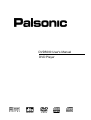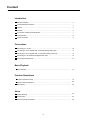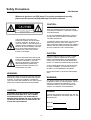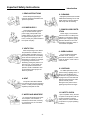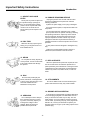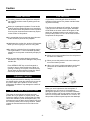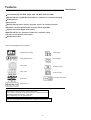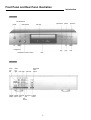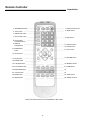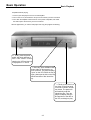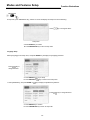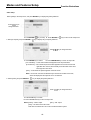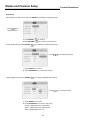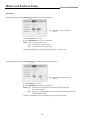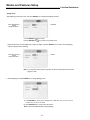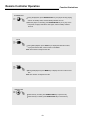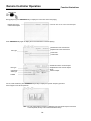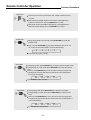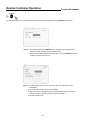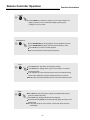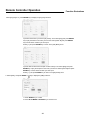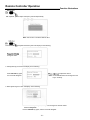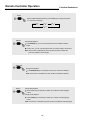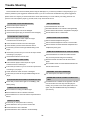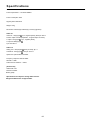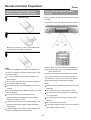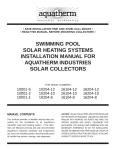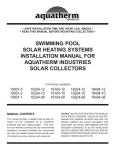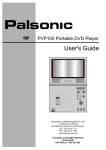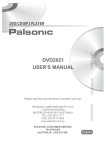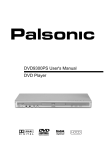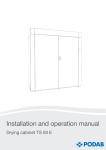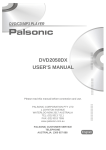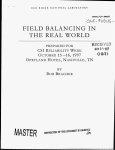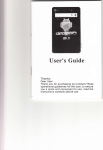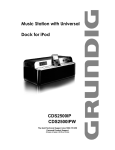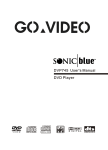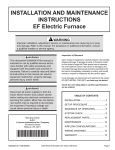Download Palsonic DVD5000 User's Manual
Transcript
DVD5000 User's Manual DVD Player OIGITAL AUOIO Content Introduction Safety Precautions ................................................................................................................... 2 Important Safety Instructions.................................................................................................... 3 Caution ..................................................................................................................................... 5 Features ................................................................................................................................... 6 Front Panel and Rear Panel Illustration ................................................................................... 7 VFD Illustration ......................................................................................................................... 8 Remote Controller .................................................................................................................... 9 Connections Connecting to a TV Set ............................................................................................................ 10 Connecting to an AV Amplifier with 2 Channels Analog Audio Input ....................................... 11 Connecting to an AV Amplifier with 5.1 Channels Analog Audio Input .................................... 12 Connecting to a AV Amplifier with Digital Audio Input .............................................................. 13 Connecting to Headphones ...................................................................................................... 14 Basic Playback Basic Operation ........................................................................................................................ 15 Function Illustrations Modes and Features Setup ...................................................................................................... 16 Remote Controller Operation .................................................................................................... 23 MP3 Playing .............................................................................................................................. 33 Others Trouble Shooting ....................................................................................................................... 34 Specifications ............................................................................................................................ 35 Remote Controller Preparation ................................................................................................. 36 -1- Safety Precautions Introduction Welcome to purchase our DVD player. For perfect operation and security, please read the manual carefully and keep it for future reference. CAUTION: THE UNIT EMPLOYS A LASER SYSTEM. TO ENSURE THE PROPER USE OF THE UNIT, READ THIS MANUAL CAREFULLY AND KEEP IT FOR FUTURE REFERENCE. THE LIGHTNING FLASH WITH ARROWHEAD SYMBOL WITHIN AN EQUILATERAL TRIANGLE IS INTENT TO ALERT THE USER TO THE PRESENCE OF UNINSULATED "DANGEROUS VOLTAGE" WITHIN THE UNIT'S CABINET THAT MAY BE OF SUFFICIENT MAGNITUDE TO CONSTITUTE A RISK OF ELECTRIC SHOCK TO PERSONS. IF THE UNIT REQUIRES SERVICING, CONTACT THE SELLER OR OUR SERVICE CENTER-SEE "TROUBLE SHOOTING". TO PREVENT DIRECT EXPOSURE TO THE LASER RADIATION, DO NOT OPEN THE CABINET. VISIBLE LASER MAY RADIATE WHEN THE CABINET OPENED OR THE INTERLOCKS ARE DEFEATED. DO NOT STARE INTO THE LASER BEAMS. CAUTION: THE EXCLAMATION POINT WITHIN AN EQUILATERAL TRIANGLE IS INTENDED TO ALERT THE USER TO THE PRESENCE OF IMPORTANT OPERATING AND MAINTENANCE (SERVICING) INSTRUCTIONSIN THE MANUAL ACCOMPANYING THE UNIT. THE DVD VIDEO PLAYER IS A CLASS 1 LASER PRODUCT. USE OF CONTROLS OR ADJUSTMENTS OR PERFORMANCE OF PROCEDURES OTHER THAN THOSE SPECIFIED HEREIN MAY RESULT IN HAZARDOUS RADIATION EXPOSURE. AS THE LASER BEAM USED IN THIS DVD VIDEO PLAYER IS HARMFUL TO THE EYES, DO NOT ATTEMPT TO DISASSEMBLE THE CABINET. REFER SERVICING TO QUALIFIED PERSONNEL ONLY. WARNING: TO PREVENT FIRE OR ELECTRIC SHOCKS, DO NOT EXPOSE THE UNIT TO RAIN OR MOISTURE. NEVER ATTEMPT TO OPEN THE CABINET, DANGEROUS HIGH VOLTAGES ARE PRESENT IN THE UNIT. REFER SERVICING TO QUALIFIED SERVICE PERSONNEL. CAUTION: WARNING: FCC REGULATIONS STATE THAT ANY CHANGE OR MODIFICATION TO THE EQUIPMENT, NOT EXPRESSLY APPROVED BY MAKER OR ITS AUTHORIZED PARTIES, COULD VOID USERS AUTHORITY TO OPERATE THIS EQUIPMENT. Remark TO PREVENT ELECTRIC SHOCKS, MATCH WIDEBLADE PLUG WITH WIDE SLOT, FULLY INSERT. THE APPARATUS SHALL NOT BE EXPOSED TO DRIPPING OR SPLASHING AND THAT NO OBJECTS FILLED WITH LIQUIDS SUCH AS VASES SHALL BE PLACED ON THE APPARATUS. PLEASE WRITE DOWN THE MODEL NO. AND SERIAL NO. PRINTED ON THE REAR PANEL AT THE BLANK BELOW. Model No. Serial No. -2- Important Safety Instructions Introduction 1. READ INSTRUCTIONS 6. CLEANING All the safety and operating instructions should be read before the product is operated. Unplug this product from the wall outlet before cleaning. Do not use liquid cleaner or aerosol cleaner. Use a limp cloth for cleaning. 2. POWER SUPPLY This product should be operated only on condition that the type of power supply corresponds to the marking label. if you are not sure of the type of power supply in your home, consult your product dealer or local power company. 7. POWER-CORD PROTECTION Power-supply cord should be routed so that it is not likely to be walked on or pinched by objects placed upon or against it, paying particular attention to the cords connecting to the plug, outlet, or convenience receptacle. 3. VENTILTION Slots and openings in the cabinet are provided for ventilation and to ensure reliable operation of the product and protect it from overheating. These slots and openings must not be blocked or covered. For example, the openings should never be blocked by placing the product on a bed, sofa, rug, or other similar surface. This product should not be placed in a built-in installation such as a bookcase unless proper ventilation is provided. 4. HEAT The product should be situated from heat sources such as registers, stoves, or other products (including amplifiers) that produce heat. 8. OVERLOADING Do not overload wall outlets, extension cords, or integral convenience receptacles, or else these can result in a risk of fire or electric shock. 9. LIGHTNING For added protection for this product during a lighting storm, or when it is left unattended and unused for a long periods of time, unplug it from the wall outlet and disconnect the antenna or cable system.This will prevent damages to the product even if lightning and power-line surges. 10. SAFETY CHECK 5. WATER AND MOISTURE Do not use this product near water. For examples, near a bathtub, a washbowl, a kitchen sink, a laundry, or a swimming pool, in a wet basement and so on. -3- Upon completion of any services or repairs on this product, ask the service technician to perform safety checks to confirm whether the product is in proper operating condition. Important Safety Instructions Introduction 11. OBJECT AND LIQUID ENTRY 16. DAMAGE REQUIRING SERVICE Never push any kinds of object into this product through openings as they my touch dangerous voltage points or short-out parts that could result in a fire or electric shock. Never spill any kinds of liquid on the product. 12. DISC TRAY While the disc tray is opening and closing, let your fingers far from it to avoid hazards from it. Unplug this product from the wall outlet and refer servicing to qualified service personnel under the following conditions: a) When the power-supply cord or plug is damaged. b) Liquid has been spilled, or objects have fallen into the product. c) The product has been exposed to rain or water. d) The product does not operate normally by following the operating instructions. Adjust only those controls that are covered by the operating instructions as an improper adjustment of other controls may result in damage and will often require extensive work by a qualified technician to restore the product to its normal operation. e) The product has been dropped or damaged in any way. f) When the product exhibits a distinct change in performance, this indicates a need for service. 13. WEIGH Do not place the heavy objects upon this product, or tread it. Otherwise, it will cause hazards and damage this product. 17. REPLACE PARTS When the replacement of parts are required, be sure the service technician has used the replacement of parts specified by the manufacturer or having the same characteristics as the original part. Unauthorized substitutes may result in fire, electric shock, or other hazards. 14. DISC Do not let this product play the inferior, deformed, or damaged badly discs. These discs are easy to rive and cause hazards and the breakdown of this product. 18. ATTACHMENTS Do not use attachments not recommended by the product manufacturer as they may cause hazards. 19. GROUND OR POLARIZATION 15. SERVICING Do not attempt to service this product yourself as opening or removing covers, which may expose you to dangerous voltage or other hazards. Refer all servicing to qualified service personnel. -4- If this product is equipped with a polarized alternating current line plug(a plug with one blade wider than the other). It will fit into the outlet only one way. This is a safety feature. If you are unable to insert the plug fully into the outlet, try reversing the plug. If the plug should still fail to fit, connect your electrician to replace your obsolete outlet. Do not give up the safety purpose of the polarized plug. Caution Introduction FOG CAUTION USING CAUTION For safety, please use the original box and packing materials, and the mode of packing same as the original. Fog because of humidity will effect the normal operation of this product. So, please read the following section carefully: When you repackage this product. Do not let this product near the volatile liquid such as insecticide. Do not let the rubber and plastic touch this product for a long time, because these matter may imprint on the surface of this product. Fog often occurs because of humidity, for example, if you pour the cool water into the glass, dewdrops will be filled on the outer surface of the glass. In the same way, dewdrops maybe occur upon the inner pickup of this product. It is one of the most sensitive components in this product. It is normal that the cover and rear panel become a little hot after a period of time playback. Had better take out the disc, and turn off the power when you are not going to use it for a long time. No using for a period of time, this product may be not at good status. To avoid unwanted operation, please turn on the power occasionally and play for a while. When you move this product from the cool place to the warm one suddenly. Do not move this product during the playback. Otherwise, it may cause the damage to the pickup and the disc. When you use this product in the room where you turn on the heater just now. When you move it to high temperature and humid place from air-conditions room where you are using it. Press OPEN/CLOSE key on the front panel or remote to open or close the disc tray. While it is opening or closing, do not push, or touch the tray. Do not place the other objects except disc. Otherwise it may cause the fault of this product. CLEANING CAUTION Use a dry and soft cloth for cleaning. Use cloth with the diluted wash to clean the solid spot, then use the dry cloth to wipe up the product. Do not use any impregnant, otherwise it may damage the surface of this product. When you use this product at the humid place, if dewdrops occur, do not use it. It is possible to damage this product if you use it in these conditions. Take out the disc, and plug the power cord into outlet, then turn on the power, and wait for 2 to 3 hours. So, this product will warm-up and vaporize the dewdrops. HOW TO SHOW CLEAR PICTURE This player is one high-tech and high accurate product. But, if you pollute or fray the pickup, it will reduce the quality of picture. Suggest that you often check and maintain it (clean and replacement). The maintenance cycle is about one thousand hours, and the concrete period is due to using condition. Please contact the nearest franchiser for the further information. -5- Features Introduction Full compatibility with DVD, SVCD, VCD, CD, MP3, CD-R & CD-RW DOLBY DIGITAL and DOLBY PRO LOGIC 5.1 channels or 5 channels decoding DTS digital out Screen saver Multiple playing mode: memory, program, search, 10 seconds reviewed Dynamic spectrum display and 6 frequency bands adjustable Optical and coaxial digital audio output DOLBY DIGITAL 5.1 channels or down mix 2 channels output S-video and composite video output Headphones output Disc formats supported by this player: Digital theatre system Multi-angle Dolby Digital system Close Caption Audio CDs Subtitle choices Video CDs Audio choices TV picture ratio mode DVD video Parental Lock Manufactured under license from Dolby Laboratories. "Dolby" and the double-D symbol are trademarks of Dolby Laboratories. Confidential Unpublished Works. 1992-1997 Dolby Laboratories, Inc. All rights reserved "DTS" and "DTS Digital Out" are trademarks of Digital Theatre Systems, Inc. -6- Front Panel and Rear Panel Illustration Introduction Front panel fast backward fast forward power open/close disc tray pause previous .. headphone stop headphone volume control VFD Rear panel downmix left downmix right main right main left composite video output optical coaxial surround surround S-video output output right left output sub woofer -7- play next VFD Illustration The figure above shows the front panel with all the displays on. Wheel during playback. Illuminate when a MP3 disc is loaded. Illuminate when a CD-DA disc is loaded. 1. Play indicator 2. MP3 indicator 3. CD indicator Illuminate when a DVD disc is loaded. 4. DVD indicator 5. SVCD-VCD indicator Illuminate VCD when a VCD disc is loaded and illuminate SVCD When a Super-VCD disc is loaded. Illuminate during repeat playback. Repeat of chapter(DVD)/track(CD, VCD). 6. Repeat indicator ALL Repeat of title(DVD)/entire disc contents(CD, VCD). A-B Repeat of a section between two specific points(A-B repeat). 7. PBC indicator 8. Play indicator Illuminate during menu play(VCD/SVCD). 9. Pause indicator Illuminate during still picture. Illuminate during playback. 10. Karaoke indicator Illuminate during Karaoke mode or Recorder mode. 11. Sleep mode indicator Illuminate during Sleep mode. 12. Title indicator Indicate the title number(DVD). 13. Chapter/Track indicator Indicate the chapter number(DVD). 14. Time indicator Indicate the track number(VCD). Illuminate the total playing time on a disc. 15.Remote control message reception indicator -8- Twinkle when receiving messages from the Remote controller. Remote Controller Introduction 1. STANDBY/ON button 4. OPEN/CLOSE button 3. MENU button 2. TITLE button 5. OSD/SETUP button 7. SLOW FWD button 6. Digit buttons 8. Previous/Fast backward button 9. Next/Fast forward button 11. SEARCH button 10. CLEAR button 12. PAUSE/STEP button 14. PLAY button 13. Arrow buttons 17. RETURN button 15. STOP button 16. ENTER button 18. A-B repeat button 19. MEMORY button 20. PLAY MODE button 21. TIMER button 22. EQUALIZER button 25 24. VOL/CH button 23 26. ZOOM button 29. AUDIO button 27. ANGLE button 28. SUBTITLE button Note: The buttons are 23 & 25 unavailable for this model. -9- Connecting to a TV Set RED WHITE Connections YELLOW Notes: Please set the audio out in 2 channel mode. (Refer to the "Audio Setup") There are three ways of connecting the player's AV output to the TV set. 1. S-video cord and audio cord. 2. Video cord and audio cord. -10- Connecting to an AV Amplifier with 2 Channels Analog Audio Input RED WHITE YELLOW VIDEO IN Notes: 1. Set player's audio out in 2 channel mode. 2. Set the TV set's AV input to the channel you have connected. 3. Set the amplifier's audio input to the channel you have connected. -11- Connections Connecting to an AV Amplifier with 5.1 Channels Analog Audio Input Notes: 1. Set player's audio out in 5.1 channel mode. 2. Set the TV set's AV input to the channel you have connected. 3. Set the amplifier's audio input to the channel you have connected. -12- Connections Connecting to an AV Amplifier with Digital Audio Input Notes: 1. Either Optical or Coaxial digital audio output can be selected. 2. Set the player's audio out in Raw or PCM mode. 3. Set the amplifier's audio input to the channel you have connected. -13- Connections Connecting to Headphones Connections - YELLOW VIDEO IN Before you enjoy the headphones, please: 1. Set player's audio out to 2 channel mode. 2. Turn down the headphone volume to minimum. 3. Connect the headphones as above, and adjust the headphones volume with the volume knob. -14- Basic Operation Basic Playback Preparation before playing: 1. Connect your DVD player to the TV set and amplifier. 2. Turn on the TV set, and select the AV input to the channel you have connected. 3. Turn down the amplifier volume and turn on the power of amplifier, then select the Audio input to the channel you have connected. After the preparation, you use the DVD player and enjoy the program as following: 1. Firstly, press the power switch, the player will start to work. Then "LOAD" is illuminated on the VFD and the logo is displayed on TV screen 2. Secondly, press OPEN/CLOSE button either on front panel or remote controller. The player displays "open" on the VFD. When the tray is open, please put the disc on the tray, which letter side of disc should be up. 3. Thirdly, press PLAY button either on the front panel or remote controller, and the tray closes. The player will automatically read and identify the disc. Then the player will display the type and total time of the disc on the VFD, and begin to play. -15- Modes and Features Setup Function Illustrations OSD/SETUP In stop mode, press OSD/SETUP key, and the TV screen will display the setup menu as the following: Press key to change the items setup menu A.Press ENTER key to confirm B. Press OSD/SETUP key to return to stop mode Language Setup Select [Language] in the setup menu, and press ENTER key to display the [Language] submenu: Press key to change the items A. Press ENTER or B. Press RETURN or 1. Select [OSD Menu], and press ENTER or key to setup key to return to the setup menu key to display the [OSD Menu] submenu: Press A. Press ENTER key to confirm B. Press OSD/SETUP key to return to stop mode -16- key to change the items Modes and Features Setup Function Illustrations Language Setup 2. Select [DVD Subtitle], and press ENTER or key to display the [Subtitle] submenu: Press key to change the items A. Press ENTER key to confirm B. Press OSD/SETUP key to return to stop mode 3. Select [DVD Audio] and press ENTER or key to display the [Audio] submenu: Press key to change the items A. Press ENTER key to confirm B. Press OSD/SETUP key to return to stop mode 4. Select [DVD Menu], and press ENTER or key to display the [DVD Menu] submenu: Press key to change the items A. Press ENTER key to confirm B. Press OSD/SETUP key to return to stop mode 5. Select [OSD], and press ENTER or key to display the [OSD] submenu: Press A. Press ENTER key to confirm B. Press OSD/SETUP key to return to stop mode -17- key to change the items Modes and Features Setup Function Illustrations Video Setup Select [Video] in the setup menu, and press ENTER key to display the [Video] submenu: Press key to change the items A. Press ENTER or 1. Select [TV Aspect], and press ENTER or key to setup B. Press RETURN or key to return to the setup menu key to display the [TV Aspect] submenu: Press key to change the items A. Press ENTER key to confirm B. Press OSD/SETUP key to return to stop mode [4:3 Letter Box]----In this mode a black band appears at the top and bottom. [4:3 PanScan]----In this mode the picture viewed appears to be cut from the left and right sides at a moment, but it actually scans the whole scene from left to right and vice-versa. [16:9]----In this mode the picture appears on the full screen. Note: 4:3 Pan Scan view can be obtained only if the DVD is recorded 16:9 mode, else it will display the same picture as in 4:3 Letter Box. 2. Select [Video], and press ENTER or key to display the [Video] submenu: Press key to change the items A. Press ENTER key to confirm B. Press OSD/SETUP key to return to stop mode Notes: [NTSC]----NTSC output [PAL]----PAL output [Auto]----the same as the disc mode DVD disc recorded in PAL can not be converted to NTSC system. -18- Modes and Features Setup Function Illustrations Audio Setup Select [Audio] in the setup menu, and press ENTER key to display the [Audio] submenu: Press key to change the items A. Press ENTER or B. Press RETURN or 1. Select [Analog Out], and press ENTER or key to setup key to return to the setup menu key to display the [Analog Out] submenu: Press key to change the items A. Press ENTER key to confirm B. Press OSD/SETUP key to return to stop mode 2. Select [Digital Out], and press ENTER or key to display the [Digital Out] submenu: Press A. Press ENTER key to confirm B. Press OSD/SETUP key to return to stop mode [PCM]----digital audio out in PCM format [Raw]----digital audio out in original format [Off]----prohibit digital audio out -19- key to change the items Modes and Features Setup Function Illustrations Audio Setup 3. Select [ProLogic], and press ENTER or to display the [Pro Logic] submenu: Press key to change the items A. Press ENTER key to confirm B. Press OSD/SETUP key to return to stop mode Notes: [Auto]----It is subject to the disc. [On]----must have Pro Logic decoding [Off]----turning off the Pro Logic decoding This setup is available only when the [Analog Out] is in 5.1 channel mode. 4. Select [Subwoofer], and press ENTER or key to display the [Subwoofer] submenu: Press key to change the items A. Press ENTER key to confirm B. Press OSD/SETUP key to return to stop mode Notes: [On]----If the disc is a Dolby Digital disc, the super bass will output from Sub-woofer channel. [Off]----If the disc is a Dolby Digital disc, the super bass will output from Main Left and Main Right channel. This setup is available only when the [Analog Out] is in 5.1 channel mode. -20- Modes and Features Setup Function Illustrations Rating Setup Select [Rating] in the setup menu, and press ENTER key to display the [Rating] submenu: Unlocked Press key to change the items A. Press ENTER or key to setup B. Press RETURN or key to return to the setup menu 1. Select [Password], and use Digital keys to input four digits, and press ENTER key to confirm, then the [Rating] submenu displays as the following: Locked Press key to change the items Note: If you forget the user's password, please use the universal password (in the last page) to unlock. 2. Select [Rating], and press ENTER key to change [Rating] mode. A. Press ENTER key one by one to change from 1. Kid Safe, 2. G, 3. PG, 4. PG-13, 5. PG-R, 6. R, 7. NC-17, 8. Adult B. Press RETURN key to return to the setup menu Note: Unlock the password before setting [Rating]. -21- Modes and Features Setup Function Illustrations Others Setup Select [Others] in the setup menu, and press ENTER key to display the [Others] submenu: Press key to change the items 1. Select [Screen Saver], and press ENTER or key to display the [Screen Saver] submenu: Press key to change the items A. Press ENTER key to confirm B. Press OSD/SETUP key to return to stop mode 2. Select [Auto Power Off], and press ENTER or key to display the [Auto Power Off] submenu: Press key to change the items A. Press ENTER key to confirm B. Press OSD/SETUP key to return to stop mode 3. Select [Background], and press ENTER or key to display the [Background] submenu: Press A. Press ENTER key to confirm B. Press OSD/SETUP key to return to stop mode -22- key to change the items Remote Controller Operation Function Illustrations STAND BY/ON During the playback, press STAND BY/ON key, the player will stop playing and turn to standby mode, and the standby indicator turns on. While the player is in standby, press STAND BY/ON key or any key on the front panel, the player will start to work again, and the standby indicator turns off. TITLE During DVD playback, press TITLE key to display the DVD title content, or play from the first title, or the function is unavailable. Note: This function is subject to the disc. MENU During DVD playback, press MENU key to display the menu of the current title. Note: This function is subject to the disc. OPEN/CLOSE When the tray is inside, press OPEN/CLOSE key to open the tray. When the tray is outside, press OPEN/CLOSE key to close the tray. -23- Remote Controller Operation Function Illustrations OSD/SETUP During playback, press OSD/SETUP key to display the current time of the disc playing. Elapsed time of the current track/chapter Remain time of the current track/chapter Press OSD/SETUP key again to display the current information of the disc playing. Remain time of the current track Elapsed time of the current track Disc type TotaI tracks Current track Remain time of the current chapter Elapsed time of the current chapter Angle Current chapter Disc type Current title Audio type Subtitle For CD, VCD and SVCD, press OSD/SETUP key thirdly to display the dynamic frequency spectrum. Press it again to turn off the spectrum. Note: For VCD and SVCD the spectrum is displayed only when audio output is 2 channel. In the stop state, this key is for modes and features setup. -24- Remote Controller Operation Digital keys Function Illustrations These keys are used to input the track, title, chapter numbers and time you want. When the item with digits displays on the screen, press Digital keys to select the desired one, and press ENTER key to confirm. When DVD, CD and VCD(PBCis off) is playing, press Digital keys to select title or track directly, then press ENTER key to confirm. SLOW FWD During playing DVD, VCD or SVCD, press SLOW FWD key to play the program slowly. Once you press SLOW FWD key, the player will play the disc at 1/2, 1/4, 1/6, 1/7 time of the normal speed in a cycle as the following: Press PLAY key to play normally. PREV/REV During playing DVD, press PREV/REV key to play the previous chapter or title During playing CD, VCD, SVCD, press PREV/REV key to play the previous track. Press and hold PREV/REV key over 2 seconds to review the program fast. The player will review the disc fast at 2,4,8,20 times of the normal speed in a cycle as the following: Press PLAY key to play normally. NEXT/FWD During playing DVD, press NEXT/FWD key to play the next chapter. During playing CD, VCD, SVCD, press NEXT/FWD key to play the next track. Press and hold NEXT/FWD key over 2 seconds to view the program fast. The player will view the disc fast at 2,4,8,20 times of the normal speed in a cycle as the following: Press PLAY key to play normallv. -25- Remote Controller Operation Function Illustrations SEARCH Use the digital keys to input the desired [Time] or [Rel-Time] or [Title/Chapter] then press ENTER key to confirm. Notes: 1. During CD playback, press SEARCH key to display the [Track Search] menu, and press it again to display the [Disc Search] menu. 2. During VCD and SVCD playback and when PBC is off, press SEARCH key twice to display the [Disc Search] menu. Notes: 1. In [Title/Chapter] mode, you can not enter a value out of the range of total titles/chapter. 2. For some DVD discs, the function is unavailable. 3. While searching by using [Rel-Time], if you press the digital key "0" for over 2 seconds, the [Rel-Time] will be negative. (search backward) 4. Rel-Time: Relative time. -26- Remote Controller Operation Function Illustrations CLEAR Press CLEAR key to delete the number you have input. It deletes one digital by pressing it once, and deletes all digits by pressing and holding it for over 2 seconds. PAUSE/STOP Press PAUSE/STEP key during playback, and the playback will pause. Press PAUSE/STEP key again, and the picture forwards by a step. Press PLAY key to return to normal playback. Note: The step function is invalid during CD playback. PLAY Press PLAY key in stop status, and the player will play. Press PLAY key in playing status, and you can review the 10 seconds previous programs. If the elapsed time of the current track is less than 10 seconds,pressing it will be invalid. Otherwise, the player will play forward for 10 seconds. Note: MP3 disc and some DVD discs have no 10 seconds reviewed function STOP Press STOP key when the player is playing, and playback will stop and go into the resume stop mode. Press PLAY key, playback will start from the stop point. Successive pressing STOP for two times will stop playing and return to the original mode. Note: If the player stops for over 5 minutes, screen saver will be turned on automatically. -27- Remote Controller Operation * Function Illustrations RETURN When the DVD or VCD/SVCD(PBC is on) is playing, press RETURN key to return to the program menu. Press it in setup menu, and the player will return to main menu or stop status. Press it in some function menus, and the current display will be cancelled. A-B During playback, press A-B key to select A point. Press it again to select B point. The player will repeat the section from A to B automatically. Press A-B key the third time to cancel repeating and clear A and B points. Note: During CD/VCD/SVCD playback, point A and B should be at the same track. During DVD playback, point A and B can be selected at two different chapters. MEMORY During playing a disc, press MEMORY key to save the current information of the disc. Press it again, and the player will play the disc from the point saved before, and clear the information saved to prepare for the next memory. Note: The information will be saved even the player is power off. The player can save the disc information for CD, VCD, SVCD and DVD independently, but only the latest information can be saved for each type of disc. The function is unavailable for MP3. TIMER After pressing TIMER key you can input the time which the player is going to be power-off automatically. The max value is 9:59:59. If you input 0, the timer function is disable. Press it, and the remain time to be power-off will be displayed. Note: The function is unavailable for MP3. -28- Remote Controller Operation Function Illustrations PLAY MODE Press PLAY MODE key to display the [Play Mode] menu: Press 1. Select [Repeat], and press ENTER or key to change the items key to display the [Repeat] submenu: Press key to change the items A. Press ENTER key to confirm B. Press PLAY MODE or RETURN key to exit the menu Note: CD has no PBC item. 2. Select [Program], and press ENTER or key to display [Program] submenu: Press key to change the items A. Press ENTER key to confirm B. Press PLAY MODE or RETURN key to exit the menu ~ -29- Remote Controller Operation Function Illustrations While [Program] is on, press ENTER key to display the [Program] submenu: Input the track number you want to play orderly. Then select [Play] and press ENTER key to play the tracks in the order you have set. Select [Clear All] and press ENTER key to clear all the numbers you have input. Select [<<] and press ENTER key to return to the [Play Mode] menu. Input the title number and the chapter number orderly. Then select [Play] and press ENTER key to play the chapters in the order you have set. Select [Clear All] and press ENTER key to clear all the numbers you have input. Select [< <] and press ENTER key to return to the [Play Mode] menu. 3. Select [PBC], and press ENTER or key to display the [PBC] submenu: A. Press ENTER key to confirm B. Press PLAY MODE or RETURN key to exit the menu -30- Remote Controller Operation Function Illustrations EQUALIZER With equalizer, you can adjust 6 frequency bands independently. Note: This function is invalid for DVD & MP3. Press VOL/CH key, and [Channel/Volume] menu will display as the following: change the items 1. Select [Volume], the screen will display as the following: to adjust the volume Press VOL/CH key again, the menu will disappear. Note: It is unavailable when the Analog Out is set to [5.1 Channel]. 2. Select [Channel], the screen will display as the following: A. Press ENTER key one by one, and you can change four channel modes: Stereo/Left/Right/Mix B. Press VOL/CH key again, and the menu will disappear. -31- Remote Controller Operation Function Illustrations ZOOM During VCD/SVCD/DVD playback, press ZOOM key to enlarge the picture in a cycle as the following: O 2 O 11 O ANGLE O 3 Off During DVD playback Press ANGLE key, you can view the pictures from the different camera angles. Press it once, you can view the picture from one camera angle to the another. Note: The function is available only when the disc has been recorded the pictures in different camera angles. SUBTITLE During DVD playback Press SUBTITLE key successively to select up to 32 kinds of subtitles. Note: This function is available only when the disc has different subtitles. AUDIO During DVD playback Press AUDIO key successively to select up to 8 kinds of audio language output. During SVCD playback Press AUDIO key successively to select up to 4 kinds of audio language output. Note: This function is available only when the disc has different audio languages -32- MP3 Playing Function Illustrations Supported formats This set supports: Disc format: ISO 9660, Joliet Music file formats: MP3 MP3 bit rate (data rate): 32--320kbps but VBR can not be supported Total number of music files and albums: around 350 Sampling rate: 32kHz/44.1kHz/44kHz Note: The player will not identify or play the MP3 disc on the following conditions: recording format is not supported, scratched or deformed badly, MP3 recorded in CD-R or CD-RW which is not finalized, dust and dew drops on the pickup. When MP3 disc is loaded, the screen will display as the following: Total tracks Elapsed time of the current track Current track Directory File name File window Directory window Press key to select the directory. Press ENTER or PLAY key to play the first track of the directory pointed by the cursor in the directory window, and the cursor will move automatically to the file playing in the file window. Note: Real names of directory and file displayed only support English, names in other languages will display "D-X" for directory name, and "F-X" for file name. (X is the sequence number of directory or file in the disc) Press key to select the file when the cursor appears in the file window. Press ENTER or PLAY key to play current file pointed by cursor in the file window. Press key to switch between the directory window and the file window. Note: During MP3 playback, it is unavailable to press PREV/REV or NEXT/FWD key. -33- Trouble Shooting Others Please read the user's manual carefully before using the DVD player. If you have any troubles in using this player, try to solve the problems by the suggestions mentioned below. If you can not remove the trouble after using all the suggestions, please contact our company or the technical service centre authorized by us. For the sake of your safety, please do not open the cover and repair the player by yourself, if that, it may cause electric shock. DISPLAY BAD DISC NO PICTURE, SOUND AND INDICATION Ensure that the power switch is on. Check whether the disc is bad. Ensure that the wall inlet is ok. Ensurethat the disc is not stained or damaged badly. Ensure that the power cord is not damaged. Ensure that the disc format is compatible to the player. Ensure that the power plug is connected to the inlet tightly. Ensure that the disc is not deformed. NO SOUND BUT HAVE PICTURE HEADPHONES HAVE NO SOUND Ensure that the player's audio output has a right connection with TV's audio input. Ensure that the headphones are good. Check whether the audio connector is damaged. Ensure that the headphones volume is not set at Min. Check whether you have turned down the volume. Ensure that the connection between headphones and Ensure that you have set the right AUDIO setting of the headphones jack is good. player. REMOTER IS INSENSITIVE OR DOES NOT WORK Ensure that you have turn your TV to the AV input channel connecting to your player. Check the batteries of remoter and make sure that Ensure that the Audio is not out mute. they are to be powerful and good conductivity. Direct the remote controller to the IR sensor of the NO PICTURE BUT HAVE SOUND Ensure that the player's video output has a good player. connection with TV's video input. Check whether there are some obstacles between the Ensure that you have turn your TV to the AV input channel remoter and IR sensor. connecting to your player. ABNORMAL FUNCTION OPERATION Check whether the video connector is damaged. Ensure that you have set the right VIDEO settings of the Turn off the power, and then turn on again player. UNFINALIZED CR-R OR CR-RW IS LOCKED IN THE TRAY BLACK AND WHITE PICTURE OR SCREEN ROLLING Unfinalized CD-R or CD-RW is not supported. The disc can not be taken out of the tray when the player is reading. So you have to turn off the power and turn on again, and press OPEN/CLOSE key immediately to open the tray. Ensure that you have set the right TV SYSTEM(e.g. PAL, NTSC) setting FLAWS OF PICTURE OR SOUND Check whether the setting of AUDIO is right. Check whether the disc is scratched or stained. Check whether the AV connector and the output terminal is stained. DISPLAY NO DISC Ensure that you have put the disc on the tray. Check whether the disc is put in the reverse side. Check whether the disc is distorted. Check whether the disc is stained or scratched badly. -34- Specifications Power requirements: ~110-24OV 50/60Hz Power consumption: 25W Signal system: NTSC/PAL Weight: 3.2kg Dimensions: 430mm(W) x 260mm(D) x 75mm(H) (product) Video out Video out: 1.0V(p-p)/75 sync, negative polarity, RCA pin Jack x 1 S-video output connector(separate Y, C signal output connector): Y output: 1.0V(p-p)/75 sync, negative polarity C output: 0.286V(p-p)/75 4 pin mini DIN x 1 Audio out Analog out: 1.85V(rms)/10 Coaxial out: 0.5V(p-p)/75 , RCA pin Jack(L,R) x 1 , RCA pin Jack x 1 Optical out: Optical Fibre Transmitter Frequency response: 20Hz to 20kHz S/N ratio: > 90db Total harmonic distortion: < 0.05% [Accessories] Audio/Video cord Remote Controller Battery (R03) Specifications are subject to change without notice. Weight and dimensions are approximate. -35- Remote Controller Preparation Operate with the remote controller correctly. Install the batteries into the remote controller to operate the DVD player. Point the remote controller at the remote sensor and press 1. Open the cover. 1 Others the button. (The pictures of player and remoter are only for reference) 2. Insert batteries (R03). 2 Make sure to match the "+" and "-" of the batteries with the marks inside the battery compartment. 3. Close the cover. 3 Distance: About 7m from the front of the remote sensor. Notes: Improper use of batteries may cause battery leakage and Angle: About an angle of 30 in each direction of the front of the remote sensor. corrosion. To operate the remote controller correctly, follow Remarks: Do not expose the remote sensor of the DVD the instruction below. player to strong light source such as direct sunlight or Do not insert batteries into the remote controller in the other illumination. If you do so, you may not be able to wrong direction. Do not charge, heat, open, or short-circuit the batteries. operate the DVD player via the remote controller. Do not throw batteries into a fire. Notes: Do not leave dead or exhausted batteries in the remote Direct the remote controller at the remote sensor of the controller. DVD player. Do not use different types of batteries together or mix old Do not drop or give the remote controller a shock. and new batteries. Do not leave the remote controller near an extremely lf you do not use the remote controller for along hot or humid place. period of time remove the batteries to avoid possible Do not spill water or put anything wet on the remote damage from battery corrosion. controller. If the remote controller does not function correctly or the Do not open the remote controller. operating range become reduced, replace all batteries If the remote controller function correctly, the usage life with new ones. of the battery is about one year. If battery leakage occurs, wipe the battery liquid from the battery compartment, then insert new ones. -36-