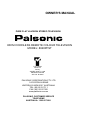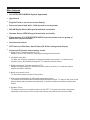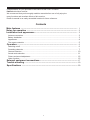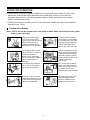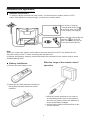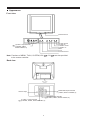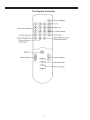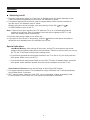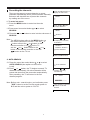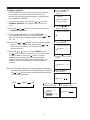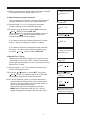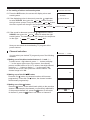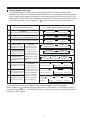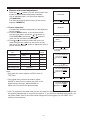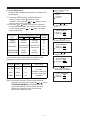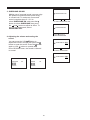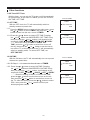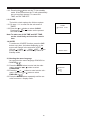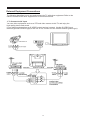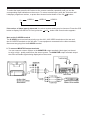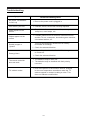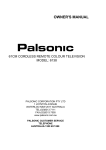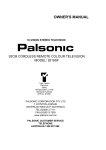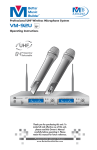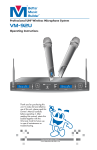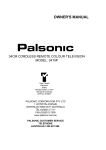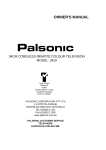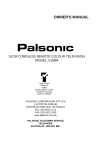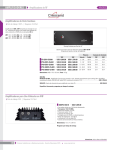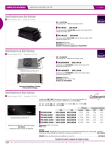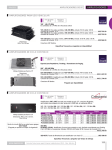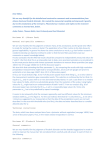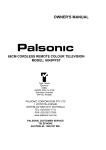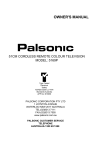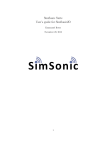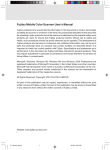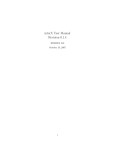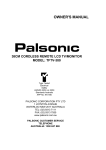Download Palsonic 8040PFST User's Manual
Transcript
OWNER'S MANUAL
PURE FLAT HI-VISION STEREO TELEVISION
80CM CORDLESS REMOTE COLOUR TELEVISION
MODEL: 8040PFST
Type Tested
Electrical
Safety
AS/NZS 3250 Lic 4166
Standards Australia
APP No: N15900
PALSONIC CORPORATION PTY LTD
1 JOYNTON AVENUE
WATERLOO NSW 2017 AUSTRALIA
TEL: (02) 9313 7111
FAX: (02) 9313 7555
www.palsonic.com.au
PALSONIC CUSTOMER SERVICE
TELEPHONE
AUSTRALIA: 1300 657 888
Main features
.
.
.
.
.
.
.
.
.
.
PAL/NTSC/SECAM Multi-System Hyperband
Hyperband
English/Chinese on-screen menu display
Surround sound and wide - field dynamic sound system
NICAM Digital Stereo/bilingual broadcasts receivable
German Stereo (IGR)/bilingual broadcasts receivable
Three groups of S-VIDEO/VIDEO/AUDIO input terminals and one group of
MONITOR output terminals
Auto/manual search
OFF timer and ON timer, Auto-Power-Off & blue background display
Advanced 6D picture improvement circuit
1. Digital Colour Transient Improver (CTI)
Enhance the tint and make the original picture brighter and fresher.
2. 3H digital comb filter
To attain the complete separation of brightness and colour signals. To reduce colour
interface, blurry and dotted interruptions. To make the picture clearer.
3. Digital Luminance Transient Improver (LTI)
Adopts the digital delay line and achieves the outline correction. To make the picture
clearer and better definition.
4. Black level stretch circuit
To extend the dynamic scope of the picture.
5. Scan Velocity Modulation & white peak suppressed circuit
To enhance lines and borders-between bright and dark images. To improve the focus of the
picture white peak and white characteristics, to make the picture and letters brighter and
clearer.
6. Dynamic Focus
To optimise the focus of electron beams in the CRT. To improve the picture sharpness
especially in the comers of the screen and achieve the perfectness of picture finally.
Congratulations on your purchase of this colour PURE FLAT Hi-Vision
Palsonic television receiver.
We recommend that you thoroughly read this manual before use to fully enjoy the
many functions and excellent effects of this receiver.
Retain is manual in an easily accessible location for future reference.
Contents
Main features ................................................................................................ 1
Notes for operation ...................................................................................... 2
Installation and appearance ........................................................................ 3
Antenna connection ..................................................................................................................... 3
Battery installation ........................................................................................................................ 3
Appearance .................................................................................................................................... 4
The remote controller ................................................................................................................... 5
Operation ...................................................................................................... 6
Switching on/off ........................................................................................................................... 6
Presetting channels ...................................................................................................................... 7
Channel selection ........................................................................................................................ 10
Sound mode selection ................................................................................................................. 11
Picture and sound adjustment ..................................................................................................... 12
Other functions ............................................................................................................................ 15
External equipment connections ................................................................ 17
Trouble shooting .......................................................................................... 19
Specifications ............................................................................................... 20
1
NOTES FOR OPERATION
* Do not let the TV set be in standby condition for a long period of time. When it is not in use,
please turn off the power supply and remove the power plug. When it is to be left for a
prolonged period of time, it is recommended to disconnect the connection to the outdoor
aerial, to avoid thunder strike.
* Please follow cautions for safety in the TV set instructions, and all warnings and descriptions
denoted on the TV set.
Cautions For Safety
Note: This TV set can be operated on an AC power of 240V, 50Hz. You should not use power
supply of the other type.
When an unusual situation
occurs, turn off the power
switch at once and remove the
plug from the wall outlet.
Contact a qualified service
department in your local area.
In order to wipe dust off the
picture tube or off the cabinet,
you should remove the power
plug from the wall outlet first.
You can wipe lightly with a
piece of dry, clean, soft cloth.
Do not expose the TV set to
rain or excessive moisture, to
prevent tire disaster or
electric shock. Avoid using
the set in very warm or damp
places. Never use it in a
bathroom.
The TV set should be placed
on an adequate place without
exposing it to direct sunlight
and other sources of heat to
prevent the deformation of the
cabinet or damage to
components.
There exists High Voltage in
this TV set. Do not remove
the cover to avoid danger.
Do not cover the Ventilating
holes in the cabinet. Keep a
space of more than 5cm from
the walls to the TV set, to
guarantee the good ventilation.
When the TV set is to be left
unattended, please turn off the
power switch and remove the
plug from the wall outlet.
When the power cord or the
plug is damaged, please
contact a qualified service
department to get service.
2
Installation and appearance
Antenna connection
To ensure a bright-coloured and clear picture, you should use an outdoor aerial or CATV
cable. If the signals are strong enough, you may use an indoor aerial.
Note: In case of using the
Twin-lead aerial feeder (300 )
for UHF/VHF aerial, use a 30075 ohm adaptor (not supplied)
When using the coaxial cable (not
supplied) (75 ) for UHF/VHF
aerial, connect the plug into the
75 ohm aerial socket directly.
Note:
When you connect the outdoor aerial cable to the aerial terminal on the TV set, please turn off
the power switch on the TV while connecting the antenna lead.
In thunder and lightning, weather, please disconnect the connection to the outdoor aerial to avoid
thunder/lightning strike.
Effective range of the remote control
operation
Battery Installation:
1) Remove the back battery cover.
2) Insert two size AAA batteries according to
the polarity indication inside the remote
controller.
1. When the remote controller is not used for
an extended period of time or the batteries
are worn out, please remove the batteries in
time to avoid battery leakage.
2. Avoid moisture and mechanical shock to the
remote controller.
3
Appearance
Front view
POWER SWITCH
VOLUME DOWN
VOLUME UP
CHANNEL DOWN
CHANNEL UP
MENU
TV/AV
SYSTEM SELECT
(3) Video 3 input terminals
{S-VIDEO, VIDEO,
AUDIO L/MONO, R}
Note: Functions of MENU, TV/AV, SYSTEM, VOL
to the remote controller.
, CH
are also provided
Back view
MONITOR output terminals
{VIDEO, AUDIO L/MONO, R}
Antenna input
(1) Video 1 input terminals
{S-VIDEO, VIDEO, AUDIO L/MONO, R}
4
(2) Video 2 input terminals
{S-VIDEO, VIDEO, AUDIO L/MONO, R}
The Remote Controller
5
Operation
Switching on/off
1. Push the main power switch on, if the set is in Standby mode, the power indicator is red;
If there are pictures appearing on the screen, the indicator is yellow.
2. If no picture appears on the screen, push the power button on the remote controller to
turn the set on, the indicator turns to yellow.
Without using the remote controller, you can push any of the VOL
, CH
or VIDEO button to turn on the TV.
Note: If there are no input signals to the TV when the TV is on, a blue background will
appear on the screen. After 15 minutes if there are still no signals to the TV, it will
enter into standby mode automatically.
3. Push the main power switch to turn off the set.
button on the remote controller to
4. If you want to turn off the TV temporarily, push the
switch the set to standby mode, the indicator turns to red.
Special indication:
Last-Mode-Memory: after turning off the power, the last TV mode picture and sound
setting mode and preset channels all are memorised. Therefore, the next time you turn on
the TV, the TV will work in the previous setting mode.
. If you directly pressed the main power switch on the TV to turn it off, you must press the
main power switch to turn on the TV.
. If you pressed the main power switch to turn off the TV when in standby mode, press the
main power switch and then operate from the remote controller to turn the TV on.
Auto-Power-off function: there are two kinds of Auto-Power-Off function:
1. If a vacant channel is tuned or TV broadcast for a day is finished, the TV will automatically
turn off after about 15 minutes.
2. OFF - timer function. However, if the OFF - timer is operating, it takes precedence, that
is, the function of Auto-Power-Off, if no signals received will be ineffective.
6
Presetting the channels
There are two ways to preset channels: to preset
channels automatically and to preset channels manually.
Below we will describe how to preset the channels
by making use of the menu.
1. To enter into menu
1.1 Press the MENU button to enter into the main
menu.
1.2 Press menu item select button
SEARCH.
1.3 Press the
SEARCH.
or
or
Press the MENU button to
display the main menu
MENU
Press the or button
to select SEARCH
to select
MENU
button to enter into the sub-menu of
SEARCH
Note:The MENU button refers to the MENU button on
the remote controller or on the TV set, the or
button refers to the or button on the
remote controller or CH
on the TV
set, the
or
button refers to the
or
button on the remote controller or the VOL
button on the TV set.
Press the
or button
to display the sub-menu
of SEARCH
SEARCH
MANUAL SEARCH
AUTO SEARCH
Press the button to
select AUTO SEARCH
2. AUTO SEARCH
2.1 Press the menu item select button or to select
AUTO SEARCH (the caption on the screen
is red).
or
button, the TV begins to search TV
2.2 Press
channels automatically. All active channels will be
preset and stored into the memoriser automatically.
After presetting, the TV will return to the first
channel program.
AUTO SEARCH
Press the or button
it begins searching
automatically
12
VHFH
lllllllllllll
llllllllllllllllllllll
Note: Before auto - search begins, you had better press
"SYS" button to set the current sound system to
B/G and the colour system to "AUTO".
After presetting is finished
it returns to the first
channel
1
7
Press the or button
to select MANUAL
SEARCH
3. MANUAL SEARCH
If AUTO-SEARCH cannot preset the desired channels,
or you want to preset the desired channels one by
one with the preferred channel numbers - please make
use of MANUAL SEARCH.
SEARCH
MANUAL SEARCH
AUTO SEARCH
3.1 Press the menu item select button or to select
MANUAL SEARCH (the caption on the screen are
red).
Press the or button
to display the menu of
MANUAL SEARCH
3.2 Press the
or
button to enter into the sub-menu
of MANUAL SEARCH.
MANUAL SEARCH
3.3 Press the or button to choose POSITION.
(the caption on the screen are red), press the
or
button to select the needed program number (from
00 ~ 99.
Press the or button
to select SEARCH
Note: Push the
or
button to select a channel number
within 0.7 of a second. Push and hold the
or
button for more than 0.7 of a second to select a
decimal number.
button to select SEARCH, push
3.4 Press the or
the
button to search channels from current channel
to higher channel. Push the
button to search
channels from current channel to lower channel.
When a channel is located, the searching stops, this
channel is then memorised with a present channel
number.
MANUAL SEARCH
POSITION
10
Press the
button to
select the wanted channel
number
POSITION
Note: You can also make use of band selection to quicken
the searching process in your desired band. Pressing
the
or
button moves the band to the next step
in the sequence below.
22
Press the button
select SEARCH
SEARCH
VHFL
VHFH
UHF
Press the button
it begins searching
POSITION
SEARCH
8
When a station is searched
the searching stops
22
SEARCH
3.5 When you want to store and memorise another channel
with another position, repeat steps 3.3, 3,4.
MANUAL SEARCH
POSITION 14
4. Skip unwanted program numbers
After presetting the channels, you can skip unwanted
program numbers to select your desired channels.
4.1 Repeat steps 3.1 to 3.3 to select the unwanted
program position of the unwanted channels .
4.2 Press the or
button to select SKIP. Press the
or
button to select SKIP ON.
After completion of the channel presetting, when you
press the CH
button to select channel, the
unwanted channels will be skipped.
Press the button to
select SKIP
SKIP
OFF
Press the
or
button
to select SKIP ON
If you want to skip other unwanted channels, repeat
step 4.1 above to change the channel numbers.
SKIP ON
If you want to restore the skipped program numbers,
do step 4.1 to select these program numbers, then
press the
or
button to select SKIP OFF.
MANUAL SEARCH
5. Manual Fine Tuning
When sound and picture's effect of a channel is poor
(for example: one or two CATV channel's sound and
picture are not standard), you can correct by the use of
Manual Fine Tuning.
POSITION 10
Press the button to
select MFT
MFT
5.1 Repeat steps 3. 1 to 3.3 to select the channels you
want to manually fine tune.
5.2 Push the or button to select MFT, then press
or
button, the channel begins to search until
the optimum picture and sound is achieved.
Note:If some channel's colour or sound is abnormal, it
may be that the setting of the colour or the sound
system is wrong, please do the following step 6 to
set the colour and sound system.
After finishing the preset operation, press the
MENU button repeatedly until the "on - screen"
display disappears and exits from the main menu.
9
Press the
button it
begins fine tuning in
direction.
MFT
llllllllllllll - - - - Press the MENU button
repeatedly until on-screen
display menu disappears
Press the SYS button
6. The setting of colour and sound system
6.1 Press the SYS button, the screen will display colour and
sound system.
6.2 If the displaying colour is abnormal, press the or button
to select COLOR, then press the
or
button to select
the right colour system. Every time you press
or
button,
the colour system will change in the sequence on the right.
AUTO
PAL
SECAM
SYSTEM
COLOR AUTO
NTSC 4.43
NTSC 3.58
6.3 If the sound is abnormal, press the or button to select
SOUND, then press the
or
button to select the right
sound system. The sound system will change in the sequence
on the right:
D/K
I
M
B/G
Now you can watch the broadcasting TV program at the
preset channel.
Channel selection
Press the - / - - button
You can select your desired TV program by one of the following
methods.
1. Making use of the direct select buttons 0 ~ 9 and - /- To select a one - digit channel, press - /- - button to display
" - " on the upper right corner of the screen, then directly
press a number button of 0 ~ 9. To select a two-digit channel,
press the - / - - button to display "- - " on the upper right
corner of the screen, then press the number buttons. The
channel range is 0 ~ 99.
- -
Press the 0 ~ 9 button
10
2. Making use of the CH
button
Press the CH button, the channel number will increase
progressively. Press the CH button, the channel number
will decrease progressively.
2
3. Making use of the
button
Press the
button, it can switch back quickly to the previous
channel. For example, the channel you previously watched is
2, the present channel is 8, press the
button, it will return
to channel 2, press the button it will return to channel 8.
Press the
button
8
10
Sound mode selection
If the broadcasting TV station is transmitting high quality two-channel digital sound
(NICAM) to be added to the already existing FM sound, or transmitting a second FM sound
with an identification signal to be added to the already existing first FM sound (IGR), in the
upper right corner of the screen will display an indication for several seconds which is listed
in the following table. You can press the " " button repeatedly to select sound source.
Sound transmitting mode
1
2
3
5
6
Only one FM channel transmitting mono sound
FM STEREO
two FM channels transmitting stereo sound
FM DUAL
two FM channels transmitting dual language
8
9
FM MONO
one digital sound channel
transmitting mono sound
one FM sound channel
(The sound signal in FM
NICAM STEREO channel is same as the
two digital sound channels one in NICAM channel. So
transmitting stereo sound when the NICAM is transmitting, on the TV set automatically switches to high
NICAM DUAL
two digital sound channels quality digital sound chantransmitting dual sound
nel).
NICAM MONO
7
"FM MONO"
FM MONO
NICAM MONO
4
On - screen display and sound source
FM MONO
"FORCE FM"
FM mono sound
FM mono sound
"STEREO"
"FORCE FM"
FM stereo sound
first FM sound
"DUAL 1"
"DUAL 2"
language 1
language 2
"NICAM MONO"
"FORCE FM"
digital mono sound
FM mono sound
"STEREO"
"FORCE FM"
digital stereo sound
"DUAL 1"
FM mixed sound
"DUAL 2"
language 1 digital
"FORCE FM"
language 2 digital
language 1 FM
"NICAM MONO"
"NICAM MONO"
"FM MONO"
(In yellow. Only for indication)
one digital sound channel
digital mono sound FM mono sound
FM mono sound
transmitting mono sound one FM sound channel
(The sound signal in FM
"STEREO"
"FM MONO"
"STEREO"
NICAM STEREO channel is different from the (In yellow. Only for indication)
two digital sound channels one in NICAM channel. So
digital stereo sound FM mono sound
FM mono sound
transmitting stereo sound when the NICAM is transmitting on the TV screen
NICAM DUAL
only displays an indicator
"DUAL"
"DUAL 1"
"DUAL 2"
"FM MONO"
(In yellow.
two digital sound channels in yellow, while the active
Only for indication)
transmitting dual sound
sound channel is FM).
language 3
language 1
language 2
language 3
If you experience loud noise in digital sound channel because of the weak signal,
please press the " " button to set the sound mode to "FM MONO" or "FORCE FM", thus to
select FM sound channel. In "FORCE FM" mode, the TV set no longer automatically searches
"NICAM" or "IGR" signals.
11
Picture and sound adjustment
Press the
|
button, you can quickly select two
modes of picture and sound quality standard:
One is standard mode ( on the screen displays
("STANDARD");
The other is personal select mode (on the screen
displays "MEMORY").
1. Picture adjustment
Complete the following steps and you will adjust the
picture quality.
1.1 Press the MENU button, on the screen will display the main menu, press the or button to
select PICTURE, then press
or
button to
enter into the sub-menu of PICTURE.
1.2 Press or the button to select the items you
want to adjust (the caption on the screen is red),
then press the
or
button to adjust the level of
picture control amount.
Adjustment
item
COLOUR
BRIGHT
CONT (Contrast)
SHARP
TINT
BBK
(Blue background)
Pressing (Memory mode) Standard
Mode
paler
deeper
50
darker
lighter
70
weaker
stronger
70
weaker
purplish
stronger
20
bluish
0
ON (OFF)
STANDARD
Press the
|
button
MEMORY
Press the MENU button
to display the main menu
MENU
PICTURE
Press the
or button
to display the menu of
PICTURE
PICTURE MEMORY
COLOR 70 lllllllll
BRIGHT50
Press the or button to
select adjustment item
ON
PICTURE MEMORY
COLOR 70 lllllllll
BRIGHT 50 llllll
Note:
* Only when the colour system is NTSC, there is
TINT item.
* If the signal being received is weaker, adjust
SHARP to lower level to reduce the noise. If the
signal being is stronger, adjust SHARP to
higher level to improve the picture quality.
Press the or
adjust the level
button to
PICTURE MEMORY
COLOR 70 lllllllll
BRIGHT 60 llllllll
* If the TV signals are too weak and you can not watch the program normally, blue background
will appear automatically to overcome the picture. If you insist on watching the program, you
can select "BBK" item to shut off the blue background. We suggest you turn "BKK" on in
ordinary circumstances.
12
2. Sound adjustment
Complete the following steps and you will adjust the
sound quality.
2.1 Press the MENU button to display the main
menu. Press the or button to select
SOUND , then press the
or
button to enter
into the sub-menu of SOUND.
2.2 Press the or button to select your required
sound adjustment item (the caption on the screen
is red), then press the
or
button to adjust
the sound quality.
Adjustment
item
Pressing (Memory mode) Standard
mode
BASS
weaker
stronger
50
TREBLE
weaker
stronger
50
decrease right
side sound
SURROUND
on/off
BALANCE
SURROUND
weaker
decrease left
side sound
on/off
stronger
0
Off
50
You can select the sound quality according to the
programme content and personal preference.
BASS TREBLE SURROUND
Strong
Strong
on
weak
weak
off
middle
middle
off
Tone quality
suitable for listening
to music
suitable for listening
to news, language
standard
Note: During the process of picture and sound adjustment, every time you press the
|
button,
STANDARD/MEMORY is displayed on the
screen alternatively. When picture and tone
quality are adjusted to your desired level,
the mode is memory mode.
13
Press the MENU button
and
button
MENU
PICTURE
SOUND
Press the or button
to display the menu of
sound
SOUND MEMORY
BASS 50 llllll
TREBLE 50 llllll
Press the or button
to select adjustment mode
SOUND MEMORY
BASS 50 llllll
TREBLE 50 llllll
Press the
or
button
to adjust the level
SOUND MEMORY
BASS 50 llllll
TREBLE 70 llllllll
Press the | button
mode changes between
STANDARD and MEMORY
SOUND STANDARD
llllll
BASS 50
TREBLE 50 llllll
3. SURROUND SOUND
SURROUND OFF
Making use of surround sound, you can enjoy
the dynamic sound effect that is like being
in a music hall. To make use of surround
sound, complete steps 2.1, 2.2 to
select SURROUND ON, and press the
button to select SURROUND then press
the
or
button to adjust its effect. To
turn off surround sound, select
SURROUND OFF.
Press the
or
button to
to select SURROUND ON
SURROUND ON
Press button to
select SURROUND
4. Adjusting the volume and muting the
sound.
You can press the VOL
button to
adjust the volume, and you can press the
button to mute the sound. Press the button
again or VOL button or operate any
item of SOUND menu, the sound is restored
to normal.
SURROUND 50 llllll
Press the
button to
increase SURROUND
SURROUND 70 llllll
VOLUME
50
MUTE
50
14
Other functions
1. ON Timer/OFF Timer
With the timer, you can set the TV to turn on/off automatically
at a preset time. In the menu of TIMER you can set: CLOCK,
ON TIME, OFF TIME.
1.1 OFF TIME
With the OFF timer, the TV will automatically switch to
standby mode at a preset time.
menu of TIMER
TIMER
OFF TIME OFF
0:00
1.1.1 Press the MENU button to enter into the main menu, press
the or button to select TIMER, and press the
or
button to enter into the sub - menu of TIMER.
1.1.2 Press the or button to select OFF TIME. Pressing
the
or
button set ONCE/EVERY OFF TIME. Every
time you press the
or
button, it will change in the
sequence of OFF EVERY ONCE OFF EVERY
------. When the setting is ONCE or EVERY OFF
TIME, press the or button to select time to turn off
the set, then press the
or
button to set the time to
turn off the TV, at the preset time the TV will automatically
switch to standby mode. To cancel OFF TIME, set
OFF TIME OFF.
TIMER
OFF TIME EVERY
10:00
1.2 ON TIME
With the ON timer, the TV will automatically turn on to preset
channel at a preset time.
1.2.1 Do Step 1.1.1 to enter into the sub-menu of TIMER
1.2.2 Press the or button to select ON TIME. Pressing
the
or
button set ONCE/EVERY ON TIME. Every
time you press the
or
button, it will change in the
sequence of OFF
EVERY
ONCE
OFF
EVERY
......... When the setting is ONCE or EVERY ON TIME,
press the or button to select time to turn on the set,
then press the
or
button to set the time to turn on
the TV. After the setting, press the or
button to select
POS., then press the
or
button to select your
desired program number.
15
menu of TIMER
TIMER
ON TIME OFF
0:00
TIMER
ON TIME EVERY
6:00
1.2.3. Pressing the
button set the TV into standby
mode. At the preset time the TV will automatically
turn on to preset channel. To cancel ON
TIME, set ON TIME OFF.
1.3 CLOCK
The built-in clock employs the 24-hour system.
1.3.1 Do step 1.1.1 to enter into the sub-menu of
TIMER.
1.3.2 Press the or button to select CLOCK.
Pressing the
or
button set the present
hour and minute.
TIMER
CLOCK 10:30
Note:To make use of ON TIME and OFF TIME,
set the clock firstly and check the correct
time.
1.4 SLEEP
To make use of SLEEP function, press the SLP
button every time, the letters displaying on the
screen will change in the sequence of OFF
120 min 110min ......10min OFF..... At the
preset time, the TV will automatically switch to
standby mode.
SLEEP 30min
2. Selecting the menu language
You can select the menu language: ENGLISH or
CHINESE(
).
2.1 Press the MENU button to enter into the main
menu, press the or button to select
LANGUAGE.
2.2 Press the
or
button to enter into the sub menu. Press the or button to select
ENGLISH or
2.3 Press the MENU button repeatedly until the set
exits from menu - display mode.
16
ENGLISH
External Equipment Connections
The following describes how to use and connect the TV with other equipment. Refer to the
owner's manual of the other equipment to be connected as well.
1. To Connect to AV input
You can video equipments such as a VTR and video camera to this TV and enjoy the
high quality picture and sound.
If your video equipment has an S-VIDEO output terminal, connect it to the S-VIDEO input
terminal (special S-VIDEO type) of the unit. If not, connect it to the VIDEO terminal (phono type).
17
To select the input press the AV button on the remote controller repeatedly until you see the
corresponding input indication on the screen. To return to aerial input, press the AV button until
it displays programme number, or press direct channel select button or the CH
button.
TV
VIDEO 1
VIDEO 2
VIDEO 3
If the colour of video input is abnormal, the colour system setting may be incorrect. Press the SYS
button to display COLOR AUTO If not, press the
or
button until normal colour appears
Note on the S-VIDEO terminal
The S-VIDEO input terminal has priority over the AV1, AV2 VIDEO terminals on the rear and
the AV3 VIDEO terminals on the left side. To use equipment connected to the video terminals,
disconnect any plug from the S-VIDEO terminal
2. To connect MONITOR output terminals
You can connect a stereo system to the MONITOR output terminals (photo type) on the set
to enjoy a high - quality sound from the stereo system. The MONITOR output terminals output
the video and audio signals being displayed on the screen.
18
Troubleshooting
Symptoms
No power, red indicator
is not lit up
Poor colour, poor tint
Spots appear on the
screen
Stripes appear on the
screen
Double images or
"ghosts"
Snowy picture
The remote controller
does not work
Check the following items
.
.
.
.
.
.
.
.
.
.
.
TV cabinet creaks
Be sure the power cord is plugged in
Contrast, colour, tint are not correctly adjusted
Possible interferences of automobiles, motorcycle,
trolley bus, neon lamps, etc.
Possible interferences of electronic interference from
another TV set, a computer, electronics game machine,
a broadcast station, etc.
This may be caused by reflections from nearby
mountains or buildings.
Check the antenna direction.
It is possible that the aerial "lead - in" is damaged
or comes off.
Check the antenna direction.
The batteries may be worn out
The batteries may be installed with their polarity
reversed.
Even if the picture or the sound is normal, changes
in the room temperature sometimes make the TV
cabinet expand or contract, making a noise. This
does not indicate a malfunction.
19
Specifications
Power supply:
Power consumption:
Dimension (mm):
Weight:
CRT:
AC 240V, 50Hz
200W
926 (W) x 678.5 (H) x 582 (D)
73 kg
80 cm
TV system & channel range
System
VHF
PAL-D/K
1-12
PAL-B/G
2-12
PAL-I
2-12
NTSC-M US
2-13
SECAM-B/G
2-12
SECAM-D/K
1-12
Colour system:
Sound system :
CATV
Z1 ~ Z37
X ~ Z + 2, S1 ~ S41
UHF
13-57
21-69
21-69
14-79
21-69
21-69
A-6~A-l,A~W,AA~FFF
X ~ Z + 2, S1~S4
PAL/SECAM/4.43NTSC/3.58NTSC
NICAM728: B/G 5.5/5.85
I 6.0/6.552
D/K 6.5/5.85
IGR(2 - Carrier) : B/G 5.5/5.74
Sound output:
13W + 13W
one remote controller
Accessories:
Note : Design and specifications are subject to change without notice.
20
PALSONIC CORPORATION PTY LTD
1 JOYNTON AVENUE
WATERLOO NSW 2017 AUSTRALIA
TEL: (02) 9313 7111
FAX: (02) 9313 7555
www.palsonic.com.au
PALSONIC CUSTOMER SERVICE
TELEPHONE
AUSTRALIA: 1300 657 888
604-Z34183-00