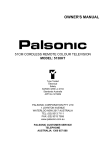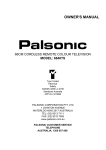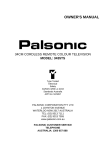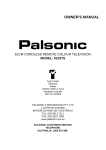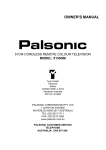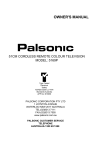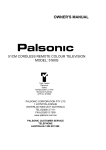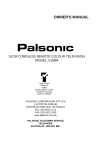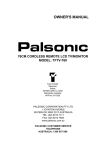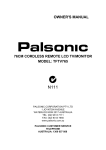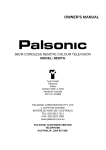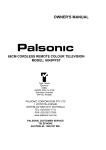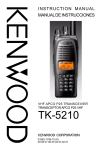Download Palsonic 5140TS User's Manual
Transcript
OWNER'S MANUAL 51CM CORDLESS REMOTE COLOUR TELEVISION MODEL: 5140TS Type Tested Electrical Safety AS/NZS 3250 Lic 4164 Standards Australia APP No: N15959 PALSONIC CORPORATION PTY LTD 1 JOYNTON AVENUE WATERLOO NSW 2017 AUSTRALIA TEL: (02) 9313 7111 FAX: (02) 9313 7555 www.palsonic.com.au PALSONIC CUSTOMER SERVICE TELEPHONE AUSTRALIA: 1300 657 888 Congratulations on your purchase of this Palsonic colour television receiver. We recommend that you thoroughly read this manual before use to fully enjoy the many functions and excellent effects of this receiver. Retain this manual in an easily accessible location for future reference. Screen displays and illustrations in this manual may differ from the actual ones for better visibility. Contents Features ........................................................................................................................ Important Safety Cautions .......................................................................................... Identification of Controls ............................................................................................ Front view ................................................................................................................. Back view .................................................................................................................. Remote control ......................................................................................................... Battery installation ............................................................................................... Effective range of the remote ............................................................................... Installation .................................................................................................................... Connecting antenna .................................................................................................. Connect to video and audio equipment .................................................................... Operations .................................................................................................................... Menu introduction ..................................................................................................... Turning on ................................................................................................................. Turning off ................................................................................................................. Presetting programs .................................................................................................. Auto search .......................................................................................................... Manual search ..................................................................................................... Fine Tuning .......................................................................................................... Editing programs ....................................................................................................... Channel skipping ................................................................................................. Classifying Programs ........................................................................................... Channel exchange/copy ...................................................................................... Setting Colour/Sound system .............................................................................. Selecting channel/input signal .................................................................................. Selecting channel ................................................................................................ Selecting external input signal ............................................................................. Adjusting the picture/sound ...................................................................................... Clock setting ............................................................................................................. Current time setting ............................................................................................. Off timer setting ................................................................................................... On timer setting ................................................................................................... Setting channel timer ........................................................................................... Message .............................................................................................................. System setting .......................................................................................................... Background .......................................................................................................... Colour/sound system ........................................................................................... Other function introduction ....................................................................................... Troubleshooting Guide ............................................................................................... Specifications .............................................................................................................. 1 2 4 4 5 6 7 7 8 8 9 11 11 12 12 13 13 13 14 15 15 15 16 16 17 17 17 18 19 19 19 19 20 20 21 21 21 22 25 26 Features USOC and Intellectualized I2C-bus control Five picture modes Program exchange/Program copy Game/Calendar Child lock function 200 channels Music TV function Noise reduction Image enhancing Channel scanning Programs classified Screen protecting function 1 Important Safety Cautions When any unusual situation occurs, turn off the power supply at once and remove the plug from the wall outlet. Contact a qualified service department in your local area. Do not expose the TV set to rain or excessive moisture. Avoid using the set in very warm or damp places and never use it in a bathroom. When cleaning dust off the picture tube disconnect the power first. You can wipe lightly with a piece of dry, clean and soft cloth. Avoid exposing the set to direct sunlight and other sources of heat to prevent damage to the cabinet and components. High voltage exists in this TV set. Do not remove the cover. 2 This TV set can operate on a power of ~240V, 50Hz. You must not use a power supply of any other type. Do not cover the ventilating hole in the cabinet Keep a space of more than 10cm from the walls to the TV set to ensure adequate ventilation. If the power cord or the plug is damaged contact a qualified service department for service. When the TV set is to be left unattended for a long period of time, turn off the power supply and remove the plug from the wall outlet. Don't try to push anything into the cabinet or place any vessel with water on the TV set. Don't overload wall outlets; extension cords, or integral convenience receptacles as this can result in a risk of fire or electric shock. Auto degaussing: When you remove the TV set to another place or when other electronic machines near the set are working, the colour TV set will be magnetised. The colour of the TV will be abnormal and the colour points appear on the screen. To avoid the bad effect, an auto degaussing circuit is designed. When the TV set is magnetised you should cut off the power to the set for at least 30 minutes to assure the auto degaussing circuit woks well. 3 Identification of Controls Front view 1 AV/TV MENU 2 3 4 5 VOL- VOL+ CH- CH+ 6 7 8 9 1. Power Switch. 2. Remote Sensor. 3. Indicator. 4. AV/TV button: Video input select. 5. MENU button: To enter into menu operation. 6. VOL- button: volume down adjust; menu item adjust. 7. VOL+ button: volume up adjust; menu item adjust. 8. CH- button: channel down select; menu item select. 9. CH+ button: channel select; menu item select. 4 Back view VIDEO AUDIO (2) (1) VIDEO VIDEO AUDIO AUDIO S-VIDEO 1 2 1. S-VIDEO input 2. AV1 input (VIDEO, AUDIO) 3. AV output (VIDEO, AUDIO) 4. Antenna input 5. AV2 input (VIDEO, AUDIO) 5 3 4 5 Identification of Controls (continued) Remote control Power on/standby Direct Channel select Sound Mute 1 2 3 4 5 6 PRESET To display PRESET menu 7 8 9 SLEEP Sleep timer AV 0 Previous channel TV/VIDEO Input select Channel up/menu item select PIC DSP CH To access MENU operation On-screen display call To display the PICTURE menu MENU VOL VOL Volume up/menu item adjust Volume down/menu item adjust Picture mode select Scanning program SCAN CH PP Select program type group TYPE SELECT C-SYS Channel down/menu item select Sound system select S-SYS Colour system select Select the program in a group MUSIC GAME Playing game To enter into music TV mode 6 Battery Installation Effective range of the remote control Please install the batteries before using the remote control. 1 Open the battery cover. 2 Install two "AA" 30 batteries matching the +/- polarities of the battery to the +/- marks inside the battery compartment. 30 5m 3 Replace the battery cover. Notes: Notes: 1. There should be no obstacle between the TV and the transmitter. 2. Use the remote control within the effective range as the above figure. 3. If the remote control does not work, please check whether the batteries are exhausted or the polarity is wrong. 4. When direct sunlight, and incandescent lamp, fluorescent lamp or any other strong light shines on the remote sensor of the TV, the remote operation may be unstable. 1. When the remote control will not be used for a long period of time or when the batteries are worn out, remove the batteries. 2. Do not drop or dampen the remote control. 3. Do not disassemble the remote control. 7 Installation Connecting antenna Optimum reception of colour requires a good signal and will generally mean that an outdoor antenna must be used. The exact type and position of the antenna will depend upon your particular area. Notes: Turn off the power first, when you connect an outdoor antenna to the antenna input terminal. When installing an outside antenna system, extreme care should be taken to keep from touching power lines or circuits as contact with them might be fatal. In thunder and lighting weather, please disconnect the outdoor antenna to avoid thunder/lightning strike. 8 Connecting video and audio equipment This TV set provides 2 groups of AV input terminals (including 1 group of S-Video input terminals) for your convenient connection to VCR, DVD or other video equipment to enjoy the high quality picture. Please refer to the owner's manual of the equipment to be connected as well. Connecting the rear AV input terminals. To video output Y Y W R To audio outputs W R Video equipment without S-video terminal Y Yellow (video) W white (audio L) R red (audio R) (1) VIDEO VIDEO AUDIO AUDIO S-VIDEO Video equipment with S-video terminal R W R W To S-VIDEO output To audio outputs Notes: The S-VIDEO input terminal has priority over AV1 VIDEO terminal. If you want to use equipment connect to AV1 VIDEO terminal, please disconnect any plug from S-VIDEO terminal. 9 Connecting the side AV input terminals Y VIDEO VIDEO EQUIPMENT R W AUDIO To audio outputs To video output Y R W Signal (2) Y Connecting the AV output terminals (1) VIDEO VIDEO AUDIO AUDIO S-VIDEO Audio Amplifier 10 Operations Menu Introduction Press the MENU button repeatedly to select the screen display as below. In menu operation, press CH+/- to select item, press VOL+/- to adjust selected item. The PICTURE menu The SYSTEM1 menu BRIGHTNESS CONTRAST COLOR SHARPNESS TINT COLOR SYS SOUND SYS BACKGROUND 50 50 50 50 50 ADJ SEL SEL PROGRAM TYPE BAND SKIP FINE TUNE MANUAL SEARCH AUTO SEARCH ON ON ON SEL ADJ SEL The SWAP menu (TV mode only) PROGRAM EXCHANGE COPY SEL ADJ The PRESET menu (TV mode only) The SYSTEM2 menu ZOOM IMAGE ENHANCE NR CALENDAR GAME AUTO BG ON 008 USER2 V-H OFF ADJ The CLOCK menu 007 --:---:-- TIME OFF-TIME ON-TIME CH-TIME PROGRAM MSG-TIME MESSAGE SEL ADJ 11 --:---:---:---:-----:-- ADJ Operations Turning On/Turning Off Turning On 1 Press the MAIN POWER SWITCH to turn on the TV set. 2 If no picture appears, then the TV set is in STANDBY mode. Press , CH+/- or 0-9 buttons (one digit only) on the remote control, then the TV set is turned on. When the remote control is not at your hand, you can also press the CH+/- buttons on the TV set to turn on the TV. Note: If there is no input signal to the TV when the TV is on, blue background will appear on the screen (when the BACKGROUND is set to ON). After 10 minutes if there are still no TV signals to the TV, it will access standby mode automatically. Turning Off 1 Press the MAIN POWER SWITCH on the TV set if you want to cut off the power completely. 2 If you want to turn off the TV set temporarily, press the button control and the TV is in STANDBY mode. on the remote Notes: There are three kinds of Auto-Power-off function: 1. When there is no input signal for 10 minutes. 2. Sleep-timer function. 3. Off-timer function. In the AV mode, this Auto-Power-Off function does not work. Last-Mode-Memory: When you turn off the set, the last TV mode, picture/sound setting and preset channels all are memorised, Therefore, next time you turn on the TV, the TV will work in the previous setting mode. If you directly pressed the main power switch on the TV set to turn it off, you can press the main power switch to turn on the TV set. If you press the main power switch to turn off the when in standby mode, you must do as turning on-2 to turn on the TV. 12 Operations Presetting programs Firstly, use the Auto search function to preset all active channels in your area automatically. Then arrange the preset channels with the manual search and program edit functions. Auto Search Press the MENU button to select PRESET menu. Press CH+/- to select AUTO SEARCH. Press VOL+/- and the TV set starts Auto channel preset. All active channels will be preset and stored into the memory automatically. After presetting, the TV will display the first channel. During the process of Auto channel preset, pressing the MENU button will stop the process. PROGRAM TYPE BAND SKIP FINE TUNE MANUAL SEARCH AUTO SEARCH SEL 008 USER2 V-H OFF ADJ Note: Before you start Auto Search, we recommend you to set a proper Sound system and Colour system according to your local area. Manual Search If desired channel can not be preset by Auto search or if you would like to preset channels to specific position numbers one by one, use manual search function. Access the PRESET menu, then select PROGRAM item by CH+/- and set the desired channel number (from 0~199) by VOL+/- or Digit buttons. Press CH+/- to select MANUAL SEARCH item. Press VOL+ button, the set searches towards higher frequency. Press VOL- button, the set searches towards lower frequency. The search stops when a program is found and this program will be stored in the specified position number. You can use band selection to quicken search process. Select BAND item and press VOL+/- buttons. The band switches among V-L, V-H and UHF. Then select MANUAL SEARCH item and press VOL+/- buttons to start manual search. Repeat the above steps if you want to store another program in other position number. 13 PROGRAM TYPE BAND SKIP FINE TUNE MANUAL SEARCH AUTO SEARCH SEL PROGRAM TYPE BAND SKIP FINE TUNE MANUAL SEARCH AUTO SEARCH SEL 008 USER2 V-H OFF ADJ 008 USER2 V-H OFF ADJ Operations Presetting programs (continued) Fine Tuning When picture and sound's effect of a channel is poor (for example: one or two CATV channel's picture and sound are not standard), you can correct them by making use of Fine tuning. Access the PRESET menu, then select PROGRAM item by CH+/- and set the desired channel number (from 0~199) by VOL+/- or Digit buttons. In the menu, select FINE TUNE item, then press and hold VOL+/- buttons until the best picture and sound are obtained. 14 PROGRAM TYPE BAND SKIP FINE TUNE MANUAL SEARCH AUTO SEARCH SEL 008 USER2 V-H OFF ADJ Operations Editing programs Channel skipping After presetting the channels, you can skip unnecessary position numbers so that only the channels you want are selected. Access the PRESET menu, then select PROGRAM item by CH+/- and set the desired channel number (from 0~199) by VOL+/- or Digit buttons. PROGRAM TYPE BAND SKIP FINE TUNE MANUAL SEARCH AUTO SEARCH SEL 008 USER2 V-H OFF ADJ In the menu, please select SKIP item and press VOL+/buttons to select ON. Now the selected channel will be skipped when you browse channels by CH+/- buttons. If the SKIP is set to ON, when you select the channel by Digit buttons, the program number displayed on the screen is purple and a " * " symbol can be seen. To restore a skipped channel, please select the skipped channel number by digit buttons. Then enter into the PRESET menu to select SKIP item and set it to OFF. PROGRAM TYPE BAND SKIP FINE TUNE MANUAL SEARCH AUTO SEARCH SEL 008 USER2 V-H ON ADJ Classifying programs You can classify the programs as six types: USER1, USER2, NEWS, SPORTS, MOVIE, TELEPLAY. The function can help you select program more rapidly. Access the PRESET menu, then select the program number. Press CH+/- buttons to select TYPE item. Press VOL+/- buttons to select the program type. The program types are defined by yourself. The USER1 and USER2 types can be used to store the programs that the user often watches or is interested in. 15 PROGRAM TYPE BAND SKIP FINE TUNE MANUAL SEARCH AUTO SEARCH SEL 008 USER2 V-H ON ADJ Operations Editing programs (continued) Channel exchange/copy After channel presetting, you can edit the programs by using the channel exchange and channel copy functions. Press MENU button repeatedly to access the SWAP menu. Select PROGRAM item and select a channel number A by Digit buttons. Select EXCHANGE item and press Digit buttons to set another channel number B that you would like to exchange with the program number which is displayed in the PROGRAM item. Then press VOL+/- buttons to confirm. Now the programs of the two channels are exchanged. Select COPY item and press Digit buttons to select a channel number C. Then press VOL+/- buttons to confirm. Now the program in channel A will be copied to channel C. PROGRAM EXCHANGE COPY 007 --:---:-- ADJ SEL PROGRAM EXCHANGE COPY 007 008 --:-- ADJ SEL PROGRAM EXCHANGE COPY 007 --:-008 ADJ SEL Setting colour/sound system If the picture's colour or sound is abnormal, you can adjust colour or sound system as follows. Press C-SYS button repeatedly and the colour system will be switched between AUTO, PAL, N3.58 and N4.43. You can select a proper colour system. 9 AUTO B/G Press S-SYS button can select sound system. In this model, the sound system is B/G and there is no need to adjust it. When you press C-SYS or S-SYS button, the screen displays as shown on the right. You can also access the SYSTEM1 menu which is shown on the right and adjust the COLOR SYS item and the SOUND SYS item to set the colour system and the sound system. COLOR SYS SOUND SYS BACKGROUND SEL 16 AUTO B/G ON ADJ Operations Selecting Channel/input signal Selecting channel 1 Use Digit buttons To select one-digit channel - Press --/-- button to display "-". Press 0-9 direct channel selector. 8 To select two-digit channel -- Press --/-- button repeatedly to display "--". 18 1Press 0-9 buttons. Press 1-9 buttons. To select three-digit channel 1- Press --/-- button repeatedly to display "1--" 168 1- Press 0-9 buttons. Press 0-9 buttons. Note: The maximum channel number is 199, the set does not act if the channel number you input is out of the range of 0~199. 2 Use CH+/- buttons Press CH+ button, the channel number increases; Press CH- button, the channel number decreases. 3 Use previous channel Press button button to switch between the current channel and previous channel. 4 Use TYPE and SELECT buttons Press TYPE button to select the program type group that you want to watch. Press SELECT button repeatedly, and the program is switched among the type group. Selecting the external Input Signal 1 Press AV button repeatedly, the screen displays input signal source AV1 (S-VIDEO) or AV2. Select the input signal source you need. 2 To return to TV mode, you can press AV button or 0-9 buttons. 17 Operations Adjusting the picture/sound Adjusting the picture 1 Using the PP button: You can press PP button to select the desired picture mode: MILD, STANDARD, NATURE, CUSTOM, COLORFUL. NATURE CUSTOM COLORFUL MILD STANDARD 2 Mode Picture quality MILD Soft and moody picture STANDARD NATURE Standard picture Normal picture COLOURFUL Bright and dynamic picture CUSTOM The picture quality you set Using the PICTURE menu: Press MENU button or PIC button to access the PICTURE menu. Press PIC button repeatedly or press CH+/- buttons to select item upwards or downwards. Press VOL+/- buttons to adjust selected item. Item CONTRAST BRIGHT COLOR SHARPNESS TINT VOLweaker darker paler softer purplish VOL+ stronger lighter deeper sharper greenish Notes: 1 .The item TINT is for NTSC only. 2. The above parameters maybe different in different models. Adjusting the sound 1 Use VOL+/- buttons Press VOL+ button to increase the volume. Press VOL- button to decrease the volume. 2 Use Press Press button button to mute the sound completely and the screen displays button again to restore and the VOLUME bar appears. 18 . Operations Clock Setting Press MENU button repeatedly to access the CLOCK menu. Current time setting Select TIME item. Press VOL- button to set the hour (0~23). Press VOL+ button to set the minute (0~59). Note: The ON-TIME and OFF-TIME can be set only after you finish setting the TIME item. TIME OFF-TIME ON-TIME CH-TIME PROGRAM MSG-TIME MESSAGE SEL 14:03 --:---:---:-----:-- ADJ Off timer setting Select OFF-TIME item. Set the OFF time. Press VOL- to set the hour (0~23). Press VOL+ to set the minute (0~59). The TV set in working mode goes to STANDBY mode automatically when the OFF time elapses. TIME OFF-TIME ON-TIME CH-TIME PROGRAM MSG-TIME MESSAGE SEL 14:03 14:07 15:30 --:-----:-- ADJ On timer setting Select ON-TIME item. Set the ON time. Press VOL- to set the hour (0~23). Press VOL+ to set the minute (0~59) In STANDBY mode, the TV set auto turns on when your preset ON time elapses. TIME OFF-TIME ON-TIME CH-TIME PROGRAM MSG-TIME MESSAGE SEL Notes: Once the function of ON-TIME or OFF-TIME fulfil, you need to set the ON-TIME or OFF-TIME again if you want to use this function next time 19 14:03 14:07 15:30 --:-----:-- ADJ Operations Clock Setting Setting channel timer Select CH-TIME item. Set the CH-TIME. Press VOL- to set Press VOL+ to set minute (0~59). TIME OFF-TIME ON-TIME CH-TIME PROGRAM MSG-TIME MESSAGE SEL 14:02 14:07 15:30 16:21 --:---:-- ADJ Select PROGRAM item. Set the channel number by Digit or VOL+/- buttons. TIME OFF-TIME ON-TIME CH-TIME PROGRAM MSG-TIME MESSAGE SEL 14:02 14:07 15:30 16:21 008 --:-- ADJ The TV set will switch to the preset channel when the CH-TIME elapses. MESSAGE Select MESSAGE item. TIME OFF-TIME ON-TIME CH-TIME PROGRAM MSG-TIME MESSAGE SEL Press VOL+/- to access the MESSAGE interface. Press MENU button to enter words and symbols. You can enter four lines at most and each line is composed by 15 letters or symbols. Press button to save the message and press DSP button to exit the interface. If you want to set MESSAGE TIME, press CH+/- to select MSG-TIME item. Press VOL+/- to set MESSAGE TIME. Now the screen will display the message when you turn on the unit (STANDBY to ON) or when the MESSAGE TIME elapses. Press any buttons to exit the message. If you turn off the unit by the main power switch on the unit, the message will be eliminated. 20 14:02 14:07 15:30 16:21 008 --:-- ADJ MESSAGE ABC ABCDEFGHIJ KLMNOPQRST UVWZYX1234 56790.-_del MENU:ENTER MUTE:SAVE DISP:QUIT TIME OFF-TIME ON-TIME CH-TIME PROGRAM MSG-TIME MESSAGE SEL 14:02 14:07 15:30 16:21 ----00:22 ADJ Operations System Setting Background Setting With the background function ON, when no signal is being received, a preset background and customer's logo will appear. COLOR SYS SOUND SYS BACKGROUND AUTO B/G ON Access the SYSTEM1 menu. Press CH+/- buttons to select BACKGROUND item. Press VOL+/- buttons to select ON or OFF. SEL ADJ Colour/sound system setting Press C-SYS or S-SYS button on the remote control repeatedly to set colour system or sound system. You can also access the SYSTEM1 menu. Press CH+/- to select COLOR SYS item or SOUND SYS item. COLOR SYS SOUND SYS BACKGROUND SEL AUTO B/G ON ADJ Press VOL+/- buttons to select colour system or sound system. COLOR SYS SOUND SYS BACKGROUND SEL 21 AUTO B/G ON ADJ Operations Other functions introduction Game introduction There is a built-in game (Falling cube) for you to play. Press GAME button to access game interface. MARK:0000 LEVEL:00 LINE:0000 2LINE:0000 3LINE:0000 On the screen, there are falling cubes. Pressing CH+ button can rotate the falling cube. Pressing VOL+/- buttons can move the falling cube left or right while pressing CH- button can hasten the falling speed of the cube. When one row has been filled with the cubes, the row will disappear, and your mark will gain one point. If two rows disappear at the same time, your mark will gain three points. If three rows disappear at the same time, your mark will gain seven points. The right window provides hints about next cube's shape, you can arrange current cube's position and angle in advance. When the cubes reach to top, the screen will display GAME OVER, and the game is finished. GAME OVER MARK:0000 LEVEL:00 LINE:0000 2LINE:0000 3LINE:0000 To exit the game, press GAME button. If you want to restart the game when the game is finished, you should exit the game firstly, then access and start the game again. 22 Operations Other function introduction Zoom setting You can watch wide picture (such as 16:9) in V-ZOOM mode. Access the SYSTEM2 menu. Press CH+/- buttons to select ZOOM item. Press VOL+/- buttons to select ON to active the V-ZOOM mode. In the normal mode, it should be set to OFF. ON ON ON ZOOM IMAGE ENHANCE NR CALENDAR GAME ADJ SEL Image Enhance setting With built-in image enhance circuit you can use the function to improve the visibility of details near black. Access the SYSTEM2 menu. Press CH+/- buttons to select IMAGE ENHANCE item. Press VOL+/- buttons to select ON, the image enhance is available. ON ON ON ZOOM IMAGE ENHANCE NR CALENDAR GAME ADJ SEL Noise Reduction setting If the signal being received is weak and the picture is blurry, active this function to improve the picture quality. Access the SYSTEM2 menu. Press CH+/- buttons to select NR item. Press VOL+/- buttons to select ON. ON ON ON ZOOM IMAGE ENHANCE NR CALENDAR GAME ADJ SEL Calendar Access the SYSTEM2 menu. Press CH+/- buttons to select CALENDAR item. Press VOL+/- buttons to access calendar interface. ON ON ON ZOOM IMAGE ENHANCE NR CALENDAR GAME ADJ SEL Press CH+/- buttons to change the year. Press VOL+/- buttons to change the month. The calendar is from 1990 to 2089. 10-2002 SU MO TU 1 8 6 7 13 14 15 20 21 22 27 28 29 23 WE 2 9 16 23 30 TH 3 10 17 26 31 FR 4 11 18 25 SA 5 12 19 26 Operations Other functions introduction Setting music TV function If you only want to listen to the music, you can press MUSIC button and the screen displays MUSIC TV. Five seconds later, the screen is blank while the sound is normal. Press any button on the remote control to exit MUSIC mode. MUSIC TV Program Scanning Press SCAN button to scan the program from current channel to higher channel one by one. Every program will be scanned. During the process, the channel number is displayed on the screen. Each program will be displayed for about 2 seconds. Press SCAN button to stop the process, and the will display the current channel. 14 AUTO B/G SCAN Sleep timer Press SLEEP button repeatedly to set sleep time from 15 minutes to 120 minutes. When the sleep time elapses, the TV set goes to STANDBY mode automatically. 90 If you want to cancel Sleep timer, press and hold SLEEP button -- . until the screen displays the icon -- Child lock Press and hold MUSIC button until the screen displays a lock icon. Now the TV set is in Child lock state. The screen is blue and most of the buttons are useless. If you want to resume, press and hold MUSIC button again until the lock icon disappears. 24 Troubleshooting Guide Before calling service personnel, please check the following chart for a possible cause to the trouble you are experiencing. Symptoms Check the following items Power is not turned on. Be sure the power cord is plugged in. Poor colour, poor tint. Contrast, colour, tint are not correctly adjusted. Spots appear on the screen. Possible interferences of automobiles, motorcycle, trolley bus, neon lamps, etc. Stripes appear on the screen. Possible interference of electronic interference from another TV set, a computer, an electronics game machine, a broadcast station, etc. Double images or "ghosts". This may be caused by reflections from nearby mountains or buildings. Check the antenna direction. Snowy picture. It is possible that the aerial "lead-in" is damaged or comes off. Check the antenna direction. Remote controller does not work. The batteries may be worn out. The batteries may be installed with their polarity reversed. TV cabinet creaks. Even if the picture or the sound is normal, changes in room temperature sometimes makes the TV cabinet expand or contract, making a noise. This does not indicate a malfunction. Unevenness in colour in some parts of the screen. When the set is switched on, do not shift or move the set around. Sometimes it may develop an unevenness in colour in some parts of the screen. This can be eliminated by switching off the set with the POWER switch and wait for 10 minutes before switching on again. No picture and most of the buttons are useless. It is possible that the TV set is in child lock mode. Black screen but the sound is normal. It is possible that the TV set is in music TV mode. AV playback interference. It is possible that both of the DVD and S-Video terminals are connected. 25 Specifications Power Supply: AC 240V, 50Hz Power Consumption: 70W Dimensions (mm): 590(W) x 457(H) x 475(D) Weight (kg): 17 CRT: 51cm TV system & channel range System VHF UHF CATV PAL-B/G X~Z+2,S1~S41 2-12 21-69 System: PAL, NTSC (AV) Sound output: 3W Accessories: Remote controller X 1 Design and specifications are subject to change without notice. 26 PALSONIC CORPORATION PTY LTD 1 JOYNTON AVENUE WATERLOO NSW 2017 AUSTRALIA TEL: (02) 9313 7111 FAX: (02) 9313 7555 www.palsonic.com.au PALSONIC CUSTOMER SERVICE TELEPHONE AUSTRALIA: 1300 657 888 604-TS21803-01 Ver 1.0