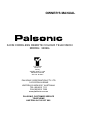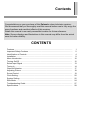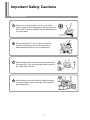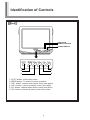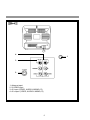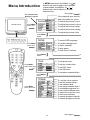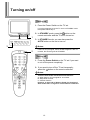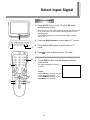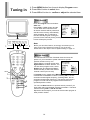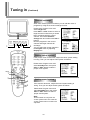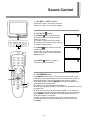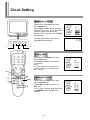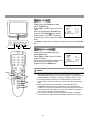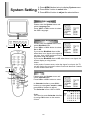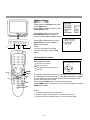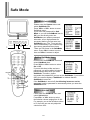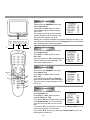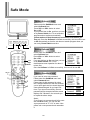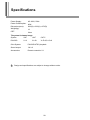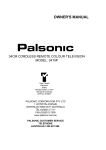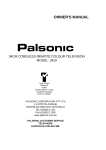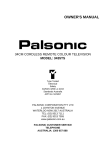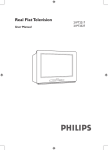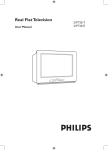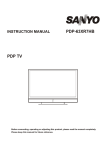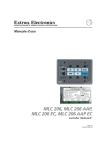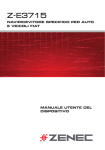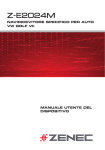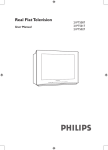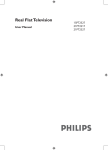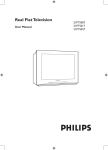Download Palsonic 3499G User's Manual
Transcript
OWNER'S MANUAL 34CM CORDLESS REMOTE COLOUR TELEVISION MODEL: 3499G Type Tested Electrical Safety AS/NZS 3250 Lic 4163 Standards Australia APP No: N15957 PALSONIC CORPORATION PTY LTD 1 JOYNTON AVENUE WATERLOO NSW 2017 AUSTRALIA TEL:(02)9313 7111 FAX:(02)9313 7555 www.palsonic.com.au PALSONIC CUSTOMER SERVICE TELEPHONE AUSTRALIA:1300 657 888 Contents Congratulations on your purchase of this Palsonic colour television receiver. We recommend that you thoroughly read this manual before use to fully enjoy the many functions and excellent effects of this receiver. Retain this manual in an easily accessible location for future reference. Note: Screen displays and illustrations in this manual may differ from the actual ones for better visibility. CONTENTS Features .................................................................................................................. Important Safety Cautions ....................................................................................... Identification of Controls .......................................................................................... Installation ............................................................................................................... Menu Introduction ................................................................................................... Turning On/Off ........................................................................................................ Select Input Signal .................................................................................................. Tuning In ................................................................................................................. Channel Selection ................................................................................................... Adjusting Picture ..................................................................................................... Sound Control ......................................................................................................... Clock Setting............................................................................................................ System Setting......................................................................................................... Safe Mode ............................................................................................................... Troubleshooting Guide ............................................................................................ Specifications .......................................................................................................... 1 2 4 8 10 12 13 14 17 18 19 20 22 24 27 28 Features Hyperband TV System: PAL B/G, NTSC Playback 255 preset channels Automatic channel preset Full function remote control English/French/Spanish/Indonesian on-screen display AV input & S-VIDEO input terminals Clock/Game/Calendar Digital AFT technology Four picture modes ON timer/OFF timer Green Power Hotel lock 1 Important Safety Cautions Safety Cautions 1 When any unusual situation occurs, turn off the power supply at once and remove the plug from the wall outlet. Contact a qualified service department in your local area. 2 Do not expose the TV set to rain or excessive moisture. Avoid using the set in very warm or damp places and never use it in a bathroom. 3 When cleaning dust off the picture tube disconnect the power first. You can wipe lightly with a piece of dry, clean and soft cloth. 4 Avoid exposing the set to direct sunlight and other sources of heat to prevent damage to the cabinet and components. 2 ! This TV set can operate on an AC power of 240V, 50HZ. You must not use a power supply of any other type. 5 High voltage exists in this TV set. Do not remove the cover 6 Do not cover the ventilating hole in the cabinet Keep a space of more than 5cm from the walls to the TV set to ensure adequate ventilation. 7 If the power cord or the plug is damaged contact a qualified service department for service. 8 When the TV set is to be left unattended for a long period of time, turn off the power supply and remove the plug from the wall outlet. 3 Identification of Controls Front INDICATOR REMOTE SENSOR POWER SWITCH 6 5 4 1 2 3 1. AV/TV button: Video input select. 2. MENU button: To enter into menu operation. 3. VOL- button: volume down adjust; menu item adjust 4. VOL+ button: volume up adjust; menu item adjust. 5. CH- button: channel down select; menu item select. 6. CH+ button: channel up select; menu item select. 4 Back 4 1 3 2 1. Antenna input 2. S-VIDEO input 3. AV input (VIDEO, AUDIO L/MONO, R) 4. AV output (VIDEO, AUDIO L/MONO, R) 5 Identification of Controls (continued) Remote Controller Power on/standby Direct channel selector Previous channel Digit select Picture mode select Break Playing game Calendar Undo operation in game Help in menu operations Channel up Volume down Volume up Channel down TV/VIDEO input select Sleep timer On-Screen call Sound mute Menu control ! Notes: In most cases, the function CH+/- buttons are equal to the are equal to the buttons. / buttons, and the function of VOL+/- buttons 6 Effective range of the Remote Installing batteries 1 Open the battery cover. 2 Install two "AAA" batteries matching the +/- polarities of the battery to the +/marks inside the battery compartment. 3 Replace the battery cover. ! Notes: The battery life should be about one year under normal use. Do not try to recharge batteries not intended to be recharged. Use only the size and type of batteries specified. Do not mix different types of batteries together or old batteries with fresh ones. When the remote control will not be used for a long period of time or when the batteries are worn out, remove the batteries. Do not throw the batteries into a fire. Dispose of used batteries in the specified manner. Do not drop, dampen or disassemble the remote control. ! Notes: When there is an obstacle between the TV and the transmitter, the transmitter may not operate. When direct sunlight, and incandescent lamp, fluorescent lamp or any other strong light shines on the REMOTE SENSOR of the TV the remote operation may be unstable. 7 Installation INSTALL the unit in a room where direct light will not fall upon the screen. Total darkness or a reflection on the picture screen may cause eyestrain. Soft and indirect lighting is recommended for comfortable viewing. Antenna installation Optimum reception of colour requires a good signal and will generally mean that an outdoor aerial must be used. The exact type and position of the aerial will depend upon your particular area. ! Notes: It is recommended that the 75-ohm coaxial cable be used to eliminate interference and noise which may occur due to radio wave conditions. The aerial cable should not be bundled with the power cord and the like. 8 Connect to video and audio equipment This TV set provides AV input terminals for your convenient connection to VTR, DVD or video camera to enjoy the high quality picture. Please refer to the owner's manual of the equipment to be connected as well. ! Notes: Please do not connect and use the S-VIDEO and VIDEO terminals at the same time. 9 Menu Introduction In MENU operations, the CH+/- (or ) buttons are used to select item upwards or downwards; the VOL+/- (or / ) buttons are used to adjust or confirm selected item. Join to page 11 The selected item displays in yellow. If the marginal item is selec Help information for menu To adjust the picture's contr Normal Picture To adjust the picture's colour Press MENU button once To adjust the picture's brigh To adjust the picture's sharp To adjust the picture's skin Press MENU button To select OSD language. To set blue background. To enter calendar. To play game. To limit some functions. Press MENU button twice Press MENU button To set sleep timer. To set the current time. To set OFF timer. To set ON timer. To set alarm channel when Press MENU button three times Press MENU button To set the colour system. To set the sound system. To set channel skip. To set target channel that e To exchange programs in c To set current channel num To select the band for curre To fine tune manually. To search program manuall To search program automat Press MENU button four times 10 Join to page 11 ! Notes: In most cases, the function of CH+/- buttons are equal to the buttons; and the function of VOL+/- buttons are equal to the / buttons. Join to page 10 ted and there are some items that are not displayed yet, the or symbol twinkles. perations (Press HELP button to display/cancel this help bar). ast. ! tness. The Picture menu will be shielded if you set the AdjLimit item to Off in SafeMode. ness. colour. (This item is available only in NTSC) To set SafeMode function to On or Off. The following item are available only when the SafeMode is set to On. To set the maximum volume in SafeMode. To set the maximum channel in SafeMode. To turn on/off the Picture menu in SafeMode. To turn on/off the Program menu in SafeMode. To select input mode when you turn on by Power Switch. To set whether the set auto search when you turn on by Power Switch. This function will be turned off automatically after it is fulfilled successfully. To set whether the set auto demonstrate when you turn on by Power Switch. This function will be be turned off automatically after it is fulfilled successfully. To set a new password. the T V set auto turns on by TimeOn function. ! The Program menu will be shielded if you set the Search item to Off in SafeMode. changes its program with current channel's program. urrent channel and target channel. ber. nt channel. y, it stops if a certain program is found. ically Join to page 10 11 Turning on/off Turning on 1. Press the Power Switch on the TV set. If no picture appears, then the TV set is in STANDBY mode. Now please follow step 2. 2. In STANDBY mode, press the button on the remote controller and the TV set is turned on. 1 3. In STANDBY mode, you can also press the AV/TV button on the set to turn on. ! Notes: 3 2 If there is no input signal, then a blueback appears. After 15 minutes, the set auto goes to STANDBY. Turning off 1. Press the Power Switch on the TV set if you want to cut off the power completely. 2. If you want to turn off the TV set temporarily, press the button on the remote controller. ! Notes: There are three kinds of Auto-Power-Off function: A. When there is no input signal for 15 minutes. B. Sleep-timer function. C. Off-timer function However, in the mode of Game or Break, the function of Auto-Power-Off if no signal is received will be ineffective 12 Select Input Signal Select input signal 1. Press AV/TV button on the TV set or AV button on the remote control. When the set is in TV mode, press this button and the set goes to AV mode. Now you could watch video program from AV input terminals. If you want to switch to TV press AV button again or follow step 2, 3 or 4. 2. Press the digit buttons to switch back to TV mode. 3 1 3. Press CH+ or CH- button to switch back to TV mode. 4. Press 2 4 5 button to switch back to TV mode. Press DSP button, the set displays current input mode. The OSD disappears in about 5 seconds. Notes: 3 1 5 If the Timer item has been set, the current time also appears. If the SafeMode is turned on, the "SafeMode" also appears 3 13 SafeMode 18:09 19 Tuning in 1. Press MENU button four times to display Program menu. 2. Press CH+/- button to select item. 3. Press VOL+/- button to confirm or adjust the selected item. Auto Search Enter the Program menu and select Auto item. Press VOL+ or VOL- button and the TV set starts Auto Channel Preset. All Active channels will be preset and stored into the memory automatically. After presetting, the TV will stop at the last channel program. During the process of Auto channel preset, pressing the MENU or CH+/button will stop the process. Note: 3 1 2 Before you start Auto Search, we strongly recommend you to set a proper Sound System according to your local area. Please refer to the steps of Sound System setting on page 16. Manual Search Use manual search function if desired channels cannot be preset or if you would like to preset channels to specific position numbers one by one. Please Select a channel number with digital buttons or CH+/- buttons. You can also enter program menu, select Display item and adjust with VOL+/button manually to select the desired channel number (from 0~254) HELP 1 2 3 2 3 In Program menu, please select Manual item and start manual search with VOL+/- buttons. Pressing VOL+, the set searches towards higher frequency; Pressing VOL-, the set searches towards lower frequency. The search stops when a program is found and the is program will be stored in the specified position number You can use Band selection to quicken search process if you know which band your desired program is located in. The band switches among VHF-L, VHF-H and UHF. Repeat the above steps if you want to store another program in other position number. 14 Channel Skipping You can skip unnecessary channels by using Skip function when you browse by CH+/- buttons. Please select a channel number with digit buttons or CH+/- buttons. You can also enter program menu, select Display item and adjust with VOL+/buttons manually to select the desired channel number (from 0~254). For example channel 9. 3 1 2 In Program menu, please select Skip item and press VOL+ or VOL- button to select On. Now channel 9 will be skipped when you browse channel by CH+/- buttons. To restore a skipped channel, please exit menu first and use digit buttons to select the skipped channel number you want to restore. Then enter the Program menu, select Skip item and set this item to Off. Fine tuning Fine tuning is not necessary under normal conditions. However, in area of inferior broadcast conditions where adjustment is necessary for a better picture and sound, use Fine tuning. HELP 1 2 3 Please select a channel number with digit buttons or CH+/- buttons. You can also enter program menu, select Display item and adjust with VOL+/buttons manually to select the desired channel number (from 0~254). 2 3 In Program menu, please select Fine item and adjust with VOL+ or VOL- buttons until the best picture and sound are obtained. 15 Tuning in (Continued) Channel exchange When auto channel preset is finished, you can edit the order of programs by using the channel exchange function. 3 1 2 Please enter Program menu and select Target item. Press VOL+ or VOL- button to select a target channel number that you would like to exchange with the current channel. Then select Channel Change item and confirm with VOL+/buttons Now the programs in the current channel and target channel will exchange. You can select the current channel in the Program menu by adjusting Display item. Setting colour system If the picture colour is abnormal, maybe the colour system setting is wrong. Then you can adjust colour system as follows. Please enter Program menu and select ColorSys item, then press VOL+ or VOL- button to select a proper colour system. HELP 1 2 3 2 3 Setting sound system If the sound is abnormal, maybe the sound system setting is wrong. Then you can adjust sound system as follows. Please enter Program menu and select SoundSys item, then press VOL+ or VOL- button to select a proper sound system. Note: Some models are only with one sound system and in this case the sound system does not need to be adjusted. 16 Channel Selection 1. Use Direct Channel Selector (0-9 and -/-- buttons) To select one-digit channel: Press 0-9 direct channel selector. Press -/-- button repeatedly to display "-". 8 To select two-digit channel: -- Press 1-9 Press -/-- button repeatedly to display "--". -1 buttons. Press 0-9 buttons. 18 2 To select three-digit channel: 1 Press -/-- button repeatedly to display "--" --- -- 1 -16 168 3 Press 1-2 buttons. Press 0-9 buttons. Press 0-9 buttons. Notes: The maximum channel number is 254, the set does not act if the channel number you input is out of the range of 0~254 or the number you input is out of the range which is limited in SafeMode. 2 2. Use CH+ or CH- button 2 Press CH+ button, the channel number increases; Press CH- button, the channel number decreases. 3. Use previous channel button Press this button to switch between the current channel and previous channel. 17 Adjusting Picture 1. Press MENU button to display Picture menu. 2. Press CH+/- button to select item. 3. Press VOL+/- button to adjust the selected item. 3 1 2 Item VOL- VOL+ Contrast Color Brightness Sharpness Tint* weaker paler darker softer purplish stronger deeper lighter sharper greenish * Note: The item TINT is for NTSC only. The adjusted settings are stored in the Personal mode. There are three preset picture modes and one User-set picture mode. Press the | button to select a picture mode according to your favourites. 4. Press | button to select picture mode. Item 4 HELP 1 2 Contrast Color Brightness Sharpness Tint* Picture mode Standard 80 50 50 50 50 Dynamic 100 80 100 50 50 Softness 50 50 30 50 50 Note: The above parameters maybe different in different models. 3 2 3 18 Sound Control 1. Use VOL+ or VOL- button. Press VOL+ button, the volume increases; Press VOL- button, the volume decreases. 2. Use MUTE button. Press MUTE button, and the volume decreases to half of the original volume before you adjust. This mode is useful when many people are watching TV and one of them is going to answer a telephone call. 1 Press MUTE button again to mute the sound completely. In this mode, you can resume the sound of half of the original volume by pressing VOL+/- buttons. Press MUTE button once again to resume the sound completely. 3 3. Use BREAK button. 1 2 1 Press BREAK button and the TV set goes into break mode. In this mode, the picture will be hidden and the volume becomes to half of the original volume. This function enables user to have a rest to protect the eyesight. Pressing BREAK button again or switching to other channel can exit this mode. This function is useful in the following situations. A. When you only want to listen to the sound, you can shield the picture to protect CRT. B. When you use the TV set as an audio amplifier. In AV mode, you can input external audio CD signal to the audio inputs and switch the set to BREAK mode to avoid Auto-Power-Off function if there is no video input signal for 15 minutes C. When you are playing games and you do not want to see the background picture, you can shield the picture first and then enter into Game. 19 Clock Setting Setting sleep timer Please enter the Clock menu and select Sleep item. Press VOL+ or VOL- button to select between Off, 10, 20, 30, 40, 50 and 60 (minutes). When the sleep time elapses, the TV set goes to STANDBY automatically. You also can set the sleep time by using SLP button directly 3 1 2 Setting clock Please enter the Clock menu and select Timer item. Press VOL+ or VOL- button to set current time Notes: The Time Off and Time On items are available only after you finish setting the Timer item. HELP 1 2 3 2 Sleep 3 Setting OFF timer Please enter the Clock menu and select TimeOff item. Press VOL+ or VOL- button to set OFF time. The TV set in working mode auto goes to STANDBY when the OFF time elapses. 20 Setting ON timer Please enter the Clock menu and select TimeOn item. Press VOL+ or VOL- button to set ON Time. After you finish setting Time On item, press the STANDBY button on the remote control. Then the TV set auto turns on when your preset time elapses. Clock Sleep Timer TimeOff TimeOn Alarm Channel 60 10 : 00 22 : 00 18 : 00 -- Notes: The Alarm Channel item is available only after you finish setting Time On item. 3 1 2 Setting alarm channel Please enter the Clock menu and select Alarm item. Press VOL+ or VOL- button to select channel number. When the preset ON time elapses, the set auto turns on and goes to the channel set on the Alarm item. Clock Sleep Timer TimeOff TimeOn Alarm Channel 60 10 : 00 22 : 00 18 : 00 99 ! Notes: HELP 1 2 3 2 3 1. When you adjust time by VOL+ or VOL- button, the increasing/ decreasing step of time is 1 minute in every press. If you press and hold the button for more than 1 second, the step of time is 1 hour. 2. Once the functions of Time On or Time Off fulfil, you need to set the On Time or Off Time again if you want to use this function next time. 3. After you finish setting Time Off item, if the set auto goes to STANDBY because there is no signal input for a continuous 15 minutes, or if you turn off manually, then the preset Off Time will be cancelled. As the same way, turn on the set in advance will cancel the Time On and Alarm Channel settings. 4. Once you turn off the set by press the Power Switch, all settings in the Clock menu page will be cancelled in next time's turning on. 21 System Setting 1. Press MENU button twice to display System menu. 2. Press CH+/- button to select item. 3. Press VOL+/- button to adjust the selected item. Setting OSD language Please enter the System menu and select Language item. Press VOL+ or VOL- button to select the OSD Language. Setting blue background 3 1 2 Calendar HELP Please enter the System menu and select BlueBack item. Press VOL+ or VOL- button to select On or Off. If you set the BlueBack item to On, when there is no signal or the signal is too poor, then a blue background and a dynamic map will appear. If you set the BlueBack item to Off, when there is no signal, the screen display a noisy picture. Notes: In the mode of screen saver, when the signal is re-input, the TV set will display the program in about 5 seconds because it needs to exist screen saver first. Calendar 1 2 3 2 3 Please enter the System menu and select Calendar item. Press VOL+ or VOL- button to enter. In Calendar interface, press CH+/buttons to select year, month or date; press VOL+/- buttons to adjust. The Calendar is from 1901 to 2050. Notes; You can also enter Calendar interface by using CAL button on the remote control. 22 Playing Game Please enter the System menu and select Game item. Press VOL+ or VOL- button to enter Game Select menu. Press CH+ or CH- button to select Box Man Map item and select a game map with VOL+ or VOL- button. Press CH+ or CH- button to select Game Start item, press VOL+ or VOL- to start game. 3 1 2 Notes; You also can enter into Game interface directly by using GAME button How to play the name? Description of icons: :the man you control. :the box to push. :the destination to push the box to. :the wall. HELP 1 GAME UNDO 2 3 2 3 The player should control the man to push the box (just push, not pull) to the destinations within the wall by using CH+ CH-, VOL+ and VOLbuttons. When you push all boxes to the relevant destinations then you win and it goes to next map. You can press UNDO button to cancel your last action. Press GAME button to exit game. If you want to play again then press GAME button again. Notes: 1. You can not pull the box, but push it. 2. If there is wall in front of the box, you can not push it. 3. If there are two continual boxes, you can not push them. 23 Safe Mode SafeMode introduction 3 1 2 Please enter the System menu and select SafeMode item. Press VOL+ or VOL- button to enter SafeMode menu If you never set password for Safe Mode or you set the SafeMode item to Off, you can directly enter into SafeMode menu without password, otherwise, a four digit password is necessary before you can enter into SafeMode menu. The TV set exit the menu automatically if you continuously input wrong password three times. There are nine items in the SafeMode menu. Press CH+/- buttons to select item and VOL+/- buttons to adjust. Setting SafeMode item HELP 1 2 3 2 3 Please enter the SafeMode menu and select SafeMode item. Press VOL+ or VOL- button to select On or Off. If you set this item to On, and set a password, you will be asked to input a password next time when you enter SafeMode. Therefore, please remember the password if you turn on the SafeMode. If you call the OSD, the screen displays "SafeMode" to indicate that the SafeMode is turned on. If the SafeMode is turned off, the following items can not be accessed, and the password is unnecessary when you enter the SafeMode menu Setting VolLimit item Please enter the SafeMode menu and select VolLimit item. Press VOL+ or VOL- button to select the limitation volume ranging from 0-100. For example, you set the limitation volume to 50, then the user can only adjust the volume from 0-50. 24 Setting CH.Limit item Please enter the SafeMode menu and select CH.Limit item. Press VOL+ or VOL- button to select the limitation channel number ranging from 0-254. For example, you can set the limitation channel number to 99, the the user can only select the channel from 0-99. Making use of channel limitation and channel exchange functions, you can limit some channels and turn off the Program menu to forbid other user watching these channels programs. 3 1 2 Setting AdjLimit item Please enter the SafeMode menu and select AdjLimit item. Press VOL+ or VOL- button to select On or Off. If you set this item to Off, the Picture menu will be shielded in normal watching. The user can not adjust picture. Setting Search item HELP 1 2 3 2 Please enter the SafeMode menu and select Search item. Press VOL+ or VOL- button to select On or Off. If you set this item to Off, the Program menu will be shielded in normal watching. The user can not search program or tune the TV set. 3 Setting OnInput item Please enter the SafeMode menu and select OnInput item. Press VOL+ or VOL- button to select between Off, AV or TV-0. If you select Off, the next time when you turn on by Power Switch, the TV set directly goes into the mode that you turn off last time. If you select AV, next time when you turn on by Power Switch, the TV set directly goes into AV input mode. If you select TV-0, net time you turn on by Power Switch, the TV set directly goes to channel 0. 25 Safe Mode Setting OnSearch item Please enter the SafeMode menu and select OnSearch item. Press VOL+ or VOL- button to select On or Off. If you set this item to On, next time you turn on by Power Switch, the TV set searches program and set system automatically (please make sure that the antenna connection is OK before you turn on). Once the OnSearch is fulfilled successfully, this item will be set to Off automatically so that the set does not search program when you turn on by Power Switch next time. 3 1 2 Setting OnDemo item 0-9 digit buttons HELP Please enter the SafeMode menu and select OnDemo item. Press VOL+ or VOL- button to select On or Off. If you set this item to On, next time you turn on by Power Switch, the TV set demonstrates menu operation for about 1 minute first. Once the OnDemo is fulfilled successfully, this item will be set Off. Setting PassWord item 1 2 3 2 3 If you want to set a new password, Please enter the SafeMode menu and select Password item. Please input 4-digit password by using the 0-9 digit buttons first, then the set asks you to input again and you should input the same password again as you input first time. If you do so successfully, the new password will be accepted and the screen displays OK. Otherwise, the set asks you to repeat the above steps. Notes: If you forget your password and fail to enter the SafeMode menu, you can use the super password as "5 4 3 2" to enter. Now please set a new password and remember it. 26 Troubleshooting Guide Before calling service personnel, please check the following chart for a possible cause to the trouble you are experiencing. Symptoms Check the following items Power is not turned on Be sure the power cord is plugged in. Poor colour, poor tint Contrast, colour, tint are not correctly adjusted Spots appear on the screen Possible interferences of automobiles, motorcycle, trolley bus, neon lamps, etc. Stripes appear on the screen Possible interference of electronic interference from another TV set, a computer, an electronics game machine, a broadcast station, etc. Double images or "ghosts" This may be caused by reflections from nearby mountains or buildings. Check the antenna direction. Snowy picture It is possible that the aerial "lead-in" is damaged or comes off. Check the antenna direction. Any one of the following: No picture menu page No program menu page The maximum volume can reach 100 Some Channels can not be accessed Press "DSP" button to check whether the TV set is in Safe Mode. TV cabinet creaks Even if the picture or the sound is normal, changes in room temperature sometimes makes the TV cabinet expand or contract, making a noise. This does not indicate a malfunction. Remote controller does not work The batteries may be worn out. The batteries may be installed with their polarity reversed. Unevenness in colour in some parts of the screen When the set is switched on, do not shift or move the set around. Sometimes it may develop an unevenness in colour in some parts of the screen. This can be eliminated by switching off the set with the POWER switch and wait for 10 minutes before switching on again. 27 Specifications Power Supply: AC 240V, 50Hz Power Consumption: 60W Dimensions(mm): 366(W) x 333(H) x 373(D) Weight(kg): 12 CRT: 34cm TV system & channel range System VHF UHF CATV PAL-B/G X~Z+2,S1~S41 2-12 21-69 Color System: PAL-B/G NTSC playback Sound output: 1W x 2 Accessories: Remote controller X 1 ! Design and specifications are subject to change without notice. 28 PALSONIC CORPORATION PTY LTD 1 JOYNTON AVENUE WATERLOO NSW 2017 AUSTRALIA TEL:(02)9313 7111 FAX:(02)9313 7555 www.palsonic.com.au PALSONIC CUSTOMER SERVICE TELEPHONE AUSTRALIA: 1300 657 888 604-J14F3-02