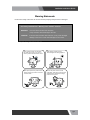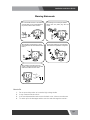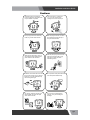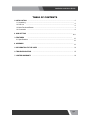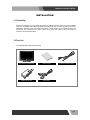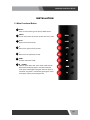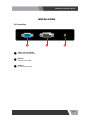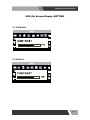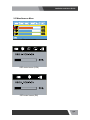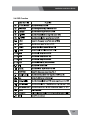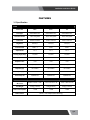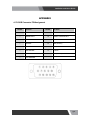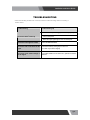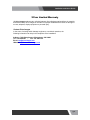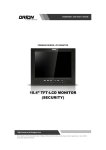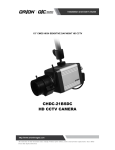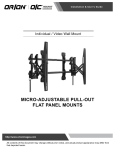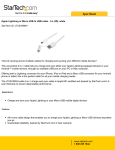Download Orion 23redb User's Manual
Transcript
Installation and User’s Guide 18.5"/ 21.5"/ 23" BASIC LED DISPLAY MONITOR All contents of this document may change without prior notice, and actual product appearance may differ from that depicted herein Installation and User’s Guide Warning Statements * Follow this safety instruction to use the monitor properly and prevent the damages. * This safety instruction has “ Warning” and “ Caution” as below. WARNING: If the user does not follow this instruction, it may cause the serious damage to the user. CAUTION: If the user does not follow this instruction, it may cause the slight damage to the user or cause some damages to the monitor. * Keep this user’s guide book for later use. Never remove the back over and touch the inside of the monitor. If you need a service, please contact the service center. Keep away the monitor from the direct sunlight and a heating appliance. Never push objects of any kind into this product as they may result in a risk of fire or electric shock. Connect the power code to the wall outlet tightly. If the power code or plug are defective and the wall outlet is not tight, please do not use them. pg2 Installation and User’s Guide Warning Statements Do not install this monitor on the outside and near water. If may cause damage to the product, electric shock and fire. For cleaning do not use liquid cleaners. Never touch the power plug with wethands. When lightning and thundering, unplug the monitor from the wall outlet and never touch it. Unplug this product from the wall outlet, when It does not operate for a long time. When smoking and noising from the monitor, unplug the product from the wall outlet and contact a service center. How to fix 1. 2. 3. 4. Do not open this product as it contains high voltage inside. It may create an electric shock. It the user disassembles and remove the back cover, it does not make sure To make up for the damages and do a service and exchange the monitor.. pg3 Installation and User’s Guide Cautions Install this monitor some distance From the wall and do not install unless Proper ventilation is provided. Place this product on a stable place. If not, it may fall, causing serious Damages to the monitor and people. The openings must not be blocked by curtain, rug or other similar surface. When carrying this monitor, be careful not to damage the panel and drop it It may cause some trouble. Before carrying the monitor, tum it off and Unplug the signal cables and the power code From the wall outlet. Take the power plug out from the wall outlet. Do not pull the cable. It may snap the inner wires and cause overheating and fire. Install this monitor about 50cm far from the eyes and an angle of 0~15 degrees below eyes. Too close installation may cause having weak sight. Do not press the LCD panel with hands or the sharpened material hardly. For cleaning, unplug the monitor from the Wall outlet. Do net use the liquid cloth. Use the soft cloth. Do not use the chemical liquid for cleaning. It may cause fading and breakage. pg4 Installation and User’s Guide TABLE OF CONTENTS 1. INSTALLATION ................................................................................................................. 6 1.1 Unpacking …….............................................................................................................. 6 …….............................................................................................................. 6 1.2 Part List 1.3 Main Functional Button …….......................................................................................... 7 1.4 Connection ……............................................................................................................ 8 2. OSD SETTING ….......................................................................................................... 9-11 3. FEATURES ............................................................................................................. 12 3.1 Specifications …….…….............................................................................................. 12 4. APPENDIX ....................................................................................................... 13 5. INFORMATION TO THE USER ....................................................................................... 14 6. TROUBLESHOOTING ................................................................................................... 15 7. LIMITED WARRANTY ..................................................................................................... 16 pg5 Installation and User’s Guide INSTALLATION 1.1 Unpacking Remove the package cover and place the product on a flat and secure surface or in the installation location. This equipment should be unpacked and handled with care. If an item appears to have been damaged in shipment, notify the shipper immediately. Check whether all the following device and accessories are included with the main system. If any items are missing, notify your Sales or Customer Service Representative. 1.2 Part List The following table lists the parts included: LED SECURITY MONITOR USER’S GUIDE POWER ADAPTOR VGA CABLE EXTERNAL POWER CABLE pg6 Installation and User’s Guide INSTALLATION 1.3 Main Functional Button 1 RECALL Select to reset all setting to the factory default values. 2 ASPECT Turn on the monitor and set the monitor ratio to 4:3, wide.. 3 AUTO Adjust screen automatically. 4 + Move to the right (increase) on OSD. 5 ‐ Move to the left (decrease) on OSD. 6 MENU Activates and exits the OSD 7 / POWER Turns the power ON or OFF. There will be a few seconds delay before the display appears. The power LED(next to the power switch) lights with green when the power is turned ON. The power is turned off by pressing the power switch again and the power LED goes Red. pg7 Installation and User’s Guide INSTALLATION 1.4 Connection 1 VGB In (15 Pin D-SUB) 2 DVI-D In 3 Audio In Connect the VGA signal cable. Connect the DVI cable. Connect the Audio cable. pg8 Installation and User’s Guide OSD (On Screen Display) SETTING 2-1 D-SUB Mode 2-2 DVI Mode pg9 Installation and User’s Guide 2-3 Miscellaneous Menu Color control screen OSD control screen (VGA) OSD control screen (DVI) pg10 Installation and User’s Guide 2-4 OSD Function pg11 Installation and User’s Guide FEATURES 3.1 Specification VIDEO Screen Size 18.5” 21.5” 23” Pixel Type Active Matrix TFT Active Matrix TFT Active Matrix TFT Panel Resolution 1366 x 768 @60Hz 1920 x 1080 @60Hz 1920 x 1080 @60Hz Pixel Pitch 0.3mm x 0.3mm 0.248 x 0.248 mm 0.265 x 0.265 mm Brightness 250 cd/㎡ 250cd/m² 250cd/m² Contrast Ratio 1000 : 1 1000:1 1000:1 Aspect Ratio 16 : 9 16 : 9 16 : 9 Viewing Angle (H/V) 170°/160° 170°/160° 170°/160° Display Color 16.7 Million 16.7 Million 16.7 Million Response Time < 5ms < 5ms < 5ms Video System NTSC / PAL / SECAM NTSC / PAL / SECAM NTSC / PAL / SECAM Frequency (H) 60 ~ 81KHz 60 ~ 81KHz 60 ~ 81KHz Frequency (V) 55 ~ 75Hz 55 ~ 75Hz 55 ~ 75Hz Panel Lamp Life 30,000hours 30,000hours 30,000hours Outline Dimension W x D x H 18.46” x 14.24” x 1.41” 21.0" x 15.5" x 1.41 22.3" x 16.4" X 1.41" Net Weight 3.42Kg (7.56 lbs) 3.9Kg (8.81 lbs) 4.9Kg (11.02 lbs) Power Consumption < 25W < 30W < 35W MECANICAL Power Source DC12V / 3.7A adapter (Auto Switching) pg12 Installation and User’s Guide APPENDIX 4.1 D-SUB Connector PIN Assignment PIN NO. PIN Name PIN NO. PIN Name 1 RED VIDEO 9 NC 2 GREEN VIDEO 10 SIGNAL CABLE DETECT 3 BLUE VIDEO 11 GROUND 4 GROUND 12 SDA (for DDC) 5 GROUND 13 H-SYNC 6 RED GROUND 14 V-SYNC 7 GREEN GROUND 15 SCL (for DDC) 8 BLUE GROUND pg13 Installation and User’s Guide INFORMATION TO THE USER This equipment has been tested and found to comply with the limits for a Class B digital device, pursuant to part 15 of the FCC Rules. These limits are designed to provide reasonable protection against harmful interference in a residential installation. This equipment generates, uses and can radiate radio frequency energy and, if not installed and used in accordance with the instructions, may cause harmful interference to radio communications. However, there is no guarantee that interference will not occur in a particular installation. If this equipment does cause harmful interference to radio or television reception, which can be determined by turning the equipment off and on, the user is encouraged to try to correct the interference by one more of the following measures: z Reorient or relocate the receiving antenna. z Increase the separation between the equipment and receiver. z Connect the equipment into an outlet on a circuit different from that to which the receiver is connected. z Consult the dealer or an experienced radio / TV technician for help. WARNING: The manufacturer is not responsible for any Radio or TV interference caused by unauthorized modifications to this equipment. Such modifications could void the user's authority to operate the equipment." pg14 Installation and User’s Guide TROUBLESHOOTING * When the following troubles are occurred, follow the trouble shooting. Before contacting a service center. Troubleshooting Troubleshooting Tip 1. Make sure if the power supply is connected property The screen doesn’t show up 2. Turn on the power. 3. Select the input signal right for the connected port. The screen is too light or to dark Control the BRIGHTNESS The screen size is not fit for the PC signal Press the AUTO key among keys in the front. (It is used only in the PC signal) The screen color shows strange in the PC signal In the FUNCTION menu of OSD menu, perform the AUTOADJUST. pg15 Installation and User’s Guide 2Year Limited Warranty All Orion Images products carry a limited warranty from ship date against defects in materials and workmanship. Orion Images is not liable for improper installation that results in damage to mounts, adapters, display equipment or personal injury. Contact Orion Images In the event of missing and/or damage equipment, or technical questions, the following information can help in the completion of the installation. Address: 7300 Bolsa Avenue, Westminster, CA 92683 Tel: 714-766-6300 / Fax: 714-766-6310 Email: [email protected] Website: http://www.orionimages.com pg16