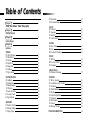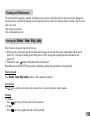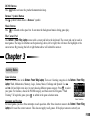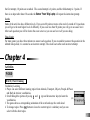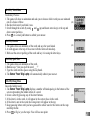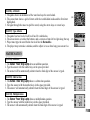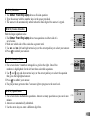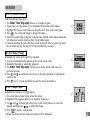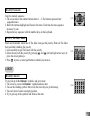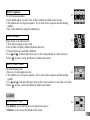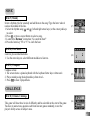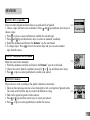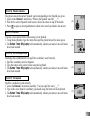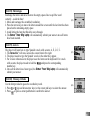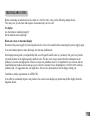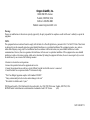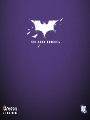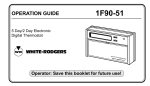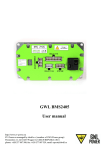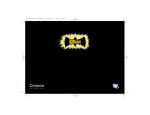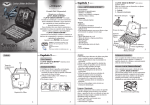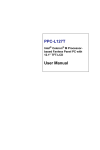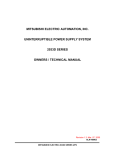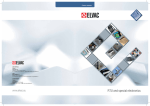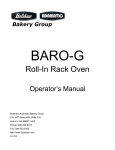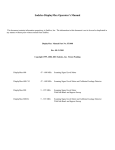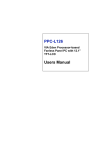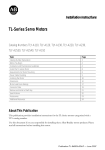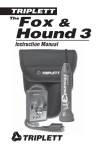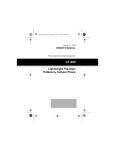Download Oregon Scientific Batman Power Wing Laptop User's Manual
Transcript
Age 5+ Train your brain with the help of Batman ™ Dear Parent/Guardian, Thank you for choosing the Batman™ Power Wing Laptop. Designed with entertainment in mind, the Batman™ Power Wing Laptop is packed full of educational fun, and offers stimulating games and activities that make an invaluable contribution to your child’s development. The activities cover word, mathematics, memory, logic, games, music, and Spanish activities. The Batman™ Power Wing Laptop provides a dependable and realistic introduction to computers and encourages creativity and independent learning. Learning with Batman™ is an adventure! BATMAN and all related characters and elements are trademarks of and © DC Comics. (s08) *(Visit: www.dcherozone.com) Table of Contents Chapter 1 About your Batman™ Power Wing Laptop Chapter 2 Getting Started Chapter 3 Activity Rules Chapter 4 Activities WORD 01 Word Training 02 Word Hunt 03 Decode 04 Spell Test 05 Hang Man 06 A-Maze 07 Type Attack 1 3 6 7 7 8 8 8 8 9 9 MATHEMATICS 08 Addition 09 Subtraction 10 Multiplication 11 Division 12 Scale of Justice 13 Security Code 14 Speed Sums 9 9 9 10 10 10 10 MEMORY 15 Double Trouble 16 Memory Magic 17 Shape Caper 11 11 11 18 Passwords 19 The Joker Dance 12 12 LOGIC 20 Collector 21 Sequence 22 Identify 23 Code Cracker 12 13 13 13 GAMES 24 River Cross 25 Trap 26 The Joker Challenge 13 14 14 MUSIC 27 Melody 28 The Cave Music 29 Composer 15 15 15 CHALLENGE 30 Ultimate Challenge 15 SPANISH 31 Mira y Aprende 32 Vocabulario de la Ciudad 33 El Género 34 Palabra Bomba 35 Plurales 36 Letras Despistadas 37 Formación 38 Murciélagos 39 Acelera 40 Mensaje Cifrado 16 16 16 17 17 17 17 18 18 18 TROUBLESHOOTING 19 Chapter 1 About your Batman™ Power Wing Laptop Features 40 Learning activities 30 English + 10 Spanish • Word • Mathematics • Memory • Logic • Games • Music • Challenge • Spanish Multimedia • Digital sound and animation Display • LCD screen • Automatic shut-down Interface • QWERTY keyboard • Number keys • Directional cursor pad Audio • The voice of Batman™ The Batman™ Power Wing Laptop is supplied with the following parts. Please contact your retailer if any parts are missing. Flash-light 1 Learning Computer LCD Inlay 1 - Learning Computer 2 - Instruction Manual LCD Screen Contrast Expanding Wings Instruction Manual Volume 2 Keyboard Cursor pad Speaker 1 Exterior Features Battery Cover 2 Chapter 2 Getting Started Your Batman™ Power Wing Laptop operates on 3 “AA” batteries. Battery Installation 1. Make sure the unit is turned off. 2. Using a small Phillip’s head screwdriver unscrew the battery cover on the back of the unit. 3. Insert 3 "AA" batteries, taking careful note of the correct polarity. 4. Replace the cover and screw the screw back into place. + + - Caution • Different types of batteries or new and used batteries are not to be mixed. • Only use batteries of the same or equivalent type. • Remove batteries from the unit if the unit is not going to be used for a long time. • Remove all batteries when replacing. • Do not dispose of batteries in fire. • Non-rechargeable batteries are not to be recharged. • Rechargeable batteries are to be removed from the toy before being charged. • Rechargeable batteries are only to be charged under adult supervision. • Exhausted batteries are to be removed from the toy. • The supply terminals are not to be short-circuited. • It may contain small parts due to abuse and/or damage to the unit. Not suitable for children under 3 years. Auto-off If there is no input on the unit for a few minutes the unit will automatically say goodbye and turn itself off to conserve power. When you are ready to start playing again just press button to turn the unit back on or close and open the lid. 3 Cleaning and Maintenance The unit should be regularly examined for damage to the enclosure and other parts. In the event of such damage the unit must not be used until the damage has been repaired. Always remove the batteries before cleaning. Wipe the unit with a dry cloth. • Do not get the unit wet. • Do not dismantle the unit. Starting the Batman™ Power Wing Laptop Note: Remove the power tag before first use. 1. When the unit is closed, pressing the lid down and releasing will cause the lid to open automatically and the unit to power ON. If the unit is already open, but the power is OFF, closing and re-opening the lid will make the unit power ON. 2. Alternatively, press button at the bottom left of the keyboard. Remember to turn the unit OFF when you have finished by pushing the same button or closing the lid. The Keyboard Your Batman™ Power Wing Laptop features a full computer keyboard. Arrow Keys The keys can be used to move the cursor arrow, to select an answer, and in games. Settings 1. Contrast Press on the top left hand side of the keyboard. 2. Volume Press on the top right hand side of the keyboard. 4 Enter Button Press button to submit answer in most games. Enter Intro Shape Buttons Use the buttons in Shape Caper to submit your guess. Answer Button Answer If you are stuck you can press Respuesta key to see the correct answer to the current question. You will not score anything for that question. Menu Button Press Menu Menú key to return to the game category menu. ESC Button Press Esc key to return to the game selection menu or previous game selection screen at game play. Help Button Help Press Ayuda key to get a clue for the question. Not all games have help. Using a hint will reduce the total score available for the current question. Repeat Button Press Repeat Repetir key to hear the game instructions again. In Composer the Repeat Repetir key will play back your composition. Backlight Button The button controls the LCD-backlight and the flash light at the top. There are six states that the user can cycle through; the flash light can be On or Off. The LCD backlight can be off, dim or bright. Backspace Button In most games, the Backspace Atrás button removes the incorrect answer attempt before submission. 5 DEMO Button The Demo button activates the product demonstration loop. Batman™ Symbol Button The symbol button shows a Batman™ symbol. Music Button The is located on the space bar. It can mute the background music during game play. The Cursor Pad The Batman™ Power Wing Laptop comes with a cursor pad below the keyboard. The cursor pad can be used in most games. The large oval button can be pushed up, down, left or right; this will move the highlight or the cursor arrow. By pressing the left or right button above will submit the answer. Chapter 3 Activity Rules Game Selection There are 40 activities in the Batman™ Power Wing Laptop. There are 8 learning categories in the Batman™ Power Wing Laptop: Word, Mathematics, Memory, Logic, Games, Music, Challenge and Spanish. Use and (left and right arrow keys) to start choosing different games category. Press to select your game. For instance, choose the WORD category, and then select the first game: "Word Training". To begin this game, press to submit in the game selection menu. Enter Intro Enter Intro Game Selection Attempts and Scoring For most games you have three attempts at each question. After three incorrect answers the Batman™ Power Wing Laptop will reveal the correct answer. This does not apply to all games. If the player answers correctly on 6 the first attempt, 10 points are awarded. The second attempt is 6 points, and the third attempt is 3 points. If there is no input after about 30 seconds the Batman™ Power Wing Laptop will repeat the instruction prompt. Levels Some of the activities have different levels. If you score 80 points or more at the end of a round of 10 questions you will go to the next higher level of difficulty. If you score less then 50 points you will go to an easier level. After each question you will be shown the score screen so you can see how well you are doing. Time Limit For most games you have three minutes to answer each question. If you are unable to answer the question in the allotted time period, it is counted as an incorrect attempt. The clock resets after each incorrect attempt. Chapter 4 Activities WORD (BAT01) Word Training Vocabulary Learning 1. Player can select different learning topics from Animals, Transport, Objects, People & Places and Body & Actions vocabularies. 2. Scroll through the pictures by using and (up and down arrow keys)to learn the (01) vocabularies. 3. The game shows a corresponding animation of the word and says the word aloud. 4. To change topics: Press Esc button to leave the current topic's vocabulary and you can select with the other topics. 7 (BAT02) Word Hunt Vocabulary Practice 1. The game will show an animation and asks you to choose which word you saw animated out of a choice of three. 2. Decide which word you think it was. 3. Scroll through the words by using and (up and down arrow keys) or the up and down cursor pad keys. 4. Press or a cursor pad button to submit your answer. (02) Enter Intro (BAT03) Decode 1. The game shows an animation of the word and says the word aloud. 2. A word appears at the top of the screen with the letters all mixed up. 3. Work out the correct spelling of the word and key it in using the letter keys. (BAT04) Spell Test 1. The game shows an animation of the word. 2. Batman says “Can you spell the word ___?” 3. Type the word into the spaces using the keyboard. 4. The Batman™ Power Wing Laptop will automatically submit your answer. (BAT05) Hang Man Guess the hidden word. 1. The Batman™ Power Wing Laptop displays a number of blank spacing in the bottom of the screen representing the hidden letters of a word. 2. Select a letter by pressing any of the letter buttons. 3. If the letter is in the word, it will appear in the correct place in the word. 4. If the letter is not in the word, the wrong letter will appear at the top. 5. Keep guessing letters until you have guessed the whole word or the letters cut the rope and drop the bat. Help will give you the topic. You will lose one point. 6. Press Ayuda (03) (04) (05) 8 (BAT06) A-MAZE 1. The game shows an animation of the word and says the word aloud. 2. The screen then shows a grid of letters with the word hidden inside and the first letter highlighted. 3. Navigate through the maze to spell the word, using the arrow keys or cursor keys. (06) (BAT07) Type Attack 1. The game has two levels. Each level has 20 vocabularies. 2. The screen shows a word at the bottom, and a car moves from left to right along the top. 3. Player must type the word before the rock hits the Batmobile™. 4. The player may not make a mistake, and the object is to see how long you can survive. (07) MATHEMATICS (BAT08) Addition 1. The Batman™ Power Wing Laptop shows an addition question. 2. Type the answer with the number keys in the space provided. 3. The answer will be automatically submit when the final digit of the answer is typed. (08) (BAT09) Subtraction 1. The Batman™ Power Wing Laptop shows a subtraction question. 2. Type the answer with the number keys in the space provided. 3. The answer will automatically submit when the final digit of the answer is typed. (09) (BAT10) Multiplication 1. The Batman™ Power Wing Laptop shows a multiplication question. 2. Type the answer with the number keys in the space provided. 3. The answer will automatically submit when the final digit of the answer is typed. (10) 9 (BAT11) Division 1. The Batman™ Power Wing Laptop shows a division question. 2. Type the answer with the number keys in the space provided. 3. The answer will automatically submit when the final digit of the answer is typed. (11) (BAT12) Scales of Justice Find the larger equation value. 1. The Batman™ Power Wing Laptop shows two equations on either side of a set of scales. 2. Work out which side of the scales has a greater total. 3. Use and (left and right arrow keys) or the cursor pad keys to select your answer. 4. Press to submit your answer. (12) Enter Intro (BAT13) Security Code 1. The screen shows 9 numbers arranged in a grid on the right. One of the numbers is highlighted. On the left are three selectable equations. 2. Use and (up and down arrow keys) or the cursor pad keys to select the equation that gives the highlighted answer. 3. Press to submit your answer. 4. The player must get more than 7 answers right to progress to the next level. (13) Enter Intro (BAT14) Speed Sums 1. The screen shows mathematics questions. Answer as many questions as you can in one minute. 2. Answers are automatically submitted. 3. Use the arrow keys to enter a different digit first. (14) 10 MEMORY (BAT15) Double Trouble Find the matching shape pairs. 1. The Batman™ Power Wing Laptop shows a set of shapes in pairs. 2. Square tiles cover the shapes. Try to remember the positions of the shapes. 3. Highlight the tile you want to uncover using the arrow keys or the cursor pad. 4. Press or a cursor pad button to uncover the shape. 5. Select the second shape in the pair using the same method. If the shapes match they will remain uncovered, otherwise they will be hidden again. 6. Continue matching the pairs until they are all uncovered. After you correctly select the second to last pair, the last pair will be automatically revealed. (15) Enter Intro (BAT16) Memory Magic Remember the words in the order they appeared. 1. A series of animated words appears on the screen, one at a time. 2. Remember the order in which they appeared. 3. The Batman™ Power Wing Laptop will ask you to choose which word came in a particular position. 4. Press and (up and down arrow keys) or the cursor pad keys to highlight the correct word. 5. Press key or a cursor pad button to select the word you think it is. (16) Enter Intro (BAT17) Shape Caper Remember the sequence of flying shapes. 1. The screen shows shapes flying across the screen. 2. Remember the sequence and key it in using the shape keys. 3. Use and (left and right arrow keys) or the cursor pad keys to select the podium, and then press to submit the shapes. 4. Press to remove a submission. 5. When you choose the last shape your answer will be submitted. (17) Backspace Atrás 11 (BAT18) Passwords Copy the melody sequence. 1. The screen shows the number buttons from 1 – 4. The buttons represent four sequential tones. 2. Watch the buttons highlight and listen to the tones. Each time the tone sequence increases by one. 3. Repeat the key sequence with the number keys on the keyboard. (BAT19) The Joker Dance Watch and remember which one of The Joker icons got the jewelry. Point out The Joker that you think is holding the jewelry. 1. Look carefully to spot The Joker with the jewelry. 2. Select the one with the jewelry by pressing and (left and right arrow keys) or press the cursor pad keys. 3. Press or press a cursor pad button to submit your answer. (18) (19) Enter Intro LOGIC (BAT20) Collector Try to pick up all the Batman™ symbols, and get to door. 1. The screen is covered in Batman™ symbols and one door. 2. You are the flashing symbol. Move with the arrow keys to pick them up. 3. You can’t move back to an empty position. 4. Try to pick up all the symbols and finish at the door. (20) 12 (BAT21) Sequence Fill in the missing number. 1. Four shields appear in a line. They all have numbers on them except for one. 2. The numbers are in a logical sequence. Try to work out the sequence and the missing number. 3. Key in the number by using the number keys. (BAT22) Identify Which object is the odd one out? 1. Three objects appear on the screen. 2. One of them is slightly different from the other two. 3. Choose which one you think is different. 4. Use and (left and right arrow keys) or the cursor pad keys to select an object. 5. Press or press a cursor pad button to submit your answer. (21) (22) Enter Intro (BAT23) Code Cracker Fill in the missing code. (23) 1. Four set of codes appear in a line. 2. The numbers are in a logical sequence. Try to work out the sequence and the missing symbol. 3. Use and (left and right arrow keys) or the cursor pad keys to select the set of code. 4. Press or press a cursor pad button to submit your answer. Enter Intro GAMES (BAT24) River Cross Help Batman™ across the frozen river using the moving ice. 1. Batman™ is the cross at the bottom of the screen. (24) 13 2. You control Batman™ with the arrow keys or cursor pad. 3. Try to reach the end point at the top of the screen in the middle by moving Batman™ along the ice. Try not to fall in the freezing water. (BAT25) Trap Trap the villain by blocking him off. 1. The screen shows Batman™ on the edge of the box, represented by the diamond, and the villain is a dot moving around the screen. 2. Using the arrow keys or the cursor pad keys, move Batman™ around to mask off areas of the box. 3. When Batman™ is on the edge, he is safe. When he moves into the box and is drawing a line, Batman™ will take a hit if the villain touches the line before Batman™ reaches the outside edge again. 4. The object is to keep masking off as much area as possible until the space left for the villain is less than 15%, before the time runs out or Batman™ gets hit too many times. 5. Batman™ can take two hits. After that, he loses the game. (BAT26) The Joker Challenge Use the Batrang™ to take your best shot at The Joker. Wait for the bat icon is in the line with The Joker then fire away! 1. Use the bat icon to aim at The Joker. 2. Wait until the bat icon is in the line with the position of The Joker. 3. Press to release the Batarang™. 3. This game has three levels. As the level increases, the speed with the icon moves across the screen: Level 3 > Level 2 > Level 1. (25) (26) Enter Intro 14 MUSIC (BAT27) Melody Select a rhythm style for a melody and add beats to the song! Type the letter when it reaches the middle of the line. 1. Select the rhythm using and (left and right arrow keys) or the cursor pad keys to select. 2. Press or press a cursor button to select a song. 3. Listen to the Batman™ instruction, "Go catch the beat!" 4. Press the letter key "H" or "C" to catch the beat. (27) Enter Intro (BAT28) Cave Music Listen to pre-recorded melodies. 1. Use the arrow keys to select different melodies to listen to. (28) (BAT29) Composer Compose a tune. 1. The screen shows a piano keyboard with the keyboard letter keys written on it. 2. Play a melody using the keyboard keys from A to L. 3. Press Repeat Repetir to hear it played back. (29) CHALLENGE (BAT30) Ultimate Challenge This game will have three levels of difficulty and be selectable at the start of the game. You have to answer one question each from relevant games randomly, to test the player's ability across all subject areas. (30) 15 SPANISH (BAT31) Mira y Aprende Select a word in English and learn how to say and spell it in Spanish. 1. Choose a topic and learn new vocabularies. Press and (up and down arrow keys) to choose a topic. 2. Press or press a cursor pad button to confirm the selected topic. 3. Press and (up and down arrow keys) to select an animated vocabulary. 4. Watch the animation and listen to the Batman™ say the word aloud. 5. To change topics: Press Esc to leave the current topic and you can select another topic from the menu. (31) Enter Intro (BAT32) Vocabulario de la Ciudad Match the word to the animation. 1. Watch the animation carefully and listen to the Batman™ says the word aloud. 2. Choose the correct Spanish vocabulary answer by or (up and down arrow keys). 3. Press or press a cursor pad button to confirm your answer. (32) Enter Intro (BAT33) El Género Player selects a word according to the gender: feminine or masculine. 1. There are bats moving across the screen from right to left, covering three Spanish words. The words scroll from the top of screen to the bottom in a loop. 2. Find out the specified gender word to answer. 3. Press or (up and down arrow keys) to select your answer. 4. Press or press a cursor pad button to confirm the answer. (33) Enter Intro 16 (BAT34) Palabra Bomba The player selects the correct Spanish word corresponding to the English one given. 1. Listen to the Batman™ instruction, “What is the Spanish word for ___?” 2. Wait for the correct Spanish word to move above the arrow on top of the bomb. 3. Press or press a cursor pad button to shoot at the word you think is the answer. (34) Enter Intro (BAT35) Plurales Type the correct plural form of the noun given in Spanish. 1. Using the keyboard to type the letters that spell the plural form of the noun given. 2. The Batman™ Power Wing Laptop will automatically submit your answer once all letters have been inserted. (BAT36) Letras Despistadas Rearrange the scrambled letters to spell the vocabulary word correctly. 1. Spell the vocabulary word in Spanish. 2. Type the letters in the correct order using the keyboard. 3. The Batman™ Power Wing Laptop will automatically submit your answer once all letters have been inserted. (BAT37) Formación Spell the vocabulary word correctly. 1. Listen the Batman™ instruction carefully, “Can you spell the word ___?” 2. Type in the exact Spanish vocabulary you heard using the letters on the keyboard. 3. The Batman™ Power Wing Laptop will automatically submit your answer once all letters have been inserted. (35) (36) (37) 17 (BAT38) Murciélagos Rearrange the letters and move them to the empty spaces line to spell the word correctly - avoid the bats! 1. Move and rearrange the scrambled vocabulary. 2. Press the arrow keys to move the letters around the screen until the last letter has been placed on the remaining empty space. 3. Avoid hitting the bats that block the ways through. 4. The Batman™ Power Wing Laptop will automatically submit your answer once all letters have been inserted. (BAT39) Acelera The player will learn how to type Spanish vowels with accents: Á, É, Í, Ó, Ú. 1. The Batmobile™ will move across the screen from left to right. 2. The player needs to type the Spanish vowels in the order they appear. 3. For vowels without accent, the player uses the letters on the keyboard. For vowels with accents, the player needs to hold the Shift and press the corresponding number key. 4. Once all the letters have been typed, the Batman™ Power Wing Laptop will automatically submit your answer. (38) (39) (BAT40) Mensaje Cifrado Use the hint provided to guess the vocabulary word. 1. Press or (up and down arrow keys) or the cursor pad keys to select the answer. 2. Press or press a cursor pad button to confirm the answer. (40) Enter Intro 18 TROUBLESHOOTING Before contacting an authorized service center at 1-800-853-8883, carry out the following simple checks. They may save you the time and expense of an unnecessary service call. No display Are the batteries installed properly? Do the batteries need replacing? Black-out screen or abnormal display Disconnect the power supply by removing batteries for at least 10 seconds before connecting the power supply again. In an environment prone to static discharge, the unit may malfunction. Developing learning aids is a responsibility that we at Oregon Scientific take very seriously. Our goal is to provide you with products of the highest quality and best value. We take every step to ensure that the information in our products is accurate and appropriate. However, errors can sometimes occur. It is important for you to know that we stand behind our products and encourage you to call our Customer Service Department at 1-800-853-8883 with any problems and / or suggestions that you might have. Our service representatives will be happy to help you. Conforms to safety requirements of ASTM F963. In an effort to continually improve our products, the actual screen display on product may differ slightly from the diagrams shown. 19 Oregon Scientific, Inc. 19861 SW 95th Avenue Tualatin, OR 97062, USA Hotline: 1-800-853-8883 Website: www2.oregonscientific.com Warning: Changes or modifications to this unit not expressly approved by the party responsible for compliance could void the user’s authority to operate the equipment. NOTE: This equipment has been tested and found to comply with the limits for a Class B digital device, pursuant to Part 15 of the FCC Rules. These limits are designed to provide reasonable protection against harmful interference in a residential installation. This equipment generates, uses, and can radiate radio frequency energy and, if not installed and used in accordance with the instructions, may cause harmful interference to radio communications. However, there is no guarantee that interference will not occur in a particular installation. If this equipment does cause harmful interference to radio or television reception, which can be determined by turning the equipment off and on, the user is encouraged to try to correct the interference by one or more of the following measures: • Reorient or relocate the receiving antenna. • Increase the separation between the equipment and receiver. • Connect the equipment into an outlet on a circuit different from that to which the receiver is connected. • Consult the dealer or an experienced radio TV technician for help. “ This Class B digital apparatus complies with Canadian ICES-003.” “ It may contains small parts due to abuse and/or damage to the unit.” “ Not suitable for children under 3 years.” 2008 Oregon Scientific, USA, Distributed by Oregon Scientific, Inc. 19861 SW 95th Avenue, Tualatin, OR 97062, USA. BATMAN and all related characters and elements are trademarks of and © DC Comics. (s08) SAP: 3001000774