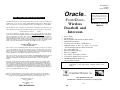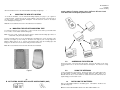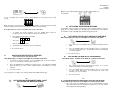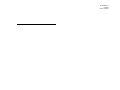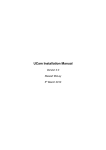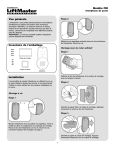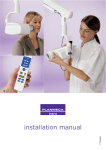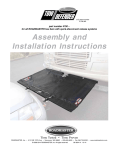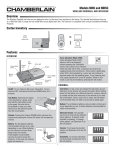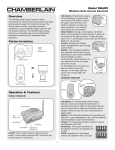Download Oracle Audio Technologies FRONTDOOR OFD-614 User's Manual
Transcript
Model OFD-614 5/4/2006 Patents Pending Oracle One year limited WARRANTY FrontDoor International Electronics Inc. (IEI) warrants this product to be free of defects in materials and workmanship, for one year. For a period of ONE YEAR following purchase, IEI will repair or replace the product free of charge, including parts, labor, return shipping to you, and handling. $40.00 If you have installation or operation questions or are in need of warranty service, please contact our Product Support department by email at [email protected] or call 360-2541564 Tuesday-Friday 7-5 Pacific Time. If the issue is not resolvable, a manufacturer’s warranty repair order may be issued. To have the product(s) sent for warranty service. A Return Authorization number will be issued for warranty service, which must be put on the outside of the package, to be received and handled properly. Packages for warranty service may be sent to the following address. Packages with no RA# may not be accepted. IEI 5913C NE 127th AVE, Suite 800 Vancouver, WA 98682 Please include a note describing the problem that you are having and a copy of your original sales receipt (within the first year). If the warranty service is outside the first year, please include a check made out to IEI, based on the list of handling fees, shown above. Please note that you may need to send multiple units for warranty service, testing, and upgrading, though only the applicable fee for handling the failed unit(s) will be charged. Please allow 2-4 weeks for service and return shipping. If an EXPEDITED repair/replacement is requested, a 100% surcharge applies. In this case, please write EXPEDITED after the RA number. IEI will attempt to return expedited repair orders within one week, except during holidays. All repairs or replacements are at the discretion of the Manufacturer. This warranty excludes items that have been abused, altered, incorrectly installed, or repaired by an unauthorized person. Changes or modifications not expressly approved by the Manufacturer could void the user’s authority to operate the equipment. The manufacturer is not responsible for any radio or TV interference caused by unauthorized modifications to this equipment. Such modifications could void the user’s authority to operate the equipment. This warranty is limited to the product only. No consequential damages are covered. ™ Wireless Doorbell and Intercom After the initial one year of operation, the limited lifetime warranty will cover parts, labor, and return shipping to you, with a minimal handling charge specific to the product, as listed below: FrontDoor Wireless Intercom: (tm) • • • • • • • • • • • • • Thank you for purchasing the Oracle FrontDoor Unit. This product has been designed and manufactured in the USA, utilizing the highest quality standards available. No Wiring or Trenching Required Easy to Install Totally wireless Fully Compatible with other Oracle Intercom units Weather Resistant Design Doorbell tones for Front Door and Back Door Unlimited number of units can operate on a property, without interfering with other Intercom Networks Up to 5 Year battery life Penetrates buildings with ease Range up to 1000 feet Auto channel and frequency selection Crystal Clear, digitally secure connection 900 MHz Digital Radio Technology One year limited warranty NOTE: This product is compatible with Oracle Portable Intercom (OPI) model 605-5 or later and/or Oracle Telephone Interface Unit (OTIU). This device complies with part 15 of the FCC Rules. Operation is subject to the following two conditions: (1) This device may not cause harmful interference, and (2) this device must accept any interference received, including interference that may cause undesired operation. International Electronics, Inc. FCC ID: JLFODI1 IC: Country Of Origin: USA - 12 TABLE OF CONTENTS Made With Pride In the USA. A manufacturer’s full One Year Warranty covers this product. -18.0 Model OFD-614 5/4/2006 Patents Pending Preface General Information………………………………………….………….….….3 Parts Supplied……………………………………………………………….....3 . MOUNTING TEMPLATE (Use this template as a guide for mounting screw placement) Section 1 – Installation 1.1 Installing the Oracle FrontDoor (OFD)…………………….……...4 A. Installing the OFD with screws……………...……………..…4 B. Installing the OFD with mounting tape………...………..…...4 Installing the Batteries………………………………………...…….5 1.2 Section 2 – Activation 2.1 Activating an Intercom Network……………………..……………..5 A. Activating the OFD with an Oracle Portable (OPI)………….5 B. Activating the OFD with a Flush Mount (RIFM)……..…..….5 C. Activating the OFD with a Telephone Interface (OTIU)……6 Activating into an Existing Network……………….…………….....6 A. Activating an OFD to the Main Intercom Unit…………..…..6 B. Activating Intercom Units back into the network………..….6 Multi-OFD Mode……………………………………….………….…7 A. Activating an OFD with an OFD………………………..…….7 B. Activating an OFD with a Gate Access Panel………..…….8 C. Activating an OFD with a Repeater……………………..…...8 2.2 2.3 Section 3 – Assembly Assembling the Intercom…………………………………………………..…9 Section 4 – Use Using the Intercom………………………………………………..…………..9 Section 5 – Adjusting Volume 5.1 5.2 Adjusting the Speaker Volume………………………...………..10 Adjusting Microphone Sensitivity…………………………....….10 Section 6 – Alternate Doorbell Chimes Alternating Chimes for FrontDoor vs. BackDoor…………………….…..10 Section 7 – Frequently Asked Questions Troubleshooting and FAQ’s……………………………..………………....10 Section 8 – Mounting Template Mounting Template…………………………………………………….…...11 5.1 -2ADJUSTING THE SPEAKER VOLUME NOTE: The manufacturer is not responsible for any radio or TV interference caused by unauthorized modifications to this equipment. Changes or modifications not expressly approved by the party responsible for compliance could void the user’s authority to operate the equipment. - 11 GENERAL INFORMATION Model OFD-614 5/4/2006 Patents Pending By switching dipswitch #4 UP (away from the circuit board), you can set the Indoor/Outdoor Intercom’s volume to be louder. 5.2 ADJUSTING MICROPHONE SENSITIVITY To increase the Outdoor Intercom’s microphone sensitivity, switch dipswitch #3 UP (away from the circuit board). 6.0 ALTERNATE CHIMES FOR FRONTDOOR VS. BACKDOOR The FrontDoor can be set to ring the inside Intercom units with two alternate chime patterns, to identify which unit is signaling. Switch dipswitch #2 UP (away from the circuit board) to set a FrontDoor unit to the alternate chime tone. 7.0 TROUBLESHOOTING AND FREQUENTLY ASKED QUESTIONS Nothing Happens. The Intercom Does Not Function Make sure that the Intercom has fresh batteries in it. When you press the CALL button, you should hear a tone. If the units have power but do not communicate, they may need to form a network. Press the LEARN button on each unit that needs to form a network and they will beep in response. You may need to clear their memory and re-teach them (see How do I Clear the Intercom’s Memory, below). The Intercom is Not Getting the Expected Transmission Range Trees, metal, electrical wiring or other electrical devices directly between units can limit the range, as can having it mounted on a tree, masonry, or metal surface. NOTE: STUCCO WALLS When used in a dwelling with stucco or cement walls, the RF range can be reduced greatly. Place the repeater close to the house to mitigate this problem. There is a Double Beep Every Ten Minutes The intercom is indicating that the batteries are low and need to be replaced. How do I Clear an Intercom's Memory The Oracle FrontDoor (OFD) is designed for use as a Wireless Doorbell and Intercom for residential, as well as commercial applications. It is designed to tolerate severe outdoor conditions of -40 to +85 C, as well as high humidity and condensation. Since this intercom system requires no connection to wall power, it is perfect for remote locations. The Oracle FrontDoor (OFD) features an amazing 1000’ range, and allows multiple simultaneous conversations, using a 900 MHz secure digital radio link. Compatible with the Oracle Portable Intercom (OPI) and Oracle Flush Mount Intercom (RIFM), your intercoms form an exclusive network, and respond only to other intercoms in your network (patent pending). When used with Oracle Telephone Interface Unit (OTIU), the Oracle FrontDoor (OFD) will ring your telephones and allow you to speak with the visitor. No wiring of any kind is required. Simply plug into any phone jack and receive your visitors on the phone. Features Caller ID and much more. PARTS SUPPLIED WITH OFD SINGLE UNIT 1 - Oracle FrontDoor Unit (OFD) 2 – Black #8 X ¾ Assembly Screws 4 – Silver #4 X ¾ Mounting Screws 1 – Piece of 3M High Strength Mounting Tape PARTS SUPPLIED WITH OFD/OTIU KIT All of the parts supplied with the OFD plus: 1 - Oracle Telephone Interface Unit (OTIU) 1 – Instructions for Installing the OTIU 1 - Antenna 1 – 18V Power Adapter 1 – Phone Cord 1 – Set of 4 Bumper Feet PARTS SUPPLIED WITH OFD/OPI KIT (Only when used in passive mode. In active mode there is no need to erase this devices memory) Hold the LEARN button down for 20 seconds. A tone will indicate that the unit has cleared its memory and you can re-teach it to a new intercom. If an intercom signals, while the buttons are depressed, the procedure will have to be repeated. 1.1 - 10 INSTALLING THE OFD Make sure that the “CALL” button is in easy reach of a visitor. The unit may be mounted with either the included screws or the included double-sided high strength tape. All of the parts supplied with the OFD plus: 1 – Oracle Portable Intercom (OPI) 1 – Instructions for Installing the OPI 1 – Set of 4 Bumper Feet C. -3ACTIVATING THE OFD WITH A REPEATER - CON'T NOTE: If the Repeater Units have not been previously activated to anything within an existing network, please follow the directions found Make sure that the “CALL” button is in easy reach of a visitor. The unit may be mounted with either the included screws or the included double-sided high strength tape. A. Model OFD-614 5/4/2006 Patents Pending NOTE: If the Repeater Units have not been previously activated to anything within an existing network, please follow the directions found in the Oracle Wire-free Repeater product manual. MOUNTING THE OFD WITH SCREWS To mount the FrontDoor, use the included mounting template (see page 11) as a guide for screw placement. Tighten the top two screws halfway. Place the back of the Intercom on the two screws, slide the unit down and tighten. Put the other two screws in the bottom holes and tighten (see Figure 1). Note: Do not assemble the front of the unit until it has been activated. B. MOUNTING THE OFD WITH MOUNTING TAPE To mount the Intercom on a metal, glass, or other smooth surface where you wouldn’t want to use screws, use the double-sided mounting tape. Note: For best results, clean both surfaces that the double-sided mounting tape will be in contact with, using the included alcohol wipe. Peel the protective paper off of the mounting tape and firmly press it onto the back of the Intercom (see Figure 1). Press firmly on the back of the tape; to push out any trapped air bubbles. When ready to do so, peel the red protective paper from the mounting tape and firmly press the intercom on to the surface that you wish to mount it on. Note: Do not assemble the front of the unit until it has been activated. 3.0 ASSEMBLING THE INTERCOM Put the two halves of the Intercom body together. Place the two black screws in the top and bottom holes on the front of the Intercom and tighten. The Intercom is ready to use. Figure 1 4.0 USING THE INTERCOM To talk, hold down the “CALL” button. All intercom units in your network will receive the signal. When somebody responds by holding down the “CALL” button on a different intercom unit, a secure channel is created and other units will not hear the signal, making your conversation secure. -4B. ACTIVATING AN OFD WITH A GATE ACCESS PANEL (GAP) 1.2 -9INSTALLING THE BATTERIES Place four AA Alkaline batteries in the battery pack. year with average use. The batteries should last one Note: If used in location that will be below -10°C (20°F) Lithium batteries are Model OFD-614 5/4/2006 Patents Pending Note: If used in location that will be below -10°C (20°F) Lithium batteries are recommended. To set a FrontDoor unit to Passive Mode, switch dipswitch #1 UP (away from the circuit board). Note: Any Intercoms that had been taught to this unit will have to have their memory cleared and be re-taught to the Active Unit in the network as if they were newly installed. Note: Both steps 1 & 2 must occur within 20 seconds of each other. 1. To activate the Passive FrontDoor, press the LEARN button inside the FrontDoor unit for a second (until you hear a beep) and release it. 2. Enter the Master PIN number on the GAP: For example: Then enter: 1 2 3 4 0 5 2.1 ACTIVATING AN INTERCOM NETWORK The FrontDoor must be taught to an intercom to form an intercom network, or must be taught into an existing network (See “Activating into an Existing Intercom Network”). The FrontDoor is fully compatible with other Oracle System Intercoms. A. After the “BEEP” press “CALL”. 3. 4. C. ACTIVATING THE OFD WITH AN ORACLE PORTABLE Note: Both steps 1 & 2 must occur within 15 seconds of each other. 1. Press and release the LEARN button on an Oracle Portable Intercom (OPI). 2. Press the LEARN button inside the FrontDoor unit for a second (until you hear a beep) and release. The OPI will sound a tone indicating a successful activation. You will hear a tone indicating a successful activation. Proceed to Section 3 3. Proceed to Section 3 ACTIVATING THE OFD WITH A REPEATER (WITHIN AN EXISTING NETWORK) B. Note: Both steps 1 & 2 must occur within 15 seconds of each other. 1. To activate the Passive FrontDoor, press the LEARN button inside the FrontDoor unit for a second (until you hear a beep) and release it. 2. Press the LEARN button on ONE of the Repeater Units. The LED by the LEARN button will light up for several seconds and then will go out, indicating a successful activation. 3. Proceed to Section 3 ACTIVATING THE OFD WITH A FLUSH MOUNT Note: Both steps 1 & 2 must occur within 15 seconds of each other. 1. On a Flush Mount Intercom, hold down both buttons for 3 seconds, until the channel lights start flashing quickly. 2. Press the LEARN button inside the FrontDoor unit for a second (until you hear a beep) and release. The Flush Mount will sound a tone indicating a successful activation. (See next page for an example of an existing network with an OFD and Repeater). 3. 2.1 C. -8ACTIVATING AN INTERCOM NETWORK - CON'T ACTIVATING THE OFD WITH AN OTIU Proceed to Section 3 -5B. ACTIVATING ADDITIONAL INTERCOM UNITS BACK INTO THE NETWORK Note: Both steps 1 & 2 must occur within 15 seconds of each other. 1. Press and release the LEARN button on an un-activated Oracle Intercom (On a Flush Mount Intercom hold down both buttons for 3 seconds, until the channel lights start flashing quickly). Model OFD-614 5/4/2006 Patents Pending channel lights start flashing quickly). Note: Both steps 1 & 2 must occur within 20 seconds of each other. 2. Press and release the LEARN button on the activated Oracle Intercom or Flush Mount Unit. 3. Proceed to Section 3 1. Using the phone that is connected to the OTIU, once you hear a dial tone press: 0 7 "BEEP" * * Hang up and the LEARN light will flash for up to 15 seconds. If it does not and you 2.3 hear an error tone, check the OTIU manual. 2. On the FrontDoor, press and hold down the learn button for 1 second, to put it into learn mode. 3. The OTIU will ring the telephone and a Caller ID will display "Unit Learned". MULTI-OFD MODE An Oracle FrontDoor (OFD) unit is an ‘Active’ unit that takes control of the Intercom Network. If you wish to have a second (or multiple) Oracle Frontdoor unit in the network, or if using the Frontdoor with an Oracle Gate Access Panel, or MiniGAP, then it will have to be placed in Passive mode. The Passive FrontDoor will become an accessory to the Primary FrontDoor or Gate Access Panel. 4. Proceed to Section 3 A. ACTIVATING AN OFD WITH AN OFD 2.2 ACTIVATING INTO AN EXISTING INTERCOM NETWORK A. ACTIVATING THE OFD TO THE MAIN INTERCOM UNIT Note: If the existing network contains a GAP, MiniGAP, or another FrontDoor see “Multi-FD Mode”. To activate a FrontDoor into an existing intercom network, the memory on each of the Intercoms to be used, needs to be cleared. Note: To clear the memory on an Oracle Intercom, hold down the learn button for up to 20 seconds until a tone is heard. Note: To clear the memory on a Flush Mount Intercom, hold down both buttons of the Intercom for up to 20 seconds until a tone is heard. Note: Both steps 1 & 2 must occur within 20 seconds of each other Press and release the LEARN button on an Oracle Intercom (On a Flush Mount Intercom hold down both buttons for 3 seconds, until the channel lights start flashing quickly). 2. Press and release the LEARN button inside the FrontDoor unit. Step B Note: Any Intercoms that had been taught to this unit will have to have their memory cleared and be re-taught to the Active Unit in the network as if they were newly installed. Note: Both steps 1 & 2 must occur within 20 seconds of each other. 1. Note: Activate all other Intercoms to this Intercom, NOT to the FrontDoor. below and Step B on next page.) To set a FrontDoor unit to Passive Mode, switch dipswitch #1 UP (away from the circuit board). (See example 1. To activate the Passive FrontDoor, press the LEARN button inside the FrontDoor unit for a second (until you hear a beep) and release it. 2. Press the LEARN button inside the primary FrontDoor unit for a second (until you hear a beep) and release it. 3. You will hear a tone indicating a successful activation. 4. Proceed to Section 3 Step A Step B -6- -7- Model OFD-614 5/4/2006 Patents Pending Model OFD-614 5/4/2006 Patents Pending Model OFD-614 5/4/2006 Patents Pending Model OFD-614 5/4/2006 Patents Pending Model OFD-614 5/4/2006 Patents Pending Model OFD-614 5/4/2006 Patents Pending