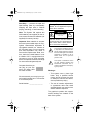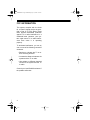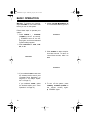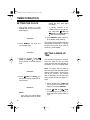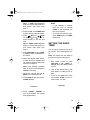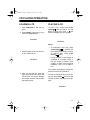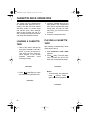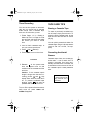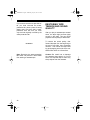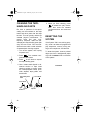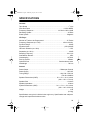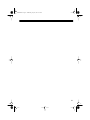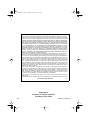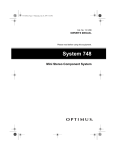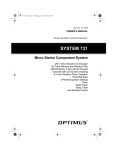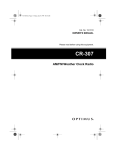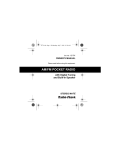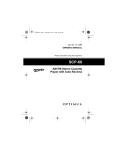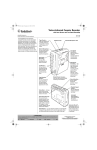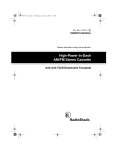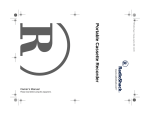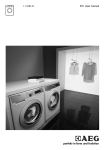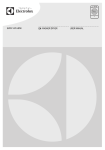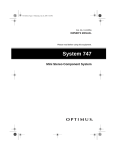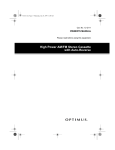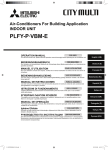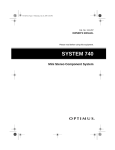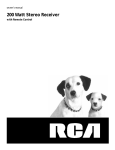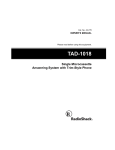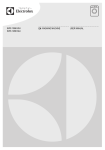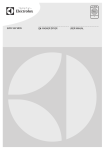Download Optimus SYSTEM 746 User's Manual
Transcript
13-1294.fm Page 1 Wednesday, July 14, 1999 7:01 PM Cat. No. 13-1294 OWNER’S MANUAL Please read before using this equipment. System 746 Micro Stereo Component System 13-1294.fm Page 2 Wednesday, July 14, 1999 7:01 PM FEATURES Your Optimus System 746 Micro Stereo Component System offers all the versatile features you need for excellent audio entertainment, all in one compact package. The system includes a top-loading CD player with a 32-track programmable memory, an AM/FM stereo tuner, a cassette deck with autostop, two 2-way speakers with 4-inch woofers and piezo tweeters, a remote control, and a variety of special features. System Features Memory Tuning — lets you store and easily select up to 30 of your favorite AM and FM radio stations. Remote Control — lets you control most of the system’s functions from a distance. Digital Clock — gives you a digital time display even when the system is turned off. Wake-Up Timer — lets you set the system to automatically turn itself on at a set time and play a radio station, CD, or cassette tape you select. Sleep Timer — lets you set the system to automatically turn itself off. CD Player Automatic Search — lets you quickly locate and play any track on the loaded CD. Intro Scan — lets you play the first 10 seconds of each track on a CD. Audible Search æ lets you quickly locate a particular section of a track while it is playing. Repeat Play — repeats a single track or a programmed sequence of tracks. Random Play — plays all the tracks in random order. Programmable Play — lets you program up to 32 tracks to play in any order you choose. 5- or 3-Inch CD Compatible æ lets you play either type of CD. Cassette Player Multiple Source Recording — lets you record onto a cassette tape from either the CD player or the radio. Automatic Level Control — automatically adjusts the recording level. © 1997 Tandy Corporation. All Rights Reserved. Optimus and RadioShack are registered trademarks used by Tandy Corporation. 2 13-1294.fm Page 3 Wednesday, July 14, 1999 7:01 PM Auto-Stop — protects the tape and tape-handling parts by automatically stopping the tape when it finishes playing, rewinding, or fast-forwarding. Warning: To prevent fire or shock hazard, do not expose this product to rain or moisture. Note: The System 746 requires two AAA batteries (not supplied) for the remote control and two AA batteries (not supplied) for memory backup. RISK OF ELECTRIC SHOCK. DO NOT OPEN. Important: Most material on compact discs and prerecorded tapes is copyrighted. Unauthorized duplication of copyrighted material is a violation of the copyright laws of most countries and such duplication may result in fines and/or imprisonment. Note, however, that in the United States, it is not a violation of U.S. copyright laws for a consumer to use an audio recording device to duplicate musical recordings for noncommercial (personal) use. Compact discs that you can play on your system’s CD player have this mark on them: We recommend you record your system’s serial number here. The number is on the back panel. Serial Number: ________________ CAUTION ! CAUTION: TO REDUCE THE RISK OF ELECTRIC SHOCK, DO NOT REMOVE COVER OR BACK. NO USER-SERVICEABLE PARTS INSIDE. REFER SERVICING TO QUALIFIED PERSONNEL. This symbol is intended to alert you to the presence of uninsulated dangerous voltage within the product’s enclosure that might be of sufficient magnitude to constitute a risk of electric shock. Do not open the product’s case. ! This symbol is intended to inform you that important operating and maintenance instructions are included in the literature accompanying this product. Warnings: • This system uses a laser light beam. Only a qualified service person should remove the cover or attempt to service this device, due to possible eye injury. • The use of controls, adjustments, or procedures other than those specified herein may result in hazardous radiation exposure. The graphical symbols with supplemental markings are located on the back of the system. 3 13-1294.fm Page 4 Wednesday, July 14, 1999 7:01 PM FCC INFORMATION This system complies with the limits for a Class B digital device as specified in Part 15 of FCC Rules. These limits provide reasonable protection against TV or radio interference in a residential area. However, your system might cause TV or radio interference even when it is operating properly. To eliminate interference, you can try one or more of the following corrective measures. • Reorient or relocate the TV or radio’s receiving antenna. • Increase the distance between the system and the TV or radio. • Use outlets on different electrical circuits for the system and the TV or radio. Consult your local RadioShack store if the problem still exists. 4 13-1294.fm Page 5 Wednesday, July 14, 1999 7:01 PM CONTENTS Preparation ........................................................................................................... Connecting the Speakers ................................................................................ Connecting the AM Loop Antenna .................................................................. Connecting the FM Antenna ........................................................................... Connecting to Power ....................................................................................... Installing Batteries ........................................................................................... In the System ............................................................................................ In the Remote Control .............................................................................. Using Headphones ......................................................................................... Listening Safely ........................................................................................ 7 7 7 7 8 8 8 8 9 9 Basic Operation ................................................................................................. 10 Using the Remote Control ............................................................................. 11 Timer Operation ................................................................................................. Setting the Clock ........................................................................................... Setting a Wake-Up Time ............................................................................... Setting the Sleep Timer ................................................................................. 12 12 12 13 Tuner Operation ................................................................................................. Automatic Tuning .......................................................................................... Memory Tuning ............................................................................................. Storing Stations in Memory Manually ..................................................... Storing Stations in Memory Automatically .............................................. Selecting Stations Stored in Memory ..................................................... 15 16 16 16 16 16 CD Player Operation .......................................................................................... Loading a CD ................................................................................................ Playing a CD ................................................................................................. Automatic Skip .............................................................................................. Audible Search .............................................................................................. Random Play ................................................................................................ Repeat Play .................................................................................................. Intro Play ....................................................................................................... Programmed Play ......................................................................................... Programming and Playing a Sequence of Tracks .................................. Reviewing the Programmed Sequence .................................................. Erasing the Programmed Sequence ...................................................... CD Care Tips ................................................................................................ 17 17 17 18 18 18 19 20 20 20 21 21 21 Cassette Deck Operation .................................................................................. Loading a Cassette Tape .............................................................................. Playing a Cassette Tape ............................................................................... Recording on a Cassette Tape ...................................................................... 22 22 22 23 5 13-1294.fm Page 6 Wednesday, July 14, 1999 7:01 PM Recording from the Tuner ....................................................................... 23 Recording from a CD .............................................................................. 24 Timer Recording ...................................................................................... 25 Tape Care Tips .............................................................................................. 25 Erasing a Cassette Tape ......................................................................... 25 Preventing Accidental Erasure ................................................................ 25 Restoring Tape Tension and Sound Quality .................................................. 26 Care and Maintenance ....................................................................................... 27 Cleaning the Tape-Handling Parts ................................................................. 28 Resetting the System .................................................................................... 28 Specifications ..................................................................................................... 29 6 13-1294.fm Page 7 Wednesday, July 14, 1999 7:01 PM PREPARATION Note: Complete all other connections before connecting the system to AC power and turning it on. CONNECTING THE SPEAKERS 1. Lift open the red + and black tabs for the right (R) and left (L) speaker terminals on the back of the system. illustration CONNECTING THE AM LOOP ANTENNA Attach the supplied AM loop antenna to the AM ANT. terminal on the back of the system. illustration Attach the antenna stand and set the antenna on a flat surface. illustration 2. Put the stripped end of the right speaker’s striped wire into the R red + terminal, then press the tab until it clicks back into place. 3. Put the other right speaker’s wire into the R black - terminal, then press the tab until it clicks back into place. 4. Repeat Steps 2 and 3 to connect the left speaker’s wires to the L + and - terminals. CONNECTING THE FM ANTENNA Press the FM ANTENNA terminal tabs, put the stripped end of the supplied FM antenna wires into the antenna terminals on the back of the system, then release the tabs. illustration 7 13-1294.fm Page 8 Wednesday, July 14, 1999 7:01 PM CONNECTING TO POWER After you complete all connections, plug the system’s power cord into a standard AC outlet. STANDBY lights and AM 12:00 appears on the display. Warning: To prevent electric shock, the power cord plug’s blades are polarized and fit a polarized AC outlet only one way. If you have difficulty inserting the plug, do not force it. Turn it over and reinsert it. INSTALLING BATTERIES 1. Press in on the battery compartment cover and push in the direction of the arrow, and lift off the cover. illustration 2. Put two AA batteries in the compartment as indicated by the polarity symbols (+ and –) marked inside. 3. Replace the cover. In the System In the Remote Control Cautions: The remote control requires two AAA batteries (not supplied) for power. We recommend alkaline batteries, such as RadioShack Cat. No. 23-555 for the best performance and longest life. • Always use fresh batteries of the required size and recommended type. • Never leave dead or weak batteries in the system or remote control. Batteries can leak chemicals that can corrode the control. • Do not mix old and new batteries, different types of batteries (standard, alkaline, or rechargeable), or rechargeable batteries of different capacities. To retain any preset radio stations during an AC power loss, install two alkaline AA batteries (such as Cat. No. 23-557) into the system’s battery compartment. 8 1. Press the tab in the direction of the arrow and lift off the battery compartment cover. illustration 13-1294.fm Page 9 Wednesday, July 14, 1999 7:01 PM 2. Install the batteries as indicated by the polarity symbols (+ and -) marked inside the compartment. illustration • Connecting headphones automatically disconnects the speakers. • Your local RadioShack store sells a wide selection of headphones. Listening Safely 3. Replace the cover. Caution: If you are not going to use the remote control for a month or more, remove its batteries. Batteries can leak damaging chemicals. You can use the remote control up to a distance of about 20 feet from the System 746. If the remote control operates erratically or does not work, replace both batteries. USING HEADPHONES You can use headphones (not supplied) to listen in privacy. Insert the headphones’ 1/8-inch plug into the jack. To protect your hearing, follow these guidelines when you use headphones. • Do not listen at extremely high volume levels. Extended highvolume listening can lead to permanent hearing loss. • Set the volume to the lowest setting before you begin listening. After you begin listening, adjust the volume to a comfortable level. • Once you set the volume, do not increase it. Over time, your ears adapt to the volume level, so a volume level that does not cause discomfort might still damage your hearing. illustration Notes: 9 13-1294.fm Page 10 Wednesday, July 14, 1999 7:01 PM BASIC OPERATION Warning: To protect your hearing, adjust VOLUME to the lowest level before you turn on the system. DOWN/UP 4. Adjust VOLUME to a comfortable listening level. Follow these steps to operate your system. STANDBY 1. Press POWER / (POWER on the remote control). STANDBY turns off, the display lights, and the last selected system settings appear. illustration 2. Slide FUNCTION to TAPE, TUNER, or CD. illustration 5. Slide E-BASS to ON to emphasize bass sounds. To return to normal bass sounds, slide it to OFF. illustration 3. If you selected TAPE or CD, start the selected audio source (see “Cassette Deck Operation” on Page 22 or “CD Player Operation” on Page 17). If you selected TUNER, select the desired station (see “Tuner Operation” on Page 15). 10 6. To turn off the system, press POWER/ STANDBY (POWER on the remote control) again. STANDBY lights. 13-1294.fm Page 11 Wednesday, July 14, 1999 7:01 PM USING THE REMOTE CONTROL Notes: • Make sure you have a clear path between the remote control and the sensor. • Weak batteries or direct sunlight on the remote sensor might reduce the remote control’s operating range. illustration The remote control’s buttons have the same functions as the corresponding buttons on the main system. To use the remote control, point it toward the remote sensor on the right of the system’s display and press the desired buttons. illustration 11 13-1294.fm Page 12 Wednesday, July 14, 1999 7:01 PM TIMER OPERATION SETTING THE CLOCK 1. With power turned on, press CLOCK until the hour and minute digits appear. illustration 2. Press MEMORY. The hour and minute digits flash. illustration 3. Within 10 seconds, press HOUR (or TUNING on the remote control) to set the desired hour. illustration MIN (or TUNING on 4. Press the remote control) to set the desired minute. illustration Notes: • If the hour and minute digits stop flashing before you finish 12 setting the time, start again from Step 1. • To rapidly increase or decrease the hour or minute setMIN and ting, hold down HOUR (or TUNING and on the remote control). 5. Press MEMORY again or wait until the display stops flashing. The system always displays the time while power is turned off. To display the time at any time while power is turned on, press CLOCK. SETTING A WAKE-UP TIME You can set your system to automatically turn itself on (like an alarm clock) and play the last selected radio station, a CD, or a cassette tape. Note: To quickly set the wake-up timer using the last selected system settings (radio station, volume level, and so on; except if the cassette deck is selected), you can leave the power turned off and skip Steps 5–7 and 9. 1. Press CLOCK until TIMER ON and the last set wake-up time appear. Then press MEMORY. MIN and HOUR 2. Press (or TUNING and on the remote control) to set the wake-up time. 13-1294.fm Page 13 Wednesday, July 14, 1999 7:01 PM Note: If TIME ON disappears before you finish setting the hour and minute, start again from Step 1. 3. Press CLOCK until TIMER OFF and the last set end time appear. MIN and HOUR 4. Press (or TUNING and on the remote control) to set the end time. Note: If TIMER OFF disappears before you finish setting the hour and minute, start again from Step 3. 5. Slide FUNCTION to CD, TUNER, or TAPE to select the desired audio source. 6. Select the desired radio station, or load the CD or cassette tape you want the System 746 to play when it turns itself on. Note: If you selected a cassette tape, be sure to press PLAY and PAUSE on the deck. 7. Adjust the volume and set EBASS for the desired sound. 8. Press TIMER to turn on the timer. TIMER appears. Notes: • If you selected a cassette tape, be sure to release PAUSE on the deck after you turn off the system. • To cancel the wake-up timer, press TIMER again so TIMER disappears. SETTING THE SLEEP TIMER You can set the system to play up to 90 minutes, then automatically turn off. Note: You cannot use the wake-up timer while using the sleep timer. 1. With power turned on slide FUNCTION to CD, TUNER, or TAPE to select the desired audio source. 2. Tune to the desired AM or FM radio station, or start the CD or tape. 3. To turn on the sleep timer, press and release SLEEP on the remote control. You see: illustration illustration 9. Press POWER/ STANDBY to turn off the system. The current time appears dimly. 13 13-1294.fm Page 14 Wednesday, July 14, 1999 7:01 PM 4. To set the sleep timer, repeatedly press SLEEP until the desired sleep time appears. Each time you press SLEEP, the displayed sleep time decreases in 10-minute steps. The system turns off after the amount of time you set. To turn off the sleep timer sooner, repeatedly press SLEEP until SLEEP disappears. 14 13-1294.fm Page 15 Wednesday, July 14, 1999 7:01 PM TUNER OPERATION 1. Slide FUNCTION to TUNER. The system automatically tunes to the station that was playing when the system was turned off or when it was last set to TUNER. You can also use automatic tuning (see “Automatic Tuning” on Page 16) or memory tuning (see “Storing Stations in Memory Manually” on Page 16). 2. Repeatedly press BAND to select the AM or FM band. The last selected station in that band appears. Notes: illustration • STEREO appears when the tuner receives a broadcast in stereo. • To improve reception for weak FM stereo stations, set ST./ MONO on the back of the system to MONO so STEREO disappears. The sound is no longer in stereo, but reception should improve. Notes: • For the best AM reception, rotate the loop antenna. • For the best FM reception, fully extend the FM antenna. illustration or (or 3. Press TUNING TUNING and on the remote control) to tune to the next highest or lowest station. The frequency changes on the display. illustration 4. Adjust the volume and set EBASS for the desired sound. 15 13-1294.fm Page 16 Wednesday, July 14, 1999 7:01 PM AUTOMATIC TUNING You can use automatic tuning to quickly move up or down to the next available station in your area. Hold down TUNING or (or TUNING and on the remote control) for about 1 second. The tuner automatically moves up or down the band and stops when it finds the next active station. MEMORY TUNING You can store up to 30 radio stations in memory. Note: You can assign one frequency to each memory location. When you assign another frequency to the same memory location, the new frequency replaces the old one. Storing Stations in Memory Manually 1. After tuning to the station you want to store, press MEMORY. MEMORY appears and PROGRAM flashes. 2. While PROGRAM flashes, press PRESET DOWN or UP to select a memory location number. illustration 16 3. Press MEMORY again to store the station in the memory location. Note: If MEMORY disappears before you store the station, start again from Step 1. Storing Stations in Memory Automatically To have the system automatically store the first 30 active FM and AM frequencies it finds, hold down MEMORY for about 3 seconds. MEMORY and each memory location number flash. The system tunes FM frequencies first, then AM. When storing is complete, all display indicators stop flashing and the system automatically tunes to the frequency stored in memory location 01. Selecting Stations Stored in Memory To recall a preset station, press PRESET DOWN or UP until the desired frequency appears. 13-1294.fm Page 17 Wednesday, July 14, 1999 7:01 PM CD PLAYER OPERATION LOADING A CD 1. Slide FUNCTION to CD. CD appears. 2. Press OPEN to open the CD compartment. OPEN appears. PLAYING A CD To play a CD, simply press PLAY/ after you load it. The CD 01 begins to play from Track 1. then the elapsed play time appears. PAUSE illustration illustration Notes: 3. Carefully place a CD over the center hub, label side up. illustration • To temporarily stop play, press PLAY/PAUSE . y appears and the elapsed timer stops counting. To resume play, press PLAY/ PAUSE again. • During playback, if the changer is subjected to a sudden shock or jolt, the speed of rotation might change, or some noise might be produced. This is not a malfunction. The system automatically stops play at the end of the CD’s last track. 4. After you load the CD, press the right corner of the door down until it clicks shut. The system displays the number of tracks and the CD’s total playing time. To stop the CD player at any time during play, press STOP . The CD’s total number of tracks and playing time appear. illustration 17 13-1294.fm Page 18 Wednesday, July 14, 1999 7:01 PM AUTOMATIC SKIP AUDIBLE SEARCH The automatic skip feature lets you quickly locate the beginning of any track on a CD, including the track currently playing. You can use automatic skip when a CD is playing or stopped. Hold down SKIP on the or CD player to search forward or backward during play. The CD plays rapidly, and you hear it at a high speed and low volume. RANDOM PLAY illustration If a CD is playing: once to skip • Press SKIP back to the beginning of the current track. to • Repeatedly press SKIP skip backward to the beginning of the desired track. This feature randomly selects and plays all the tracks from the loaded CD. 1. Press STOP function. 2. Press RANDOM. RANDOM appears. to • Repeatedly press SKIP skip forward to the beginning of the desired track. If the CD is stopped or paused, repeatedly press SKIP or until the system displays the number of the track you want to play, then press PLAY/PAUSE . The CD player starts playing the selected track. to cancel any CD illustration The first randomly selected track number appears, then the track begins to play and its elapsed play time appears. The system plays all tracks in random order, then stops automatically. Notes: • To replay the current track, press SKIP . • To play the next random track, . press SKIP 18 13-1294.fm Page 19 Wednesday, July 14, 1999 7:01 PM • To repeat the current track, press REPEAT once while the desired track is playing. REPEAT appears, and the CD player continuously replays the track. REPEAT PLAY You can repeat a single track, all tracks on a CD, or an entire programmed sequence (see “Programmed Play” on Page 20). • To repeat random play, before the last track ends, press REPEAT until REPEAT ALL appears. illustration • To briefly stop random play, . y appress PLAY/PAUSE pears. To resume play, press it again. To repeat a single track, press REPEAT once while the desired track is playing. REPEAT appears, and the CD player continuously replays the track. 3. To stop the CD player at any time during random play, press STOP. RANDOM disappears and the CD’s total number of tracks and playing time appear. To repeat all tracks on the CD, press REPEAT ALL appears steadily on the display. To cancel random play and resume normal play without stopping play, simply press RANDOM. RANDOM disappears and the CD player resumes normal play. REPEAT until To continuously repeat a programmed sequence, first program the tracks you want to play, then press REPEAT until REPEAT ALL appears along with PROGRAM. To cancel repeat play during or after play, press REPEAT until REPEAT disappears. If repeat is cancelled during play, the CD player resumes normal play. 19 13-1294.fm Page 20 Wednesday, July 14, 1999 7:01 PM INTRO PLAY 2. Press PROGRAM/MEMORY (or PROG on the remote control). The INTRO function lets you play the first 10 seconds of each track so you can quickly find the one you want. To use INTRO, press INTRO on the remote control. The CD player begins playing. illustration illustration or 3. Press SKIP the desired track. to select 4. Press PROGRAM/MEMORY (or PROG on the remote control) to store the selected track. P-02 appears. 5. Repeat Steps 3 and 4 to program additional tracks. You can use random play, repeat play, and skip during intro play. To cancel intro play during or after play, press INTRO. If intro is cancelled during play, the CD player begins normal play. PROGRAMMED PLAY You can program up to 32 tracks in any order you choose. Programming and Playing a Sequence of Tracks 1. Press STOP until the system displays the total number of tracks and the total playing time. 20 Note: You cannot store more than 32 tracks. If you try to store any track after the 32nd track, it replaces the first track and FULL appears. to play 6. Press PLAY/PAUSE the programmed tracks. Notes: • You cannot use random play while a programmed sequence is stored. • You can repeat (all), skip over, or search through programmed tracks. • To briefly stop programmed . play, press PLAY/PAUSE y appears. To resume play, press it again. 7. Adjust the volume and set EBASS for the desired sound. 13-1294.fm Page 21 Wednesday, July 14, 1999 7:01 PM 8. Programmed play automatically stops at the end of the last programmed track. To stop the CD player at any time during programmed play, press STOP . The CD’s total number of tracks and playing time appear. Note: To replace a programmed track, press PROGRAM/MEMORY (or PROG on the remote control) until the position number of the track you want to replace appears. Then repeat Steps 3 and 4 to select and store the new track. Reviewing the Programmed Sequence While play is stopped, repeatedly press PROGRAM/MEMORY (or PROG on the remote control) to review the programmed sequence. Erasing the Programmed Sequence You can do either of the following to erase a programmed sequence: PROGRAM/MEMORY (or PROG on the remote control) then STOP before or after pro- • Press grammed play. CD CARE TIPS Even though a compact disc is very durable, treat the CD surface with care. We recommend the following precautions: • Do not place anything but a CD in the disc tray. This can damage the drive mechanism. • Do not write on either side of the CD, particularly the non-label side (signals are read from the non-label side). • Do not store CDs in hightemperature, high-humidity locations. The CDs might warp. • Keep CDs dry. A water drop can act as a lens and affect the laser beam’s focus. • Always handle a CD by the edges to avoid fingerprints and always keep it in its protective case or sleeve when not in use. Fingerprints and scratches on the CD’s surface can prevent the laser beam from correctly reading the digital information. To clean the CD surface, use a CD cleaner kit (such as Cat. No. 42-225). If the CD gets scratched, use Scratch ’n Fix (RadioShack Cat. No. 42127). • Press OPEN before or after programmed play. 21 13-1294.fm Page 22 Wednesday, July 14, 1999 7:01 PM CASSETTE DECK OPERATION The system has one cassette deck for cassette tape playback and recording. The deck has a full-release auto-stop system to protect tapes and prevent pinch roller damage. When a tape reaches the end of a side, the tape mechanism automatically stops and releases the tape. LOADING A CASSETTE TAPE 1. Take up any slack in the tape by turning the cassette’s hub with a pencil. If you do not remove excess slack, the tape might become tangled in the record/ playback mechanism. Avoid touching the tape. 3. Insert the cassette tape into the tape guides in the compartment door, with its exposed tape edge facing down, the side you want play facing you, and its full reel to the left. 4. Close the compartment door. PLAYING A CASSETTE TAPE After loading a cassette tape, follow these steps to play it. 1. Slide FUNCTION to TAPE. TAPE appears. 2. Press (Play). The tape plays until it reaches the end of the side, then it automatically stops. illustration illustration 2. Press (Stop/Eject) to open the cassette compartment door. Notes: • To temporarily stop playback, press (Pause). Press again to continue playback. illustration illustration 22 13-1294.fm Page 23 Wednesday, July 14, 1999 7:01 PM • To rewind or fast-forward the tape, press then press (Rewind) or (Fast Forward). illustration • To stop fast-forward or rewind, press . illustration 3. Adjust the volume and set EBASS for the desired sound. 4. To stop play before the tape side reaches the end, press . Press while the cassette player is stopped to open the cassette compartment and remove the tape. RECORDING ON A CASSETTE TAPE You can record from the CD player or radio to a cassette tape. Caution: If you use a cassette tape with the erase-protection tabs removed, do not force down . This can damage the recording mechanism. See “Preventing Accidental Erasure” on Page 25. Notes: • Be sure the cassette’s eraseprotection tabs are in place (see “Preventing Accidental Erasure” on Page 25). • Before you load a cassette tape for recording, turn the cassette’s hub with your finger or a pencil to move the tape past its leader. • The recording level is preset. EBASS and VOLUME have no effect on the recording level or quality. • Tape quality greatly affects the quality of the recording. We recommend regular length (60- or 90-minute) cassette tapes. For low-noise, wide-range recordings, use normal-bias tape. Recording from the Tuner 1. Load a blank cassette tape, or one you want to record over, into the cassette deck with the full reel to the left and the side you want to record on facing you. 2. Press then (Record). and lock down. , , illustration 3. Slide FUNCTION to TUNER. 23 13-1294.fm Page 24 Wednesday, July 14, 1999 7:01 PM 4. Select the desired band and station, then press to release it and start recording. The cassette records until it reaches the end of the side, then the cassette deck automatically stops. Notes: Recording from a CD 1. Load a blank cassette tape, or one you want to record over. 2. Press then (Record). and lock down. , , 3. Slide FUNCTION to CD. • To temporarily stop recording, press . Press again to resume recording. • If you record broadcasts from AM radio, you might hear a lowvolume hum when you play back the recording. If this occurs, set BEAT on the back of the system to the other position and try again. 4. Load the desired CD in the CD player. 5. Select the desired CD track or program a sequence (if you do not want to record the entire CD in order). Note: To copy a CD’s tracks in random sequence, press RANDOM so RANDOM appears. 6. Press both PLAY/PAUSE on the deck and y on the CD player. illustration Beat switch location Notes: • To briefly stop the tape while recording, press . To resume recording, press again. • To listen to the CD during recording, adjust the volume and E-BASS for the desired sound. 7. Recording stops automatically when the tape reaches its end. To stop the tape at any time during recording, press . 5. To stop recording before it automatically stops, press on the deck. 24 Note: To stop the CD at any time during recording, press STOP. The CD’s number of tracks and total play time appear. 13-1294.fm Page 25 Wednesday, July 14, 1999 7:01 PM Timer Recording TAPE CARE TIPS You can set the system to automatically turn on, record from a selected audio source onto a cassette tape, then turn off at the time you set. Erasing a Cassette Tape 1. Follow Steps 1–5 in “Setting a Wake-Up Time” on Page 12 to set the start and end times and select the source you want to record from. 2. Load a blank cassette tape, or one you want to record over. 3. Press then To erase a previously recorded section of a tape, simply record over it. To erase the entire cassette tape, let the tape record to the end with no source playing. You can quickly erase both sides of a cassette tape using a bulk tape eraser (such as Cat. No. 44-232, not supplied). (Record). 4. Press TIMER to turn on the timer. illustration 5. Release . At the preset start time, the system turns on and records onto the cassette until the end time. Caution: If the cassette tape’s length is longer than the timer recording period, and stay locked down when the timer turns off. To prevent accidental tape tangling, press as soon as possible after the timer turns off. Preventing Accidental Erasure Cassette tapes have two erase-protection tabs — one for each side. To protect a recording from being accidentally recorded over or erased, use a screwdriver to remove one or both of the cassette tape’s erase-protection tabs. (Needs an illus - show an erase protection tab being removed with a screwdriver. To turn off the timer before it automatically turns off, press TIMER until TIMER disappears. 25 13-1294.fm Page 26 Wednesday, July 14, 1999 7:01 PM If you want to record on a tape side after you have removed the eraseprotection tab, place a piece of strong plastic tape over that side’s eraseprotection hole. Be sure you cover only the hole originally covered by the erase-protection tab. illustration Note: Removing the erase-protection tabs does not prevent a bulk eraser from erasing a cassette tape. 26 RESTORING TAPE TENSION AND SOUND QUALITY After you play a cassette tape several times, the tape might become tightly wound on the reels. This can cause playback sound quality to deteriorate. To restore the sound quality, fastforward the tape from the beginning to the end of one side, then completely rewind it. Then loosen the tape reels by gently tapping each side of the cassette’s outer shell on a flat surface. Caution: Be careful not to damage the cassette when tapping it. Do not touch the exposed tape or allow any sharp objects near the cassette. 13-1294.fm Page 27 Wednesday, July 14, 1999 7:01 PM CARE AND MAINTENANCE Your Optimus System 746 Micro Stereo Component System is an example of superior design and craftsmanship. The following suggestions will help you care for the system so you can enjoy it for years. Keep the system dry. If it gets wet, wipe it dry immediately. Liquids might contain minerals that can corrode the electronic circuits. Handle the system gently and carefully. Dropping it can damage circuit boards and cases and can cause the system to work improperly. Use only fresh batteries of the required size and type. Batteries can leak chemicals that damage your system’s electronic parts. Use and store the system only in normal temperature environments. Temperature extremes can shorten the life of electronic devices, damage batteries, and distort or melt plastic parts. Keep the system away from dust and dirt, which can cause premature wear of parts. Wipe the system with a damp cloth occasionally to keep it looking new. Do not use harsh chemicals, cleaning solvents, or strong detergents to clean the system. Modifying or tampering with the system’s internal components can cause a malfunction and might invalidate your system’s warranty and void your FCC authorization to operate it. If your system is not performing as it should, take it to your local RadioShack store for assistance. 27 13-1294.fm Page 28 Wednesday, July 14, 1999 7:01 PM CLEANING THE TAPEHANDLING PARTS Dirt, dust or particles of the tape’s coating can accumulate on the tape heads and other parts that the tape touches. This can greatly reduce the cassette player’s performance. To prevent noise and poor highfrequency response, clean the cassette player’s tape-handling parts after every 20 hours of use. Your local RadioShack store sells a wide selection of cassette deck cleaning supplies. 1. Turn off the system, then unplug its power cord. 2. Press . The cassette compartment door opens. 5. When you finish cleaning, press to release the play mechanism, then close the cassette compartment door and reconnect power. RESETTING THE SYSTEM If the System 746 is not working properly, reset it to delete all programmed play sequences, memory tuning settings, timer sequences, and the time. To reset the system, insert a pointed object (such as a straightened paper clip) into the RESET hole on the back of the system. 3. Press on the deck to expose the tape-handling parts. 4. Use a cotton swab dipped in denatured alcohol or tape head cleaning solution to gently clean the record/playback head, pinch roller, capstan, tape guides, and erase head. Record/Playback Head Pinch Roller Erase Head Tape Guides 28 Capstan illustration 13-1294.fm Page 29 Wednesday, July 14, 1999 7:01 PM SPECIFICATIONS Cassette Tape Speed .................................................................................................. 17/8 ips Wow and Flutter ................................................................................ 0.35% WRMS Frequency Response ......................................................... 125 Hz–6.3 kHz ± 6 dB Recording System ...................................................................................... AC Bias Erase System ............................................................................................ Magnetic CD Player Number of Tracks to be Programmed ..................................................... 32 Tracks Frequency Response (at –3 dB) ...................................................... 100 Hz–20 kHz Dynamic Range .............................................................................................. 80 dB Signal-to-Noise ................................................................................... (JIS-A) 60 dB Harmonic Distortion (at 1 kHz) ......................................................................... 0.5% Separation (at 1 kHz) ...................................................................................... 40 dB Sampling Frequency .................................................................................. 44.1 kHz Quantization Number ........................................................................................ 8-Bit Oversampling ........................................................................................... 16 Times Pick-Up System ........................................................................................... 3 Beam Optical Source ....................................................................... Semiconductor Laser Wavelength .................................................................................................. 790 nm General Power Output .......................................................................... 5 Watts per Channel Power Supply ............................................................................................ 120V AC Tuning Range ............................................................................ AM: 530–1710 kHz FM: 88–108 MHz Speaker Dimensions (HWD) ............................................ 9 7/16 × 51/8 × 613/16 Inches (240 × 130 × 173 mm) Speaker Size .............................................................................................. 4 Inches Speaker Impedance .................................................................................... 4 Ohms System Dimensions (HWD) ............................................ 97/16 × 511/16 × 91/16 Inches (240 × 145 × 230 mm) Weight ............................................................................................................. 13 lb (5.9 kg) Specifications are typical; individual units might vary. Specifications are subject to change and improvement without notice. 29 13-1294.fm Page 30 Wednesday, July 14, 1999 7:01 PM NOTES 30 13-1294.fm Page 31 Wednesday, July 14, 1999 7:01 PM 31 13-1294.fm Page 32 Wednesday, July 14, 1999 7:01 PM Limited Ninety-Day Warranty This product is warranted by RadioShack against manufacturing defects in material and workmanship under normal use for ninety (90) days from the date of purchase from RadioShack companyowned stores and authorized RadioShack franchisees and dealers. EXCEPT AS PROVIDED HEREIN, RadioShack MAKES NO EXPRESS WARRANTIES AND ANY IMPLIED WARRANTIES, INCLUDING THOSE OF MERCHANTABILITY AND FITNESS FOR A PARTICULAR PURPOSE, ARE LIMITED IN DURATION TO THE DURATION OF THE WRITTEN LIMITED WARRANTIES CONTAINED HEREIN. EXCEPT AS PROVIDED HEREIN, RadioShack SHALL HAVE NO LIABILITY OR RESPONSIBILITY TO CUSTOMER OR ANY OTHER PERSON OR ENTITY WITH RESPECT TO ANY LIABILITY, LOSS OR DAMAGE CAUSED DIRECTLY OR INDIRECTLY BY USE OR PERFORMANCE OF THE PRODUCT OR ARISING OUT OF ANY BREACH OF THIS WARRANTY, INCLUDING, BUT NOT LIMITED TO, ANY DAMAGES RESULTING FROM INCONVENIENCE, LOSS OF TIME, DATA, PROPERTY, REVENUE, OR PROFIT OR ANY INDIRECT, SPECIAL, INCIDENTAL, OR CONSEQUENTIAL DAMAGES, EVEN IF RadioShack HAS BEEN ADVISED OF THE POSSIBILITY OF SUCH DAMAGES. Some states do not allow the limitations on how long an implied warranty lasts or the exclusion of incidental or consequential damages, so the above limitations or exclusions may not apply to you. In the event of a product defect during the warranty period, take the product and the RadioShack sales receipt as proof of purchase date to any RadioShack store. RadioShack will, at its option, unless otherwise provided by law: (a) correct the defect by product repair without charge for parts and labor; (b) replace the product with one of the same or similar design; or (c) refund the purchase price. All replaced parts and products, and products on which a refund is made, become the property of RadioShack. New or reconditioned parts and products may be used in the performance of warranty service. Repaired or replaced parts and products are warranted for the remainder of the original warranty period. You will be charged for repair or replacement of the product made after the expiration of the warranty period. This warranty does not cover: (a) damage or failure caused by or attributable to acts of God, abuse, accident, misuse, improper or abnormal usage, failure to follow instructions, improper installation or maintenance, alteration, lightning or other incidence of excess voltage or current; (b) any repairs other than those provided by a RadioShack Authorized Service Facility; (c) consumables such as fuses or batteries; (d) cosmetic damage; (e) transportation, shipping or insurance costs; or (f) costs of product removal, installation, set-up service adjustment or reinstallation. This warranty gives you specific legal rights, and you may also have other rights which vary from state to state. RadioShack Customer Relations, Dept. W, 100 Throckmorton St., Suite 600, Fort Worth, TX 76102 We Service What We Sell 3/97 RadioShack A Division of Tandy Corporation Fort Worth, Texas 76102 7A7 Printed in Hong Kong